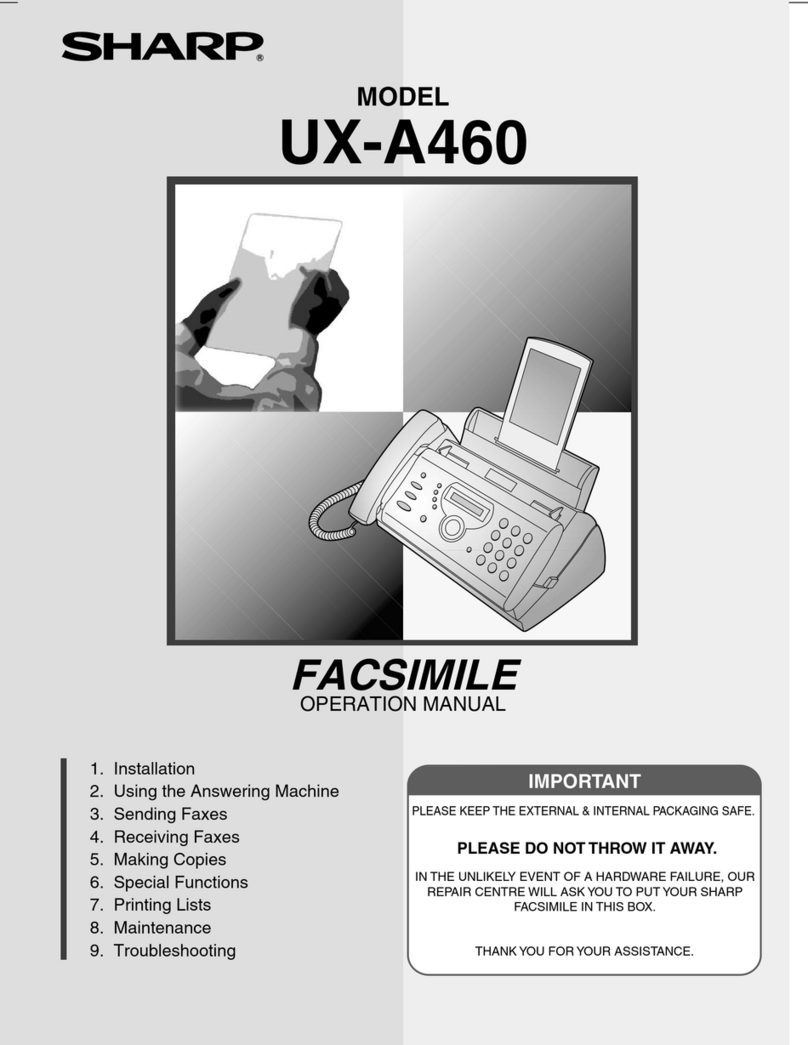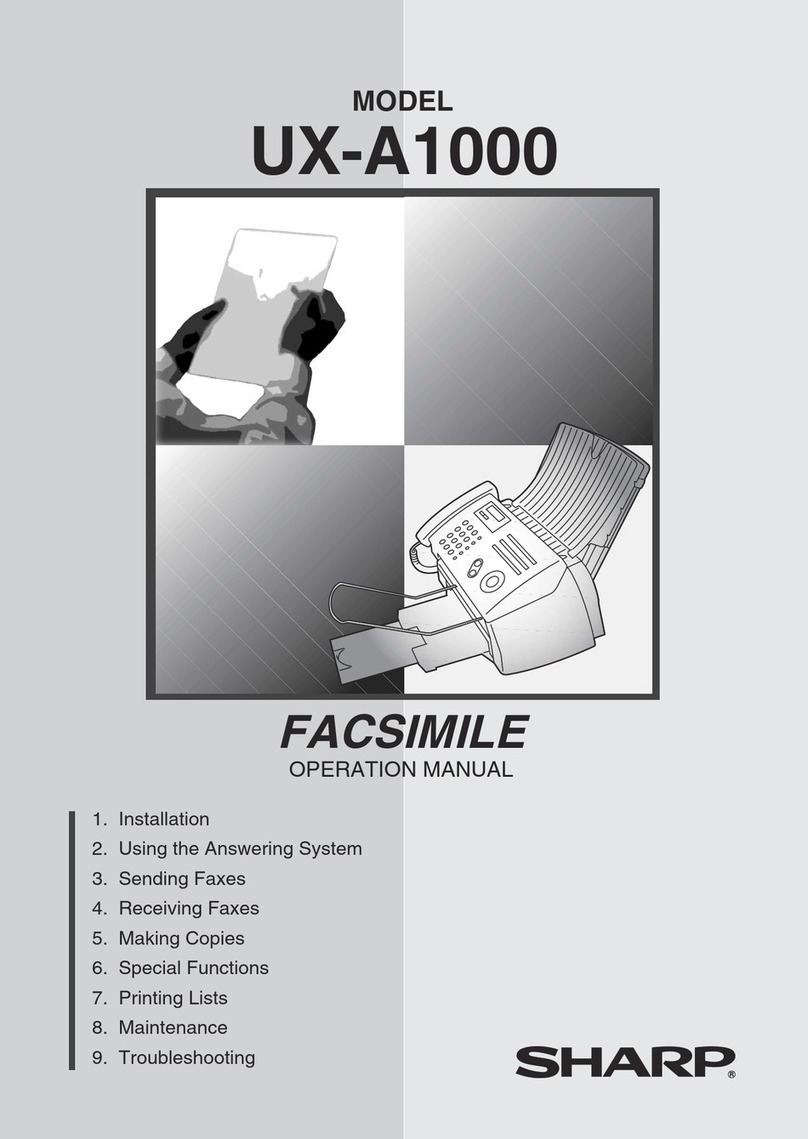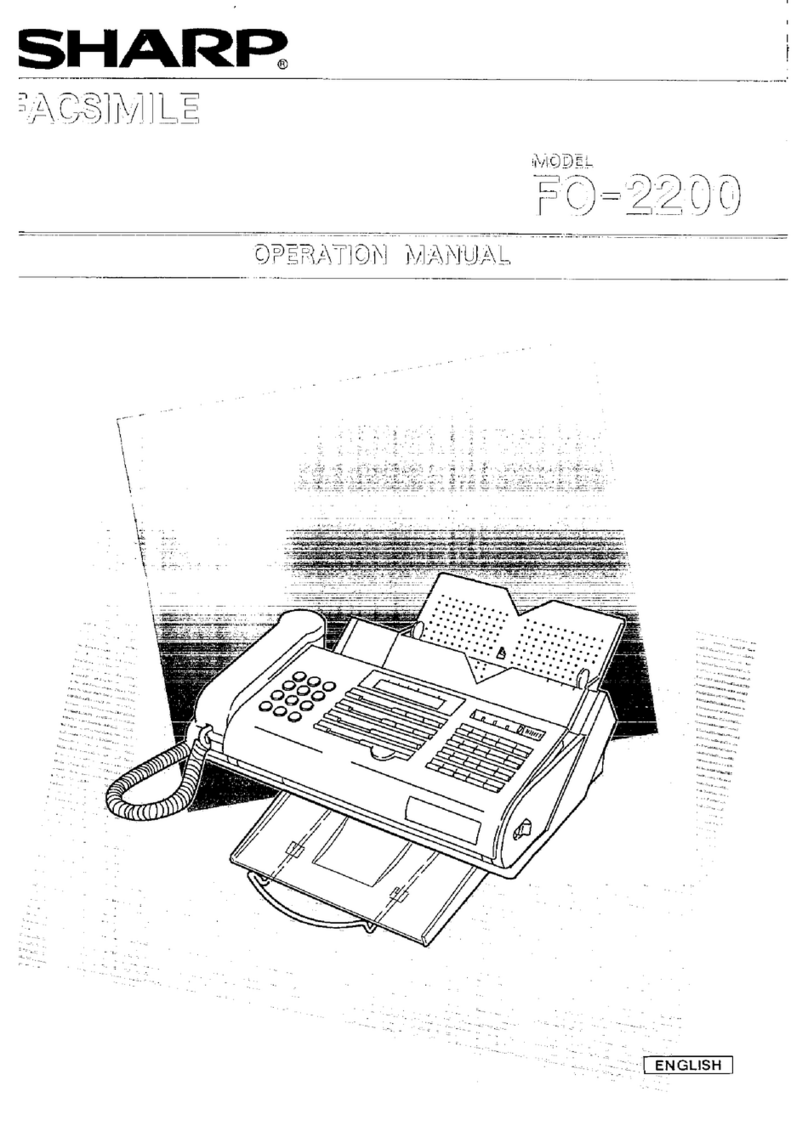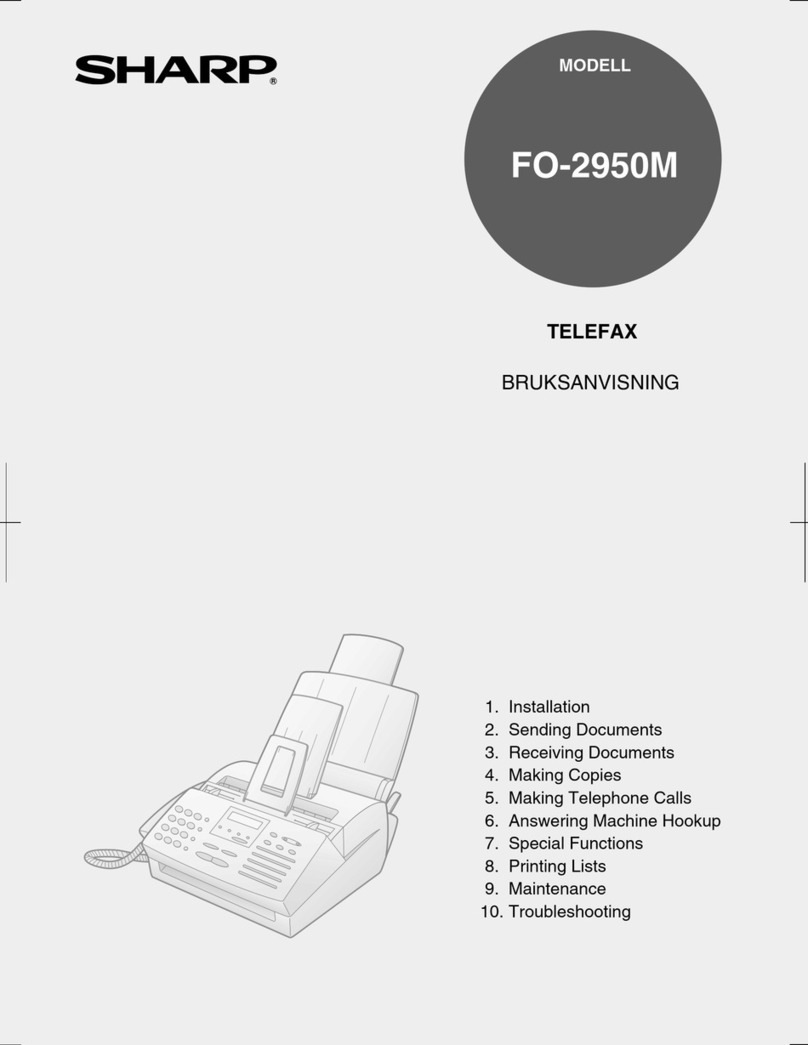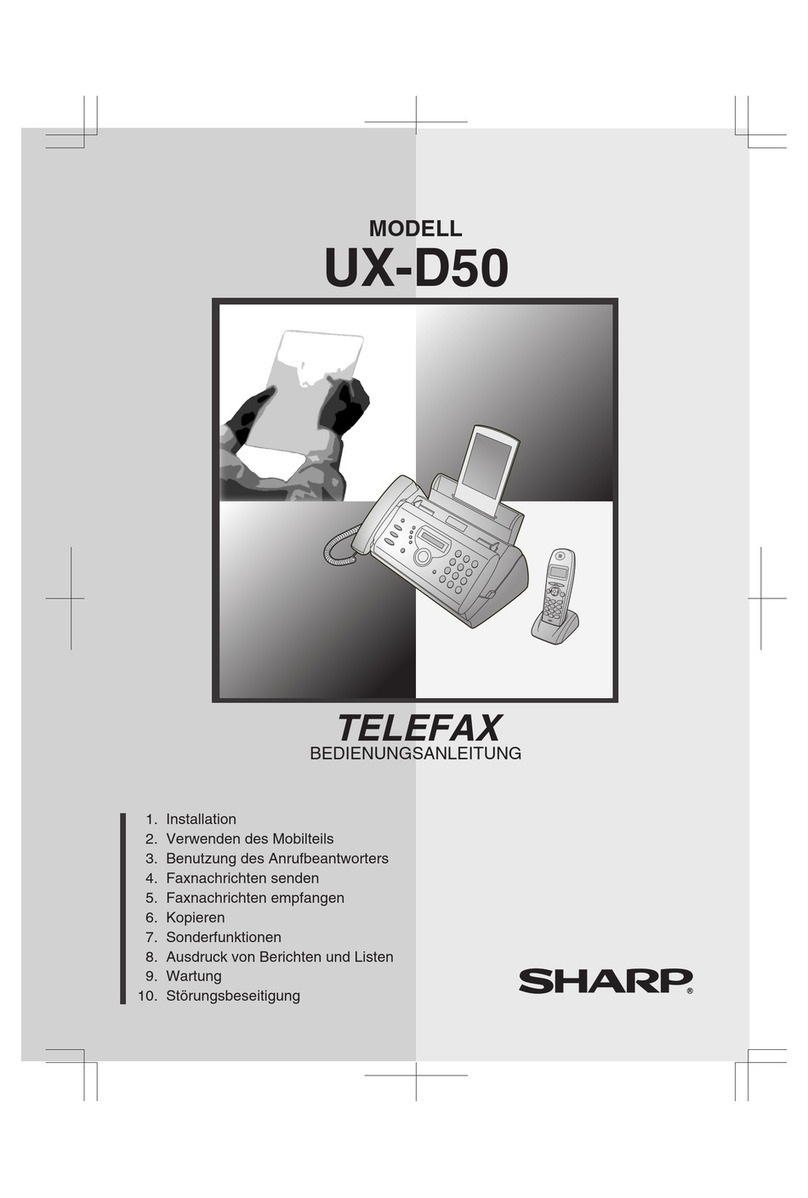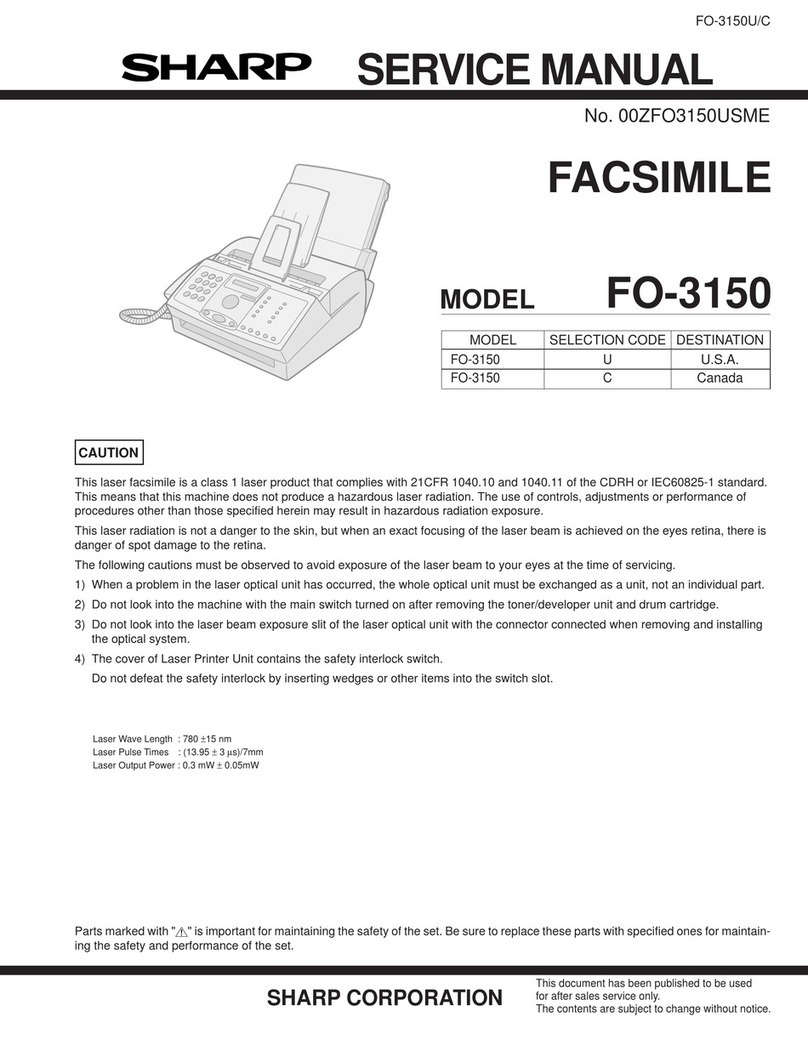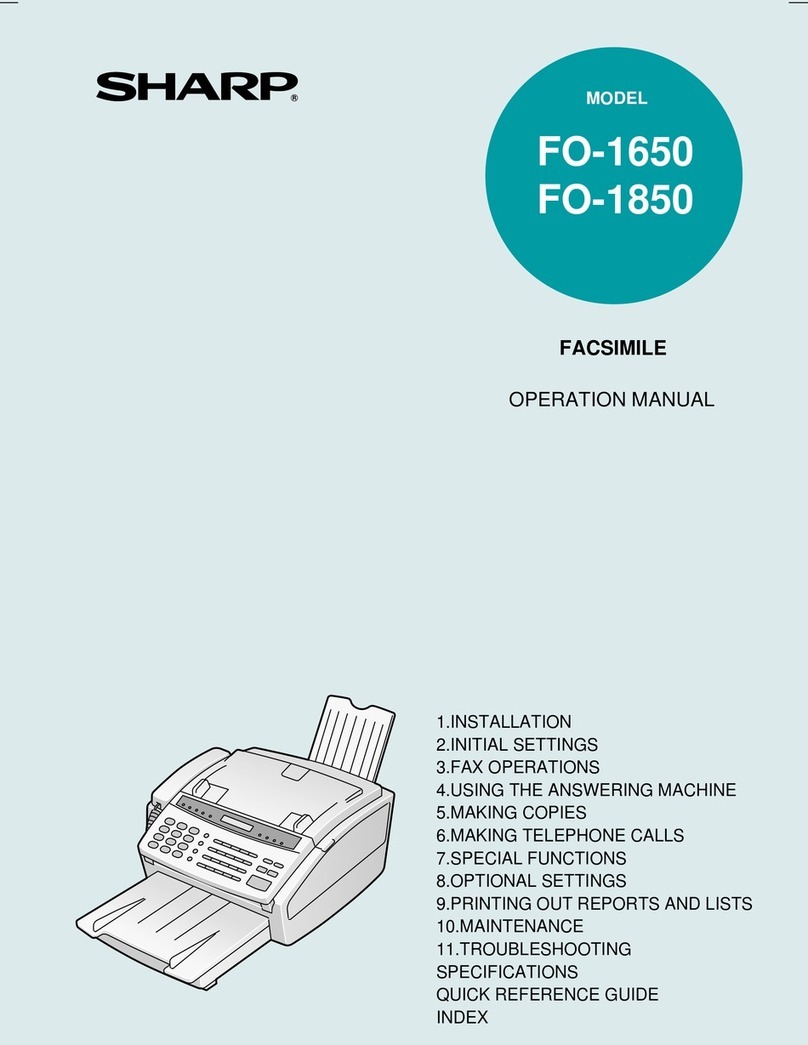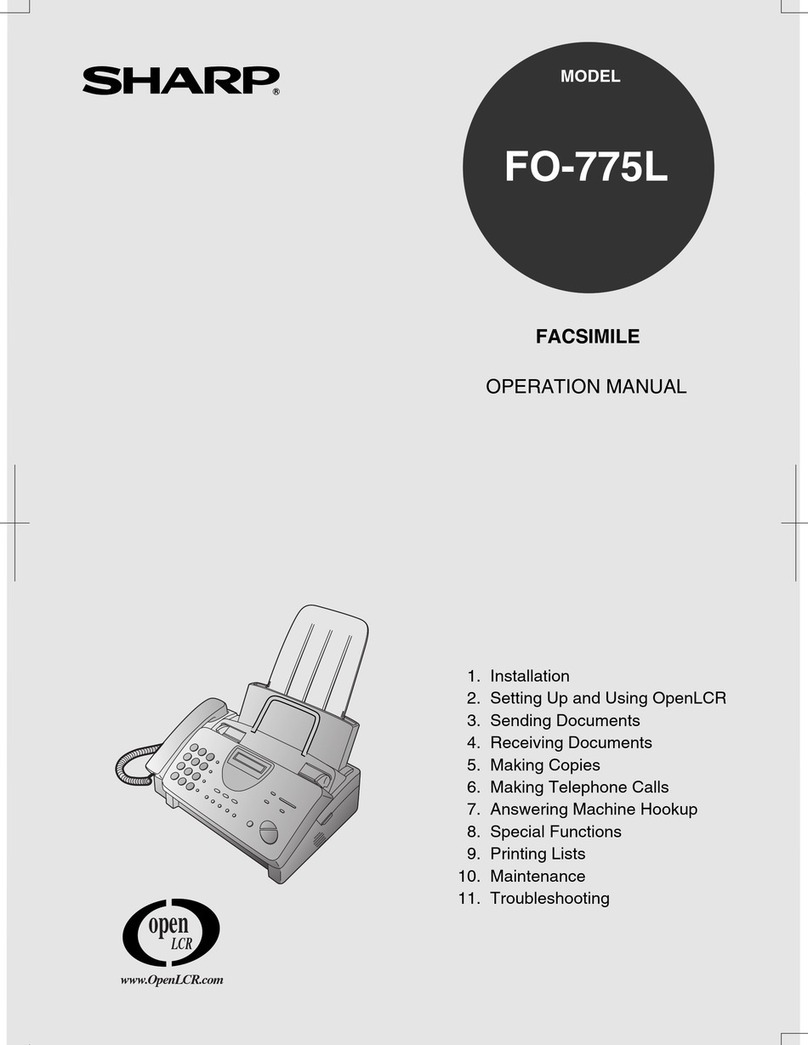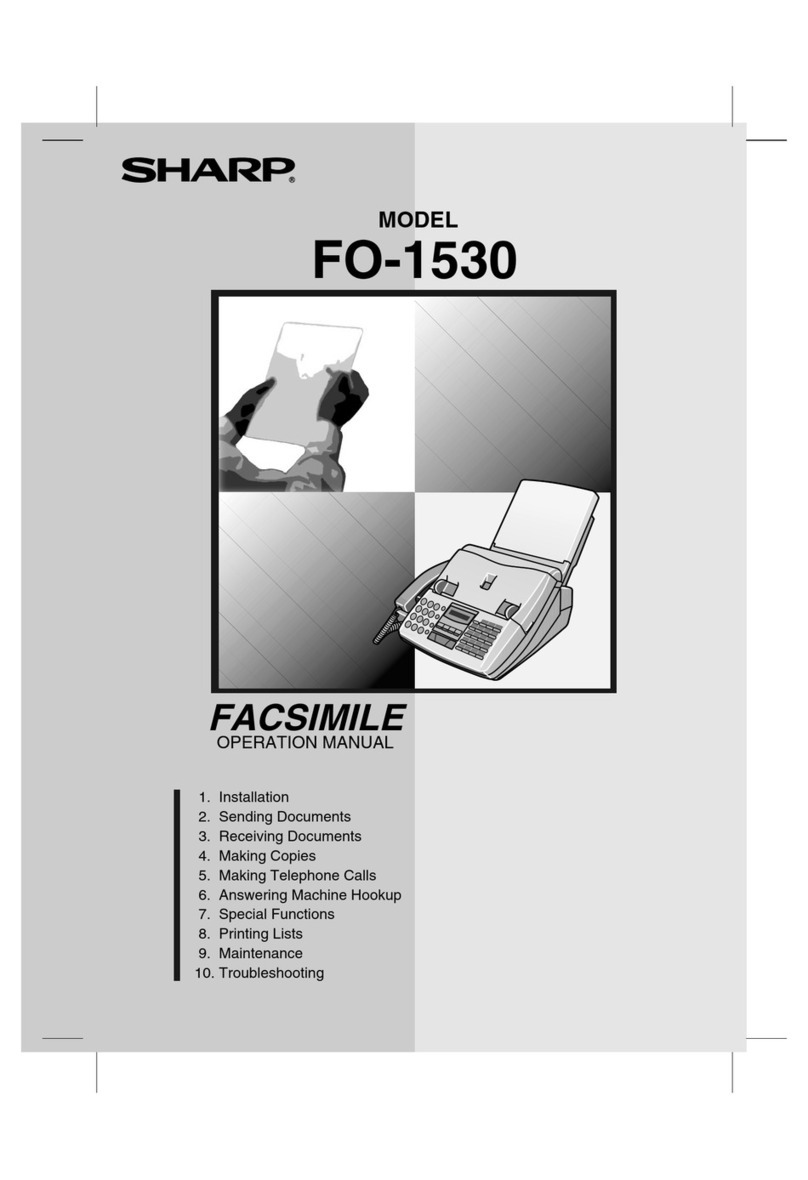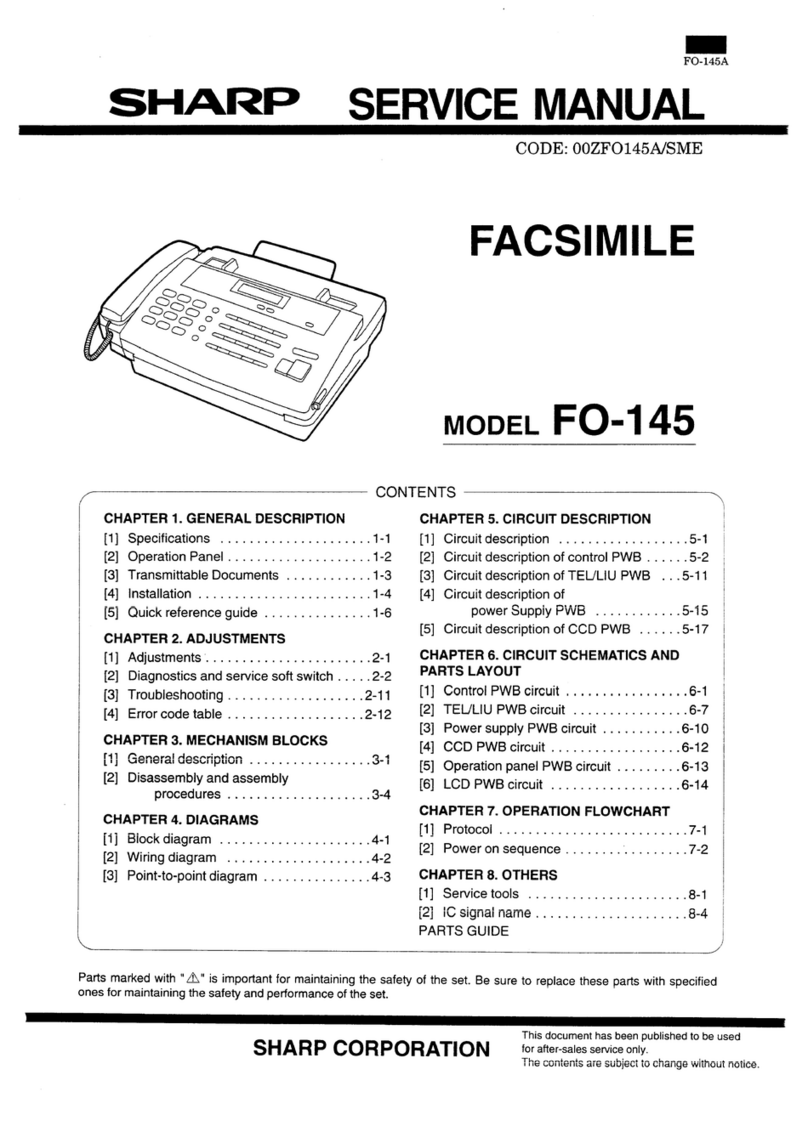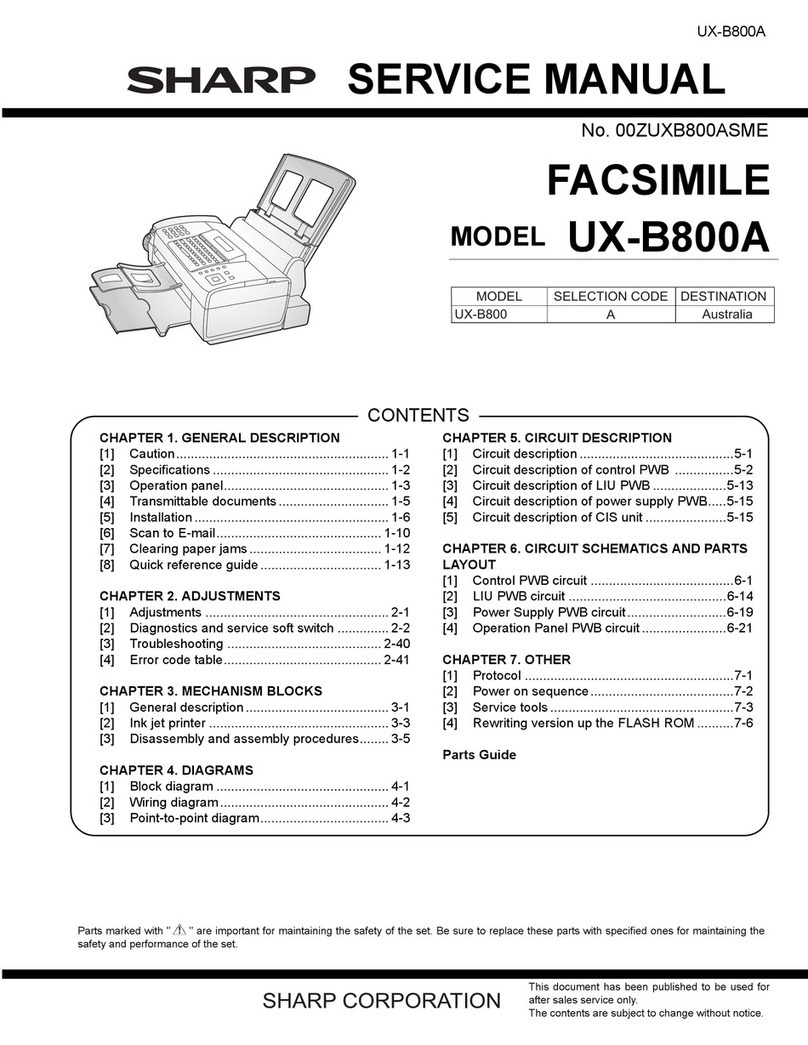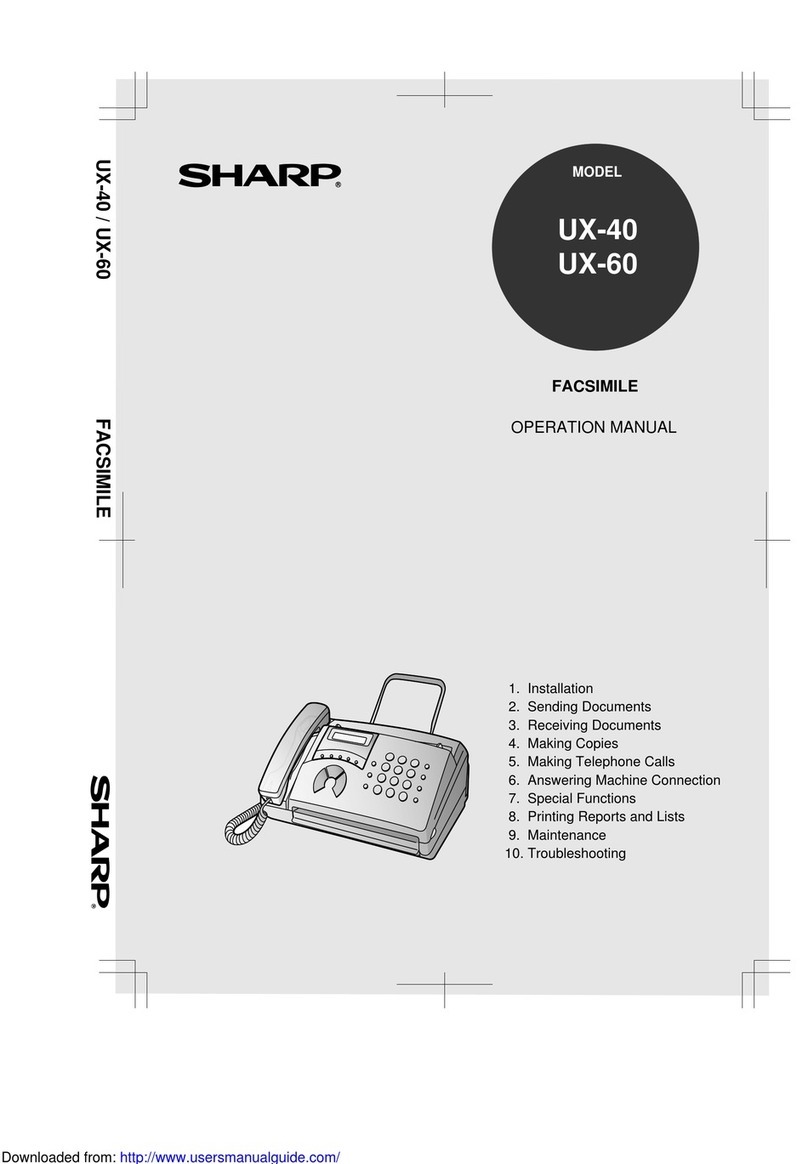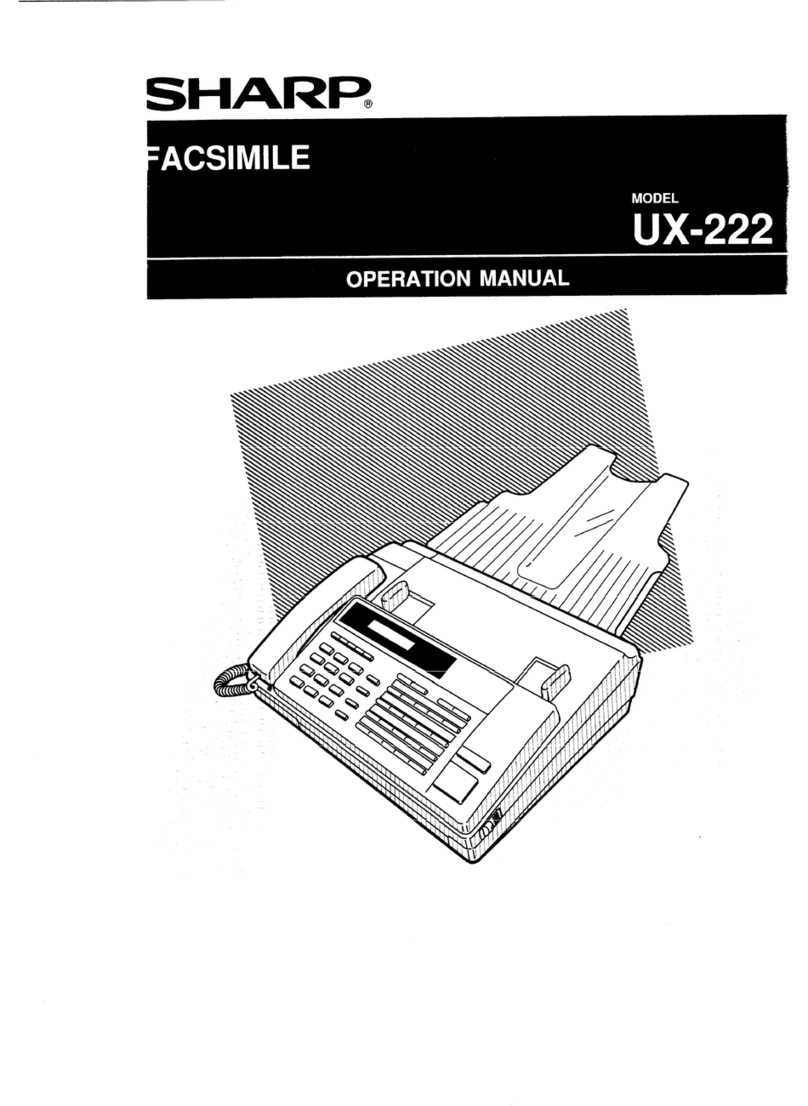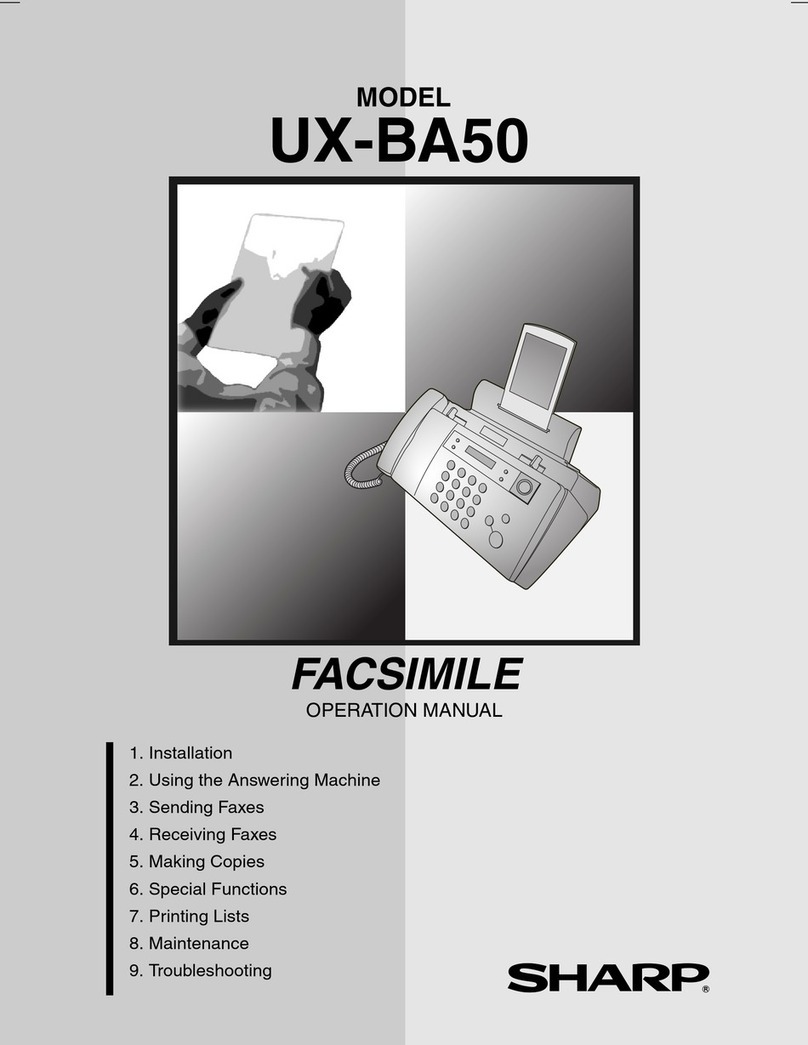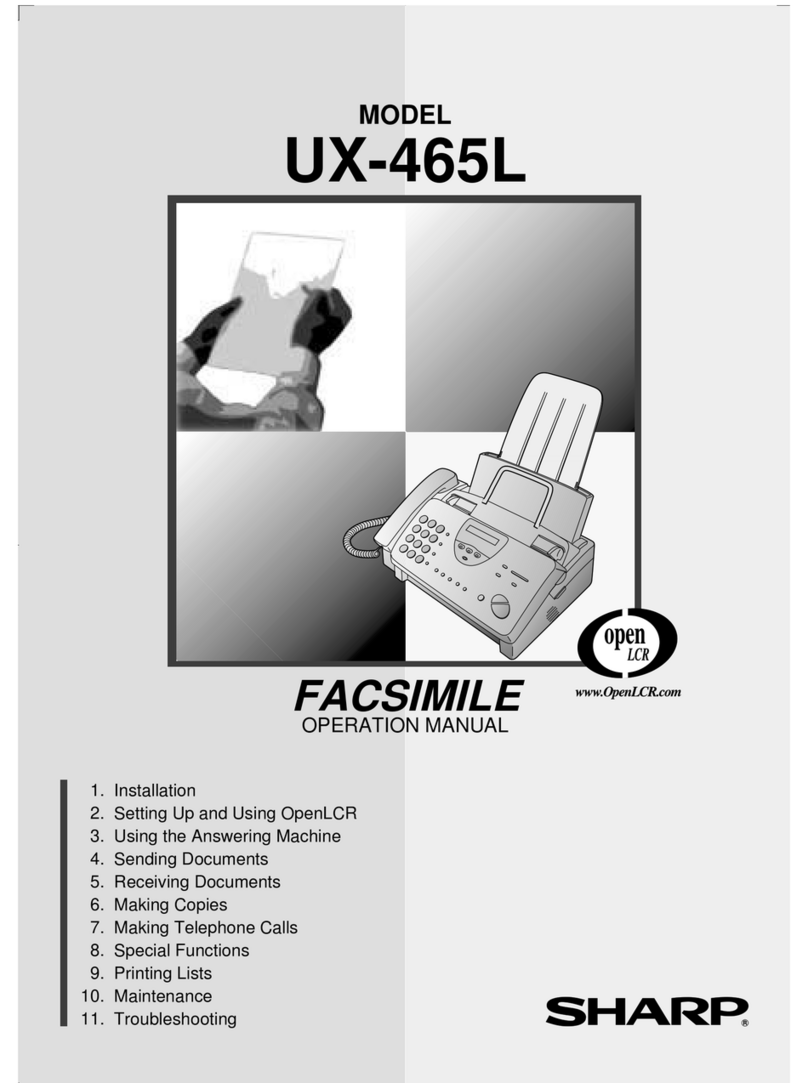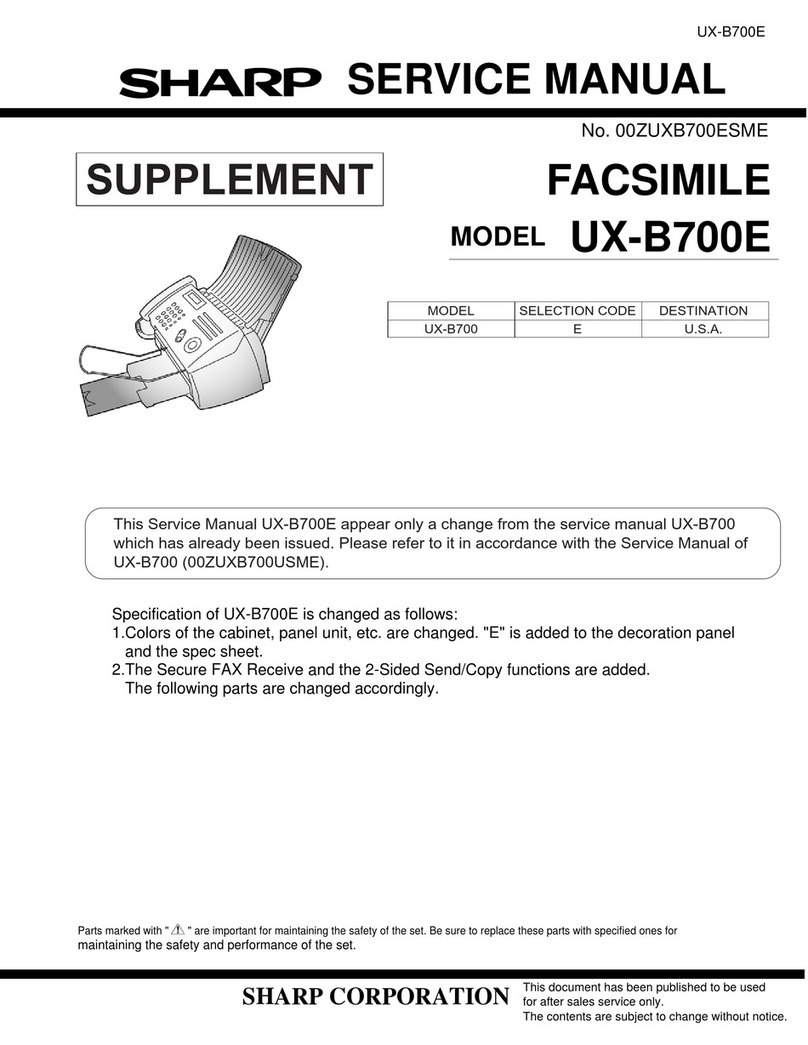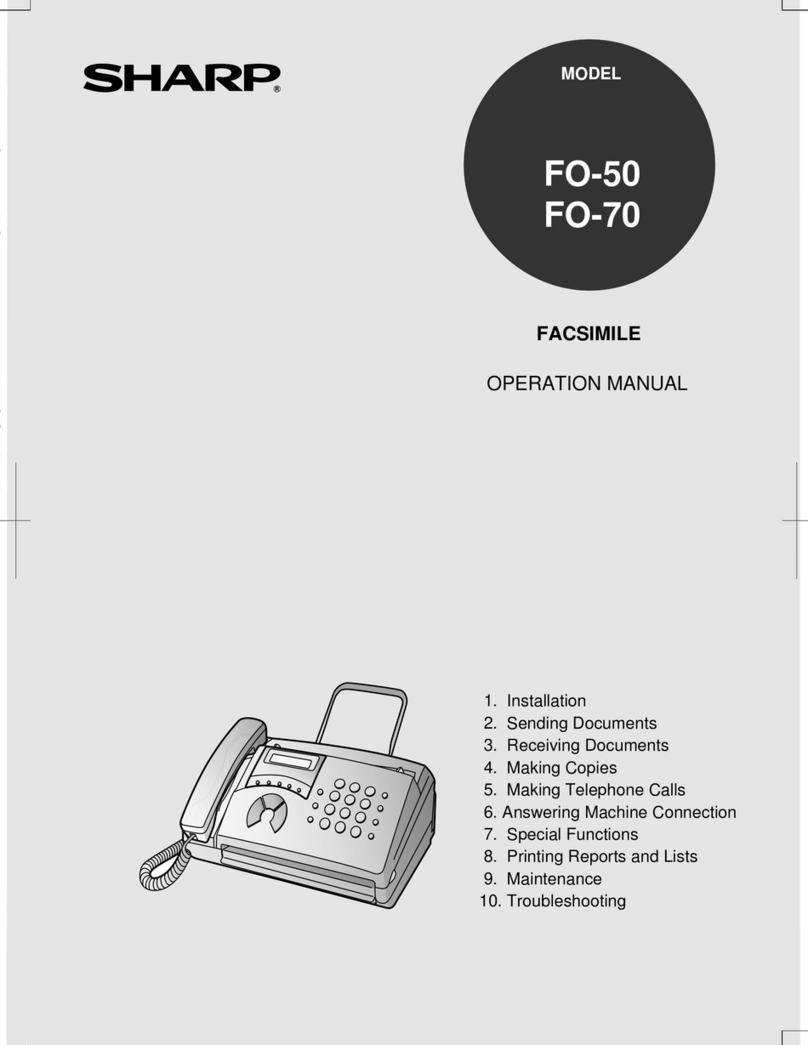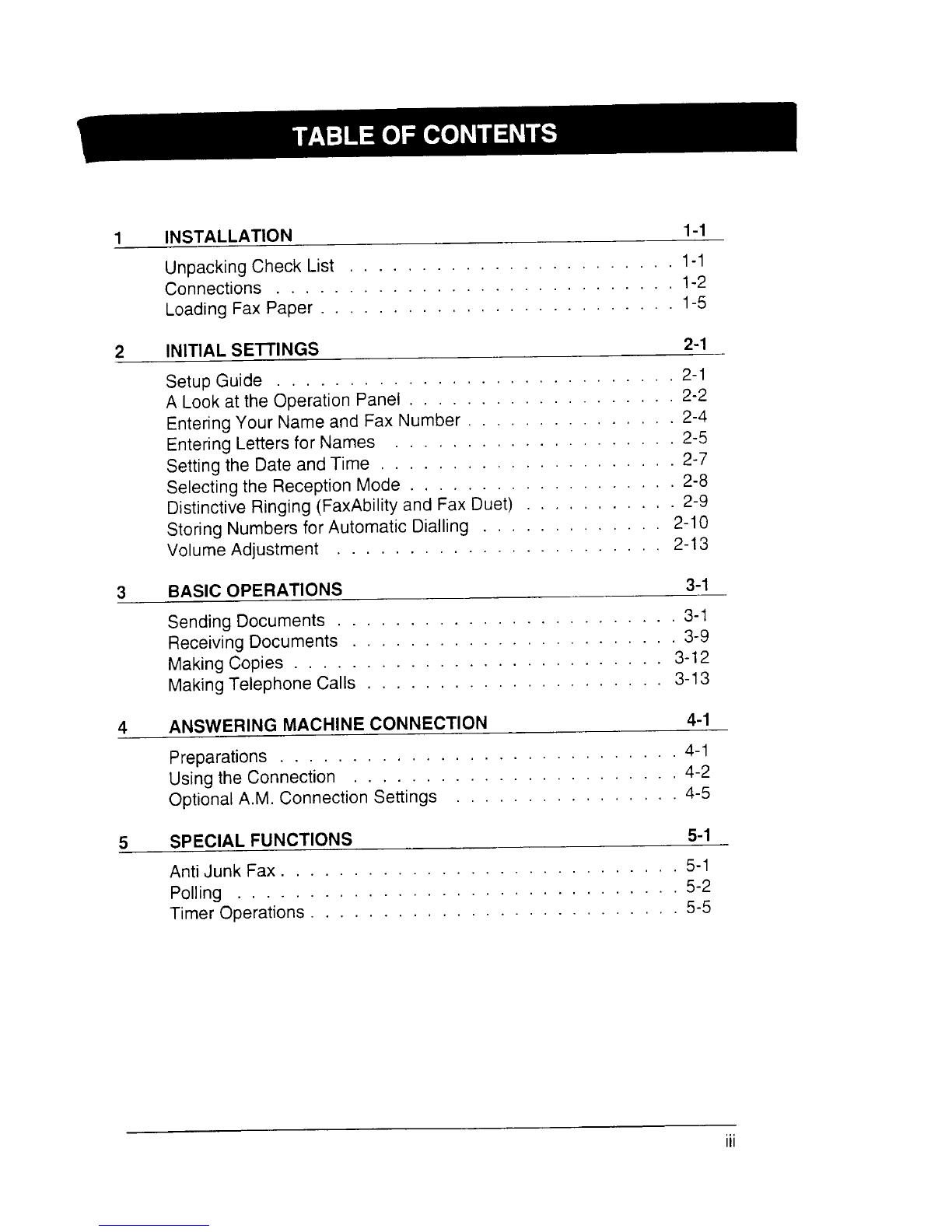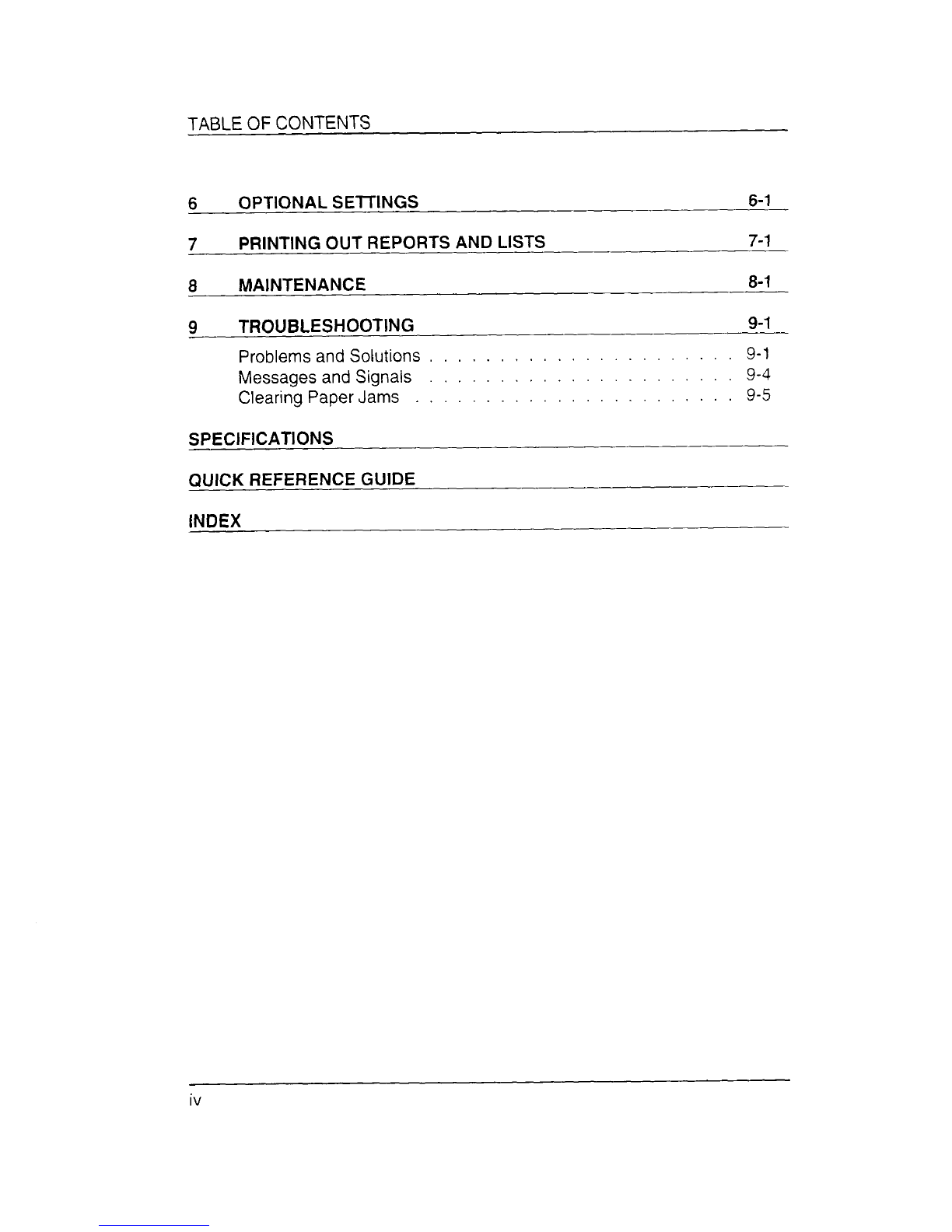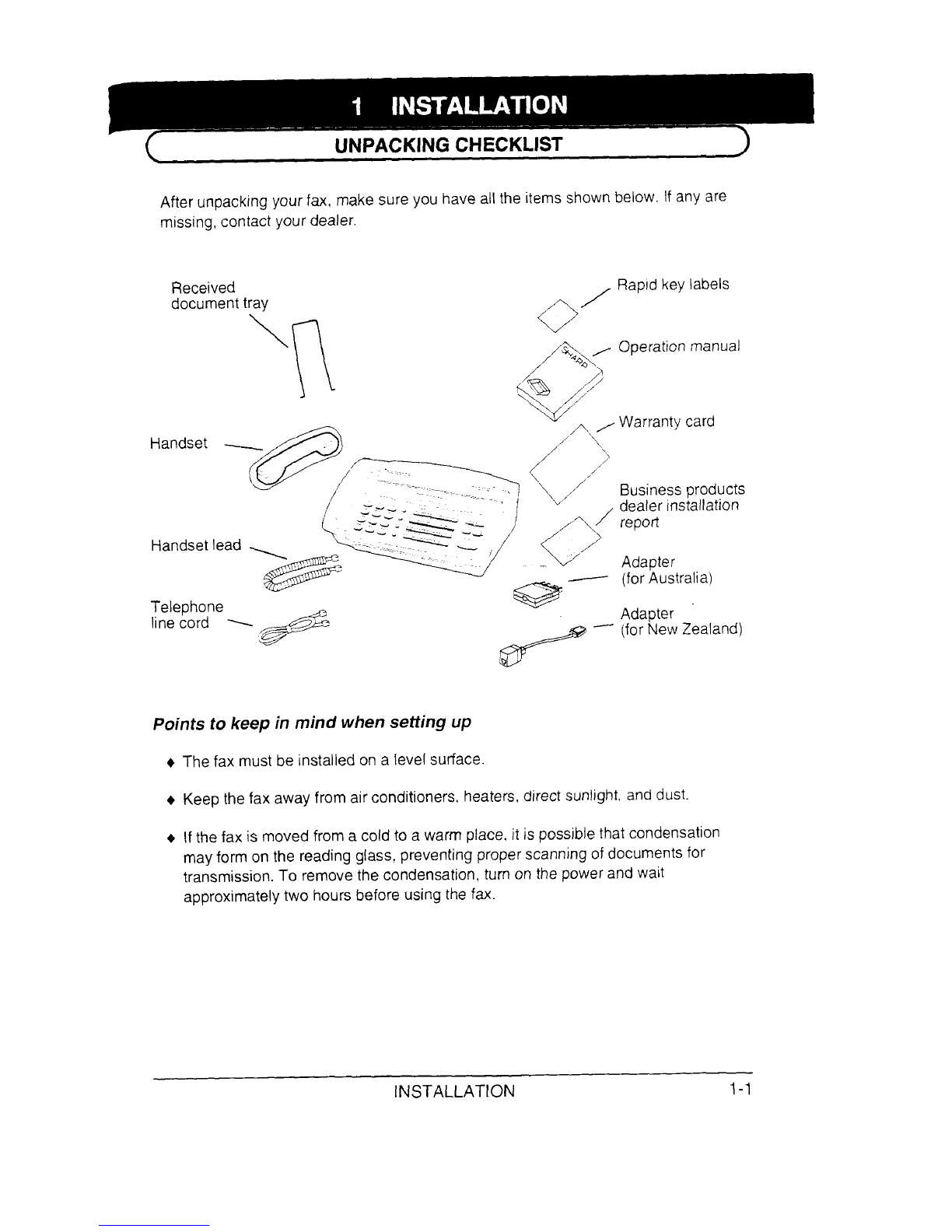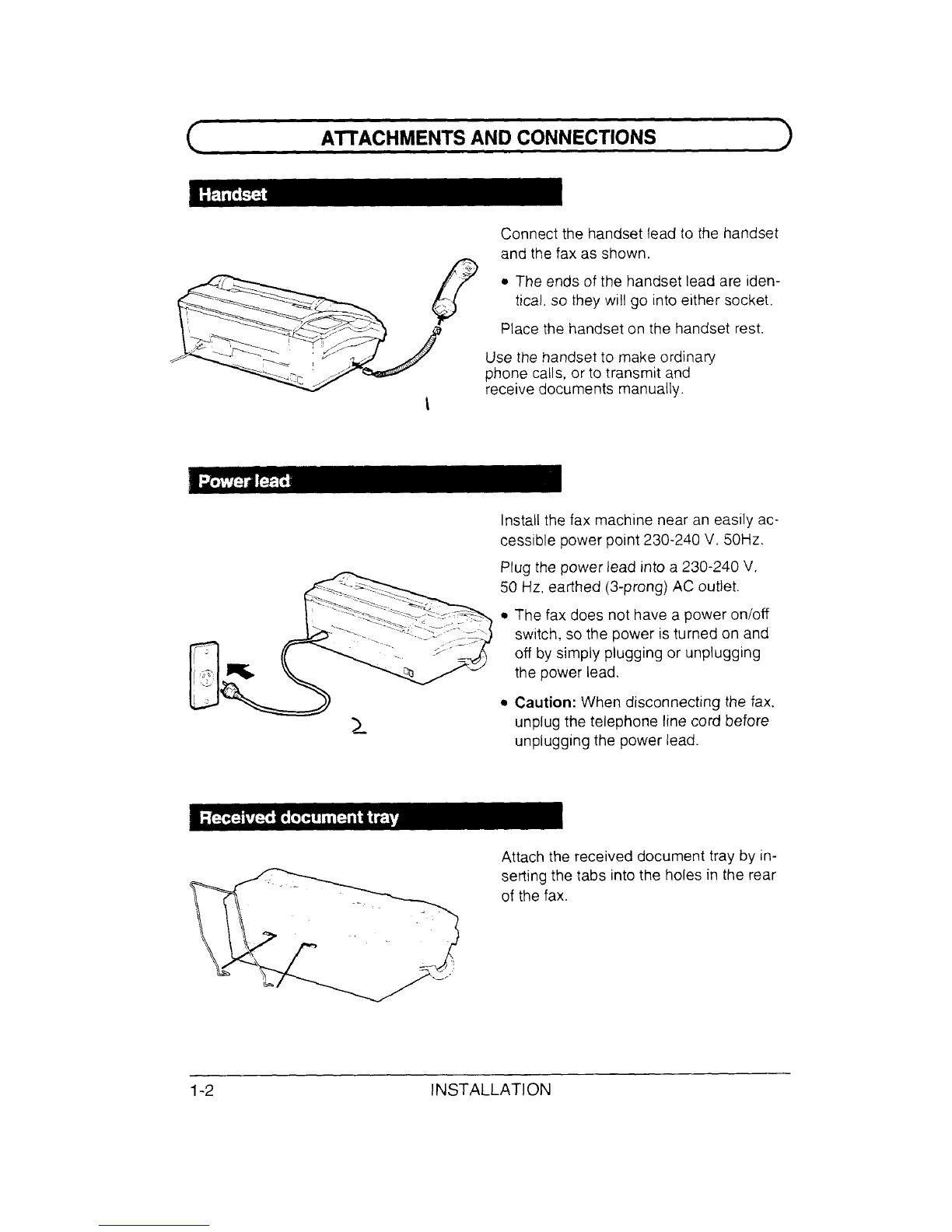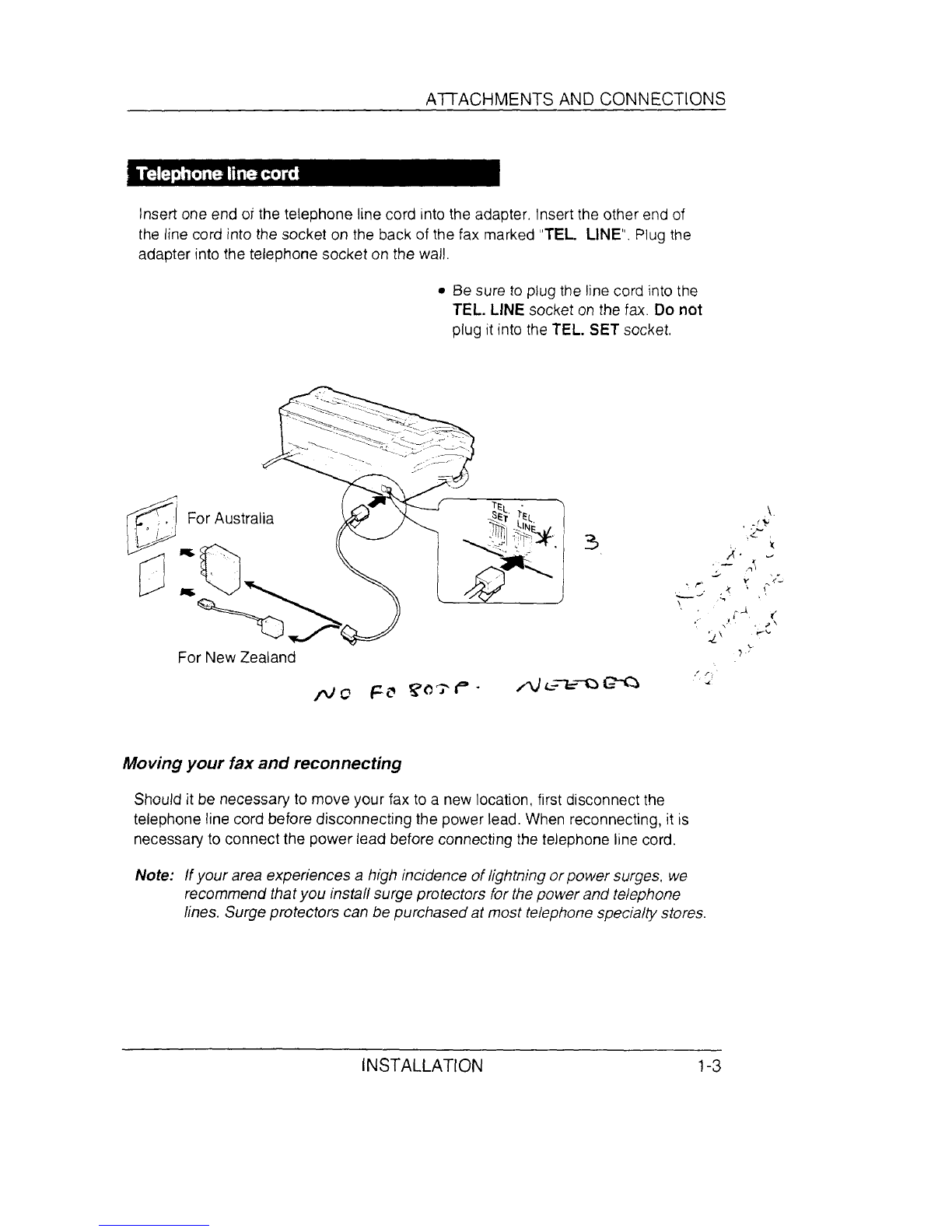~//’”
Welcome to the FO-165/365 and thank you for choosingSharp! In dition to
providingyou with the ease and convenienceof plain-paperptinting, the
FO-165/365features avariety of special functions designedto increasethe range
and power of your communications.
This manual gives you easy-to-follow instructionsfor installingand usingthe
FO-I 65/365.The Table of Contents will show you where instructionsfor usingeach
feature are located. Whilst you may not needto readevery section in detail at first,
we recommendyou at least review them briefly.
If you haveany questions or problems which cannot be solvedby readingthis
manual, please contact your Sharp dealer.
Important:
●
.0
●
●
This facsimile machine is not designed for use on a line which has call waiting,
call forwarding, and certain special servicesoffered by your telephonecompany.
If you attempt to usethe fa machine in conjunctionwith any of these services.
you mayexperience errors during transmission and receptionof facsimile
messages.
This fax machine is not compatible with digital telephonesystems.No other fax
machinesmay be connected to the same line.
For your safety, if any of your equipment is not operating properlyor should any
physicaldamage occur to the equipmentwhere internal parts may become
exposed,the equipment should be immediatelydisconnectedfrom the phone
line and then the power line and returnedto aSHARPauthorised ServiceCentre
for inspection, repair, or disposal.
The FO-I 65/365 is designed to operate in Australia and New Zealandonly.
WARNING NOTICE:
NO calls can be madeto or from this fax during amains power failure
INTRODUCTION