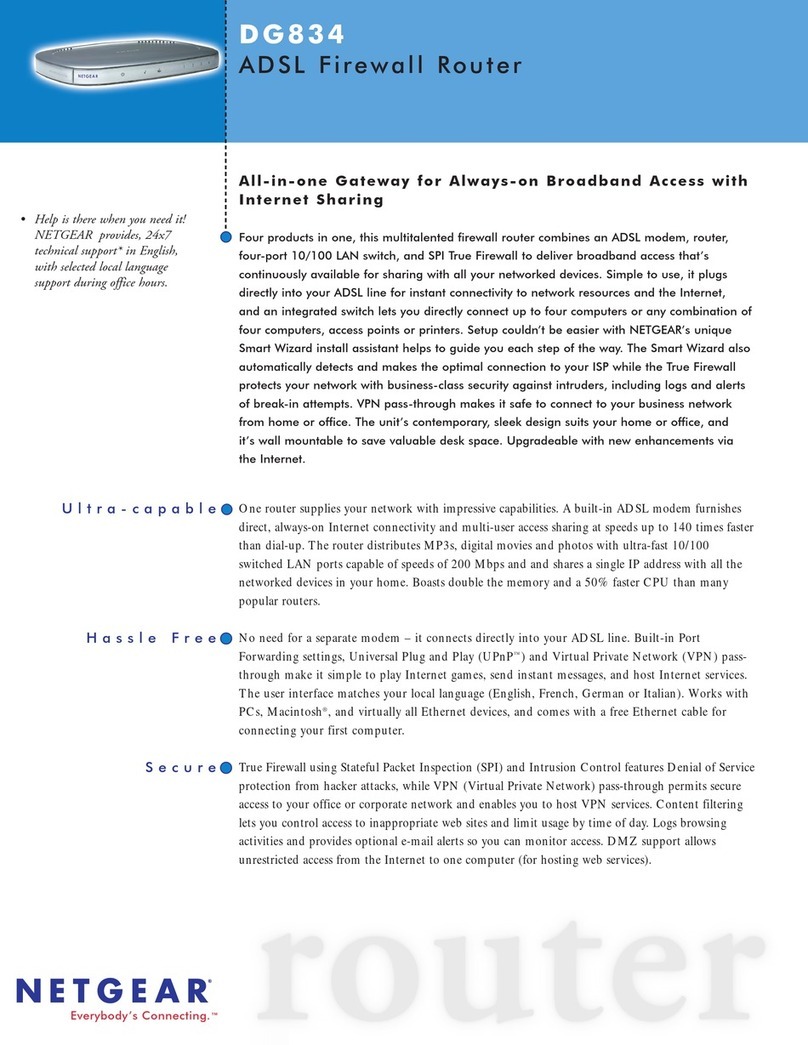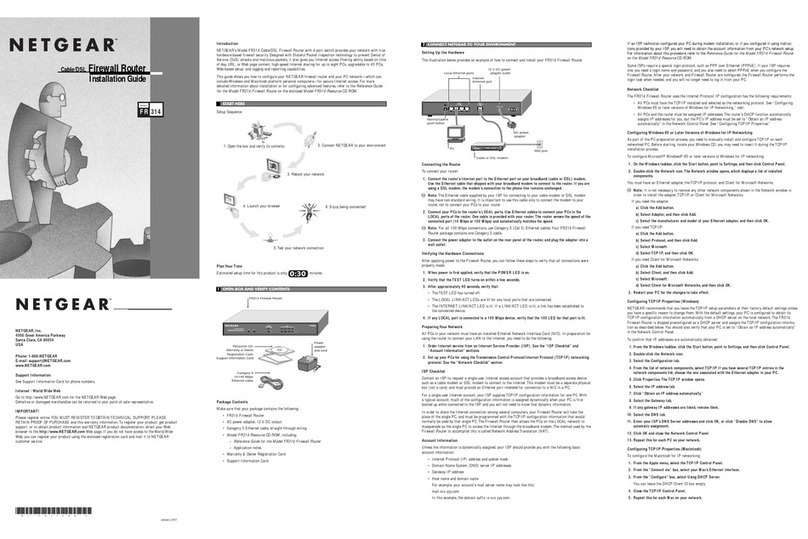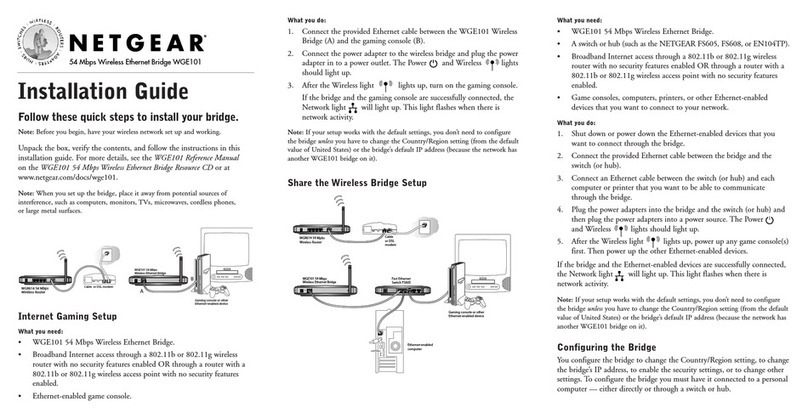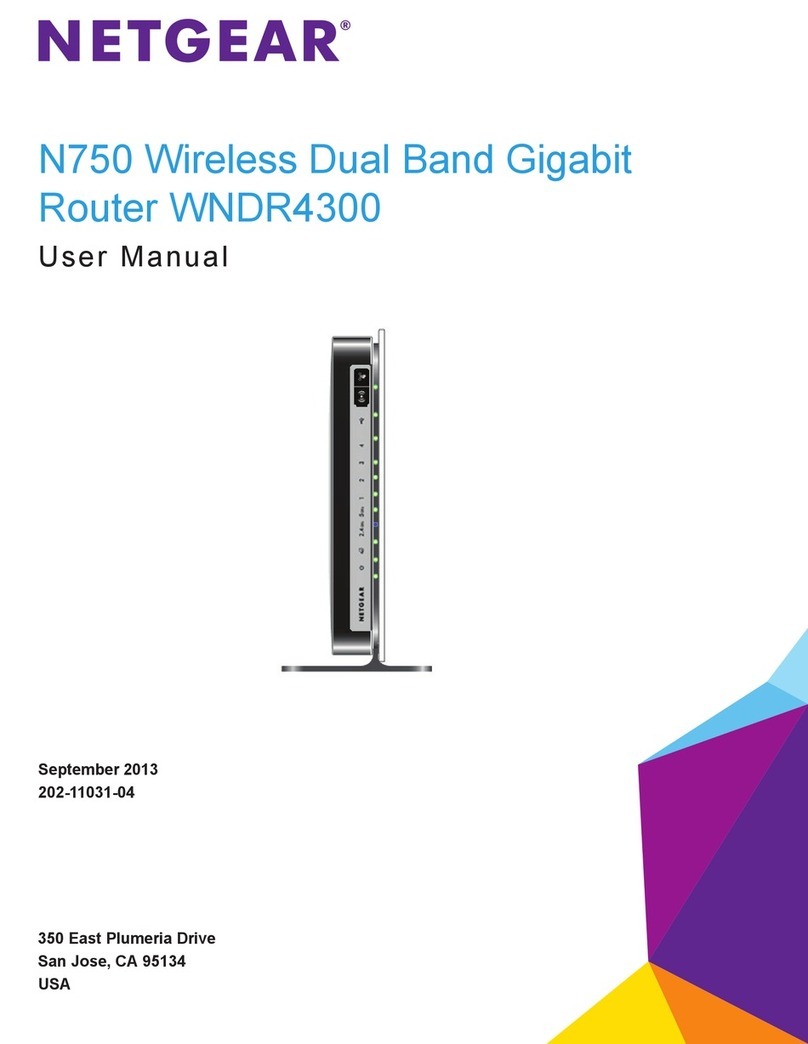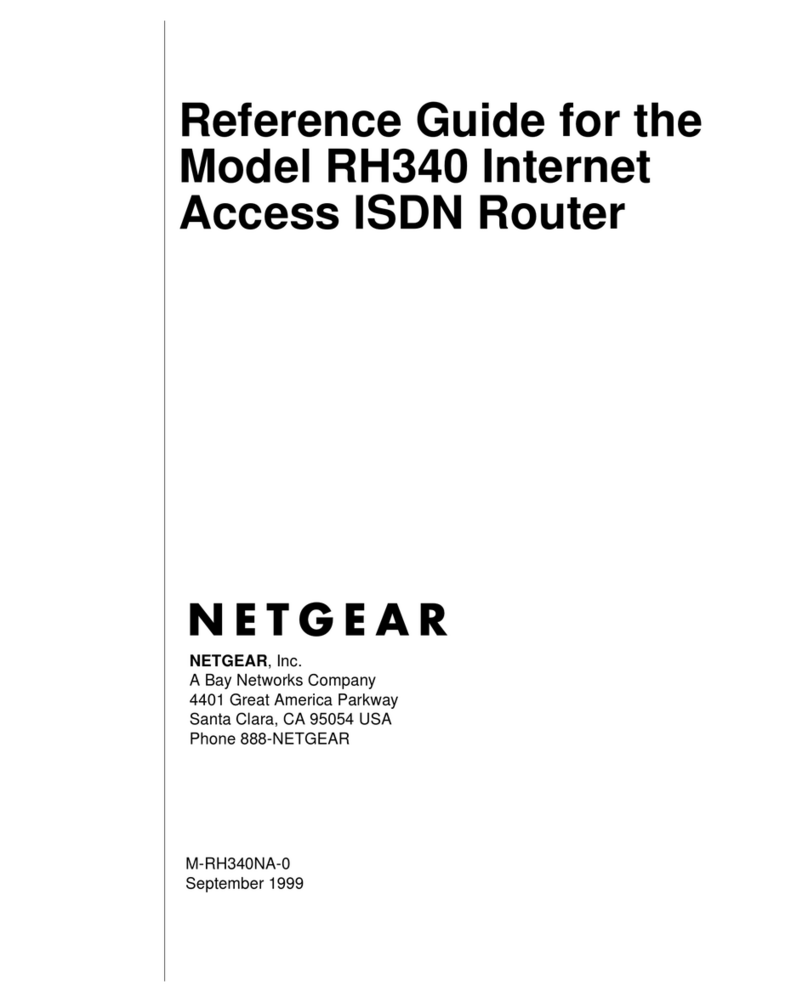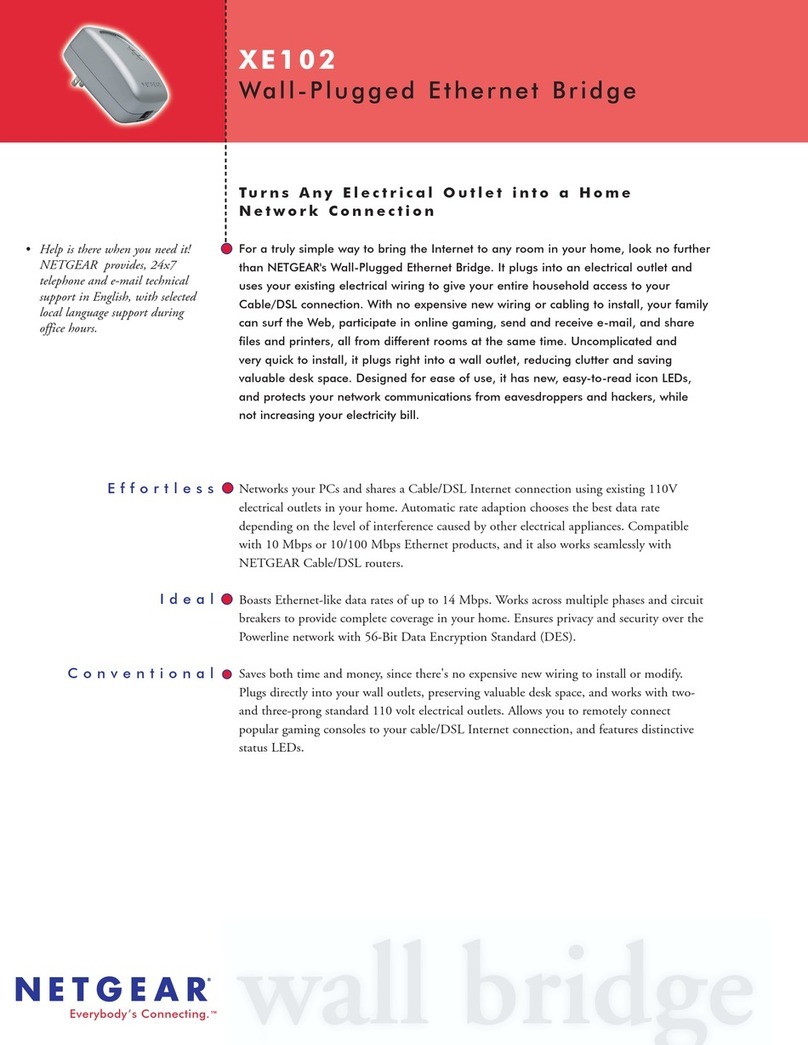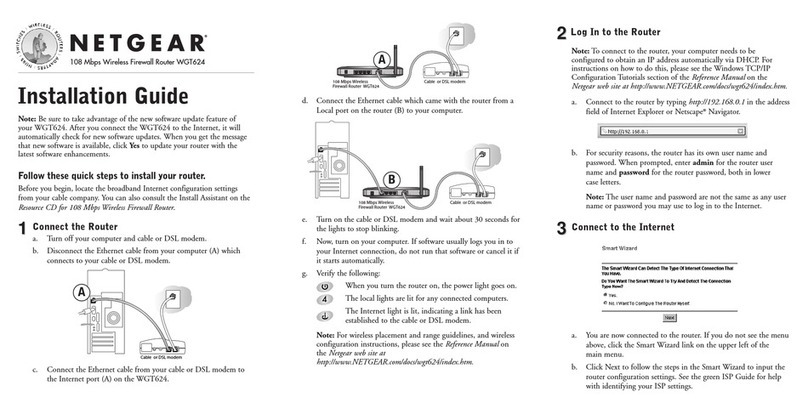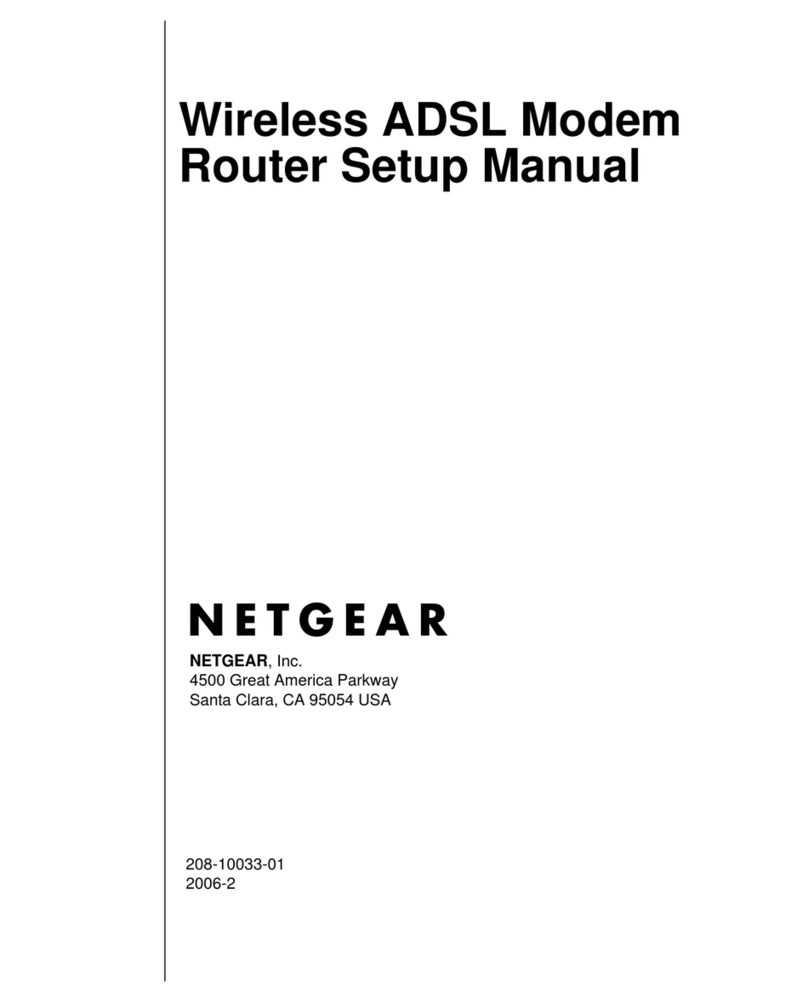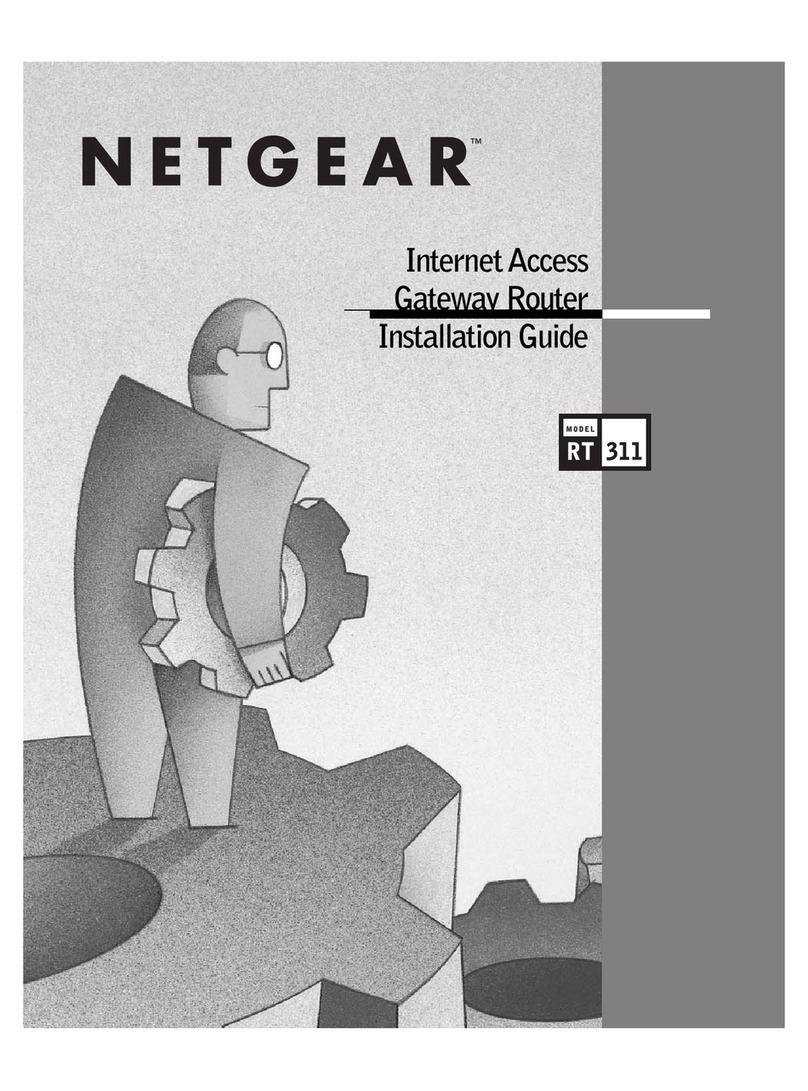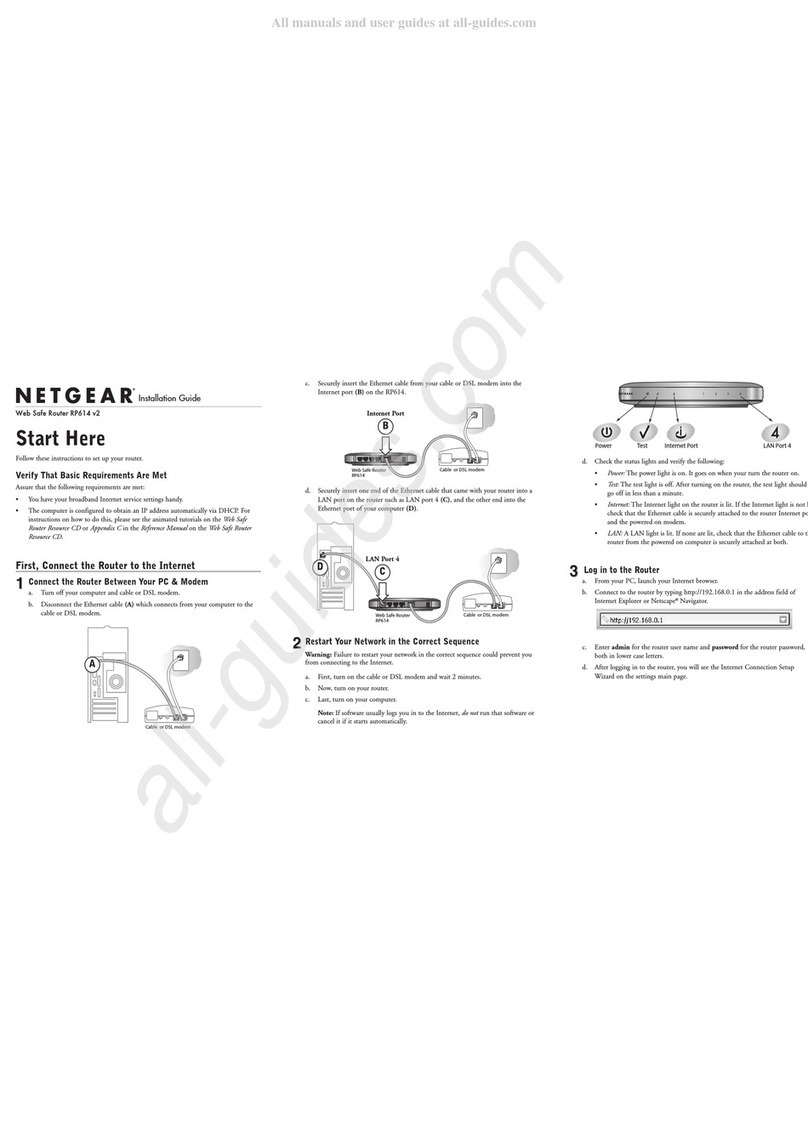Quick Setup Guide for DGN2200
1. Connect DGN2200 to PC with an Ethernet cable.
2. Connect power supply and DSL line
3. Wait 1 inute, check the front panel, if the DSL LED light keep stable green, that
eans both the router and your DSL service are good. If not, then please check if
your ADSL service is activated and your DSL line is working.
4. Input http://10.1.1.1/ in the address bar of your Internet browser.
Userna e: admin
Password: password
. On the left hand side of screen, click "Basic Setting":
Un-tick the box “connect to Optus”,
Encapsulation: PPPoE
Userna e: your ADSL username(provided by your ISP)
Password: your ADSL password
Then APPLY
6. On the left hand side of screen, click “Wireless basic setting”
Choose WAP and setup your own security key (at least 8 characters).
Note: if the ode can pass step 3 but still not connected, please double check your
userna e and password, we see any cases previously that custo er's userna e
and password is incorrect, please double check with your ISP, as so eti es the
password ay not sa e as the one your setup with your ISP, especially for TPG
Thank you.
Quick Setup Guide for DGN2200
1. Connect DGN2200 to PC with an Ethernet cable.
2. Connect power supply and DSL line
3. Wait 1 inute, check the front panel, if the DSL LED light keep stable green, that
eans both the router and your DSL service are good. If not, then please check if
your ADSL service is activated and your DSL line is working.
4. Input http://10.1.1.1/ in the address bar of your Internet browser.
Userna e: admin
Password: password
. On the left hand side of screen, click "Basic Setting":
Un-tick the box “connect to Optus”,
Encapsulation: PPPoE
Userna e: your ADSL username(provided by your ISP)
Password: your ADSL password
Then APPLY
6. On the left hand side of screen, click “Wireless basic setting”
Choose WAP and setup your own security key (at least 8 characters).
Note: if the ode can pass step 3 but still not connected, please double check your
userna e and password, we see any cases previously that custo er's userna e
and password is incorrect, please double check with your ISP, as so eti es the
password ay not sa e as the one your setup with your ISP, especially for TPG
Thank you.