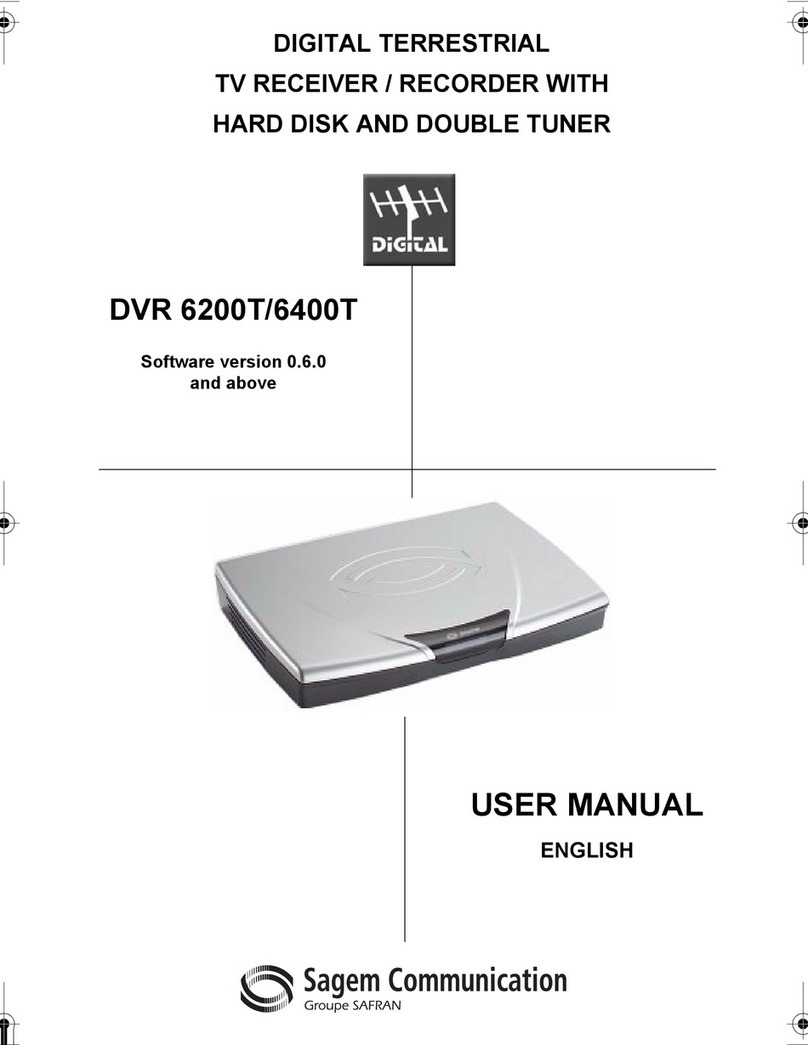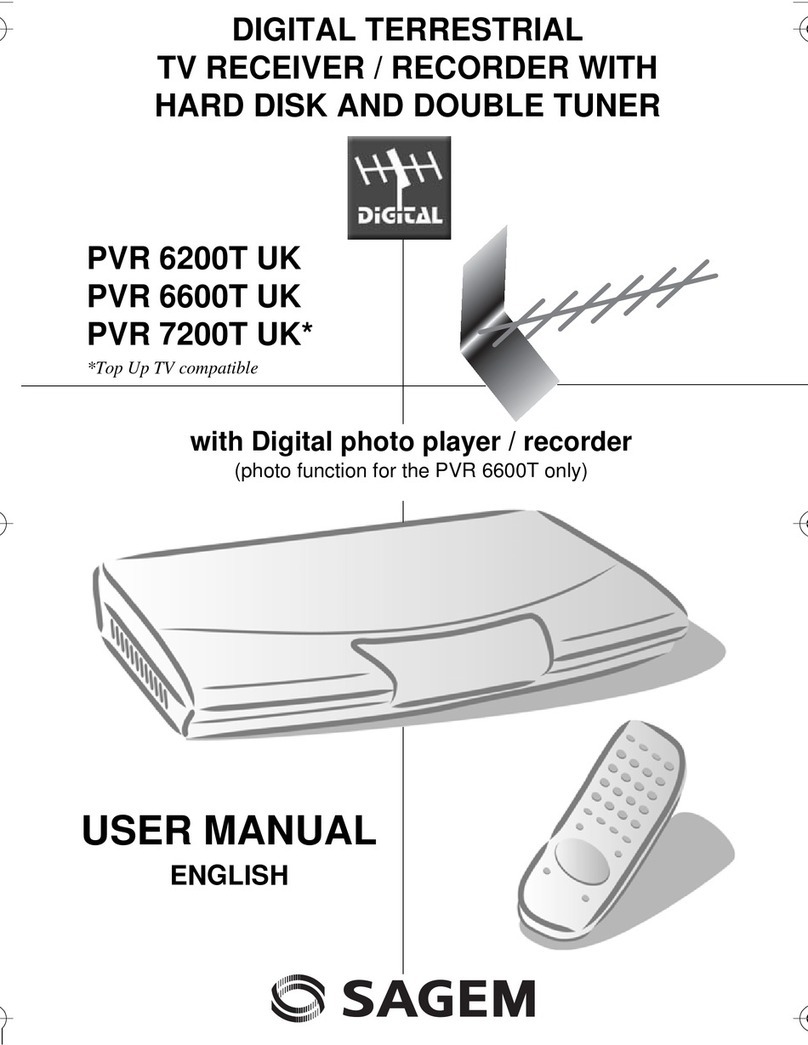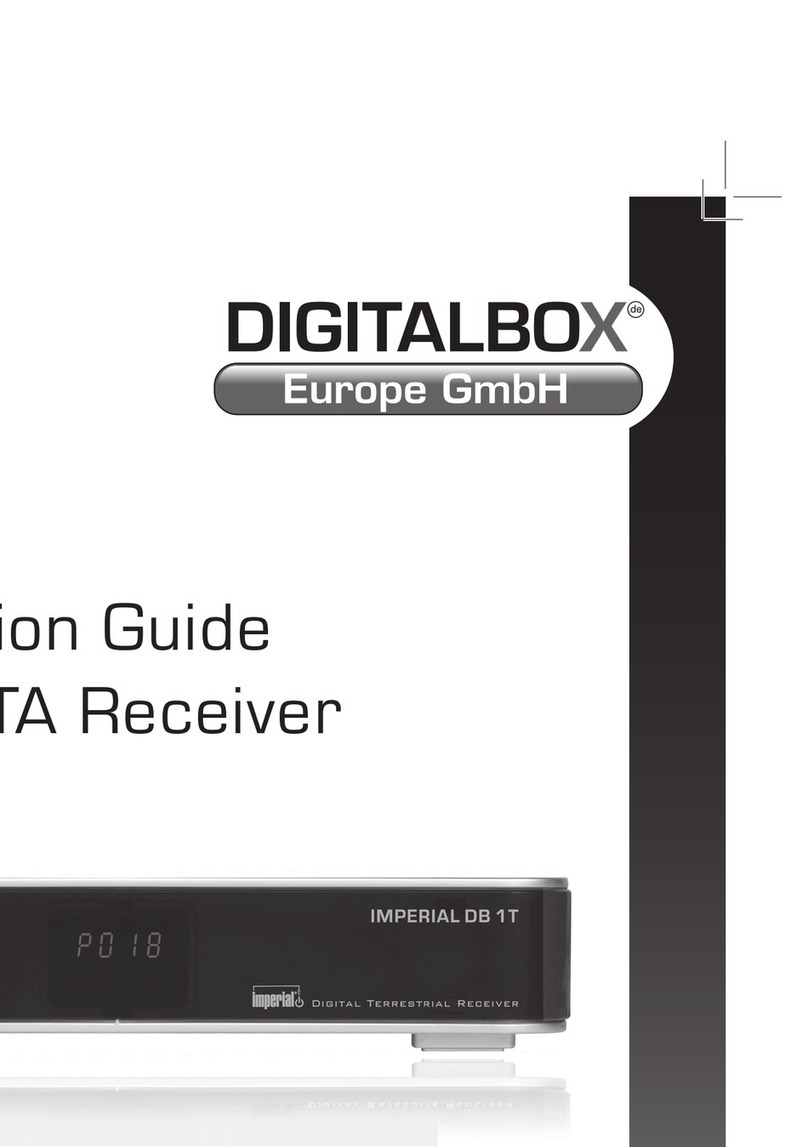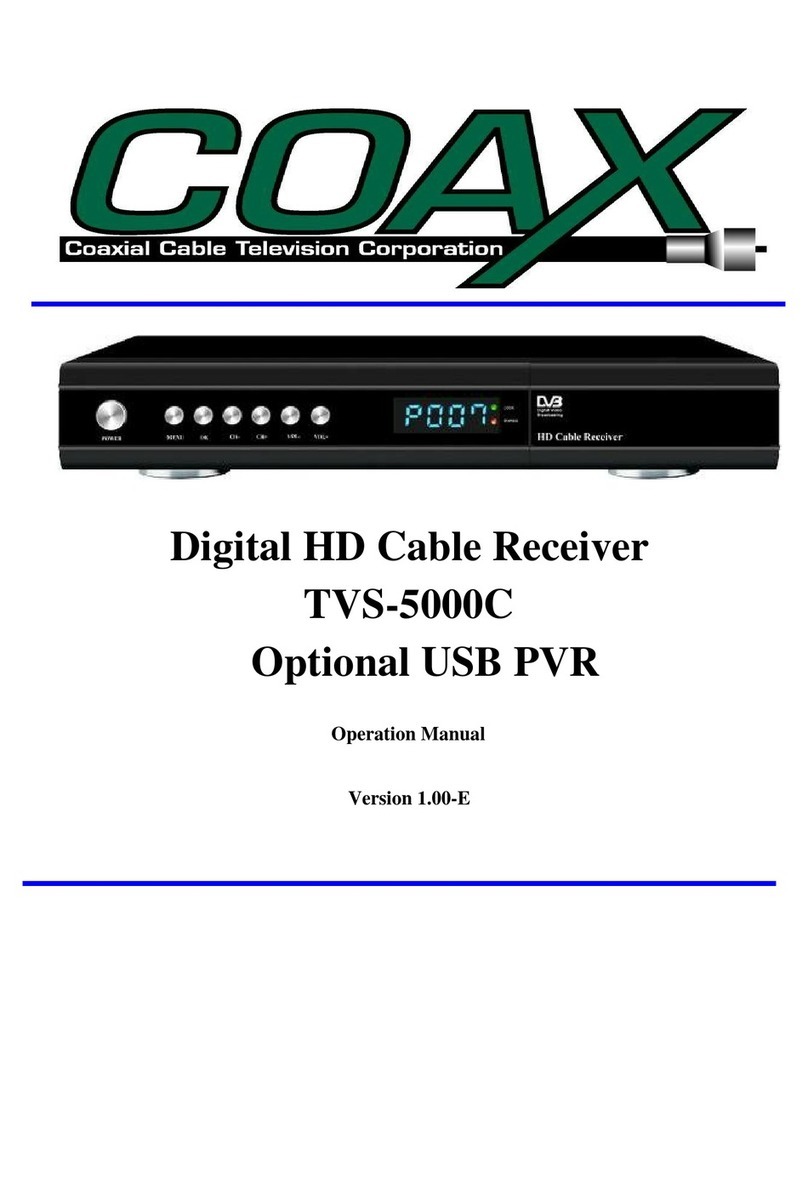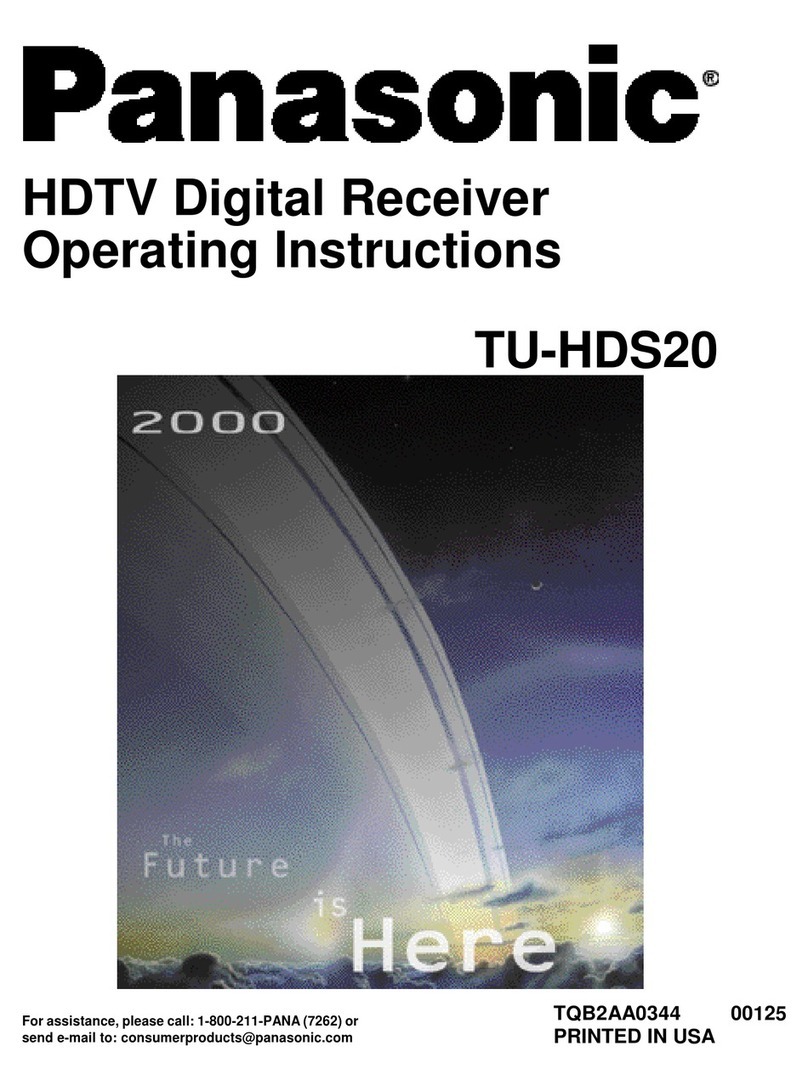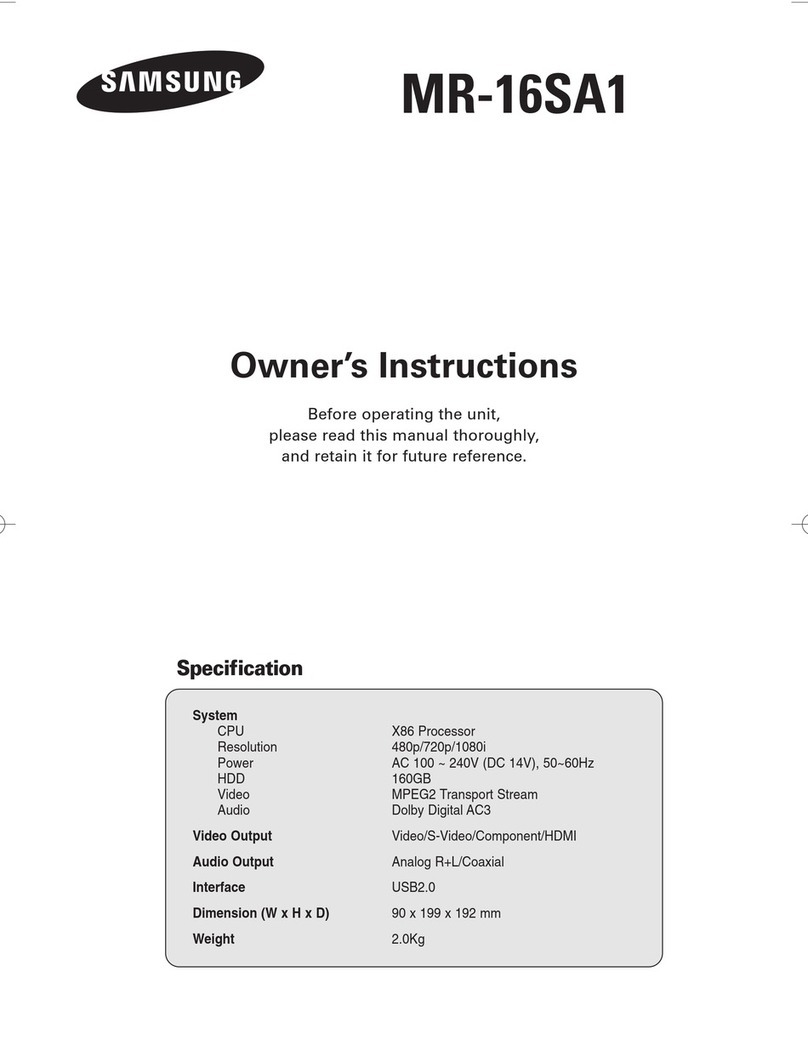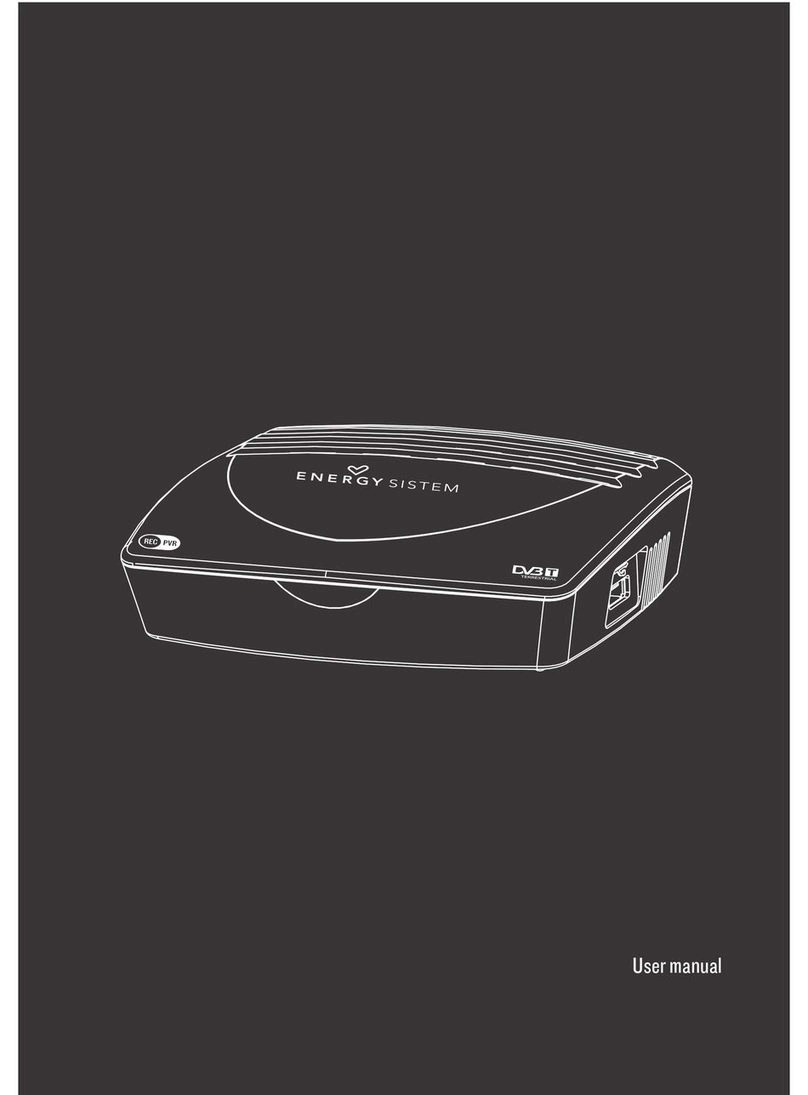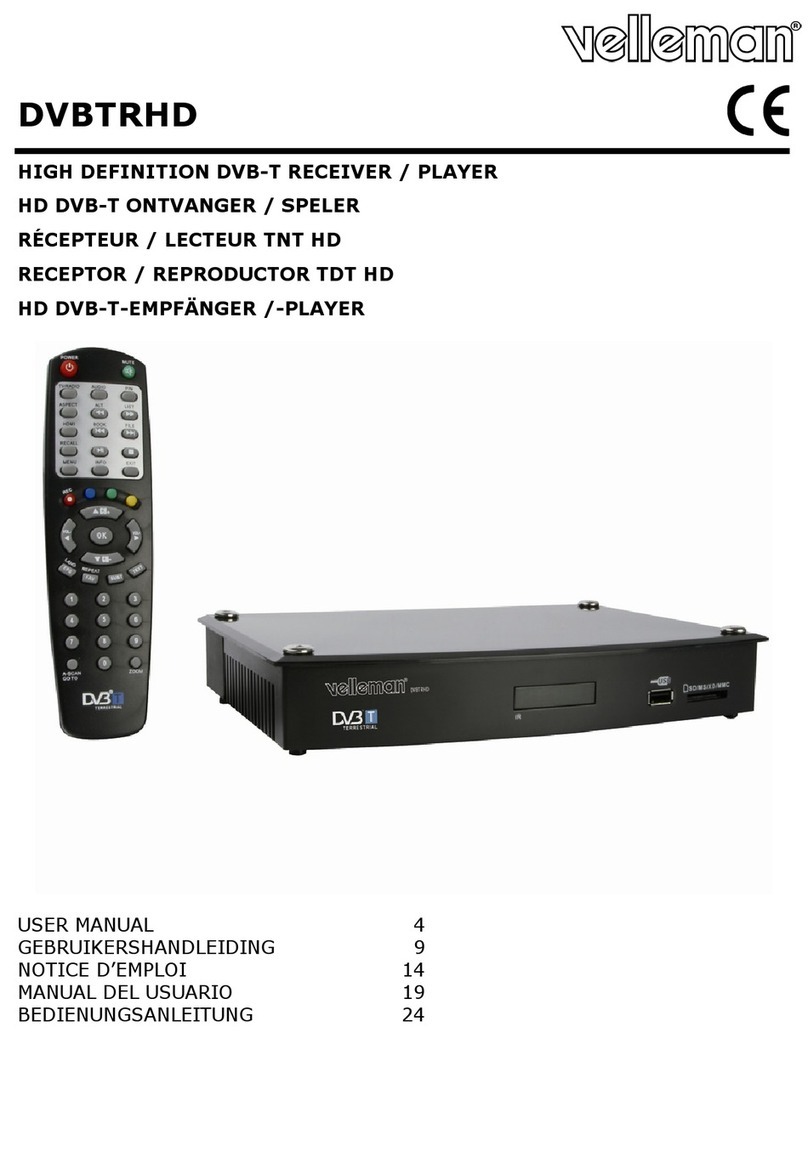Sagem ITD 66 User manual

Technology in action
http://www.sagem.com
All characteristics contained in this manual are meant for information only and are subject to change
without notice.

DIGITAL
TERRESTRIAL
TV RECEIVER
WITH PHOTO
CARD READER
USER
MANUAL
ENGLISH
Technology in action
ITD 66

QUICK START
CONGRATULATIONS!
This new generation of Set Top Box gives you access to new digital services and makes it easy for
you and your family to choose the very best experiences of Digital TV.
Once you have connected your Set Top Box and adjusted it according to your preference, you can
enjoy all the services.
You can update your Set Top Box through the antenna stream as new functions and services
become available.
Sagem set top box operates a policy of continuous development. Therefore we reserve the
right to make changes and improvements to any of the products described in this manual without
any prior notice.
The EMC Directive 8913361EEC is applied to this product. SAGEM is a registered trademark of
SAGEM SA.
The CE marking certifies that the product meets the essential requirements of Directive 1999/5/CE
of the European Parliament and of the Council pertaining to microwave radio equipment and
telecommunication terminal equipment, for the safety and health of users, for electromagnetic
interference. Furthermore, it efficiently uses the frequency spectrum attributed to ground and
spatial communication to prevent damaging interference.
The declaration of compliance may be looked up on the www.sagem.com site, section support, or
can be obtained from the following address:
SAGEM SA - Customer relations Department
4, rue du Petit Albi - 95800 Cergy St Christophe – France
SAGEM SA Copyright © SAGEM S.A.
All rights reserved
ITD 66
Free to View Digital TV Receiver with photo card reader
Quick Start Guide
IMPORTANT NOTICE
Before unpacking this product further,
Have you or your local store checked your Postcode for reception ?
Telephone number for your local store is on your bill receipt.
Should your Store be unable to help, please check the following Website Links for Digital
Terrestrial signal coverage :
http://www.dtg.org.uk/consumer/freeview.html
http://www.freeview.co.uk
http://www.bbc.co.uk/digital
Please note : In order to receive quality digital signal
you may need an aerial upgrade.
I

QUICK START
II
Connection diagram
• ITD 66
Green/Red IR sensor
Compact Flash*
Smart Media*
Memory Stick*
Secure Digital* Multi Media*
XD Card*
Sagem Adapter
The card reader accept CFI and CFII
The card reader adapter accept SM
TM
(smart media), MS
TM
(memory stick), MSPRO
TM
(memory
stick pro), SD
TM
(secure digital), MMC
TM
(multimedia card), XD
TM
Card
Note:
If it is not fully inserted, the « memory card » will not work
It is better to remove the « memory card » after return in tv mode
Don’t insert two cards at the same time
* not supplied

QUICK START
Installation Guide
Getting Started
rUnpack your SAGEM free to view digital receiver and check for the following accessories : User Manual, remote control, batteries,
power cable, scart cord and memory card adapter.
rDisconnect power to all your existing equipment.
rLocate product in preferred position.
rConnect all equipment as shown in the diagram on the adjacent page.
rFinally, once all other connections are made, connect power and switch on your television set.
Setting up your Set Top Box
rSwitch on your Set Top Box. Your television switches to external input. If your television does not switch automatically, select the
external input to which the Set Top Box is connected (refer to your TV handbook for details).
rThe Set Top Box displays a first time installation message. Press OK to continue.
rPress OK to confirm menu language and user country set up.
Your Set Top Box will now search for all available channels.
Please be patient as this process takes a few minutes.
rWhen completed, press OK to save the channel list. You should now be watching Digital Television.
rSelect your preferred digital channel using the Up arrow/Down arrow key button or the numbered keys on your remote control.
rYour Set Top Box is supllied with default code 1234.
Reception issues
rIf no reception or less than 10 channels are found, picture freezes, blanking out or blocking occurs, please re-check all connections
and repeat the automatic tuning procedure above.
rProblems with setting up your Set Top Box could be caused by incorrect signal levels. Your aerial system may need realignment or
to be upgraded. Contact your retailer for details.
rIn case of persistant problems despite of correct signal level, contact your retailer or call SAGEM helpdesk at 0870 2488227.
Reasons to upgrade your aerial installation
They are 3 main reasons why you may need to upgrade your aerial :
1. your current aerial and cabling may not be able to receive all the digital channels due to its age and condition,
2. in your location the digital channels may be transmitted on a different frequency to your analog signal and you may need
a different type of aerial to receive them,
3. the new digital channels may be transmitted from a new transmetter and if this is the case, the aerial would have to be
re-aligned. Alternatively you could add a second aerial to your system.
For further informations, please contact your retailer
.
Warnings
Interference – Do not place your Set Top Box near appliances which may cause electromagnetic interferences (i.e. hi-fi speakers). If you do, it may adversely affect the wor-
king of the unit, causing the picture or sound to distord.
Covers – Do not remove any fixed covers as this may expose dangerous voltages.
Weather – It is advisable to unplug the aerial during a thunderstorm. Even if your Set Top Box and TV are switched off they can still be damaged by lightning strikes.
Ventilation – The ventilation holes in the casing of your Set Top Box prevent it from over heating. Do not block or cover these holes, especially with cloth or paper. If your
Set Top Box is to be built into a compartment or similary enclosed, make sure that there is a gap of at least 10 cm on both sides and 20 cm at the top and back of the unit.
Damage – Never use your Set Top Box if it is damaged in any way. Always place your television on a flat level surface avoiding anywhere which may be subject to strong
vibration.
Batteries – Batteries are easily swallowed by young children. Do not allow young children to play with the remote control unit.
Temperature – Avoid extreme temperature, either hot or cold. Place your Set Top Box well away from heat sources such as radiators or gas/electric fires. Do not place cand-
les or table lamps on or near your Set Top Box.
Moisture – Do not allow your Set Top Box to be exposed to rain, moisture or dust. Do not place a plant or flowers which may need wateringon your TV. If any liquid is split
into your Set Top Box it can cause serious damage. If you spill any liquid into your Set Top Box switch it off at the mains immediately and contact your retailer.
III

QUICK START ................................................................................................................... I
1. GENERAL INFORMATION........................................................................................... 1
1-1 Safety ................................................................................................................... 1
1-2 Packing list ........................................................................................................... 1
1-3 Connection to the mains supply........................................................................... 1
2. GENERAL DESCRIPTION ........................................................................................... 2
2-1 Front panel description......................................................................................... 2
2-2 Rear panel description ......................................................................................... 2
2-3 Remote Control Unit............................................................................................. 2
2-3-1 Battery installation......................................................................................... 2
2-3-2 RCU operation .............................................................................................. 3
3. CONNECTIONS............................................................................................................ 4
3-1 Introduction........................................................................................................... 4
3-2 Connection to TV set, VCR and antenna............................................................. 4
3-3 Hi-Fi amplifier ...................................................................................................... 4
4. FIRST TIME INSTALLATION........................................................................................ 5
4-1 General information.............................................................................................. 5
4-2 First time installation ............................................................................................ 5
4-3 Language ............................................................................................................. 5
4-4 Country................................................................................................................. 6
4-5 Channel search in progress ................................................................................. 6
4-6 Aerial checking ..................................................................................................... 6
5. ADVANCED BOX SETTINGS ...................................................................................... 7
5-1 Preliminary/installation code................................................................................. 7
5-2 Channel search: auto tune................................................................................... 8
CONTENTS

5-3 Audio/video installation......................................................................................... 9
5-3-1 TV.................................................................................................................. 9
5-4 Reinstallation - Reset ............................................................................................9
6. USER SETTINGS ....................................................................................................... 10
6-1 Language setting.................................................................................................10
6-2 User preferences (appearance preferences) ......................................................10
6-3 Favourite lists installation ....................................................................................11
6-4 Locking ................................................................................................................12
6-5 Changing protection code ...................................................................................13
7. USING YOUR SET TOP BOX .................................................................................... 14
7-1 Channel Change .................................................................................................14
7-2 Program information............................................................................................15
7-3 Extended program information............................................................................15
7-4 TV channels list...................................................................................................16
7-5 Audio language and subtitle language selection.................................................16
7-5-1 Audio language ............................................................................................16
7-5-2 Subtitle language .........................................................................................17
7-6 Volume adjustment..............................................................................................17
7-7 TV mode..............................................................................................................17
7-8 Digital text services .............................................................................................17
7-9 Timer programming .............................................................................................17
7-9-1 Sleep timer...................................................................................................18
7-9-2 Events timer .................................................................................................18
7-10 Enhanced program guide..................................................................................19
7-11 Freeze video......................................................................................................19
7-12 Radio mode .......................................................................................................20
7-13 Photo mode .......................................................................................................20
7-14 Set top box enhancement .................................................................................23
7-15 Troubleshooting.................................................................................................23
7-16 Outline specifications ........................................................................................24
7-17 Guarantee (UK Terms and Conditions) .............................................................25
CONTENTS

1. GENERAL INFORMATION
1
1-1 SAFETY
Use of your Set Top Box is subject to safety measures designed to protect users and their
environment.
In order to keep the high performance of your Set Top Box, it should:
• be located in an indoor place to protect it from lightning, rain and direct sunlight,
• be located in a dry and well-ventilated place,
• be protected from damp,
• be installed in a way to avoid violent shocks,
• be plugged directly into the mains with the cords provided with the Set Top Box. The
use of an extension cord is not recommended,
• do not place anything on top of your Set Top Box as this will restrict ventilation.
Be careful
• Contact with a liquid would lead to deterioration of your Set Top Box, which could
cause failure. Never open your Set Top Box.
• Like any electronic device, the Set Top Box contains fragile components. It should thus
be installed in a place where it is unlikely to fall and out of reach of children.
• The case of the Set Top Box can be cleaned with a soft and dry cloth. Do not use any
type of abrasive pad, scouring powder or solvents, such as alcohol or turpentine,
as they could damage the surface of the case.
• The Set Top Box must be disconnected from mains supply (from wall socket or
rear panel) before any modification of connection between TV, VCR or antenna.
• Use only the SAGEM power adaptator given with the decoder to connect the STB to
the mains. Other practice may be dangerous.
• Do not forget to put the batteries inside the remote control unit.
1-2 PACKING LIST
Your Set Top Box is delivered with the following components:
• a remote control unit,
• 2 batteries (R6) for the remote control unit,
• a scart cord for connection to the TV set
• AC/DC adapter,
• this user’s manual,
• a memory card adapter.
1-3 CONNECTION TO THE MAINS SUPPLY
The Set Top Box must be connected by the AC/DC adapter to a 220-240 V wall socket. Turn on
the mains power on the wall.
Be advised to put your Set Top Box in standby when not used.

2
2. GENERAL DESCRIPTION
2-1 FRONT PANEL DESCRIPTION
Red LED Stand-by mode.
Green LED Reception of commands from remote control.
.2-2 REAR PANEL DESCRIPTION
A–Connector for external AC/DC adapter
B – Scart socket for VCR/AUX connection
C – Scart socket for TV set connection
D – DIGITAL audio output
E – Mini jack for audio L/R output
F – RF Output for TV
G–Aerial input
.2-3 REMOTE CONTROL UNIT
2-3-1 Battery installation
The remote control unit requires two AA or R6 batteries for operation.
The diagram inside the battery compartment will show you how to insert the batteries
Warning: Only use the appropriate batteries, according to the manufacturer
specifications (see “Outline specifications” section on §7.16). The provided
batteries are not rechargeable. Bring back the defective or empty batteries
to your local waste disposal in accordance with the current regulations.
Do not dispose of used batteries in your dustbin.
Green/Red
Photo card reader IR sensor
A B C D FE G

3
2. GENERAL DESCRIPTION
2-3-2 RCU operation
Be sure to point the remote control unit directly towards the Set Top Box.
KEY NORMAL MODE PHOTO MODE
Standby/Switch on Standby/Switch on
Text
Subtitles
TV/AUX
Numerical keys
Audio Mute
Audio track
Radio mode Radio mode
Still video Slide show on/off
Change favourite list Next Page
Guide
Mheg Function
Mheg Function
Full screen/ full image
Mheg Function Rotation Left
Mheg Function Rotation Right
Information Photo Information
Menu Photo Menu
Exit Exit Photo mode
Previous channel and Back in menus Return to thumbnail mode
Audio volume - and Left
arrow for navigation
Next photo and left arrow
for navigation
Audio volume + and Right
arrow for navigation
Previous photo and right
arrow for navigation
Channel - and Down arrow for navigation
Channel + and Up arrow for navigation
Smart List and Confirm in setup menu
Display Picture
0-9
Red
Green
Yellow
Blue
INFO
MENU
EXIT
BACK

4
3. CONNECTIONS
3-1 INTRODUCTION
There are several ways of connecting the Set Top Box to your audio/TV system. Some of the
methods enable you to listen to music in stereo sound of CD like quality.
Consult your local supplier for assistance in setting up an audio/video configuration best suited to
your unique requirements.
Warning:
Disconnect the Set Top Box from the mains before connecting or disconnecting any device to it.
3-2 CONNECTION TO TV SET, VCR AND ANTENNA
Only connect your terrestrial antenna when the Set Top Box is unplugged.
The Set Top Box connects directly to your TV by a scart connector which includes RGB signals
to guarantee optimum image quality. Connect the supplied scart cable between the TV scart
connector of the Set Top Box and the main scart connector of the TV (the one with 3 points
indicating that RGB provision is available).
Then connect the Set Top Box (AUX scart connector) to your VCR or DVD player (main scart
connector on the VCR or DVD player). The scart cord is not supplied.
See Connection diagram page II.
Note:
ITD66 is not equipped with an RF modulator. You can't see digital programs via the RF cord on
another TV set.
3-3 HI-FI AMPLIFIER
You can connect your Set Top Box to your Hi-Fi amplifier (standard, with equalizer or even better,
Prologic) to obtain excellent listening comfort comparable to those of audio programs.
Volume adjustment is possible directly from your Set Top Box only on analog output.
Hi-Fi amplifier (Digital output) Hi-Fi amplifier (Analog output)

5
4. FIRST TIME INSTALLATION
4-1 GENERAL INFORMATION
Once you have correctly connected the Set Top Box, you also have to perform a “First time installation”.
During this procedure, helpful information is displayed at the bottom of the menus.
Please note!
The button always confirms a selection within these menus, and pressing it will take you to
the next step in the installation process. However, and this is important, often more than one value
has to be entered in a menu. First, perform all necessary settings on the different lines. Then,
confirm them all simultaneously by pressing .
• Use cursors and to move upwards and downwards from one line to another.
• Use cursors and to change settings.
You can also use the numerical keys on the remote control to enter numeric values.
4-2 FIRST TIME INSTALLATION
• Plug in your Set Top Box.
• The “First time installation” menu is shown.
• Press to continue.
4-3 LANGUAGE
• Select the desired language with cursors
and

6
4. FIRST TIME INSTALLATION
4-4 COUNTRY
• Select the desired country with cursors and
. This will also set the current time.
4-5 CHANNEL SEARCH IN PROGRESS
This menu will be shown as the Set Top Box is sear-
ching for TV and radio channels.
Please note that the search procedure may take a few
minutes.
You can cancel the search at any time by pressing
EXIT.
When the search procedure has ended, a message
will indicate how many TV and radio channels have
been found.
• Press to finish the first time installation and
to open the door of Digital TV.
4-6 AERIAL CHECKING
If the channel search has found no channel, this
screen is displayed to help you adjust the aerial.
Enter a channel number (refer to
http//www.dtg.org.uk/retailer/tx_details/_tx_index.htm.
For example, Oxford channel numbers are 29, 34, 48,
51, 52, 68. These numbers depend on broadcasters
and are subject to change.) and move the antenna
until the signal and quality bars are green.
When signal and quality are green, press to
launch a new channel search.
AUTO TUNE
TV channels found
TV channels found
Searching...
Searching...
0007
0007
0007
0007
658 MHz
658 MHz
8 K
8 K
RADIO channels found
RADIO channels found
0% 100%
CH 44
ANTENNA POINTING
CHANNEL
SIGNAL STRENGTH
QUALITY
signal and quality bars in green
Adjust your antenna until to have
GOOD
MEDIUM
POOR
69

7
5. ADVANCED BOX SETTINGS
5-1 PRELIMINARY / INSTALLATION CODE
Your Set Top Box is supplied ready to use for a standard configuration.
TV : 4/3 format, RGB
VCR : PAL
Access to the installation screens shown below will enable you to adapt your Set Top Box to your
favourite equipment.
Generally, access to set up in main menu is obtained by pressing the MENU key.
You can memorise your selections by pressing the key.
Return to the previous screen by pressing the BACK key.
Exit from all the screens by pressing the EXIT key.
Use cursor to move down to the INSTALLATION
line and press to confirm.
Access to the installation menus is protected by a
secret installation code to avoid any unintentional
misadjustment.
Your Set Top Box is supplied with default code 1234.
Note: you will not be prompted to enter any code as
long as the installation code is 0000.
Enter your code.
As soon as each value is entered, the segment is repla-
ced by a star.
Using cursor of the remote control unit, you can
come back to a value that has already been
entered and modify
it provided the code has not been confirmed by .
After entering the four digits press to confirm.
An error message will be displayed if the code you have
entered is not correct.
MAIN MENU
TIMER PROGRAMMING
TECHNICAL INFORMATION
INSTALLATION
PHOTO VIEWER
INSTALLATION
ENTER YOUR INSTALLATION CODE
THEN PRESS OK TO CONFIRM
- - - -
MAIN MENU
ENTER YOUR INSTALLATION CODE
THEN PRESS OK TO CONFIRM
BAD CODE
PLEASE TRY AGAIN
****

8
5. ADVANCED BOX SETTINGS
5-2 CHANNEL SEARCH: AUTO TUNE
This installation will complete list A with all the channels found during the scanning of all the
frequencies.
This list is a summary of all the channels and will not be modified.
It will be possible to create personal lists based on this reference list, also called list A (see
chapter 6.4).
It would be advisable to launch a channel search monthly in order to keep your Set Top Box up to
date.
Press enter channel tuning.
An indicator at the bottom of the screen will indicate the
percentage of the scanned frequency band.
The current frequency found is displayed in real time.
Amessage at the end of the scanning process will ask
you to memorize. Press .
You can cancel the scanning process at any time by
pressing the EXIT key.
You can memorize or not.
BOX SETTINGS
>
CHANNEL TUNING
TV AND VCR SETTING
RESET
AUTO TUNE
TV channels found
TV channels found
Searching...
Searching...
0007
0007
0007
0007
658 MHz
658 MHz
8 K
8 K
RADIO channels found
RADIO channels found
0% 100%
CH 44
AUTO TUNE
TV channels found
TV channels found
Searching...
Searching...
0007
0007
0007
0007
658 MHz
658 MHz
9 K
9 K
RADIO channels found
RADIO channels found
0% 100%
CH 44 Auto tune done
Auto tune done
SA
SA
VE
VE
THE LIST?
THE LIST?
YES NO
CONFIRM

5. ADVANCED BOX SETTINGS
9
5-3 AUDIO/VIDEO INSTALLATION
Press for access to this menu.
5-3-1 TV
Anumber of choices are available.
Scroll through the choices using cursors or .
•TV format (aspect ratio): 4/3 Panscan, 4/3 Letter
box or 16/9.
•TV RGB output: medium, low or high at your
convenience.
•TV RGB output: none if you want to have PAL
video output.
•VCR standard : PAL or S-Video
•Digital Output:
- HOME CINEMA: Send AC3 audio data to the
digital output when available, default audio track
otherwise
- Stereo: Send to the digital output stereo audio data
After a final check, press to memorize the settings.
Press BACK to continue installation or EXIT to terminate.
5-4 REINSTALLATION - RESET
Use this option only if you have to start the complete
installation procedure all over again. If you continue
from here, all your previous settings, access code and
favourite channels, etc. will be erased!
If you do not want to perform a reinstallation, you
can leave this menu when the warning is displayed
by pressing the BACK or EXIT key.
BOX SETTINGS
>
CHANNEL TUNING
TV AND VCR SETTING
RESET
TV AND VCR SETTING
TV SCREEN FORMAT
TV RGB OUTPUT MEDIUM
S-VIDEOVCR STANDARD
16/9
DIGITAL OUTPUT HOME CINEMA
RESET
ALL CURRENT CHANNELS AND SETTINGS
WILL
WILL
BE LOST
BE LOST
PRESS OK
PRESS OK
TO CONFIRM
O CONFIRM

6. USER SETTINGS
10
6-1 LANGUAGE SETTING
Press for access to various configurations.
Select LANGUAGE SETTING and press to
confirm
• MENU LANGUAGE
You may select the menu display language.
• MAIN AND ALTERNATIVE AUDIO LANGUAGES
If more than one audio language is transmitted, you
may select the main and the alternative languages.
• SUBTITLES
If more than one subtitle is transmitted, you may select
the main and the alternative subtitles. To have no sub-
title, select NONE for main or alternative subtitle.
6-2 USER PREFERENCES
(APPEARANCE PREFERENCES)
• NETWORK MONITORING
No if you don't want the decoder scan automatically if
new channel is present.
• BANNER TIME OUT
When you switch channels, an information banner will
be shown for a few seconds.
You can select for how long the banner will be shown
(0 to 5 seconds).
0 second to have no banner displayed when zapping.
• BANNER TRANSPARENCY
When you switch channels, an information banner will be shown for a few seconds.
You can select the transparency aspect of the banner (0% for full blue, 100% for full transparent).
• VOLUME BAR TIME OUT
Select how long the volume bar will be displayed (0 to 5 seconds).
0 second to have no volume bar displayed. Press to confirm.
• USER COUNTRY
The time is set from the GMT time by using cursors or and selecting the country where
you live. Press to confirm.
USER SETTINGS
>
LANGUAGE SETTING
USER PREFERENCES
FAVOURITE LISTS
LOCKING
CHANGE INSTALLATION CODE
LANGUAGE SETTING
MENU LANGUAGE
MAIN AUDIO ENGLISH
FRENCH
ENGLISH
NONE
ALTERNATIVE AUDIO
MAIN SUBTITLES
ALTERNATIVE SUBTITLES
ENGLISH
USER PREFERENCES
BANNER TIME OUT
USER COUNTRY
BANNER TRANSPARENCY 25%
4
VOLUME BAR TIME OUT
UK
4
NETWORK MONITORING YES < >

6. USER SETTINGS
11
6-3 FAVOURITE LISTS INSTALLATION
This function will enable you to make up a FAVOURITE list of the TV or radio type from the refe-
rence list A (built from provider (transponder) installation or a scanning) and erase it entirely to
reconstruct a new one.
CREATION
Two lists are displayed simultaneously.
• The list on the right side is the reference list
(issued from transponder or scanning installation).
• The list on the left side is the list under construction.
Use cursors and of the remote control unit to
move from one list to another.
Use cursors and of the remote
control unit to move through a list. To improve naviga-
tion inside a list, you can enter directly the number of a
channel, and the index will go directly on it.
To copy a channel from list A to favourite list (B to H), place the index on the program to be trans-
ferred and press the blue key. Restart as many times as necessary.
At the end of creation, memorise using the yellow key.
MODIFICATIONS
At any moment, you can modify your favourite list (B to H). Memorize at the end using the yellow
key.
• To erase, place the index on the channel to be erased and press the red key.
• To insert a new channel from main list A (for example if you have forgotten to put it in number 5).
Move the index in the list A (all channels), select it by pressing the green key (the index moves to
the favourite list).
Move the index in your favourite list up to the channel just after the number where you want to
insert (example 6), press the green key.
• To move a channel from one place to another in a favourite list, delete it and then insert it from
the main list to the place you want.
FAVOURITE LISTS
SELECTED LIST
CREATE OR MODIFY
DELETE
>
B
1 SVT 2
2 ProSieben
1 ARTE
2ARTE
3 ARTE
4ProSieben
3 RTL
4 RTL2
5 dTravelo ˝i...
6 Bloomberg TV Germany
7 SVC1
8 CNN Int.
9 TV5
10 ARTE
FAVOURITE LIST B N‰tlista
Delete Memo
Insert Add

6. USER SETTINGS
12
6-4 LOCKING
4 types of locking are provided:
• Select Lock Box (yes/no) for general locking. This represents the highest Set Top Box locking
level. You will be prompted to enter your code each time you switch on your Set Top Box.
Note: this locking will be activated after one standby/on cycle.
• Select Lock Channels (yes/no) for locking activation. This locks or unlocks all the locked
channels in one operation.
This offers the advantage of being able to lock several channels and unlock them temporarily.
• Select Channels To Lock for individual channel locking: you can choose to lock only selected
channels. To do so, navigate through the channels using cursors and and
press each time you want to lock a channel.
CHANNELS TO LOCK
11 DW-TV
12 COMEDIE !
13 TWC 1 - ZIK...
14 TW 2 - ...
15 TW 3 - LCP
16 TW 4 - ...
17 TWC 5 - ...
1 TEST 1
2TEST 2
3Demineur
4Frogs
5Tennis
7d'Travelo ˝i...
8CNN Int.
9TV 5
10 ARTE
6Bloomberg...
LOCKING
LOCK BOX
LOCK CHANNELS YES
CHANNELS TO LOCK
NO

6. USER SETTINGS
13
6-5 CHANGING PROTECTION CODE
Enter your new code.
The first segment blinks until its value is entered, then
the second segment blinks, etc.
As soon as the value has been entered, the segment is
replaced with a star.
Use cursor on the remote control unit to come
back to a value that has been entered and
modify it until the whole is confirmed by .
In this case, the value becomes a blinking segment
again, indicating that entry is possible.
Enter the same new code to confirm it.
If you have not entered the right code, you will see an
error message.
Indication of correct acknowledgement.
Note: use value “0000” if you do not want to enter any
protection code.
CHANGE INSTALLATION CODE
NEW CODE
CONFIRMATION
- - - -
CHANGE INSTALLATION CODE
NEW CODE
CONFIRMATION
* * * *
CHANGE INSTALLATION CODE
NEW CODE
CONFIRMATION
BAD CODE CONFIRMED
START AGAIN
* * * *
CHANGE INSTALLATION CODE
NEW CODE
CONFIRMATION
CORRECT
CONFIRMATION
* * * *
Table of contents
Other Sagem TV Receiver manuals
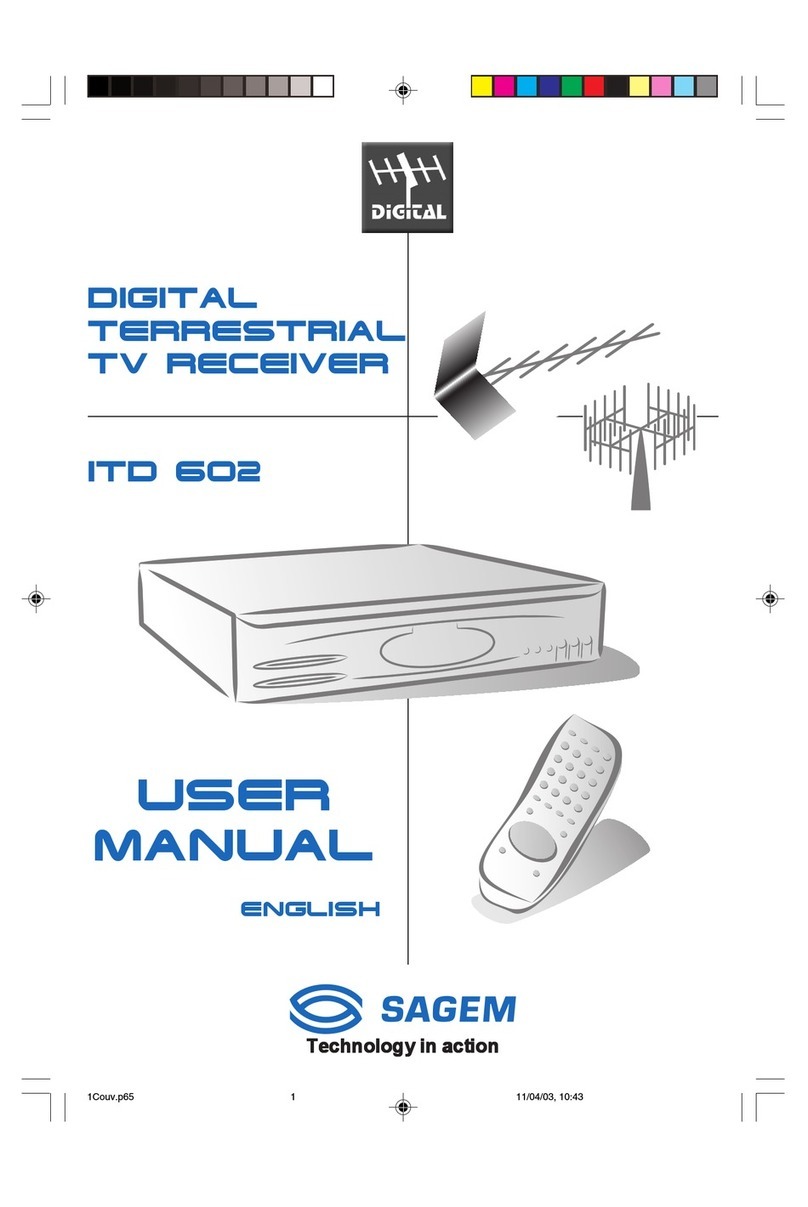
Sagem
Sagem ITD 602 User manual

Sagem
Sagem freesat+ recorder User manual
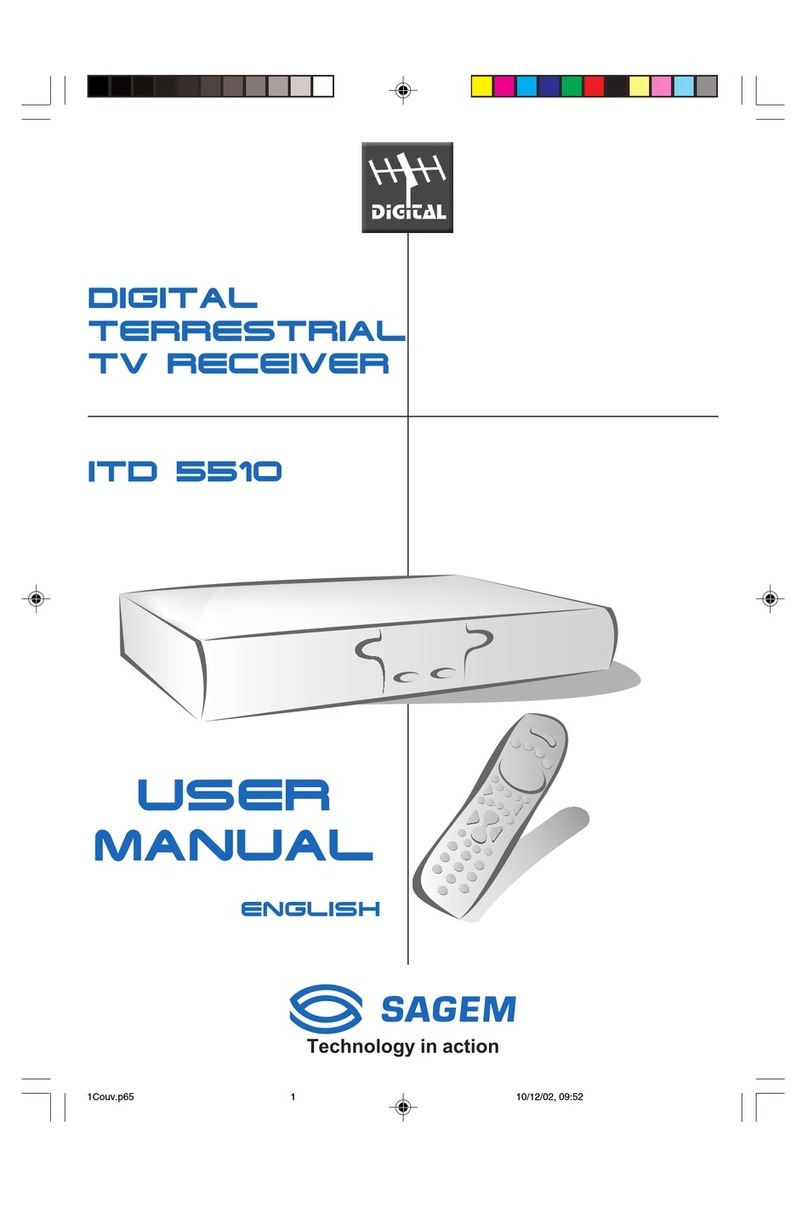
Sagem
Sagem ITD 5510 User manual

Sagem
Sagem DTR 6400T User manual

Sagem
Sagem DTR94 HD FREESAT User manual
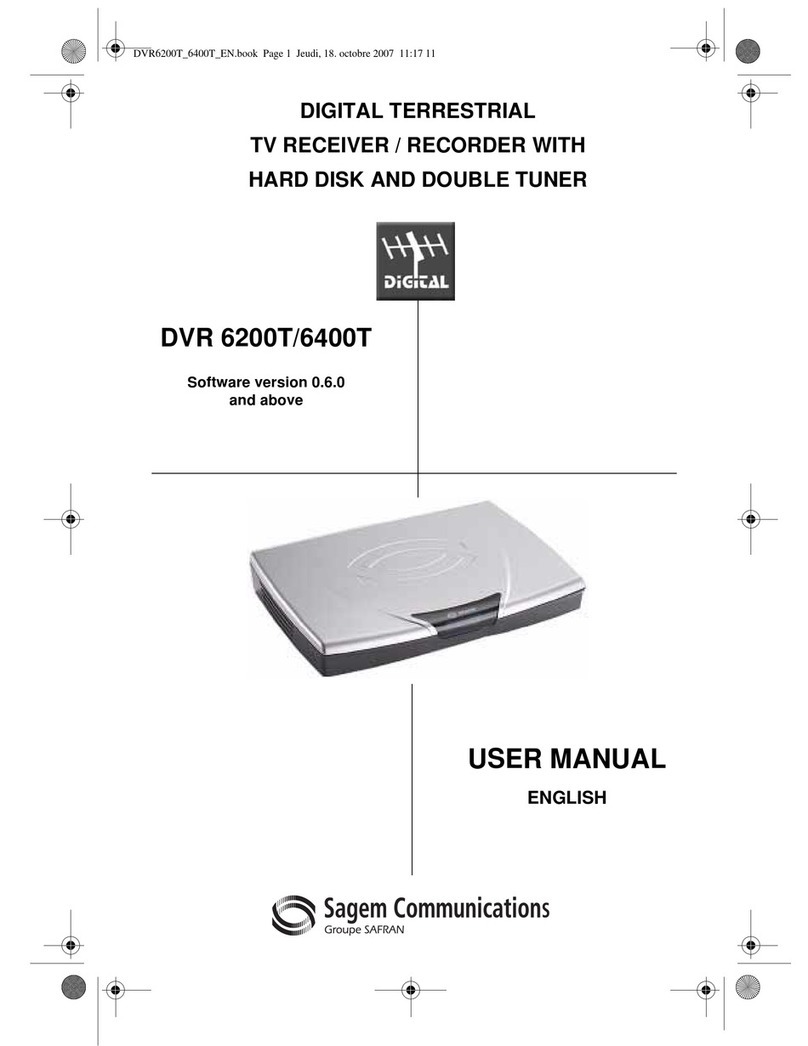
Sagem
Sagem DVR 6200T User manual

Sagem
Sagem ITD 5510 User manual
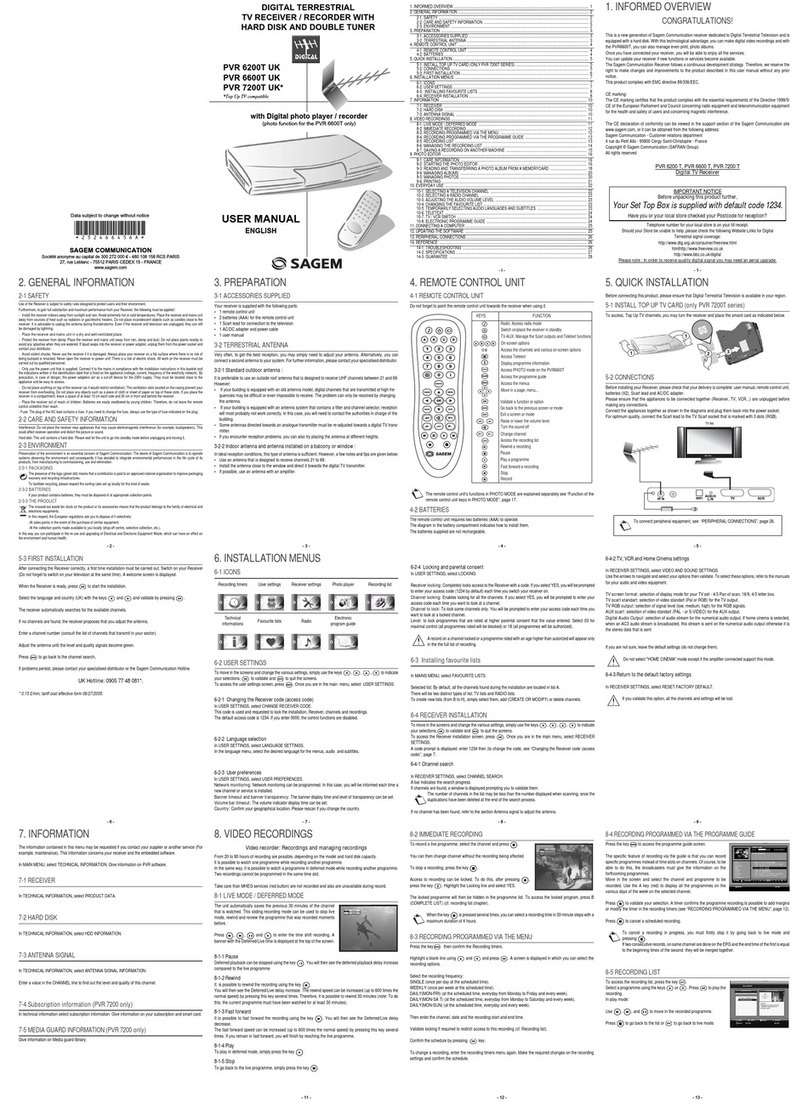
Sagem
Sagem PVR 6200T UK User manual
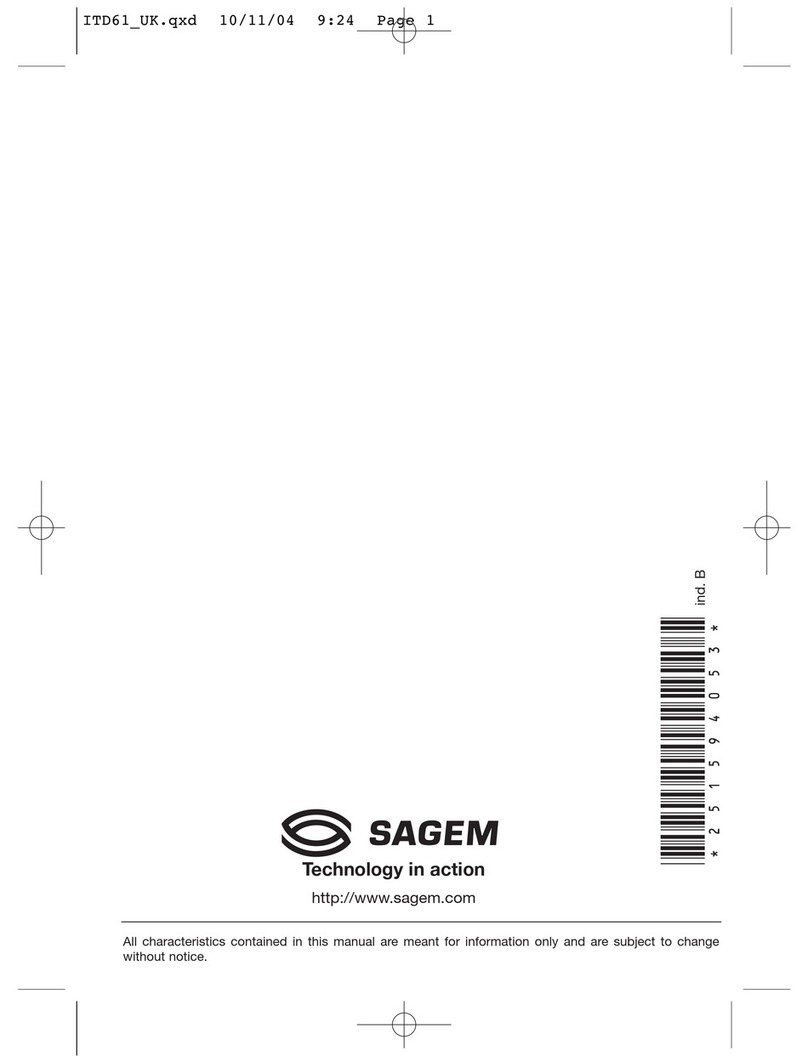
Sagem
Sagem ITD 58 User manual
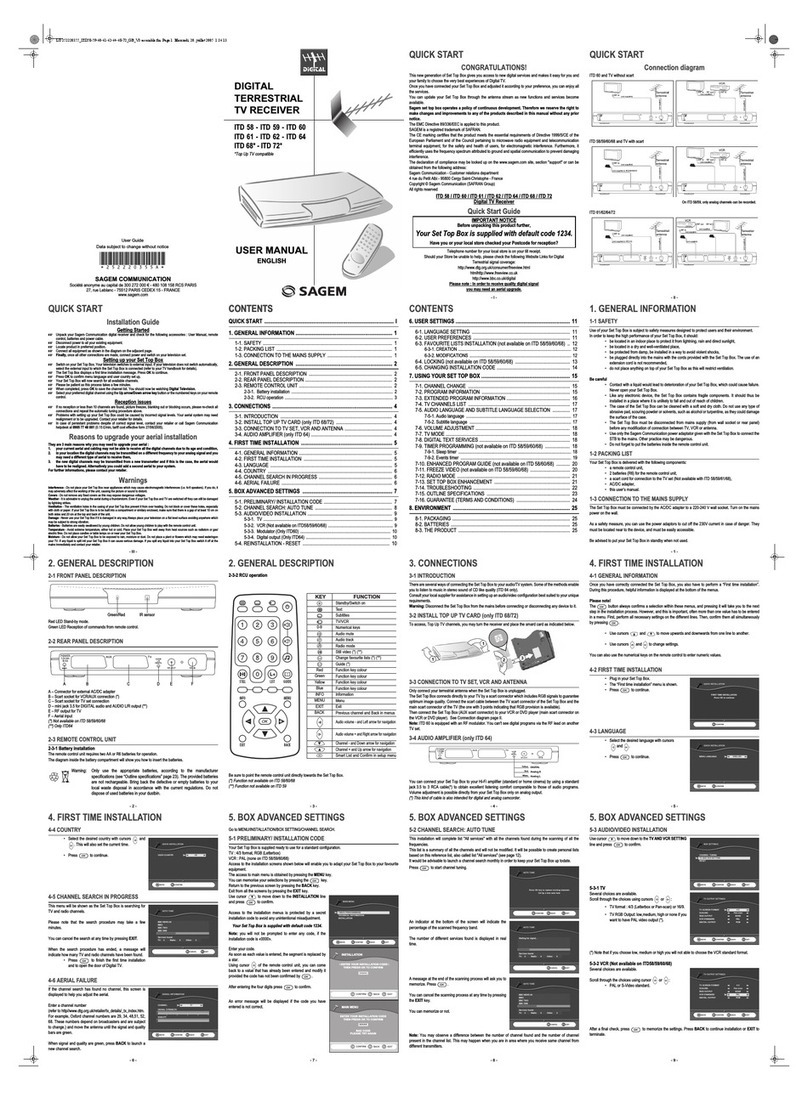
Sagem
Sagem ITD 58 User manual