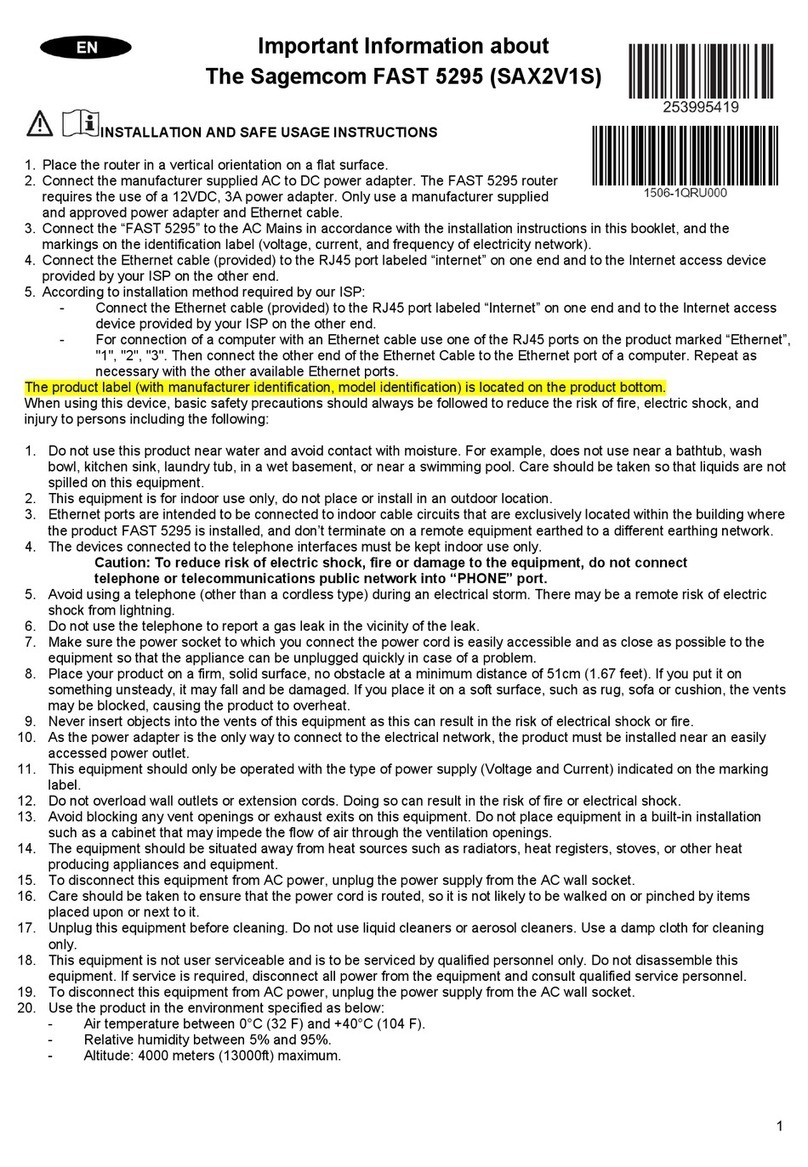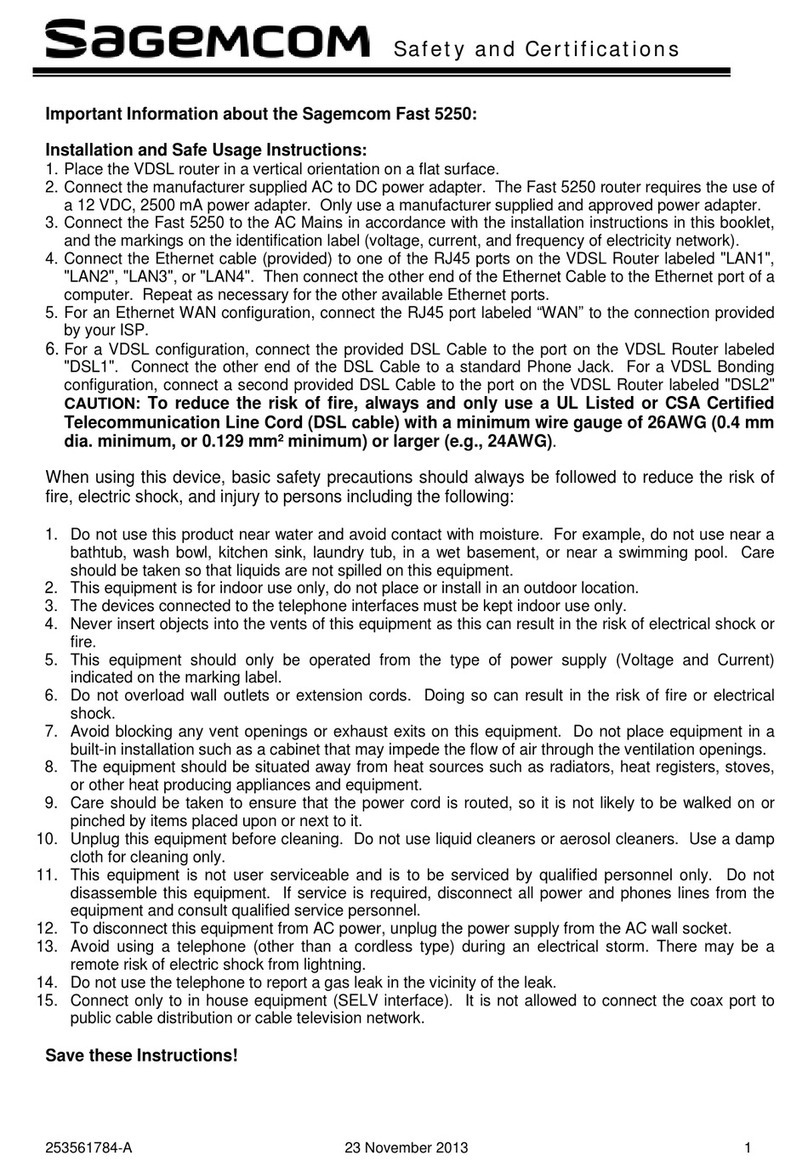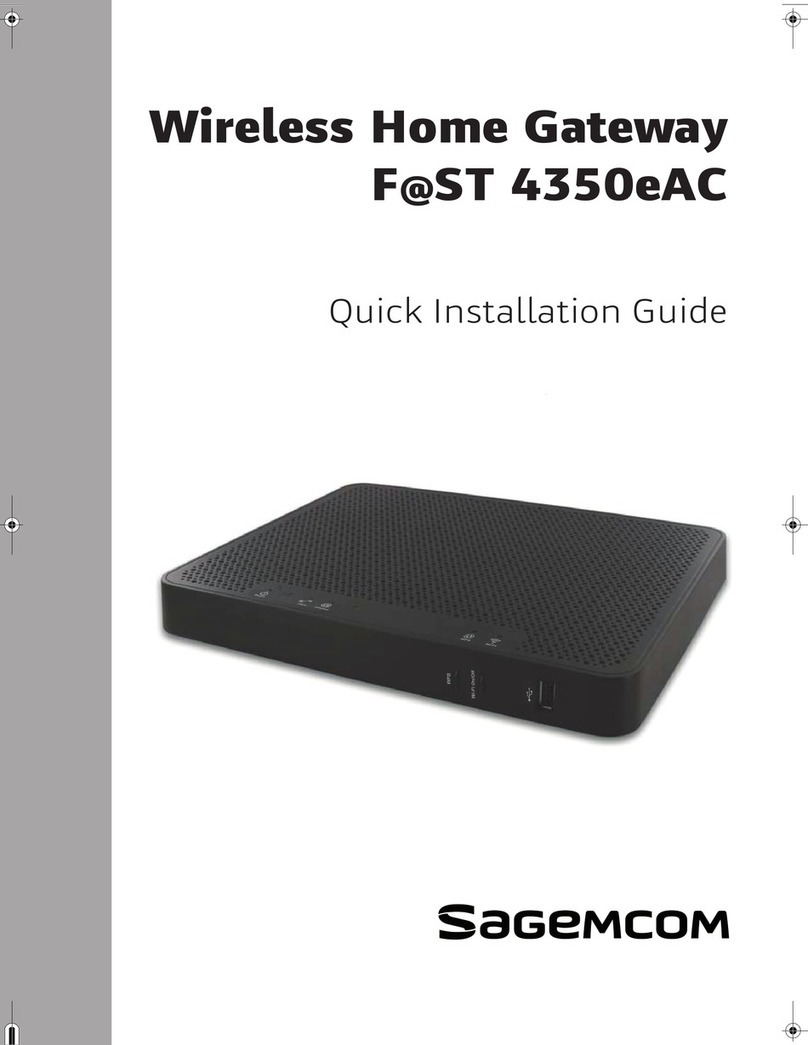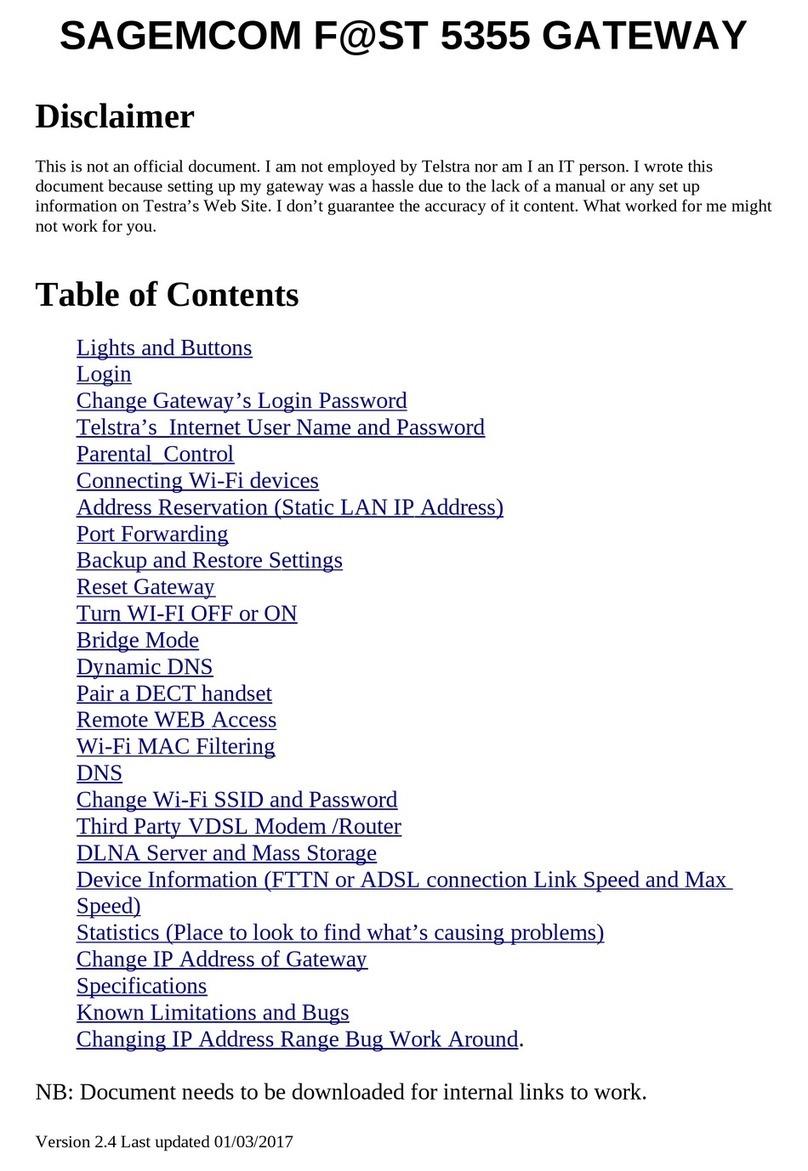eir fibre box User Manual Sagemcom Broadband SAS document.Reproduction and disclosure prohibited
Contents
INTRODUCTION......................................................................................................................................................... 5
1.1 Presentation .................................................................................................................................................................. 5
2. DESCRIPTION AND HARDWARE INSTALLATION........................................................................................ 6
2.1 Description..................................................................................................................................................................... 6
2.1.1
Connectors and buttons ..................................................................................................................................................... 7
2.1.2
LEDs ................................................................................................................................................................................... 8
3. INFORMATION / CONFIGURATION.................................................................................................................. 9
3.1 Accessing the setting screen........................................................................................................................................... 9
3.2 Recommendations ....................................................................................................................................................... 12
3.3 Modem Config ............................................................................................................................................................. 14
3.3.1
Device Info ....................................................................................................................................................................... 14
3.3.2
LAN IPv4 .......................................................................................................................................................................... 16
3.3.3
DynDNS............................................................................................................................................................................ 18
3.3.4
Route ............................................................................................................................................................................... 19
3.3.5
Media .............................................................................................................................................................................. 20
3.3.6
Maintenance.................................................................................................................................................................... 22
3.4 Access Control.............................................................................................................................................................. 29
3.4.1
PortForwarding ............................................................................................................................................................... 29
3.4.2
Firewall ............................................................................................................................................................................ 33
3.4.3
DMZ ................................................................................................................................................................................. 36
3.4.4
User ................................................................................................................................................................................. 37
3.4.5
Bridge Mode .................................................................................................................................................................... 37
3.5 Internet Settings (Internet connectivity)....................................................................................................................... 38
3.5.1
Basic................................................................................................................................................................................. 38
3.6 Ethernet service ........................................................................................................................................................... 39
3.6.1
Status of the Ethernet connections.................................................................................................................................. 39
3.7 Wifi service .................................................................................................................................................................. 40
3.7.1
Wi-Fi Network (Basic) ...................................................................................................................................................... 40
3.7.2
Band Steering .................................................................................................................................................................. 42
...................................................................................................................................................................................................... 42
3.7.3
WPS ................................................................................................................................................................................. 42
3.7.4
Stats................................................................................................................................................................................. 43
3.7.5
Advanced......................................................................................................................................................................... 44
3.7.6
MAC Filter........................................................................................................................................................................ 45
3.8 USB service .................................................................................................................................................................. 46
3.8.1
USB device ....................................................................................................................................................................... 46
3.9 Services........................................................................................................................................................................ 48
3.9.1
My Media Player.............................................................................................................................................................. 48
3.10 Parental Control........................................................................................................................................................... 49
3.10.1
Internet Access Control planning ................................................................................................................................ 49
3.10.2
URL Filter..................................................................................................................................................................... 50
4. FIRMWARE UPGRADE .......................................................................................................................................53