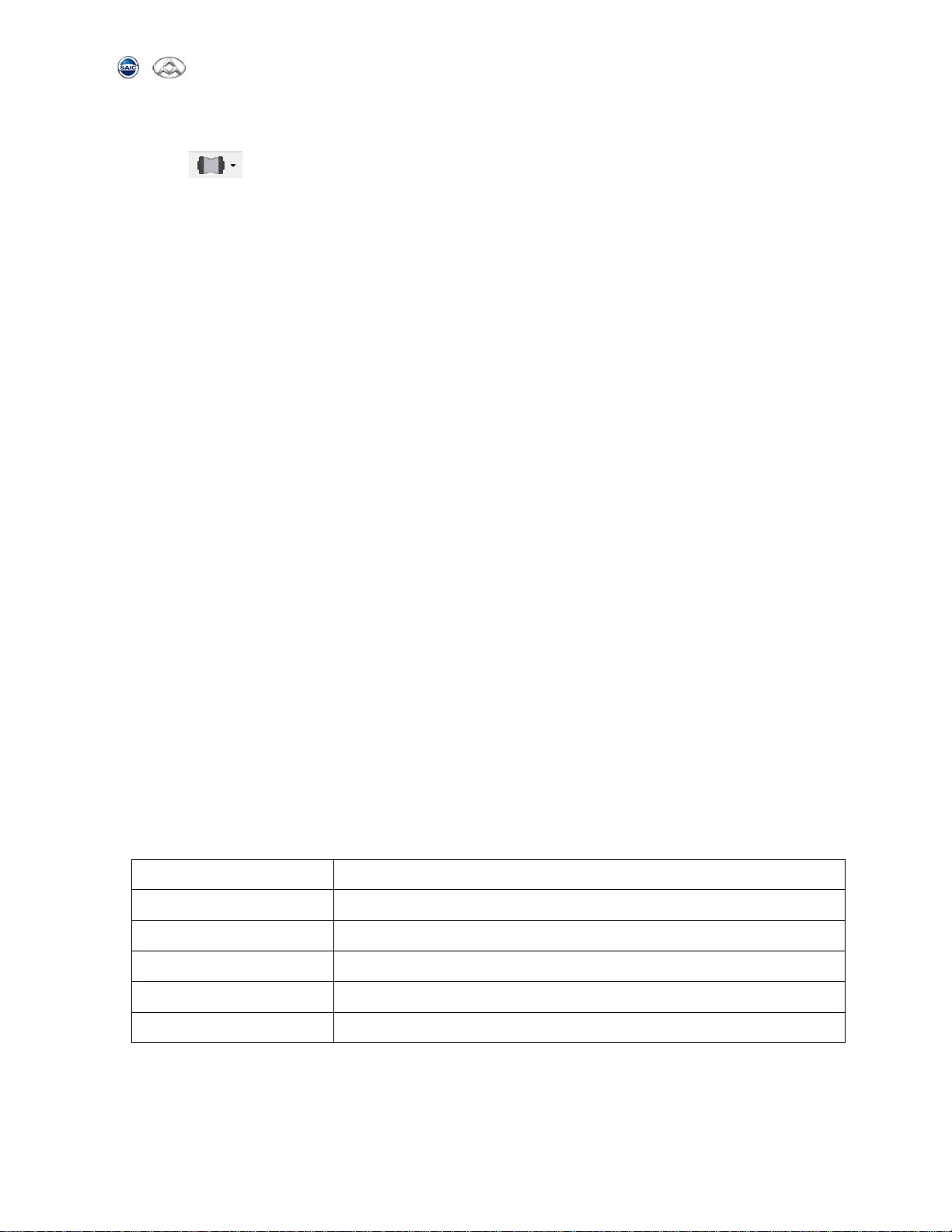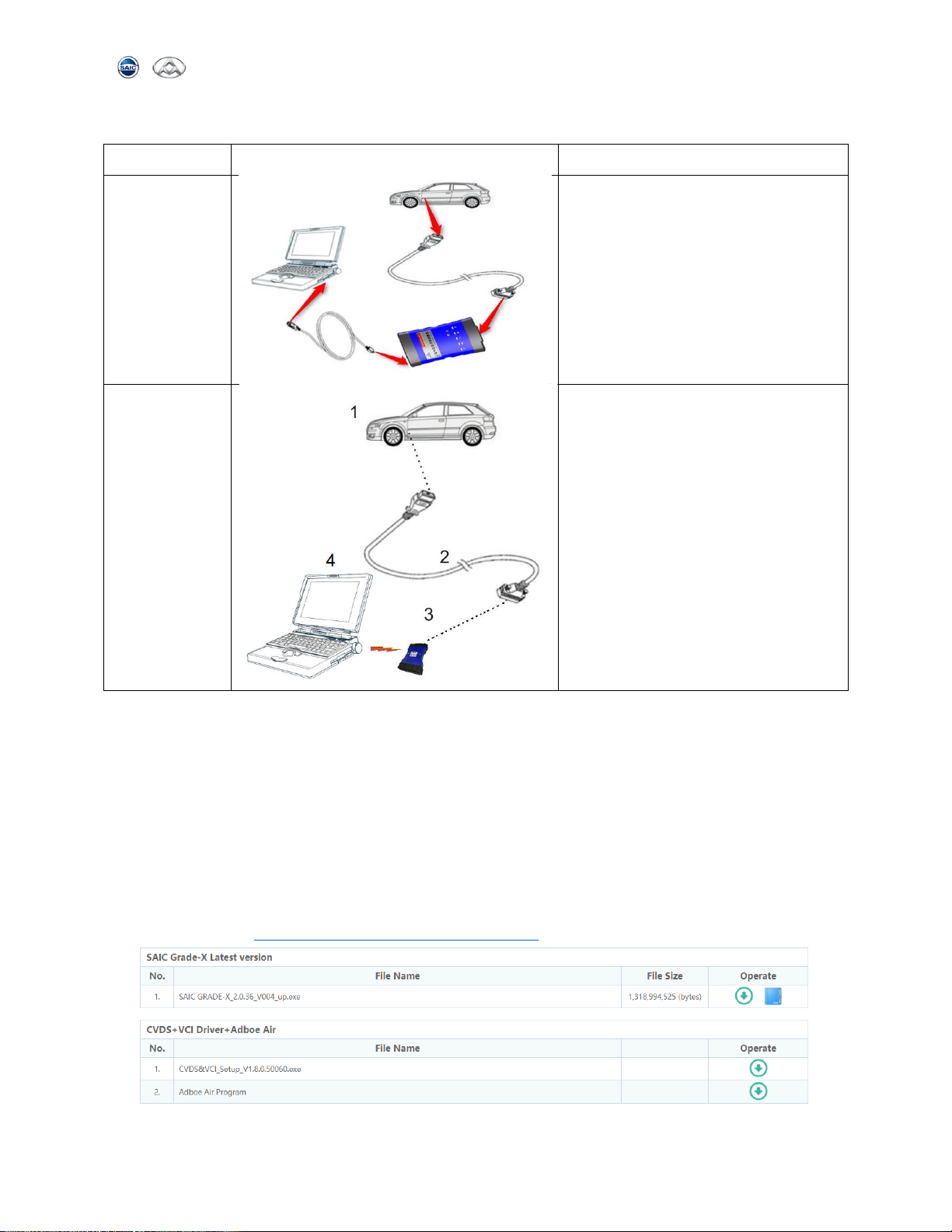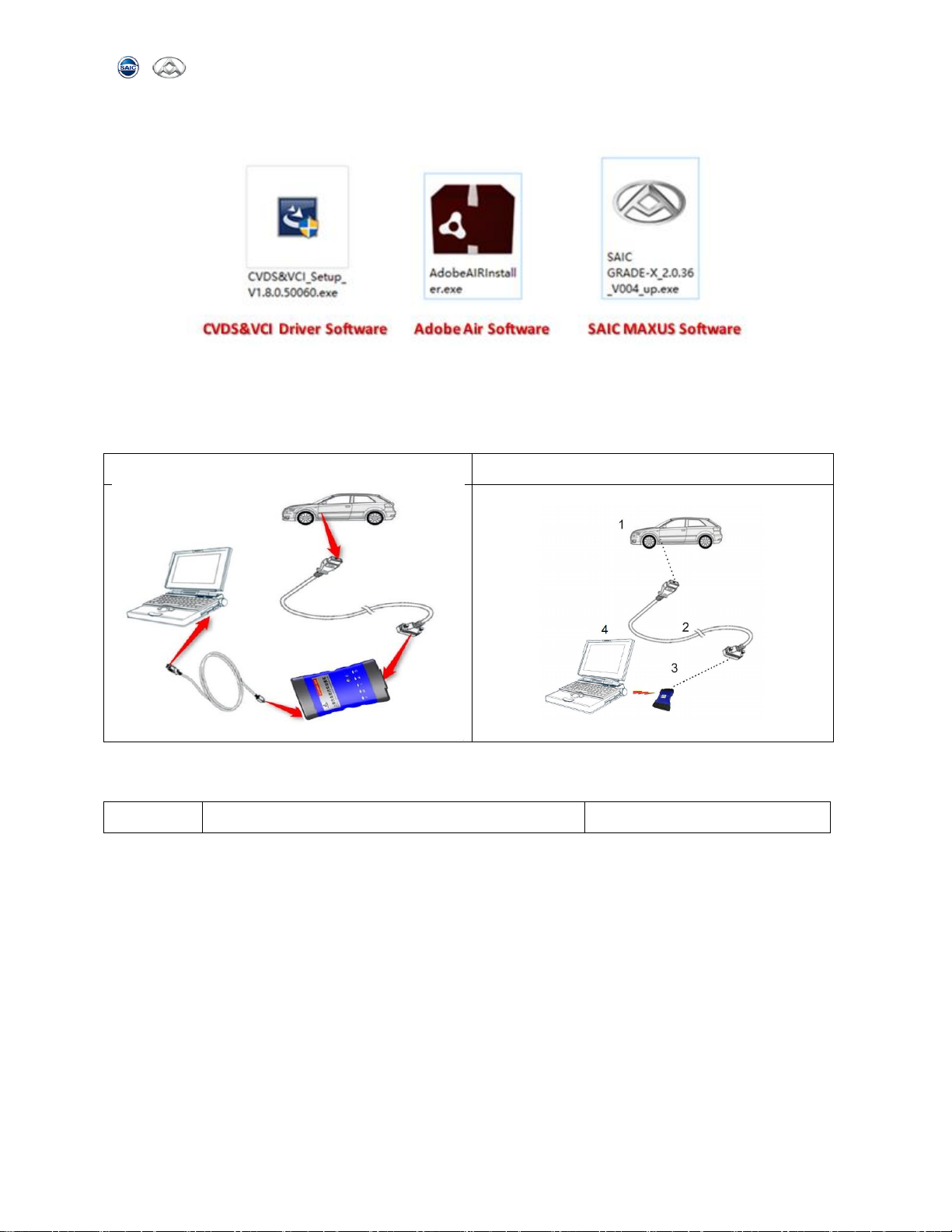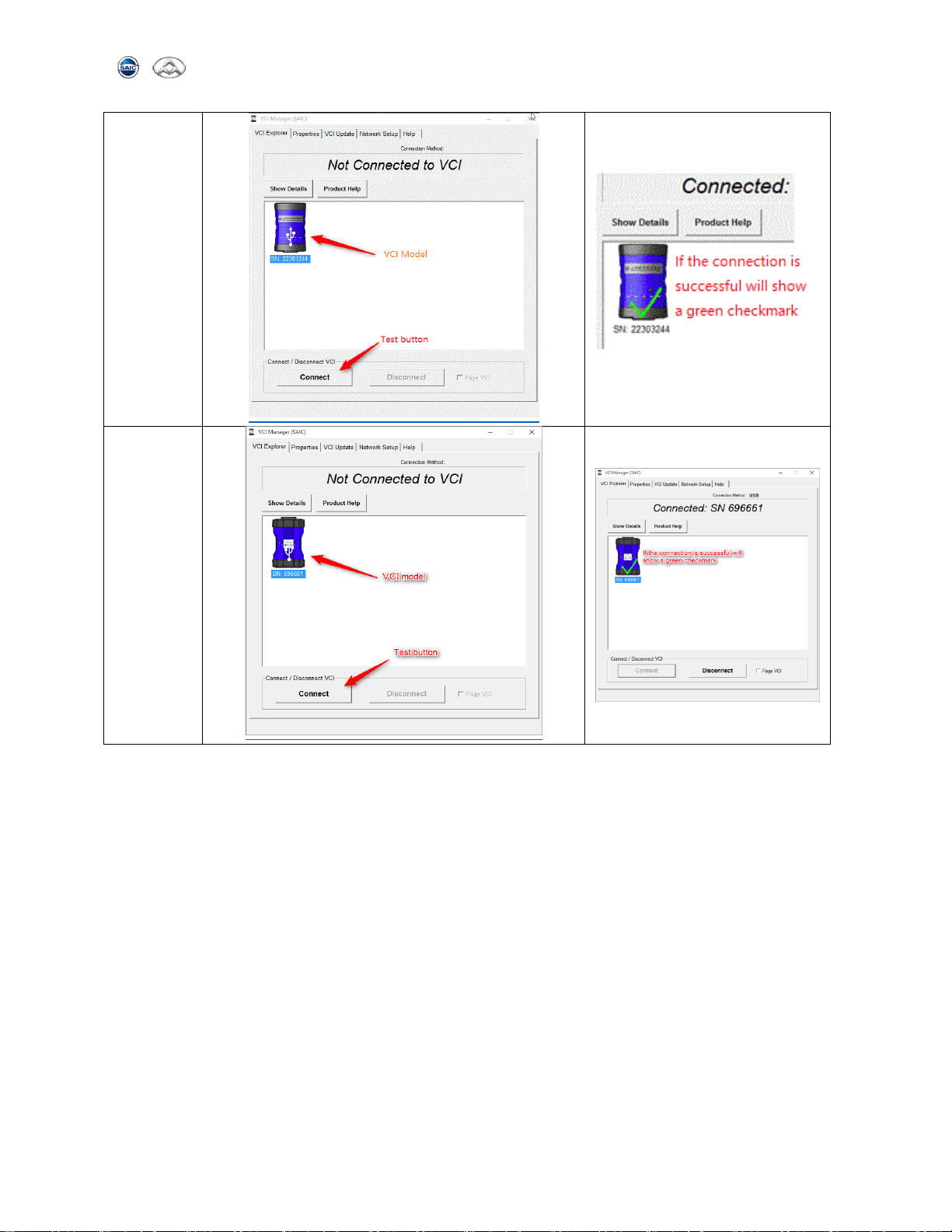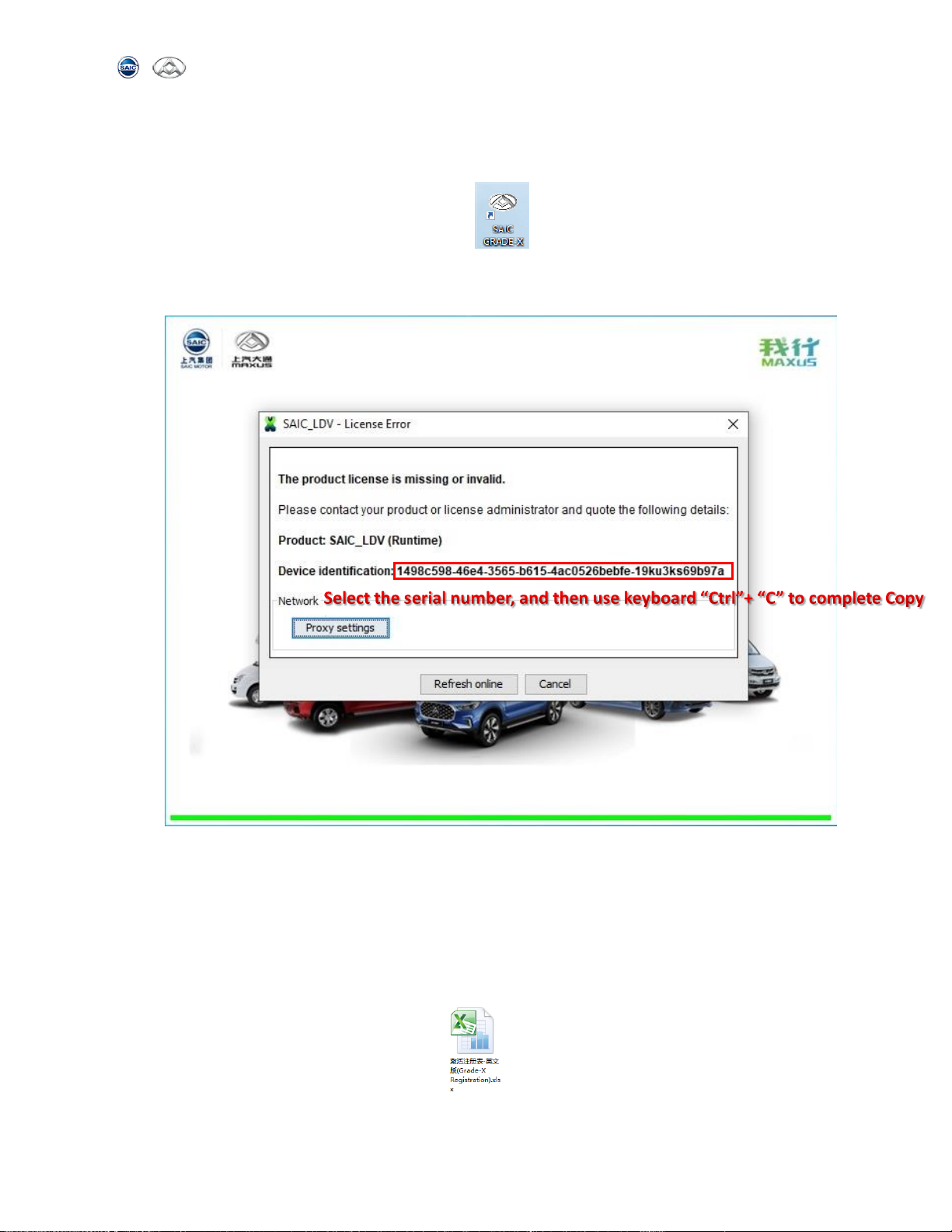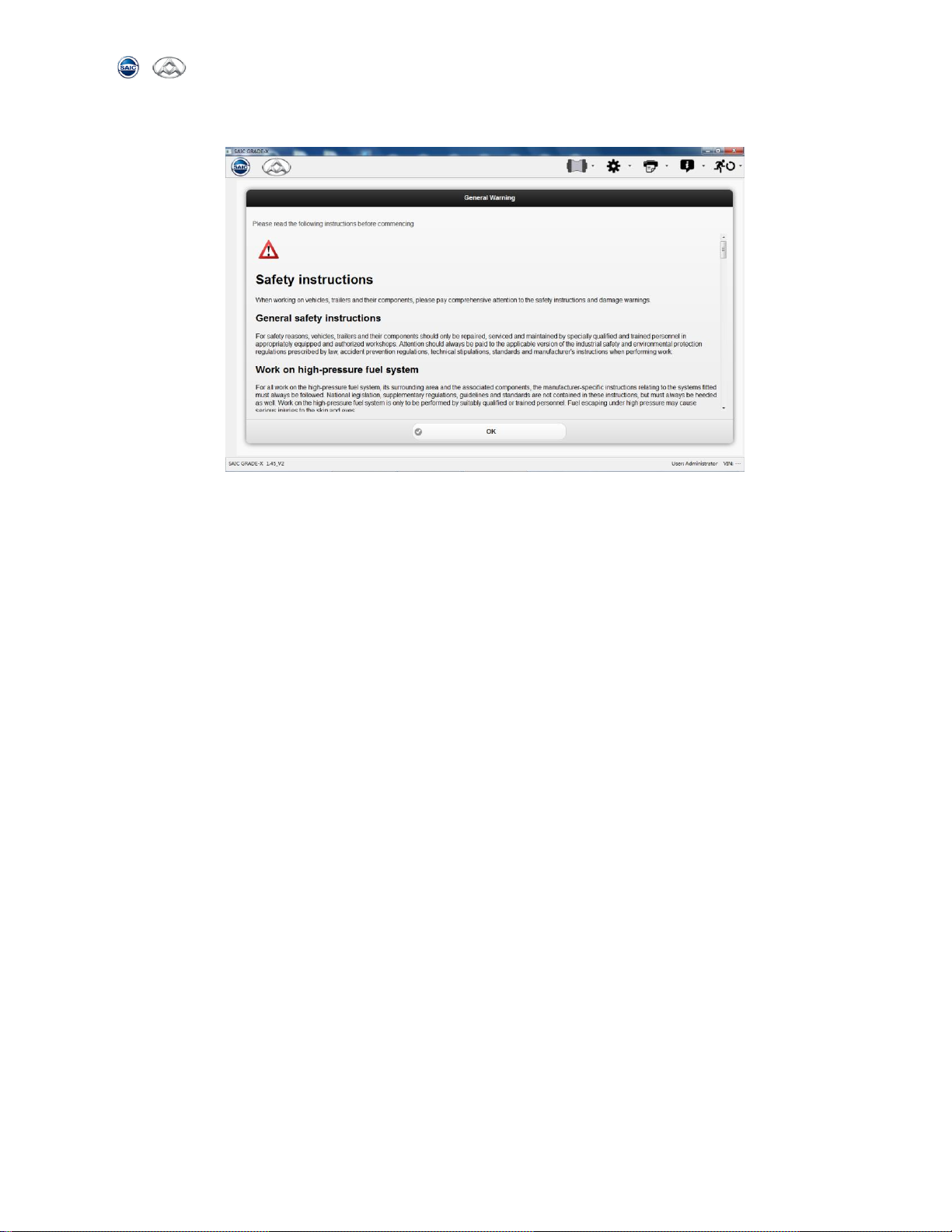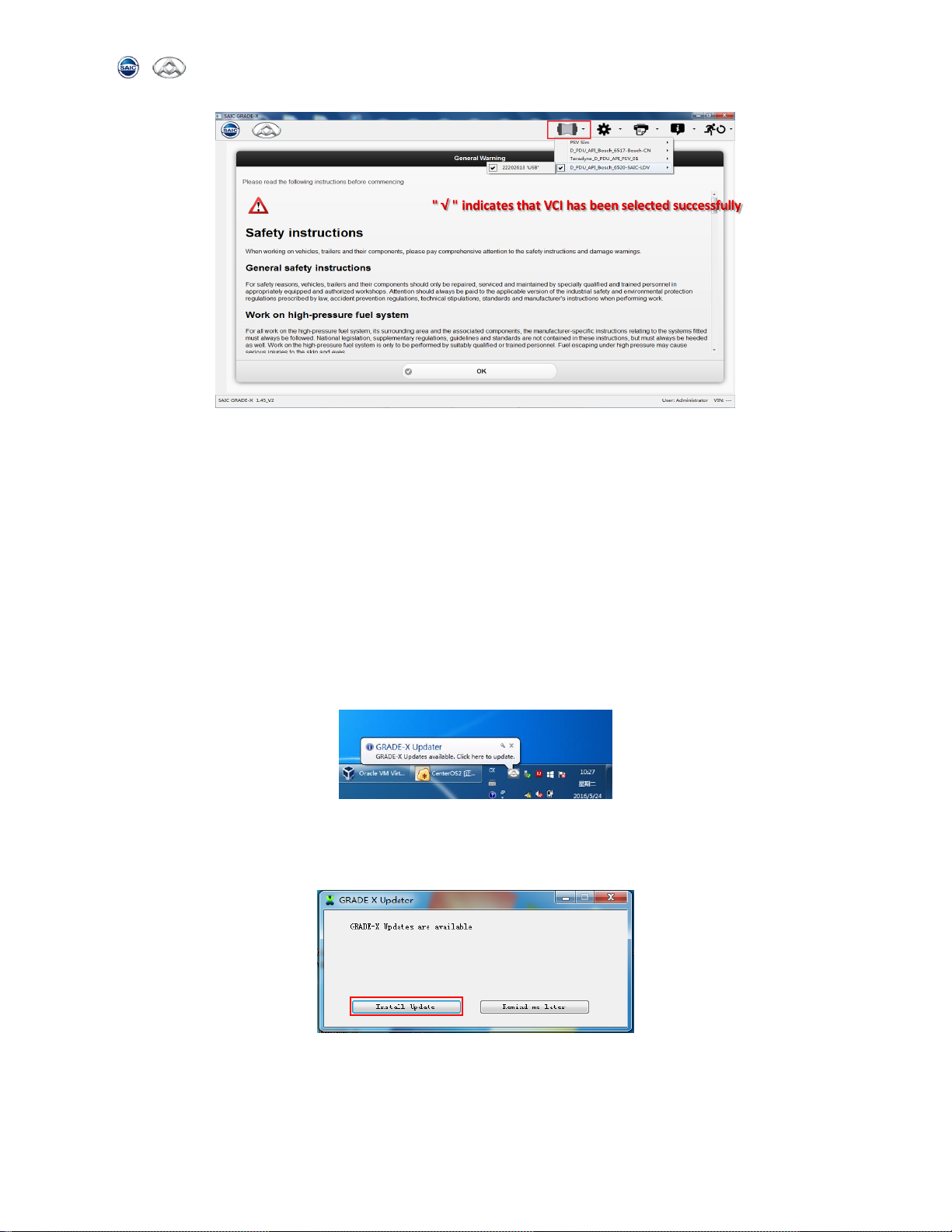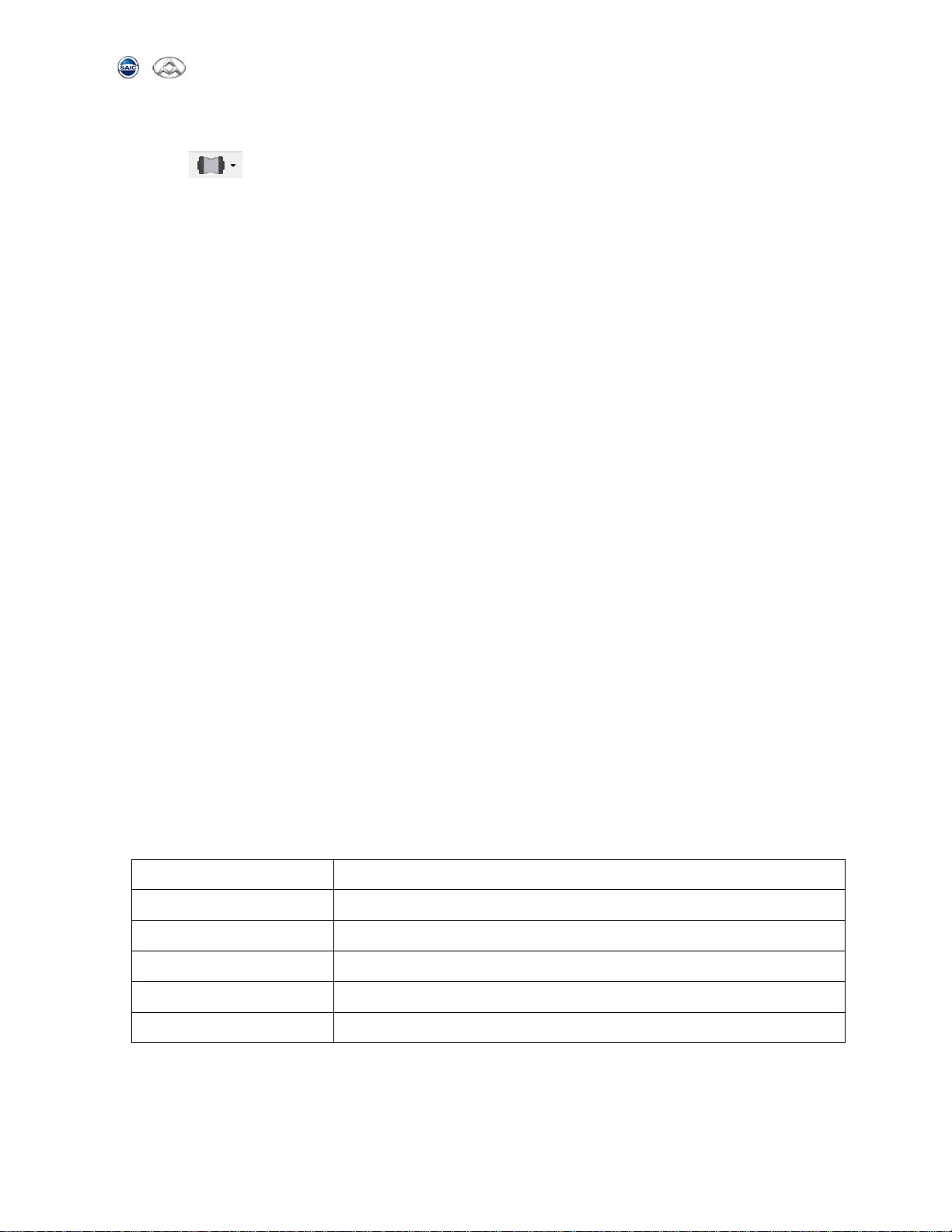
SAIC GRADE-X
Page 2of 20
8. Interface description ................................................................................................................ 11
8.1【 】VCI set................................................................................................................ 11
8.2 Select Vehicles and Select ECUS....................................................................................... 12
9. Frequently Questions .............................................................................................................. 14
1. How to change the software language? ................................................................................. 14
2. What should l do if the software fails to open and encounters the following errors?............ 15
3. How does VCI set up wireless?............................................................................................... 15
4. How does the software activate and register? ....................................................................... 16
5. How to reset VCI?................................................................................................................... 16
6. How to do when software cannot diagnosis system? ............................................................ 18
7. When the ECU flashes the following situation as shown in the figure below, please solve the
problem as follows:....................................................................................................................... 20
1. Product Overview
This set of automobile after-sales diagnostic equipment is a professional instrument for
SAIC MAXUS auto sales and after-sales diagnostic, It can detect vehicle faults in real time
and is a necessary tool in the after-sale automobile repair process. The after-sales
diagnostic equipment is consisted of two parts: diagnostic software (SAIC GRADE-X) and
diagnostic hardware (VCI I / II)
2. Environment configuration
This software works in Windows 7 and Windows 10(recommended) operating system
environment. The computer configuration is as follows:
32-bit or 64-bit , 2.4GHz or higher(Intel i5 processor or above)
8GB or above , DDR3 or above
100G or above , HHD or SSD(recommended)
Direct X9 WDDM 1.0 or above
1024*768 or more (1366*768 or 1600*900 recommended)
Adobe AIR and Adobe Reader Software Environment
For the first time when SAIC MAXUS Diagnostic Software (SAIC GRADE-X) was
installed , it was requested that both CVDS+VCI Driver and Adobe AIR Software be