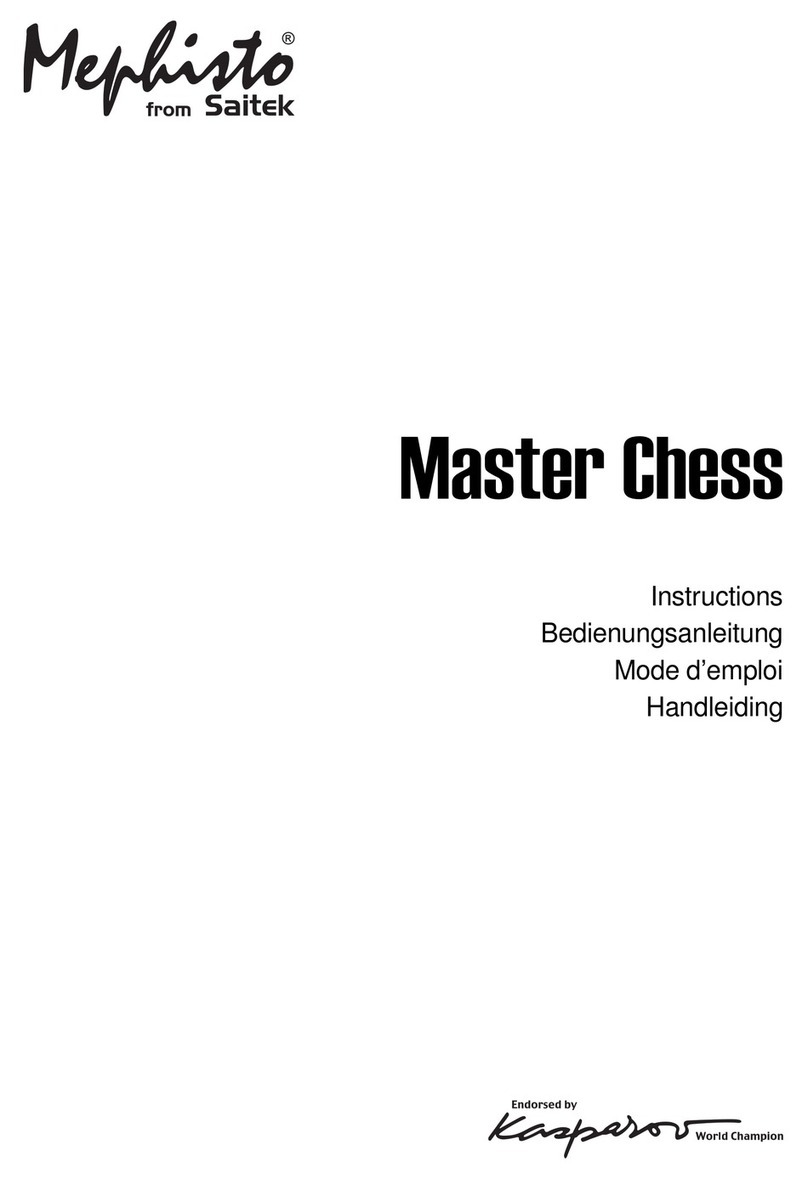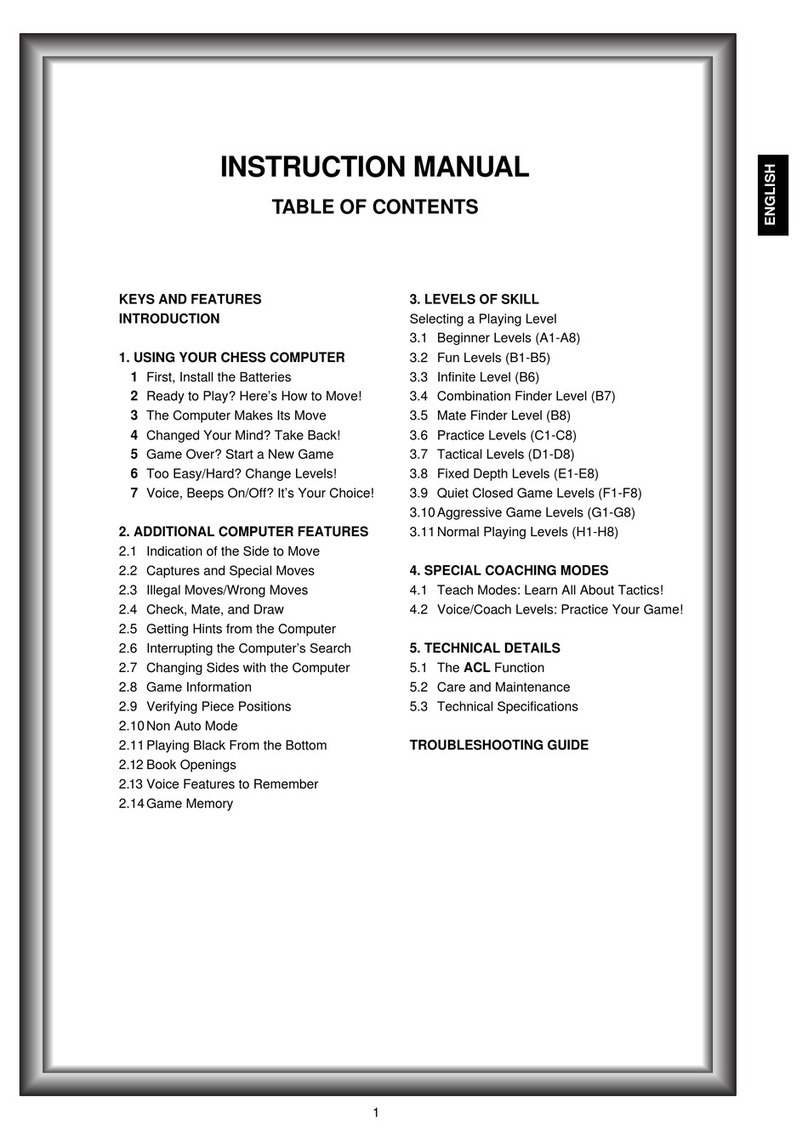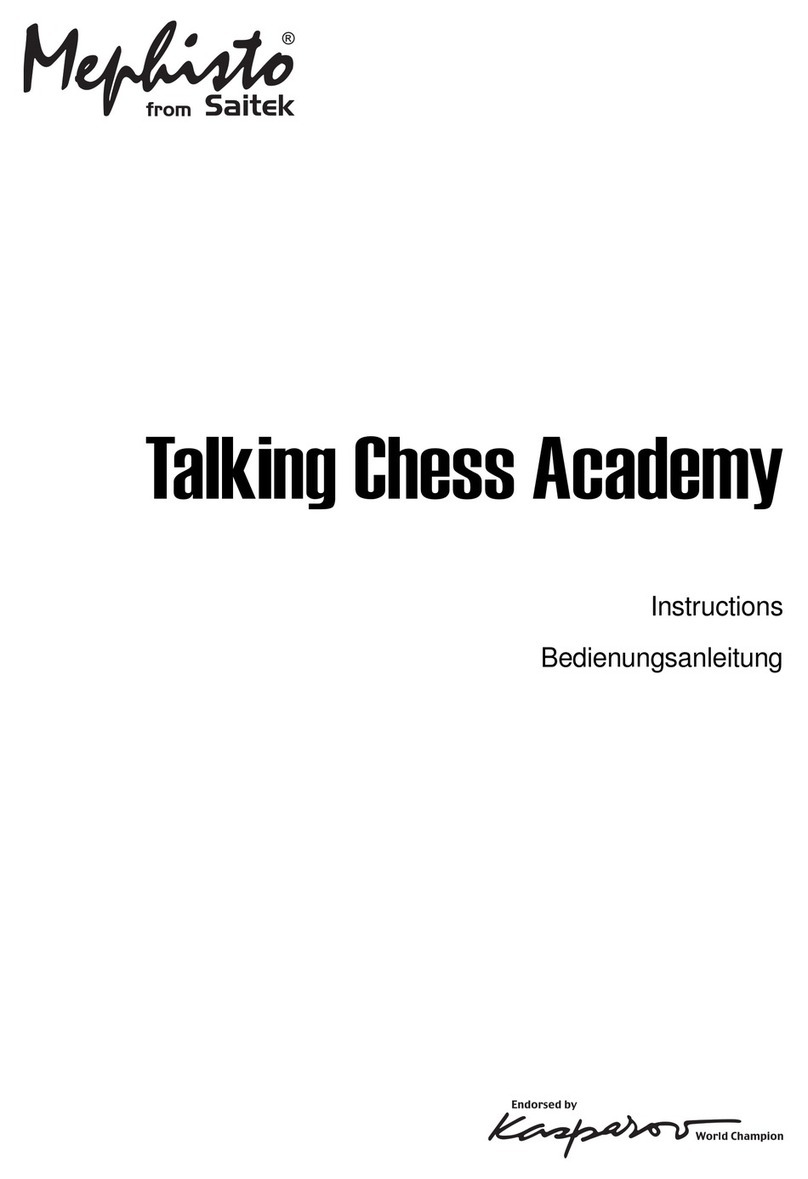4
At the start of a game, the computer will often move in-
stantly because it is playing from memory, using its built-in
“book” of opening moves. For details, see Section 2.9.
1.3 Now It’s the Computer’s Turn
When the computer moves, it beeps and displays its
move, with the from square flashing. Press the indicated
piece down on the flashing from square until you hear a
beep. The display now flashes the square the piece is mov-
ing to. Move that same piece to the indicated to square and
press it down to complete the computer’s move. And it’s your
turn again…
Please be aware that the following may sometimes occur
while the computer is thinking:
•Game keys may need to be pressed down for two to
three seconds before the computer responds.
•The clock display may occasionally skip a few seconds,
and the duration between consecutive seconds may
appear to be uneven. Game play will not be affected.
1.4 Change Your Mind? Take Back!
When you’re playing chess against this computer, nothing
is “set in stone”—you can change your mind or decide to
play a different move whenever you want! You can take back
two individual moves, or one move for each side.
To take back the last move played, press TAKE BACK.
The display will show the move to be taken back, with the
original to square flashing. Press the piece down on that
square.You now see the piece symbol, the color symbol,
and the square that piece came from. Press the piece down
on the flashing from square to finish the take-back.
If the move taken back was a capture, the computer
reminds you to put the captured piece back on the board by
displaying the piece type and color, along with the location.
Press this piece down on the indicated square.To take back
another move, press TAKE BACK again.To continue the
game, either make your next move or press PLAY to have
the computer move next.
1.5 Game Over? Why Not Play Again!
Whenever you finish a game (or if you give up on your
current game), it’s easy to start over again! Press NEW
GAME, and the computer will reset itself, putting all the
pieces back in their initial positions.The same playing level
will be in effect, but you can change it if you’d like, as ex-
plained in Section 3.
IMPORTANT: Pressing NEW GAME clears the current
game from memory—be careful not to press this key by
mistake!
1.6 Too Easy/Hard? Change the Level!
Your computer offers 64 levels of skill, each of which
corresponds to one of the 64 board squares—making level
selection so easy! Together with the built-in Teach Modes,
you have a choice of 768 level setting combinations!
For complete details on all the playing levels, along with
instructions on selecting levels, see Section 3.
2. ADDITIONAL BASIC FEATURES
2.1 Whose Move? Check the Display!
You can always tell at a glance if the computer is currently
thinking, and which side is to move! Whenever it’s your turn
to move, “PM” appears in the display. When Black is to
move, you’ll see “S” in the display.
Although this is pretty straightforward during “normal”
game play, where you are White and the computer is Black,
we’ve included the following clarifications to help you with
certain special situations:
•When you switch sides with the computer, so that you
play Black and the computer plays White: Both “PM” and
“S” will be displayed when it is your turn to move for
Black, and neither one will be displayed when it is the
computer’s turn to move for White.
•When Non Auto Mode is in effect: Both “PM” and “S” will
be displayed when it is Black’s turn to move, and “PM”
alone will be displayed when it is White’s turn to move.
For information on switching sides, see Section 2.6.; for
details on Non Auto Mode, see Section 4.2.
2.2 Special Chess Moves
Captures:
To capture, press down lightly on the piece you
want to move, take the captured piece off the board, and
press your piece down on the square of the captured piece.
En Passant:
In an en passant capture, the computer
reminds you to remove the captured pawn from the board by
flashing the pawn’s location in the display. Press down on
the captured pawn before removing it from the board.
Castling:
The computer automatically recognizes castling
after the King is moved. After you have pressed the King
down on its from and to squares, the computer displays the
Rook’s move, with the from square flashing. Press down on
this square, and the display flashes the square the Rook
should move to. Press down on the Rook’s to square to
complete the move.
Pawn Promotion: When you promote a pawn,
first
press your pawn down on the from
square, as usual.The
computer will flash the from square and the symbol for the
Queen, along with the clock display.You now have two
choices:
(a) To promote to a Queen,
simply complete your
move by pressing your pawn down on the to square.The
promotion will take place automatically.
(b) To underpromote
to a Knight, Bishop, or Rook,
press the PIECE SYMBOL
KEY for your desired promotion piece (@, #, or $).That
symbol will be displayed, and pressing your pawn down on
the to square will complete your move. When promoting,
always remember to change your piece on the board!
When
the computer promotes a pawn,
the display first shows its
move, as usual, with the from square flashing.Press the
from square, and you’ll see the symbol for the computer’s