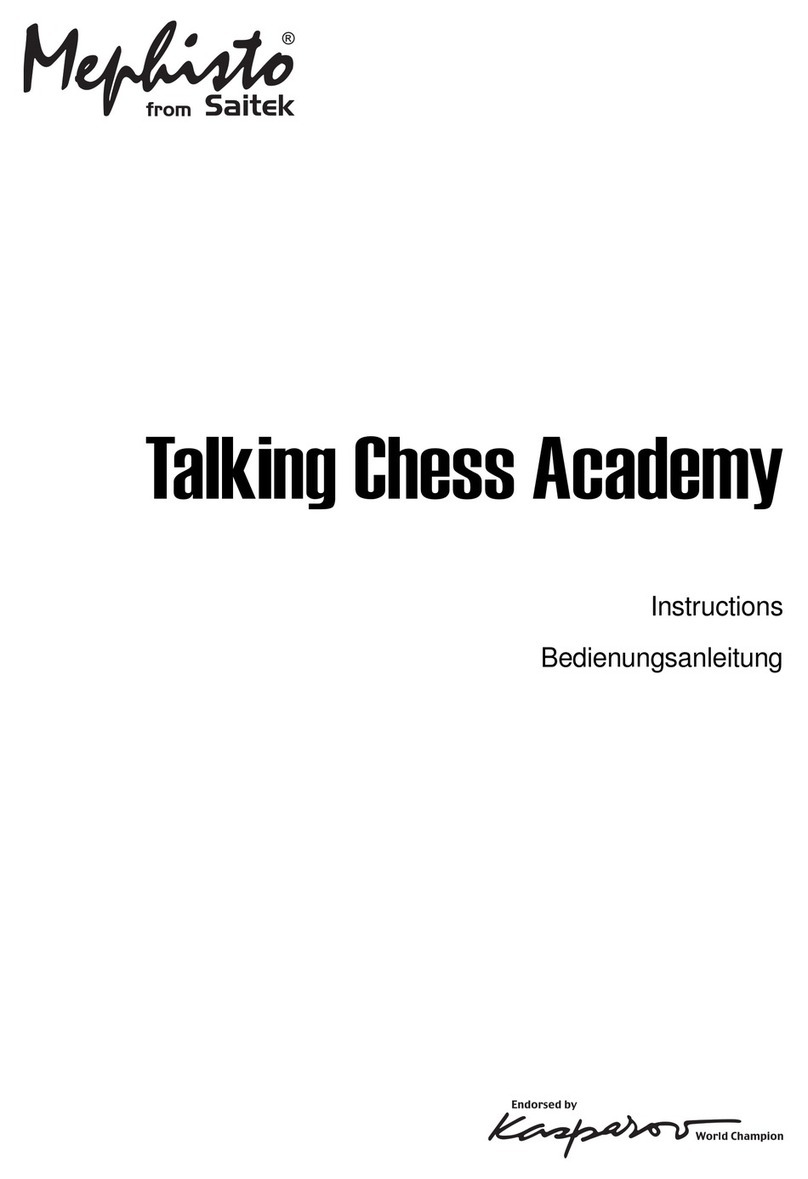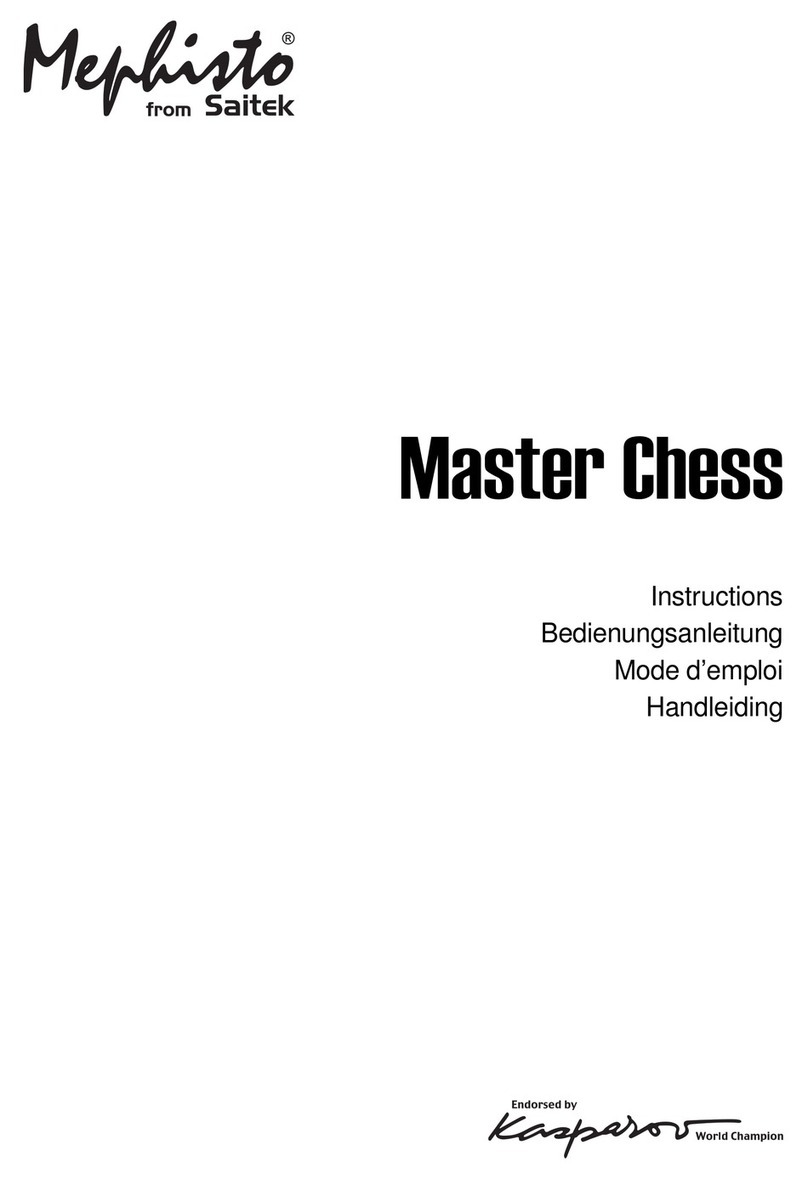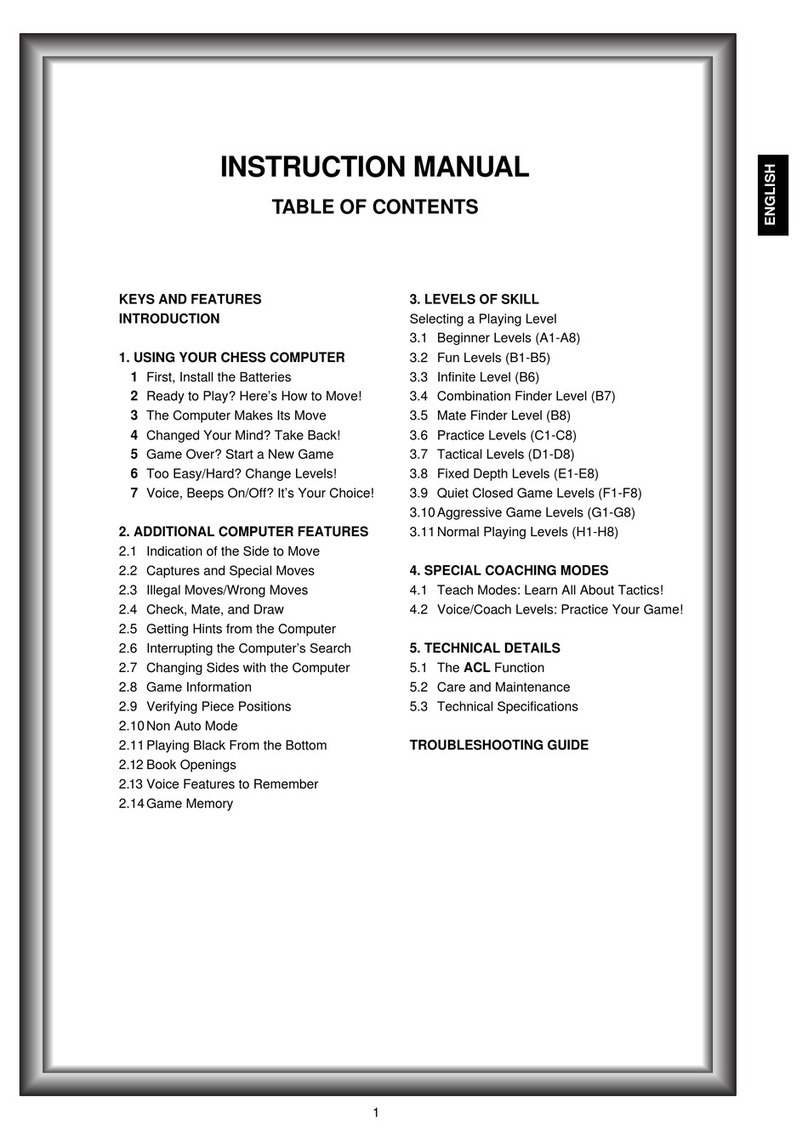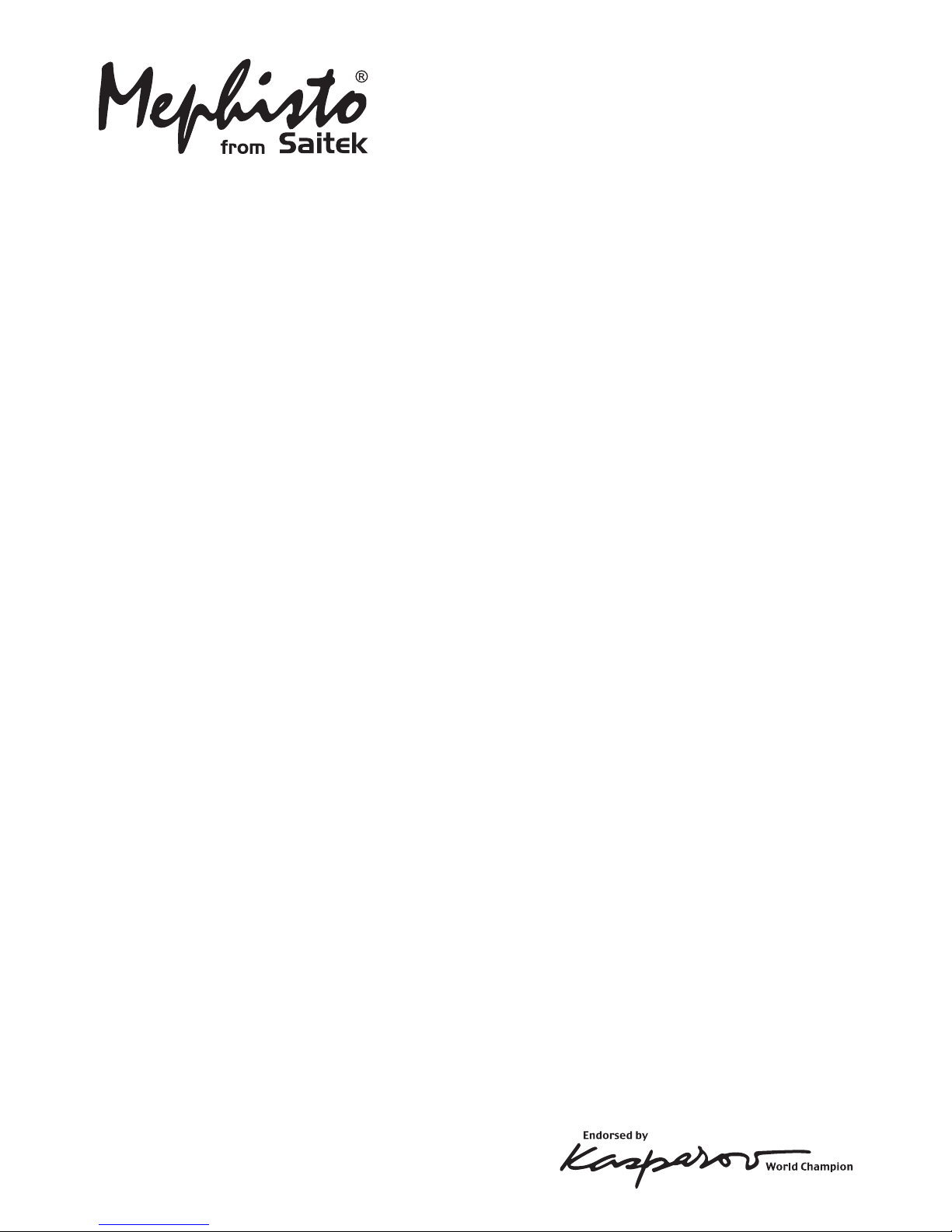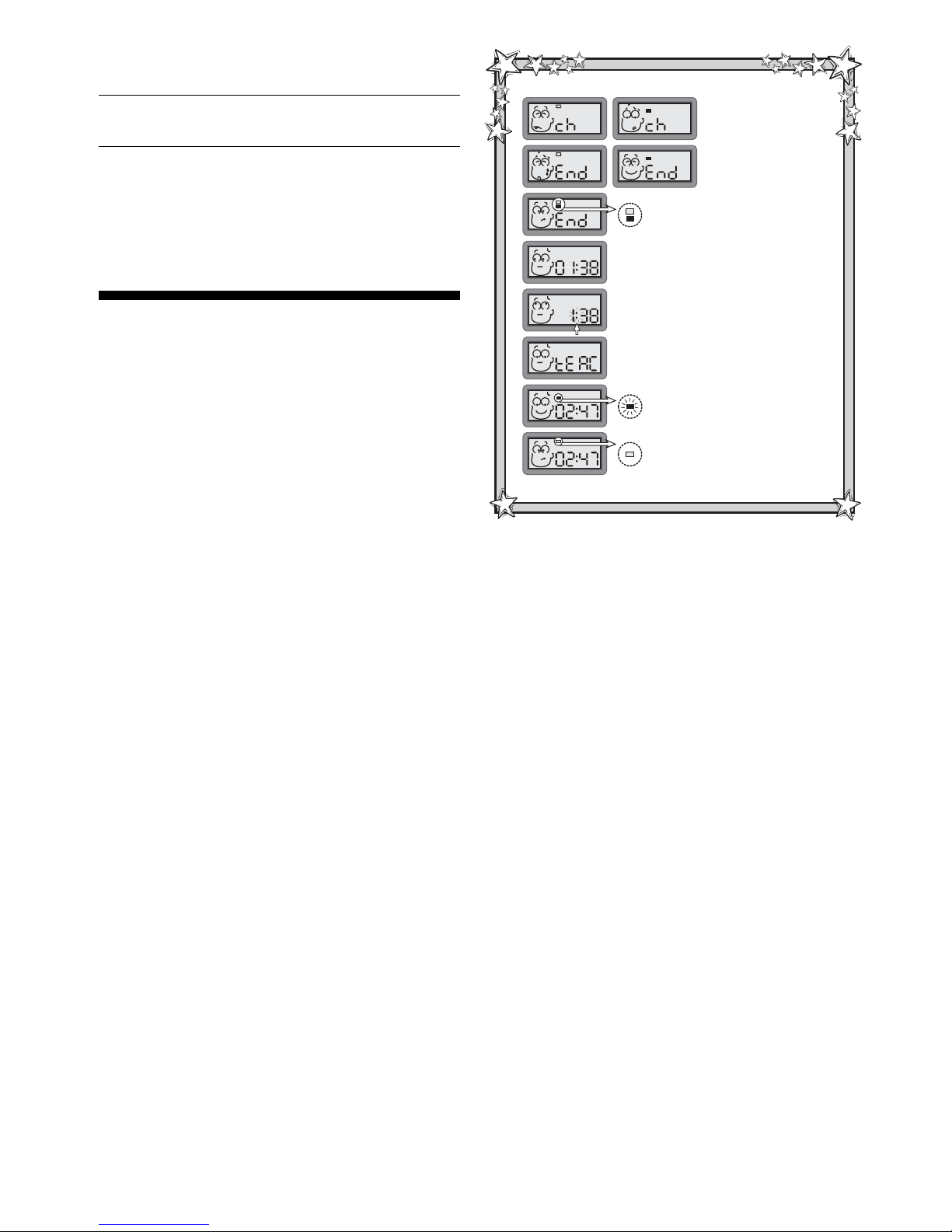8
Whenever it’s your turn to move, follow these steps to
select one of the Teach Mode games:
a. Press TEACH MODE. The display shows tEAC.
b. Press one or two of the PIECE SYMBOL KEYS, de-
pending on which piece(s) you would like to study.The
display will show the selected piece(s) as the keys are
pressed.The listing below shows all the different piece
combinations, and the keys you should press to select
them.
c. After making your piece selection(s), press TEACH
MODE again.The computer will reset for a new game,
using only the pieces you have chosen. Remember to
set up only those pieces on the board!
Use this list to select one of the Teach Modes:
PRESS TO STUDY THESE PIECES ......................................................... DISPLAY
!.......... Kings+Pawns............................................... &\\\\!
@.......... Kings+Pawns+Knights .................................&\\\@!
#.......... Kings+Pawns+Bishops.................................&\\#\!
$.......... Kings+Pawns+Rooks .................................. &\$\\!
%.......... Kings+Pawns+Queens .................................&%\\\!
@+#..... Kings+Pawns+Knights+Bishops ................. &\\#@!
@+$..... Kings+Pawns+Knights+Rooks .....................&\$\@!
@+%..... Kings+Pawns+Knights+Queens.................. &%\\@!
#+$..... Kings+Pawns+Bishops+Rooks ....................&\$#\!
#+%..... Kings+Pawns+Bishops+Queens................. &%\#\!
$+%..... Kings+Pawns+Rooks+Queens ....................&%$\\!
Please also note the following regarding the Teach Modes:
•If you press more than two PIECE SYMBOL KEYS, only
the last two pieces displayed will be selected when you
press TEACH MODE to start the game.
•If no PIECE SYMBOL KEY is pressed in step (b) above,
pressing TEACH MODE again will exit Teach Mode and
return you to your previous game.
•To exit Teach Mode and return to a standard, 32-piece
game at any time, press NEW GAME.
5.TECHNICAL DETAILS
5.1 The ACL Function
Computers can sometimes “lock up” due to static dis-
charge or various other electrical disturbances. If this should
happen, use a pin or another sharp object to press into the
hole marked ACL in the base of the unit for at least one
second.This resets the computer.
5.2 Care and Maintenance
Your chess computer is a precision electronic device, and
should not be subjected to rough handling or exposed to
extreme temperatures or moisture. Remove the batteries
before cleaning the unit, and do not use chemicals or liquids
to clean it, as they may damage the plastic.
Weak batteries should be replaced promptly, since they
can leak and damage the computer. Please also note the
following regarding the use of batteries:
Use only alkaline
or zinc carbon batteries. Do not mix different types of
batteries or new and used batteries. Do not recharge
non-rechargeable batteries. Use only the recommended
batteries or equivalent. Be sure to observe the correct
polarity when inserting batteries. Remove worn out
batteries from the unit promptly. Do not short circuit the
supply terminals.
5.3 Technical Specifications
Keys: 15
LCD Display: Viewing area 30 x 13 mm
Sound: Piezo-electric buzzer
Batteries: 2 “AA” (AM3/R6) cells
Dimensions: 314 x 252 x 34 mm
Please retain this information for future reference.
Saitek reserves the right to make technical changes without notice
in the interest of progress.
CONDITIONS OF WARRANTY
1.Warranty period is 2 years from date of purchase with proof of
purchase submitted.
2.Operating instructions must be followed.
3.Product must not have been damaged as a
result of defacement, misuse, abuse, neglect,
accident, destruction or alteration of the serial
number, improper electrical voltages or cur-
rents, repair, alteration or maintenance by any
person or party other than our own service facility
or an authorized service center, use or installation of
non-Saitek replacement parts in the product or the
modification of this product in any way, or the incorporation of this
product into any other products, or damage to the product caused
by accident, fire, floods, lightning, or acts of God, or any use
violative of instructions furnished by Saitek plc.
4.Obligations of Saitek shall be limited to repair or replacement with
the same or similar unit, at our option.To obtain repairs under this
warranty, present the product and proof of purchase (e.g., bill or
invoice) to the authorized Saitek Technical Support Center (listed
on the separate sheet packaged with this product) transportation
charges prepaid. Any requirements that conflict with any state or
Federal laws, rules and/or obligations shall not be enforceable in
that particular territory and Saitek will adhere to those laws, rules,
and/or obligations.
5.When returning the product for repair, please pack it very care-
fully, preferably using the original packaging materials. Please
also include an explanatory note.
6.IMPORTANT:To save yourself unnecessary cost and inconve-
nience, please check carefully that you have read and followed
the instructions in this manual.
7.This warranty is in Lieu of all other expressed warranties, obliga-
tions or liabilities.ANY IMPLIED WARRANTIES, OBLIGATIONS,
OR LIABILITIES, INCLUDING BUT NOT LIMITED TO THE IM-
PLIED WARRANTIES OF MERCHANTABILITY AND FITNESS
FOR A PARTICULAR PURPOSE, SHALL BE LIMITED IN DURA-
TION TOTHE DURATION OF THIS WRITTEN LIMITED WAR-
RANTY. Some states do not allow limitations on how long an
implied warranty lasts, so the above limitations may not apply to
you. IN NO EVENT SHALL WE BE LIABLE FOR ANY SPECIAL
OR CONSEQUENTIAL DAMAGES FOR BREACH OF THIS OR
ANY OTHER WARRANTY, EXPRESS OR IMPLIED, WHATSO-
EVER Some states do not allow the exclusion or limitation of
special, incidental or consequential damages, so the above limita-
tion may not apply to you.This warranty gives you specific legal
rights, and you may also have other rights which vary from state
to state.
Information for Customers in the United States:
FCC Compliance and Advisory Statement
Warning: Changes or modifications to this unit not expressly ap-
proved by the party responsible for compliance could void the user’s
authority to operate the equipment.
This device complies with Part 15 of the FCC Rules. Operation is
subject to the following two conditions:
1. This device may not cause harmful interference, and
2. This device must accept any interference received, including
interference that may cause undesired operation
NOTE: This equipment has been tested and found to comply with
the limits for a Class B digital device, pursuant to Part 15 of the FCC
Rules.These limits are designed to provide reasonable protection
against harmful interference in a residential installation.This equip-
ment generates, uses and can radiate radio frequency energy and,
if not installed and used in accordance with the instructions, may
cause harmful interference to radio communications. However, there
is no guarantee that interference will not occur in a particular instal-
lation. If this equipment does cause harmful interference to radio or
television reception, which can be determined by turning the equip-
ment off and on, the user is encouraged to try to correct the interfer-
ence by one or more of the following measures:
•Reorient or relocate the receiving antenna.
•Increase the separation between the equipment and receiver.
•Connect the equipment into an outlet on a circuit different from
that to which the receiver is connected.
•Consult the dealer or an experienced radio/TV technician for
help.
Saitek Industries, 2295 Jefferson Street, Torrance, CA 90501, USA