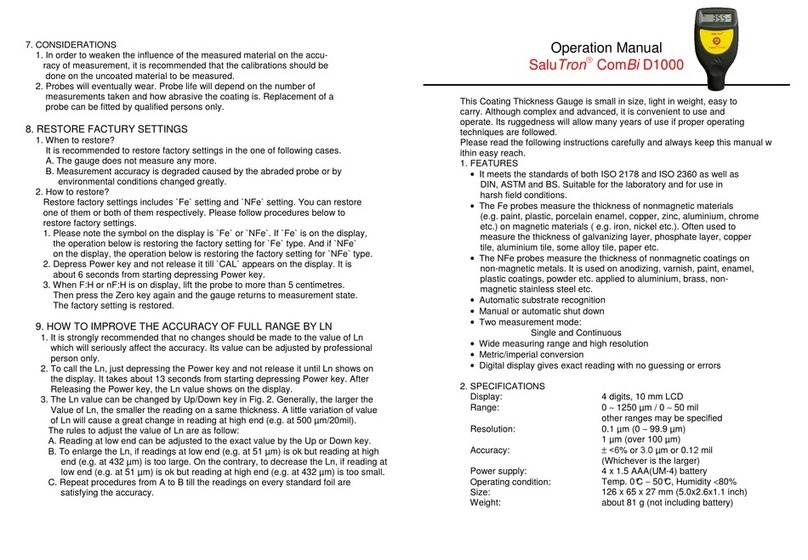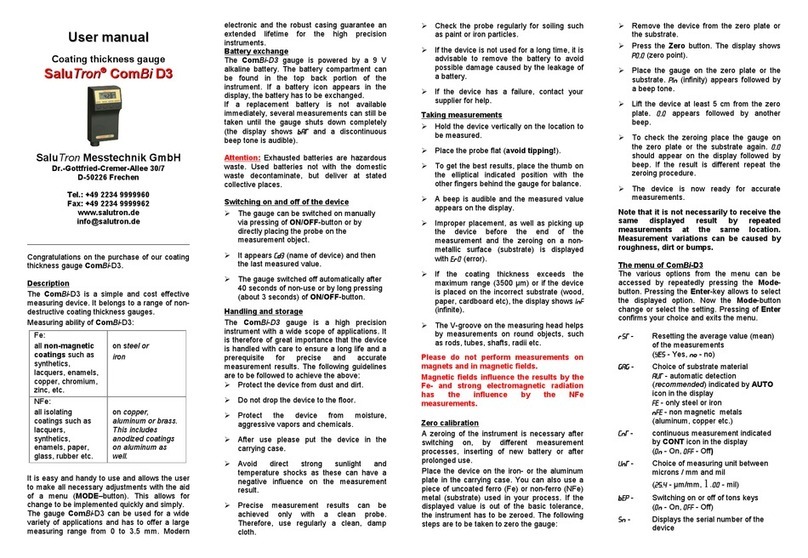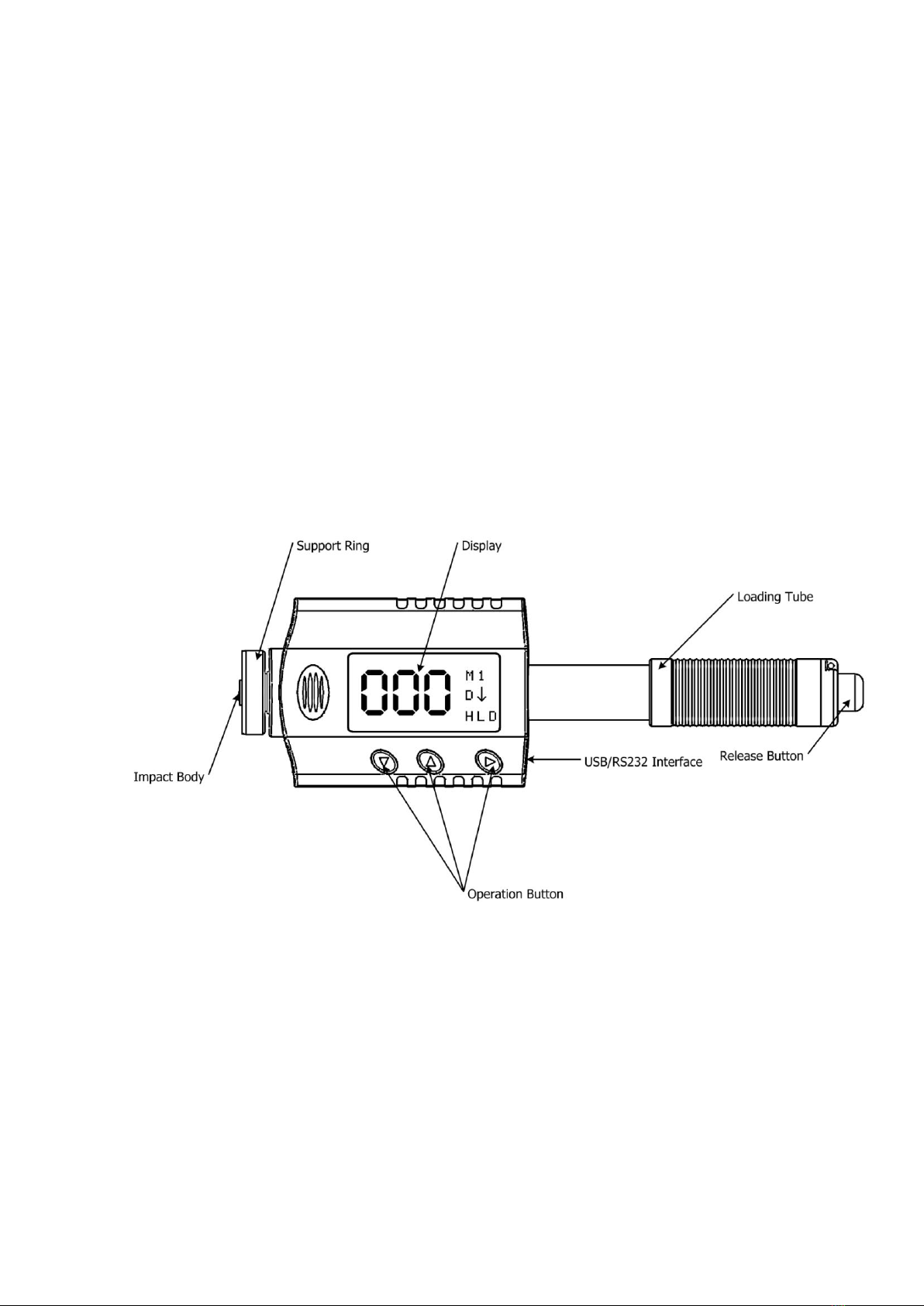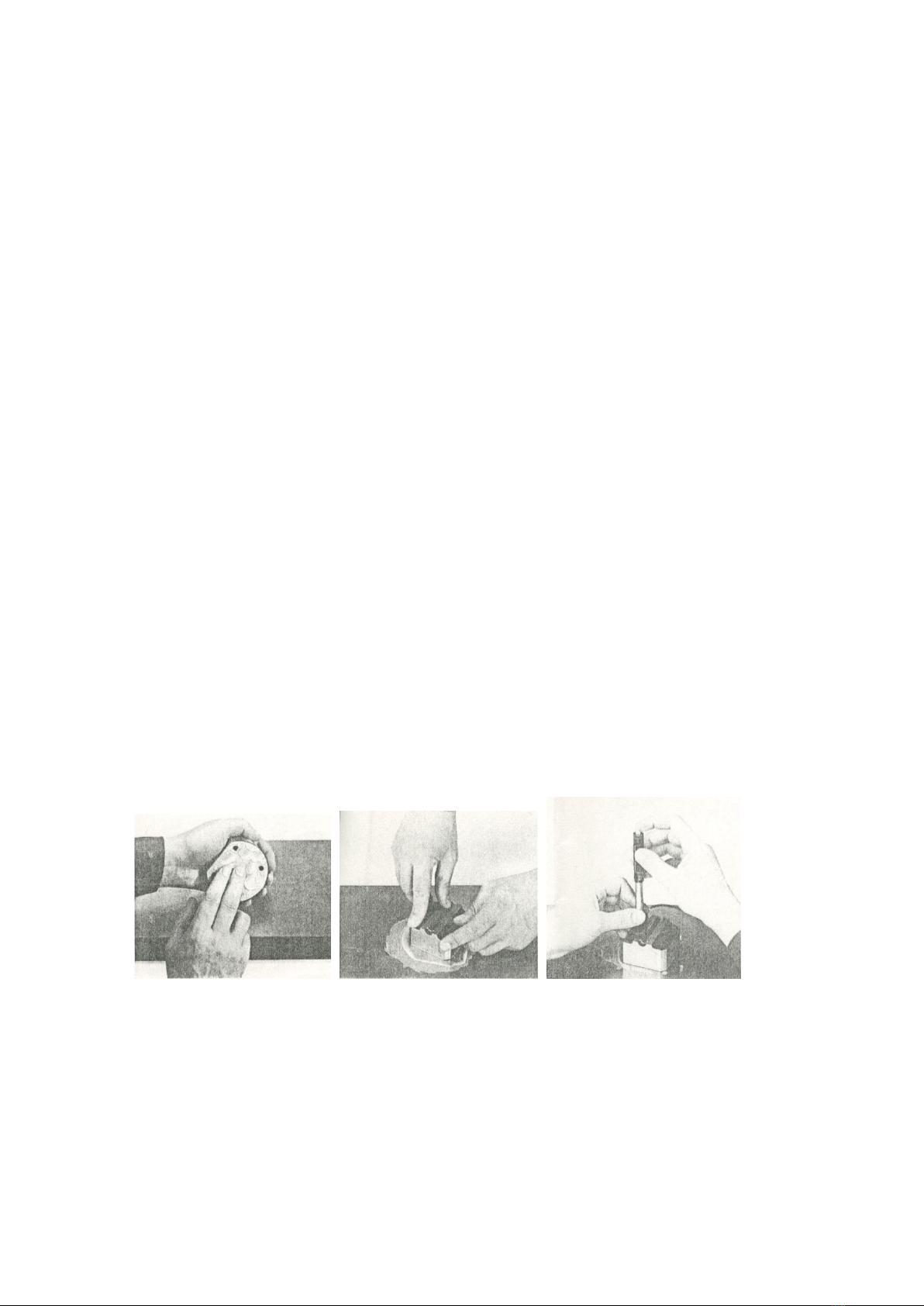1
CONTENTS
1. FOREWORDS ..........................................................................................................................................2
1.1. HISTORY...................................................................................................................................................... 2
1.2. LEEB HARDNESS TEST (DEFINITION) .................................................................................................................. 2
1.3. NOTATION OF LEEB’S HARDNESS ...................................................................................................................... 2
2. FEATURES AND APPLICATIONS................................................................................................................3
2.1. INTRODUCTION............................................................................................................................................. 3
2.2. SPECIFICATIONS ............................................................................................................................................ 3
2.3. KEY FEATURES .............................................................................................................................................. 4
2.4. APPLICATIONS .............................................................................................................................................. 4
3. LAYOUT OF INSTRUMENT .......................................................................................................................4
4. SYMBOLS AND ILLUSTRATIONS...............................................................................................................5
4.1. SYMBOLS AND ILLUSTRATIONS ......................................................................................................................... 5
4.2. MEASUREMENT AND CONVERSION TABLE .......................................................................................................... 5
5. PREPARATION BEFORE MEASURING .......................................................................................................6
5.1. REQUIREMENTS FOR THE SAMPLE ..................................................................................................................... 6
5.2. REQUIREMENTS FOR THE WEIGHT OF THE SAMPLE................................................................................................ 6
5.3. REQUIREMENT FOR THE SURFACE HARDENED LAYER OF THE SAMPLE ........................................................................ 6
5.4. SURFACE OF THE TEST SAMPLE SHOULD NOT BE MAGNETIC. ................................................................................... 7
5.5. FOR TEST SAMPLE OF CURVING SURFACE ............................................................................................................ 7
5.6. SUPPORTING THE SAMPLES DURING TESTING...................................................................................................... 7
5.7. SAMPLES WITH CURVED SURFACES ................................................................................................................... 7
6. OPERATION ............................................................................................................................................8
6.1. BUTTON DESCRIPTION.................................................................................................................................... 8
6.2. DIAGRAM OF OPERATION ............................................................................................................................... 9
6.3. POWER ON THE INSTRUMENT ........................................................................................................................ 10
6.4. PARAMETERS SETUP..................................................................................................................................... 10
6.5. STATISTICS SETUP ........................................................................................................................................ 13
6.6. MEMORY SETUP ......................................................................................................................................... 14
6.7. DATA TRANSFER.......................................................................................................................................... 17
6.8. FUNCTION SETUP ........................................................................................................................................ 18
7. CHANGING IMPACT BODY ....................................................................................................................22
8. TAKE MEASURING.................................................................................................................................22
8.1. LOADING SPRING ........................................................................................................................................ 22
8.2. TAKE MEASUREMENT ................................................................................................................................... 23
8.3. RELEASE THE TESTING FORCE ......................................................................................................................... 23
9. MAINTENANCE AND REPAIR.................................................................................................................24
9.1. MAINTENANCE OF THE IMPACT DEVICE ........................................................................................................... 24
9.2. CHARGING BATTERY .................................................................................................................................... 24
9.3. SYSTEM RESET ............................................................................................................................................ 25
10. OPTIONAL ACCESSORIES ..................................................................................................................26
10.1. SUPPORT RINGS AND IMPACT BODY ................................................................................................................ 26
10.2. MICRO PRINTER.......................................................................................................................................... 26
11. PC SOFTWARE ..................................................................................................................................28
11.1. INSTALLATION OF HARDWARE DRIVER .............................................................................................................. 28
11.2. INSTALLATION OF SOFTWARE ......................................................................................................................... 28
11.3. OPERATION OF PC SOFTWARE ....................................................................................................................... 29
11.4. QUIT THE PROGRAM .................................................................................................................................... 36