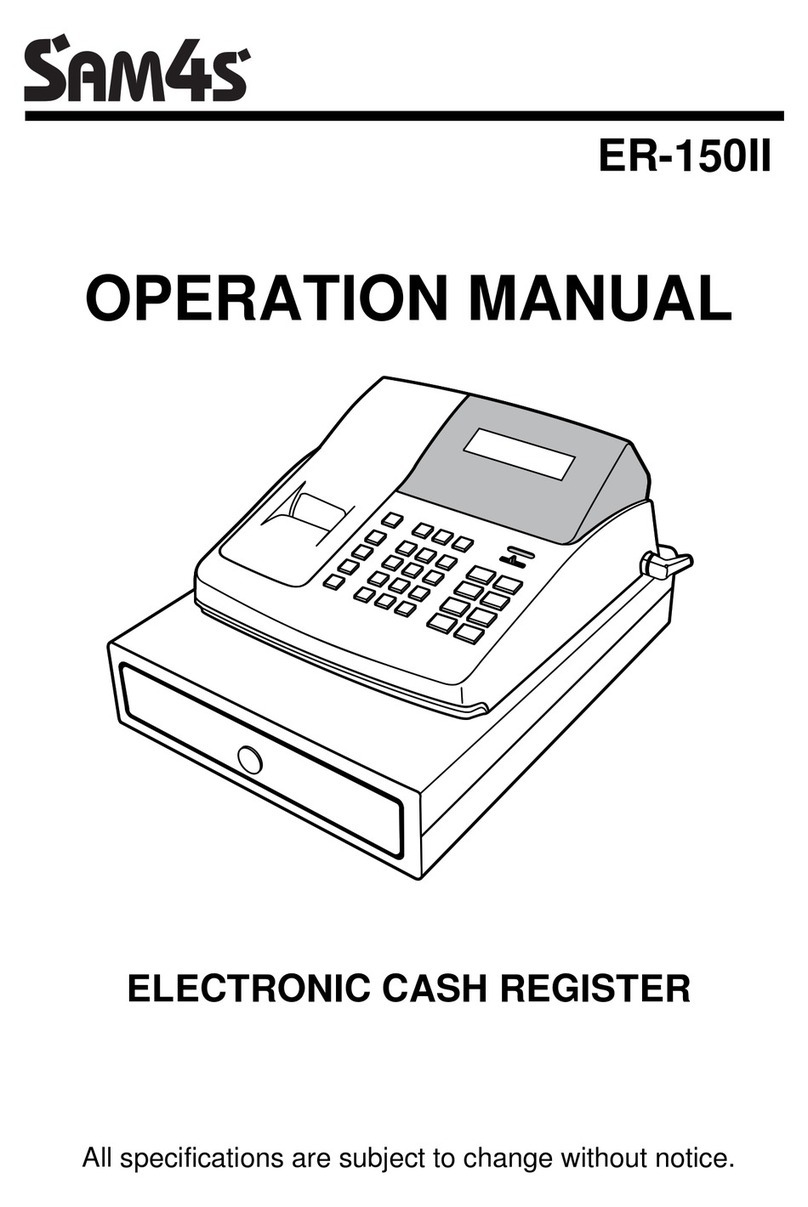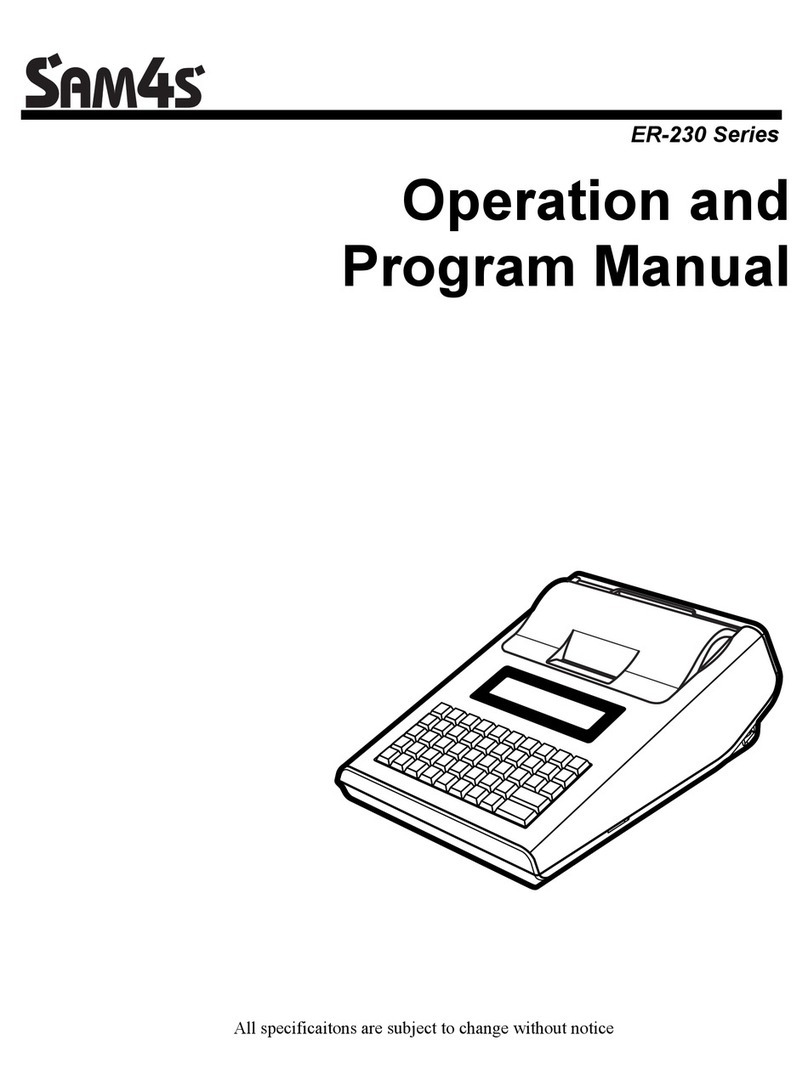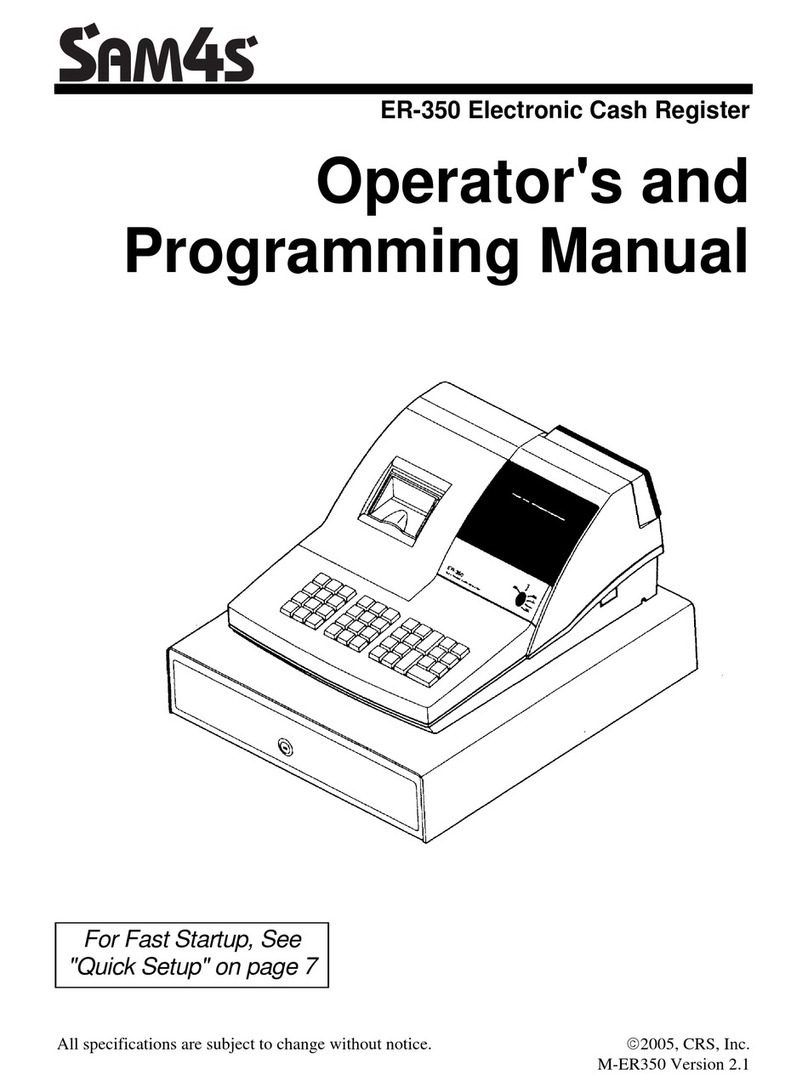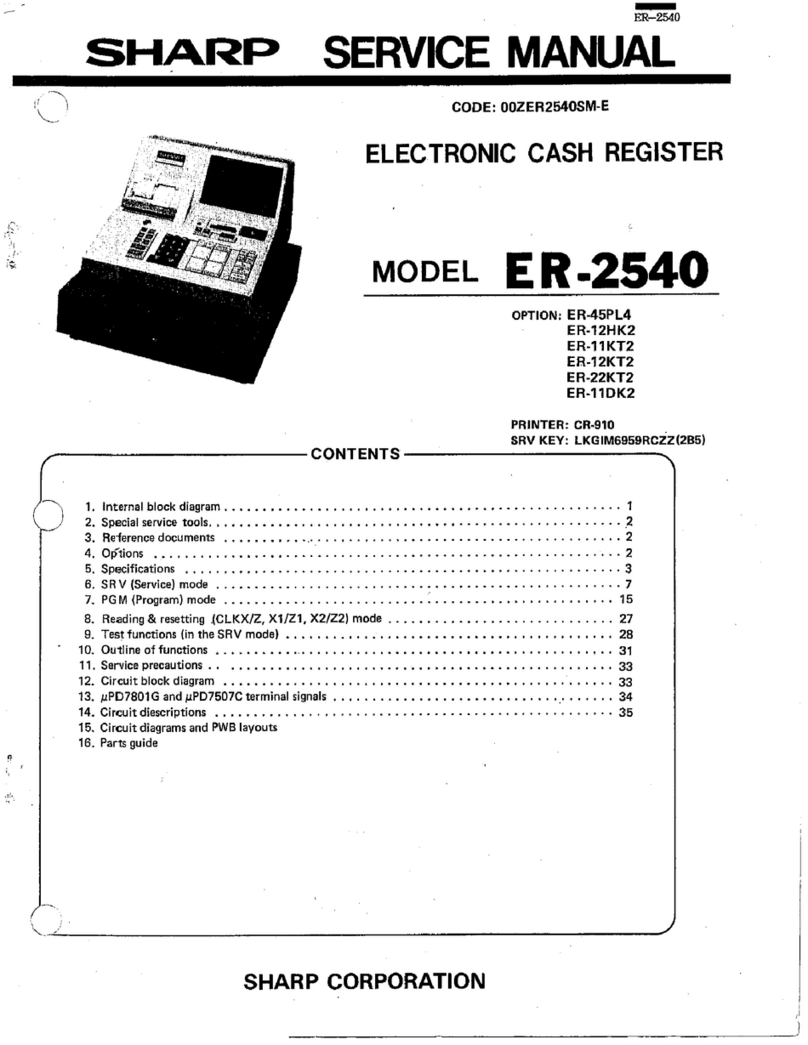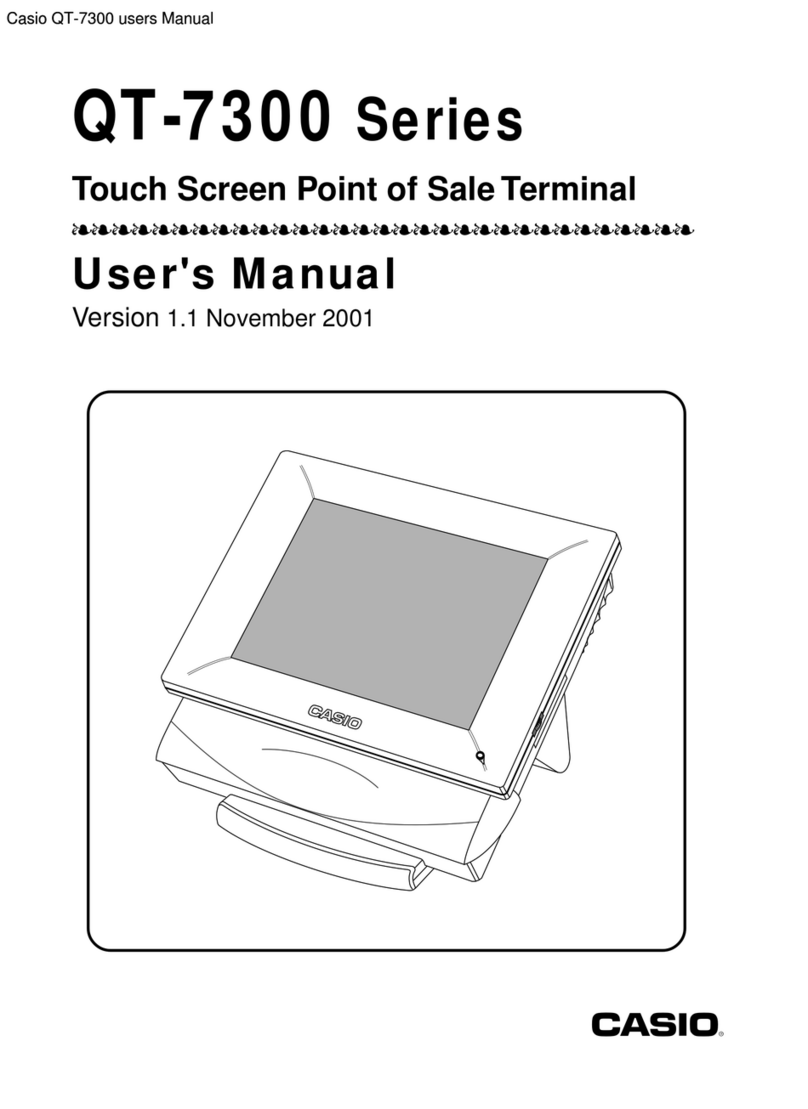Memory Allocation Reset & Confi uration
Note – This reset procedure has been carried out at the factory
and need only be carried out again if the default file sizes needs
increasing or decreasing.
Important:-The following procedure resets the machine back
to factory defaults. This will remove all current program and
sales information.
3
-Insert the C key and turn past PGM to the unmarked S mode.
-Then power OFF/ON whilst holding the key shown below.
The display will show the prompt RAM ALL CLEAR
-
Press the Top Left, Bottom Left, Top Ri ht, Bottom Ri ht keys.
The display will show RAM ALL CLEAR, and an <- for each of the 4
corner key presses.
-Please Wait.. displays whilst determining the om Version
-At the LOAD DEFAULT SET prompt
either Press CASH to load and print the default values.
“
Memory alloc OK “ is shown when completed.
or Continue as shown below to change the values.
- Press QTY/TIME to begin entering new values.
-When prompted with the file name i.e. PLU, GROUP
either Enter the New Value and press CASH
or Press CASH to bypass and keep default values
-At the PRESS CASH TO FINISH prompt press CASH
The process is now complete and the preset values printed.
- Turn to the EG mode, Enter 1 then press Clerk No. to sign on.
Quick Help Function in REG Mode function
The register has located on the keyboard a QUICK HELP key.
This provides Step by Step guides for a number of operations
i.e. Product creation, making a sale, taking a report etc.
-Ensure a Clerk is signed on
-Press the QUICK HELP key and the list of options is printed.
-Enter the Option number i.e. 2
-Once done either enter another number or press CLEAR
Note :- The programming manual provides additional setup information
Receipt Lo o
The following shows how to program the eceipt logo messages.
-Insert the C key and turn to the PGM mode
-Enter 700 and press the SUBTOTAL key
-Enter the line number*. Then press the QTY/TIME key
*Lines 1 – 6 for header or 7 - 12 for footer text
-Type in the text using the alpha layout and press the SUBTOTAL key
The entered logo message text is printed
Repeat – Enter the line number, then Qty/Time then text and then Subtotal
- Press CASH to finish and return to EG mode
Note :- For bitmap image printing please refer to the manual, or press the
help key for instructions on printing 1 of 20 preset images.
Product Creation
New items can be created in EG as shown opposite and PGM as below.
Namin Products
-Insert the C key and turn to the PGM mode
-Enter 300 and press the SUBTOTAL key
-Select the product by either, Pressing the item key, or Entering the
code number and Pressing the PLU No Key.
(or by scanning the item).
-Type in the Name using the Alpha layout and press the QTY/TIME key
Repeat – Select the item, enter the text, then press the Qty/Time key.
- Press CASH to finish and return to EG mode
Product Pricin
-Insert the C key and turn to the PGM mode
-Enter 200 and press the SUBTOTAL key
-Select the product by either, Pressing the item key, or Entering the
code number and pressing the PLU No Key.
(or by scanning the item).
-Type in Price 1 without a decimal point and press the QTY/TIME key
Type in Price 2 without a decimal point and press the QTY/TIME key
*Price 2 is optional as the register can be set with 1 price.
Repeat – Select the item, enter the price (s), then the Qty/Time key.
- Press CASH to finish and return to EG mode
Note :- Price functions can be set to sell at another price if the current price
is 0. Also the sale of 0 price products can be prevented as per the manual.
Product Groupin
Linkin Products to Groups
-Insert the C key and turn to the PGM mode
-Enter 150 and press the SUBTOTAL key
-Select the product by either, Pressing the item key, or Entering the
code number and pressing the PLU No Key.
(or by scanning the item).
For a range of products, select both the first then the last item.
-Enter the Sales & Printer Group i.e. 1 and press the QTY/TIME key
Repeat – Select the item, enter the group then press the Qty/Time key.
- Press CASH to finish and return to EG mode
Namin Groups
-Insert the C key and turn to the PGM mode
-Enter 910 and press the SUBTOTAL key
-Enter the Group Number and press the QTY/TIME key
-Type in the Name using the alpha layout and press the SUBTOTAL key
Repeat – Enter the Group No., press Qty/Time, enter name then Subtotal
- Press CASH to finish and return to EG mode
Creatin the Products in REG – Short Method
This shows the procedure for item creation in EG mode, with
price entry and automatic naming from a keyboard item.
-Turn the key to the REG mode.
Enter the PLU code and press the PLU No Key or Scan the item.
-
At NOT FOUND Prompt. Enter the price without a decimal point
- Press the key on the keyboard for item name and group setting.
-The item is now sold, and the sale can continue
Creatin the Products in REG – Detailed Method
The following is a more detailed item creation in EG mode as
an alternative method to the above.
(This requires the following
setup to create a Not Found Key which can be used)
Settin up the Not Found function
- Insert the C key and turn past PGM to unmarked S mode.
- Enter 70 then the SUBTOTAL key.
- Enter 231 and press a new Not Found key then press CASH
- Turn to PGM then enter 70 and press the SUBTOTAL key
- Enter 5105 and press the New Not Found key, then press CASH
- Enter 30 then the SUBTOTAL key. 38 then press QTY/TIME
- Enter 1 then the SUBTOTAL key, press CASH and return to EG
Note :- enter 0 as above to return not found to the short method.
Usin the Not Found function
-Turn the key to the REG mode.
Enter the PLU code and press the PLU No key or Scan the item
-
At the NOT FOUND error press the new NOT FOUND Key
-At the ENTER PRICE 1 QTY/TIME enter the price with no
decimal point then press the QTY/TIME key
(repeat for price 2)
- At the ENTER PLU NAME prompt
either Press QTY/TIME to automatically create the name
from the group number to be entered next
or Type in Text required and press the QTY/TIME key
- At the GROUP prompt enter the Group No. and press QTY/TIME
- The product is programmed ready to sell now or later
Note for such settings as manager control of the key see the manual.
Usin Clerk Interrupt & Check Trackin
It is possible to save a transaction either for a clerk or a check
For Clerk interrupt, the clerk would sign on, make the sales as normal
then sign off and the sale will be automatically stored for recall when
the clerk signs back on. For Checks, the operation is as follows. :-
Openin
- Ensure a Clerk is signed on.
- Enter the Number and press the CHECK NO. key
- Sell the products as required.
- Press SERVICE to store the balance
(or select payment)
Billin
-Ensure a Clerk is signed on.
-Enter the Number and press the CHECK NO. key
-Press the PRINT CHECK# key to produce the ticket
Note :- For adding checks together refer to the operation manual