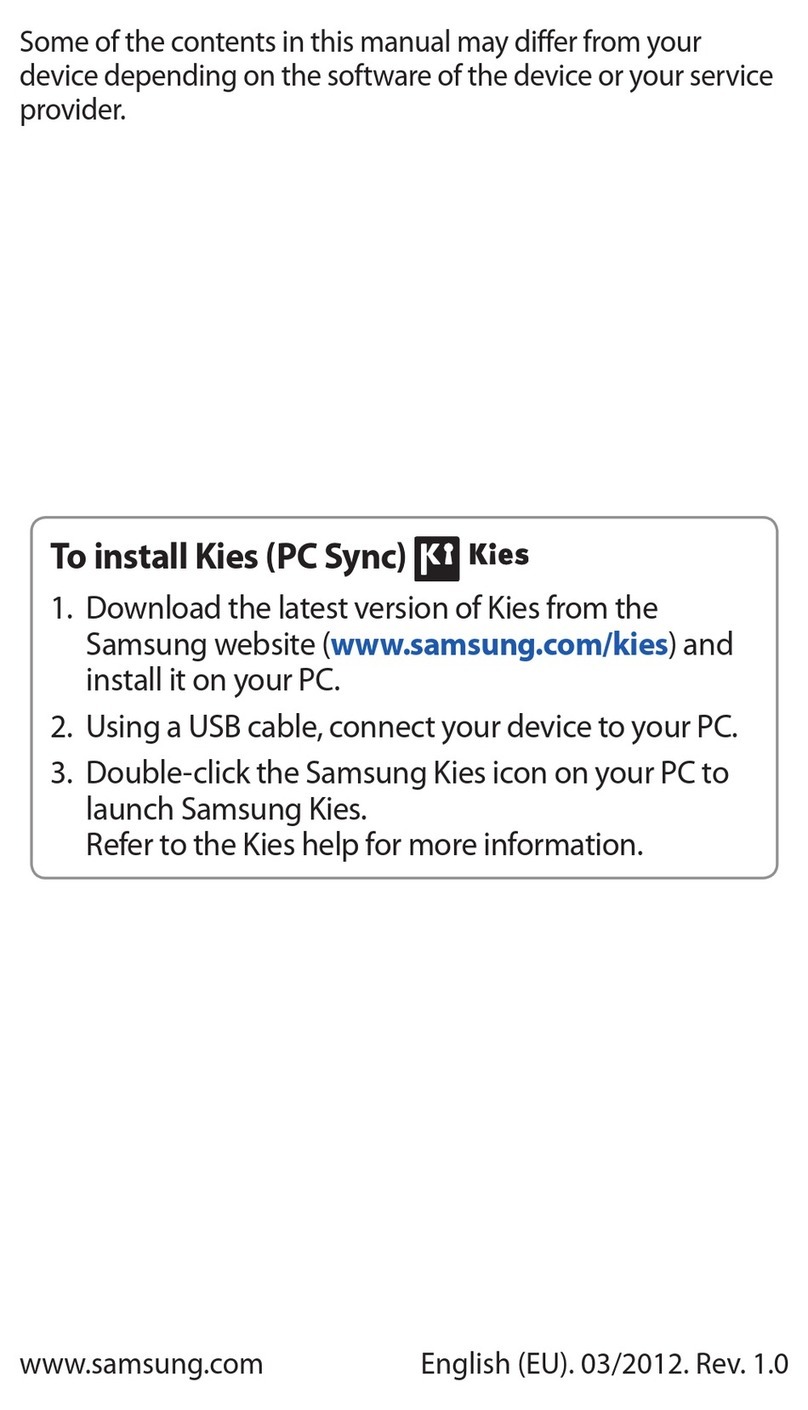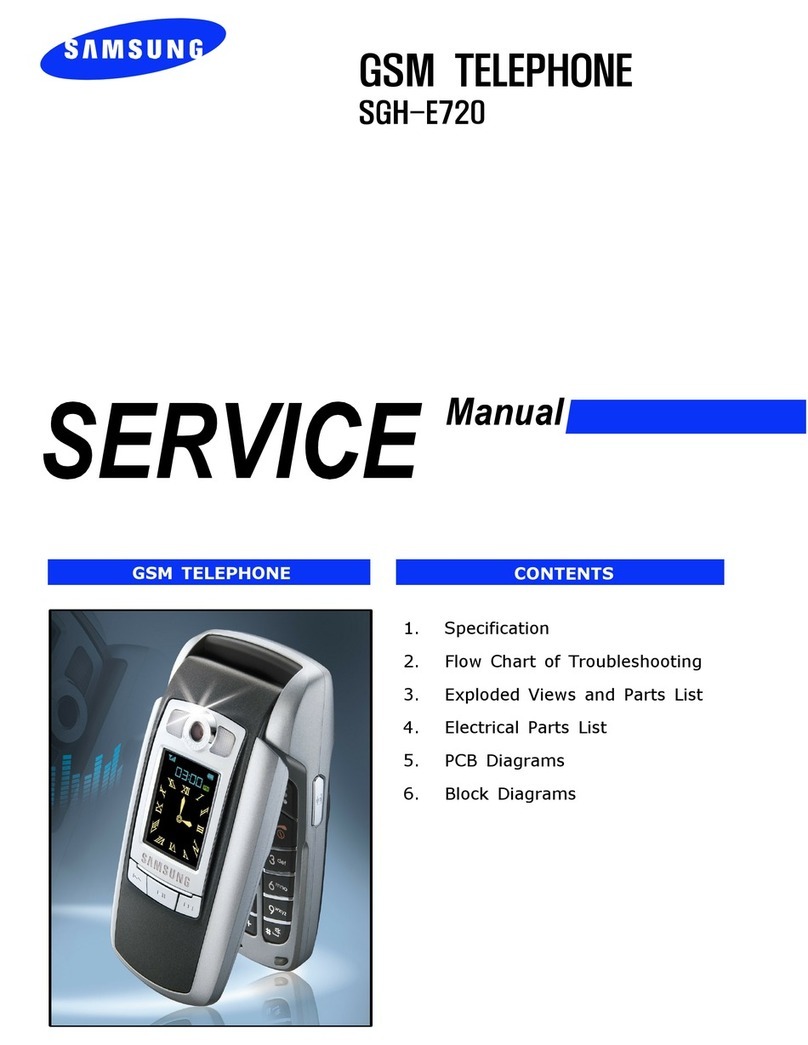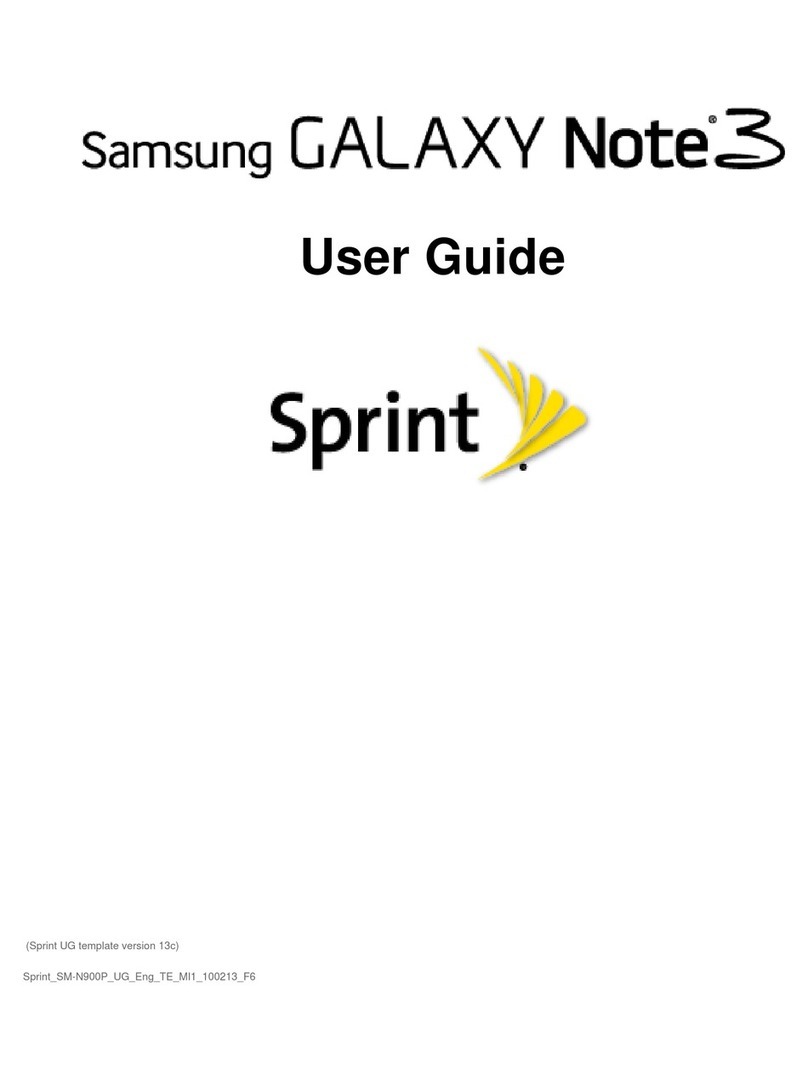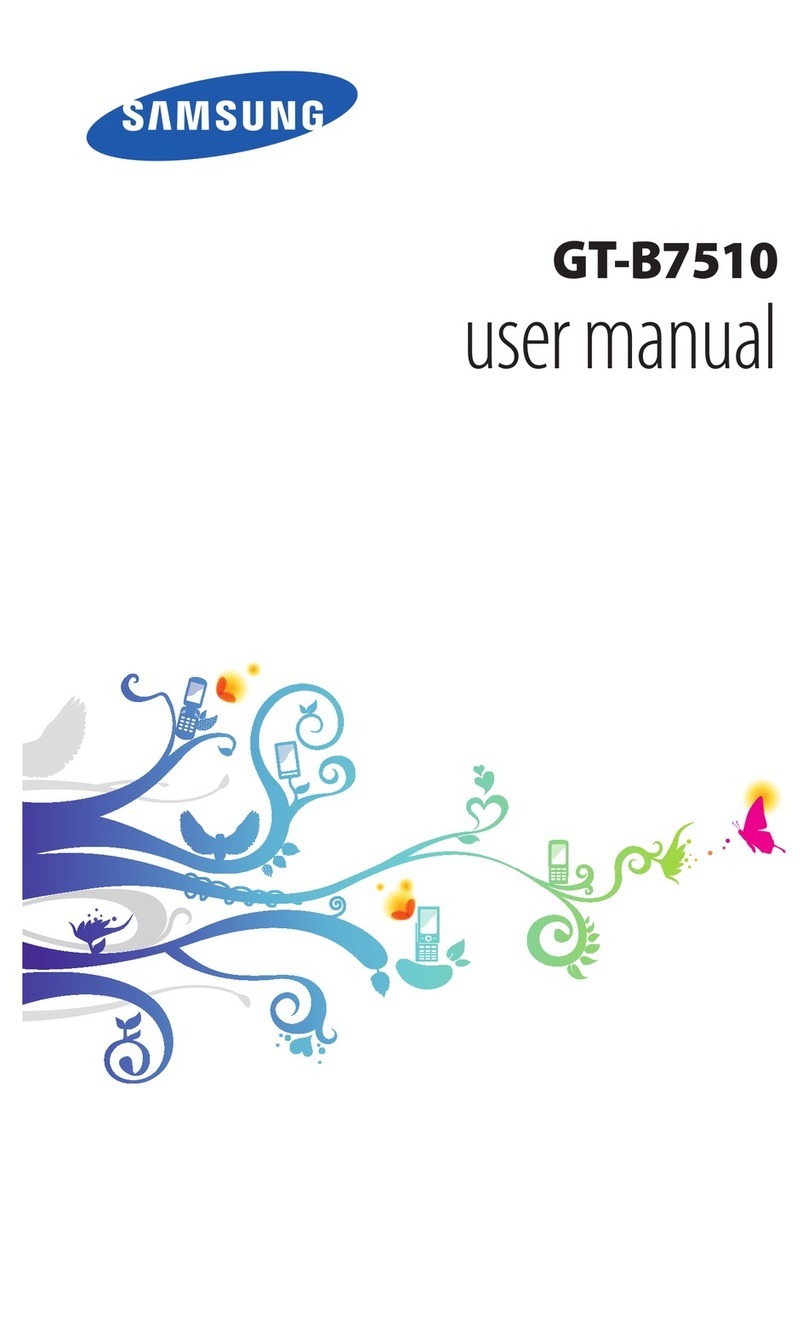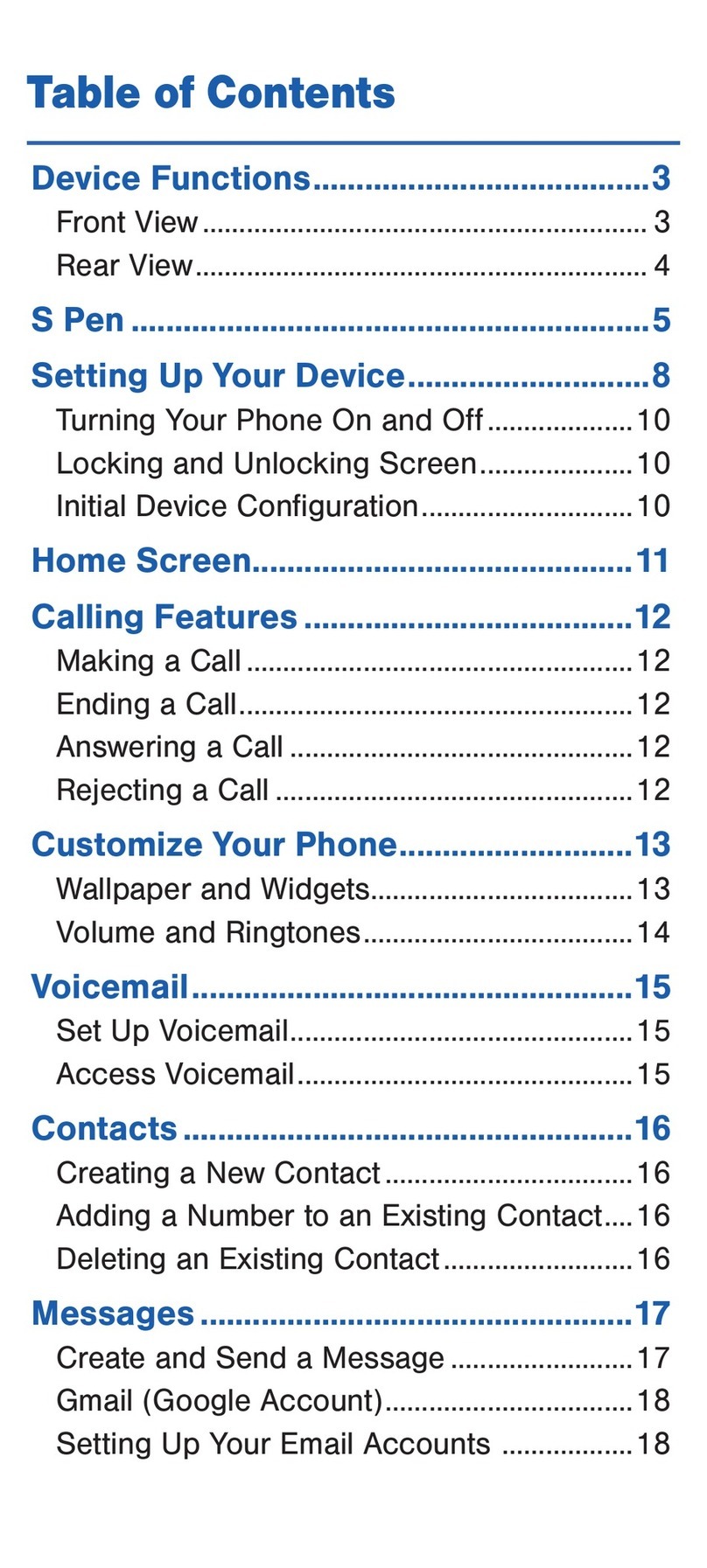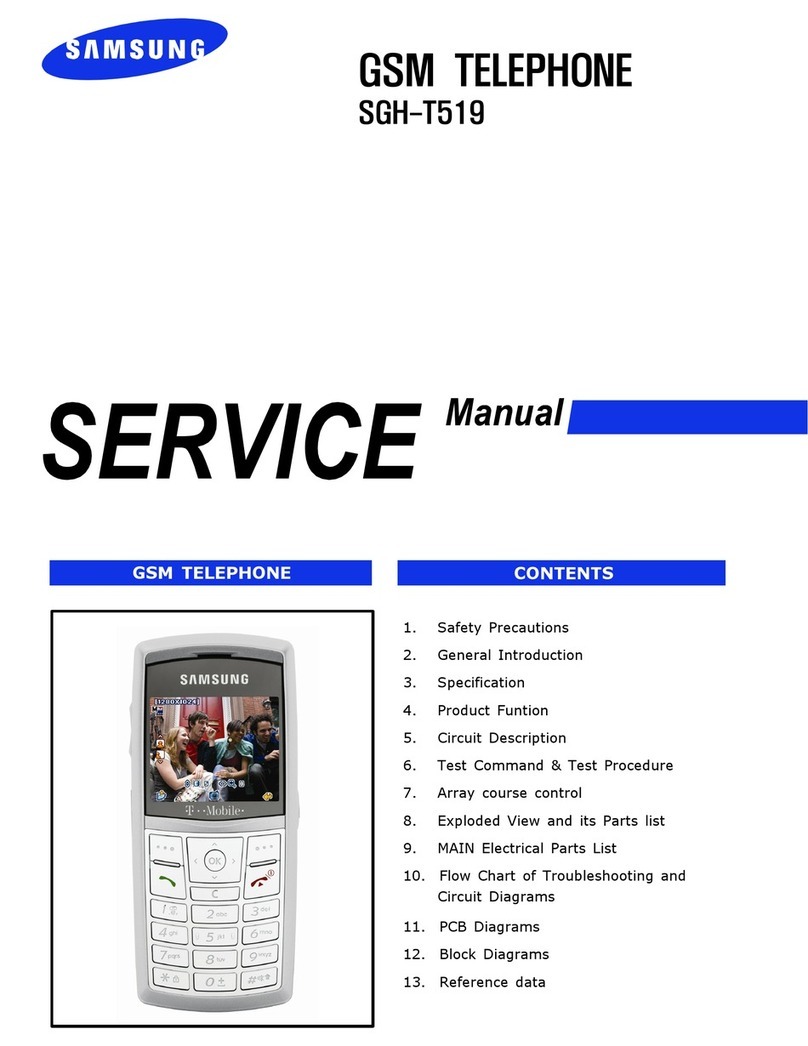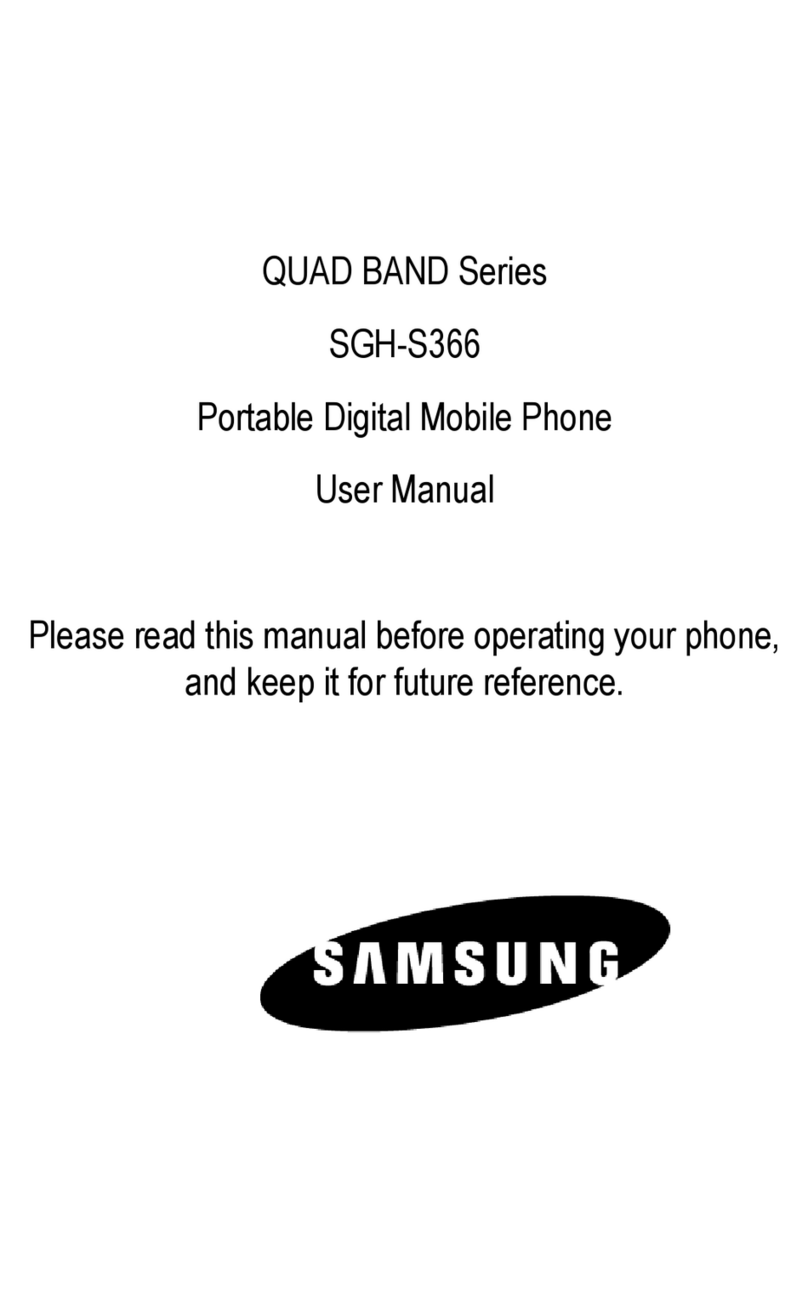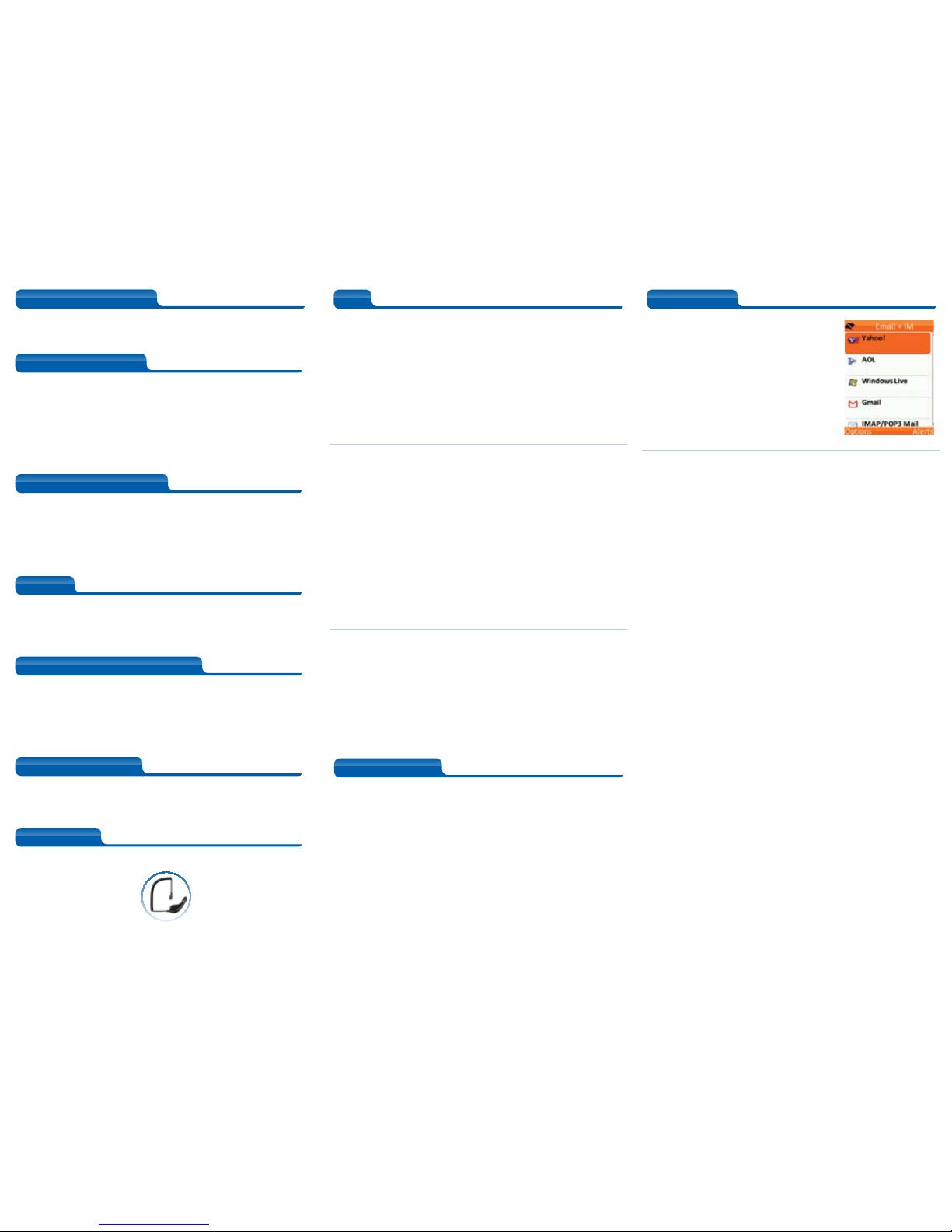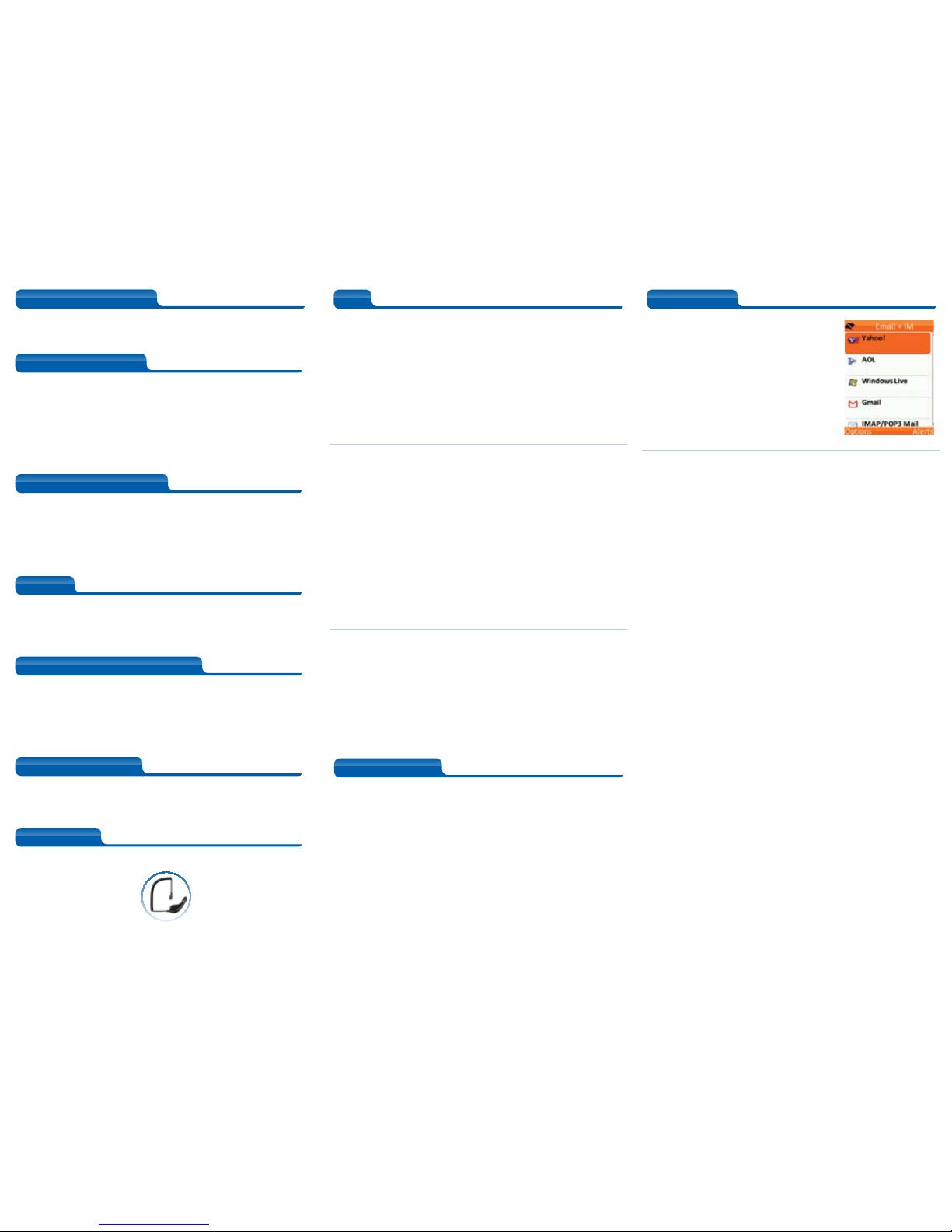
Order at 1-800-SAMSUNG or www.samsung.com/accessories
Secondary Features
Technical Specifications
Memory
Call Management & Features
What’s in the box?
Accessories
Secondary Features
Technical Specifications
Memory
Call Management & Features
What’s in the box?
Accessories
Secondary Features
Technical Specifications
Memory
Call Management & Features
What’s in the box?
Accessories
Secondary Features
Technical Specifications
Memory
Call Management & Features
What’s in the box?
Accessories
Secondary Features
Technical Specifications
Memory
Call Management & Features
What’s in the box?
Accessories
Secondary Features
Technical Specifications
Memory
Call Management & Features
What’s in the box?
Accessories
•English and Spanish Menu Support
•T9®Predictive Text
•Shortcuts and Customizations
•Voice Recognition Capabilities
•Downloadable Ringers and
Melodies
•Changeable Font Sizes
•Speakerphone
•Organizational Tools
•Voice Command
•1.3 Megapixel Camera
•Micro USB Headset Jack
•Downloadable Apps through
BoostLIVE
•Messaging Services
- Text Messaging, Multimedia
Messaging, Personal Email* & IM
•Digital Dual-Band: 1XRTT
800/1900MHz
•Dimensions: 3.8” X 1.9” X 0.7”
•Weight: 3.2 ounces
•Main Display: 1.25” X 1.57”, 262k
TFT (128 X 160)
•Standard Battery: 3.7 Volt Lithium
Ion, 800 mAh
•Talk Time: 4.45 hours
•Hearing Aid Compatibility: M4
•Internal Phone Book
- Holds up to 600 entries
•Last 150 Incoming, Outgoing and
Missed Calls Log
•Speed Dial
- Holds up to 99 entries
•128MB RAM/256MB ROM
•Emergency Calls
•Pause Dialing
•Call List
•Caller ID*
•Speed Dialing
- Can store up to 99 numbers
•Call Forwarding*
•Call Waiting*
•Three-Way Calling*
•Samsung Factor™ Handset
•Standard Lithium Ion (Li-Ion)
Battery
•AC Phone Charger
•Basics Guide
•Activation Kit
Car Charger
text messaging
picture messaging
video messaging
instant messaging (IM)
mobile email (POP3/IMAP4)
corporate email (Exchange)
corporate calendar sync
corporate contact sync
mobile web
html web
music (downloadable)
GPS navigation
visual voicemail
social networking
expandable memory
Using IM
Users can IM through their Yahoo, Windows Live,
and AOL accounts on the phone. To access
IM, press the Messaging soft key > Email + IM >
Select. Choose the account, type in the screen
name and password, and press OK > Sign in.
Setting Up a Personal Email Account
To access a Gmail account:
1. Press the Messaging soft key > Email + IM > Select > Gmail.
2. Type in the username and password in the spaces provided. To save
the password on the phone, place a check in the box by the words,
“Save Password.”
3. Press OK > Sign In.
4. Once signed in, choose the Options soft key to send a message, add
contacts, and more.
The instructions are the same to sign into a Yahoo!, AOL, or Windows
Live account; just select the specified provider in step two and continue
with steps three and four.
To set up an IMAP/POP3 email account:
1. Select the Messaging soft key > Email + IM > Select > IMAP/
POP3 Mail.
2. Type in the following information in the designated fields:
• MailBox Name
• Your Name
• Signature
• Email Address
• Email Username
• Email Password
• Email Type
• Incoming Mail Server
• Outgoing Mail Server
3. Press the Save soft key.
Assign a Picture to a Contact
To assign a photo as a Picture ID:
1. Open the phone and press the Camera key.
2. Press the Album left soft key.
3. A thumbnail view of saved pictures will appear.
4. Use the Navigation keys to highlight the desired picture and
press OK.
5. Select Options > Assign > Picture ID > Contacts > Assign.
The image will now be set as a Picture ID.
Pairing your FactorTM to a Bluetooth®Device
To pair the phone with a compatible Bluetooth device, like a headset or
car kit:
1. First, turn Bluetooth on by pressing the center Navigation key to
access the Main menu.
2. Go to Settings/Tools > Tools > Bluetooth > On.
3. Once Bluetooth is on, use the Navigation key to select Visibility.
4. Choose between Always Visible or Visible for 3 min, and then
press OK.
5. Once the device is visible, use the Navigation key to go to Add New.
6. The phone will begin searching for devices. When devices are located,
they will appear on the screen.
7. Highlight the device to be paired and press OK.
Changing the language on your FactorTM
Users can change the language on their FactorTM to English or
Spanish.
To set the phone to Spanish:
1. Press the center Navigation key to access the Main menu.
2. Go to Settings/Tools > Settings > Text Entry > Dual Language >
Spanish.
3. Press the OK key.
Qualify the customer
Attach & add-on*
Why Samsung?
Demonstrate
Tips
Tips & Tricks
I’m looking for a convenient way to stay in touch with my friends and
family – but would like more options on a phone than just basic features.
Qualify the Customer
Attach & add-on*
Why Samsung?
Demonstrate
FAQs
Tips & Tricks
Qualify the Customer
Attach & add-on*
Why Samsung?
Demonstrate
FAQs
Tips & Tricks
About Samsung Telecommunications America
Samsung Telecommunications America, LLC, a Dallas-based subsidiary of Samsung
Electronics Co., Ltd., researches, develops and markets wireless handsets and
telecommunications products throughout North America. For more information,
please visit www.samsungwireless.com.
About Samsung Electronics Co., Ltd.
Samsung Electronics Co., Ltd. is a global leader in semiconductor, telecommunication,
digital media and digital convergence technologies with 2009 consolidated sales of
US $116.8 billion. Employing approximately 188,000 people in 185 offices across 65
countries, the company consists of eight independently operated business units: Visual
Display, Mobile Communications, Telecommunication Systems, Digital Appliances, IT
Solutions, Digital Imaging, Semiconductor and LCD. Recognized as one of the
fastest growing global brands, Samsung Electronics is a leading producer of digital TVs,
memory chips, mobile phones and TFT-LCDs. For more information, please visit
www.samsung.com.
Qualify the Customer
Attach & add-on*
Why Samsung?
Demonstrate
FAQs
Tips & Tricks