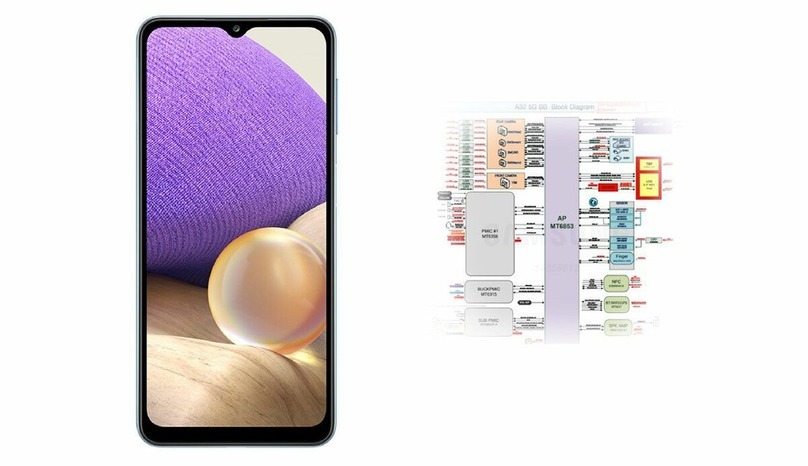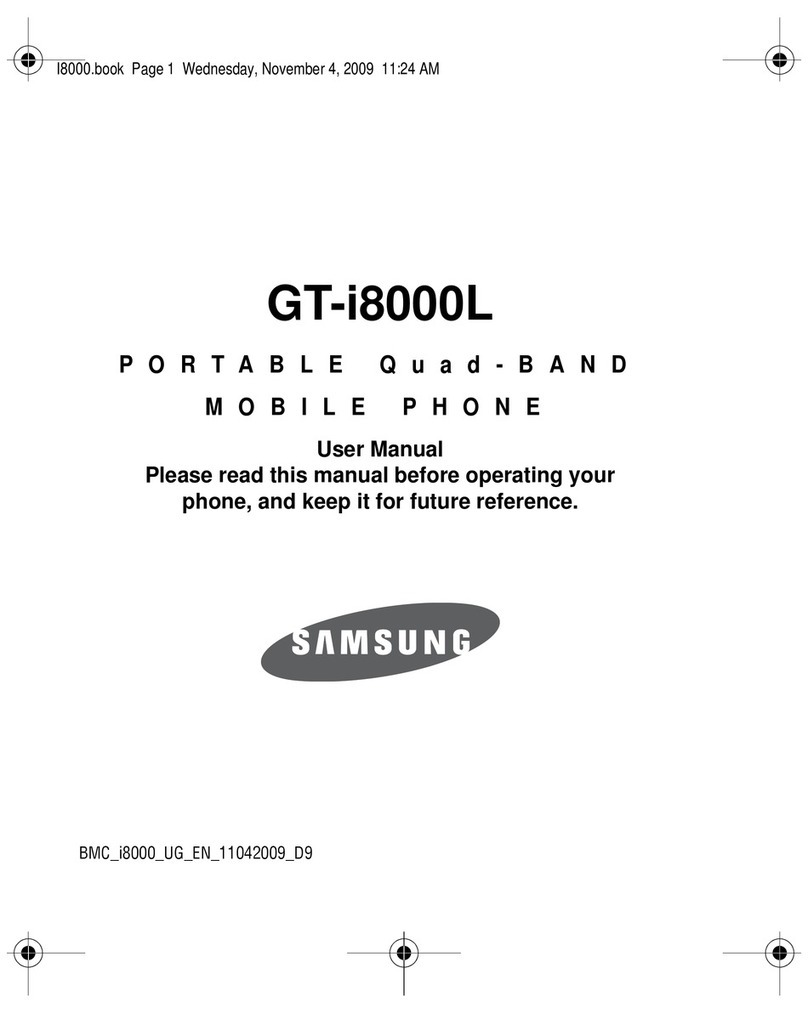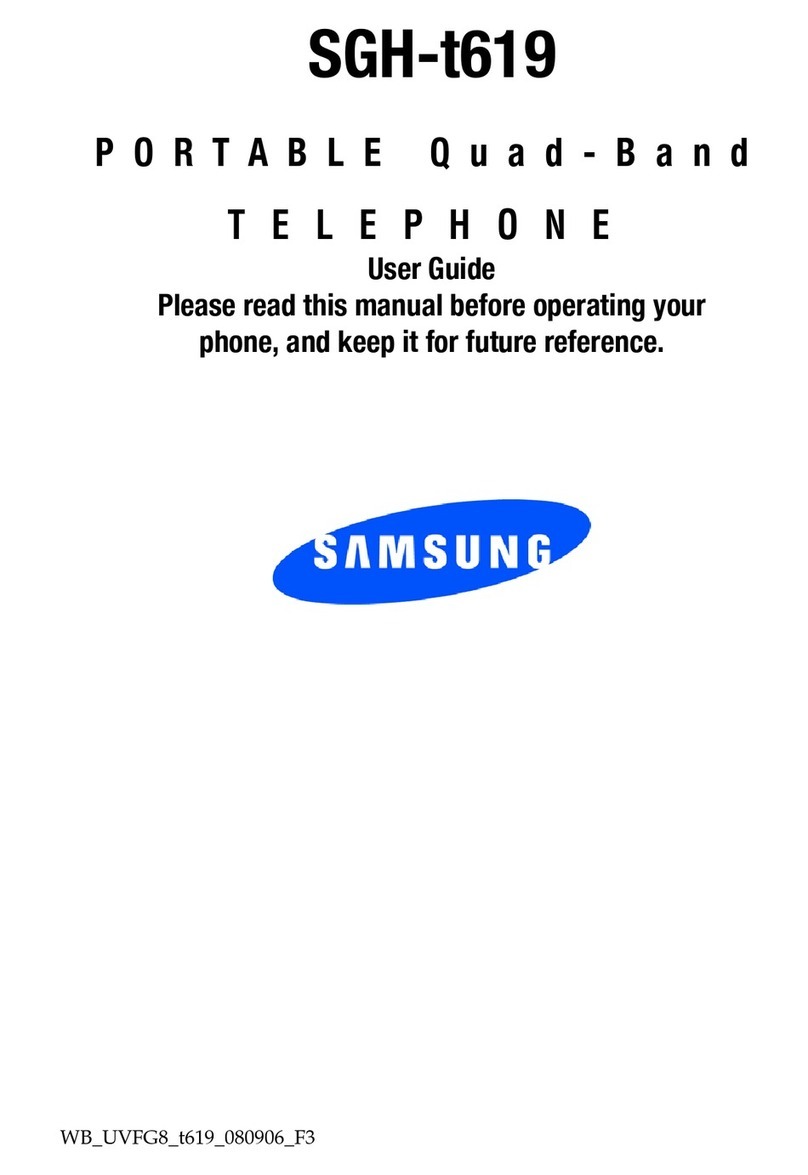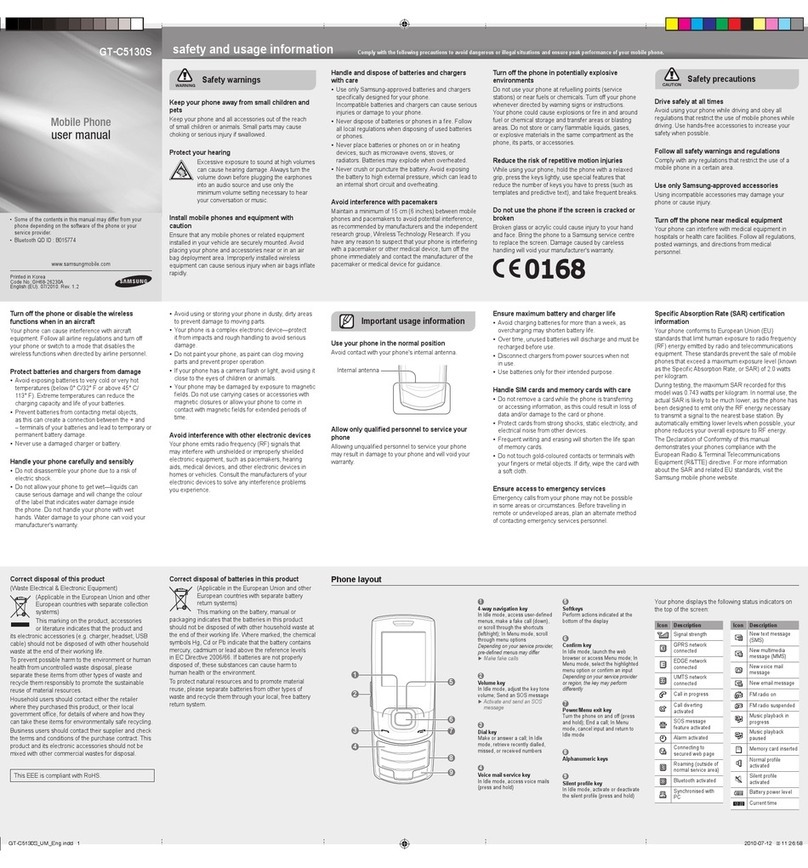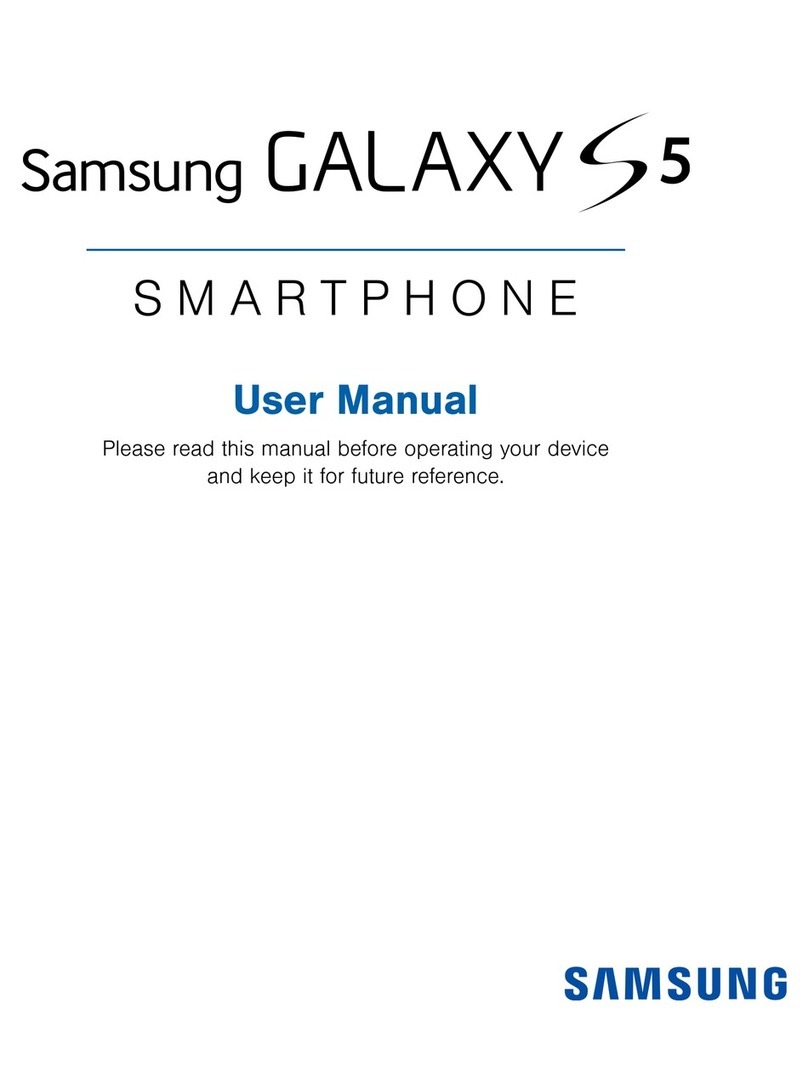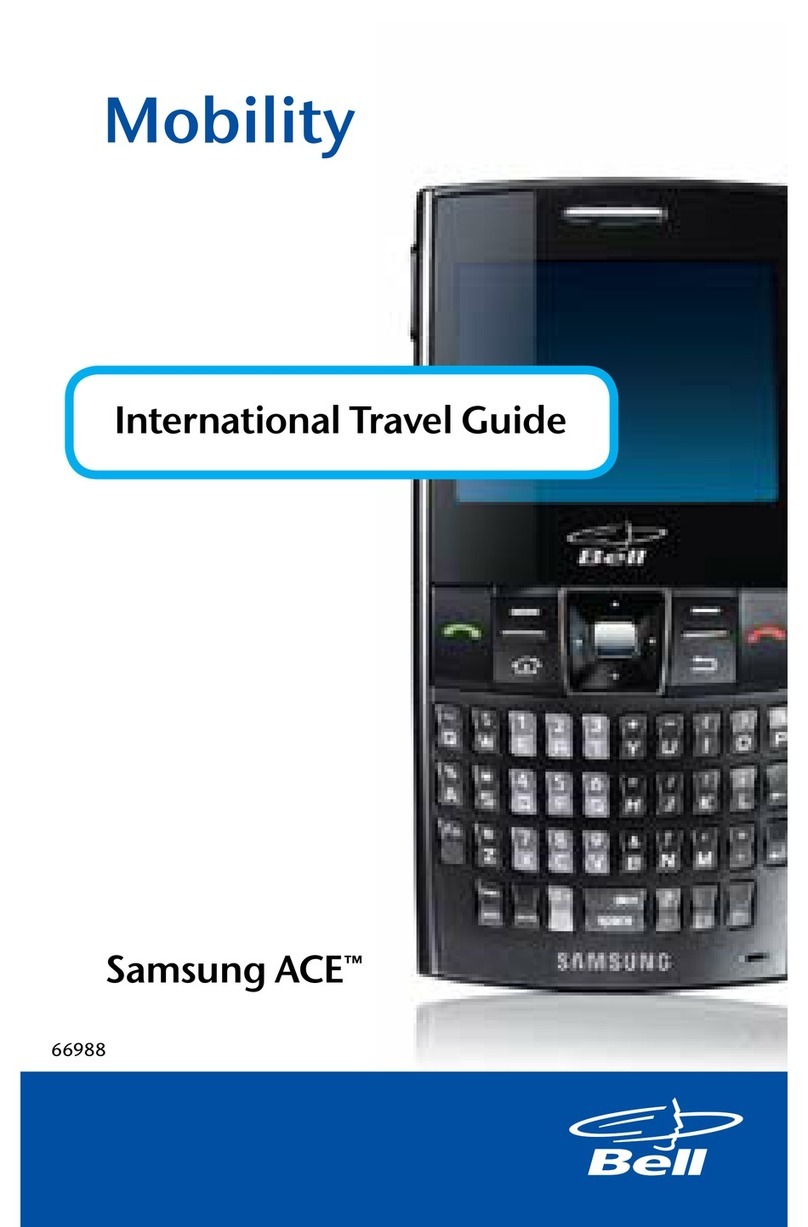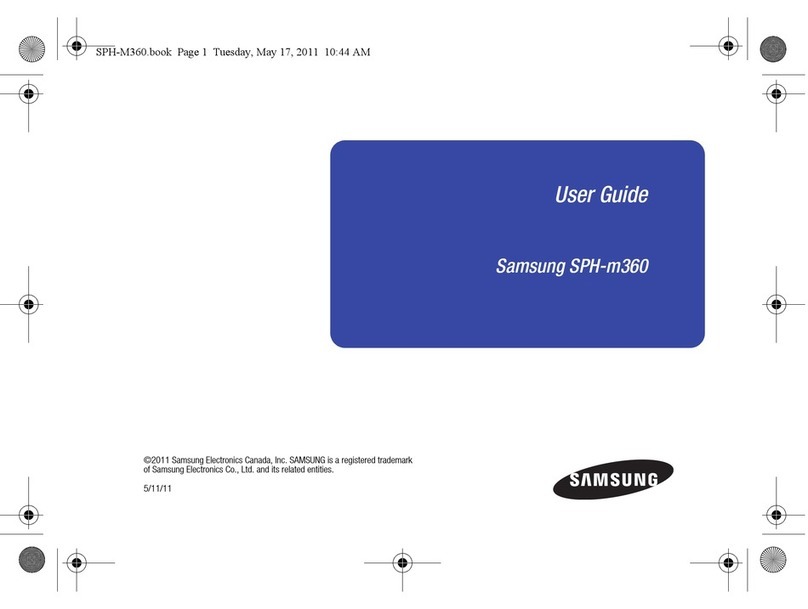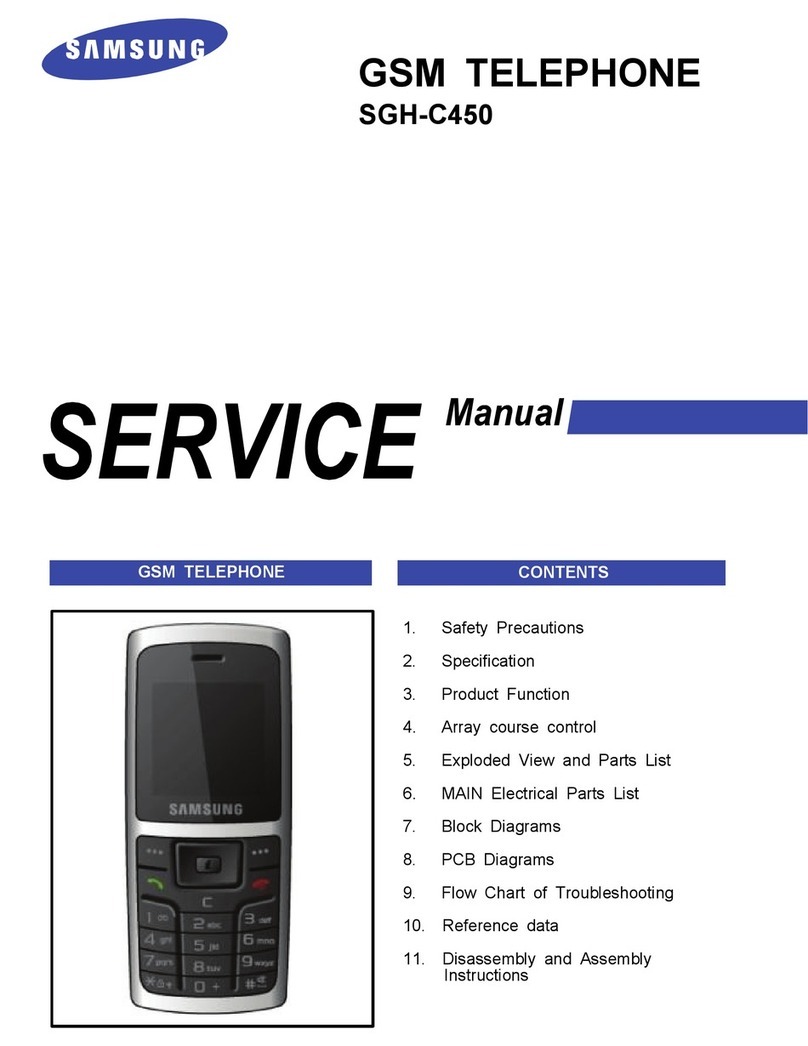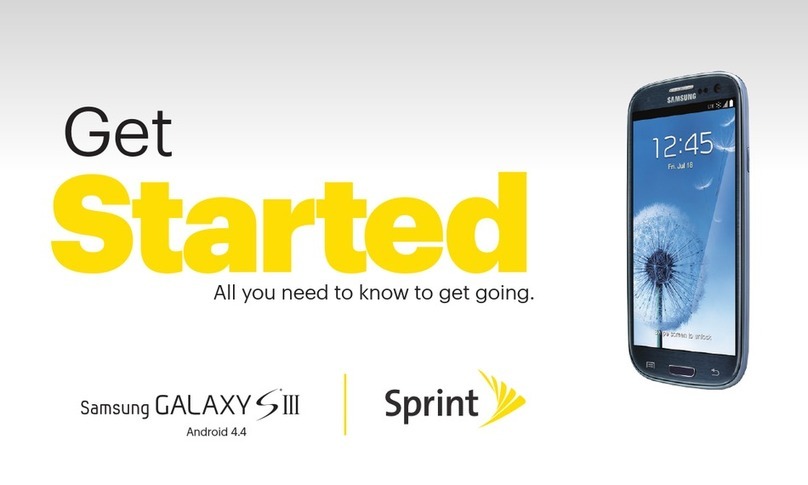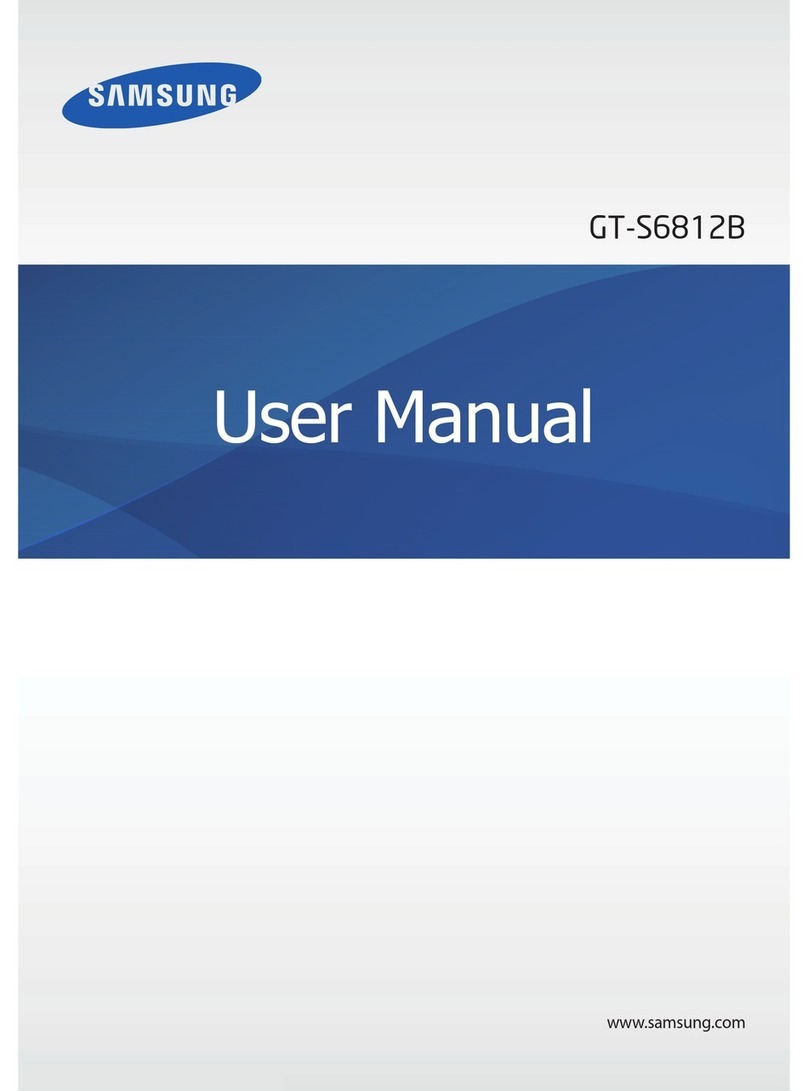3
Quick Reference
Guide 1About your phone 2Set up your phone
Note: Use only Samsung-approved
charging devices and accessories.
Samsung accessories are designed
for your device to maximize battery
life. Using other accessories may
void your warranty and may cause
damage.
GH68-50651A
Printed in Korea
Samsung Care
Samsung Premium Care
Get more than just protection for your
device. Pick the time and place, and a
team member will meet you to set up,
troubleshoot, repair or replace your
product.
Enroll at samsung.com/us/support/
premium-care
Get to know your product:
• Access user manuals, troubleshooting,
and more at samsung.com/us/
support
Ask the community:
• Ask questions and share solutions
with other Samsung customers at
us.community.samsung.com
Contact us for support:
• Get hardware or software support, at
samsung.com/us/support/contact or
call us at 1.800.SAMSUNG
• Find a service location near you at
samsung.com/us/support/service/
locations
Search
From the Home screen, swipe
up and search for apps, settings,
contacts, and more.
Place the SIM card and
optional microSD card
(sold separately) into
the tray with the gold
contacts facing down.
Insert SIM/microSD card
Before turning on your phone,
charge it fully.
Charge your device
Get help transferring contacts,
photos and other content
from your old phone at
samsung.com/smartswitch
Backup and restore
Remove SIM/microSD tray
Use the tool to open the
SIM/microSD™ card tray.
USB/Charger port
Cameras
Fingerprint
scanner
Flash
Camera
+
-
SIM card slot
Power/Lock
Night mode
Use a darker theme to keep your eyes
comfortable at night.
From Settings , tap Display >
Night mode.
Customize your phone
From the Home screen, swipe up, and then
tap Settings to customize, connect
and personalize your phone:
Connections
Connect to a Wi-Fi™network,
Bluetooth device or other
connection options.
Sounds and vibration
Set device volume and sounds.
Display
Customize the Home screen,
navigation gestures, and adjust
display brightness.
Wallpapers and themes
Make the device your own with
fun and unique wallpapers and
themes.
Digital wellbeing
Configure usage limits on your
device.
Lock screen
Select a screen lock type and set
security options.
Biometrics and security
Set facial or ngerprint security
options.
Volume
Images shown are of the Galaxy A20 and are for reference only. Live focus is not available on the Galaxy A10e.