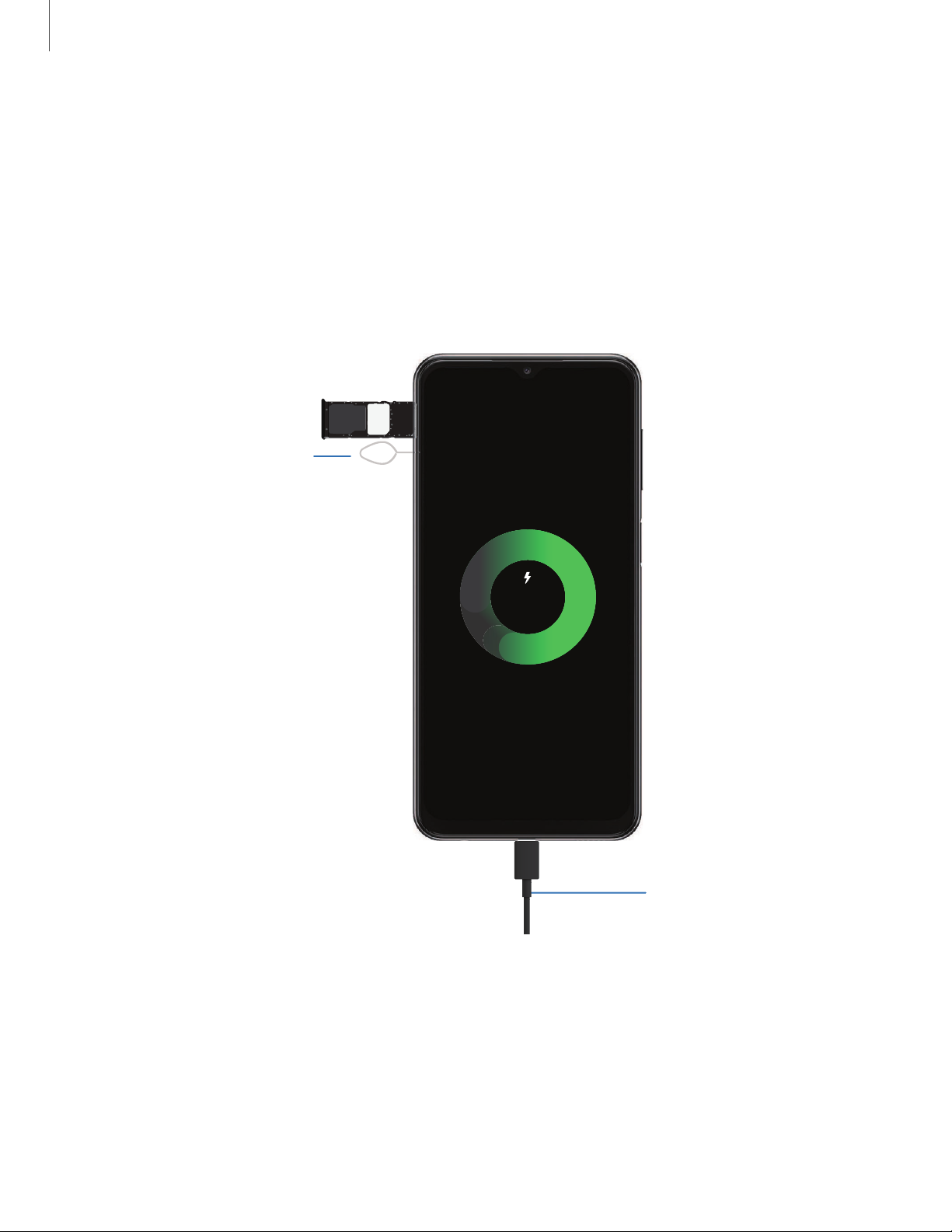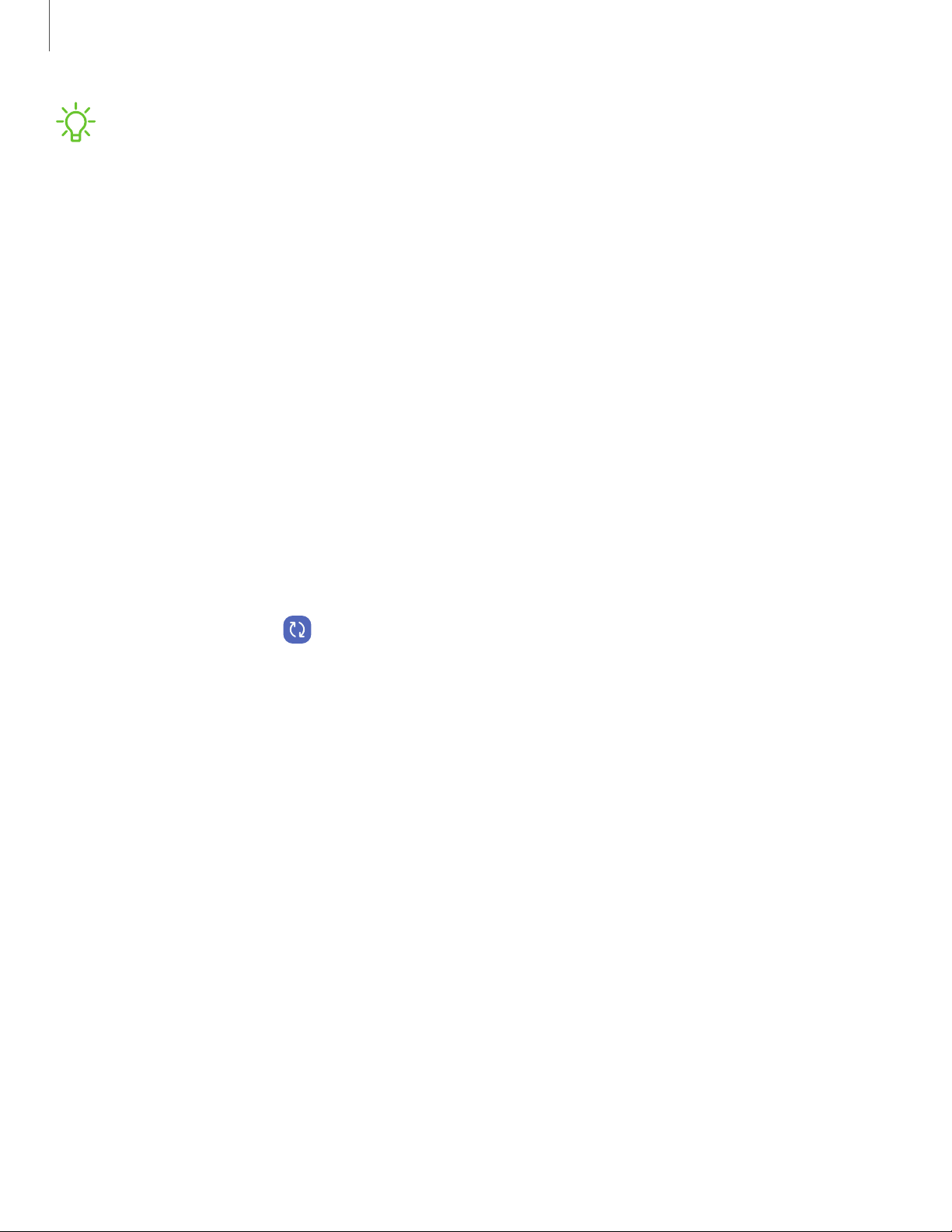Samsung Galaxy A23 5G User manual
Other Samsung Cell Phone manuals
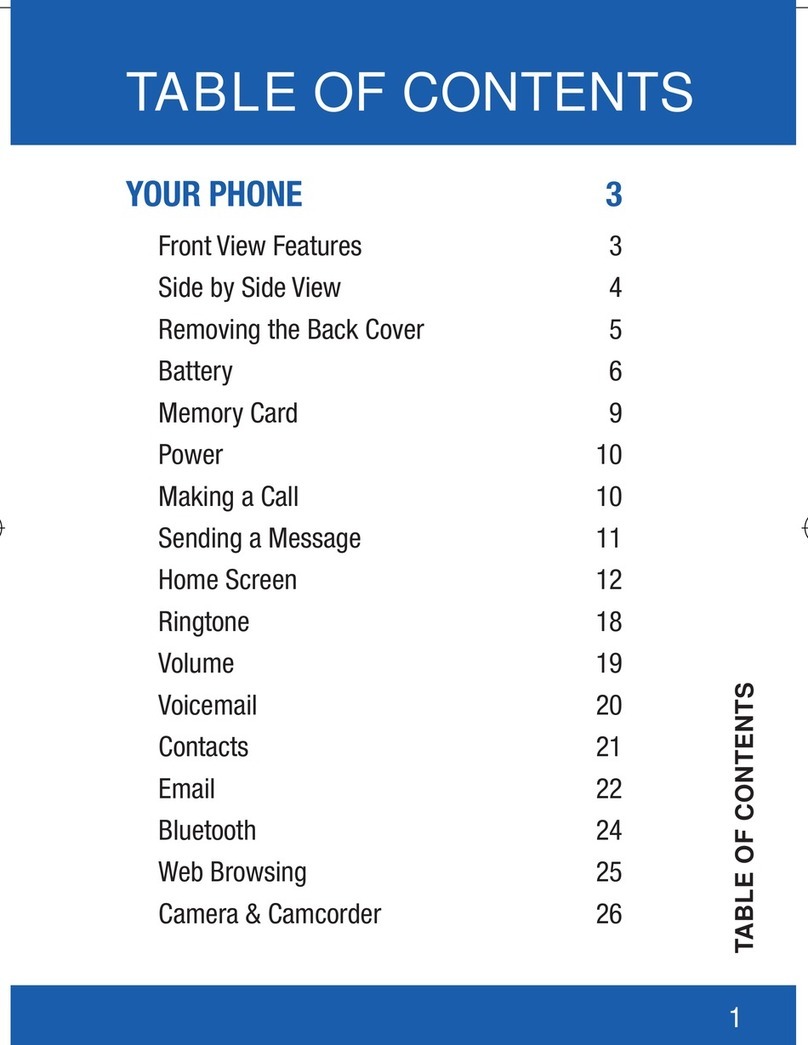
Samsung
Samsung Smartphone User manual

Samsung
Samsung SGH-L878 User manual

Samsung
Samsung GT-S7278 User manual

Samsung
Samsung SGH-S425G User guide

Samsung
Samsung SGH-Q105 User manual

Samsung
Samsung Galaxy A13 User manual
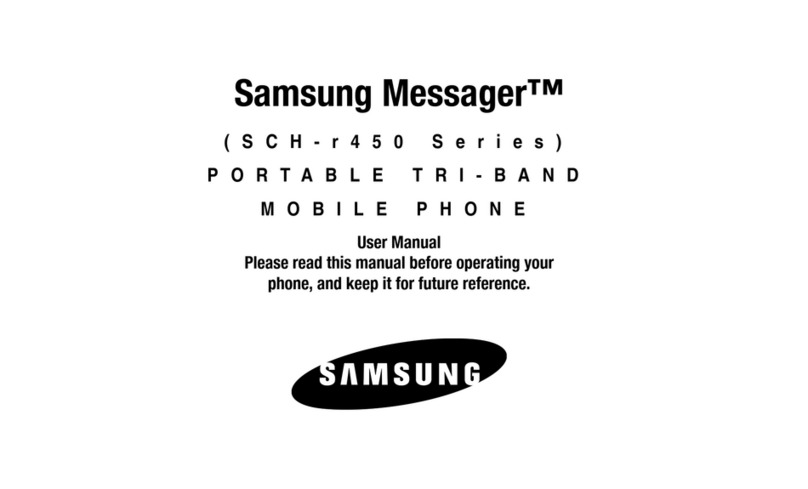
Samsung
Samsung SCH R450 - Cricket CRKR450B - Messager User manual

Samsung
Samsung SGH-J210 User manual

Samsung
Samsung SGH-F330 User manual

Samsung
Samsung SM-G313MDS User manual

Samsung
Samsung SGH E315 User manual

Samsung
Samsung GT-C3750 User manual

Samsung
Samsung SHV-E300L User manual

Samsung
Samsung GT-S7270 User manual

Samsung
Samsung SGH-X140 User manual

Samsung
Samsung SGH-T500 User manual

Samsung
Samsung SM-N750S User manual

Samsung
Samsung GT-M7500C User manual
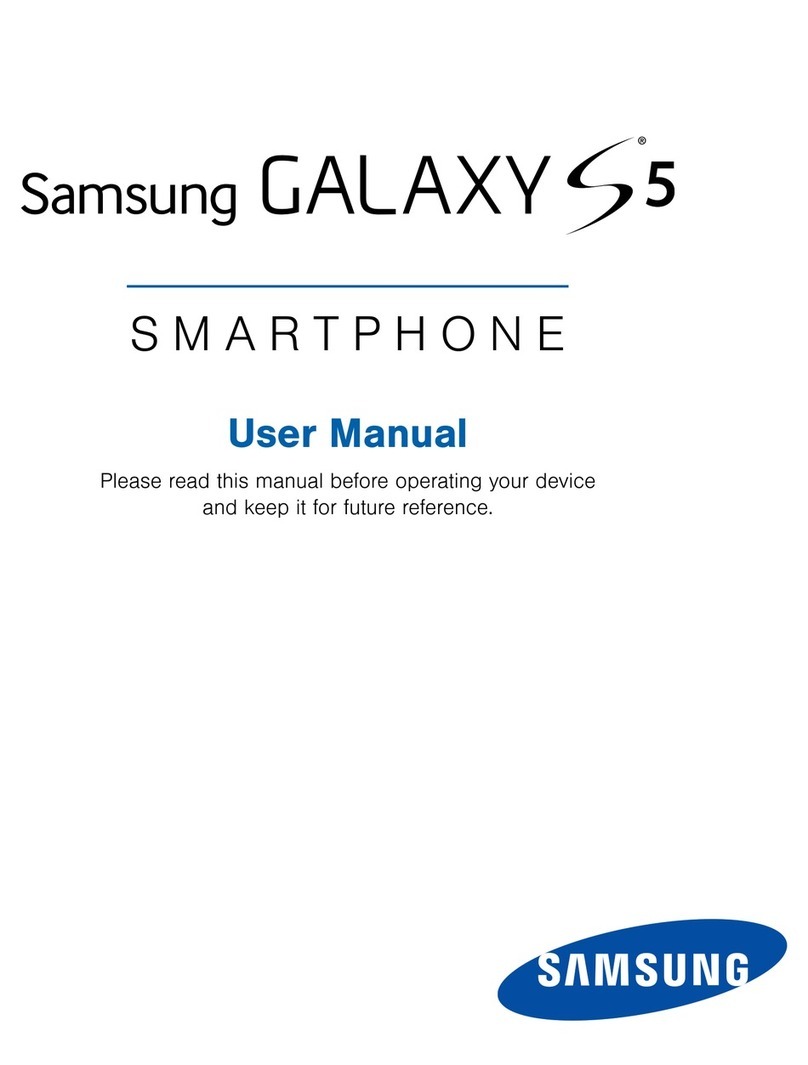
Samsung
Samsung GALAXY S5 User manual

Samsung
Samsung GALAXY J7 PERX User manual