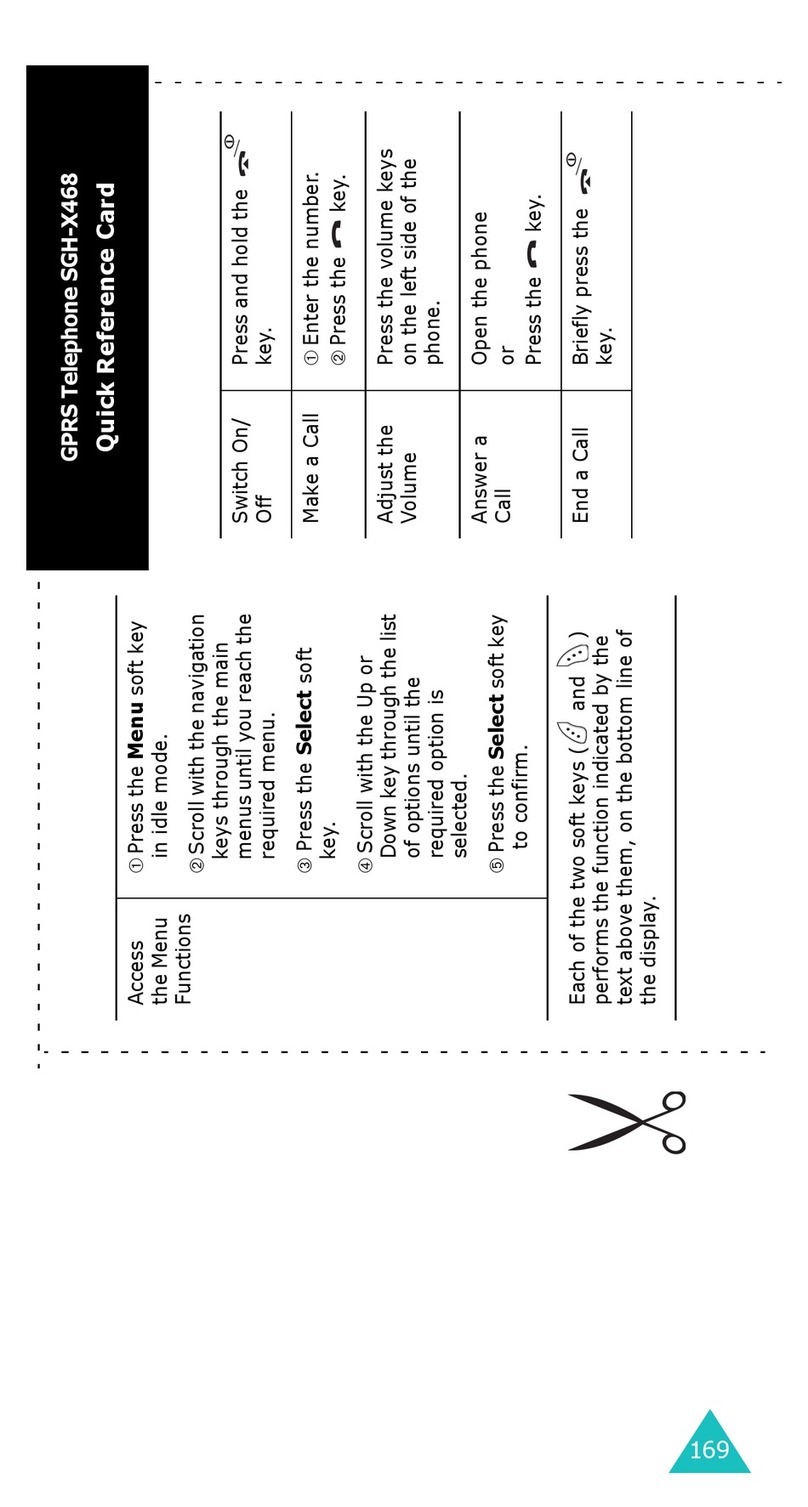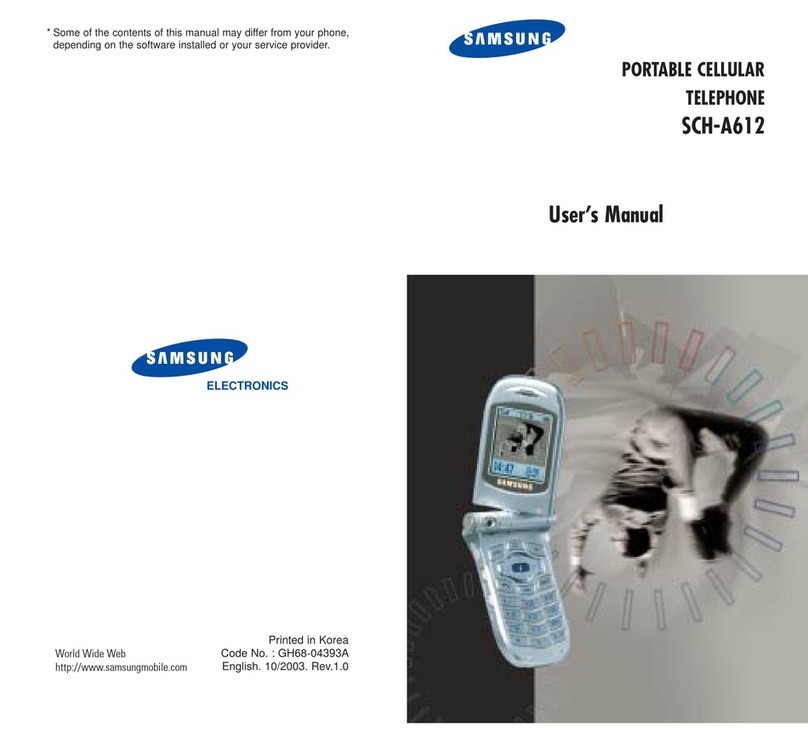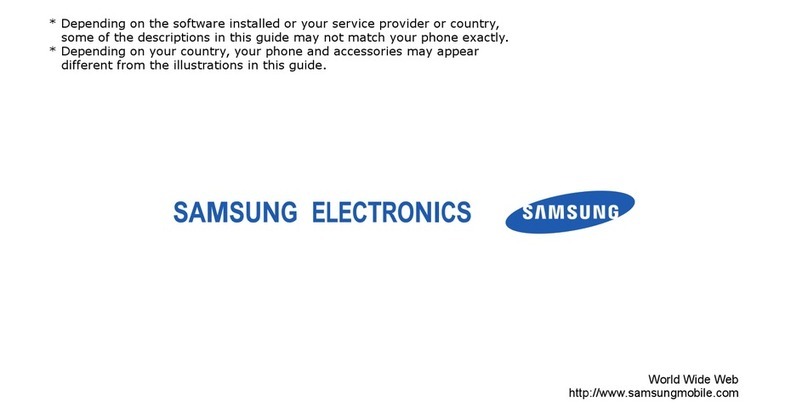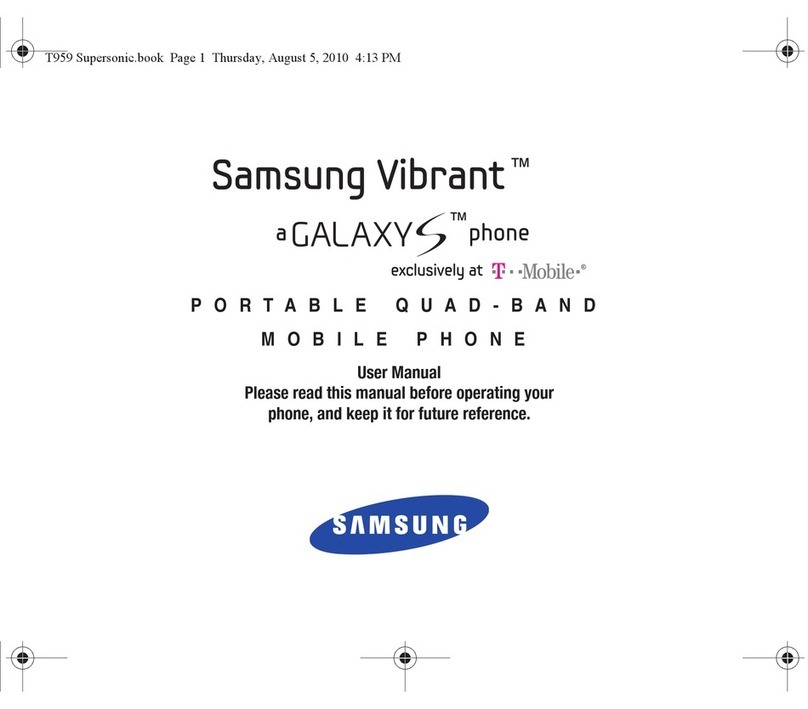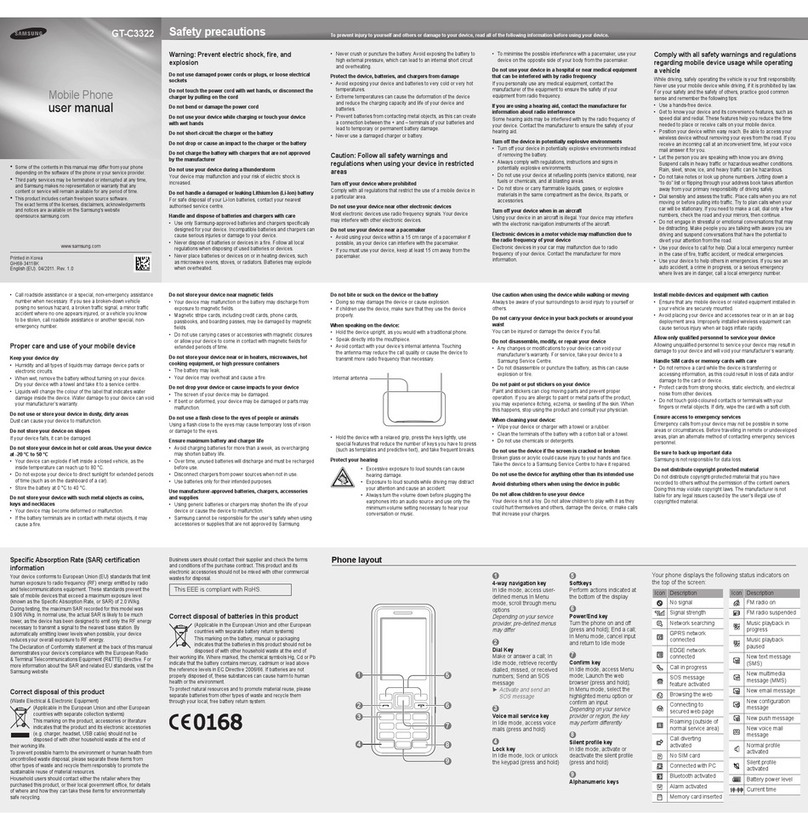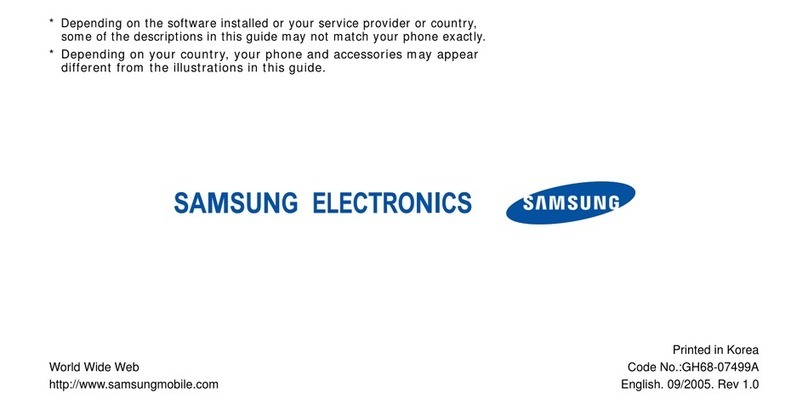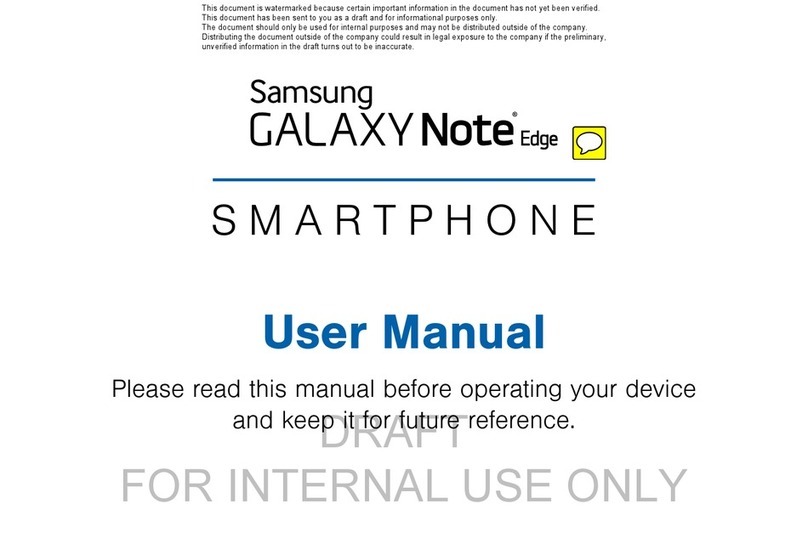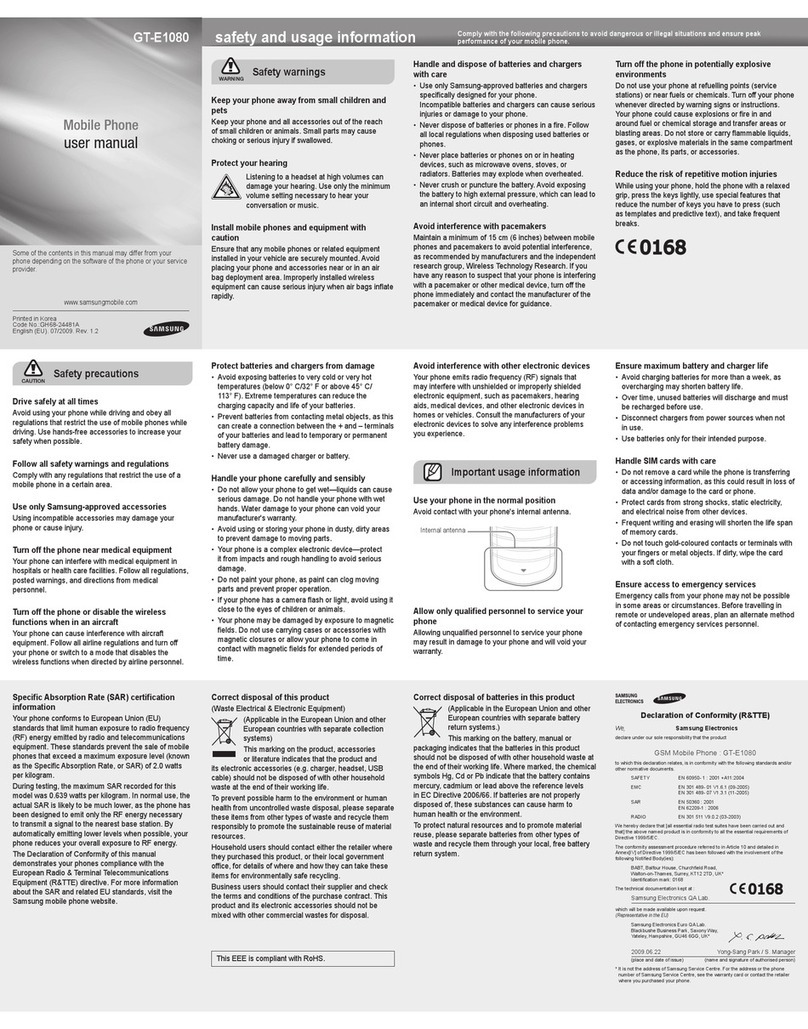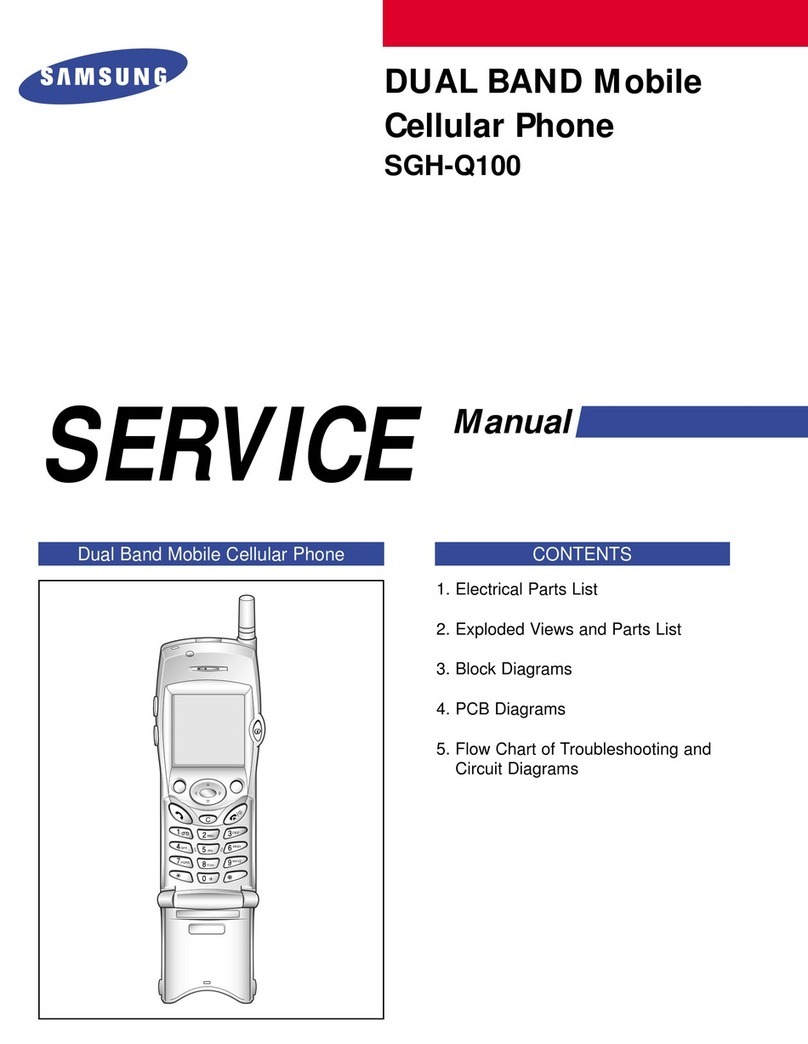To search the Google website:
1. In Idle mode, select Apps → Google.
2. Enter a keyword and select .
Google Maps™
You can nd your location, search the online map for
streets, cities, or countries, and get directions.
To search the map:
1. In Idle mode, select Apps → Maps.
2. Scroll through the map.
3. To zoom in or out, place two ngers on the screen
and spread them apart or move them together.
To nd your location:
1. In Idle mode, select Apps → Maps →.
2. To search for a place around you, turn the device
to landscape mode and select . To add layers
of information to the map select .
To search for a specic location:
1. In Idle mode, select Apps → Maps →.
2. Enter a keyword for the location and select .
To get directions to a specic destination:
1. In Idle mode, select Apps → Maps →.
2. Enter the starting and ending locations.
3. Select a travel method (car, bus, bicycle or walk)
and select GO.
Play Store provides an easy and quick way to shop
for games and mobile applications.
To install applications:
1. In Idle mode, select Apps → Play Store.
3. Select an item category and then select an item.
4. For free items, select Install. The item
downloads immediately.
5. To purchase an item, select the price button and
follow the on-screen instructions.
To uninstall applications:
1. From the Play Store home screen, press →
My Apps.
2. Select the item that you want to delete.
3. Select Uninstall → OK.
SYNCHRONIZE DATA
You can synchronize data (messages, contacts,
etc.) with the Google web server and back up or
restore your data.
To synchronize all accounts:
1. In Idle mode, select Apps → Settings →
Accounts.
2. Tap an account →Sync all.
To synchronize data manually:
1. In Idle mode, select Apps → Settings →
Accounts.
2. Tap an account type (Google for example) and
example).
3. Select the applications to be synchronized. To
exclude applications, clear their checkboxes.
4. Select Sync now. Your device will synchronize
the data you set for synchronization.
Wi-Fi
Your device features wireless networking
capabilities that allow you to connect to wireless
local area networks (WLANs).
To activate and connect to a WLAN:
1. In Idle mode, select Apps → Settings →
Connections → Wi-Fi and slide the Wi-Fi
slider to the right to turn Wi-Fi on. Your phone
automatically searches for available WLAN
networks.
2. Select a network under Wi-Fi networks.
3. Enter the network password (if required).
4. Select Connect.
To add a WLAN:
1. In Idle mode, select Apps → Settings →
Connections → Wi-Fi and slide the Wi-Fi slider
to the right to turn Wi-Fi on. .
2. Select Add Wi-Fi network.
3. Enter the SSID for the network and select the
security type.
4. Select Connect.
To share videos:
1. In Idle mode, select Apps → YouTube.
2. Select a video.
3. Select and then select an option.
To upload a video:
1. In Idle mode, select Apps → YouTube.
2. Swipe right (if necessary) and tap your account
name. Tap and select a video.
3. Enter the details of the video and select Upload.
MUSIC
To play music files:
1. In Idle mode, select Apps → Music.
2. Select a music category and then select a le.
3. Control playback using the following icons:
Adjust the volume.
Activate Shuffle mode.
Change the repeat mode (off,
repeat a file, repeat all files).
Skip backwards or scan
backward in a file (tap and hold).
/ Pause or resume playback.
Skip forward or scan forward in
a file (tap and hold).
To take a picture or record a video:
1. In Idle mode, select Apps → Camera.
2. Aim the lens at the subject.
3. Press the Volume key or
place two ngers on
the screen and spread them apart or move them
together
to zoom in or out.
4. To choose a focus location other than the center,
tap the screen at the location.
5. To choose a predened exposure mode, select
MODE.
6. To access Quick Settings, tap .
7. To take a photo, select .
8. To start recording a video, select . To pause
recording, tap . To resume recording, tap
To stop recording, tap .
9. Select the image viewer icon to view the photo
or video.
YouTube™
YouTube is a free online video streaming service.
To watch videos:
1. In Idle mode, select Apps → YouTube.
2. Tap to search for specic videos, scroll down
to browse the main page thumbnails, or swipe to
the right to explore additional options.
3. To view a video, tap an available preview
thumbnail or tap the title link.
4. Control playback with the icons on the screen.
Samsung Electronics Canada Inc.
Customer Care Centre
1.800.SAMSUNG
www.samsung.ca
Many of the services and features described above are network
dependent and may require additional subscription and/or usage
charges. Not all features are available for purchase or use in all areas.
Please Note: Standby and talk times will vary depending on phone
usage patterns and conditions. Battery power consumption depends
on factors such as network conguration, signal strength, operating
temperature, features selected, frequency of call, and voice, data and
other application usage patterns.
Compatibility with all Bluetooth® equipment is not guaranteed. The
Bluetooth technology trademarks are owned by Bluetooth SIG, Inc.,
Canada and used by Samsung Electronics Co. Ltd. under license.
© 2013 Samsung Electronics Canada Inc. All rights reserved.
Samsung is a registered trademark of Samsung Electronics Co. Ltd.
and its related entities. Specications subject to change without notice.
GH68-39419A Rev. 1.0
Network
• LTE Hexa band
• HSPA+ Tri band
• GSM/EDGE Quad band
Dimensions: 167.6 x 88 x 8.0 mm
Weight: 199 g
Display: 6.3" 1280 x 720 HD TFT
Battery: 3.8V Li-ion 3200 mAh
CPU
• Dual-core 1.7 GHz
Memory
• 1.5 GB RAM
• 16 GB storage
Messaging Capabilities
• Voice recorder
• MMS
• SMS
• IM
• E-mail
Camera / Video Specs
• 8M pixel camera
• 3264 x 2448 camera resolution
• 1080p (1920 x 1080) video resolution
Bluetooth Supported Proles
• Supports v4.0, A2DP,AVRCP, HFP, HSP, OPP,
PBAP, PAN, HID, MAP
Expandable Memory: Up to 64 GB (microSD)