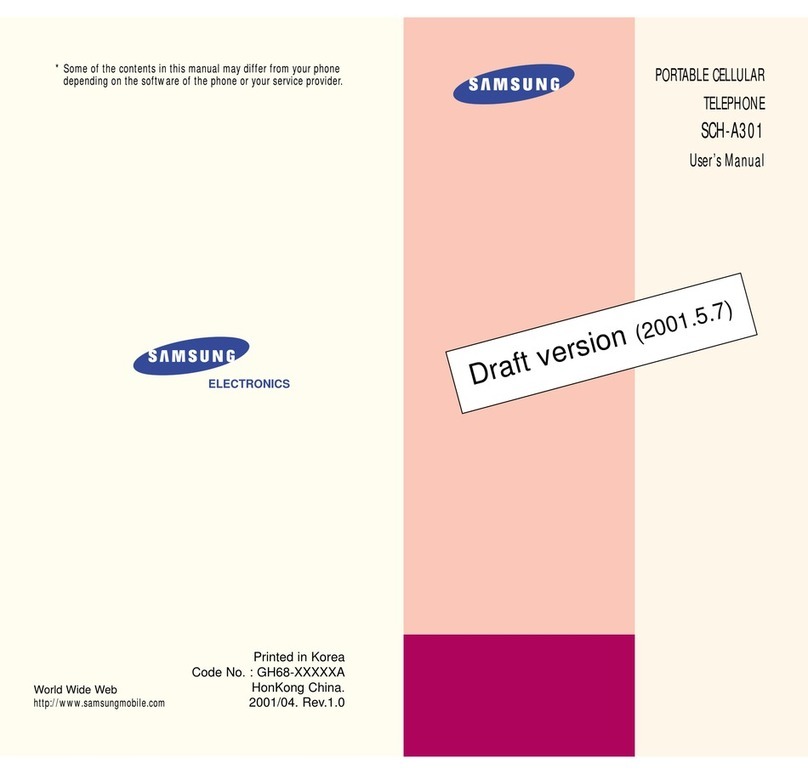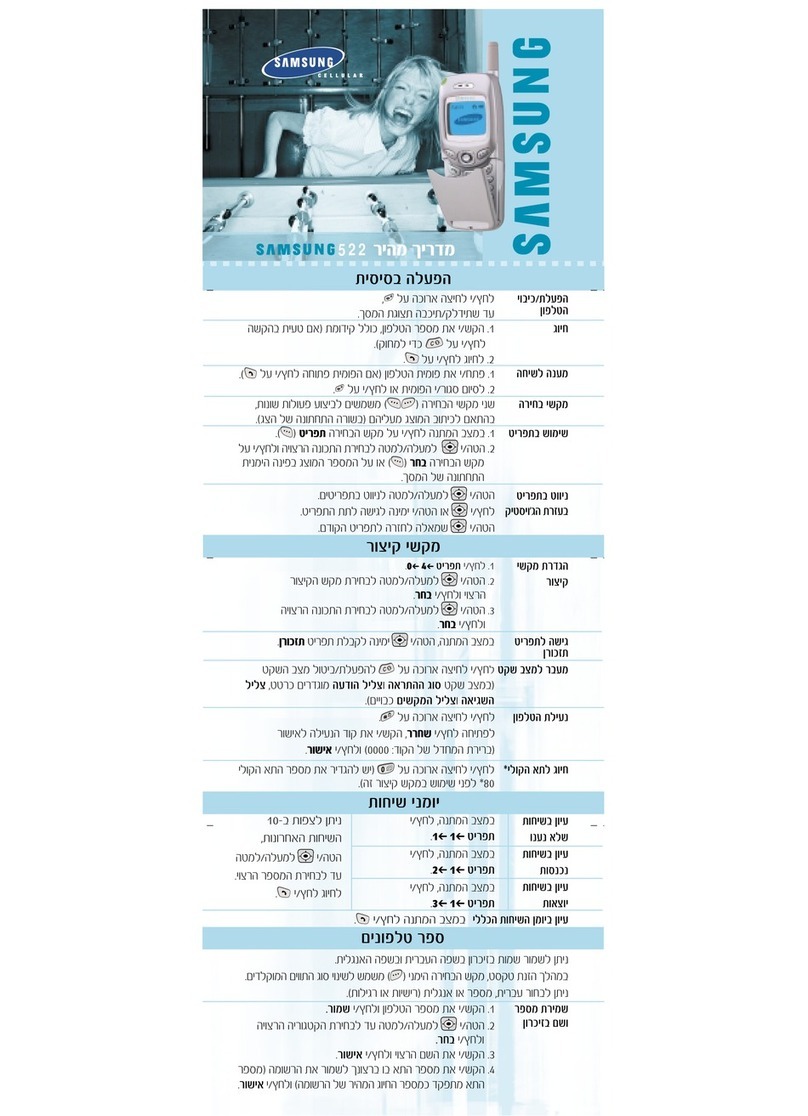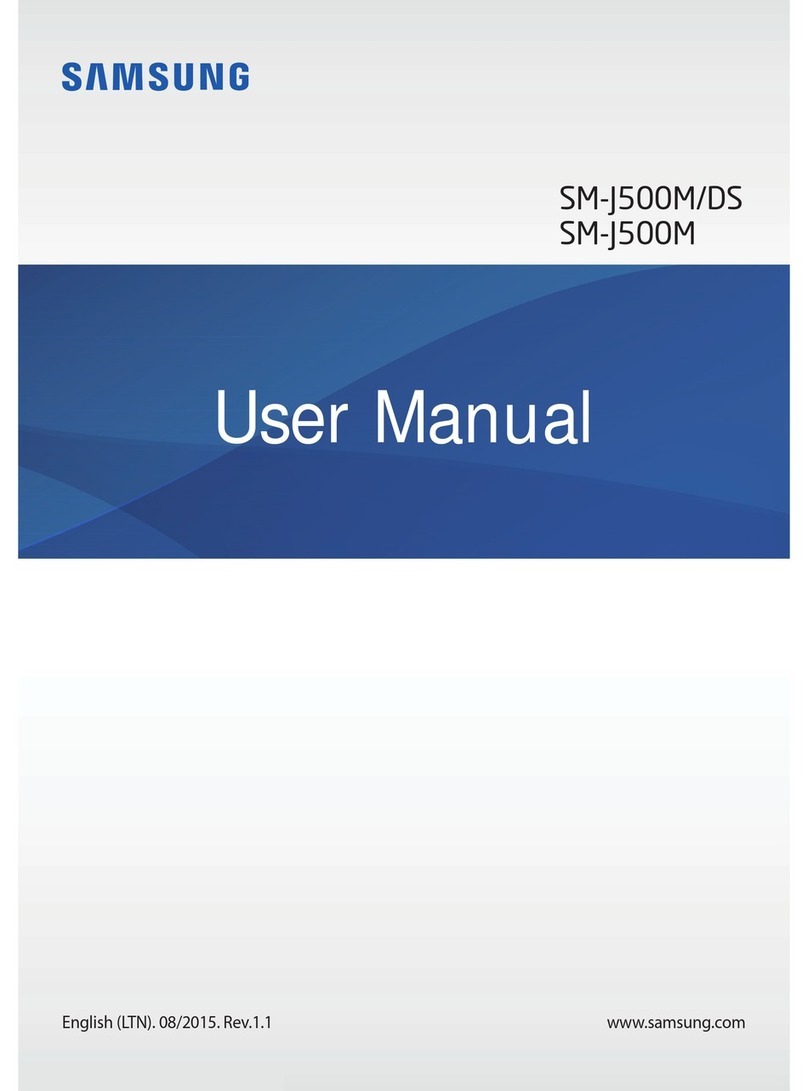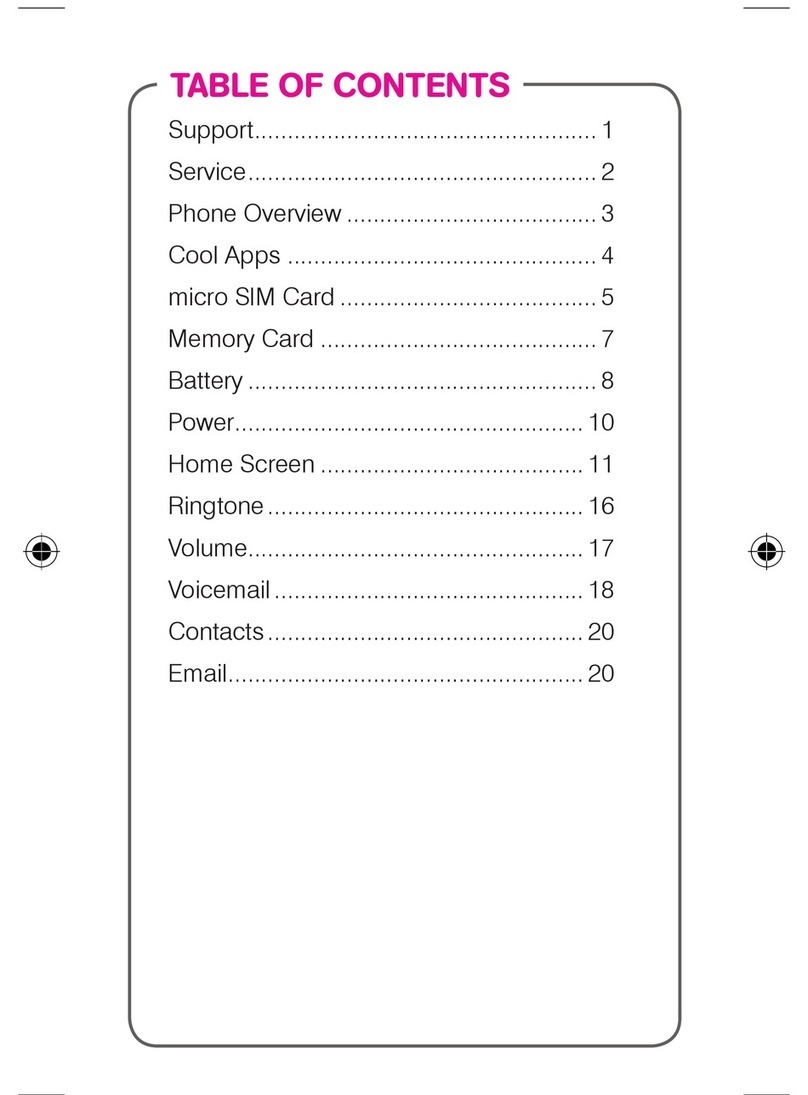WIDGETS
You can use widgets that provide convenient
functions and information on your idle screen.
NOTIFICATIONS PANEL
From the notications panel, you can use shortcut
menus and access a list of notications for
messages, calls, events, or processing status. Tap
the indicator icons area at the top of the screen and
drag your nger downwards to open the
notications panel. To hide the panel, drag the
bottom of the list upwards.
SCREEN LOCK
You can lock the touch screen by activating the
screen lock setting. Your device will require the
unlock pattern, PIN, or password each time you turn
on the device or unlock the touch screen.
SILENT MODE
To mute or unmute your device, do one of the
following:
• In Idle mode, open the application list and select
Phone → Keypad, and then tap and hold the
# key.
• Press and hold the Power key and select Silent
mode.
• Open the notications panel at the top of the
screen and select Silent mode.
You can set the device to alert you to various events
in Silent mode. Select Settings → Sound →
Vibration → Always or Only in silent mode.
USE MOTIONS
Motion recognition provides you with enhanced
controls. You can perform actions by moving your
device or performing gestures with your hands.
Shake: Shake your device to search for Bluetooth-
enabled devices
Double-tap: While using Voice talk, begin voice
recognition by tapping the device twice quickly.
Tilt: While holding the device with two hands, tap
and hold two points on the screen, then tilt the
device back and forth to zoom in or out.
Palm sweep: Sweep your palm across the screen
to capture a screen shot.
Palm touch: Touch the screen with your palm to
pause media playback or mute the radio.
Tap and twist: Place your nger on the screen and
then twist it to rotate an image.
Pan: Tap and hold an item on the screen, and then
pan the device to the left or right to move the item to
another page on the idle screen or application list.
Turn over: Place the device face down to mute
ringtones.
APPLICATIONS
1. In Idle mode, select Applications to access the
applications list.
2. Select an application.
Press and hold the Home key to view recently
accessed applications.
VOICE TALK
Voice recognition lets you launch applications and
features when your hands are engaged with other
tasks or you are not able to look at the device’s
screen, such as while you are driving.
MESSAGING
You can create and send text (SMS), multimedia
(MMS), or email messages, and view or manage
messages that you have sent or received.
EMAIL
You can use the Email and Gmail applications to
send email messages on your device. Before you
send and receive email messages, you must add
an email account.
TALK
You can chat with friends and family using the
Google Talk™ instant messaging service.
SOCIAL HUB
Social Hub™ is an integrated communication
application for SNS (Social Network Service), email
and messages (see socialhub.samsungapps.com).
CONNECT TO THE INTERNET
You can connect to the wireless web using the
WLAN feature or mobile network connection.
Open the web application and browse web pages,
bookmark your favourite webpages or use various
web options.
DOWNLOAD APPLICATIONS
Extend your device’s functionality by installing
additional applications for the Android platform.
Android Market provides a quick and easy way to
shop for games and mobile applications.
Samsung Apps allows you to download an
abundance of applications, including games, news,
reference, and social networking applications.
To install applications downloaded from locations
other than Android Market and Samsung Apps,
you must select Settings → Applications →
Unknown sources → OK.
MUSIC
The music player plays music files saved to your
device or a memory card. It supports the following
file formats: mp3, m4a, mp4, 3gp, 3ga, wma, ogg,
oga, aac, and flac.
MAPS/NAVIGATION
Use the Google Maps™ mapping service to find
your location, search for places and get directions.
The GPS navigation system provides voice
guidance to your destination.
S MEMO
With S Memo, you can create memos with enriched
content by adding sketches, photos or sound clips.
S PLANNER
Your device provides you with a powerful planner to
help you organize your schedules and tasks more
conveniently and effectively.
CAMERA
You can take photos at resolutions up to 3264
x 2448 pixels (8 megapixels) and videos at
resolutions up to 1920 x 1080 pixels. On-screen
camera settings control zooming, flash, focus,
scene modes, ISO, exposure, timer, and more.
PHOTO EDITOR
You can edit photos and apply various effects, such
as rotate, flip, crop, warp and colour effects.
GALLERY
The Gallery application lets you view photos and
play videos saved in your device’s memory or on a
memory card.
YouTube
View and share videos via the YouTube™ video
sharing service.
BLUETOOTH
Bluetooth is a short-range wireless communications
technology capable of exchanging information
over a distance of about 10 m without requiring a
physical connection. It allows the use of headsets,
hands-free car kits, wireless printers, and other
devices.
To find and pair with other Bluetooth-enabled
devices, select Settings → Wireless and Network
→ Bluetooth settings → Search for devices.
Wi-Fi
Use your device’s wireless networking capabilities
to activate and connect to any wireless local area
network (WLAN) compatible with the IEEE 802.11
a/b/g/n standards. You can connect to the internet
or other network devices anywhere an access point
or wireless hotspot is available.
To activate Wi-fi, select Settings → Wireless and
Network → Wi-Fi settings → Wi-Fi.
AllShare
AllShare is a Digital Living Network Alliance (DLNA)
service that enables you to share media files
between DLNA enabled devices in your home over
a WLAN.
MOBILE HOTSPOT
Set your device as a wireless modem or wireless
access point for PCs or other devices, and share
your device’s mobile network connection.
SYNCHRONIZE DATA
You can synchronize data with web servers and
back up or restore your data. Once synchronization
is complete, your device stays connected to the
web. If a change is made to the data, the updated
information will automatically be synchronized
between your device and the web server.
To set up synchronization, see Settings →
Accounts and sync.
PC CONNECTIONS
By connecting your device to a PC using a USB
cable, you can synchronize files with Windows
Media Player, transfer data to and from your device
directly, and use the Samsung Kies program.
NOTES:
Some features listed above may be unavailable
depending on your region or service provider, and
may not be available in certain languages.
You may incur additional charges for sending
or receiving messages while outside of your
home service area, or for accessing the web and
downloading media les. For details, contact your
service provider.
For more information and complete instructions
for using any device features, see the online User
Guide at www.samsung.ca.
I717M_QSG_EN_D3.indd 2 04/01/2012 1:01:08 PM