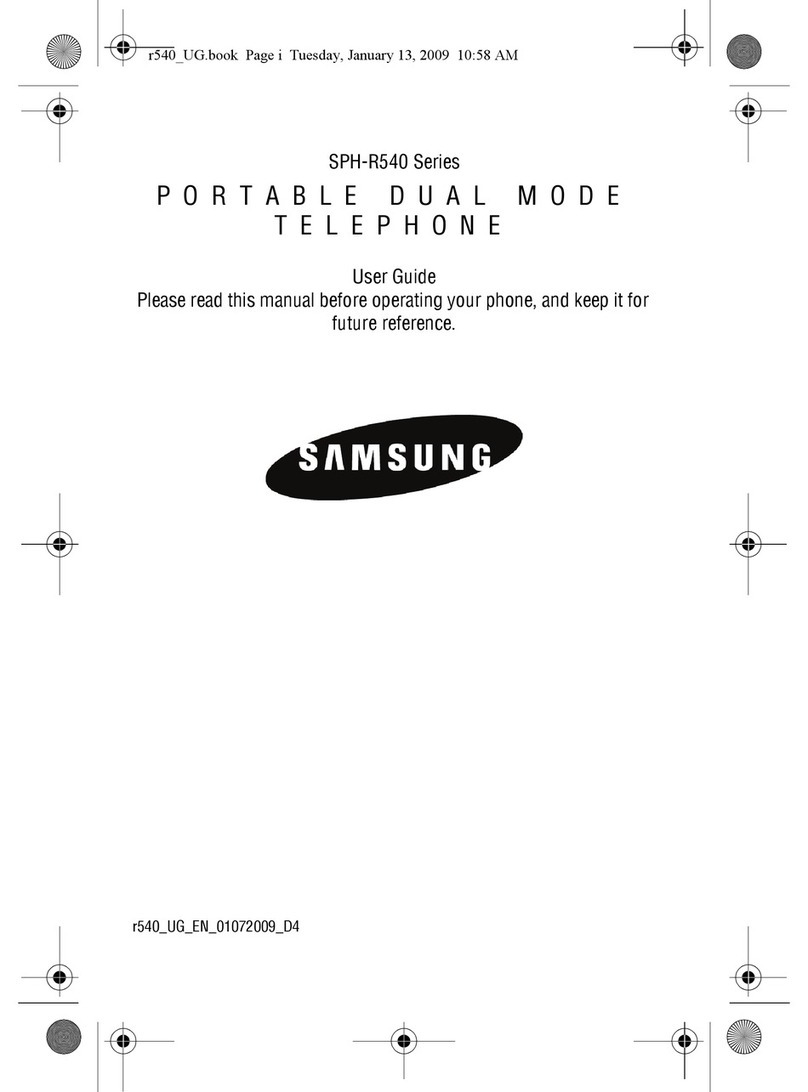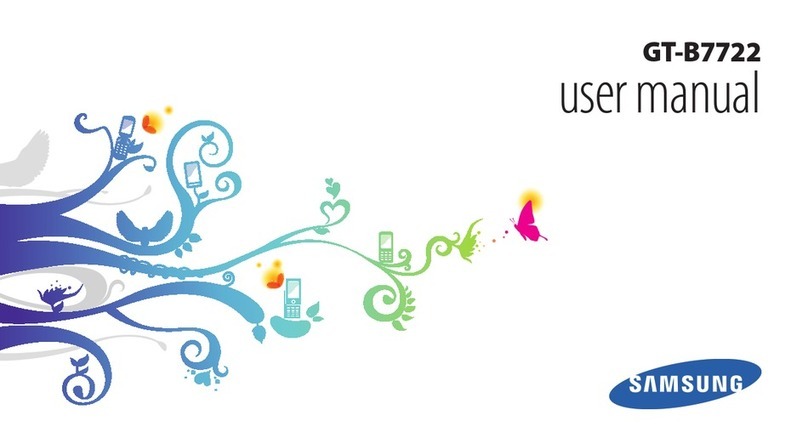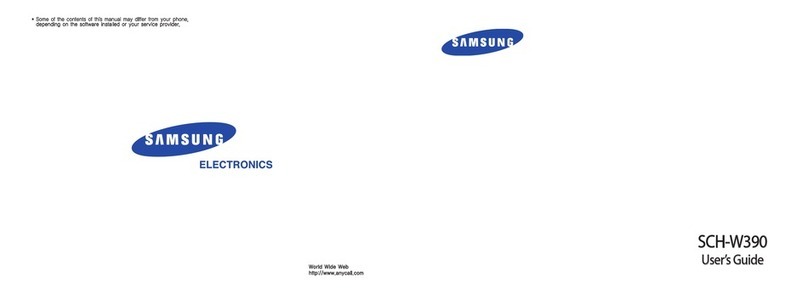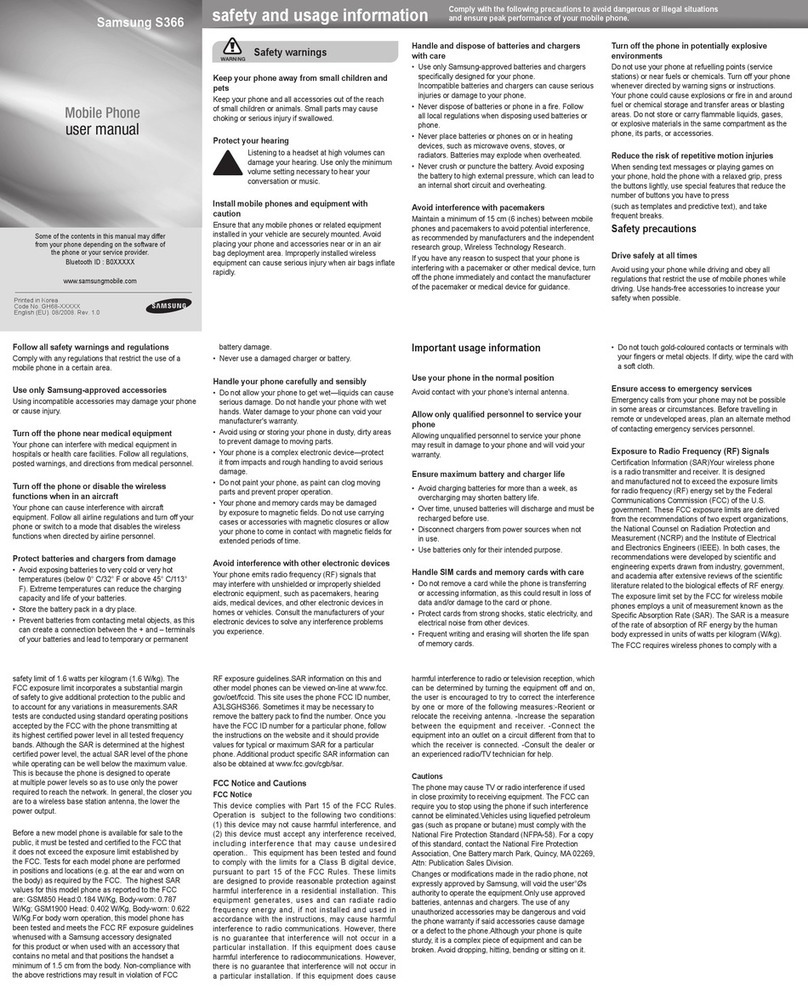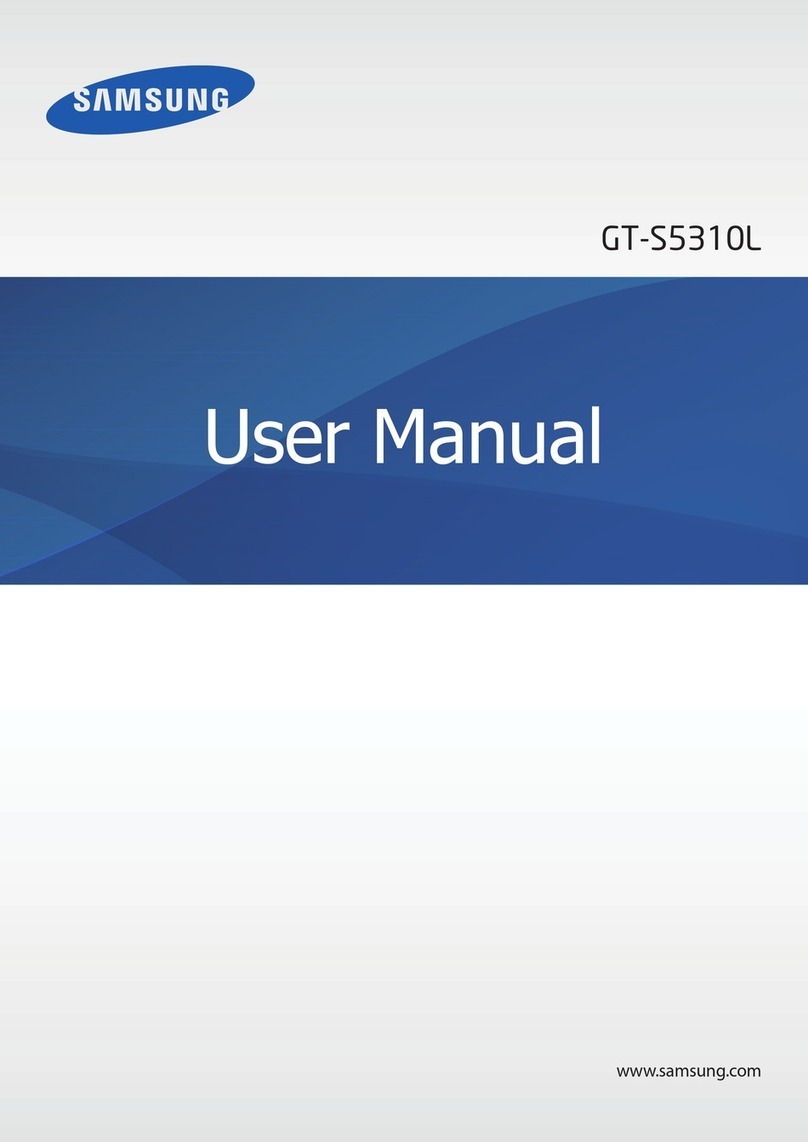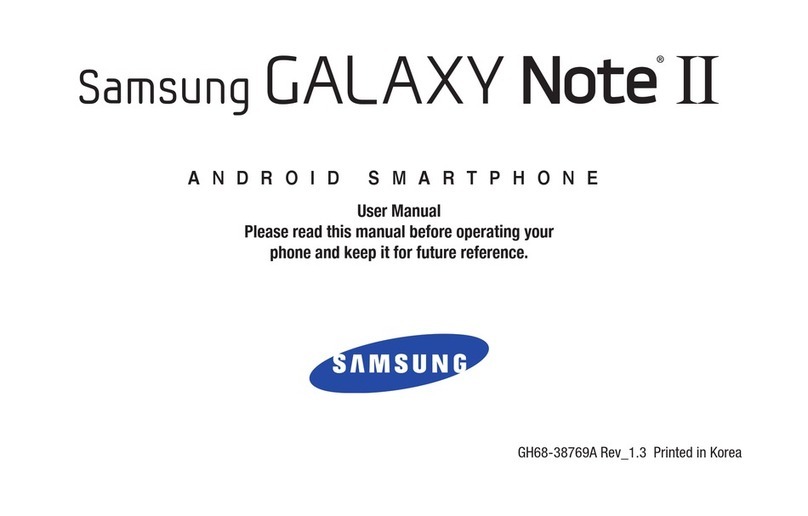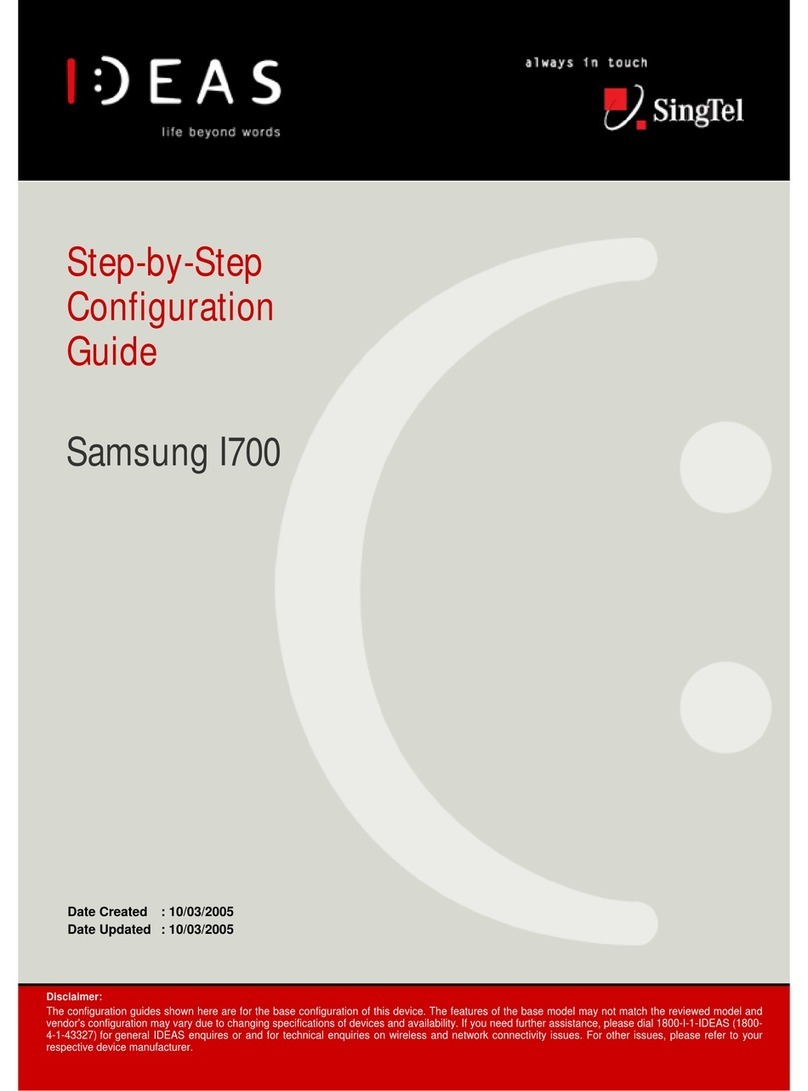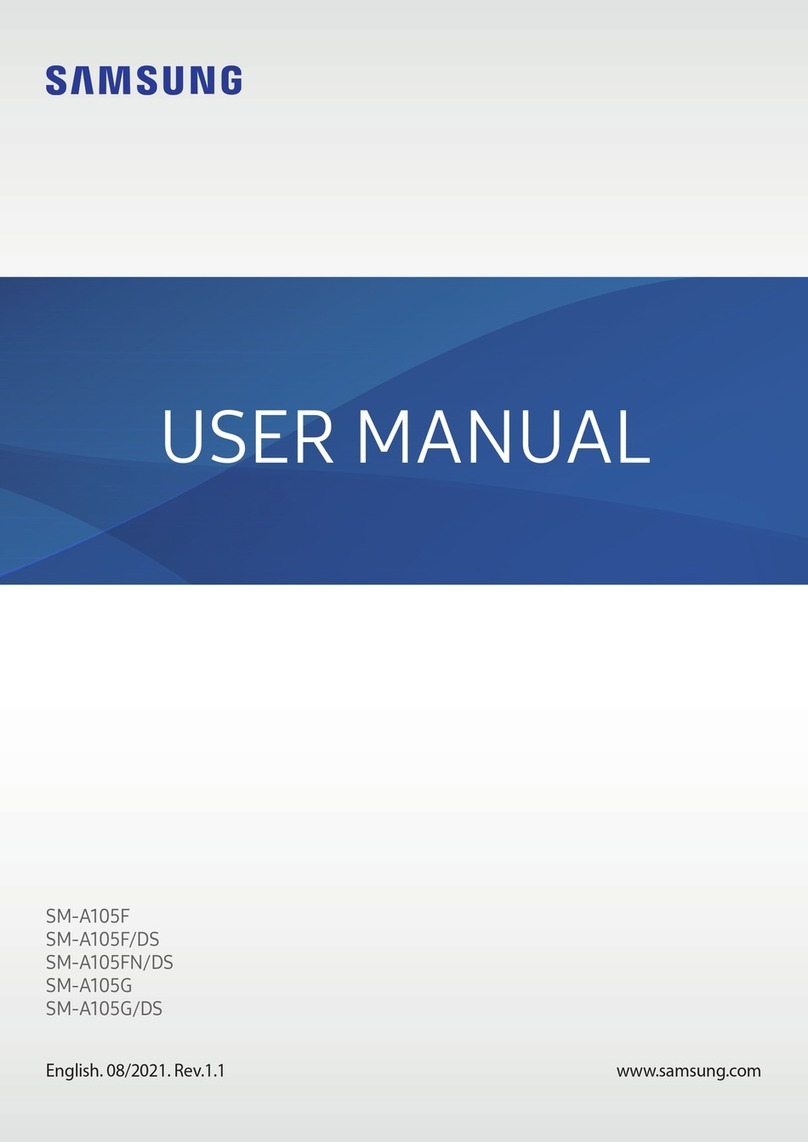BUTTON MAP HOW TO’S
HOW TO USE THE MUSIC PLAYER
ThoughtheMyShot®IIoffersavarietyofmultimediaoptions,
itwasbuiltformusic.Withabuilt-inmusicplayer,microSD™
memorycardslotcapableofupto8GBofstorage,and
convenientMP3playerbuttononthekeypad,it’ssuretoprovide
hours of tunes and fun.
1. PresstheMP3 key,orpressandholdtheMultimedia key
for5secondstoactivate.
2. PresstheLibrarysoftkey.TheLibrary screen appears in
thedisplay,showingthefollowingoptions:Now Playing,
All,Artists,Albums,and Playlists.
3. Selectthedesiredoption,thendooneofthefollowing:
•IfyouselecttheAlloption–UsetheNavigation keys to
highlightale,thenpressthePlay soft key to play the file.
•Ifyouselecttheotheroptions–HighlightanArtist,
Album,orPlaylist,thenpressOpen.Highlightamusicle,
then press the Play soft key to play the file.
TheMusicPlayerscreenappearsinthedisplayandtheselected
musicle/playlistbeginsplaying.
HOW TO TAKE A PHOTO
Totakeasinglepictureusingcurrentcamerasettings,dothe
following:
1. PressandholdtheMultimedia key on the right side of the
phone.You’llseethemessage“Please, Wait...”followed
bythecameraviewnderscreeninthedisplay.
2. Pointthecameralensatyoursubject.
3. Usingthedisplayasaviewnder,pressTAKEwhenthe
imagethatyouwishtocaptureappearsinthedisplay.
4. PresstheSave soft key to save the picture to the Image
gallery in your phone.
5. OrpressSEND to save the picture and include it in a
PictureMessage.Youwillautomaticallybetaken
to a Picture Messagescreen.Enterthephonenumber,
subject,textandpressSEND.
HOW TO USE THE CALENDAR
Alongwithotherincludedapplicationsdesignedtomakeyourlife
easier,theMyShotIIincludesaCalendarsoyoucankeepontop
ofyourbusyschedule.TheCalendarallowsyoutoviewcurrent,
pastandfuturemonthsinamonthlyview.
1. ToaddaneventgotoMenu > Tools/Utilities > Calendar
and press the Left Soft keytoaddanewevent.
2. EntertheAppointmentnamethenusetheDown
Navigation keytollintheStartDateandTimeaswellas
theEndDateandTime.
3. ScrolldowntoTonetoselectyourToneandAlertoptions
for this event.
By pressing optionsfromCalendarviewyoucanselectdifferent
viewoptions:Go To Date,Go to Today,Erase Old or Erase
All.
HOW TO SEND A TEXT OR PICTURE MESSAGE
Picturemessagescanbesenttorecipientswithcompatible
phones or devices.
1. PressMenu,Select Messages and then Send Message.
2. PressCreate Message.ThenselectPicture Message.
3. TheCreate Pic Msg screen then appears in the display
withtheSend To list highlighted.
4. Enterthephonenumberore-mailaddressoftherecipient
ofthePicturemessage,thenpressOK.
5. EnterasubjectforthePicturemessageintheSubject: field
using the keypad.
6. PresstheDown Navigation key until the Text: field is
highlightedandenterthemessagetext.
7. YournewpictureappearsinthePIC: field.
8. PressOKtosendthemessage.“Pic Msg Sending”
appears in the display and a progress bar indicates the
send status.
HOW TO USE AND CUSTOMIZE THE WIDGET MENU
TheMyShot®IIaddsanewwaytonavigateyourfavoritefeatures
–withWidgets.Widgetsareiconsthatarevisibleandaccessible
atalltimesfromtheidlescreenandallowyoutoaccessspecic
featuresinstantly.WidgetsincludeWeather,Weblinks,News,My
Account,Storefrontandmore.
UsingtheWidgetMenu
Horizontally,atthebottomoftheidlescreenyou’llseealistof
small icons – this is the Widget menu.
1. ClicktheOK key button to activate the highlighted Widget.
Ashortdescriptionoftheselectedfeaturewilldisplayonthe
screen.
2. ToaccesstheselectedWidget,presstheUp Navigation
key.
3. TobrowseandaccessyoursetofWidgets,usetheLeft
and Right Navigation keys.
CustomizingtheWidgetMenu
1. ScrollthroughtheWidget menu and select the
Personalize Widget.
2. ClicktheUp Navigation key to select Configure
Widgets. Press the OK key to go to the Widget Settings
menu.
3. ScrollthroughtheWidget Settingsmenutodelete,
organizeoraddnewWidgetstoyourphonesWidget
menu.
1. EARPIECE/SPEAKER
2. DISPLAY SCREEN
3. HEADSET CONNECTOR
4. LEFT SOFT KEY
5. SPEAKERPHONE KEY
6. VOLUME KEY
7. SEND KEY
8. VOICEMAIL KEY
9. POWER/ACCESSORY CONNECTOR
10. MICROPHONE
11. EXTERNAL DISPLAY SCREEN
12. CAMERA LENS
13. SILENT KEY
14. MEMORY CARD SLOT
15. CLEAR KEY
16. END KEY
17. CAMERA KEY
18. MP3 KEY
19. RIGHT SOFT KEY
20. NAVIGATION KEY
KEYS
Thefollowinglistcorrelatestotheillustrations.
19
1
2
3
8
9
10 13
16
17
18
11
12
15
4
6
20
14
5
7