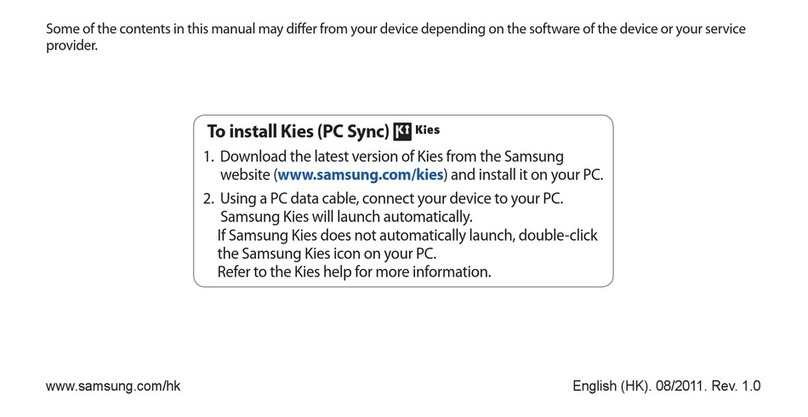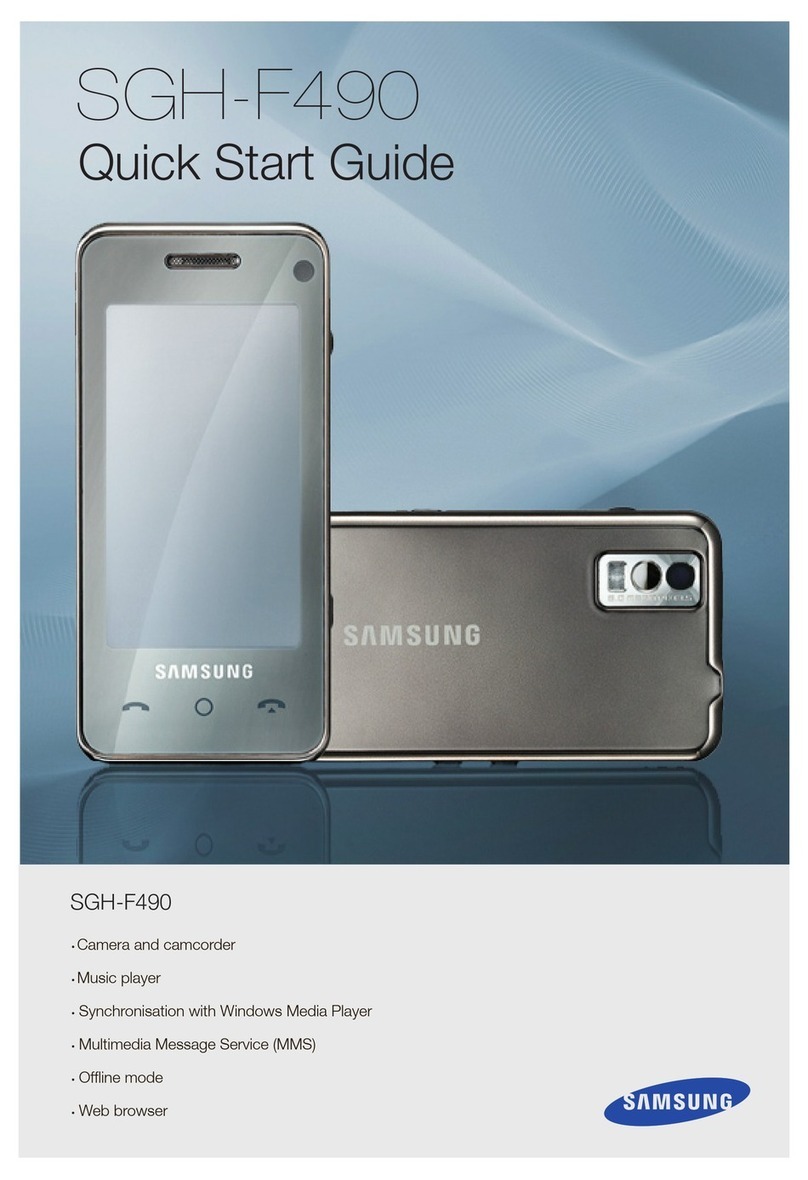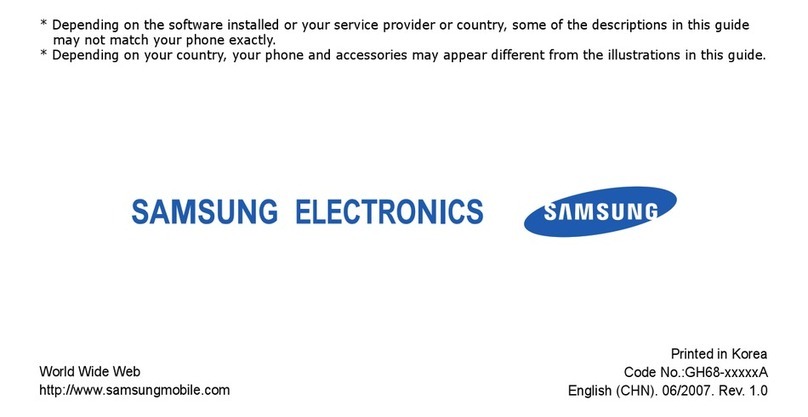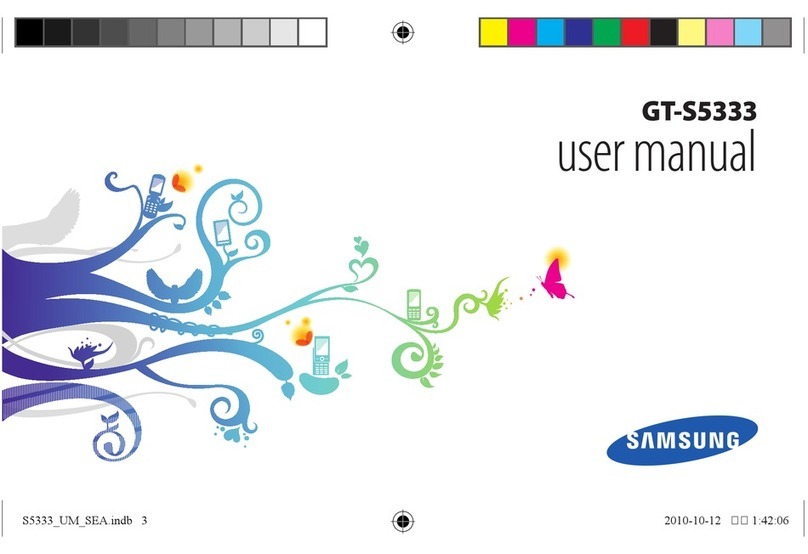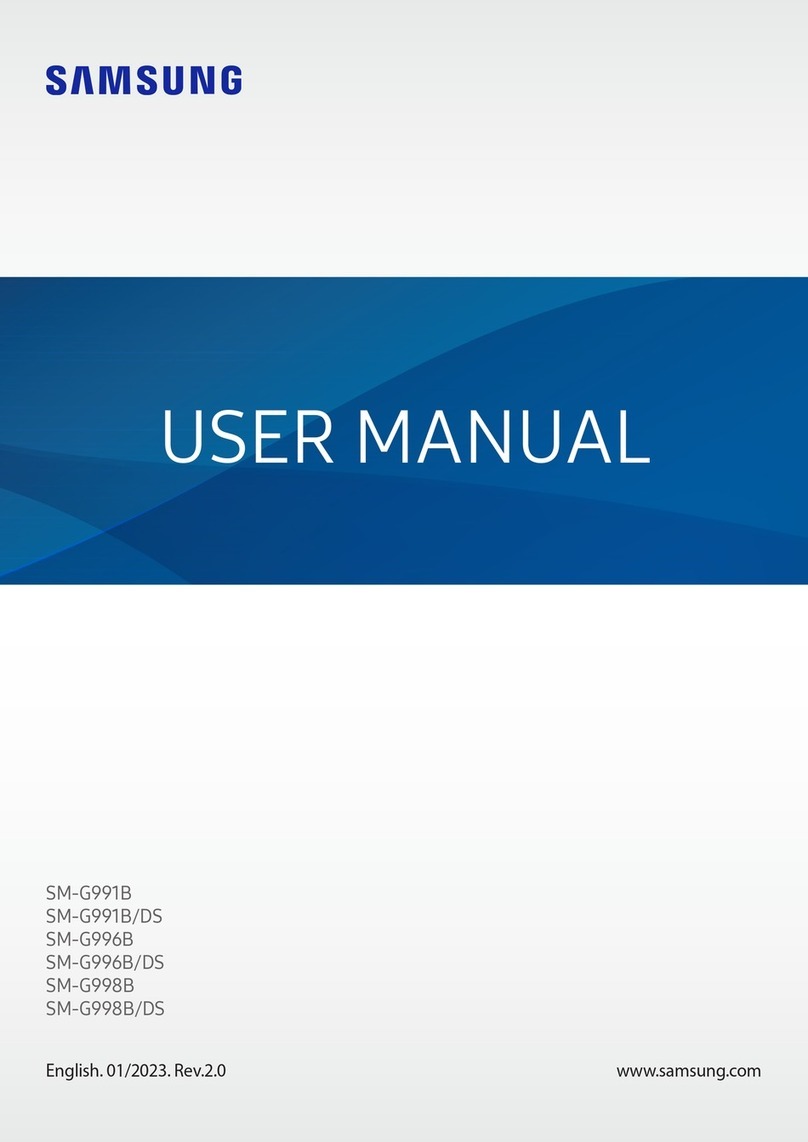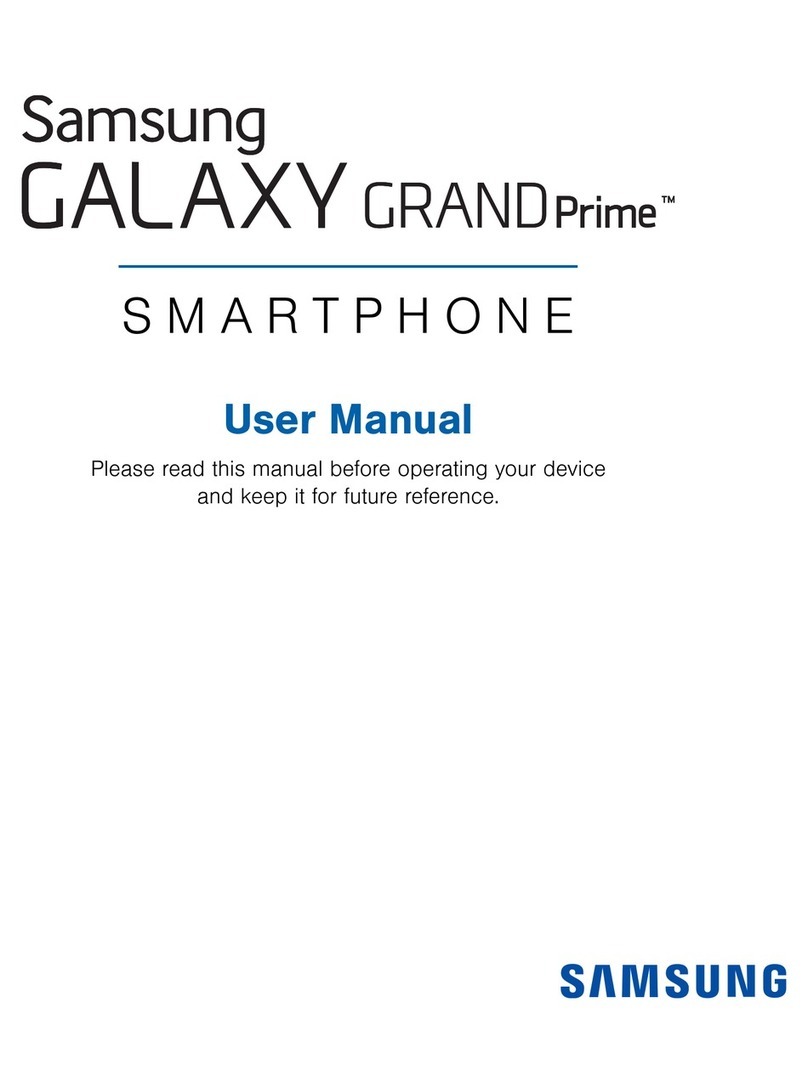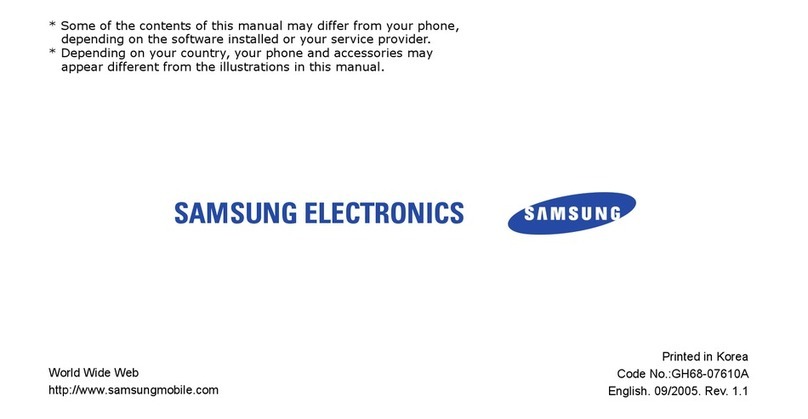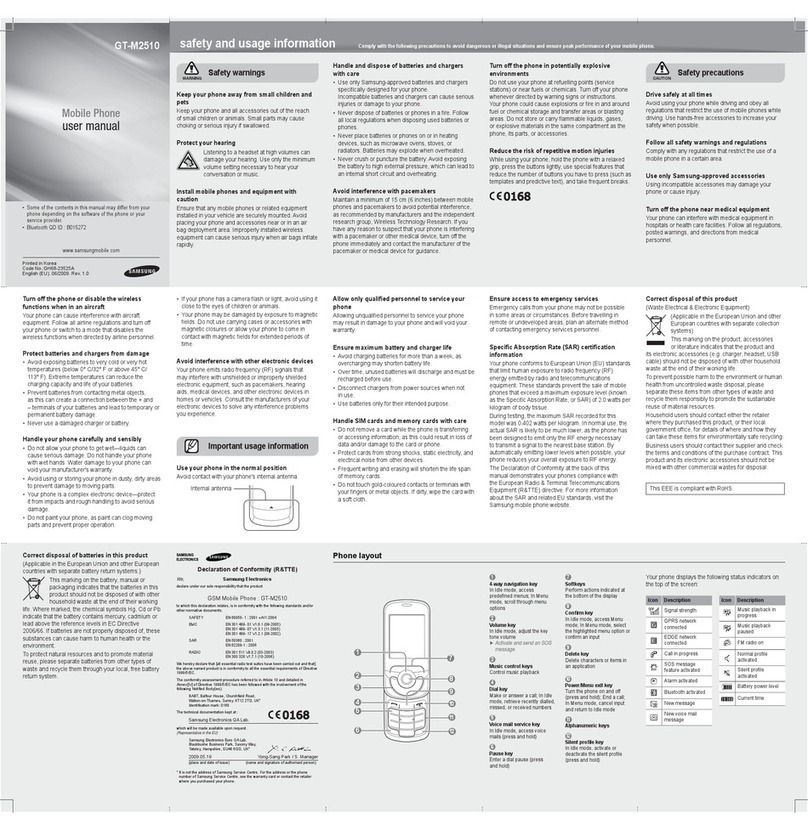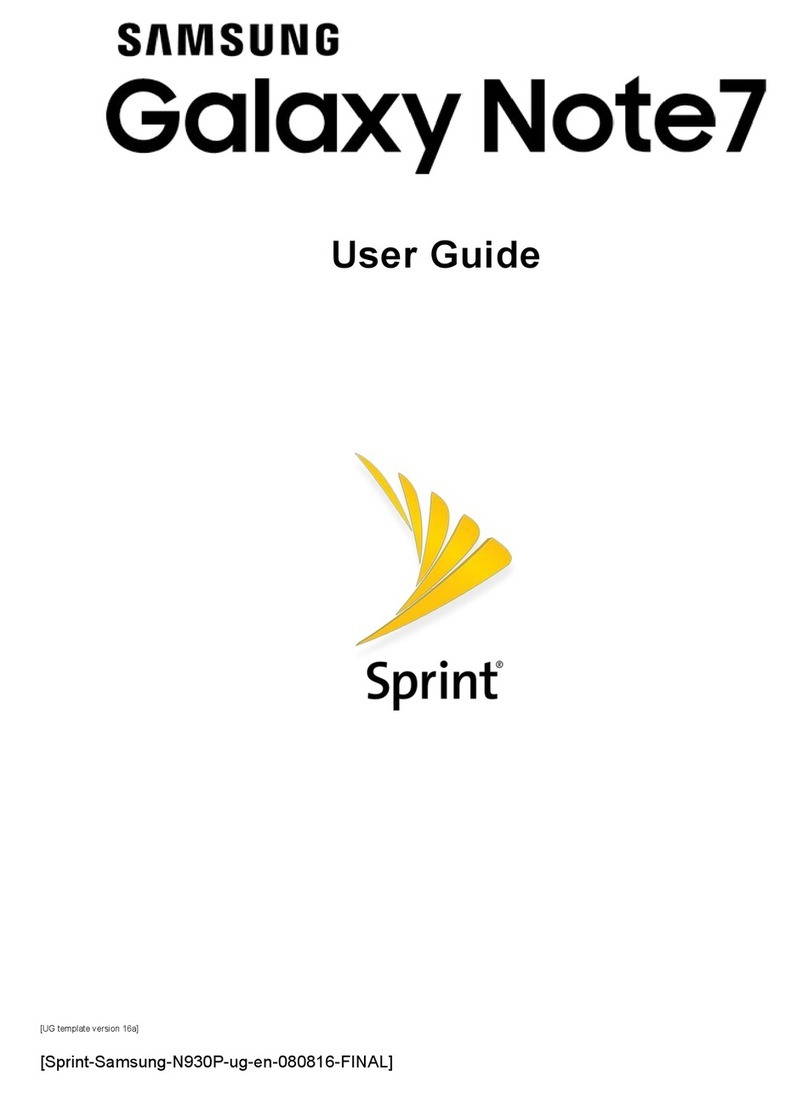Quick Start Guide – Samsung Galaxy Y
Using Contacts
• To view your contacts, from the Home screen, tap the Contacts icon.
• To create a new contact, from the Home screen tap the Contacts icon. Tap the “+”
icon to open the Create contact eld. If the Save new contacts to eld appears,
tap the desired location you would like to save the contact to, i.e. Phone. Tap
the Given name eld and enter the contact’s rst name. Tap Next. In the Family
name eld, enter the contact’s surname. Tap Next. In the Phone number eld,
enter the contact’s mobile number. Tap Next. In the Email address eld and enter
the contact’s email address. Tap Next In the Instant msg eld, enter the contact’s
Google Talk IM name. To assign the contact to a group, tap Groups. Tap the box of
the group you would like to assign the contact to so it is ticked. Tap Done. Repeat
the procedure if you wish to add more details, e.g. Ringtone. Once you are nished,
tap Save.
• To change your contact numbers to NZ country code +64, tap the“+”key, enter
“64”, and then remove the rst 0 from the dialling code. The number will read
+64 27 123 4567 or +64 9 123 4567.
Using Speed Dial
You can mark your frequently dialled contacts to speed dial, which will save you
time searching for the number in your contact list.
• To add a contact to your speed dial list, from the Home screen tap the Phone
icon. Press the Menu key and tap Speed dial setting. Tap the desired speed dial
key number and tap. Scroll to the desired contact and tap. Press the Home key to
return to the Home screen.
• To call your contacts assigned on your speed dial list, from the Home screen tap
the Phone icon. Press and hold on the assigned key to place the call.
Using Messaging - Text, Voicemail and Email
To send a text message:
• From the Home screen, tap the Messaging icon. Tap New message. In the To eld, enter your contact’s phone
number – if prompted scroll to and tap the contact’s details already saved to the Phone / Sim. Tap the Tap to
compose eld and enter the desired message. Once you are nished, tap Send.
To check your voicemail:
• From the Home screen, tap the Phone icon. Press and hold down the 1key. Enter your 4 digit pin number.
• A personal greeting makes all the dierence and means people are more likely to leave a message. Here is an example
of a personal greeting anyone can use: Hi, this is <your name>. I’m not available right now, but if you leave your
name, number and a brief message I’ll get back to you as soon as possible.
To set-up an Exchange email account on your mobile:
• From the Home screen, tap the Menu key. Tap Settings. Tap Accounts and sync. Tap Add account. Tap Microsoft
Exchange ActiveSync. In the Email address eld, enter the email address. Tap Next. Tap the Password eld and
enter the email password details. Tap Done. Tap Next. When the Activation eld appears tap Yes. Check and amend,
if required, the Domain: user name and Exchange server elds. Ensure that the Use secure connection (SSL)
checkbox is ticked. Tap Done and tap Next. When prompted tap Yes to continue and accept the Remote security
administration notice. Tap the Account options elds, tap and amend if required. Check the preselected options and
tap to amend if required. Tap Next to continue. Check and amend, if required, the account name. Tap Done.
If prompted and to continue, tap Activate. Press the Home key to return to the Home screen.
Quick Start Guide – Samsung Galaxy Y page 1/2