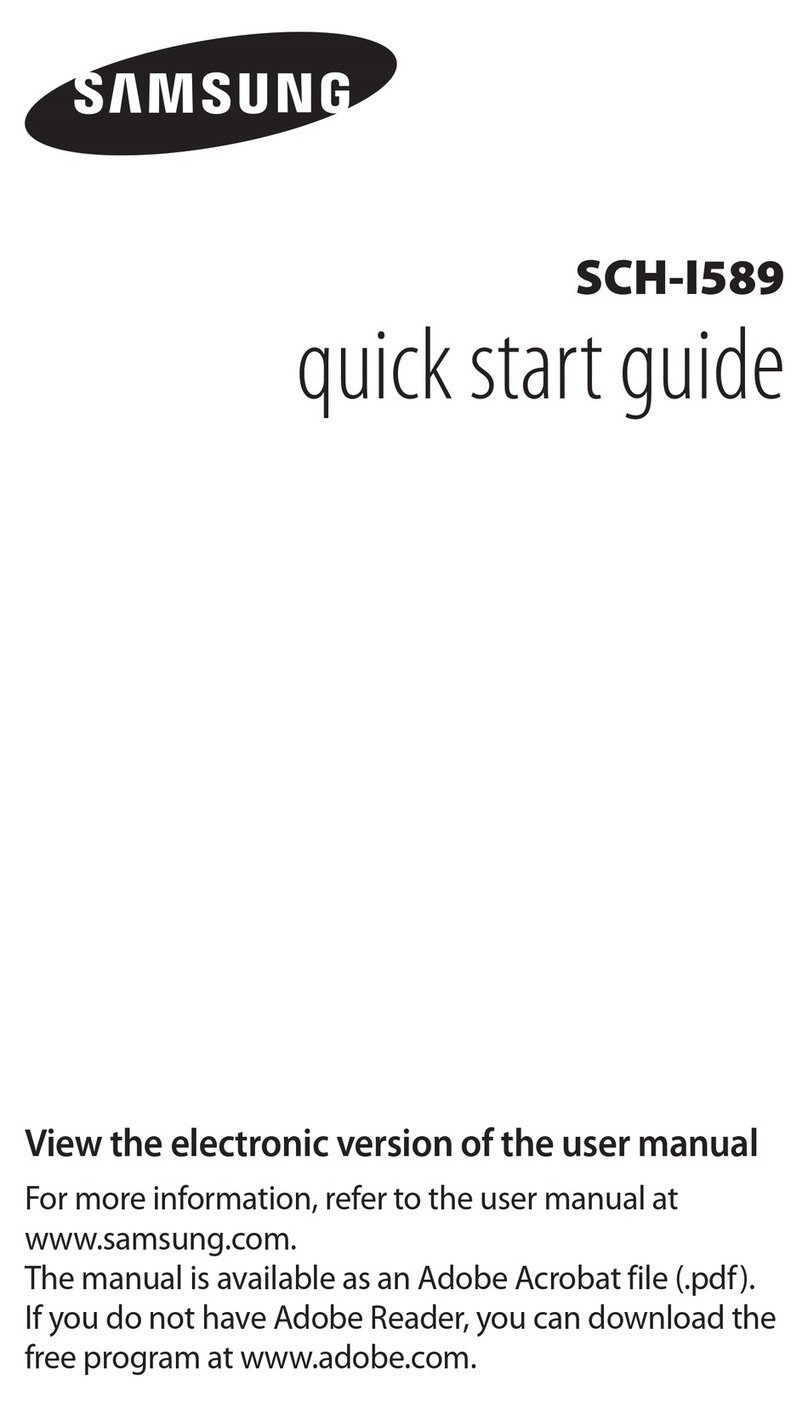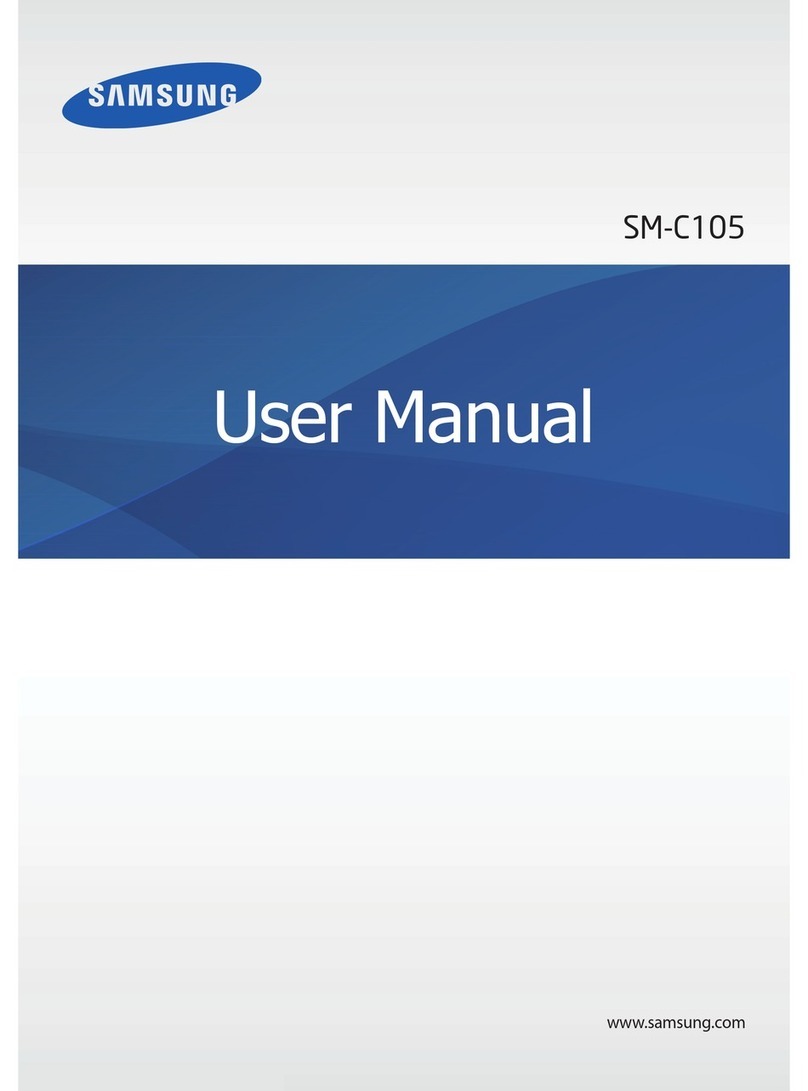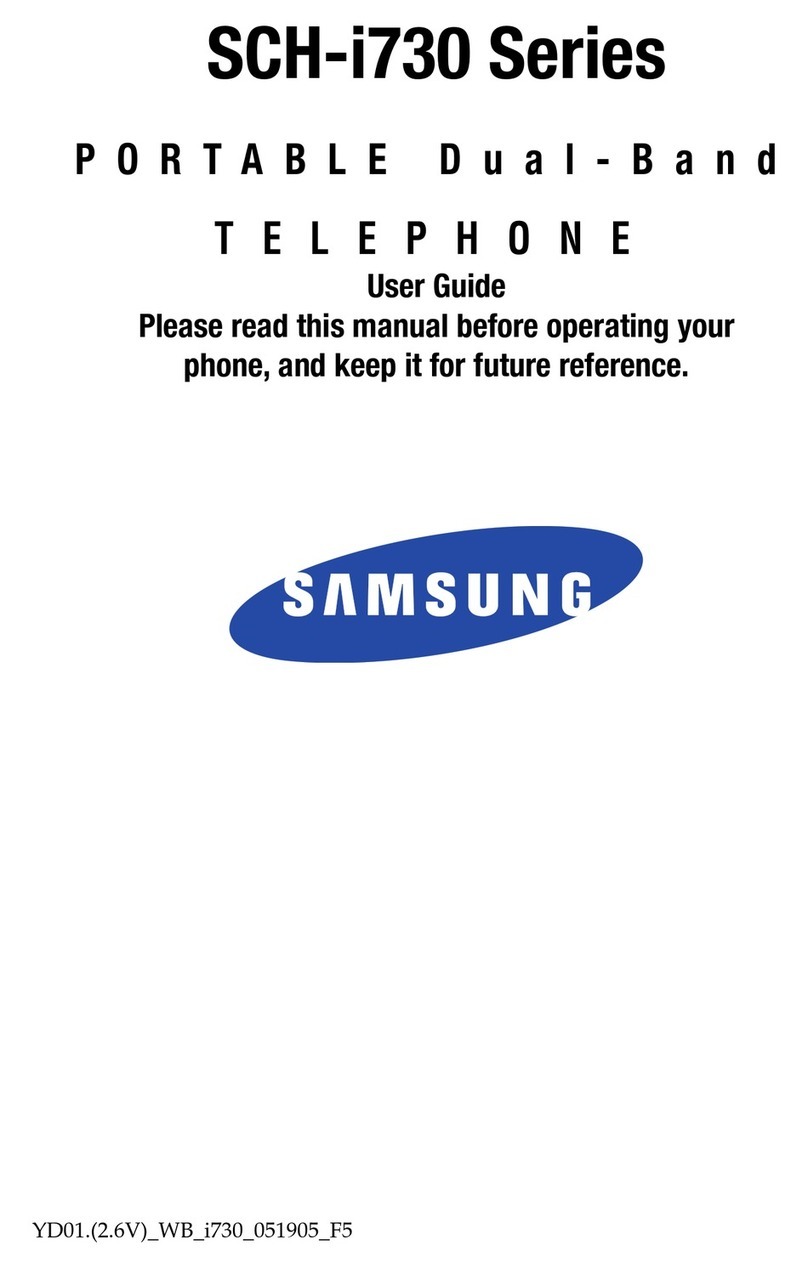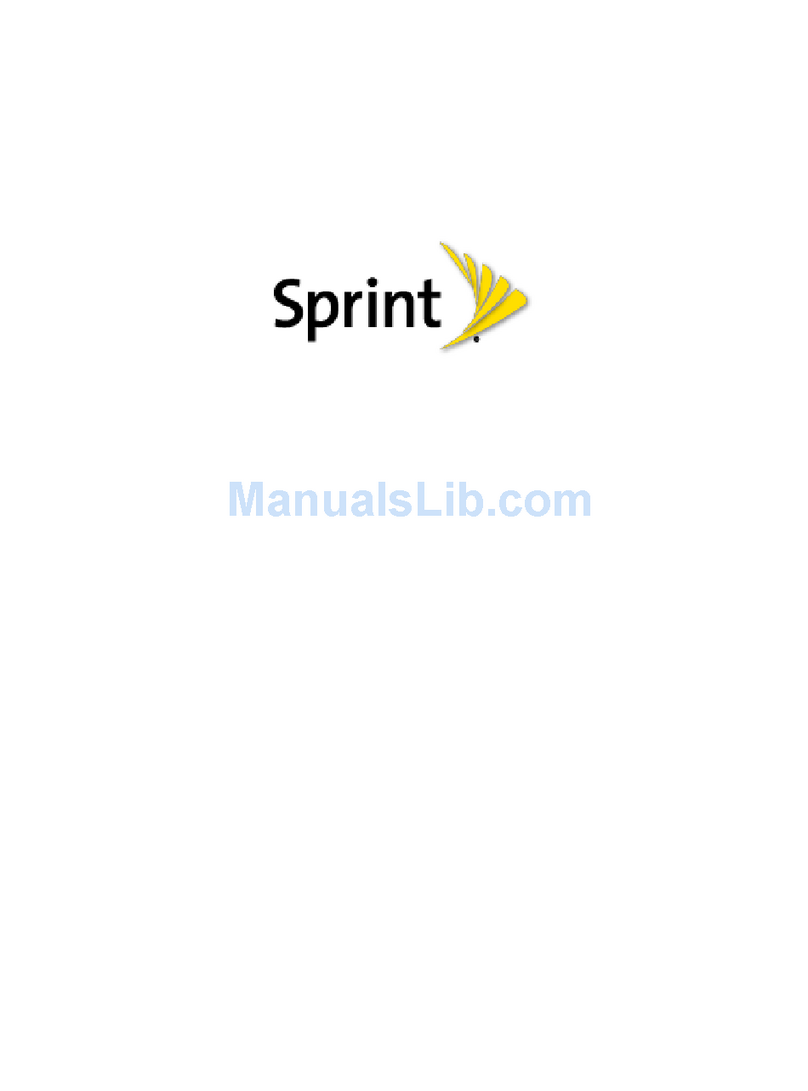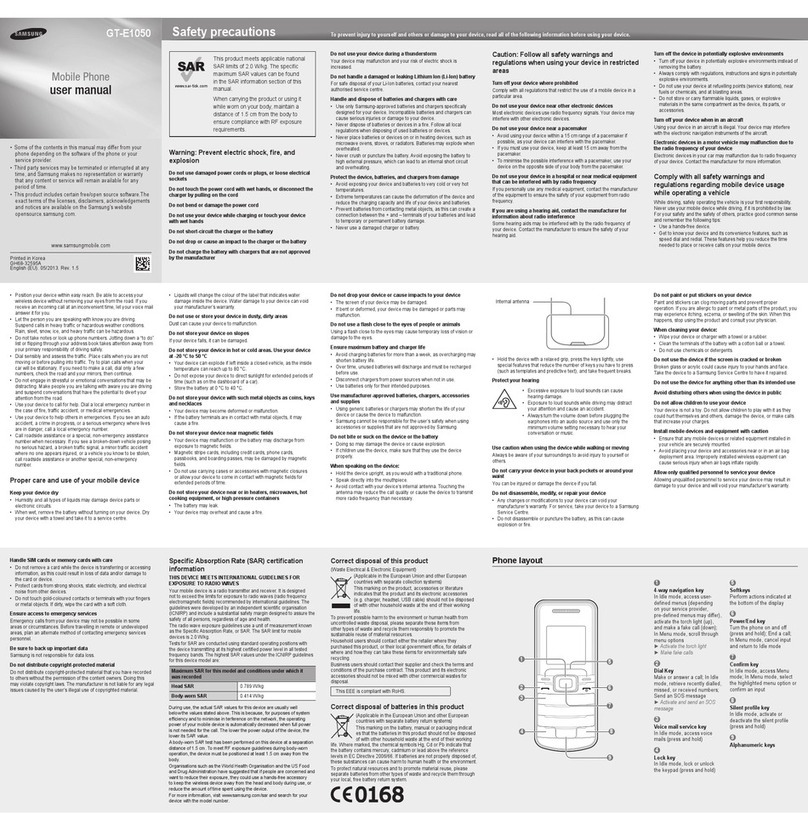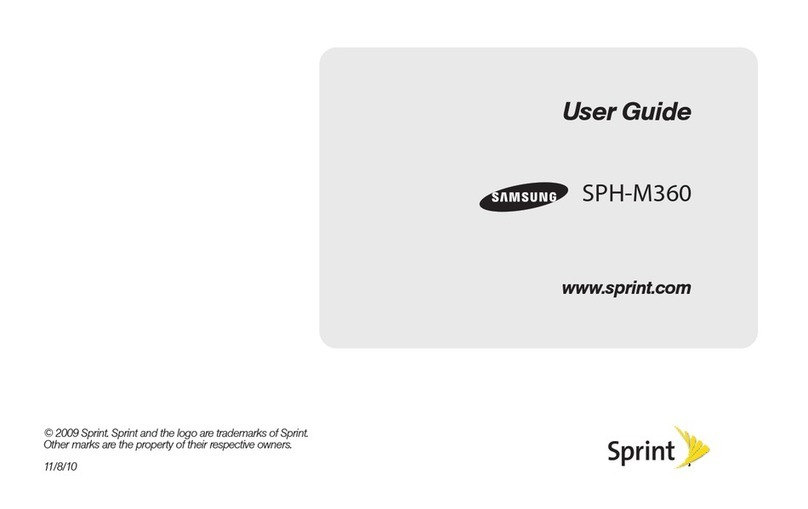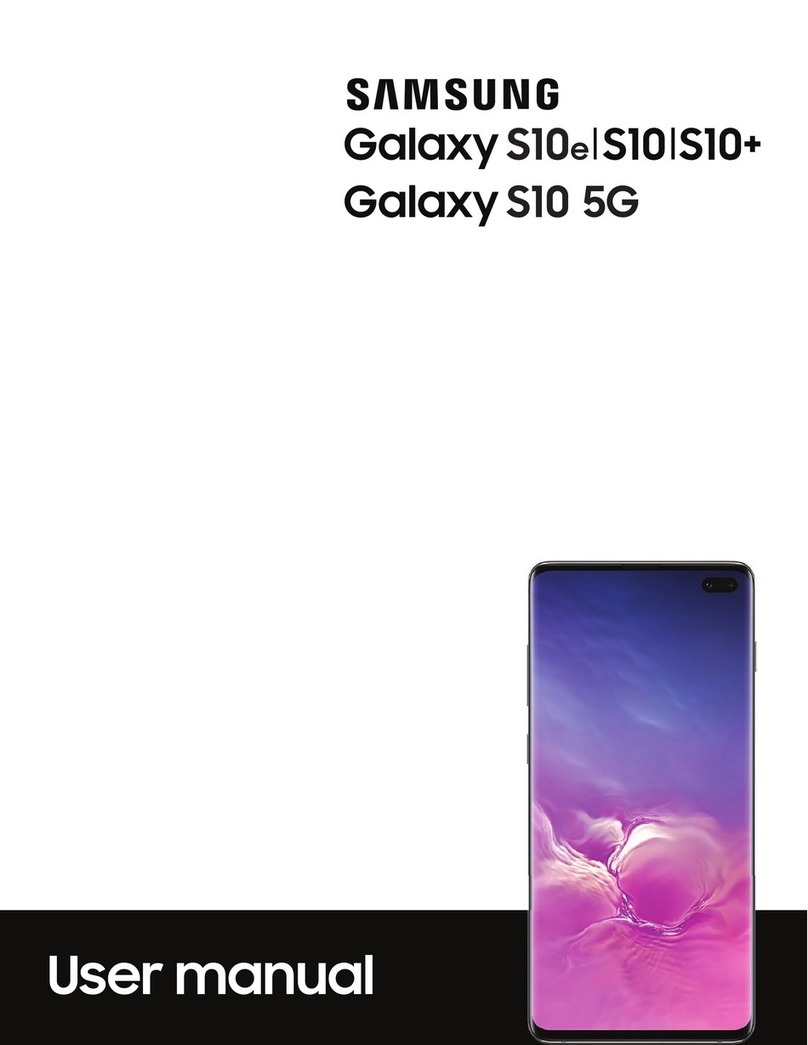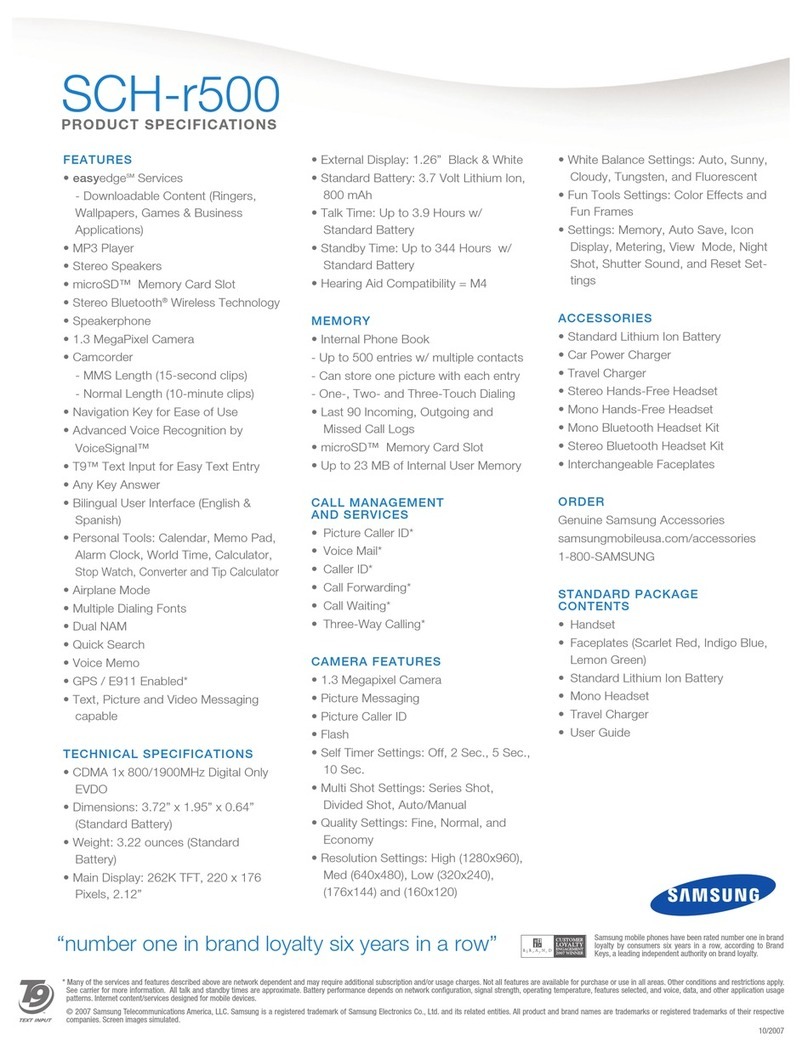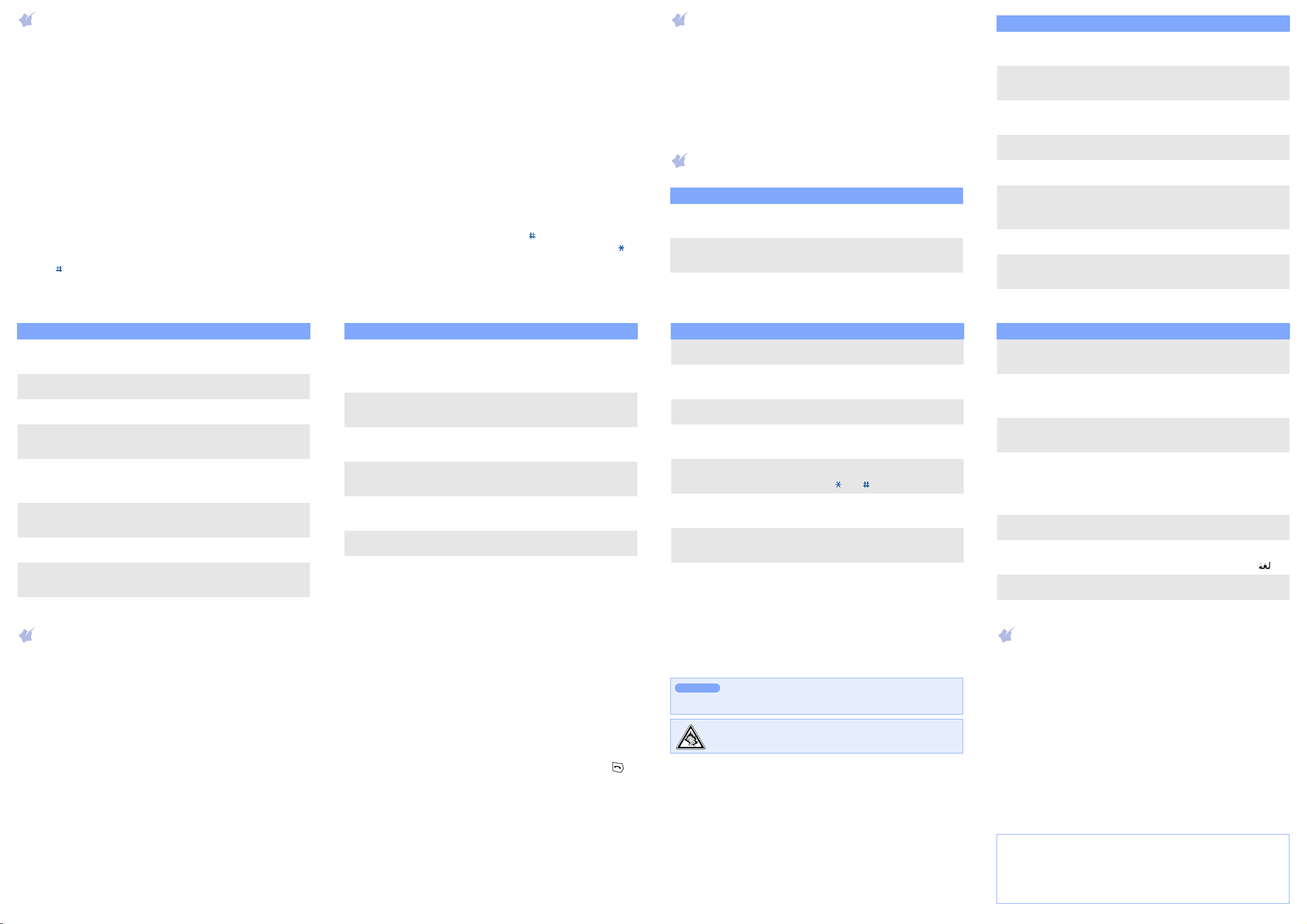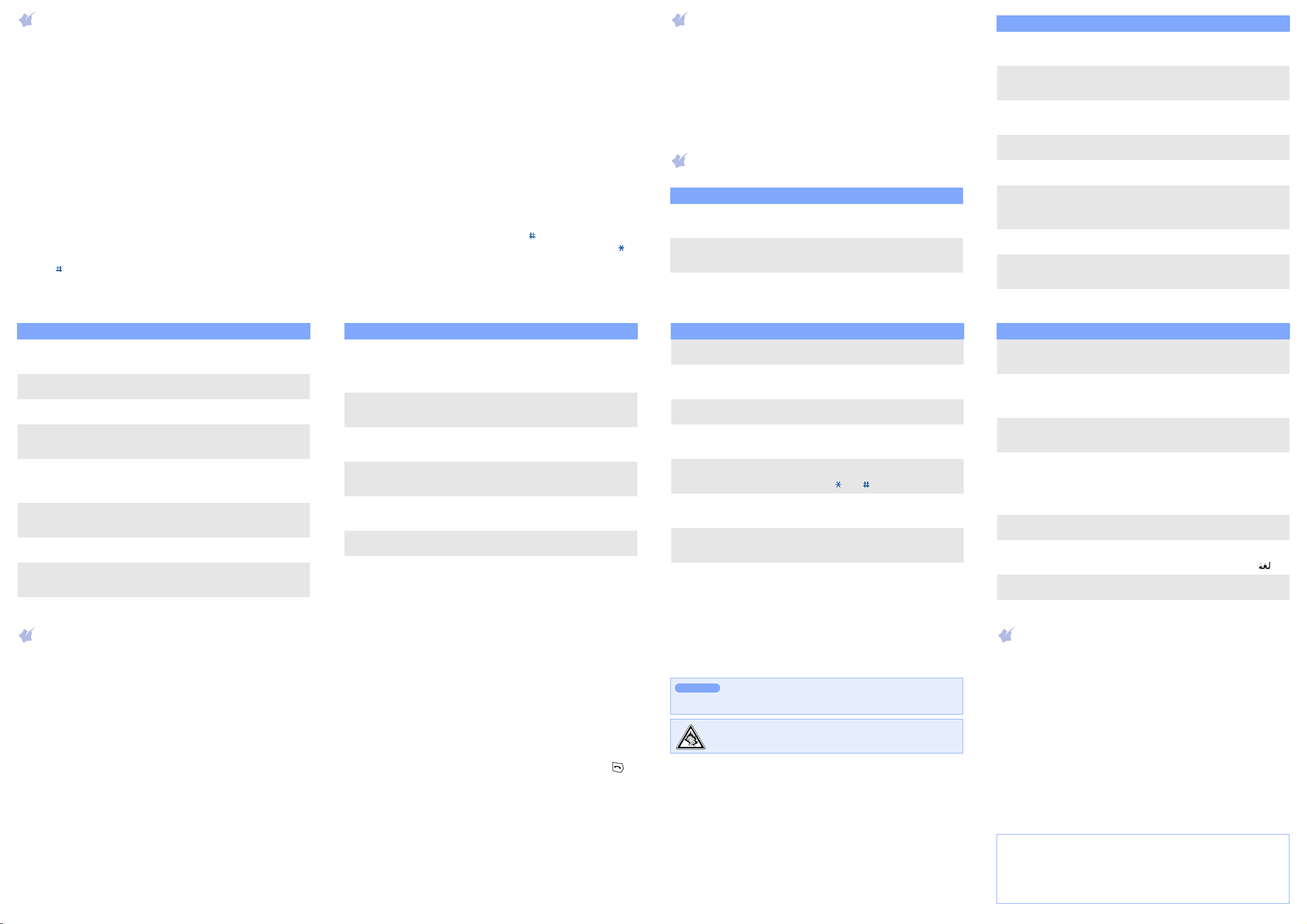
SAR information
Your wireless phone is a radio transmitter and receiver. It is designed and
manufactured not to exceed the emission limits for exposure to radio
frequency (RF) energy set by the Federal Communications Commission
(FCC) of the U.S. Government. These limits are part of comprehensive
guidelines and establish permitted levels of RF energy for the general
population. The guidelines are based on the safety standards that were
developed by independent scientific organizations through periodic and
through evaluation of scientific studies.
The standards include a substantial safety margin designed to assure the
safety of all persons, regardless of age and health.
The exposure standard for wireless phones employs a unit of
measurement known as Specific Absorption Rate (SAR). The SAR limit set
by the FCC is 1.6 W/kg.
Licensed by QUALCOMM incorporated under one or more of the
following Patents.
U.S Patent No. 4,901,307 5,056,109 5,099,204
5,101,501 5,103,459 5,107,225
5,109,390
Entering text
Changing the text input mode
1. In a text input field, press the
Mode
soft key and select the input
mode you want.
2. Press the Navigation keys to scroll to the mode you want:
Arabic
,
French
,
ABC
,
T9 Word
,
T9 Arabic
,
T9 French
,
123
,
and
Symbol
.
3. Press the
Select
soft key.
T9 Word, T9 Arabic, or T9 French mode
1. Press keys
2
to
9
to start entering a word. Press each key only once
for one letter.
The word you are entering appears on the display. It may change with
each keypress. Finish entering the word before editing or deleting any
keystrokes.
Example: To enter “Hello” in T9 Word mode, press
4
,
3
,
5
,
5
, and
6
.
If the word is not correct, press
0
to display alternative word choices
for the keys that you have pressed.
2. Press to insert a space and enter the next word.
Otherwise, press
0
to display alternative word choices.
ABC, Arabic, or French mode
Press the keys labelled with the letter you want once for the first letter,
twice for the second letter, and so on.
For example, press
2
three times to enter the letter “C” and
5
twice to
enter the letter “K”.
123 mode
Press the number keys corresponding to the digits you want.
Symbol mode
Press the number keys corresponding to the symbols you want. You can
press
Left
or
Right
to display more symbols.
Tips for entering text
• To move the cursor, press the
Left
or
Right
keys.
• To delete characters one by one, press
C
. To delete characters before
the cursor, press and hold
C
.
• To insert a space between characters, press .
• To change case in French, T9 French, T9 Word or ABC mode, press .
• To enter punctuation marks in French, T9 French, T9 Word or ABC
mode, press
1
.
Sending an SMS message
1. In Idle mode, press the
Menu
soft key and select
Messages
→
Write
new message
.
2. Enter the message text and press the
OK
soft key.
3. Select the delivery acknowledgement option, and saving option you
want and press the
Next
soft key.
4. Enter a destination number.
5. Press the
Send
soft key to send the message.
Quick feature reference
This section provides brief explanations of features on your phone.
Feature Description Select
View recent
calls
View and dial the most recent calls
you have dialled, received, missed
or rejected.
Menu > Calls
> Missed, Incoming,
Outgoing, Rejected
Air time View the duration of recent calls
you have dialled and received. Also
reset the time counter.
Menu
> Calls
> Air time
Call rejecting Make a list of the phone numbers
from which you want to reject
calls.
Menu
> Calls
> Call reject
Call settings Configure the call-related settings. Menu
> Calls
> Call settings
Search a
contact
Search for contact information in
Contacts.
Menu
> Contacts
> Find
Add a new
contact
Add a new contact to Contacts. Menu > Contacts
> Add
Manage caller
group
Add a new caller group, or edit or
delete a group.
Menu > Contacts
> Group settings
Speed dial Set up to 99 speed-dial entries and
then dial them easily by pressing
and holding the associated one or
two number keys.
Menu
> Contacts
> Speed dial
Check your
own number
View and edit own phone number. Menu > Contacts
> My phone #
Contacts
memory
status
View the total number of Contacts
entries stored in your phone’s
memory or UIM card.
Menu
> Contacts
> Memory info
Feature Description Select
Today View information of tasks,
countdown timer, and scheduled
items for the current day.
Menu
> Scheduler
> Today
Calendar Keep track of daily or monthly
schedule.
Menu > Scheduler
> Calendar
Task list Create a list of tasks and assign a
deadline to each task.
Menu > Scheduler
> Task list
Wallpaper and
banner
Select a background image and set
a banner message to be displayed
in Idle mode.
Menu
> Display
> Wallpaper
Functional
screen
Select one of the function screens,
such as the calendar, Today
screen, clock, or memo pad, to be
displayed in Idle mode.
Menu
> Display
> Functional screen
Power On/Off Use this menu to select the image
that the phone displays when it is
switched on or off.
Menu
> Display
> Power On/Off
Dialing font Select a font colour for the
numbers entered while dialling.
Menu > Display
> Dialing font
Time settings Set the current time and date or
set up the time zones for the Dual
Clock wallpaper.
Menu
> Display
> Time settings
Feature Description Select
Backlight Set the length of time the display
backlight stays on and keypad
backlight mode. Save mode turns
off keypad backlight during the
daytime, from 8 a.m to 5 p.m.
Menu
> Display
> Backlight
Send
messages
Create an SMS message to send it
to other mobile phones.
Menu > Messages
> Write new
message
Read
messages
Read received, sent, or saved
message.
Menu > Messages
> Inbox, Outbox,
Drafts
Message
settings
Customise the settings of various
options for receiving or sending
messages.
Menu
> Messages
> Msg. Settings
Message
memory
status
Check memory information for
messages.
Menu
> Messages
> Memory info
Ringer
melody
Select a unique ringtone for calls,
messages, and alarm/scheduler.
Menu > Sounds
> Ringer
Ringer
volume/type
Select a ringer type and adjust
ringer volume for calls, messages,
and alarm/scheduler.
Menu
> Sounds
> Ringer Vol./Type
Feature Description Select
Select key
tone
Select a tone which sounds when
you press a key.
Menu > Sounds
> Key tone
Functional
alert
Set sound beeps at a specified
time to inform you that certain
things have happened.
Menu
> Sounds
> Function alert
Hour alert Set the phone to sound an alert
every hour on the hour.
Menu > Sounds
> Hour alert
Games Play fun embedded games. Menu
> Entertainment
> Games
FM radio Listen to music or news via the FM
radio on your phone. You can
adjust the volume using and .
Menu
> Entertainment
> FM radio
wanas Use a variety of additional services
offered by your service provide.
Menu
> Entertainment
> wana
Alarm Set an alarm to sound at a specific
time.
Menu
> Utilities
> Alarm
Memo pad Make memos of important things
you need to remember.
Menu > Utilities
> Memo pad
Feature Description Select
Calculator Perform basic arithmetic functions. Menu
> Utilities
> Calculator
Countdown
timer
Measure the time how long it takes
to do something, or how many
days remain until a specific event
occurs.
Menu
> Utilities
> Countdown
Clock Find out what time it is in another
part of the world and use
stopwatch.
Menu
> Utilities
> Clock
Security Protect the phone against
unauthorised use. When you use
the phone for the first time, or
reset it, you need to set up a 4- to
8-digit password to access this
menu.
Menu
> Settings
> Security
Entry method Select the default message input
mode.
Menu > Settings
> Entry method
Display
language
Select a language to be used for
the text display.
Menu
> Settings
> Language/
Domain name Set up the list of domain name
extensions.
Menu > Settings
> Domain preset
Feature Description Select
Important safety precautions
Read these guidelines before using your wireless phone. Failure to comply
with them may be dangerous or illegal.
Drive safely at all times
Do not use a hand-held phone while driving; park your vehicle first.
Switching off when refuelling
Do not use the phone at a refuelling point (service station) or near fuels or
chemicals.
Switching off in an aircraft
Wireless phones can cause interference. Using them in an aircraft is both
illegal and dangerous.
Switching off near all medical equipment
Hospitals and health care facilities may be using equipment that could be
sensitive to external RF energy. Follow any regulations or rules in force.
Interference
All wireless phones may be subject to interference, which could affect their
performance.
Special regulations
Follow any special regulations in force in any area and always switch off
your phone whenever it is forbidden to use it.
Water resistance
Your phone is not water-resistant. Keep it dry.
Sensible use
Use only in the normal position (held to your ear). Avoid unnecessary
contact with the antenna when the phone is switched on.
Emergency calls
Key in the emergency number for your present location, then press .
Do not end the call until given permission to do so.
Small children and your phone
Keep the phone and all its parts including accessories out of reach of small
children.
Accessories and batteries
Use only Samsung-approved batteries and accessories, such as headsets
and PC data cables. Use of any unauthorised accessories could damage
your phone and may be dangerous.
Qualified service
Only qualified service personnel may repair your phone.
Risk of explosion if a battery is replaced by an incorrect
type.
Dispose of used batteries according to the instructions.
At very high volume, prolonged listening to a headset can
damage your hearing.
CAUTION