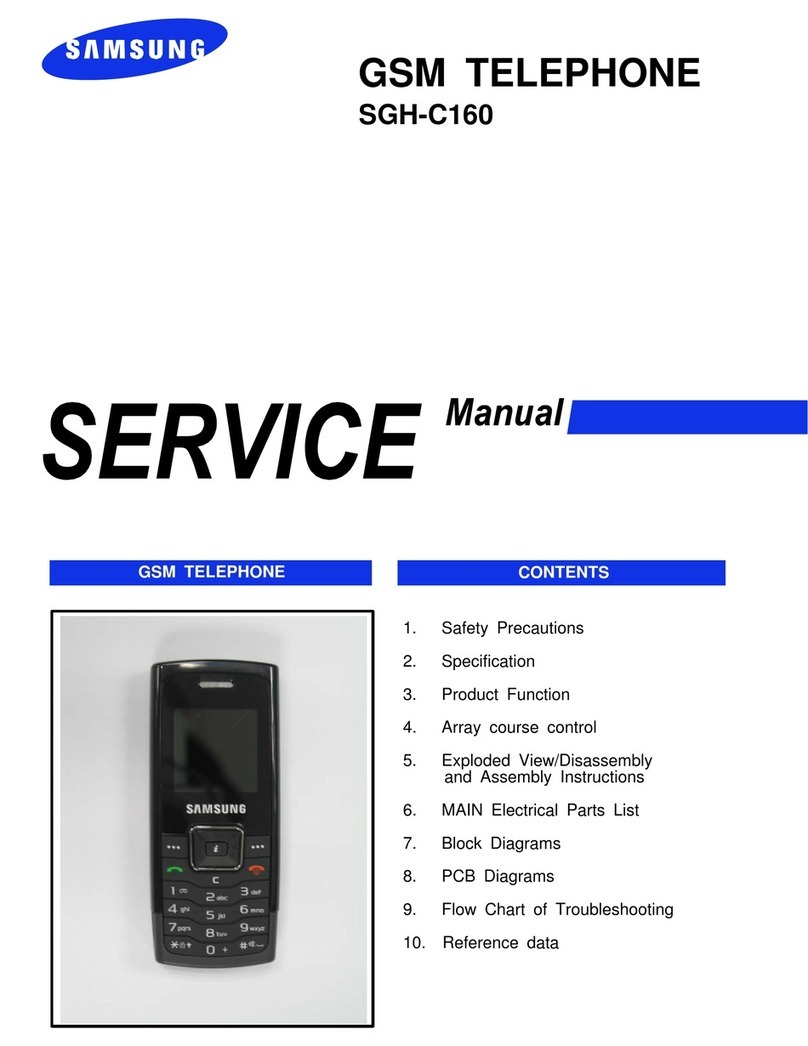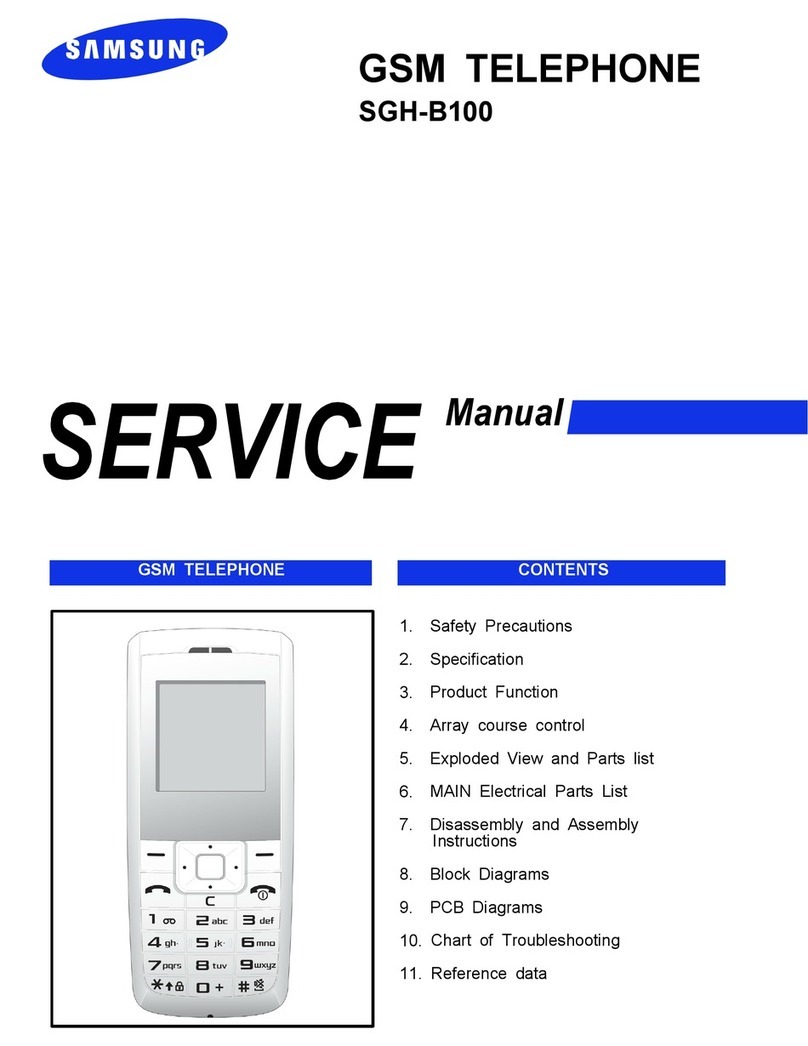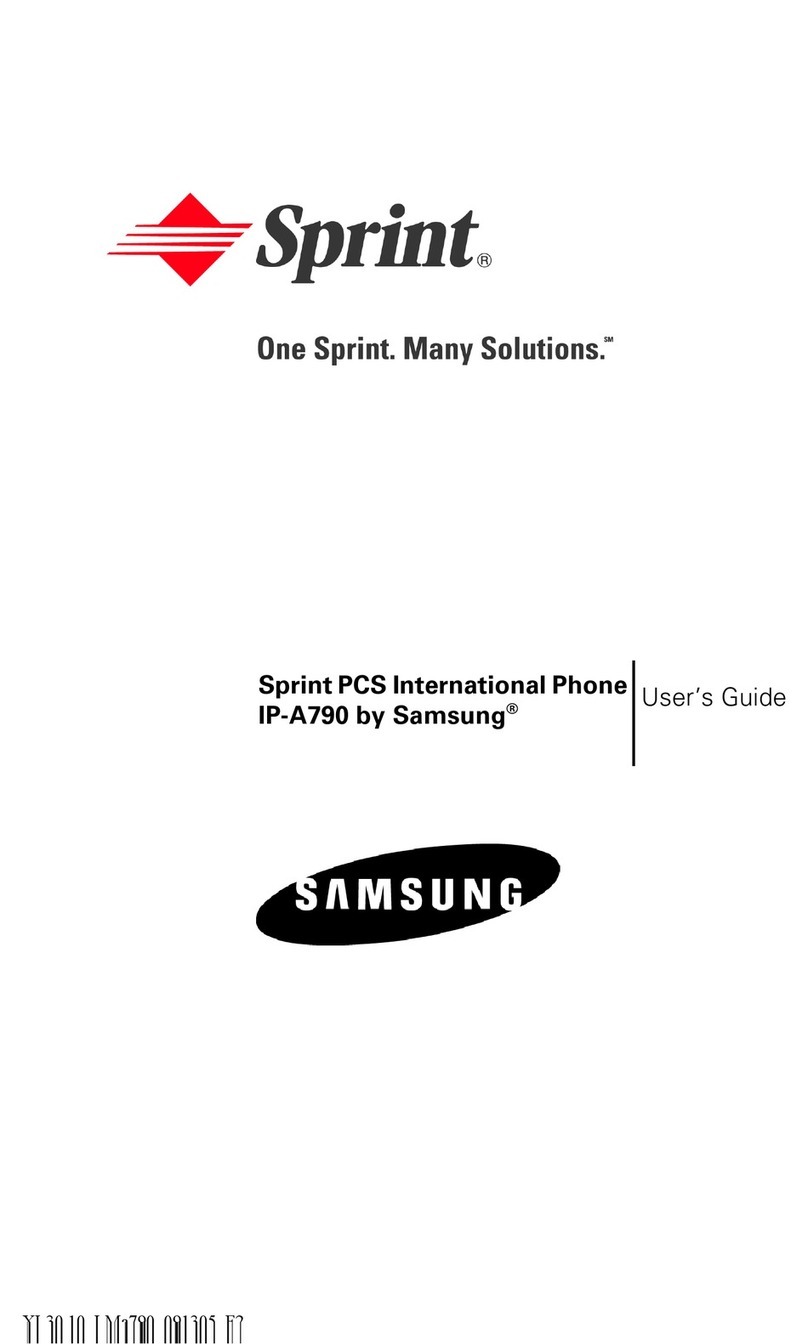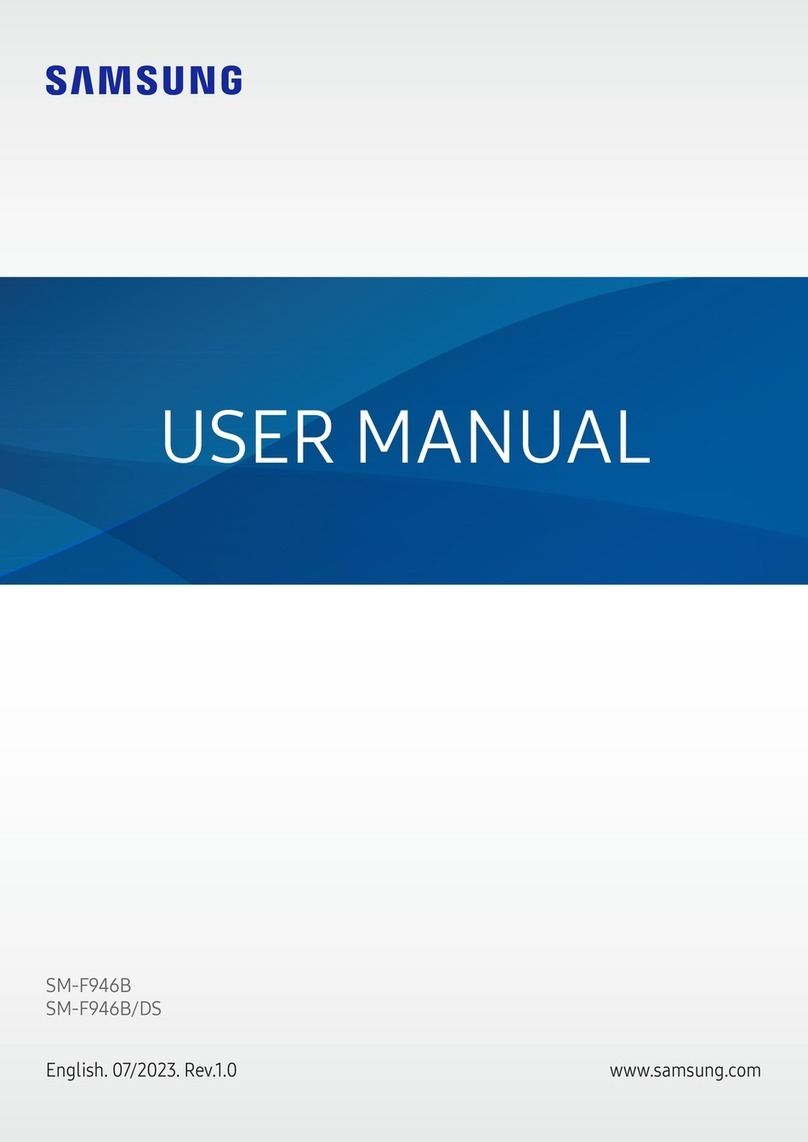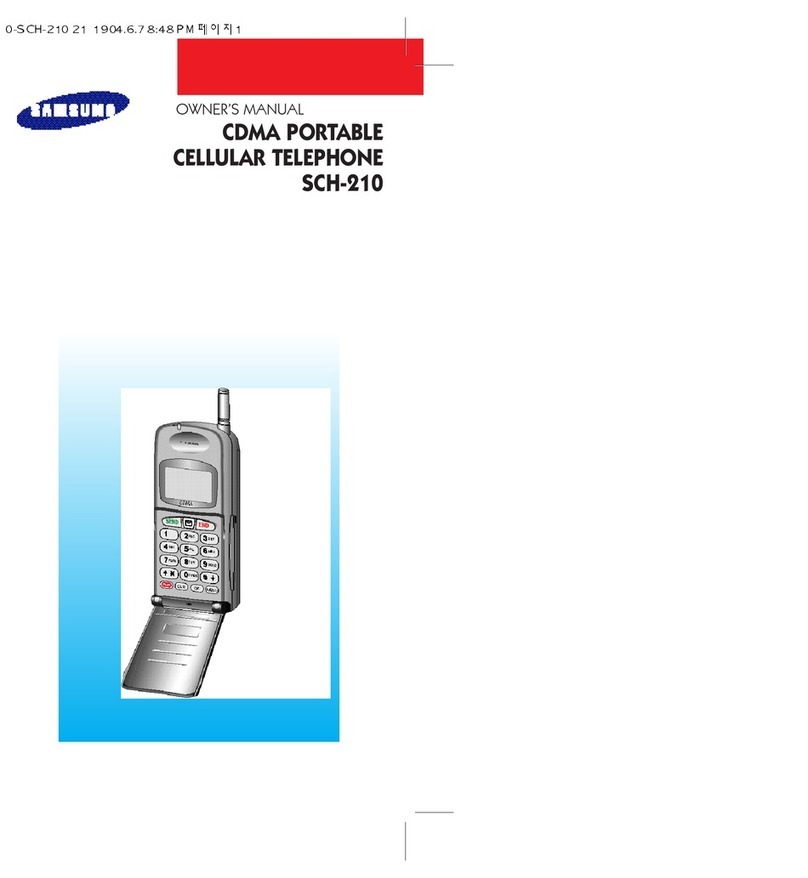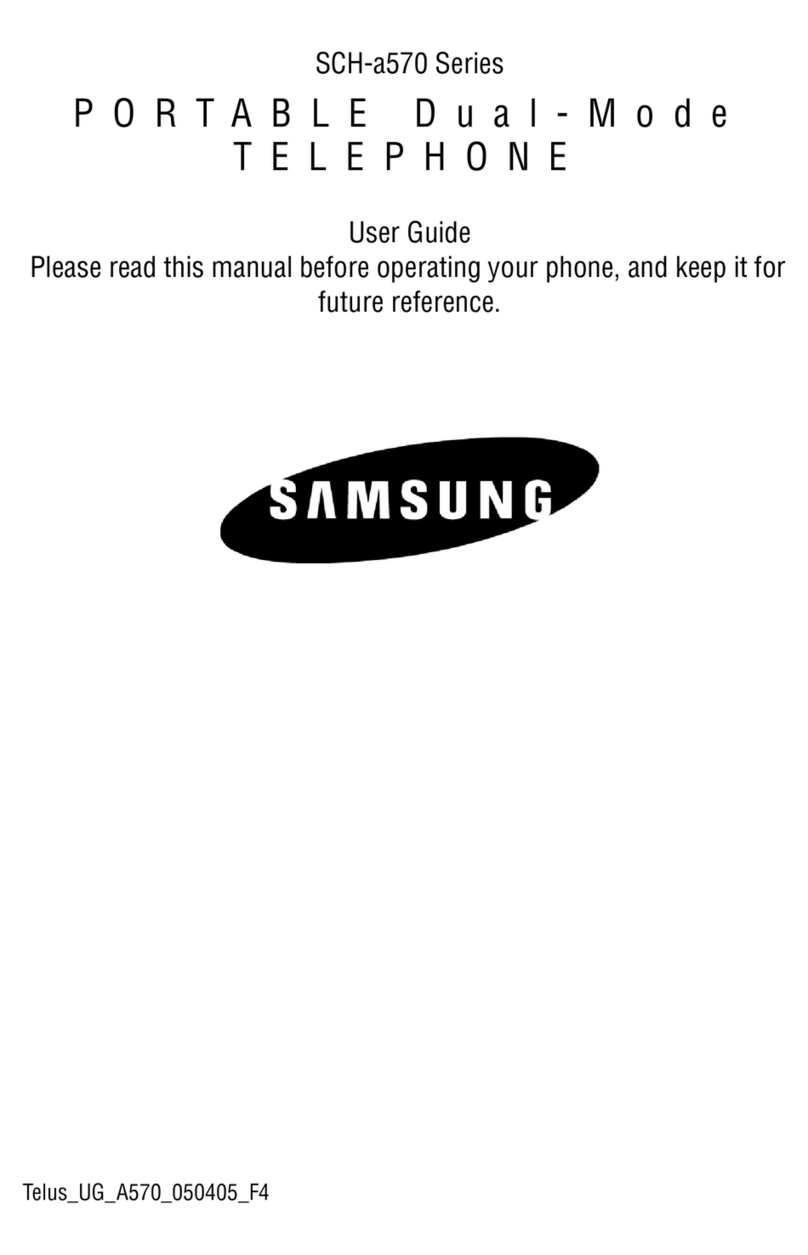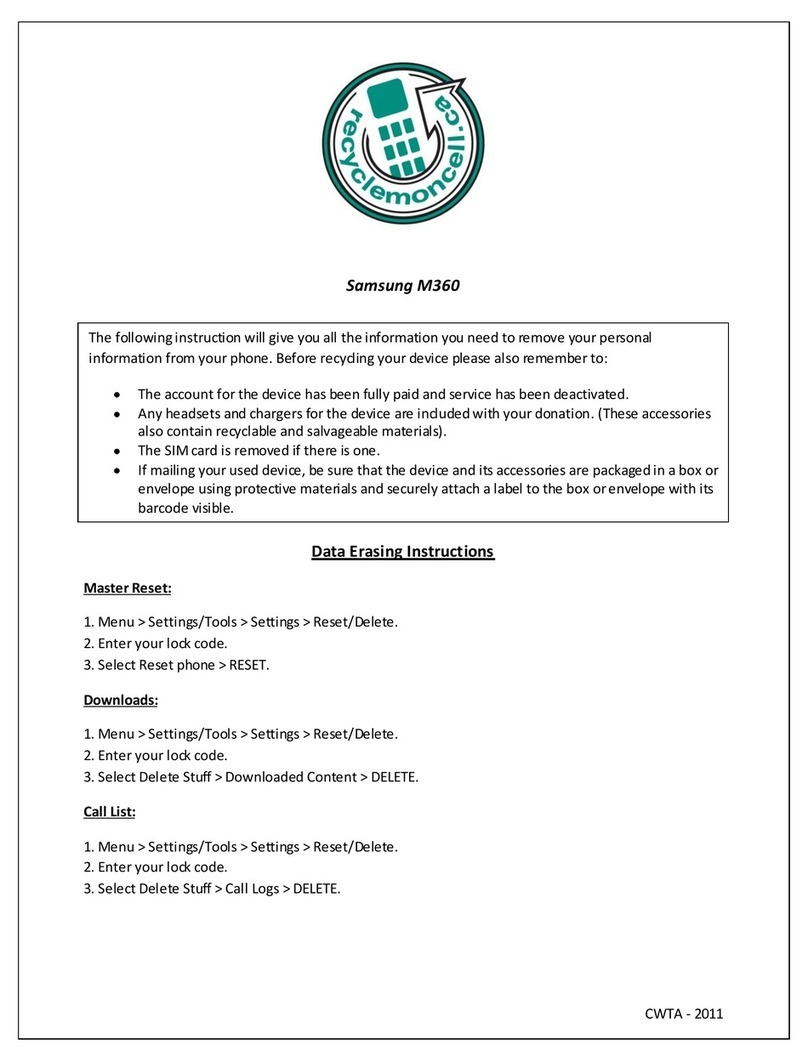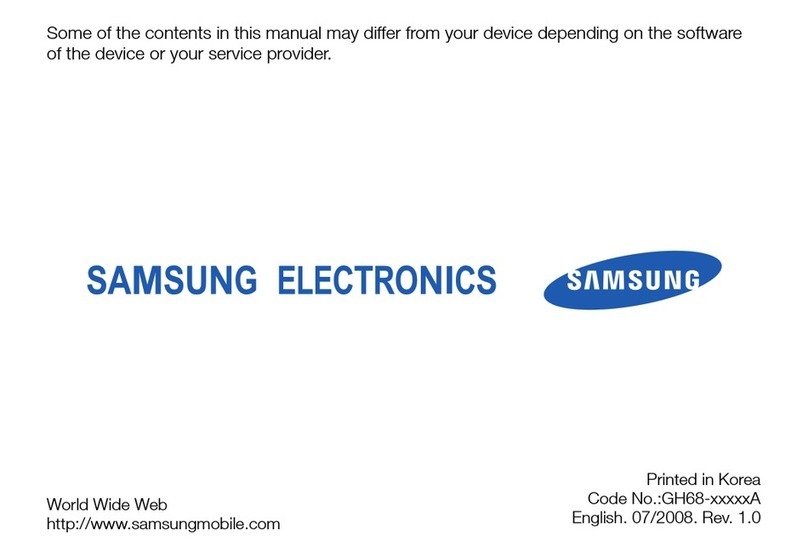Take a Picture
Capture those special moments right from
your phone and send them to friends and family.
It’s easy.
Take a picture
1. In Idle mode, press the Camera key
2. Aim the camera at the subject. To zoom or adjust lighting, use the
navigation keys
3. Press the key to take the photo
Send to a Friend
1. Press the Options soft key, then press 2 to send and highlight “via
Mulitmedia Message” and press the key
2. Select the image you would like to send and press Send To right soft key
3. Select the name of the individual you would like to send your message to
and then select Send
Note: Pictures will automatically be saved in My Stuff (7) in the Graphics folder.
Instant Messaging
Volume
Up/Down Left
Soft
Key
Navigation Key
Send Key
Clear
& Back Key
Right
Soft
Key
Power/End
Key
Camera Key
Center Navigation Key
Getting to Know Your Phone
For more information visit att.com/DeviceSupport
Earpiece/Speaker
Headset Jack/
Charging & Data
Port
Microphone
Downloadable Fun
Whether you are into the latest hits or the classics, let your phone
reflect your style with downloadable ringtones and graphics. Or
entertain yourself and those around you with the most popular
downloadable games and applications.
1. In Idle mode, press the Menu soft key.
2. Press 5 for AT&T Mall.
3. Select Shop Tones (1), Shop Games (2) Shop Graphics (3) or Shop
Applications (5) and press the key.
4. When your web connection is established, choose a category, and
press the key.
If you subscribe to an instant messaging service such as
AIM®, Yahoo!® or Windows Live®, you can take the
convenience and fun of instant messaging on the go with
your mobile phone.
To choose your IM service:
1. In Idle mode, press the Menu soft key
2. Press 2 for Messaging
3. Press 3 for IM
4. Highlight your IM community and press the key
5. Press 1 to Sign In. The first time you enter a community, enter your
Screen Name/ID or Email and your Password
6. Check the Auto Sign On/In box to be automatically connected in the future
7. Press the Left soft key to Sign In/On
To use IM:
1. Once signed on, you’re ready to send instant messages to your buddy list already set up with
your IM service
Note: When you receive an incoming instant message, a “new message” icon will appear
on screen.
Stay Organized and on schedule with time-saving tools including a cal-
endar, alarm clock and tasks. All of these great tools are just a few clicks
away.
1. In Idle mode, press the Menu soft key
2. Press 7 for My Stuff and press
3. Select Applications (3) and press s
- Select 3 for Alarm
- Select 4 for Calendar
- Select 5 for Tools
Organize Me