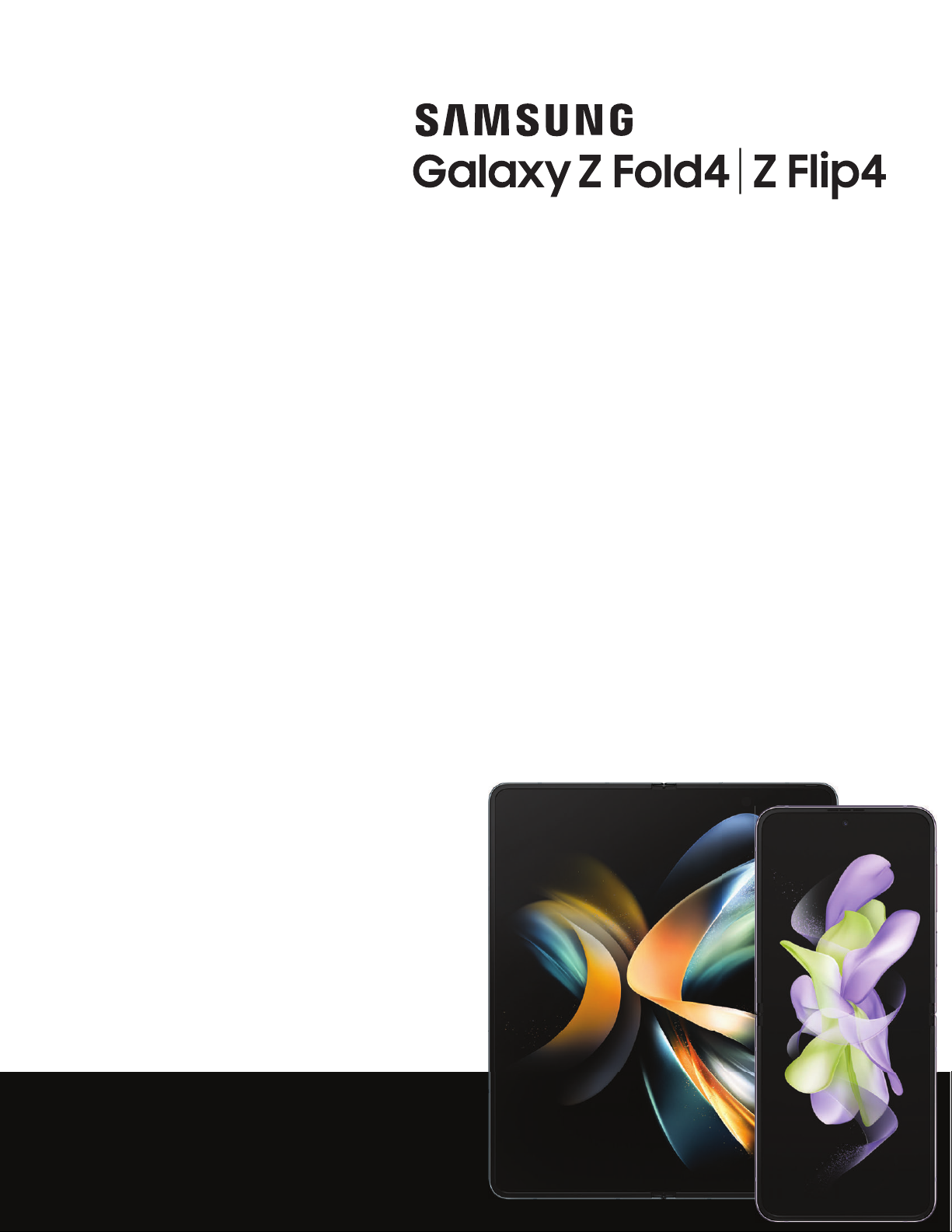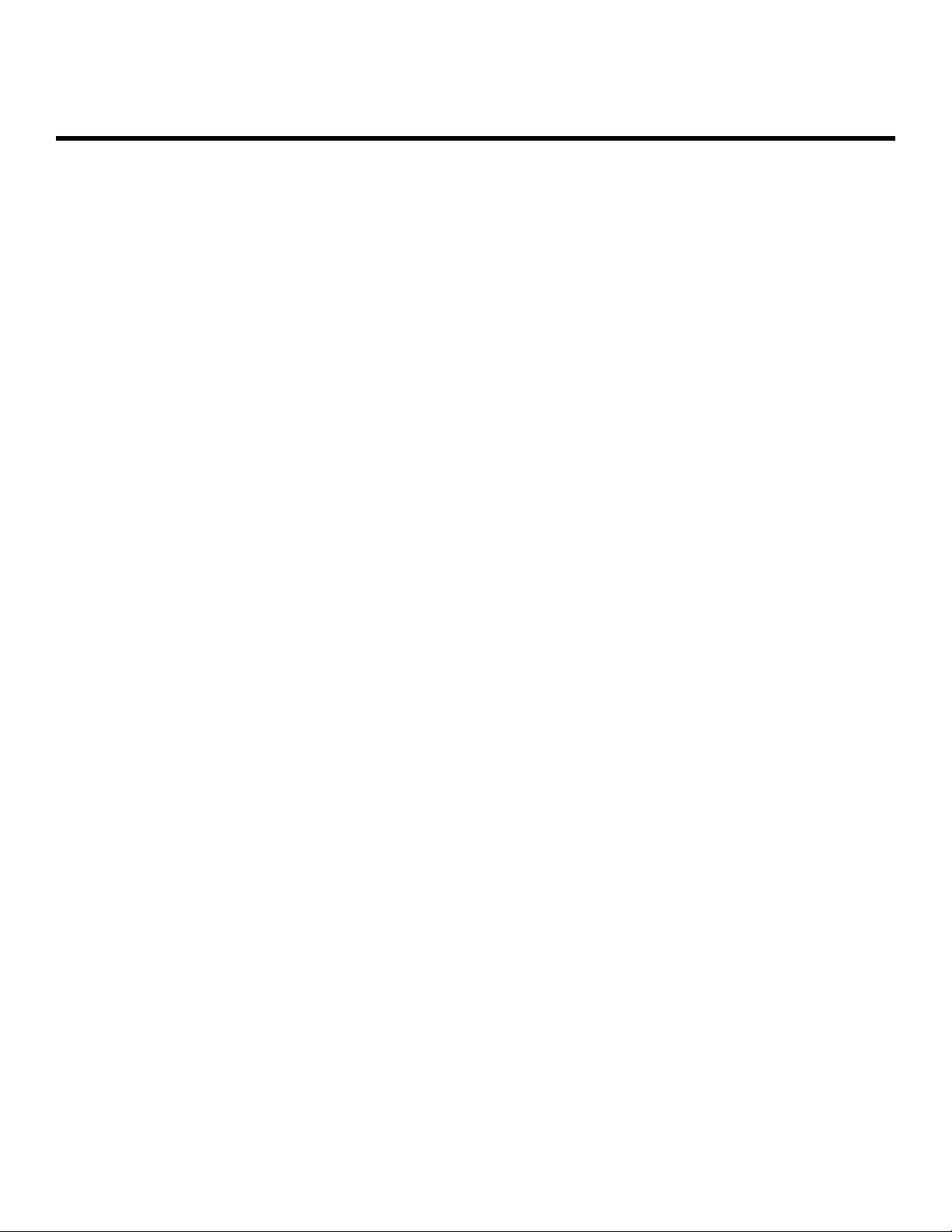Samsung SM-F721BZAGEEB User manual
Other Samsung Cell Phone manuals
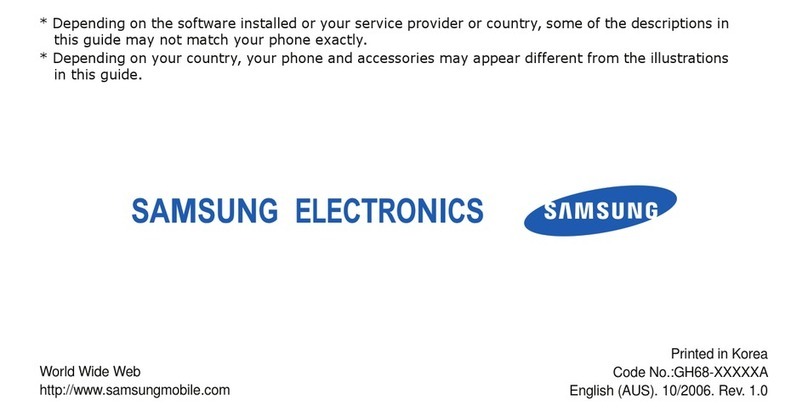
Samsung
Samsung SGH-A617 User manual

Samsung
Samsung SM-J100H/DS User manual

Samsung
Samsung Galaxy A70 User manual

Samsung
Samsung WIP-6000 User manual
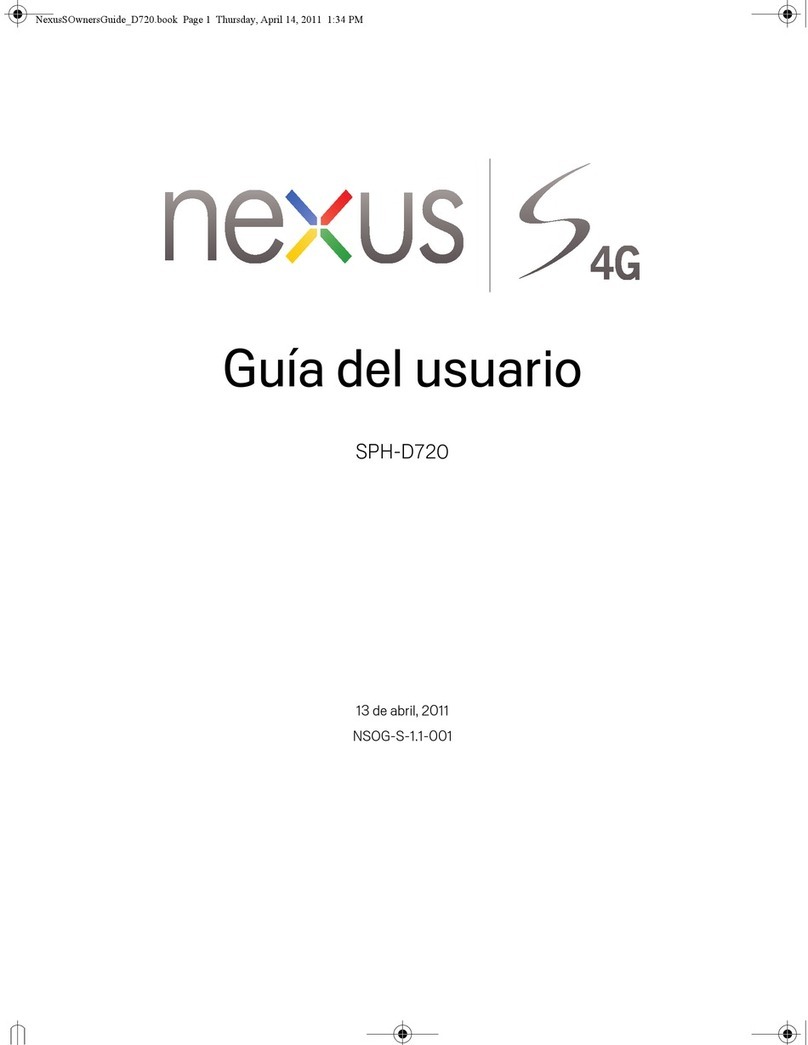
Samsung
Samsung SPH-D720 Nexus S 4G Quick start guide
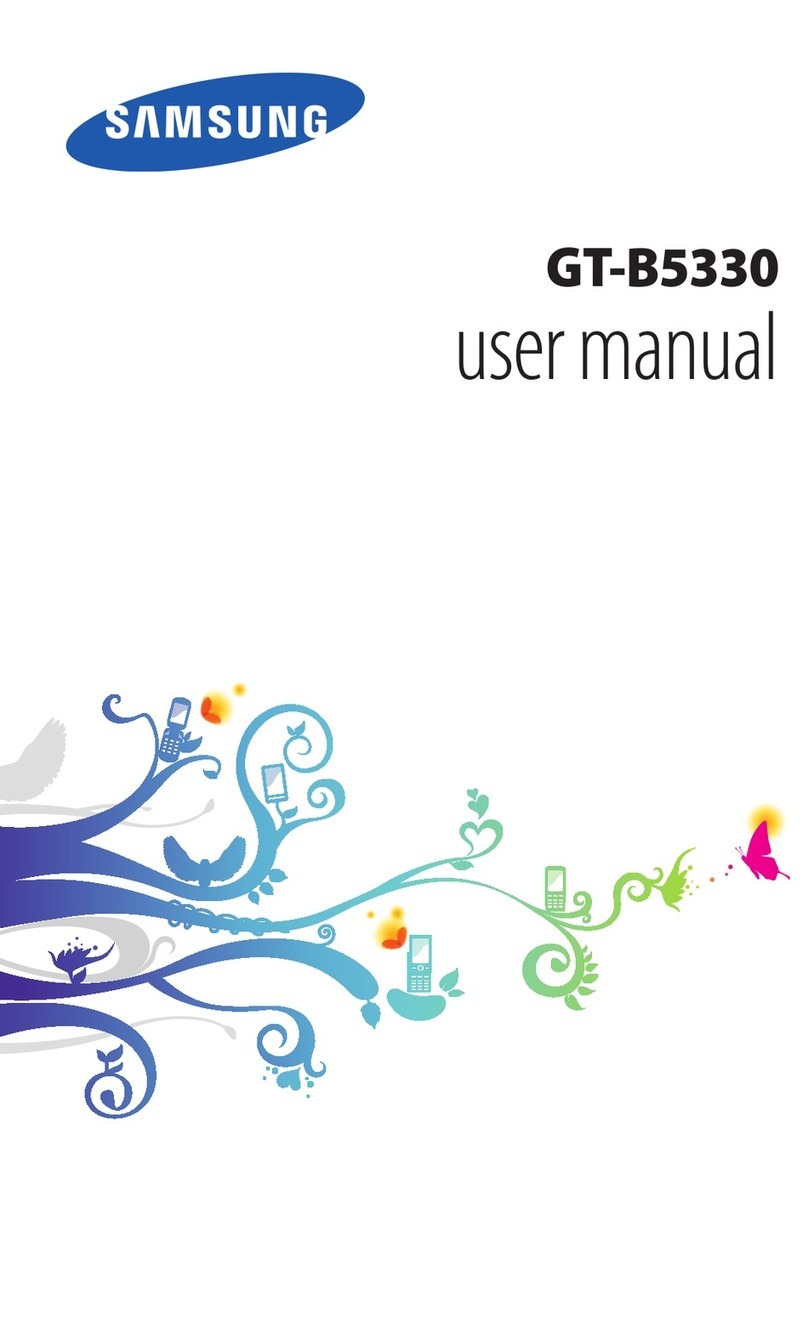
Samsung
Samsung GT-B5330 User manual

Samsung
Samsung SM-G935V User manual

Samsung
Samsung SM-J810M User manual

Samsung
Samsung SCH-a530 Series User guide
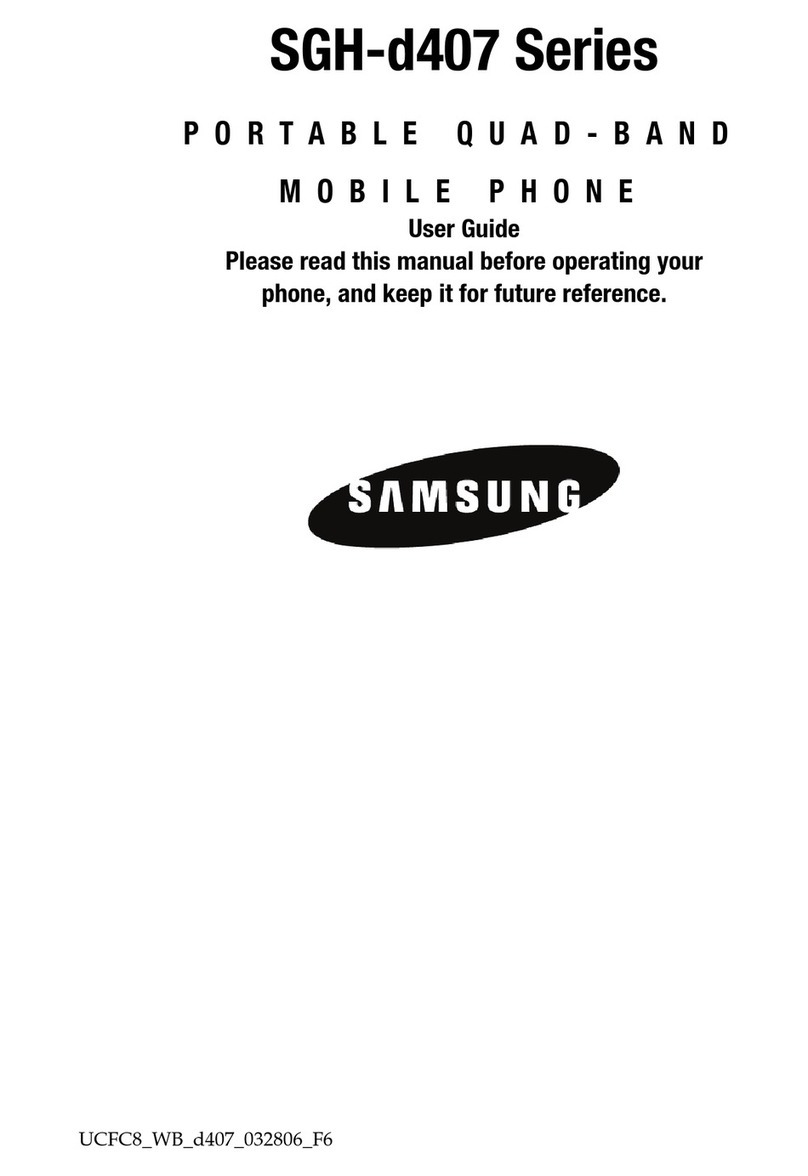
Samsung
Samsung SGH-d407 Series User manual

Samsung
Samsung SGH V205 User manual

Samsung
Samsung SCH-I910 Omnia Service manual
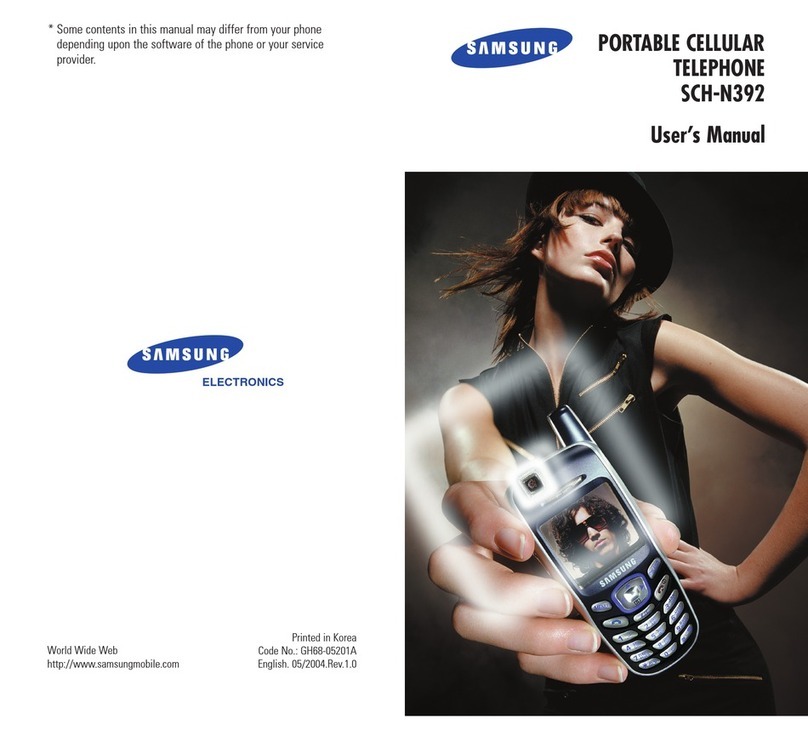
Samsung
Samsung SCH-N392 User manual

Samsung
Samsung SGH-T749 User manual
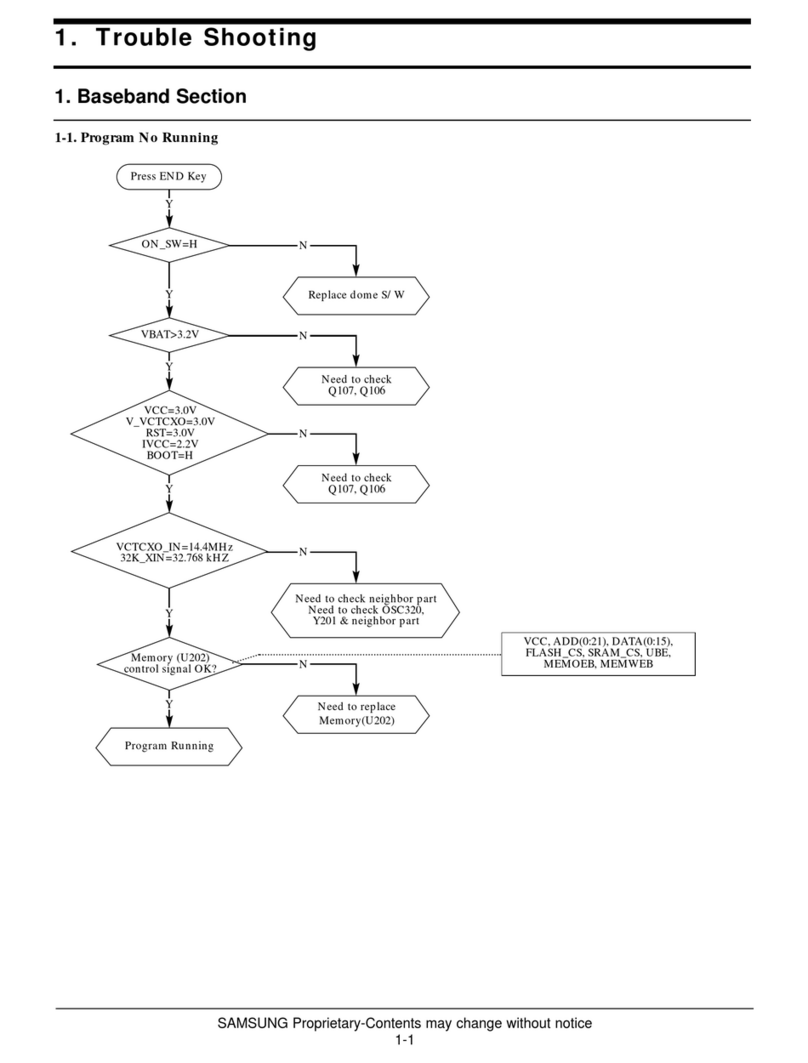
Samsung
Samsung STH-N275 User manual

Samsung
Samsung SCH-510 User manual

Samsung
Samsung SM-A507FN/DS User manual
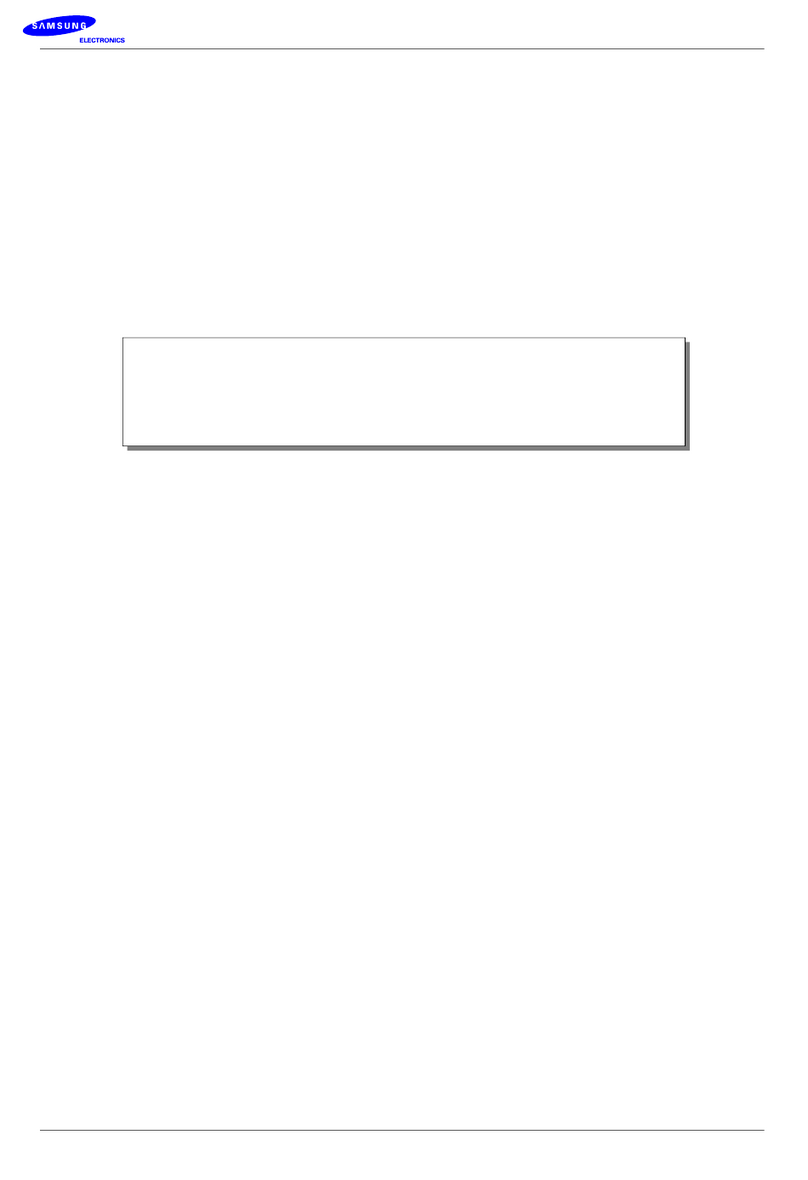
Samsung
Samsung SCH-R351 Series User manual

Samsung
Samsung T-Mobile Galaxy Fold User manual
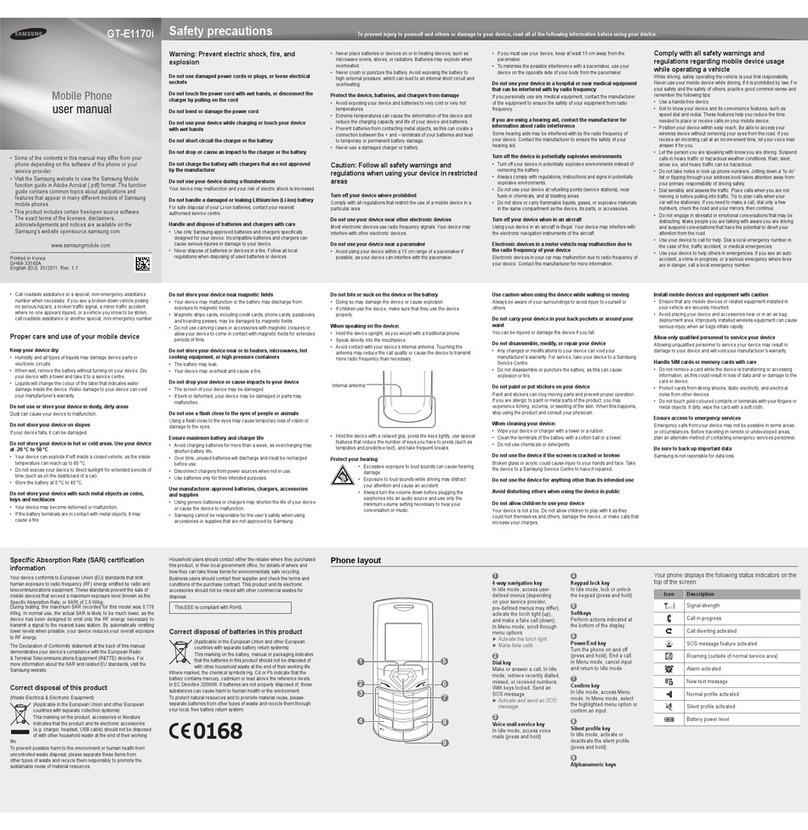
Samsung
Samsung GT-E1170/I User manual