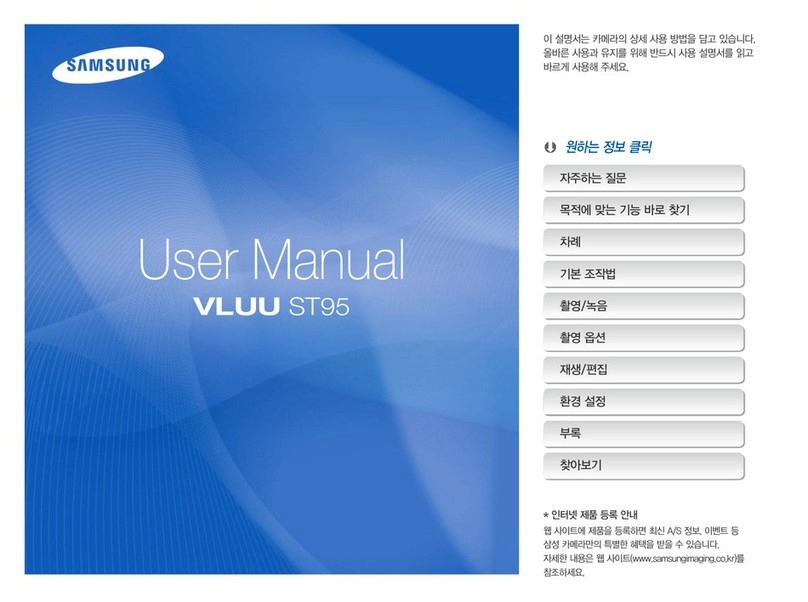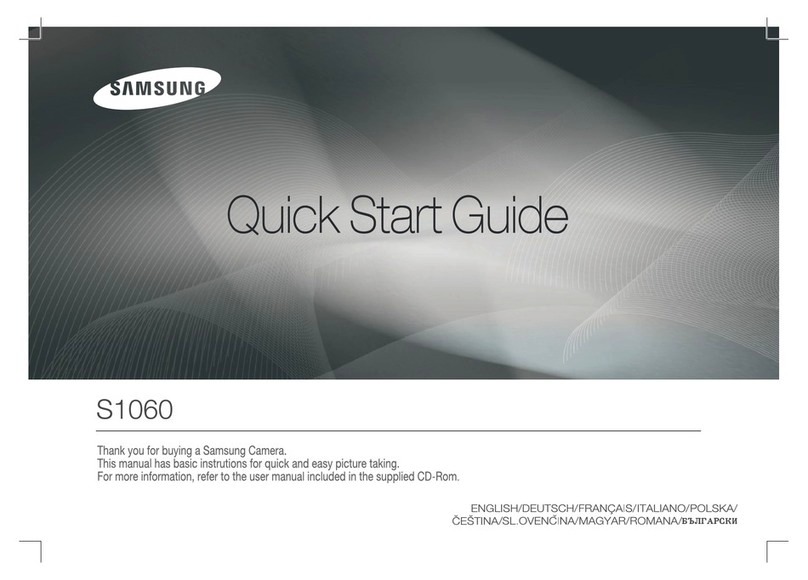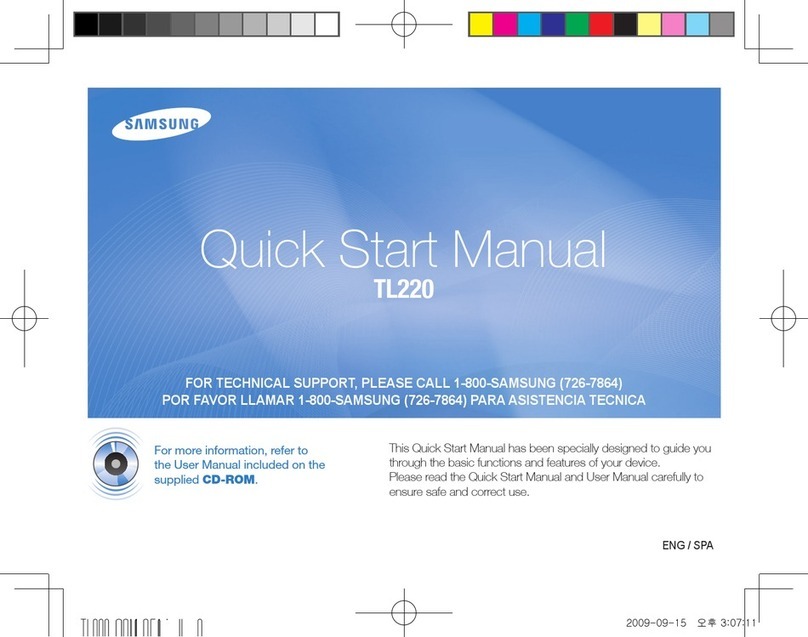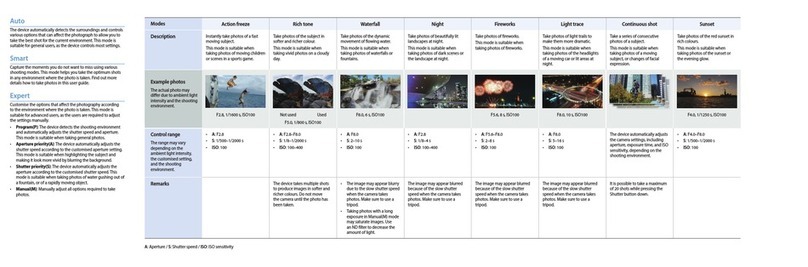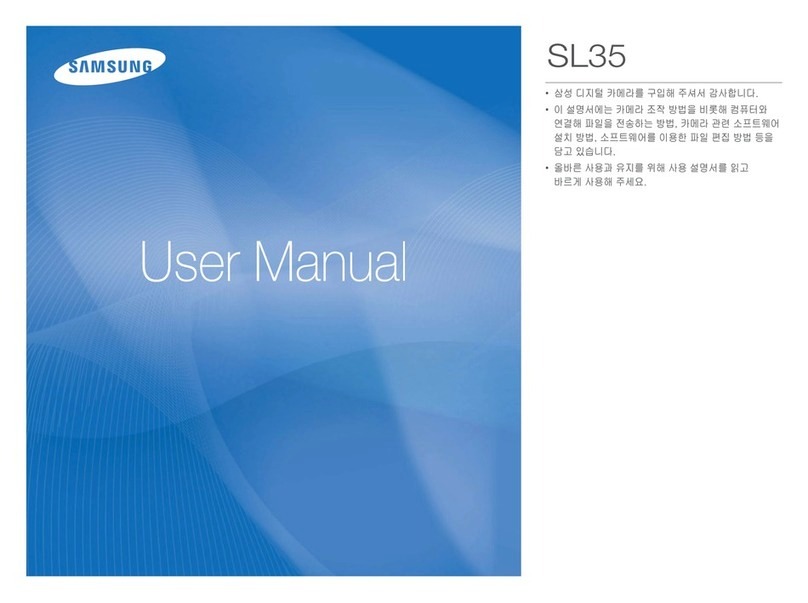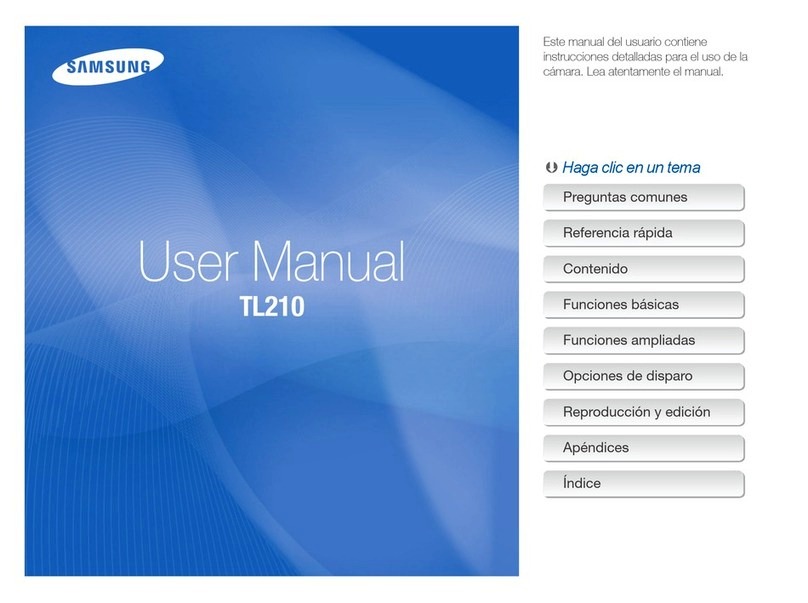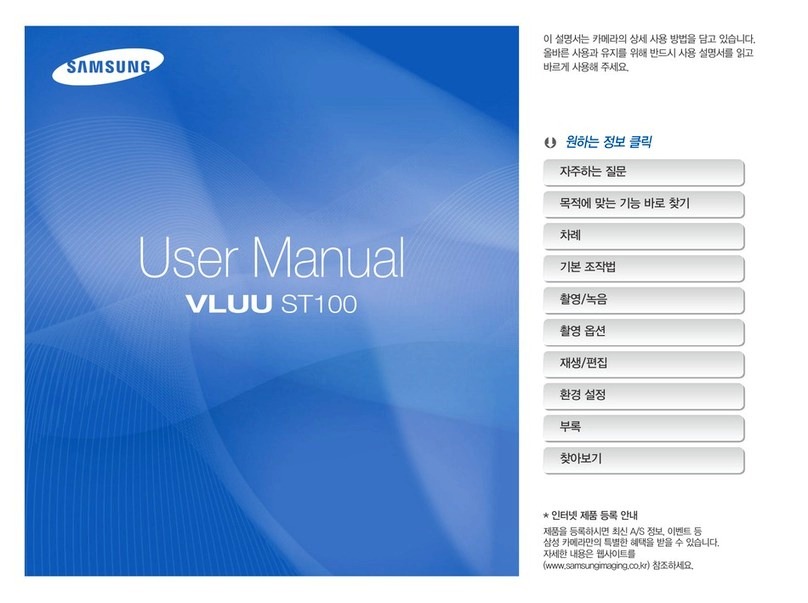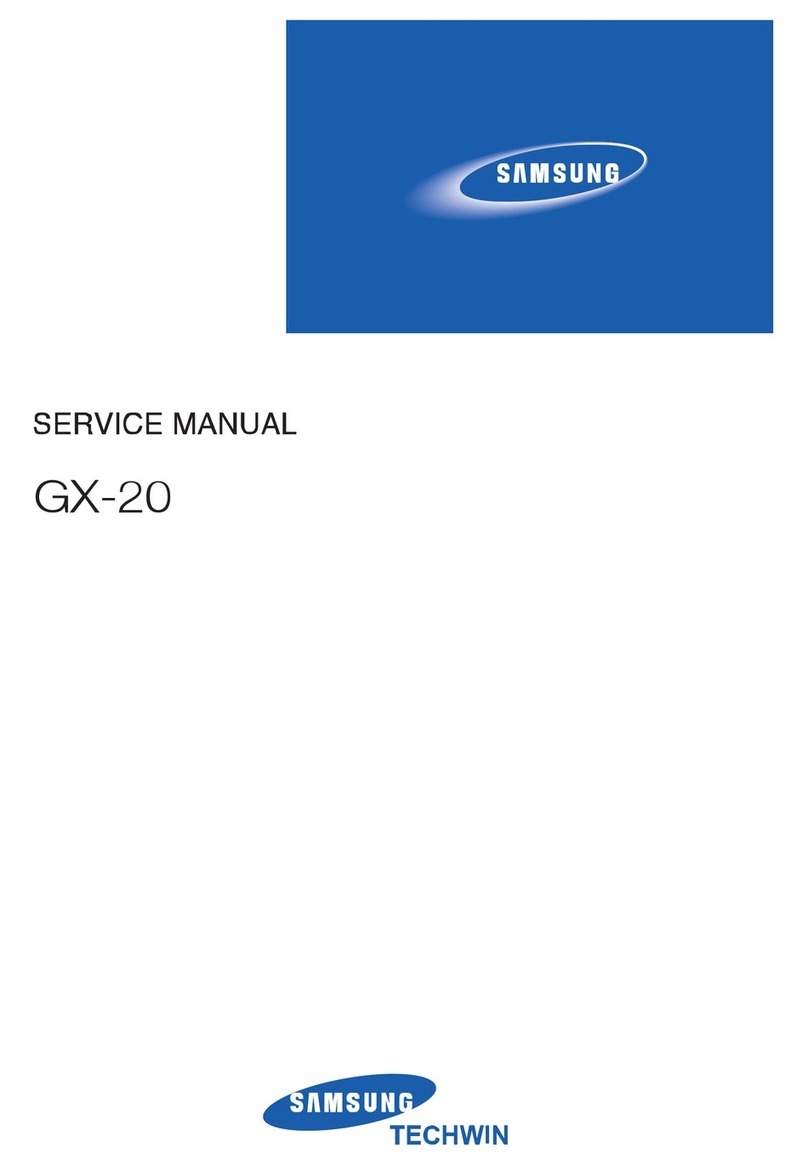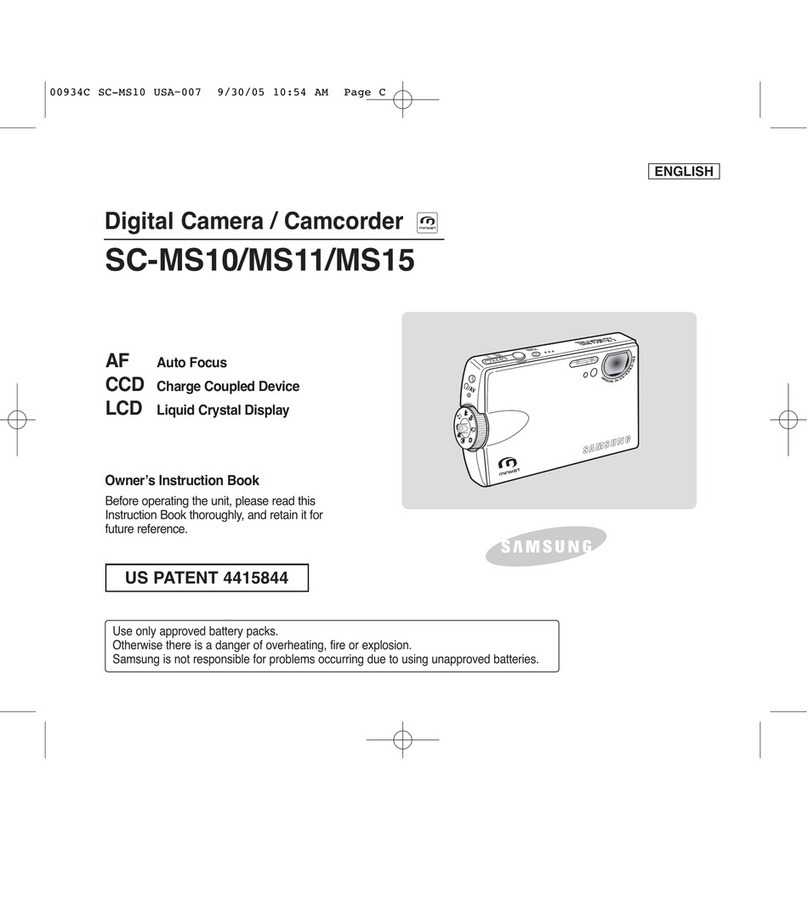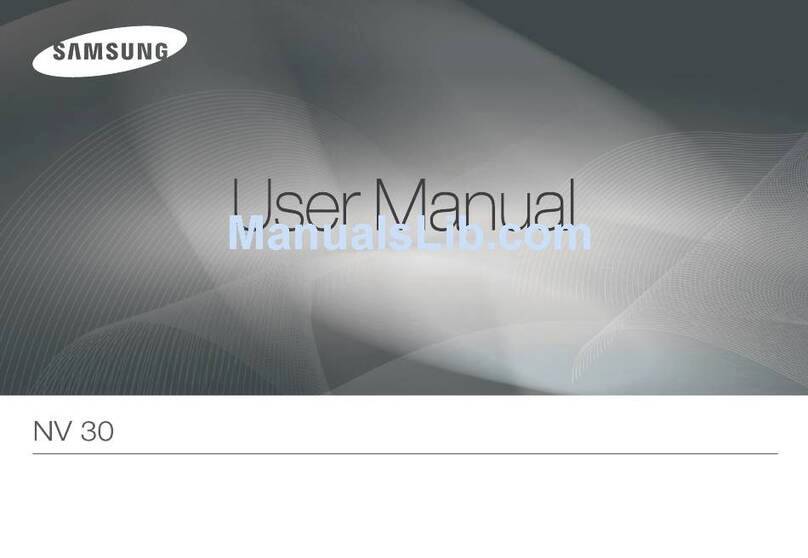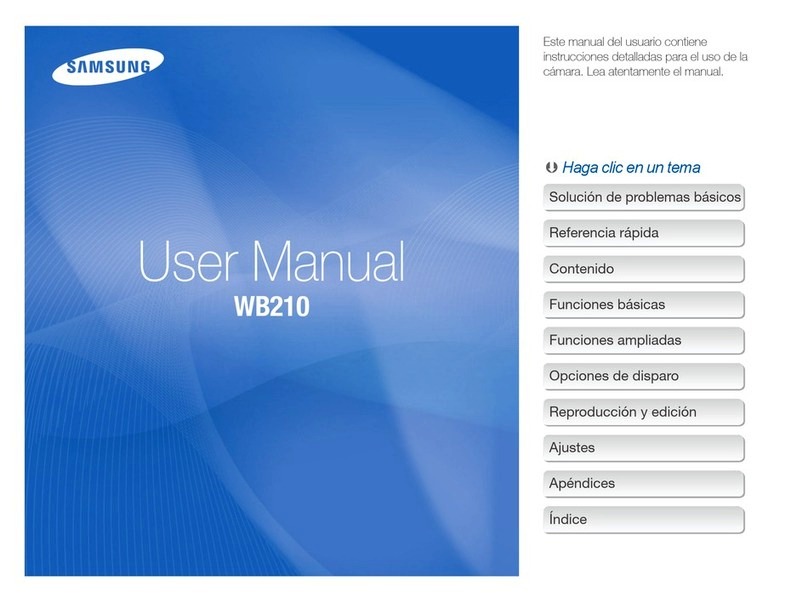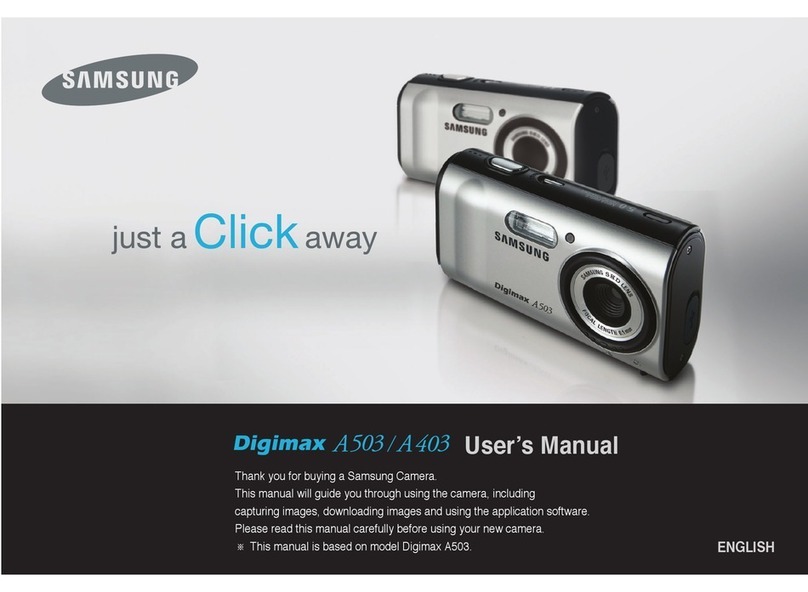• Systemchart ........................... 4
• Identificationof features ............... 5
• Front& Top.............................. 5
• Back &Bottom ........................ 6
• Bottom/5-function button............ 7
• Cradle(Optional)........................ 7
• Serf-timerlamp ........................ 8
• Camera StatusLamp ............... 8
• Modeicon .............................. 8
• Connecting toa Power Source ..,...8
• Usingthe batteries..................... 8
• Insertingthe memory card ............ 9
• Ins_ruczi0asonhowtousethememorycard,,.10
• WhenUsingtheCame{afo[theFi[stTime...12
• LCD monitorindicator ............... 13
• Starting the recordingmode ......14
• Howto use the AUTO mode ...... 14
• HowtousethePROGRAMmode ,..14
• Howtouse the MANUALmode ,.,14
• HowtousetheMOVIECUP mode,.,15
• Recordingthemovieclipwkt_outvoice,.,15
• Pausingwhilerecordinga movteclip...15
• Night/Portrait/Children mode ,.,16
• Howto use the SCENE mode ,.,16
• Howto use the VOICE
RECORDING mode ............... 17
• Thingsto Watch Outfor When
Taking Pictures ........................ 17
• Using the camerabuttons to set
the camera ........................... 18
• POWER button ..................... 18
• Shutter button ........................ 18
• ZOOM W /T button .................. 18
• Voice recording/Voice memo /
UPbutton .............................. 20
• Macro/Down button ............... 20
• Focuslock ........................... 21
• Flash/Leftbutton .................. 22
• Serf-timer/Rightbutton ............ 23
• MENU /OK button .................. 24
• E(Effect) button ..................... 25
• Special Effect: Cefour............... 25
• SpecialEffect: Presetfocusframes...26
• SpecialEffect: Compositeshoofing.,,27
• Special Effect: Photo Frame ...... 28
• MovieClipframe stabiliser ......... 29
• +/- button .............................. 29
• Usingthe LCDmonitorto setthe
camera settings........................ 32
• Howto usethe menu ............... 32
• Size .................................... 33
• Quality/Framerate .................. 33
• Metering .............................. 34
• Continuousshot ..................... 34
• Sharpness ........................... 35
• OSD (On ScreenDisplay)
information ........................... 35
• Starting playmode .................. 36
• Playingback a still image ......... 36
• Playingback a movieclip ......... 36
• Howto capturethe movieclip .,,37
• Playingback a recordedvoice .,.38
• LCD monitorIndicator............... 38
• Usingthe camerabuttons toset
the camera ........................... 39
• Thumbnail/Enlargementbutton ..-39
• Voicememo /Up button ............ 40
• Play & Pause/Down button ......41
• E (Effect)button ..................... 41
• Deletebutton ........................ 42
• Printer button ........................ 42
• Left/Right/Menu/OK button ..-43
• Setting up the playback function
using the LCDmonitor ............... 43
• Startingthe slide show ............ 45
• Protectingimages .................. 46
• Deletingimages ..................... 47
• Resize ................................. 47
• Rotatingan image .................. 48
• DPOF ................................. 48
• DPOF : Standard ..................... 49
• DPOF : Index ........................ 49
• DPOF : Printsize ..................... 50
• Formattinga memory ............... 57
• SettinguptheDate/Time/Datetype,.,57
• Imprintingthe recordingdate ...... 57
• Sound ................................. 58
• ConnectinganExternalDevice(USB),.,58
• Auto Focus{amp ..................... 58
• LCDbrightness ..................... 58
• SelectingVMeo oat type ............ 59
• Quickview ........................... 59
• tnitialisation ........................... 60
• Sefectinga battery type ............ 60
• Setting up the Mycam menu ...... 60
• Start up image ........................ 60
• Start up sound ........................ 61
• Shattersound ........................ 61
• Important notes........................ 61
• Warning indicator ..................... 63
• Beforecontactingaservicecentre..,63
• Specifications ........................ 65
• CopyTo Card ........................ 50 ...........................................................
• On ScreenDisplay information ...51
• PictBridge .............................. 51
• PictBridge : PictureSelection .....-52
• PictBridge : PrintSetting ............ 52
• PictBridge : Printing.................. 53
• PictBridge : Reset .................. 54
• Setup menu ........................... 54
• File name .............................. 55
• Auto poweroff ........................ 56
• Language ........................... 56
• Software Notes ........................ 67
• System Requirements ............... 67
• About the software .................. 67
• Settingupthe applicationsoftware,,.68
• Starting PC mode ..................... 69
• Removingthe removabledisk...,..71
• SettinguptheUSBDriverforMAC,..72
• Usingthe USB DriverforMAC ,..72
• Removingthe USB Driverfor
Windows 98SE ........................ 72
• Digimax Master........................ 73
• FAQ .................................... 76