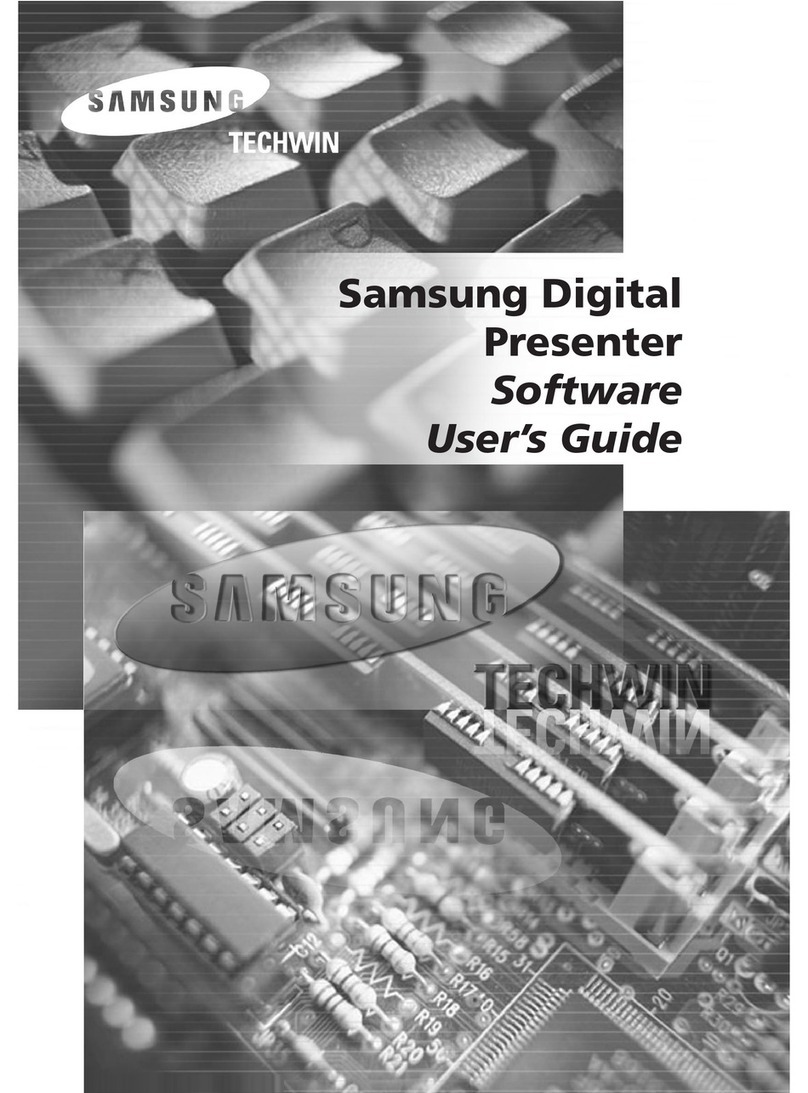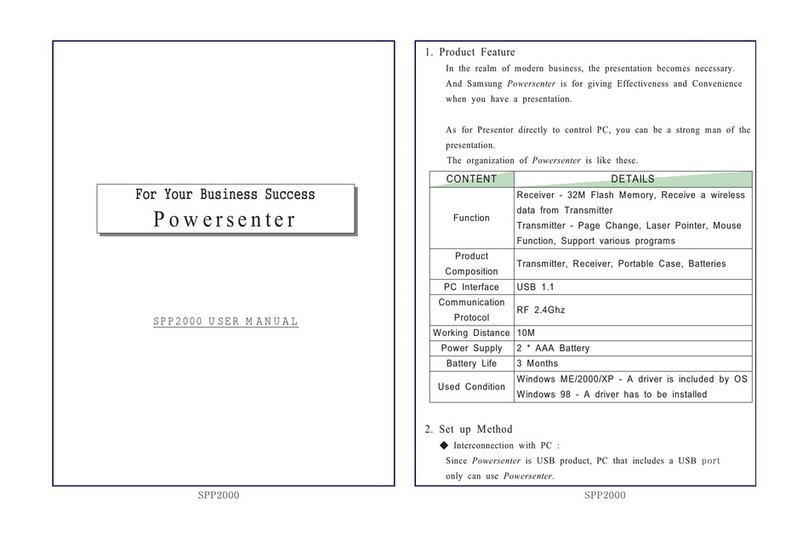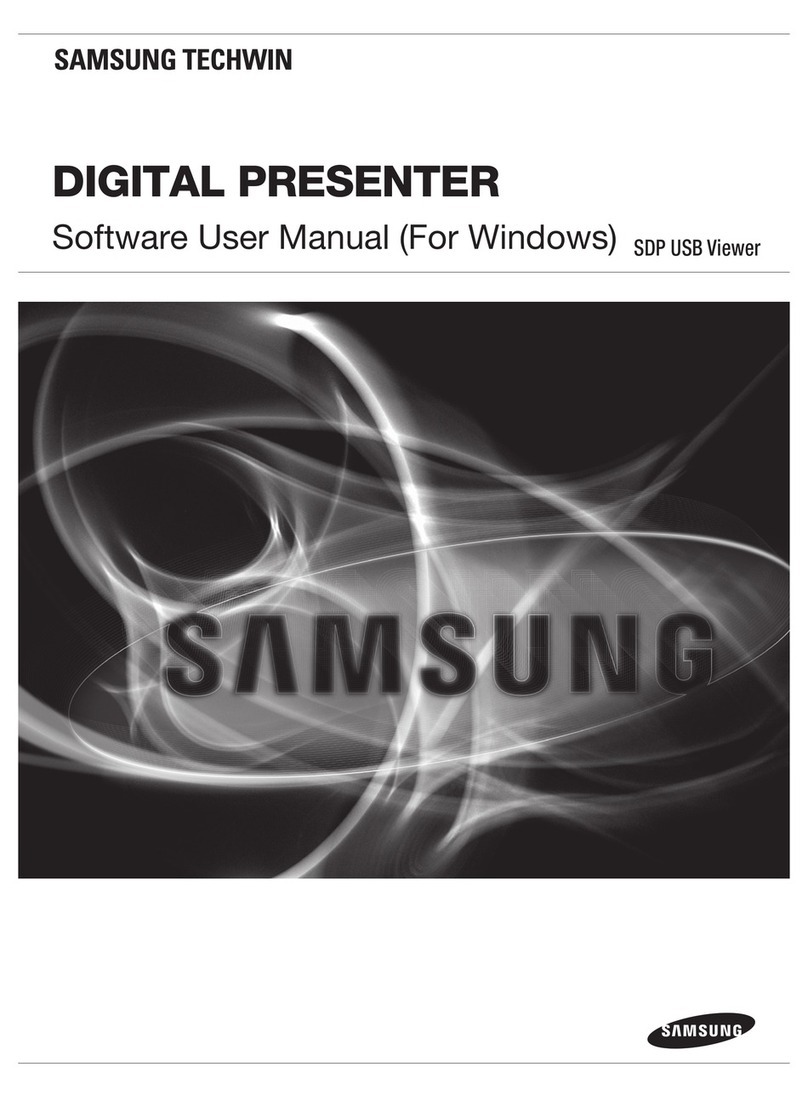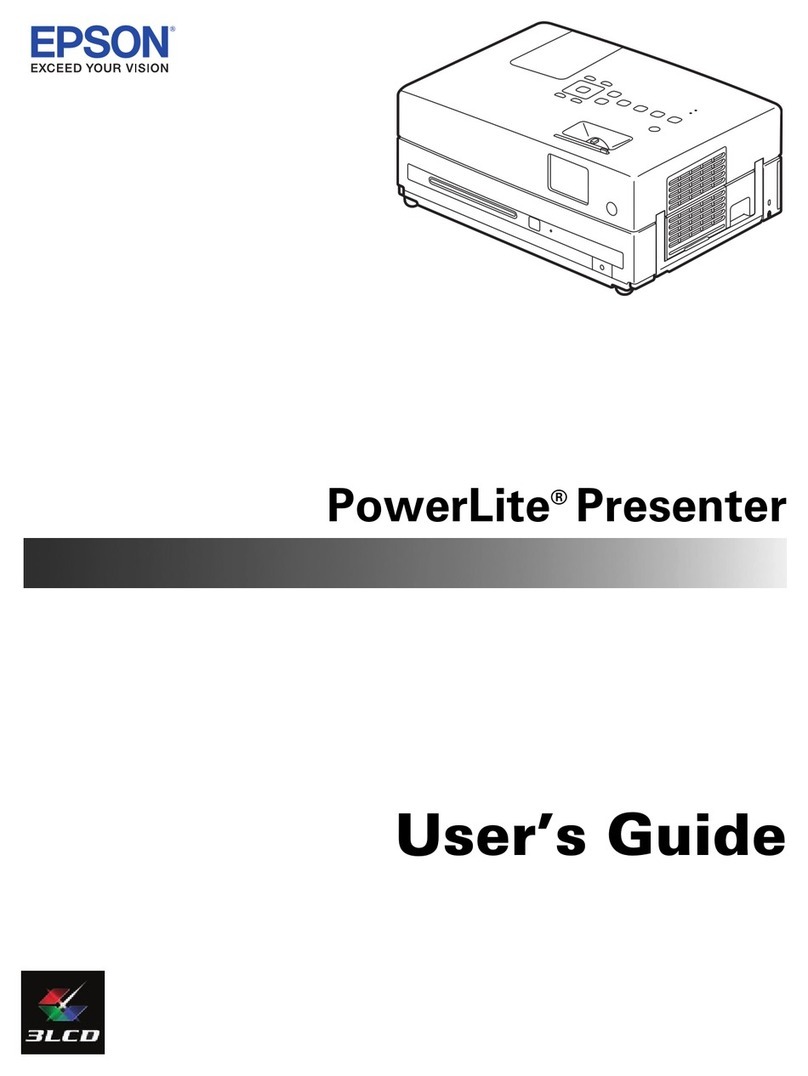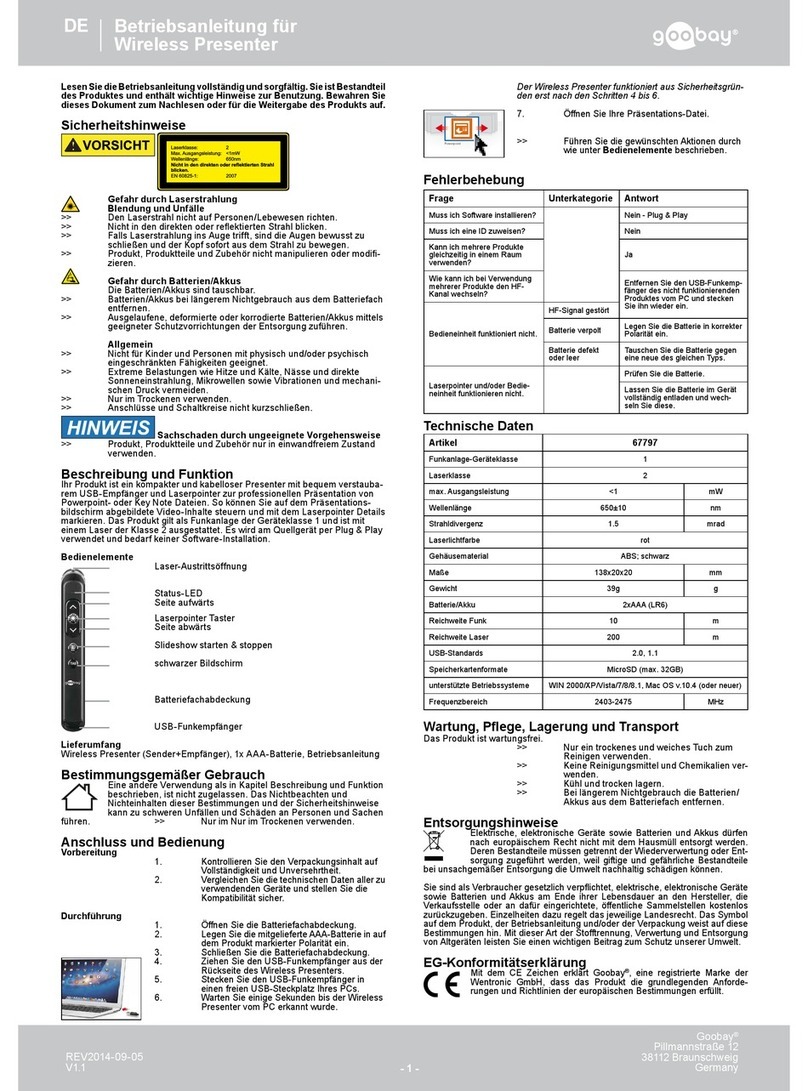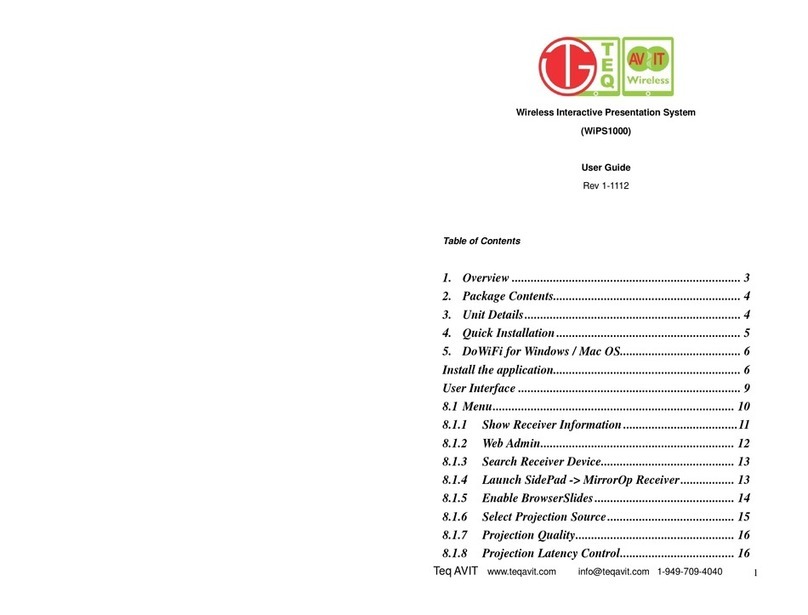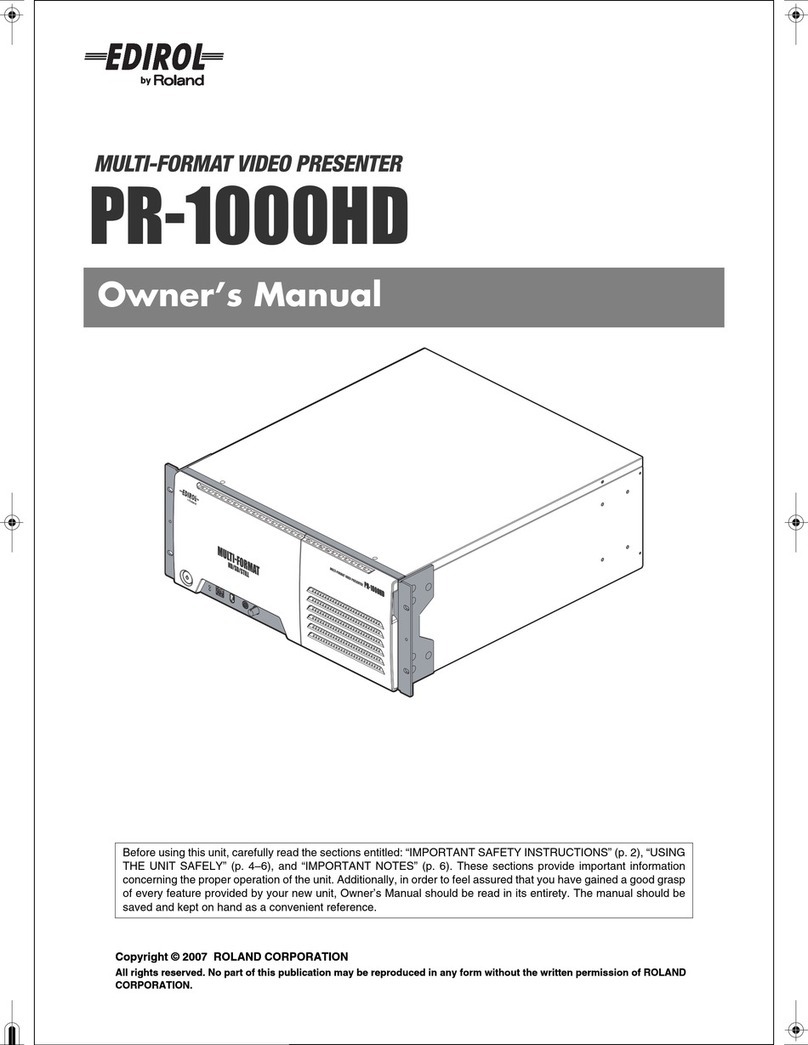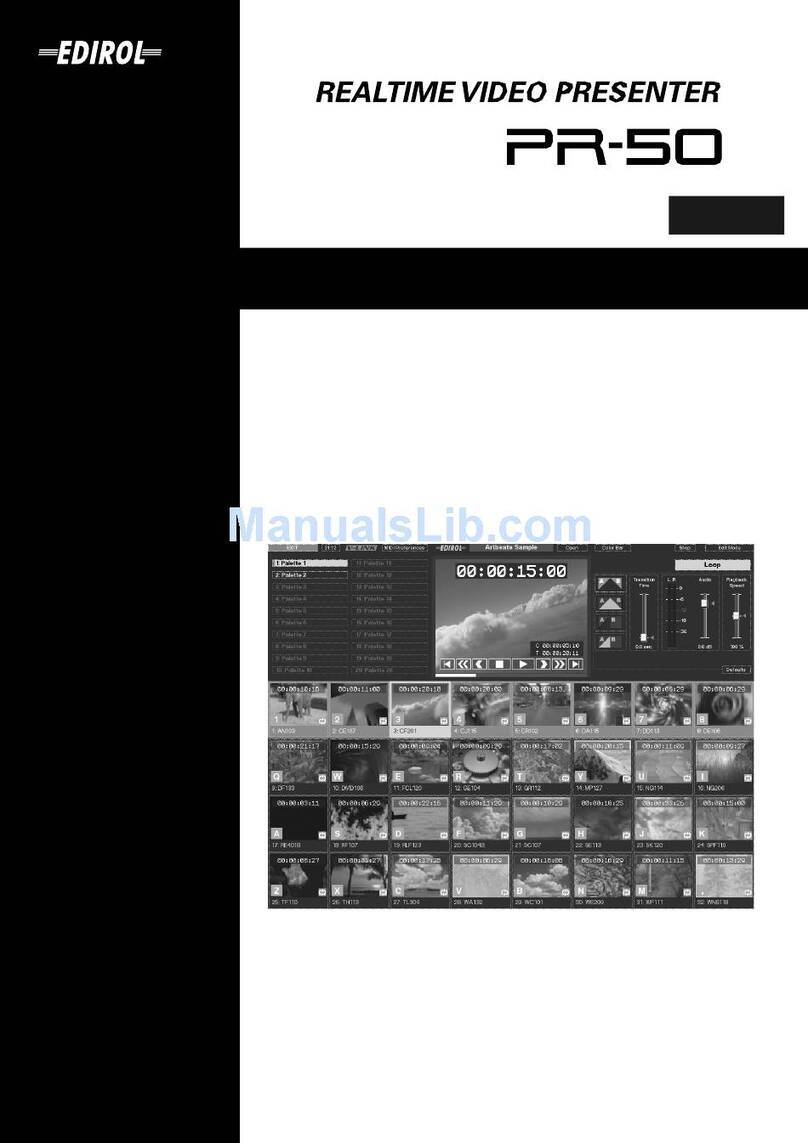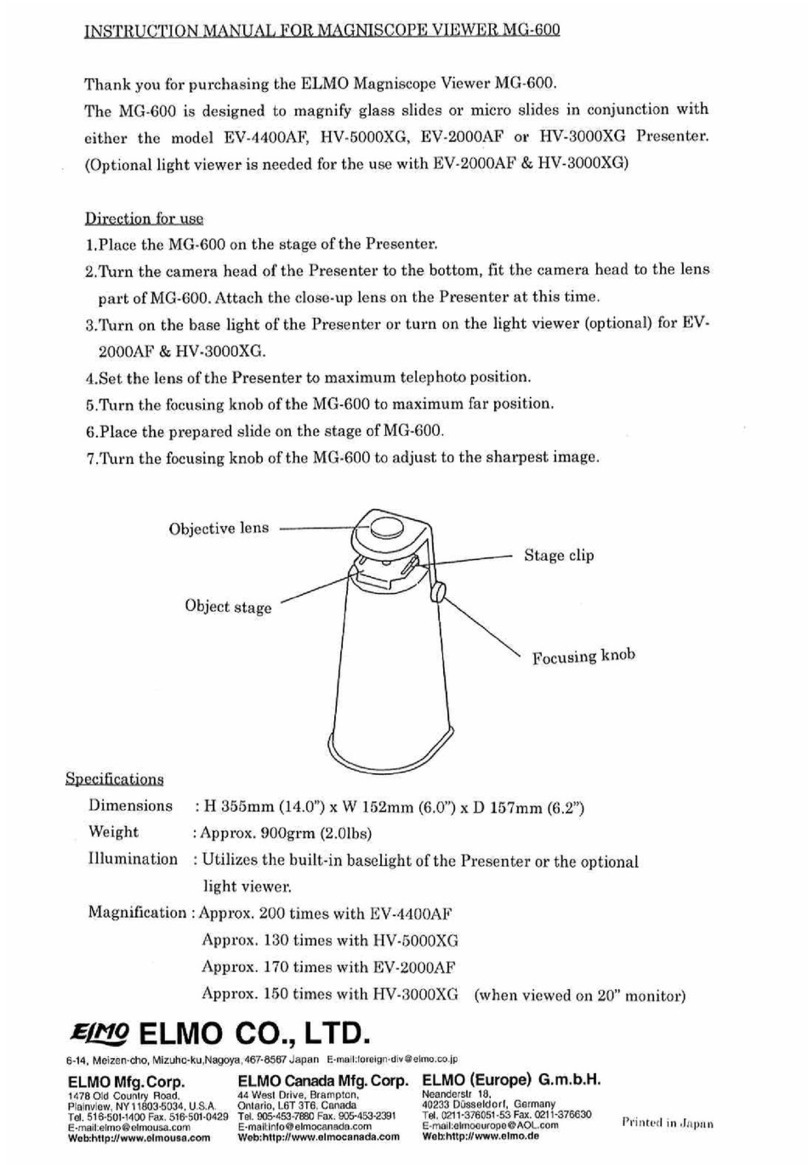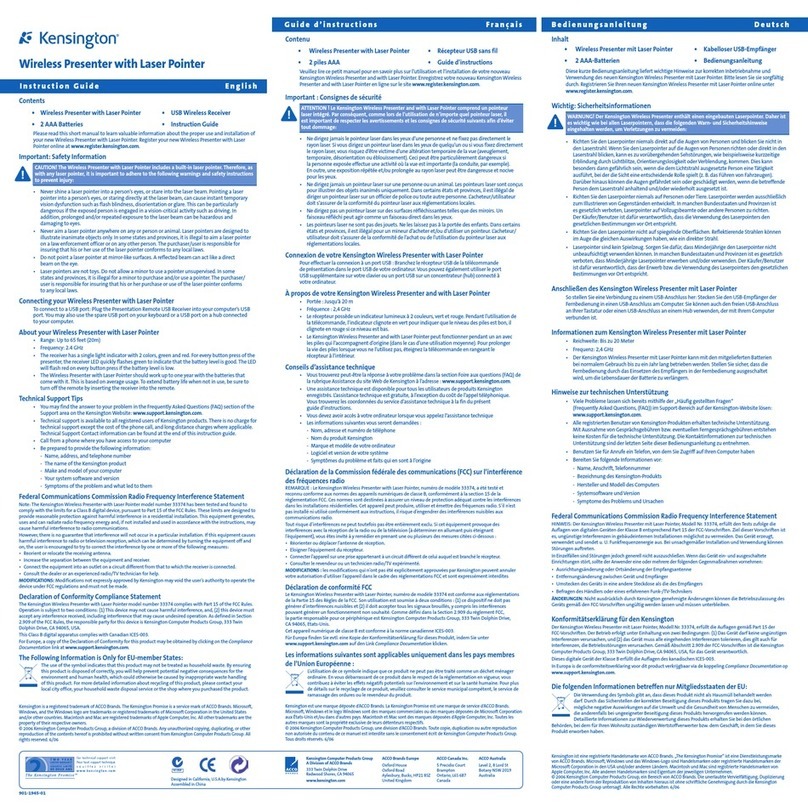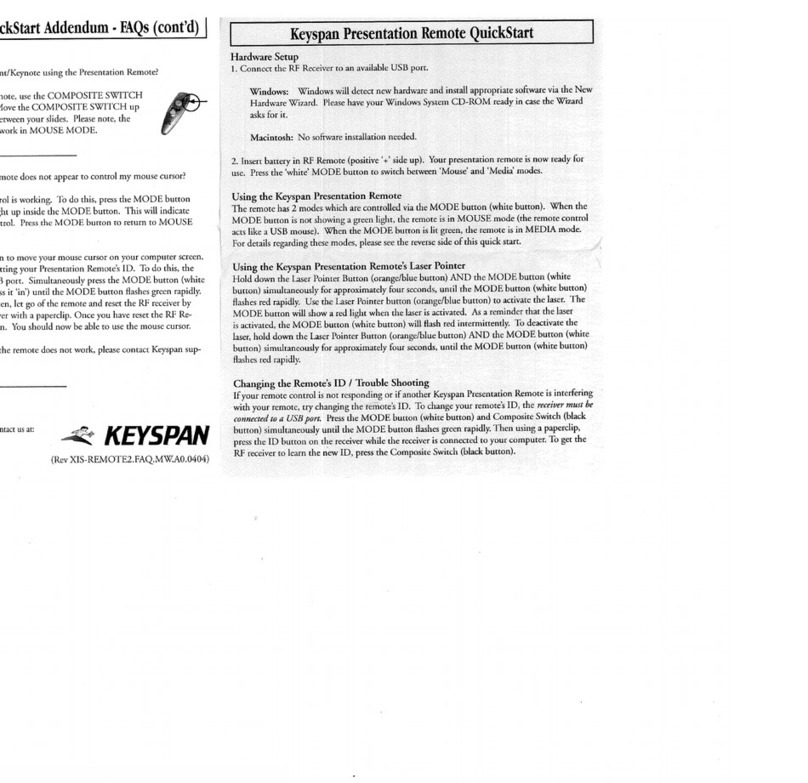ADVANCED FEATURES
SDP-950DXA/STA Quick Start Guide
This section will cover additional features found on the Samsung SDP-950DXA/STA including Image Save & Recall, 3X3 Mode, Image
Divide, Annotation, and Preset functions. These advanced features are available from the Remote Control and the Menu commands via
theMouse.
www.samsungpresenter.com
P/No.: Z6807014901A
ExitButton
LineWidthSelection
ToolSelection
Foreground/Background
ColorPanel
Foreground/Background
ColorPalette
Image Save (DXA only)
Up to 8 full-size images can be saved to internal memory of the DXA Series Samsung Digital
Presenter. This feature allows the presenter to quickly save images for review at the end of a
class or meeting or for download to a personal computer. These controls are located at the base
of the remote. Press the SAVE button and select a number between 1 and 8 on the remote as
the storage position. If you wait too long to select a number, the Screen display will disappear. If
this occurs, start the process again by selecting the SAVE button.
Images can be "over- written" by the same process.
Tip: Images will be lost if the unit is turned off. If you want to save any of the
stored images, download them via the USB cable and software to your Windows
or Macintosh computer.
Use this feature to create "bullet points" during your presentation
ImageRecall&Scan(DXA only)
To view anyof thestored images,select the RECALL buttonatthebottom of the Remotecontrol, then
selectanumberfrom 1 to 8 to instantlyviewthatimage.
ImageDivide(DXA only)
Any stored image can be divided on screen with a live image....a great tool for comparative analysis of
any subject matter. First make sure that you have stored an image that you would like to divide. Next,
press the DIVIDE button and select the image to divide by entering the number where it is located.
You'll see the image appear on the left side of your display. The right side of the display is live, allow-
ingyoutoadjust all the settings to yourliking.
Image Shift (DXA only)
Once an image has been divided, you may need to "shift" that image to show the portion you
would like to view. Press the SHIFT button to cycle the image in 1/3 increments to your desired
location.
Tip: To quickly exit from the Draw screen, press EXIT on
the remote control to return to a live display.
Note: Annotated images cannot be saved to a personal
computer.
3x3Mode(DXA only)- Press the 3x3 buttonontheremote.
A display will appear showing all 8 images at once, allowing you to see where the images are
stored.Pressthenumber on the Remote corresponding tothatimagetoview a full size version.
Tip: Youcanalso use the mouse to click onanimagetoview it as well. This also activates
themenufeature.
Clickingonthecenter pane in the 3x3 Modewillallowyouto jump to a live image.
Presets
Up to 4 User-defined presets can be stored allowing the presenter to quickly jump to a specific
pre-determined setting such as a 35mm slide or negative. First, adjust all your settings for the
desired result (zoom, lamps, focus, etc.). Next select PRESET / SAVE on the remote or menu
and enter a number from 1 - 4 to save. To recall the preset, select PRESET / ACTIVE on either
the remote or menu and enter the appropriate number for your setting.
Note : All Preset functions including the Aperture settings for Image and Text will be
saved even if the unit is powered down. However, any stored image will be lost if
the unit is turned off. If you want to save any image that has been stored in the
Digital Presenter, please be sure to download them to a personal computer prior to
shutting down.
Annotation
By using the mouse and the pull down menu, any image may be annotated.
To access the Draw portion of the menu, either "Freeze" a live image, recall
a stored image, or "Freeze" a divided image. This can be done be pressing
the FREEZE button on the front panel, remote or menu. Click on the Draw
menu to open the annotation tool box shown here. Select the desired line
width, tool .....either a straight line, box, freehand, or eraser, and up to 6 col-
ors. Left click the mouse while drawing to use the top color. Right click to
use the bottom color. You can easily change the color of your pen by placing
the cursor over the color and either clicking on the left or right mouse button.
SAMSUNGTECHWINCO., LTD. TEL:+82-31-740-8137~8141
SAMSUNGOPTO-ELECTRONICSAMERICA, INC. TEL:+1-800-762-7746
SAMSUNGOPTO-ELECTRONICSUK, LTD. TEL:+44-1932-45-5308
SAMSUNGTECHWINMOSCOW OFFICE TEL:+7-95-258-9296,9298
TIANJINSAMSUNGOPTO-ELECTRONICS CO.,LTD. TEL:+86-22-2761-4724(33821)
Samsung Technical Support