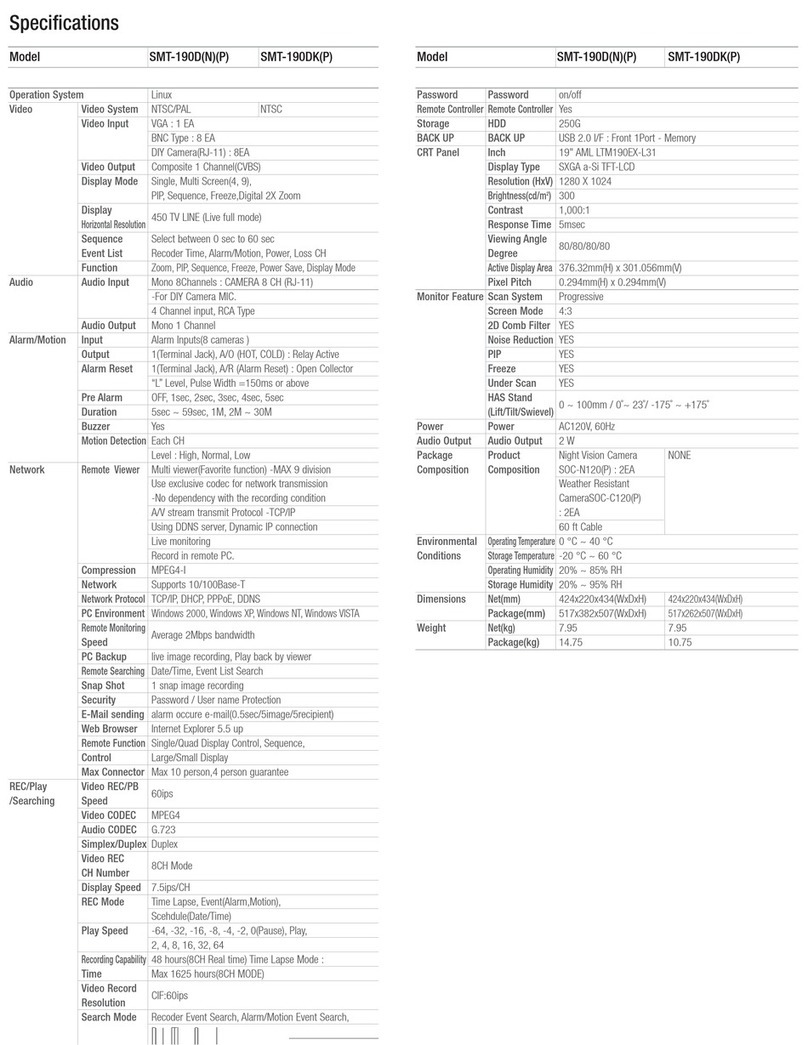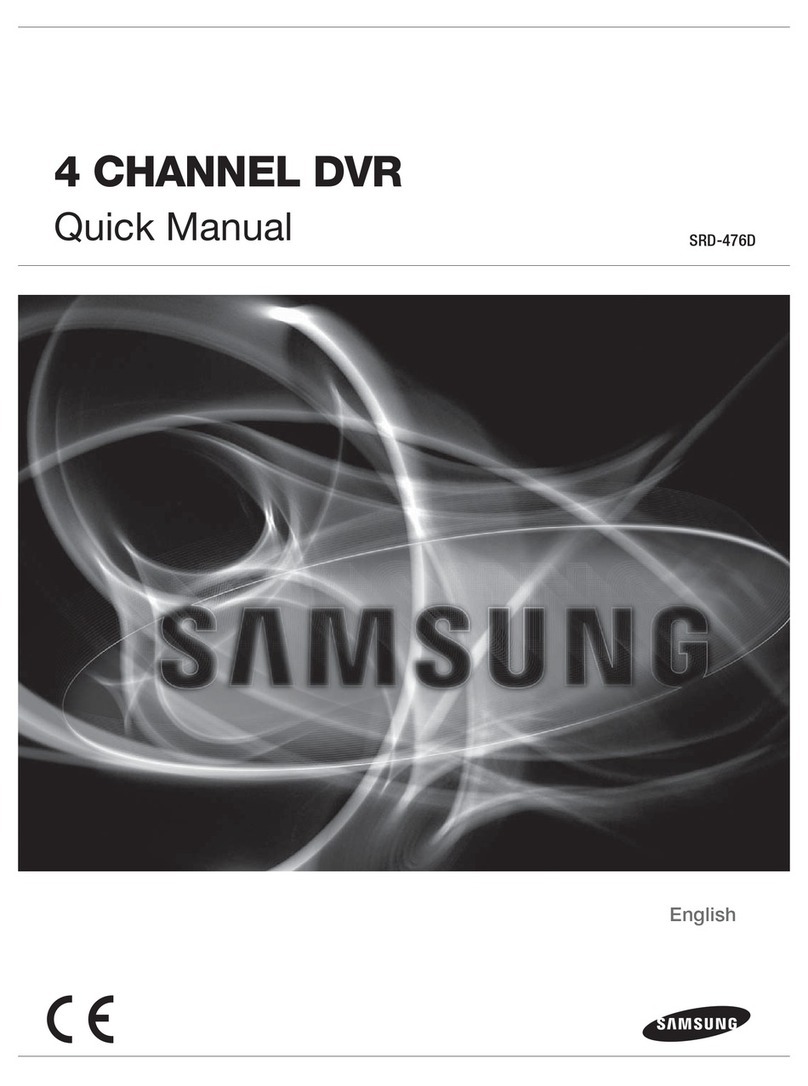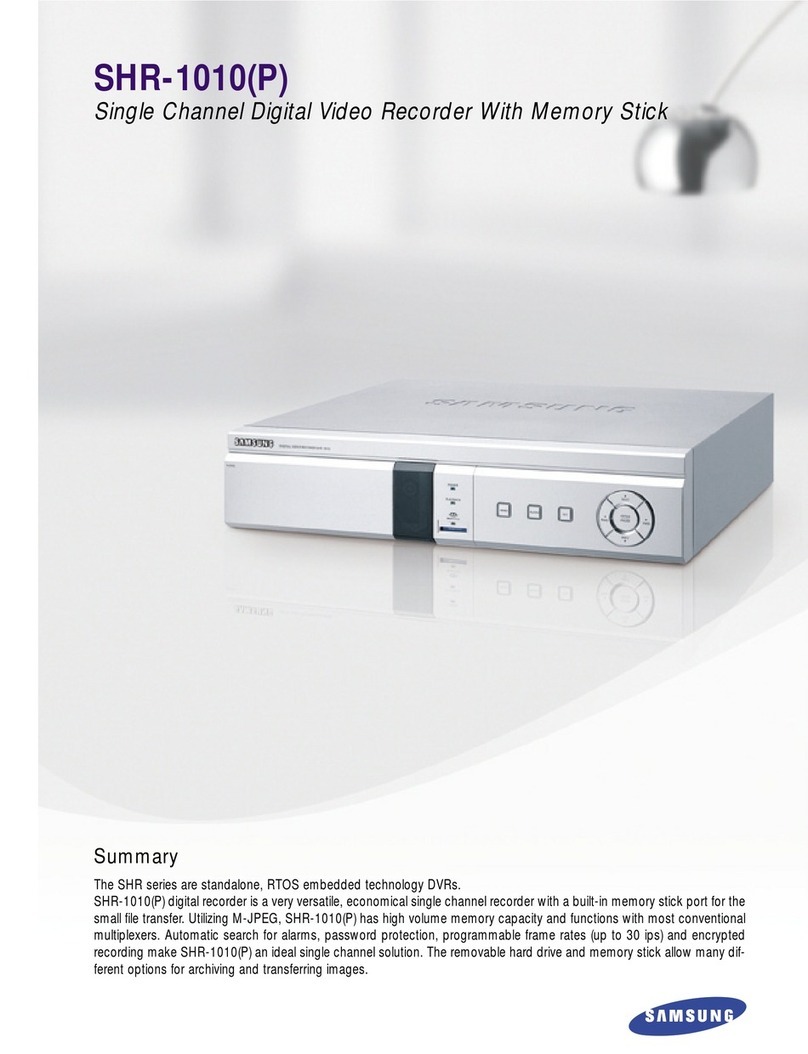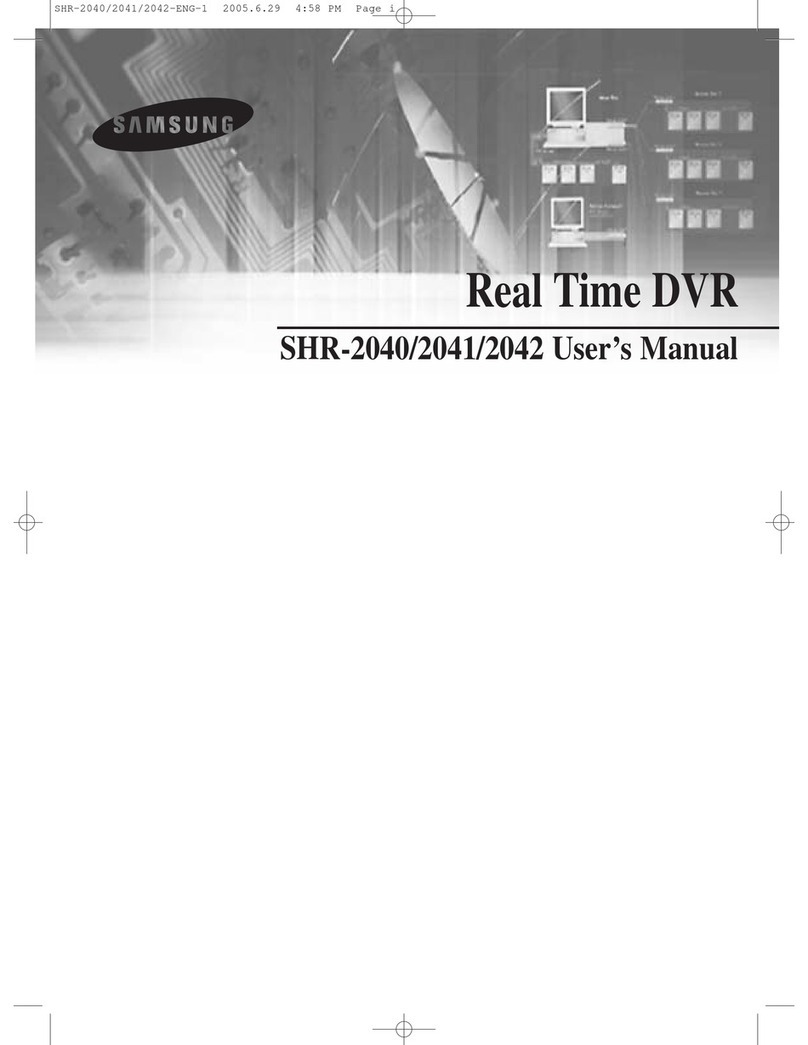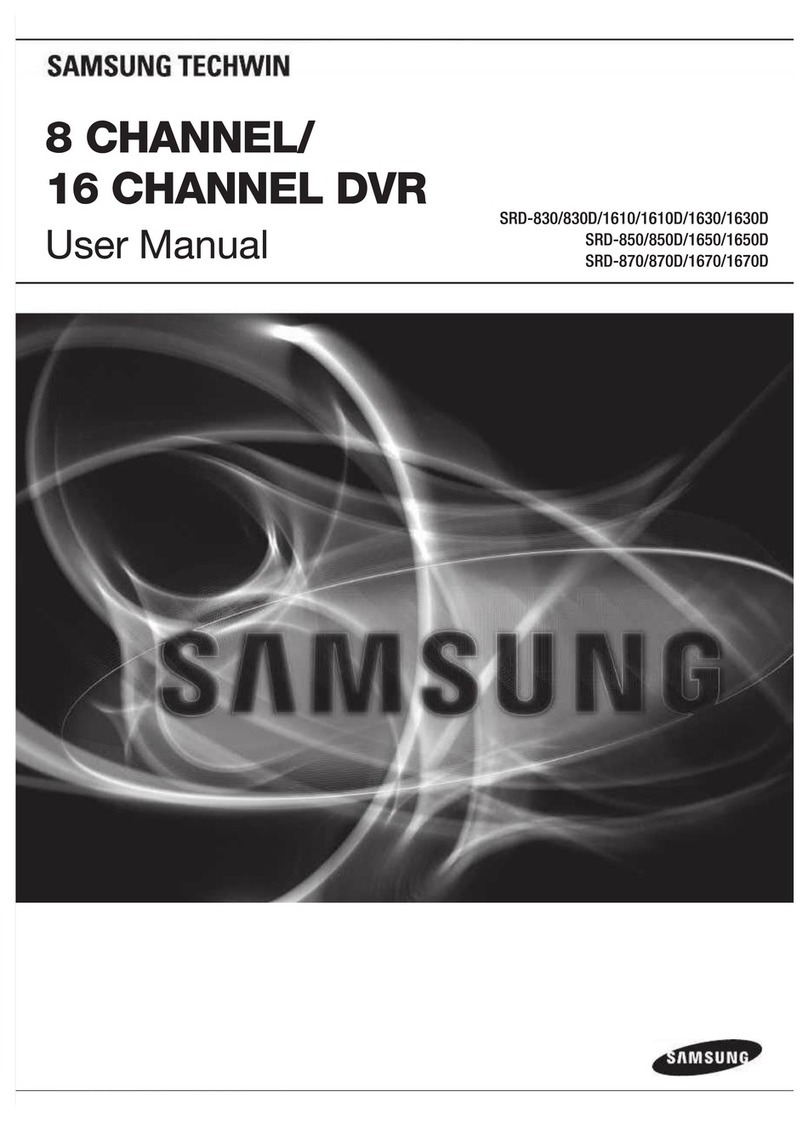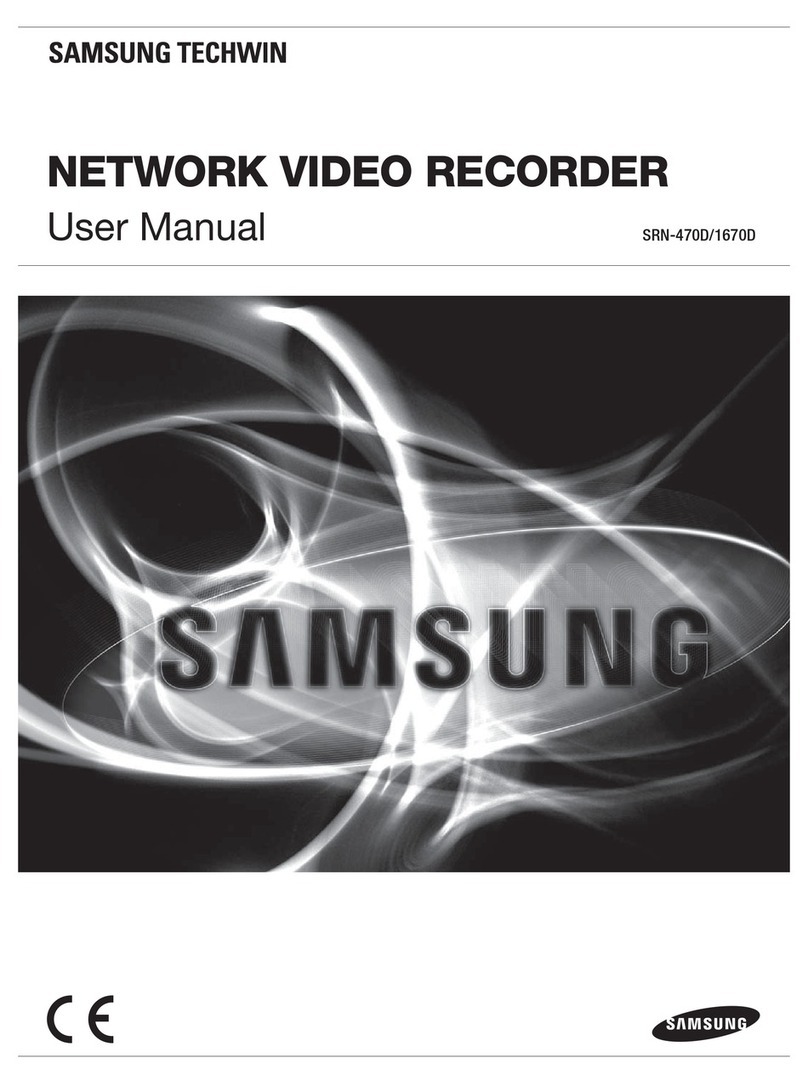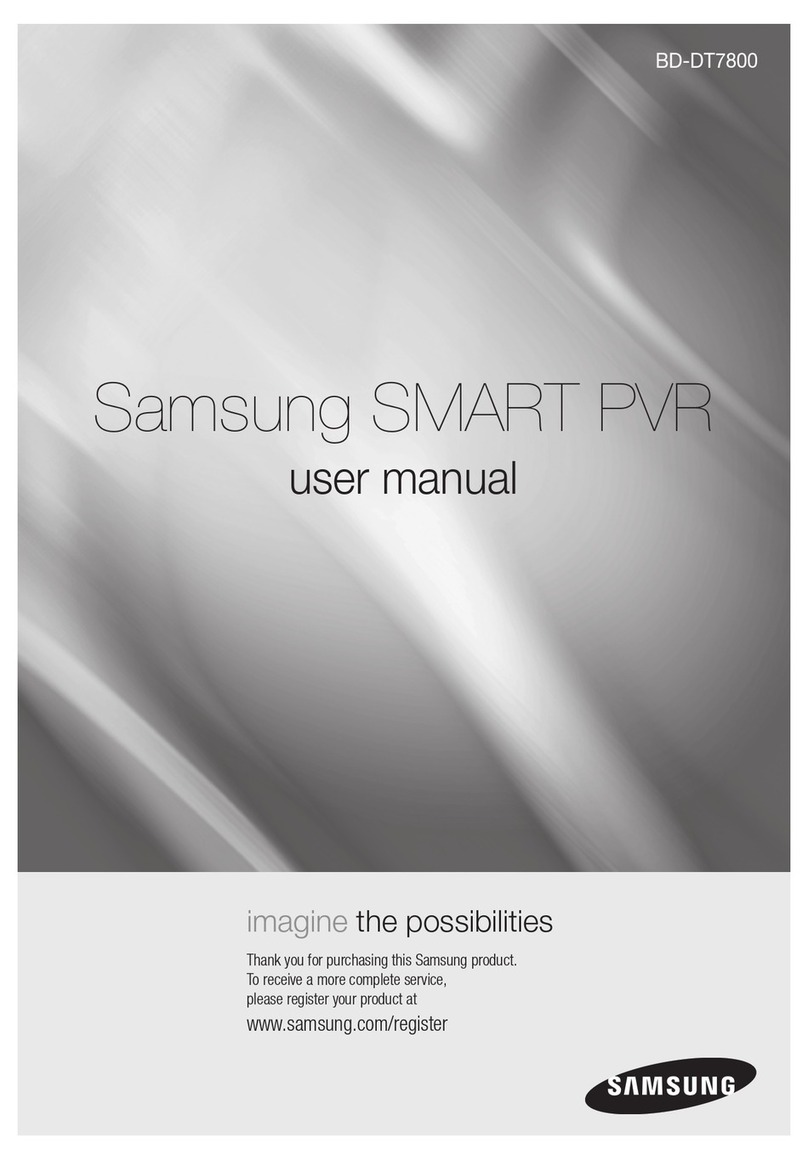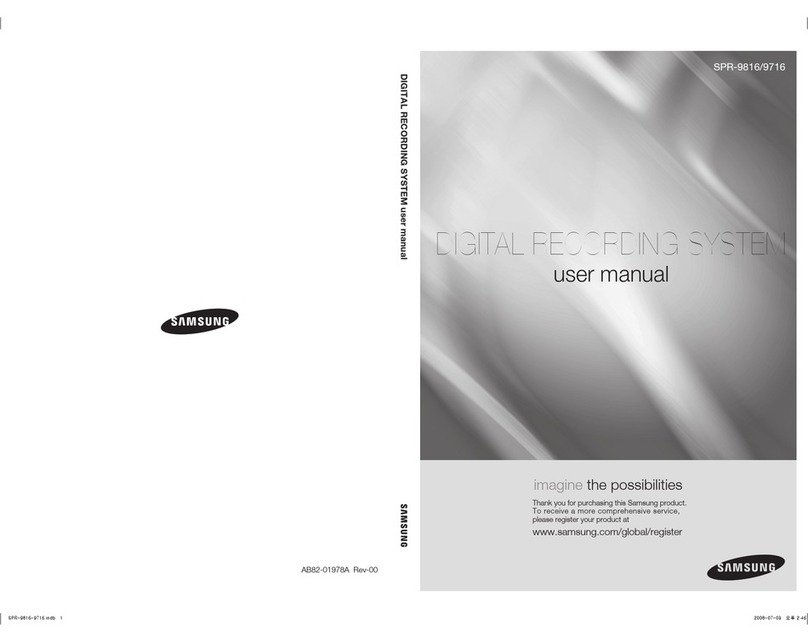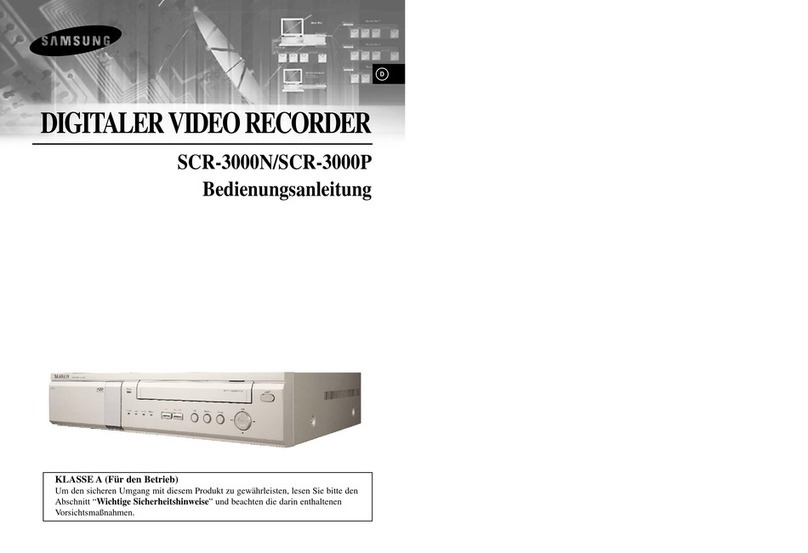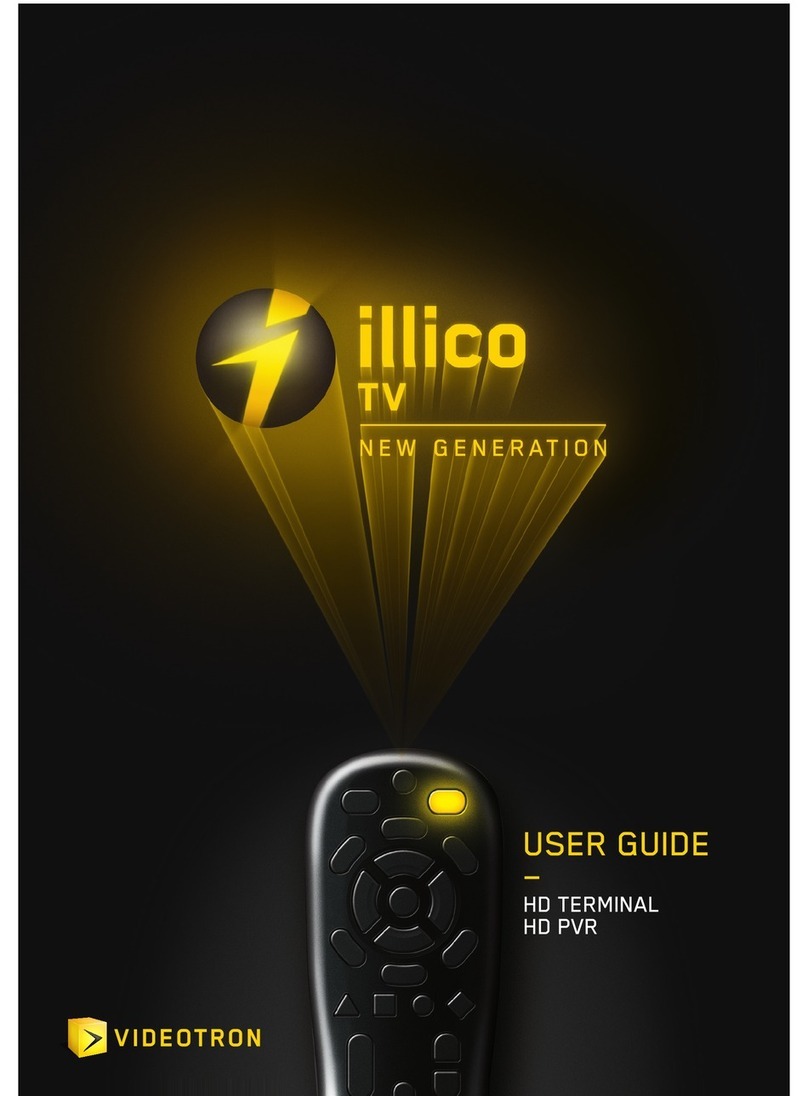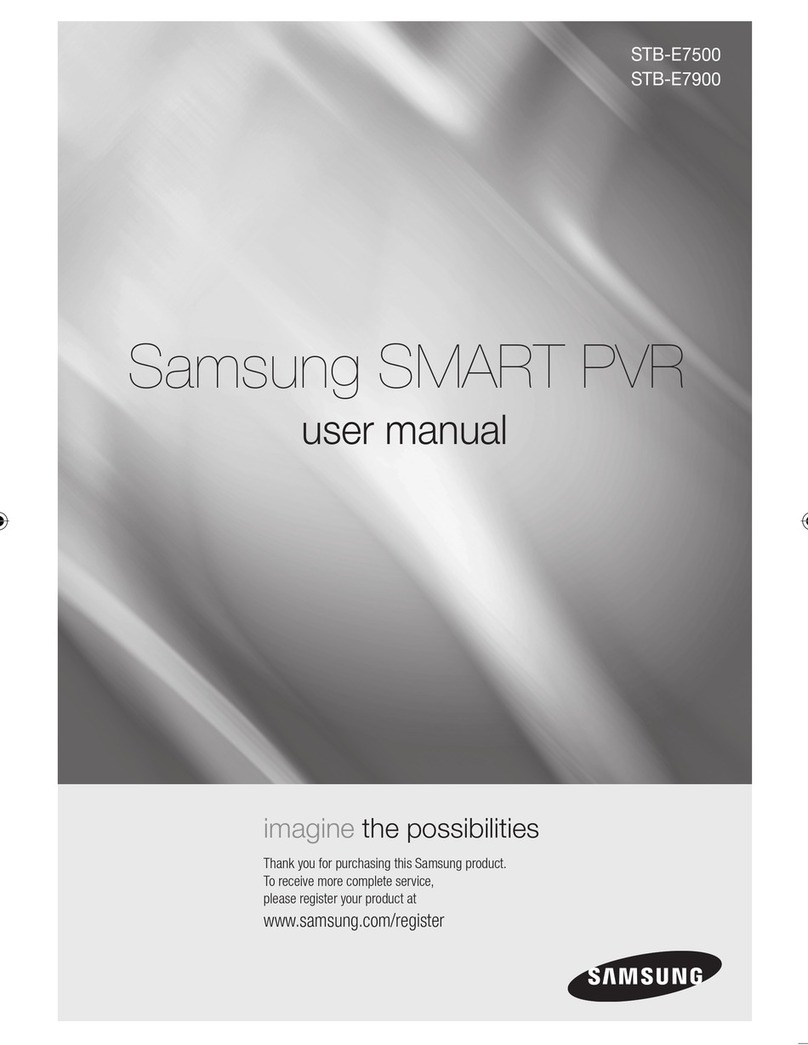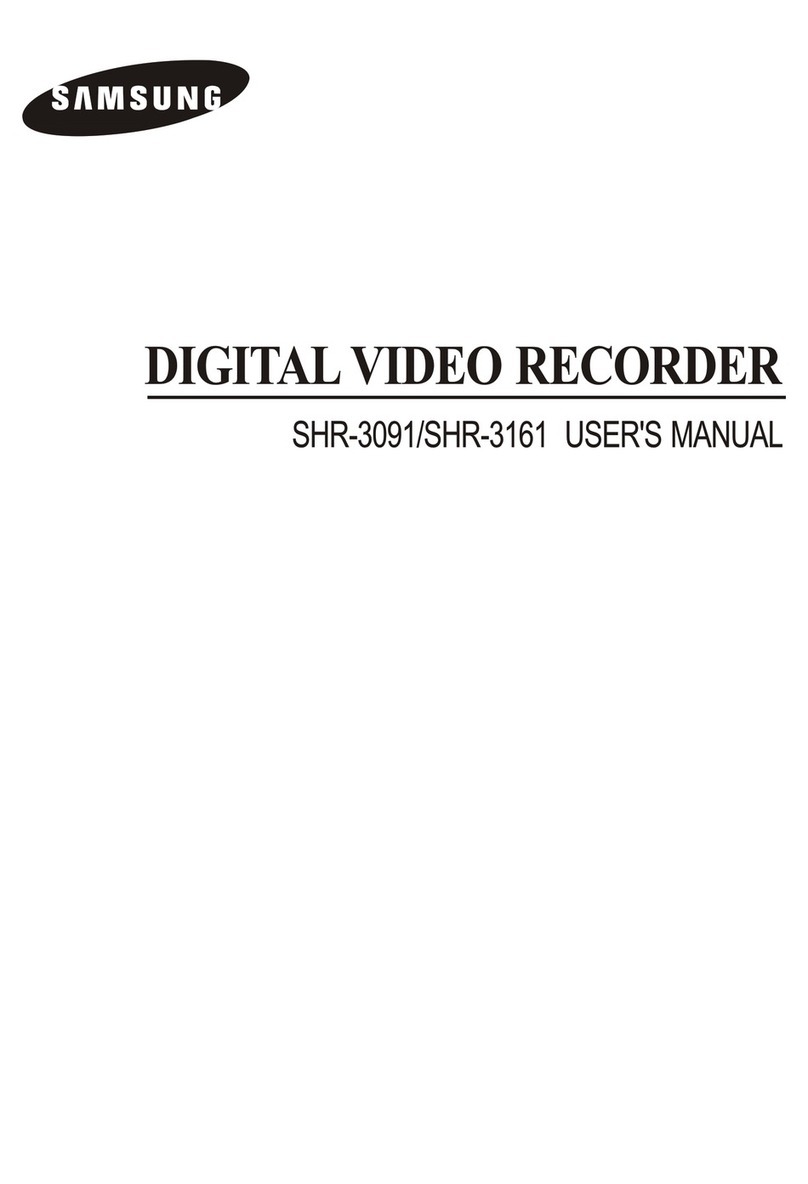8 CHANNEL/16 CHANNEL DVR
Using the playback button
If you decide to playback any desired data, you can see launcher menu appear on the screen
as shown below.
You can also use the button on the front panel or remote control to manage palyback.
aIndicates the current playback point, and can be used to move.
bMoves backward by unit time.
cUsed for quick backward search while in Play. (-x2, -x4, -x8, -x16, -x32, -x64)
dUsed for backward frame-by-frame search while in PAUSE.
eMoves backward by 1 frame.
fPause
gStops playback and moves to the live screen.
hMoves forward by 1 frame.
iYou can play up to 4 channels in real time.
jUsed for quick forward playback. (x2, x4, x8, x16, x32, x64)
kMoves forward by unit time.
lReturn to the previous.
mSets Audio ON/OFF.
nRecords all channels in Live mode.
oBegins backup of the selected section of the video being played, with the specified starting/ending point.
pSelect a desired play mode or press the [MODE] button to switch the mode in the sequence of 1-split, 13-
split, 16-split, 9-split and 4-split.
Backup during Playback
While replaying the desired data you can back up at any point.
4. PLAYBACK
Going into Backup menu
Press the [MENU] button.
When in live mode, right-click the mouse to display
the context menu and select <Backup>.
Select <Backup> using [◄►] buttons.
then press [ENTER] button.
Starting Backup
The application may slow down during the backup.
You can switch to the menu screen during the backup in operation, but playback of data is not
available.
When a CD/DVD or memory device is used for backup, it is not available to use the full capacity of
the media since the system consumes a part of its capacity.
Sets the <Start> and <End> time, channel, device and type.
Check capacity before starting backup.
When the backup setup is done, press <OK>.
If no available device is recognized for backup, <OK> button is not activated.
When backup is done, a message shown.
1.
2.
3.
J
1.
2.
3.
4.
5. BACKUP
Backup
Used
Free
Check capacity
OK Cancel
Backup
Start End
2010-01-01 00:01:06 ~ 2010-01-01 08:25:45
Overlap List0
Device USB-Storage Type AVI
Folder \20100101\ Filename 0001
1 2 3 4 5 6 7 8
9 10 11 12 13 14 15 16
ALL
Change
Click < > to set the current time to the start time
of backup; you can specify a backup area using the
mouse (yellow triangle).
Click < > again to set the current time to the end
time of the backup and the “Backup Range” window
appears.
Type : Supports formats of DVR, AVI and SEC.
Device : Select a backup device.
Check Capacity : Enables you to check the capacity of the selected storage device.
Click <Back up> button to start backup.
1.
2.
-
-
-
3.
English
Backup 0
Used 0
Free 0
Check capacity
Backup Cancel
Backup Range
Start End
2010-01-01 00:01:06 2010-01-01 08:25:45
Device USB-Storage Type DVR
Folder \20100101\ Filename 0001 Change
REC
a
b c d e f g h i j k l m n o
p
Z0000000000A