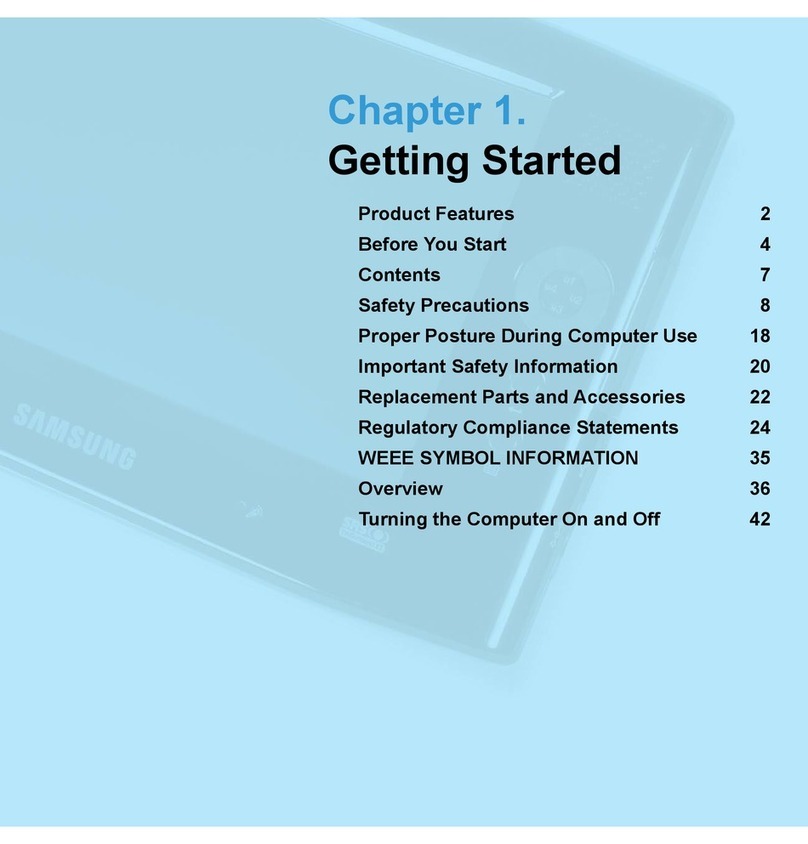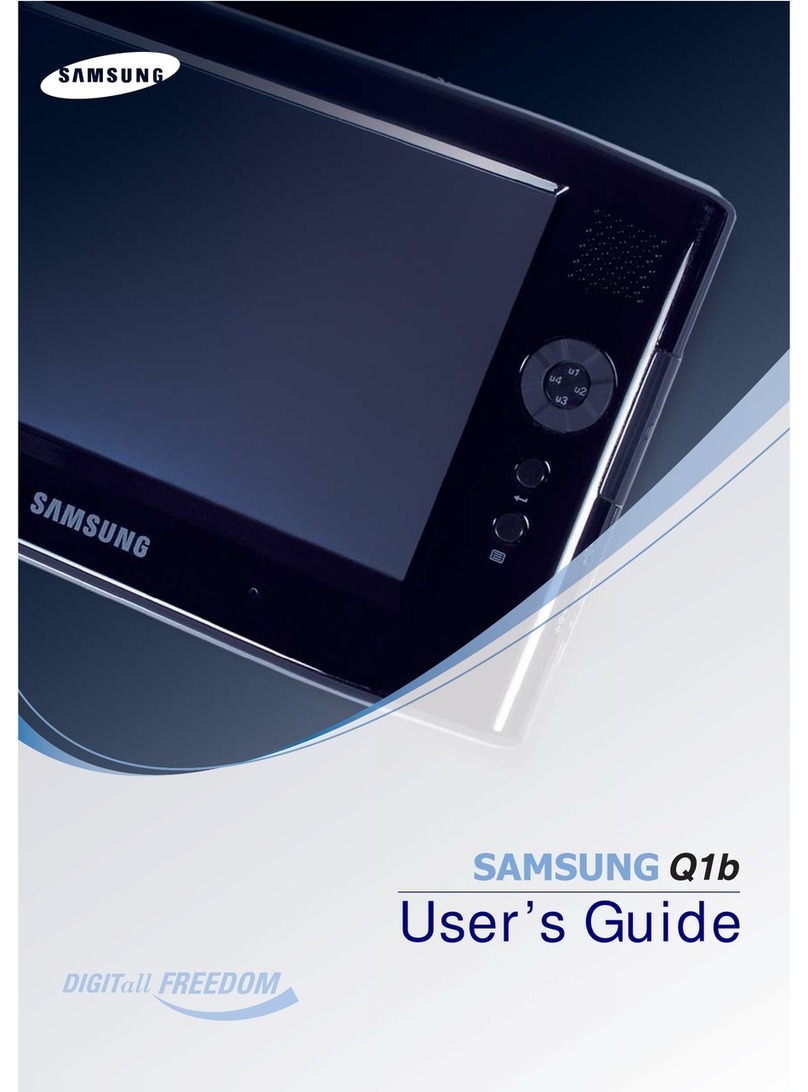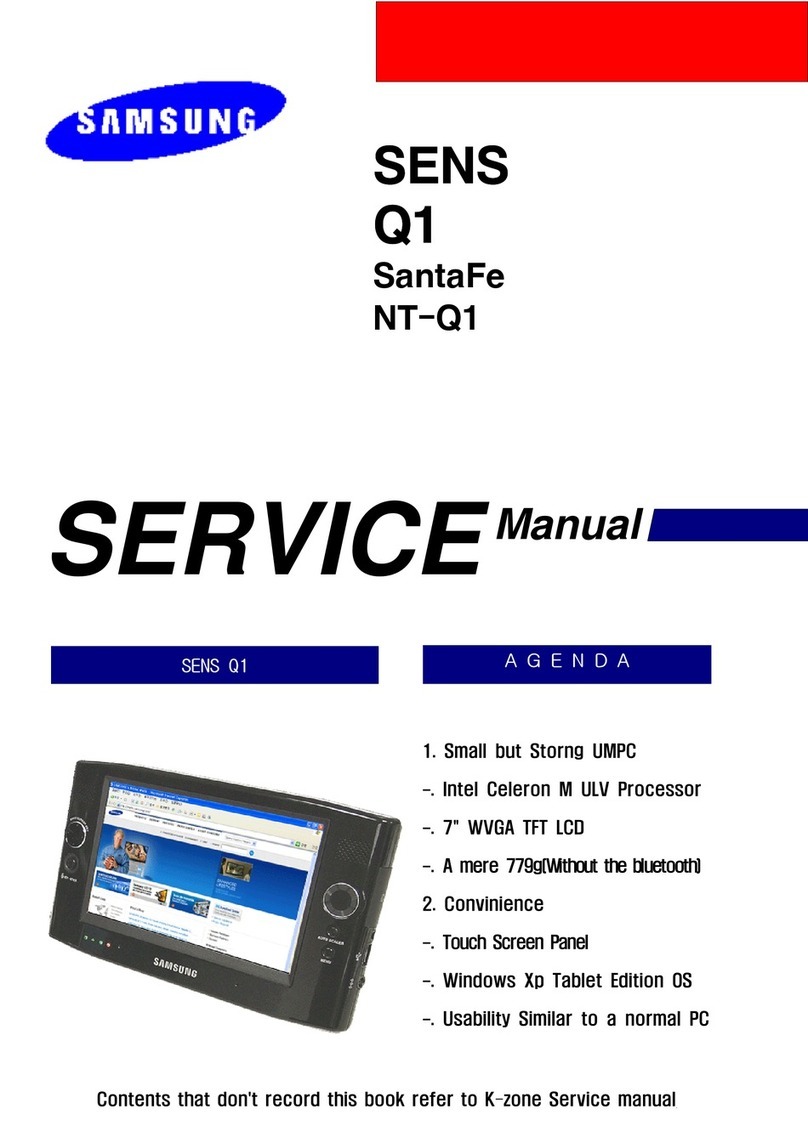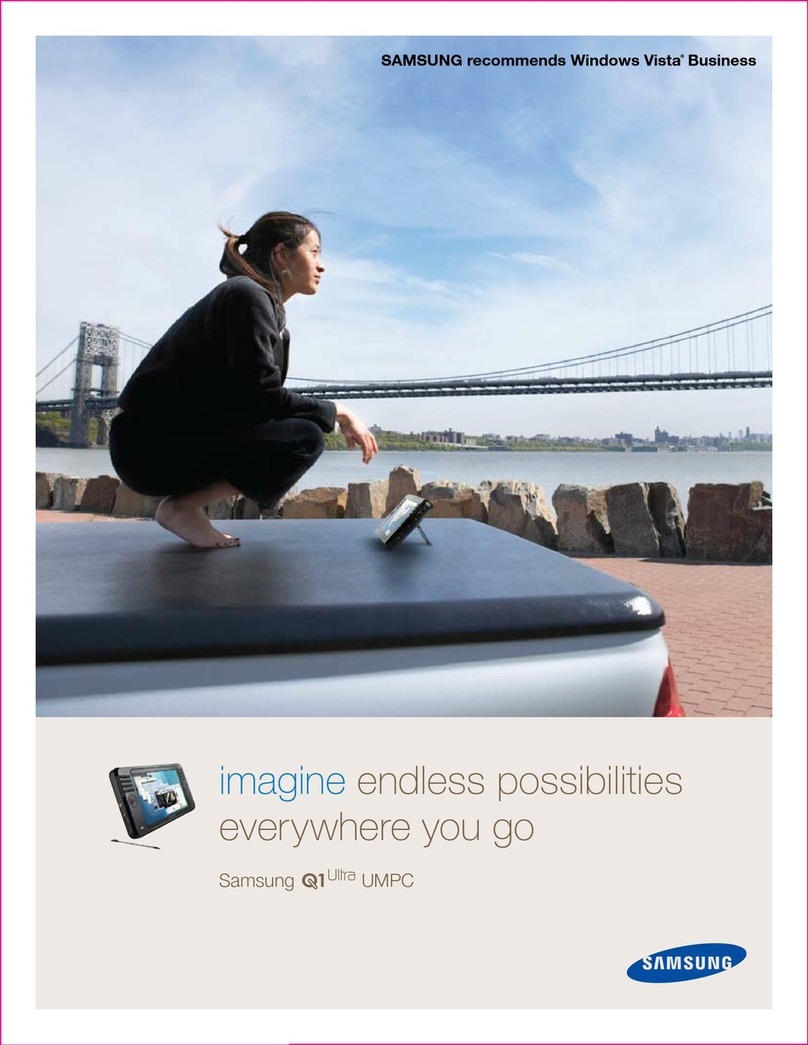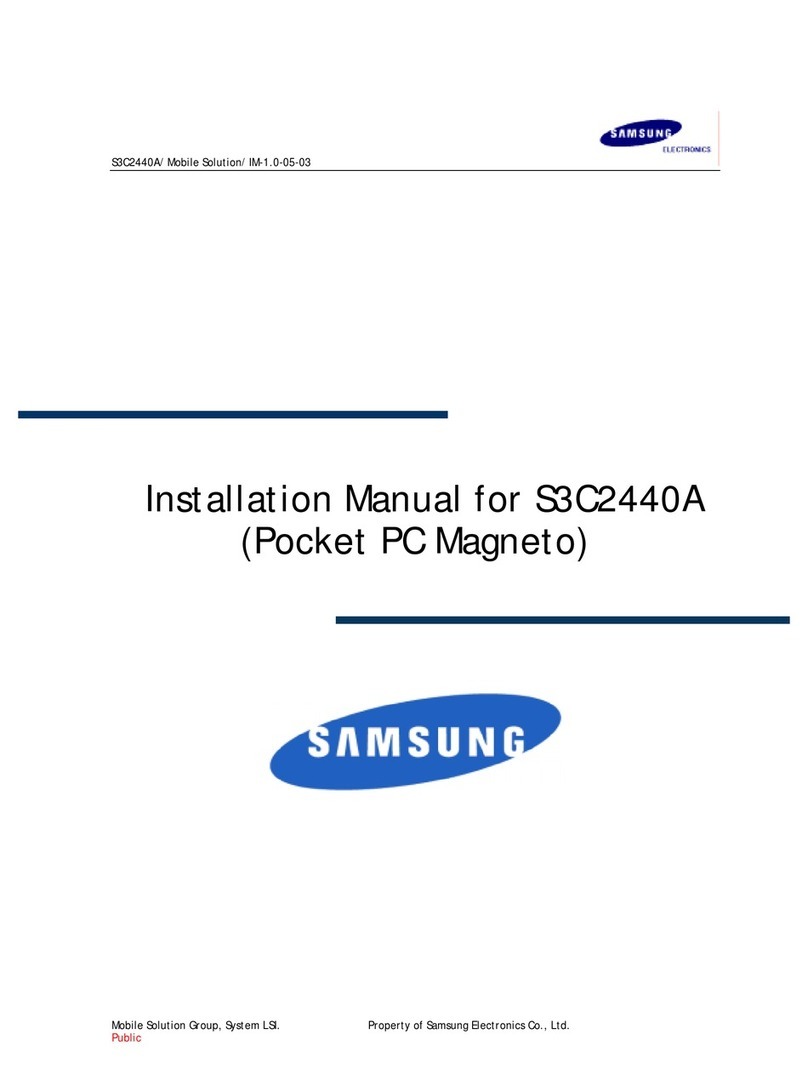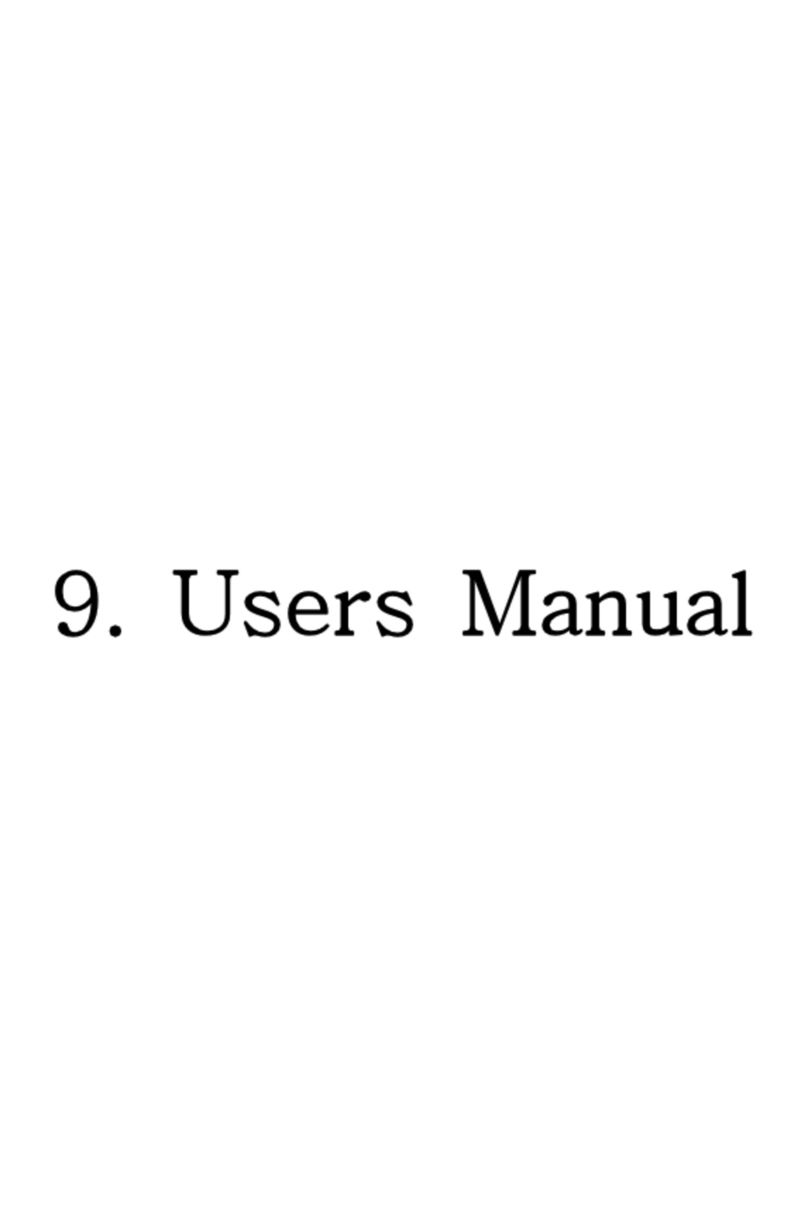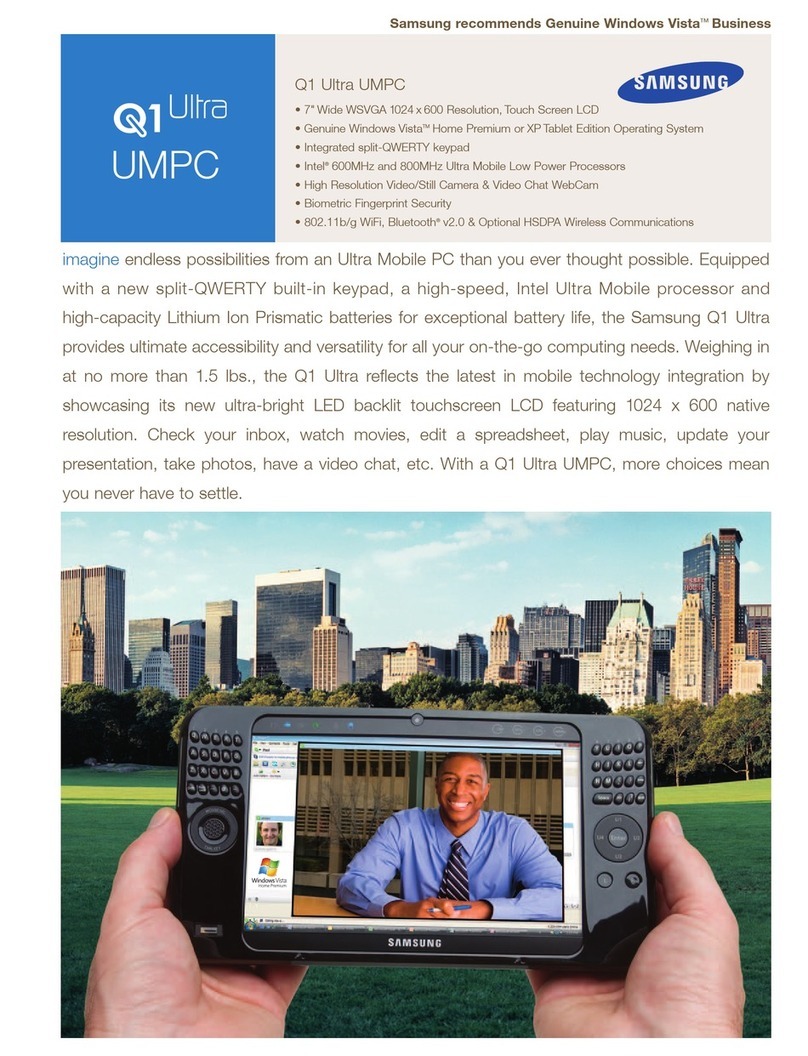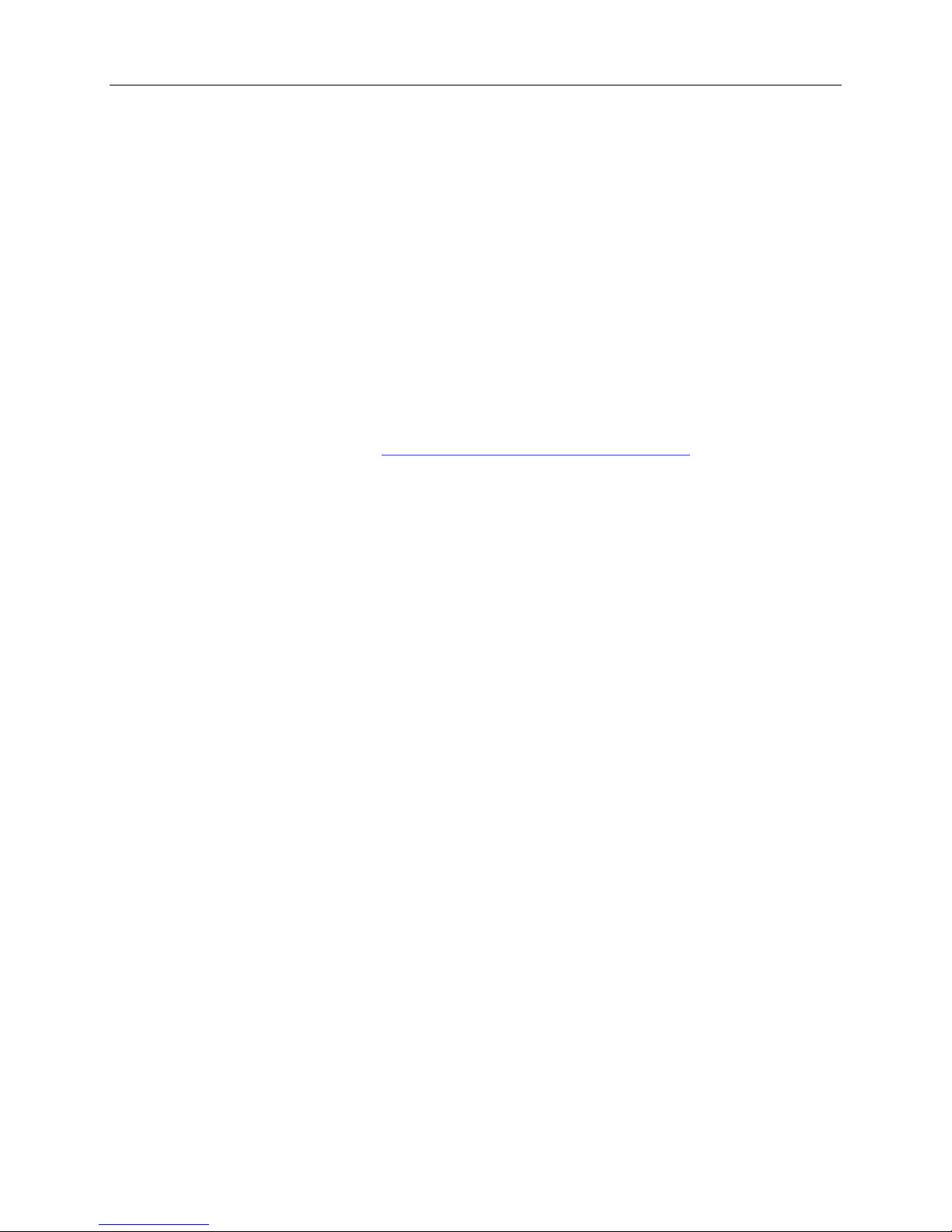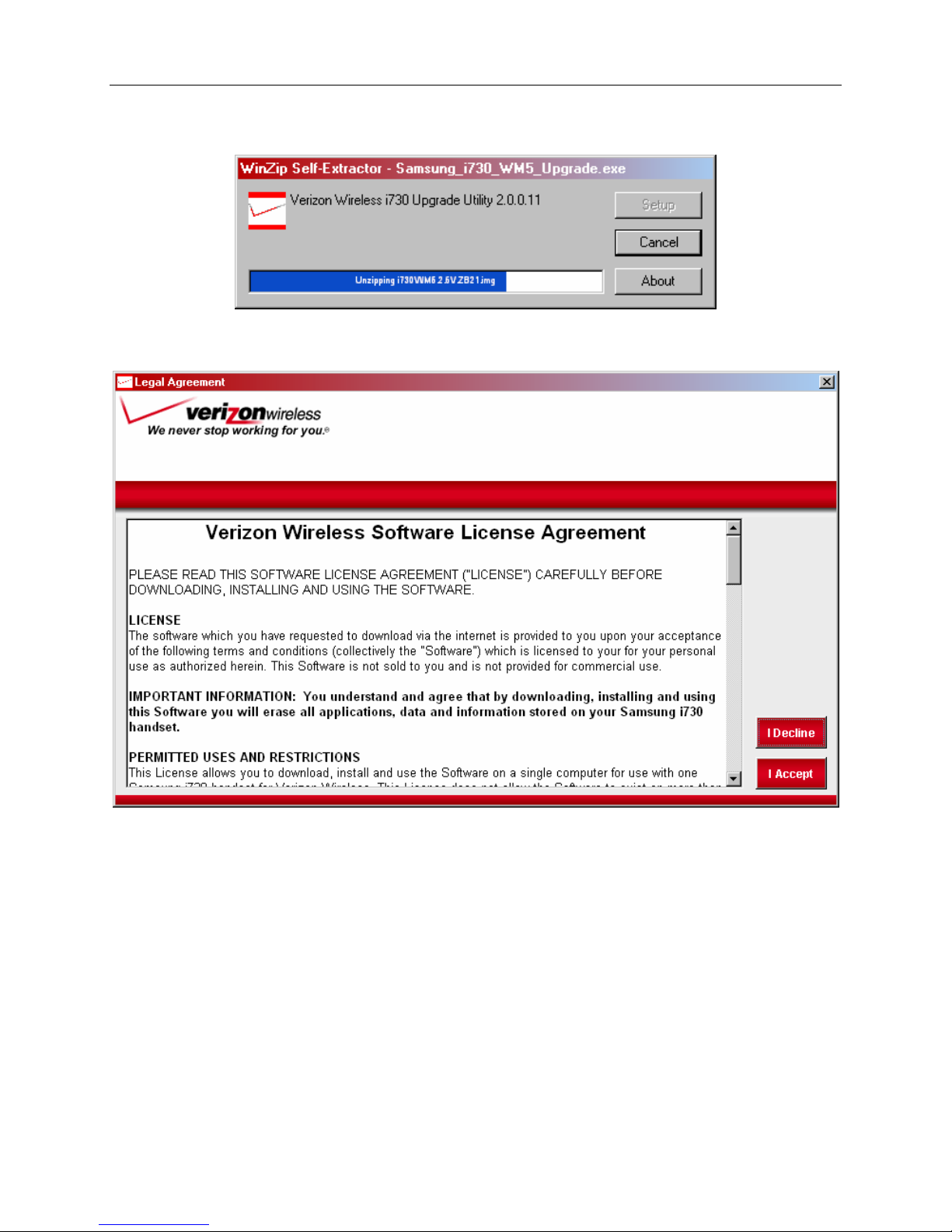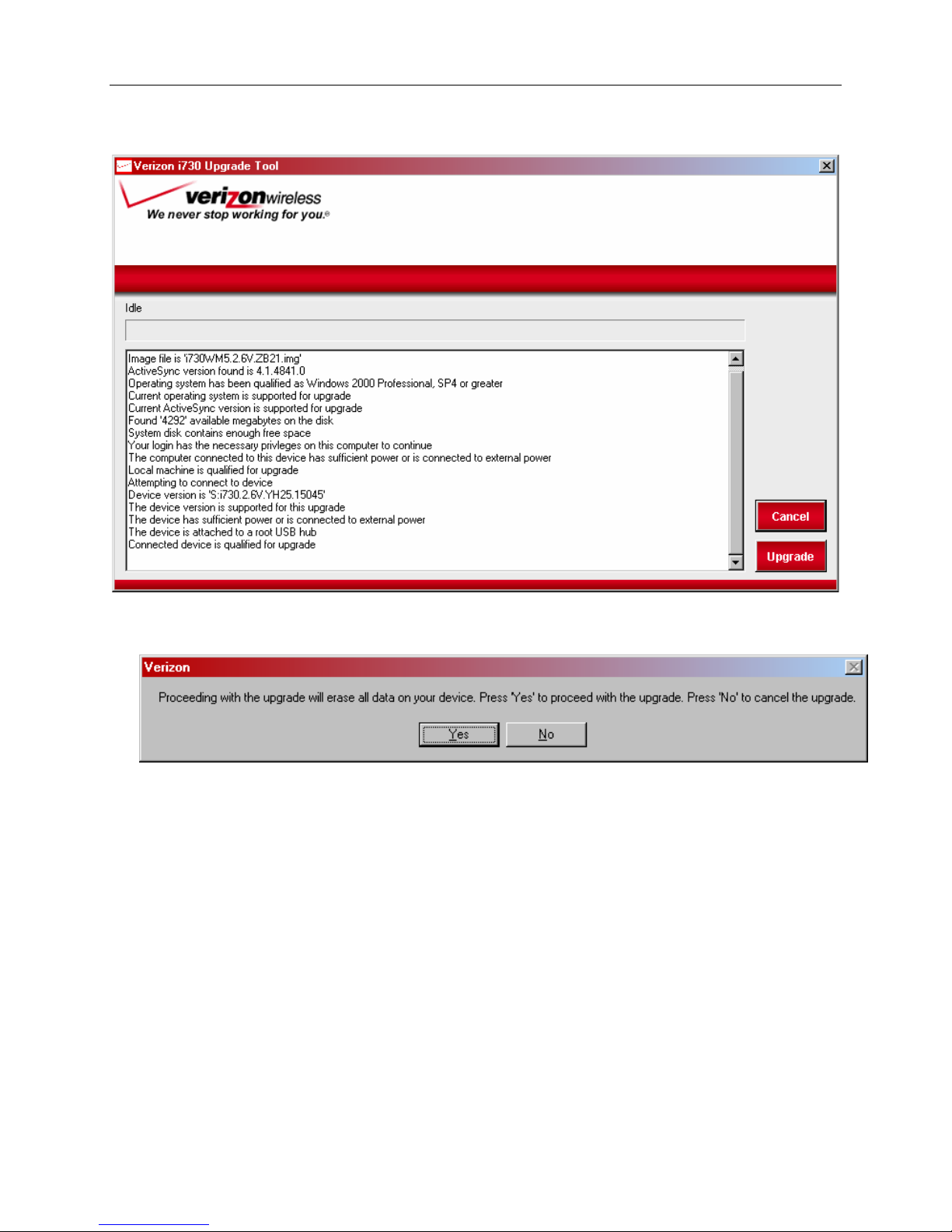VERIZON WIRELESS SAMSUNG I730 WINDOWS MOBILE 5.0 UPDATE UTILITY USER’S GUIDE
1. General Information:
The Verizon Wireless Windows Mobile Update Utility will enable Verizon
Wireless customers to upgrade the operating system on the Samsung i730 Pocket PC
Phone to the latest versions of the Windows Mobile 5.0®operating system. The tool will
be available to customers to download from the Internet to a personal computer.
WARNING: This Microsoft Windows Mobile 5.0®upgrade is a major update for
your wireless device. During this process, you will completely erase all data and
third party applications on your device and update your handheld’s operating
system. It may be necessary to repeat this process multiple times in order to
successfully upgrade your device. If you experience any problems with the
upgrade process, please review these instructions carefully and attempt the
upgrade again. If you continue to have problems, please contact our Wireless
Data Technical Support team.
Microsoft Windows Mobile 5.0®is a new operating system for your handheld device.
Some third-party applications may not be compatible with your device after the upgrade.
If you experience any problems with your third-party applications, please contact the
developer for assistance. Verizon Wireless does not provide support for third-party
applications.
What’s New: The Samsung i730 with Microsoft Windows Mobile 5.0
Your Samsung i730 device will feature different capabilities and functionality once
upgraded to Microsoft Windows Mobile 5.0®.
¾Your Samsung i730 with Windows Mobile 5.0 will now feature:
•Verizon Wireless BroadbandAccess Connect
•Improved One-Hand operation
•Improved Outlook Mobile Look & Feel
•Persistent Storage for personal data and applications
•Pocket MSN
•Simultaneous CDMA Voice and Wi-Fi Data
•Improved Office Mobile Experience and Usability
•View and edit native file formats of Microsoft Excel and
Microsoft Word documents.
•Create graphs and charts in Excel Mobile.
•View charts, pictures and other formatting in Word Mobile.
•View presentations with transitions in PowerPoint Mobile.
•Enterprise Users: Microsoft Messaging and Security Feature Pack
•Microsoft Exchange Server 2003 with Service Pack 2 required
For complete details and information, please review the Samsung i730 Owner’s
Manual for Microsoft Windows Mobile 5.0®or visit the Verizon Wireless website.
Page 3 of 12