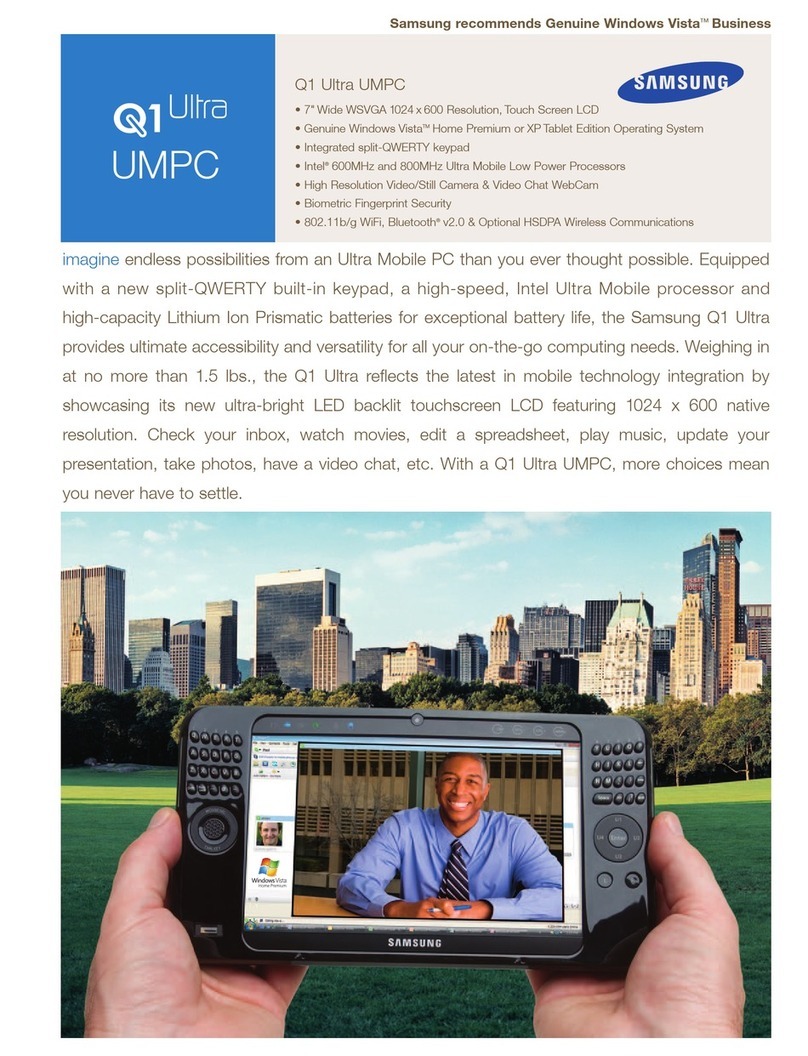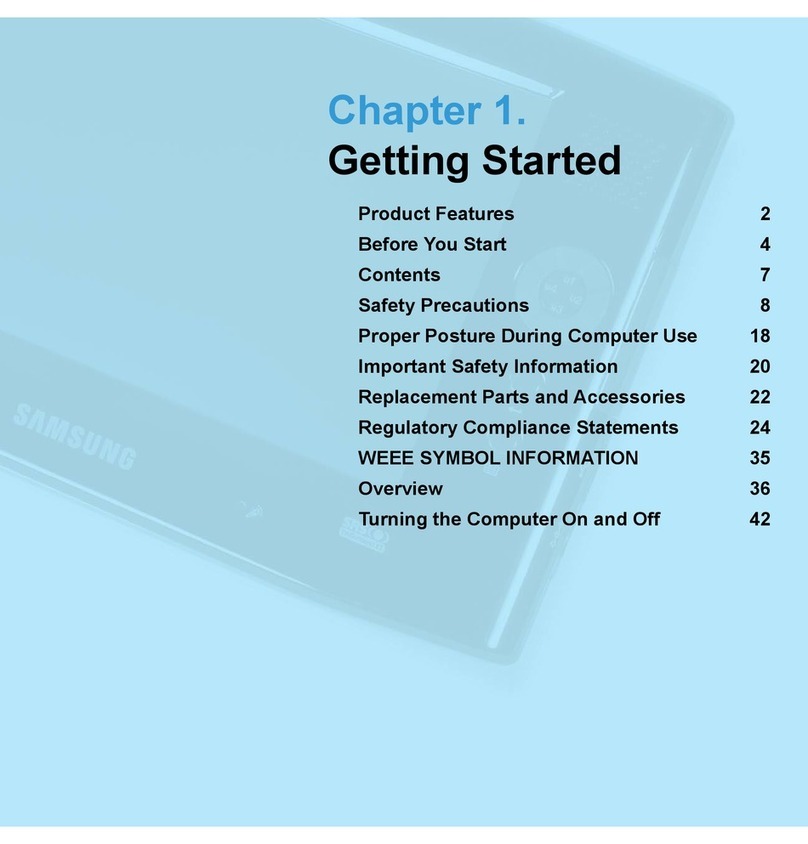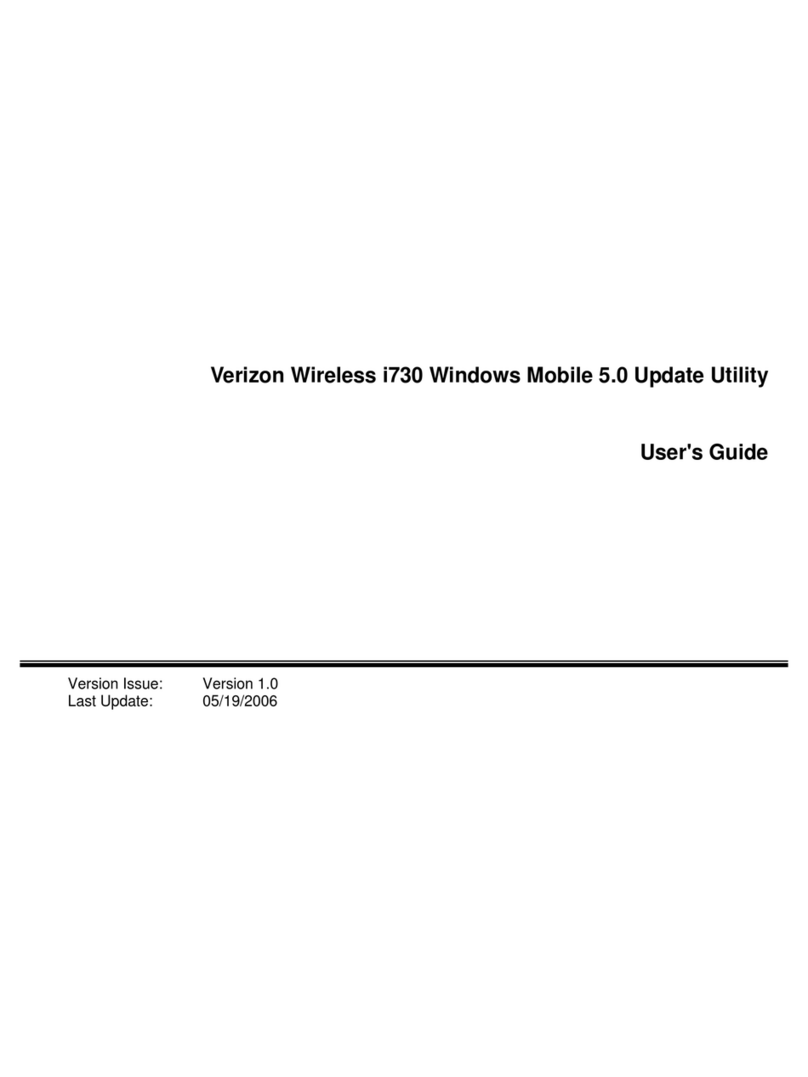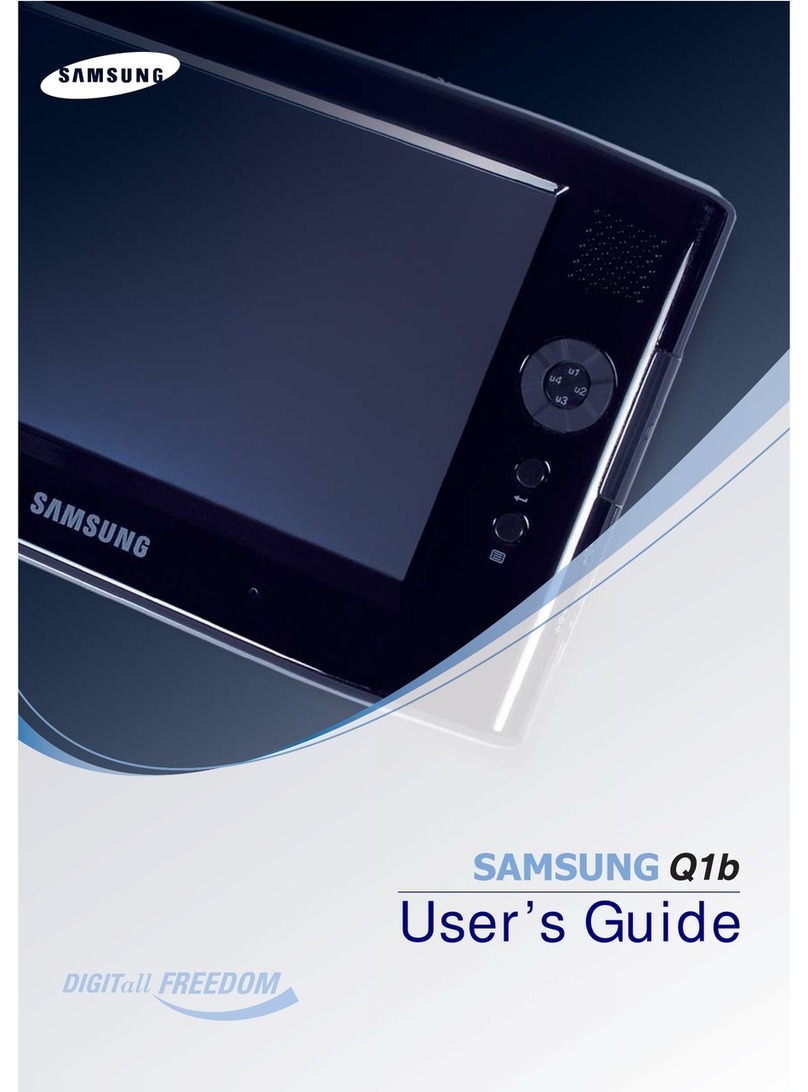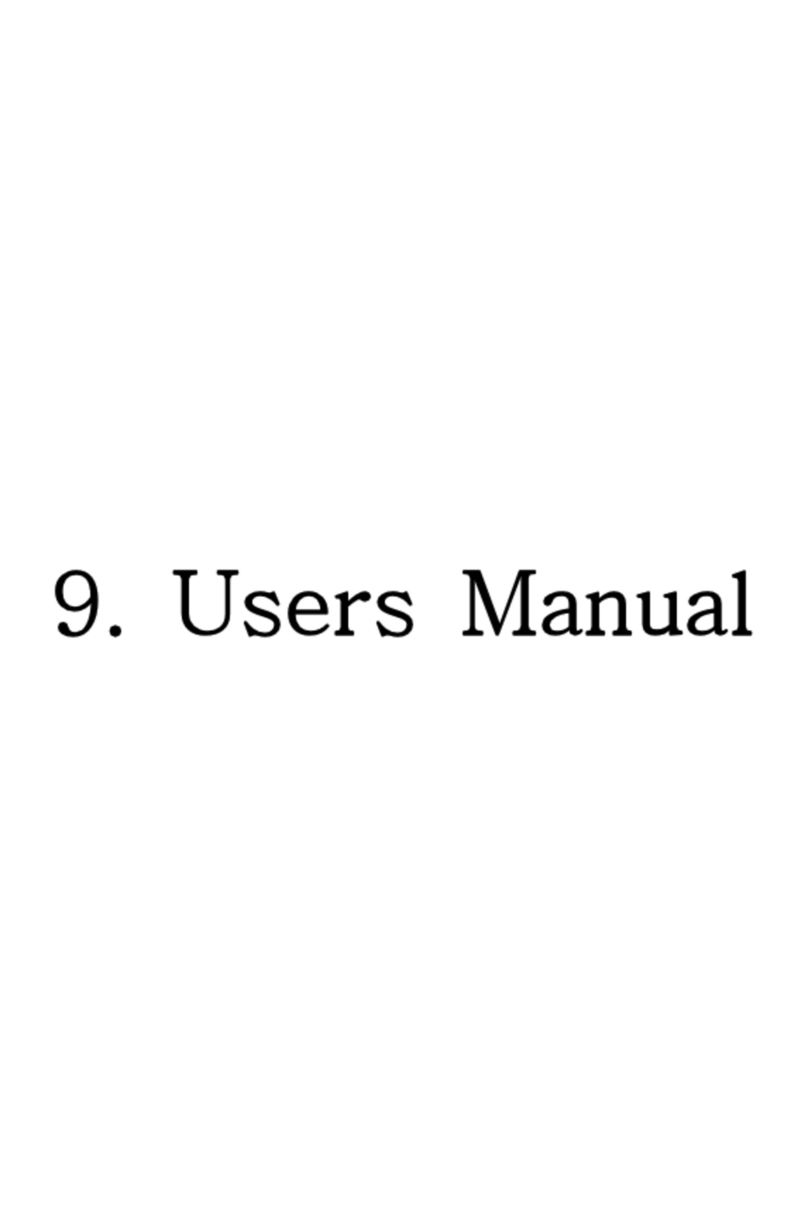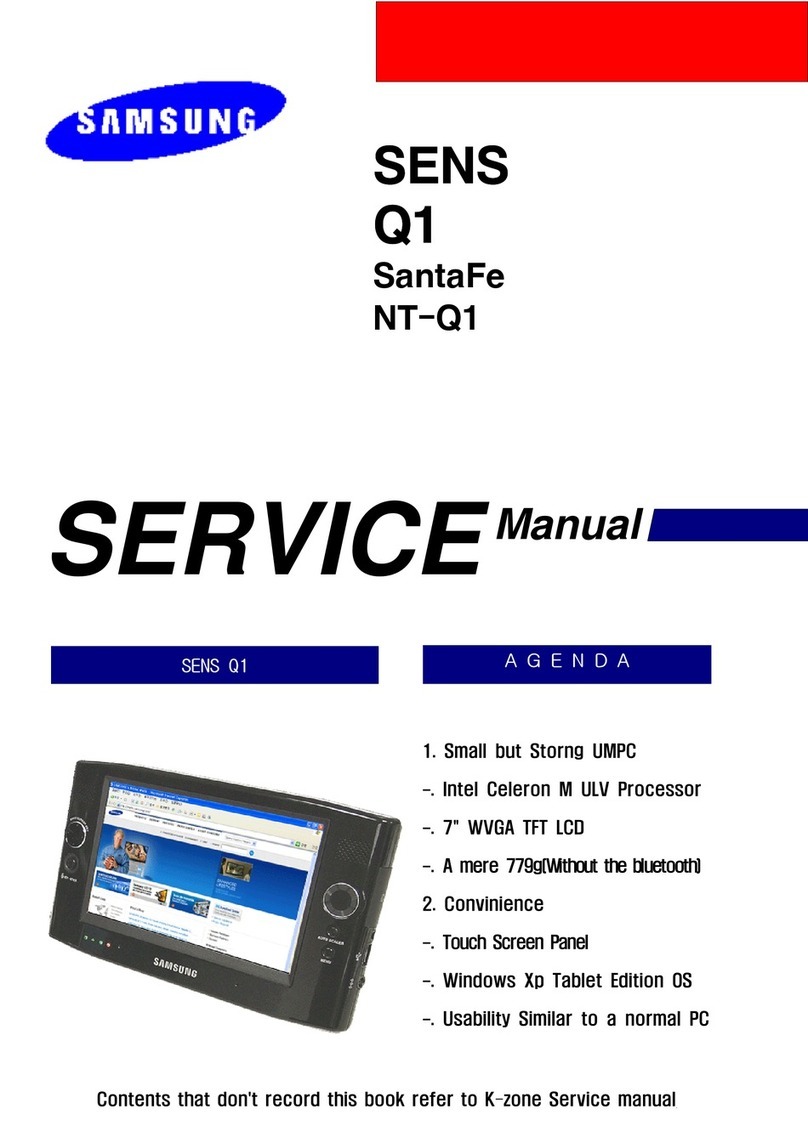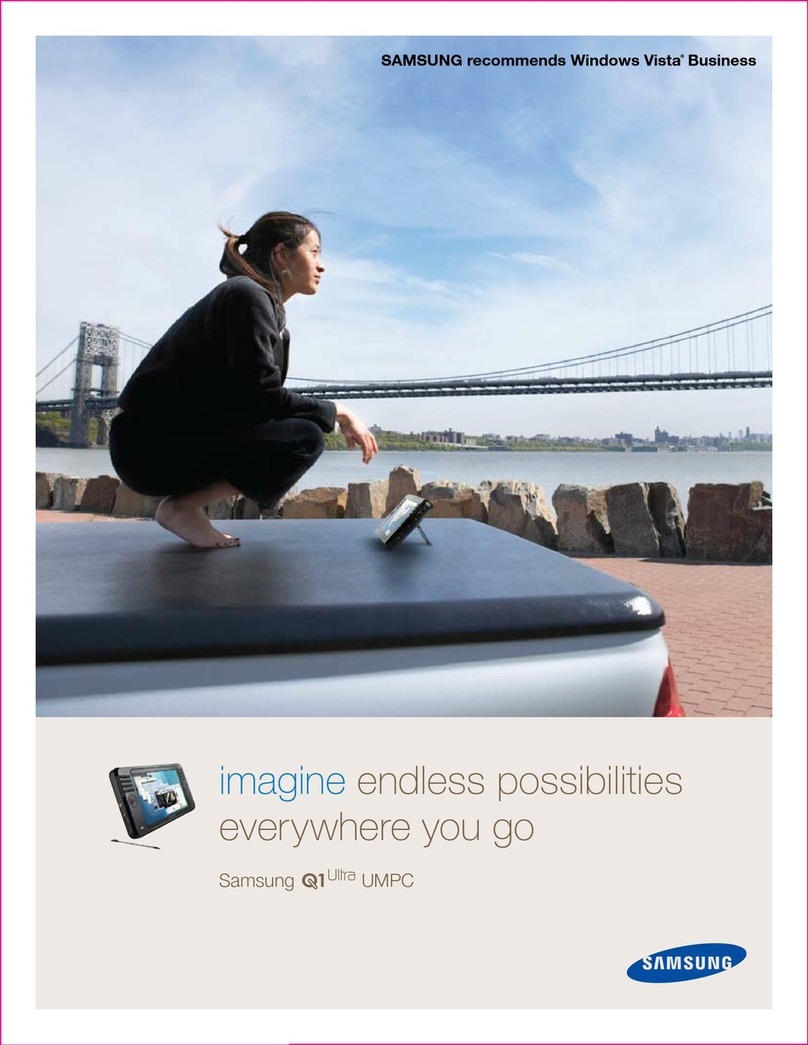S3C2440A/ Mobile Solution/ IM-1.0-05-03
Mobile Solution Group, System LSI. Property of Samsung Electronics Co., Ltd. V
Public
Figures
Figure 2-1 New Build Window Wizard – Step 1 ..................................................................... 2
Figure 2-2 New Build Window Wizard – Step 2 ..................................................................... 3
Figure 2-3 Clone BSP Window ......................................................................................... 4
Figure 2-4 New Build Window Wizard – Step 3 ..................................................................... 4
Figure 2-5 Creating Build Scripts ..................................................................................... 5
Figure 2-6 Creating Release ........................................................................................... 5
Figure 2-7 Build All Command Window .............................................................................. 6
Figure 3-1 Platform Builder Window................................................................................. 7
Figure 3-2 Opening Platform .......................................................................................... 8
Figure 3-3 Open Workspace Window................................................................................. 9
Figure 3-4 Platform Builder Window with New Platform ........................................................10
Figure 4-1 DNW Window...............................................................................................11
Figure 4-2 UART/USB Options........................................................................................12
Figure 4-3 DNW Window after Board Power ON...................................................................12
Figure 4-4 Selecting EBOOT.nb0 for Download....................................................................13
Figure 4-5 After EBOOT.nb0 Download .............................................................................14
Figure 4-6 Ethernet Boot Loader Configurations..................................................................15
Figure 4-7 Selecting Connectivity Options .........................................................................16
Figure 4-8 Target Device Connectivity Options Window Before Device Select...............................17
Figure 4-9 Ethernet Download Settings.............................................................................17
Figure 4-10 Target Device Connectivity Options Window After Device Select ...............................18
Figure 4-11 Attach Device ............................................................................................19
Figure 4-12 Downloading superipl.nb0 to Target Board..........................................................20
Figure 4-13 Messages via UART Port during superipl.nb0 Download ...........................................20
Figure 4-14 Opening Platform........................................................................................21
Figure 4-15 Open Workspace Window ..............................................................................22
Figure 4-16 Platform Builder Window with New Platform.......................................................23
Figure 4-17 DNW Window after reset ...............................................................................24
Figure 4-18 Selecting EBOOT.nb0 File for Download ............................................................. 24
Figure 4-19 After EBOOT.nb0 Download............................................................................25
Figure 4-20 Ethernet Boot Loader Configurations.................................................................26
Figure 4-21 Downloading flash.dio.nb0 to Target Board.........................................................27
Figure 4-22 Messages via UART Port during flash.dio.nb0 Download ..........................................27