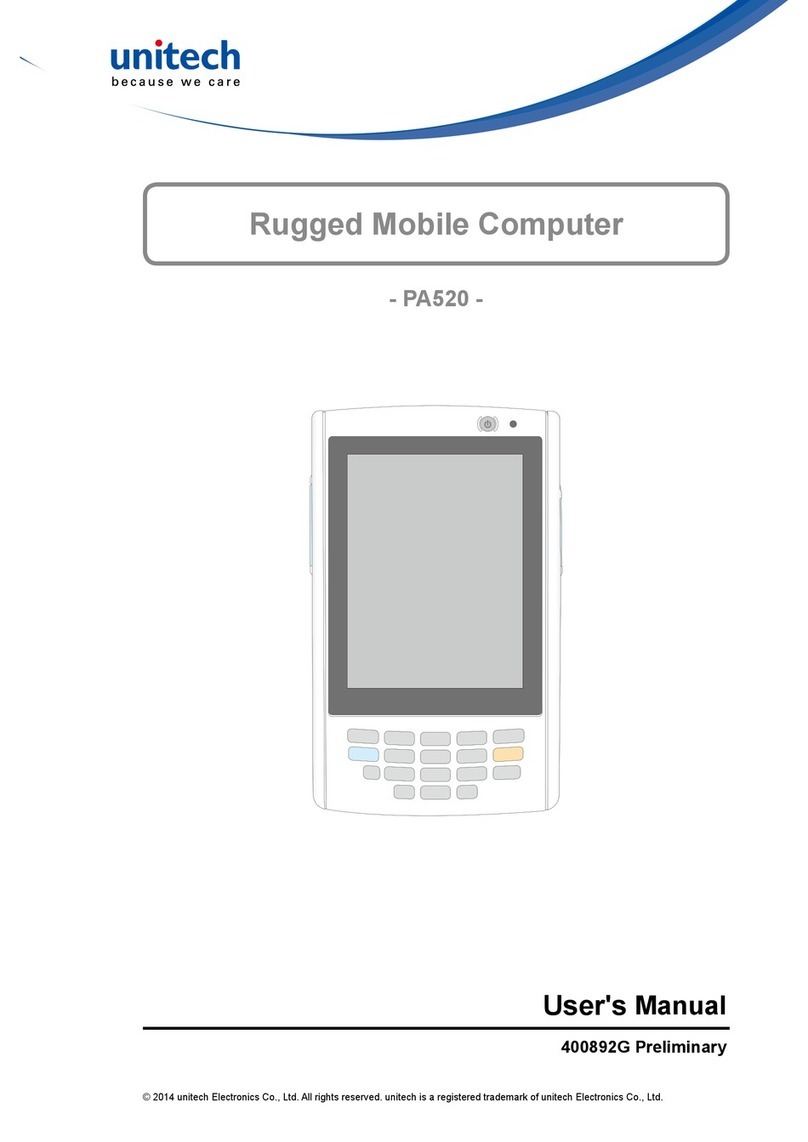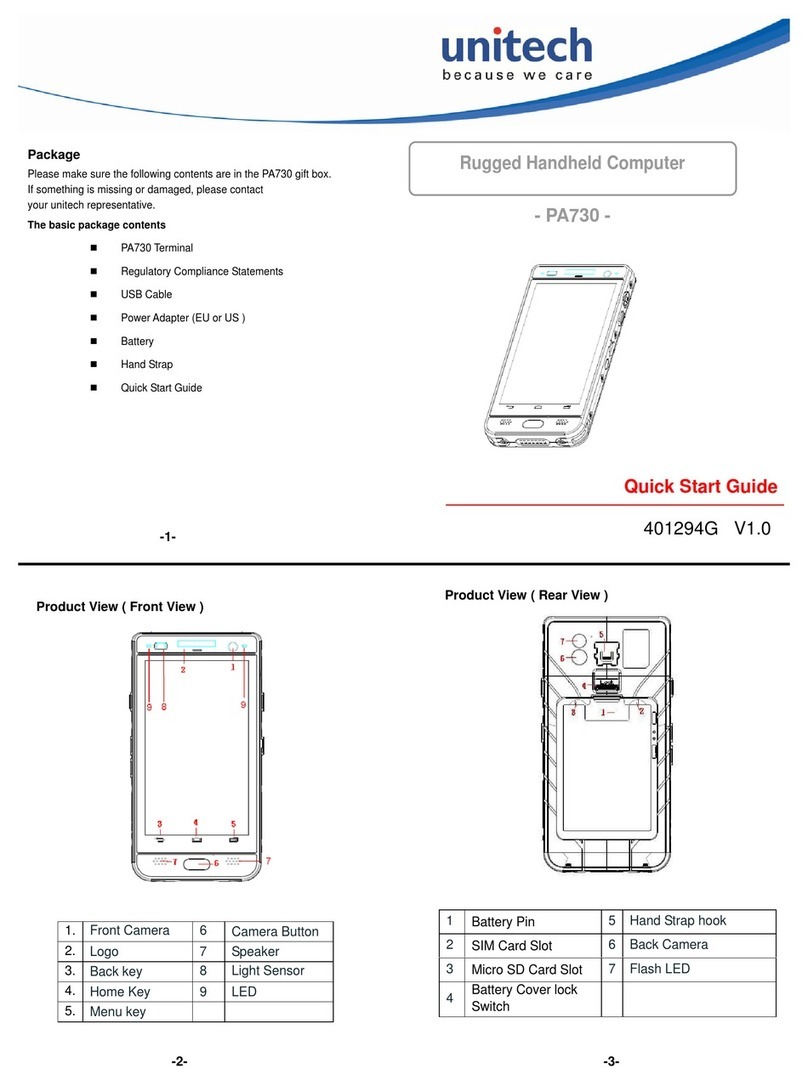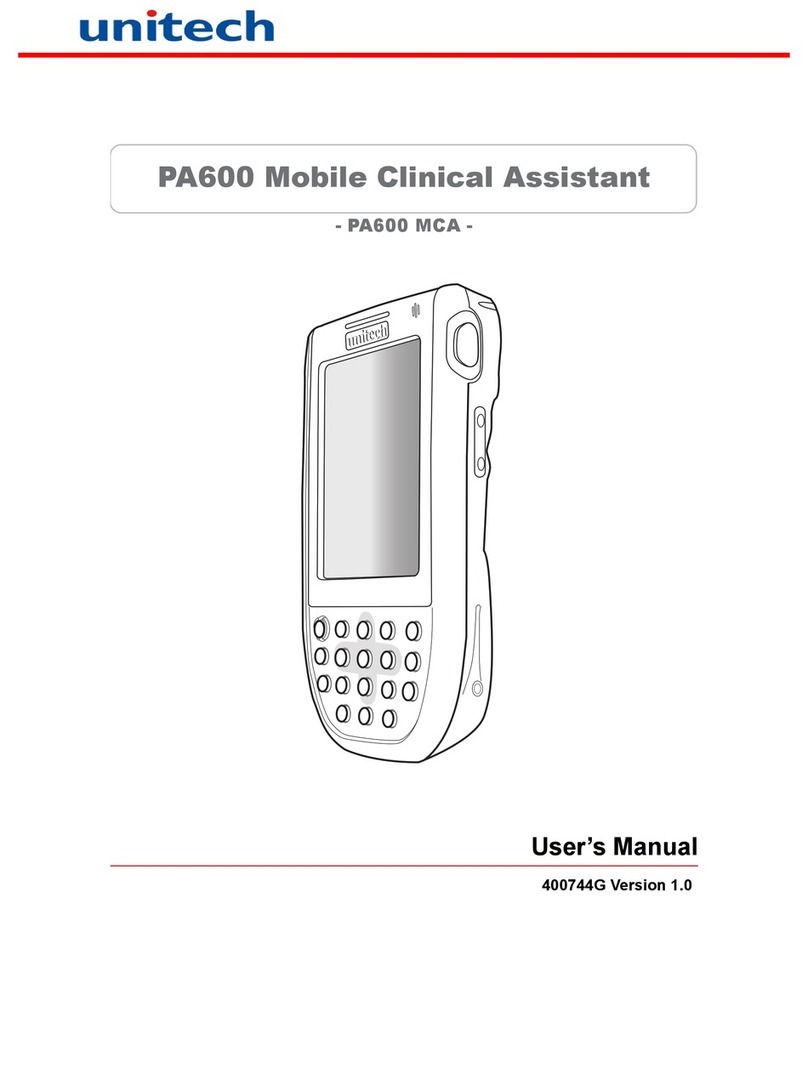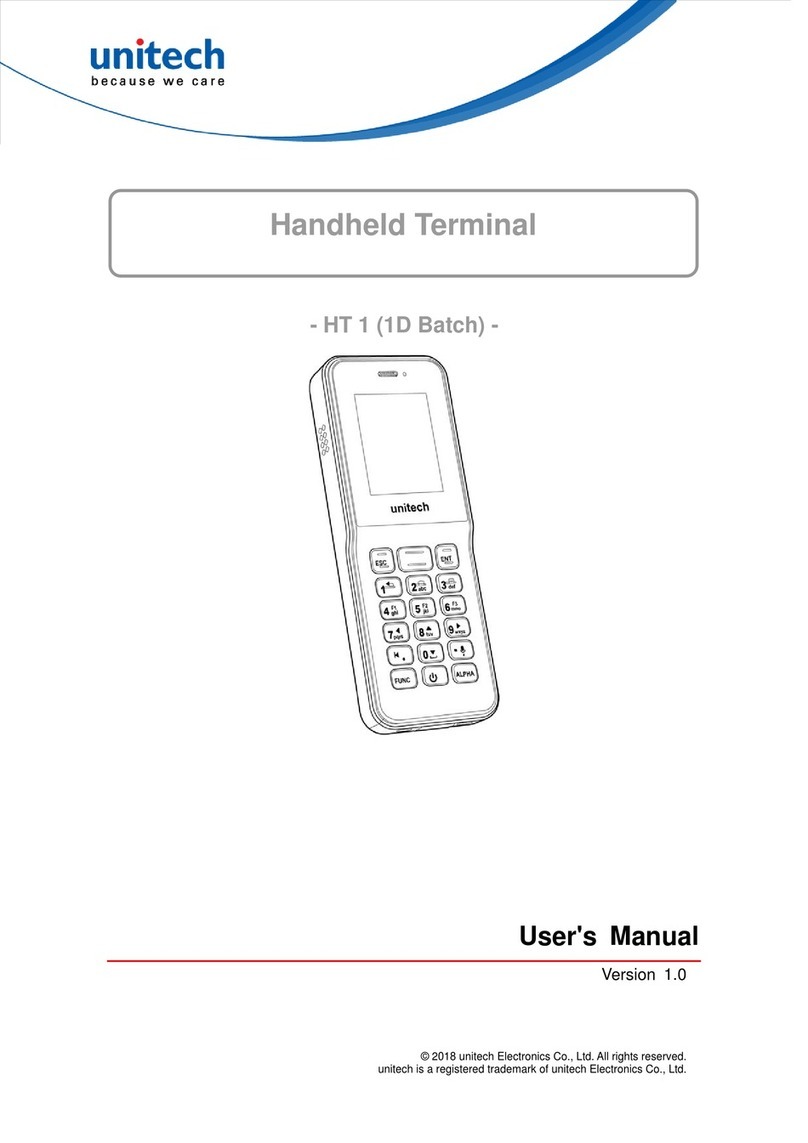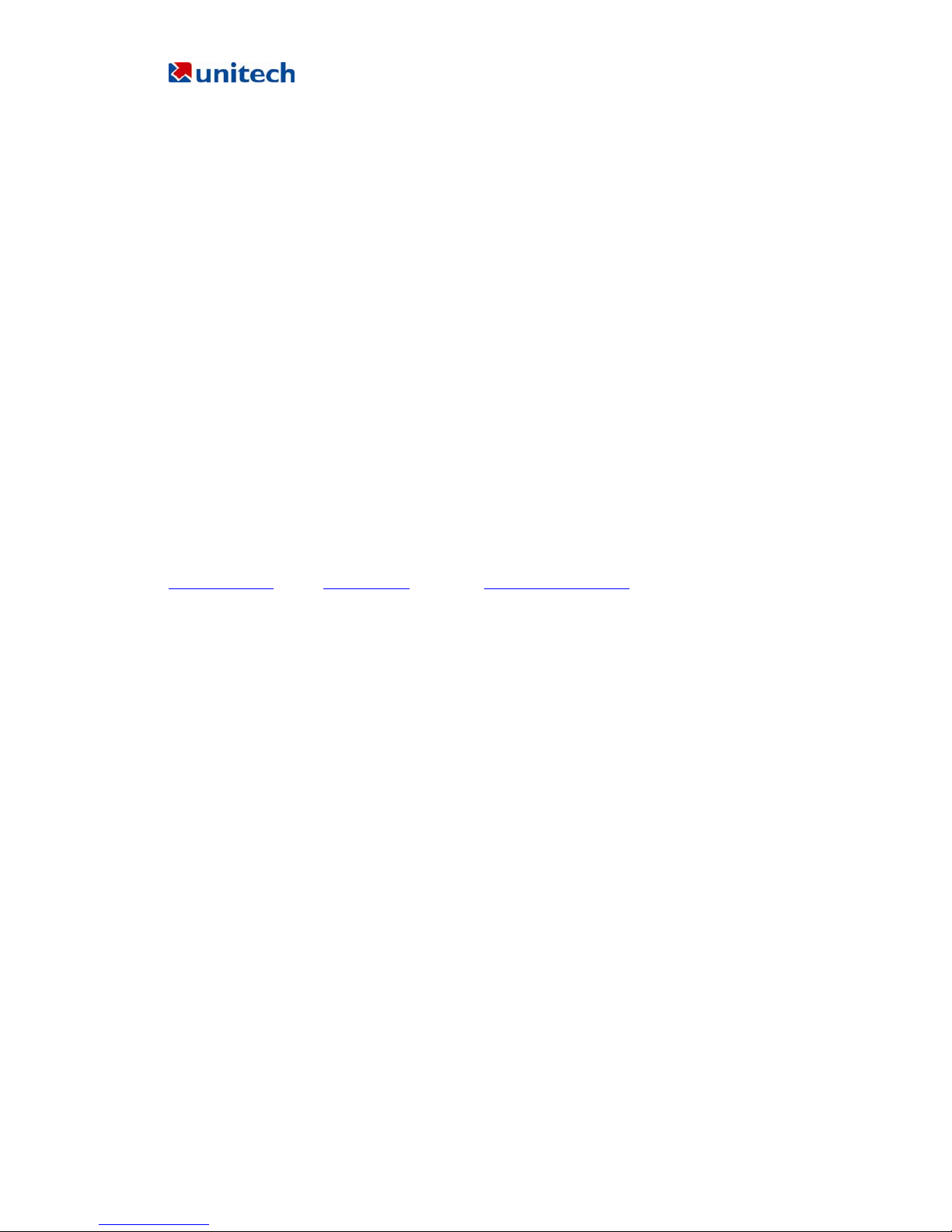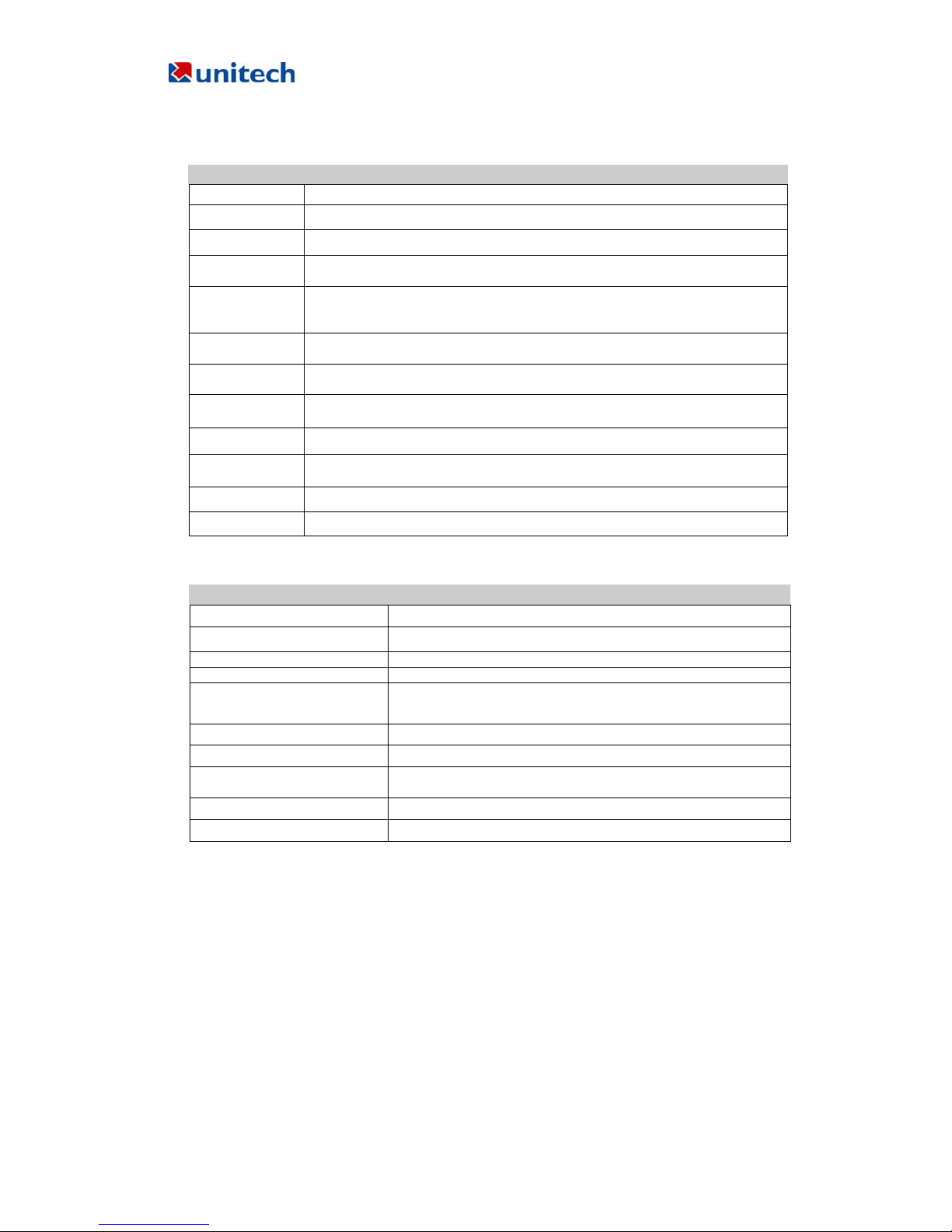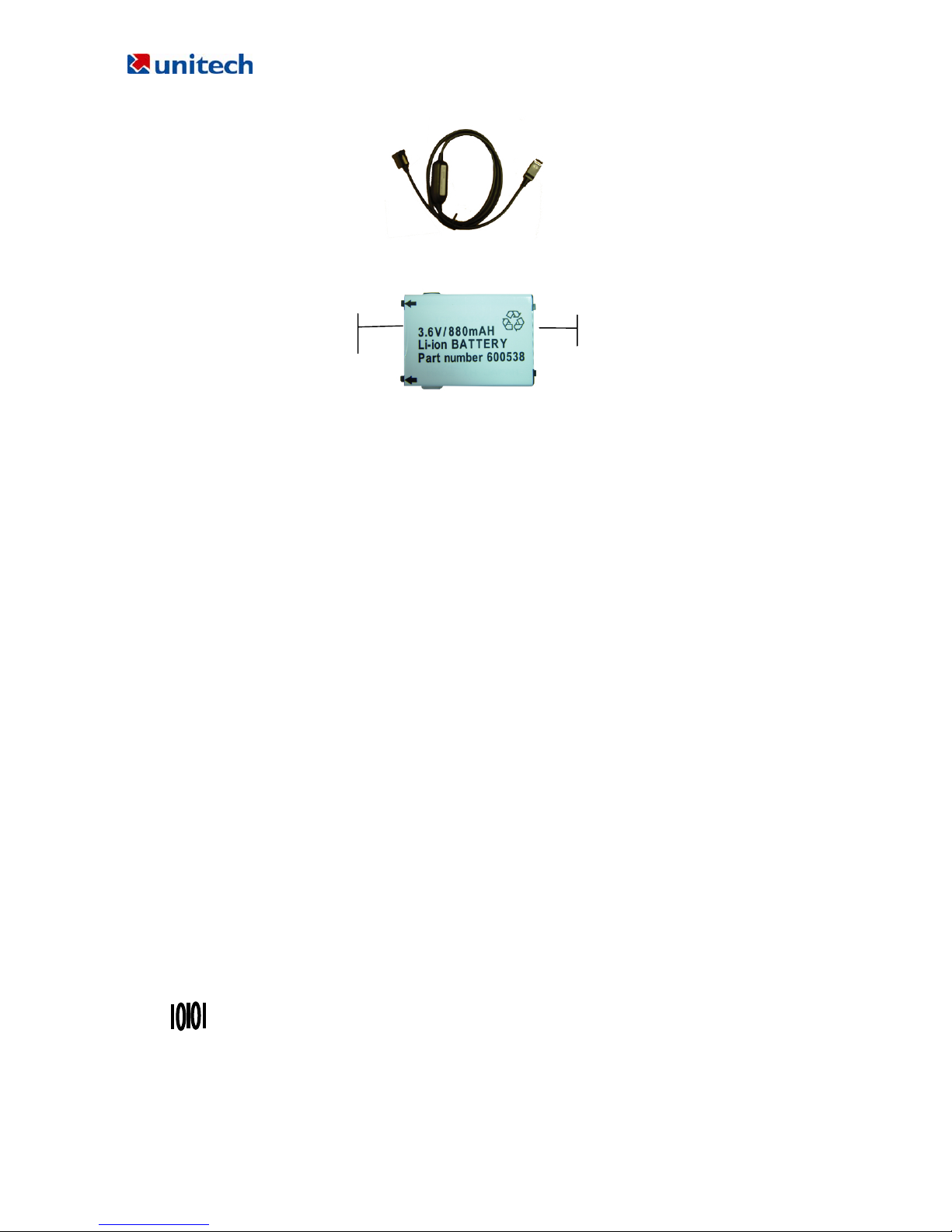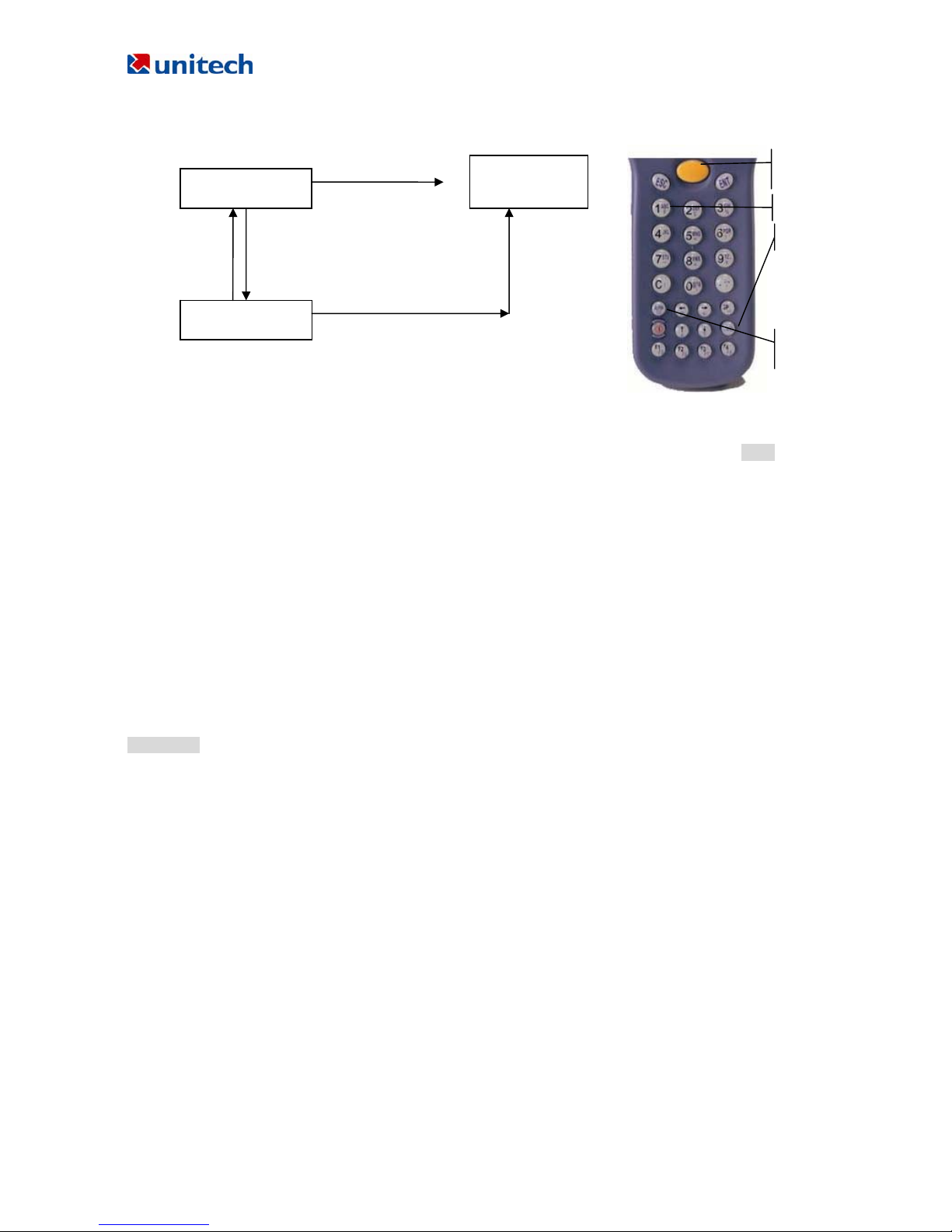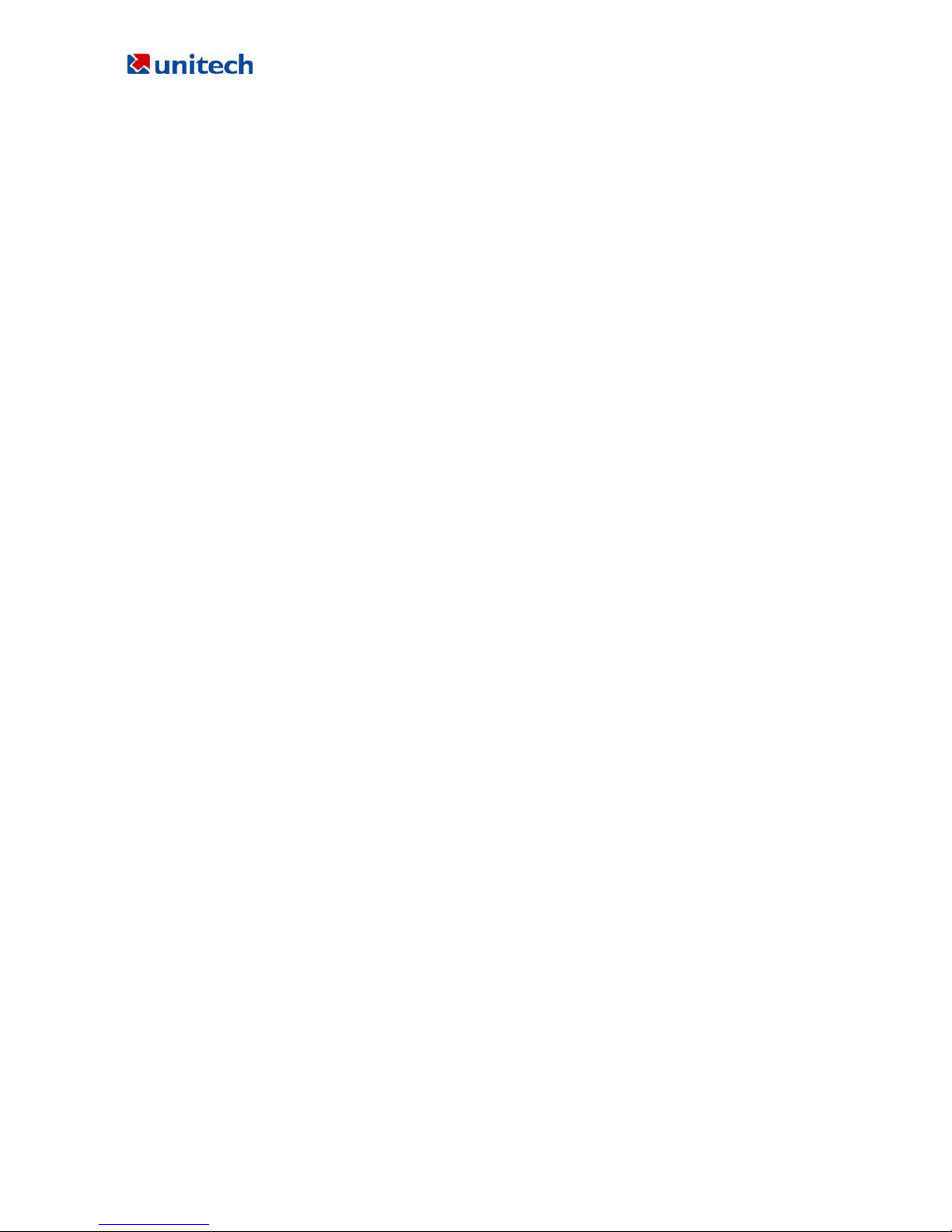PT630D User Reference Guide unitech Electronic CO. LTD
Unitech Part Number: 400412 3
NOTICE.................................................................................................................................................... 2
Chapter 1: Introduction............................................................................................................................. 4
1.1 Overview ............................................................................................................................... 4
1.2 Support.................................................................................................................................. 4
1.3 Customized PT630D............................................................................................................. 4
1.4 Technical Specification ......................................................................................................... 5
1.5 Quick Start............................................................................................................................. 6
1. 6 Interface Ports...................................................................................................................... 8
1.7 Using the Keyboard............................................................................................................... 8
1.8 Triggering Scanner Module..................................................................................................... 9
1.9 Application Development Environment.................................................................................... 9
Chapter 2 Power System........................................................................................................................... 12
2.1 Power System....................................................................................................................... 12
2.2 Power Low Indication............................................................................................................ 12
2.3 Battery Replacement............................................................................................................. 13
2.4 Recharging the Battery Pack ................................................................................................ 13
2.5 Storage and Safety Precautions ........................................................................................... 14
Chapter 3: Operation................................................................................................................................ 15
3.1 Ready Mode.......................................................................................................................... 15
3.2 User Mode and System Commands..................................................................................... 16
3.3 Configure the Terminal in SET command............................................................................. 17
3.4 Upload/Download by ESC Command................................................................................... 18
Chapter 4 Built-in Application: FormCaching........................................................................................... 19
4.1 Specification of FormCaching............................................................................................... 19
4.2 How to Create a FormCaching.............................................................................................. 20
4.3 How to Run FormCaching..................................................................................................... 20
4.4 Default Setting of FormCaching............................................................................................ 20