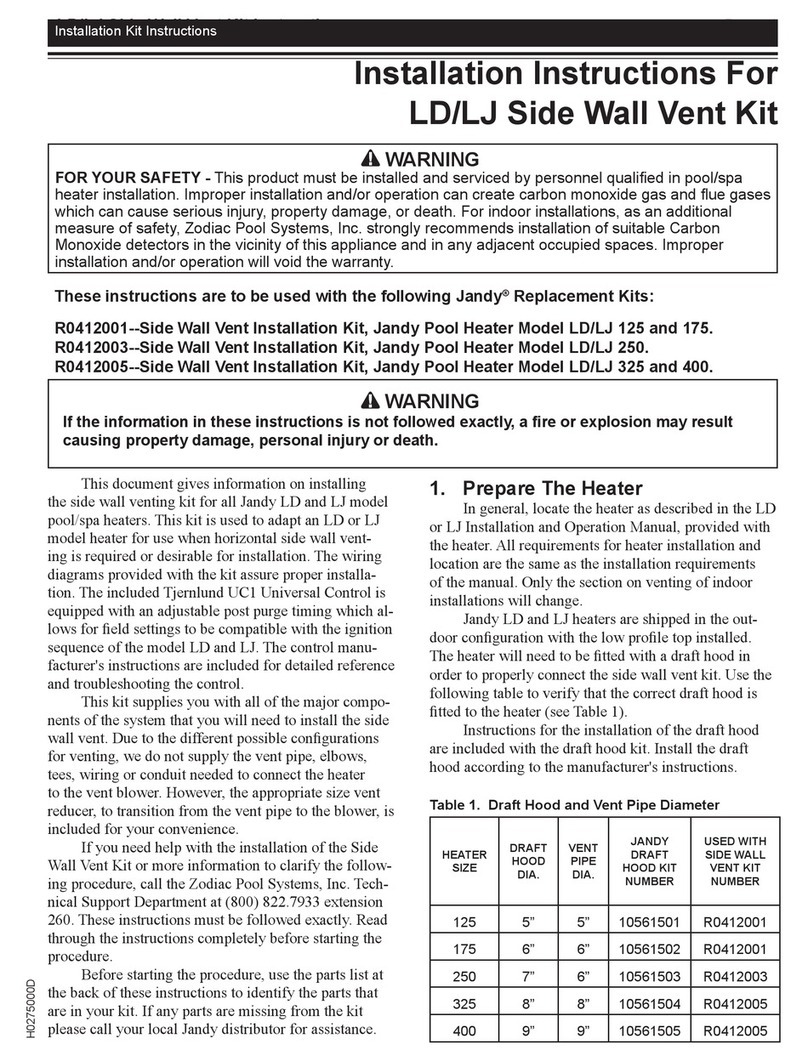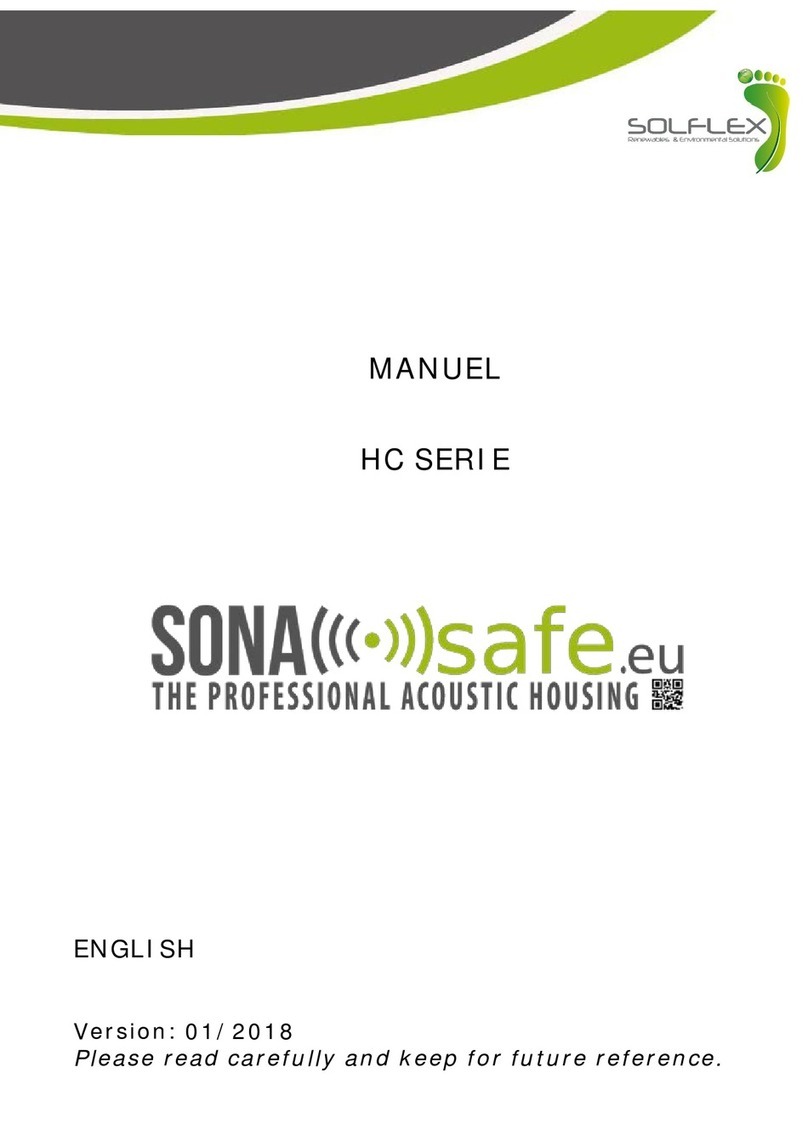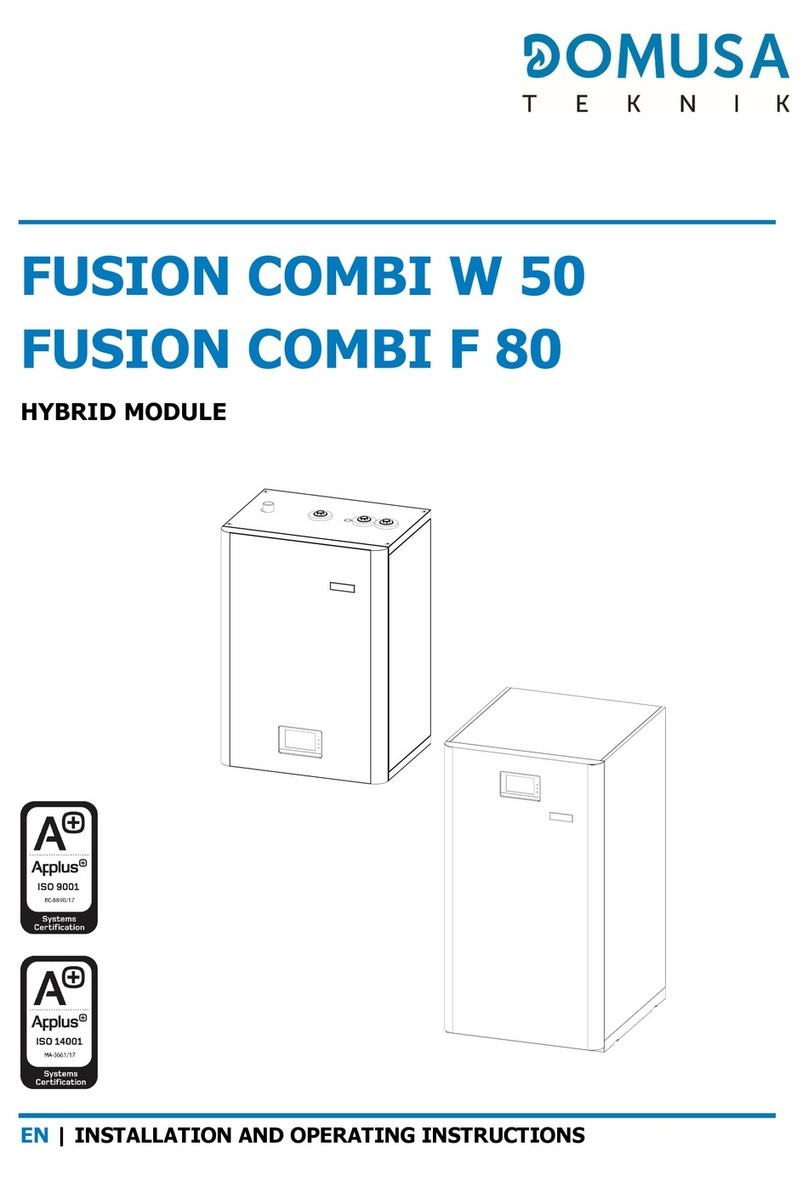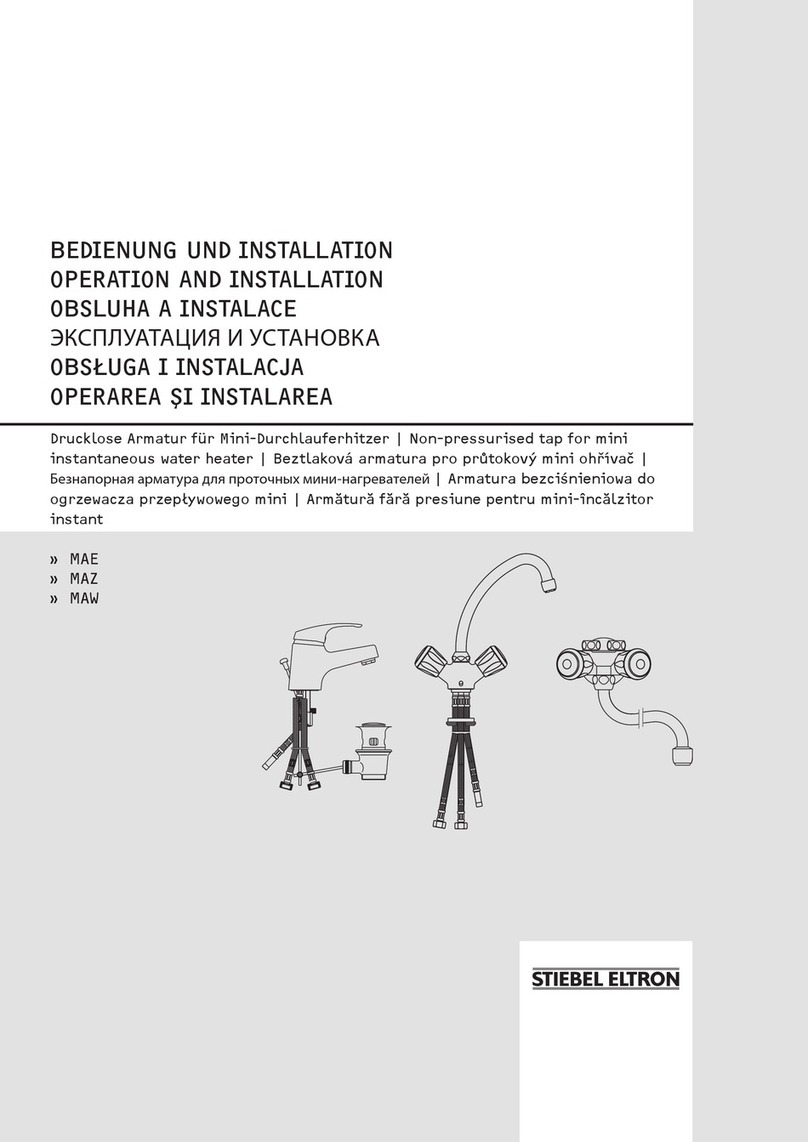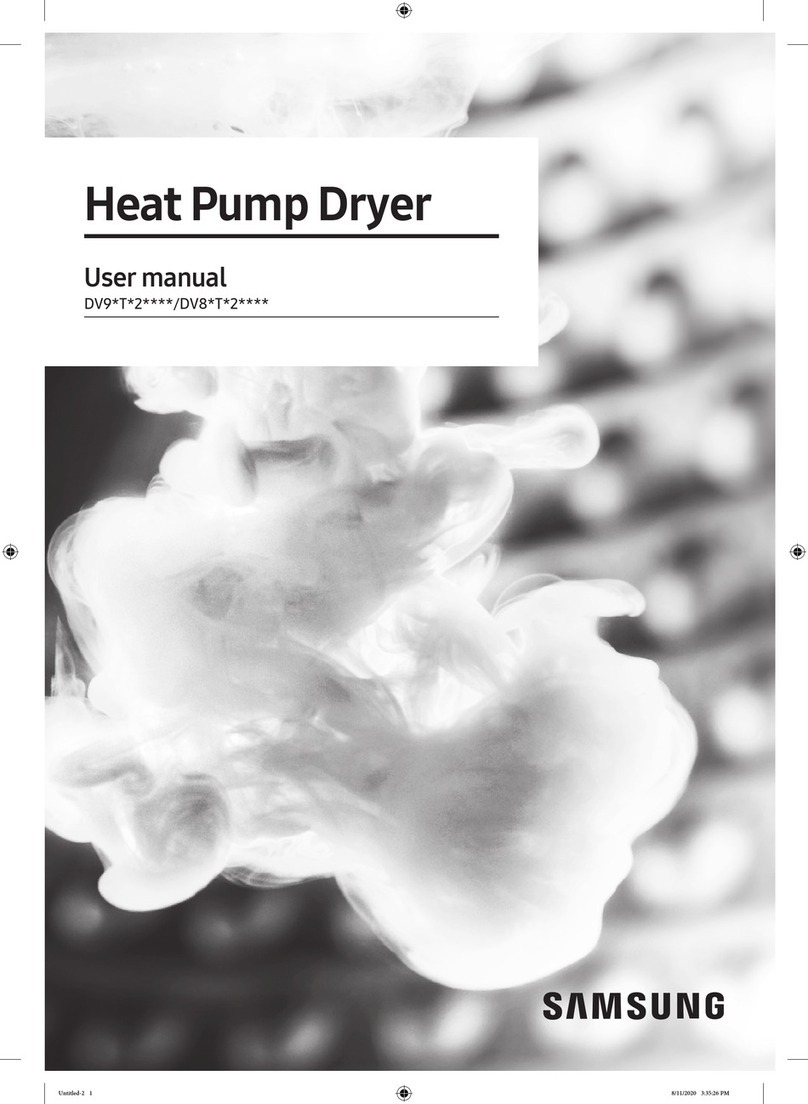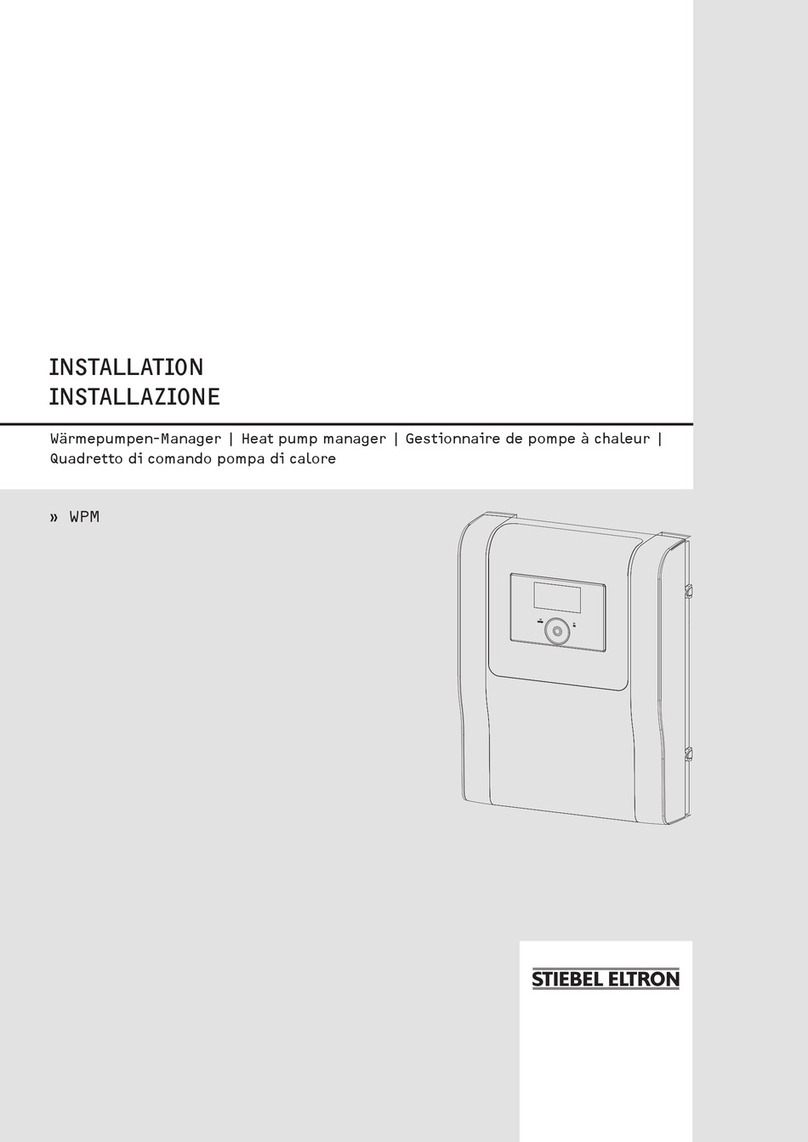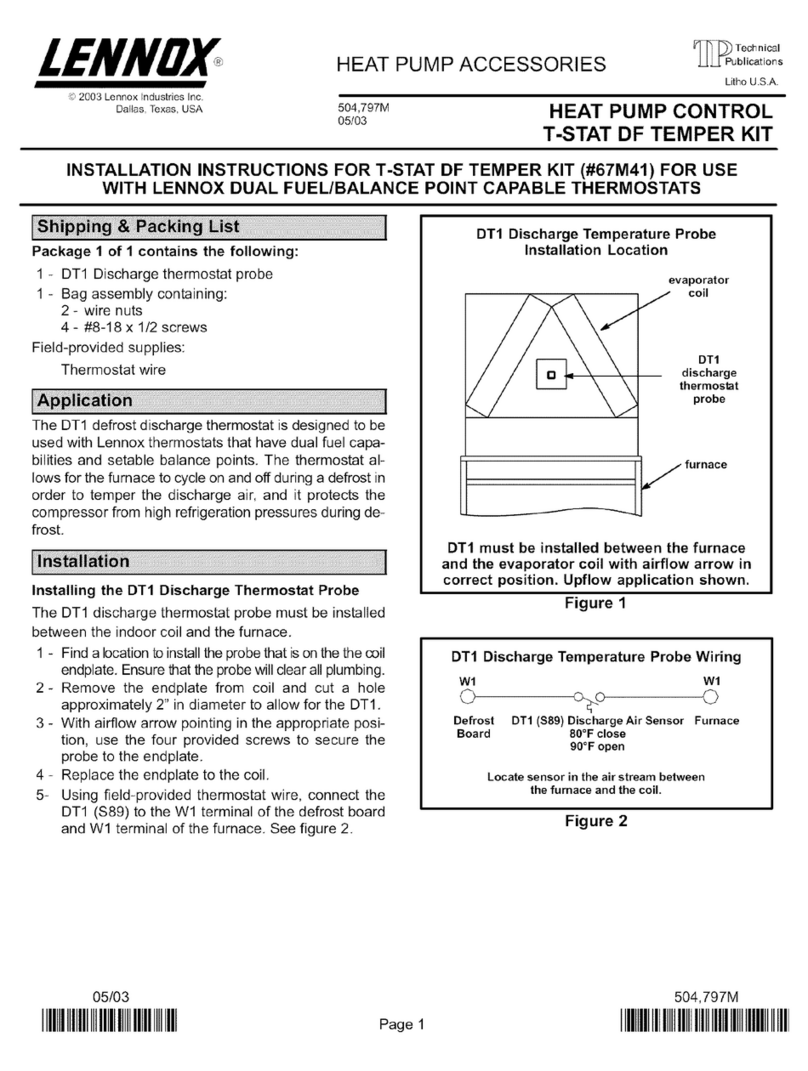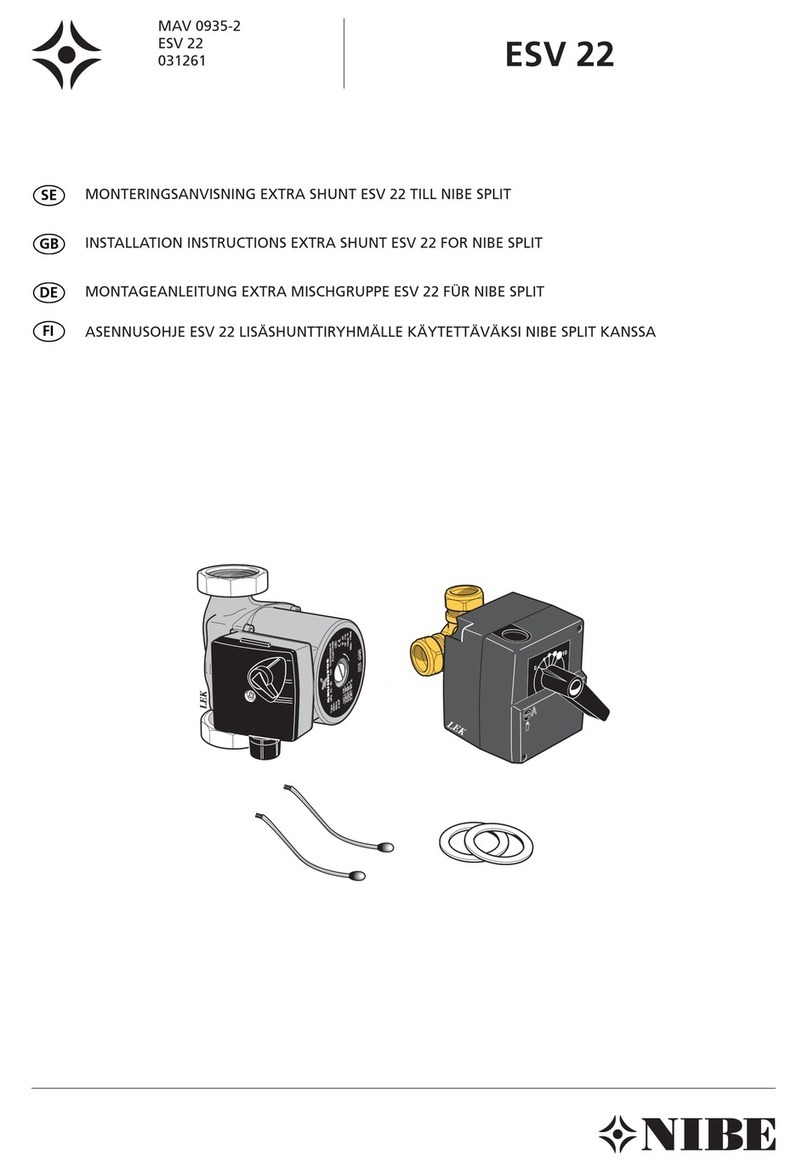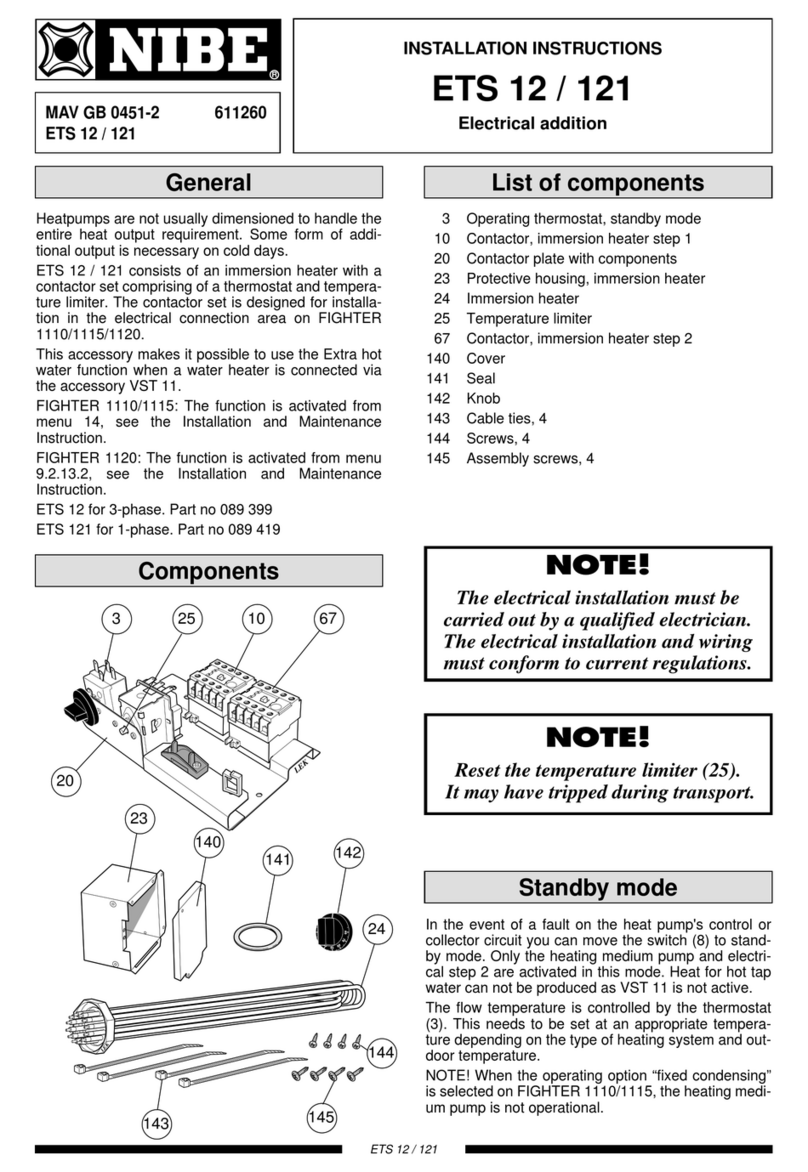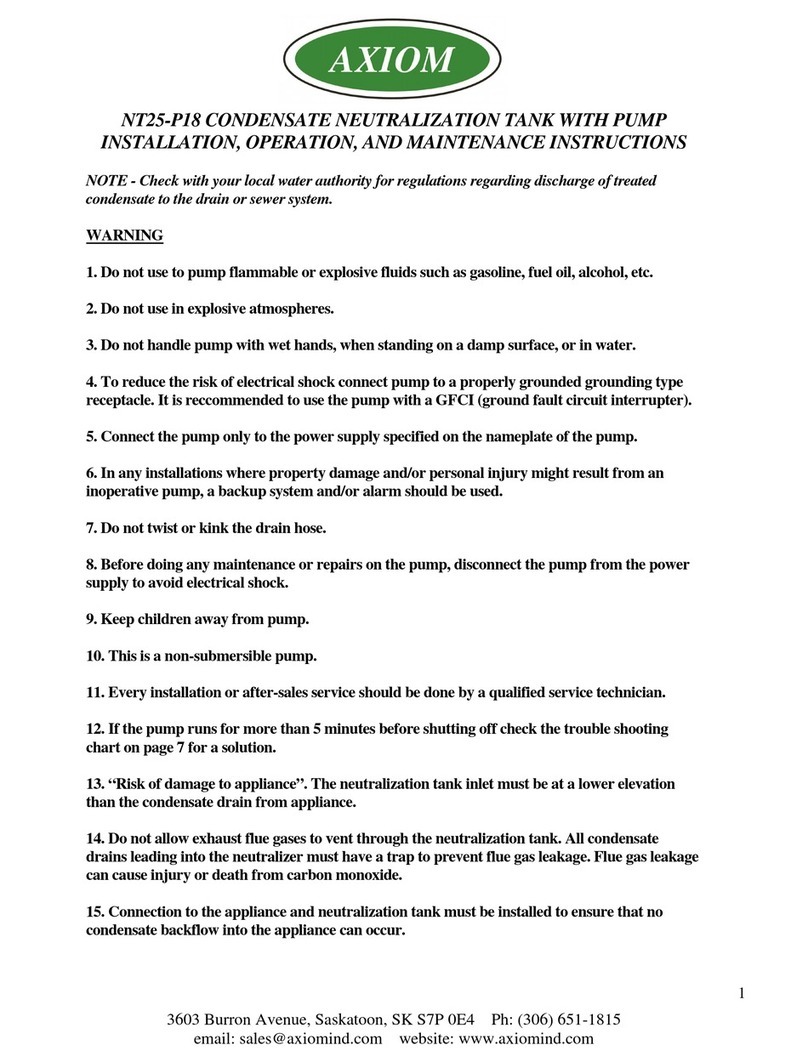5
English
Safety Information
FOROPERATION
WARNING
Iftheappliancegeneratesa strange noise, a burningsmell orsmoke,unplugthe productimmediately
andcontactyournearestservicecentre.
࡙Failing to do so mayresult in electric shock orfire.
Toreinstallthe product,pleasecontactyournearestservice centre.
࡙Failing to do so mayresult in problemswith the product,waterleakage, electric shock, orfire.
࡙A deliveryservice forthe product is not provided. Ifyou reinstallthe product in anotherlocation,
additional construction expenses and an installationfeewill be charged.
Ifthemalfunction diagnosis indicatorappears ormalfunctions,thenstopoperationimmediately.
࡙If you detect any burning smells from the product orit malfunctions,then immediately turn offthe product
and power, and then contact the service centre. Continuingto use the device in this state can cause
electrical shock, fire, ordamage to the product.
Donotattempttorepair, disassemble, ormodifytheproductyourself.
࡙Failing to do so mayresult in electric shock, fire, product malfunction, orinjury.
CAUTION
Donotallowwatertoenterthe product.
࡙Failing to do so mayresult in fire orexplosion.
Donotoperatetheproductwithwet hands.
࡙Failing to do so mayresult in electric shock.
Donotsprayvolatilematerialsuch as insecticideontothesurfaceoftheproduct.
࡙As well as being harmfulto humans, it mayalso result in electric shock,fire, orproduct malfunction.
Donotgivea strong impact tothe productand do not disassemble the product.
Donotusethis productforotherpurposes.
Donotpressthebuttonswith anysharpobjects.
࡙Failing to do so mayresult in electric shock orpart damage.
FORCLEANING
WARNING
Donotcleantheproductbysprayingwaterdirectlyonto it. Donot use benzene,thinner,alcoholor
acetoneto clean the product.
࡙Failing to do so mayresult in discoloration, deformation, damage, electric shock, orfire.