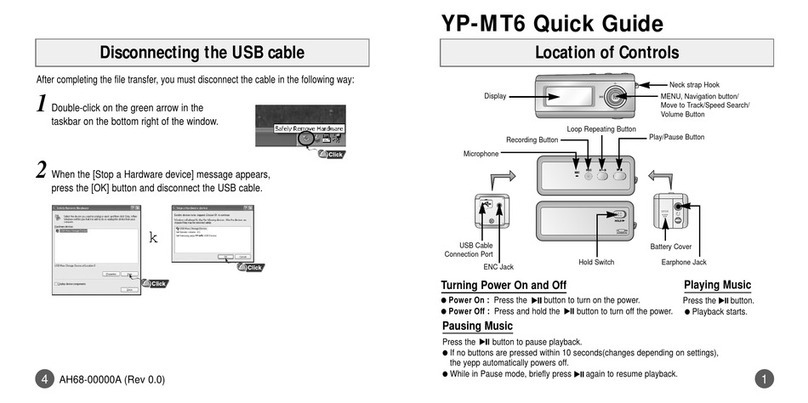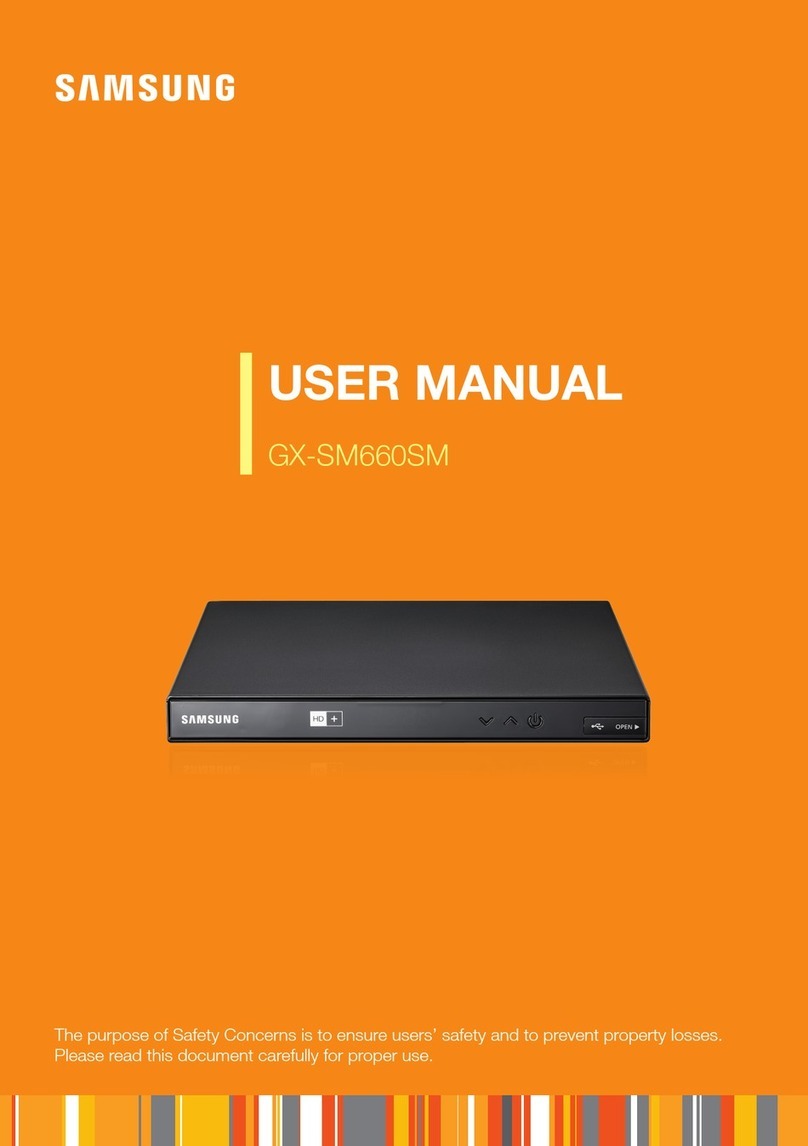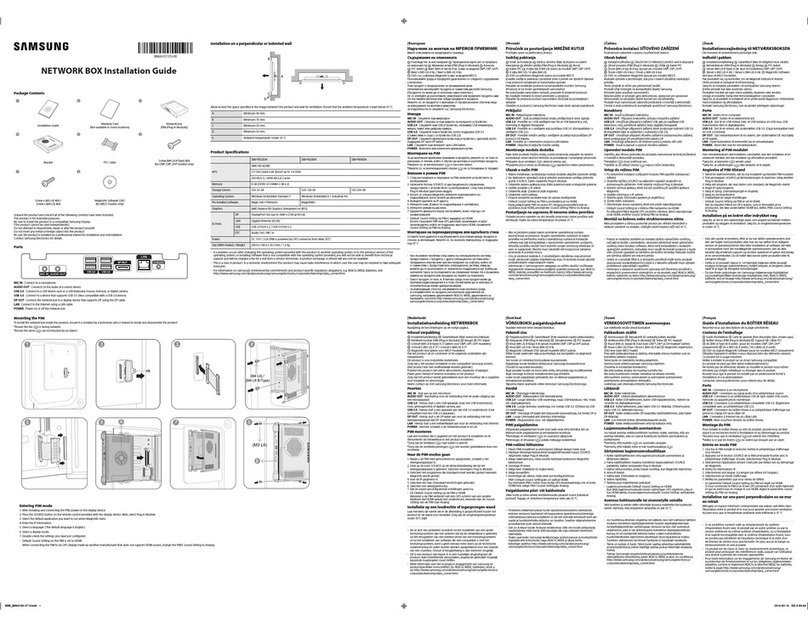Connecting to MDC
RS232C IN
RS232C OUT
RJ45
HUB
RS232C OUT
RJ45
RS232C IN
RS232C OUT
RS232C OUT
RJ45
For details on how to use the MDC programme, refer to Help after
installing the programme.
The MDC programme is available on the website.
http://www.samsung.com/displaysolutions
Connecting the LAN Cable
DP IN
HDMI IN
HDMI IN
HDMI IN
DVI/HDMI/AUDIO IN
DVI/MAGICINFO IN
DVI/HDMI/AUDIO IN
AUDIO OUT
RJ45
Use Cat7(*STP Type) cable for the connection. (10/100 Mbps)
*Shielded Twist Pair
Connecting to an Audio System
DP IN (DAISY CHAIN IN)
HDMI IN 1 (ARC), HDMI IN 2 (DAISY CHAIN IN)
HDMI IN 1 (ARC), HDMI IN 2 (DAISY CHAIN IN)
HDMI IN
DVI/HDMI AUDIO IN
DVI/MAGICINFO IN
DVI/HDMI AUDIO IN
AUDIO OUT
Connecting and Using a Source Device
Before Connecting
*Also refer to the user guide for the source device you want to
connect with.
The number and location of ports available on the source device
may vary.
*Do not connect the power cable until all connections are
completed.
Connecting the power cable during connection may damage the
product.
*Check the types of ports at the back of the product you want to
connect.
Model Name SBB-SSN / SBB-SSNU
Power Supply
AC100-240V~ 50/60Hz
Based on the AC voltage of the adapter. For the DC voltage of the product, refer to the product
label.
Environmental
considerations
Operating Temperature: 0 °C – 40 °C (32 °F – 104 °F)
Humidity: 10% – 80%, non-condensing
Storage Temperature: -20 °C – 45 °C (-4 °F – 113 °F)
Humidity: 5% – 95%, non-condensing
Supported models OME, OHE, EDE, UDE, UHF, UHF-E, UMH-E, PMF, PMH, PHF, PHF-P, DBE, DCE, DCE-H, DCE-M, DHE,
DME, QMF, QBH, QHH, QMH, VHT-E, VMT-U, VMT-E, VHR-R
*The message below will appear when the product is connected to an unsupported display and cannot work properly.
‐The Signage Player Box is not supported by this display. Turn off the display and remove the Signage Player Box.
*This is a class A product. In a domestic environment this product may cause radio interference in which case the user may be required to
take adequate measures.
*For detailed device specifications, visit the Samsung Electronics website.
*The PVC Free (except for accessory cables) logo is the self-declared trademark of Samsung.
‐Accessory cables: signal cables and power cords
Specifications
Warning! Important Safety Instructions
If you have any questions or comments relating to Samsung products, please contact the SAMSUNG customer care centre.
Tel. 1800 40 SAMSUNG (1800 40 7267864) (Toll-Free)
www.samsung.com/in/support
Contact SAMSUNG WORLD WIDE
Please read the appropriate section that corresponds to the marking on your Samsung product before attempting to install the product.
CAUTION
RISK OF ELECTRIC SHOCK DO NOT OPEN
CAUTION: TO REDUCE THE RISK OF ELECTRIC SHOCK, DO NOT
REMOVE COVER (OR BACK). THERE ARE NO USER SERVICEABLE
PARTS INSIDE. REFER ALL SERVICING TO QUALIFIED PERSONNEL.
This symbol indicates that high voltage is present
inside. It is dangerous to make any kind of contact with
any internal part of this product.
This symbol indicates that this product has
included important literature concerning
operation and maintenance.
This product is RoHS compliant.
This marking on the product, accessories or literature indicates that the product and its electronic accessories (e.g. charger,
headset, USB cable) should not be disposed of with other household waste at the end of theirworking life. To prevent
possible harm to the environment or human health from uncontrolled waste disposal, please separate these items from
other types of waste and recycle them responsibly to promote the sustainable reuse of material resources.
For more information on safe disposal and recycling visit ourwebsite www.samsung.com/in or contact our Helpline
numbers - 1800 40 SAMSUNG(1800 40 7267864) (Toll-Free)
ꞏIf your equipment uses an AC adapter:
‐Only use the AC adapter with your product by
Samsung.
‐Do not use the power cord with other products.
ꞏDo not install this equipment in a confined space such as a case or
similar.
ꞏThe slots and openings in the cabinet and in the back or bottom
are provided for necessary ventilation. The slots and openings
must never be blocked or covered.
ꞏThe product should be located away from heat sources such as
radiators, heat registers, or other products that produce heat.
ꞏDo not place a water containing vessel (vases etc.) on this
apparatus, as this can result in a risk of fire or electric shock.
(Apparatus shall not be exposed to dripping or splashing)
ꞏThe apparatus must be connected to an earthed MAINS socket-
outlet (Class l Equipment only). Or Use only a properly grounded
plug and receptacle (Class l Equipment only).
ꞏTo disconnect the apparatus from the mains, the plug must be
pulled out from the mains socket, therefore the mains plug shall
be readily operable.
ꞏAs long as this unit is connected to the AC wall outlet, it is not
disconnected from the AC power source even if you turn off this
unit by POWER.
Issues Solutions
The images on the screen look distorted. Check the cable connection to the product.
The screen is not clear. The screen is blurry. Set the resolution and frequency to the recommended level.
The screen appears unstable and shaky. Check that the resolution and frequency of the PC and graphics card are set within a
range compatible with the product. Then, change the screen settings if required by
referring to ‘Preset Timing Modes’.
There are shadows or ghost images left on the
screen.
Troubleshooting Guide