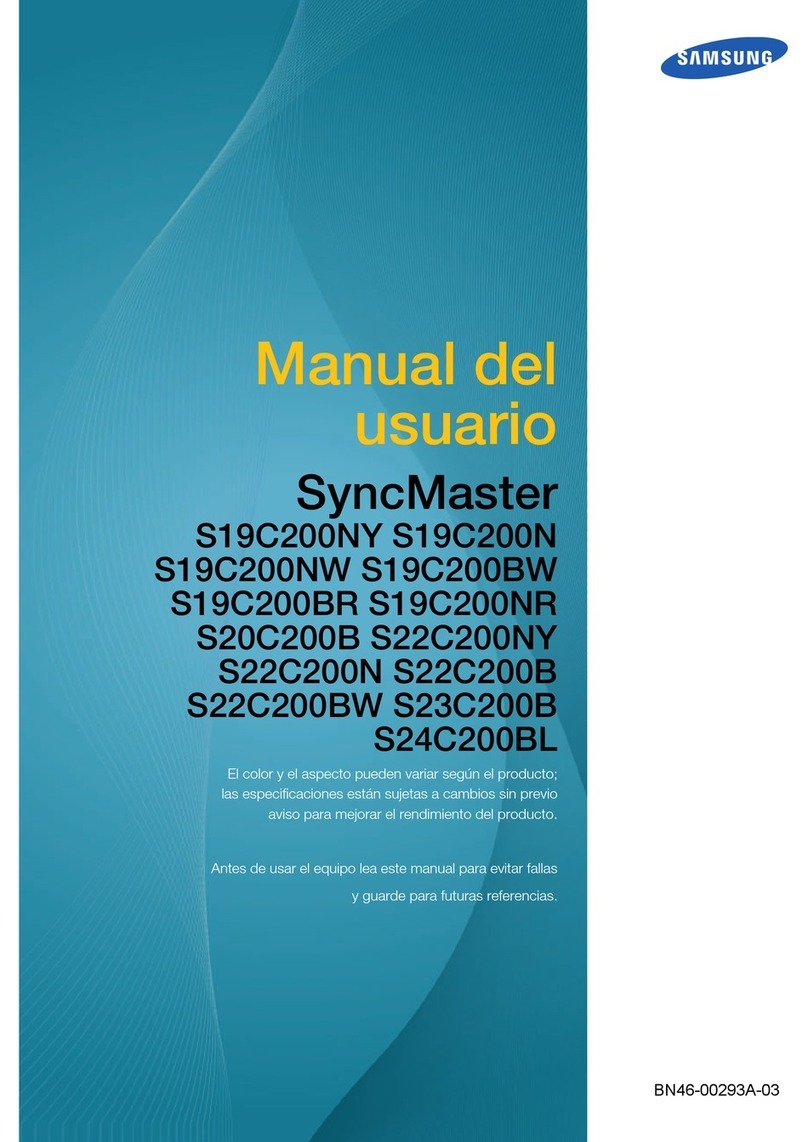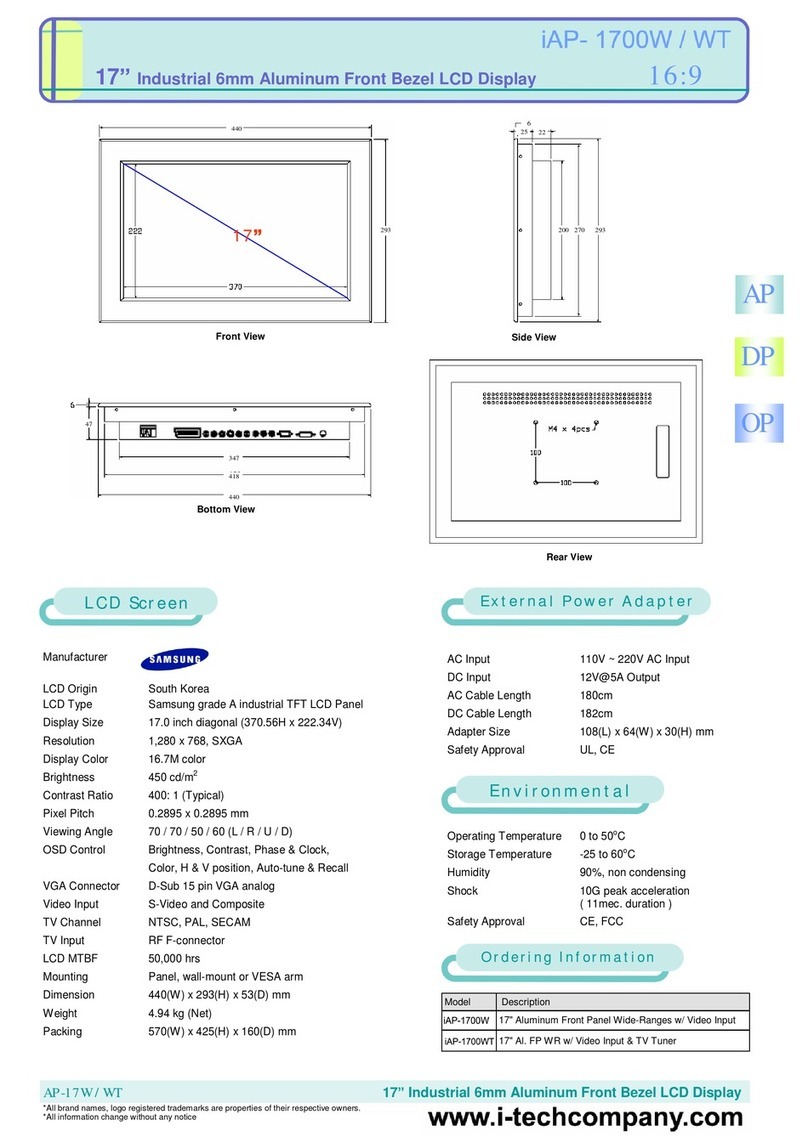Samsung SyncMaster VC240 User manual
Other Samsung Monitor manuals

Samsung
Samsung MO15P Series User manual

Samsung
Samsung CRG50 Series User manual
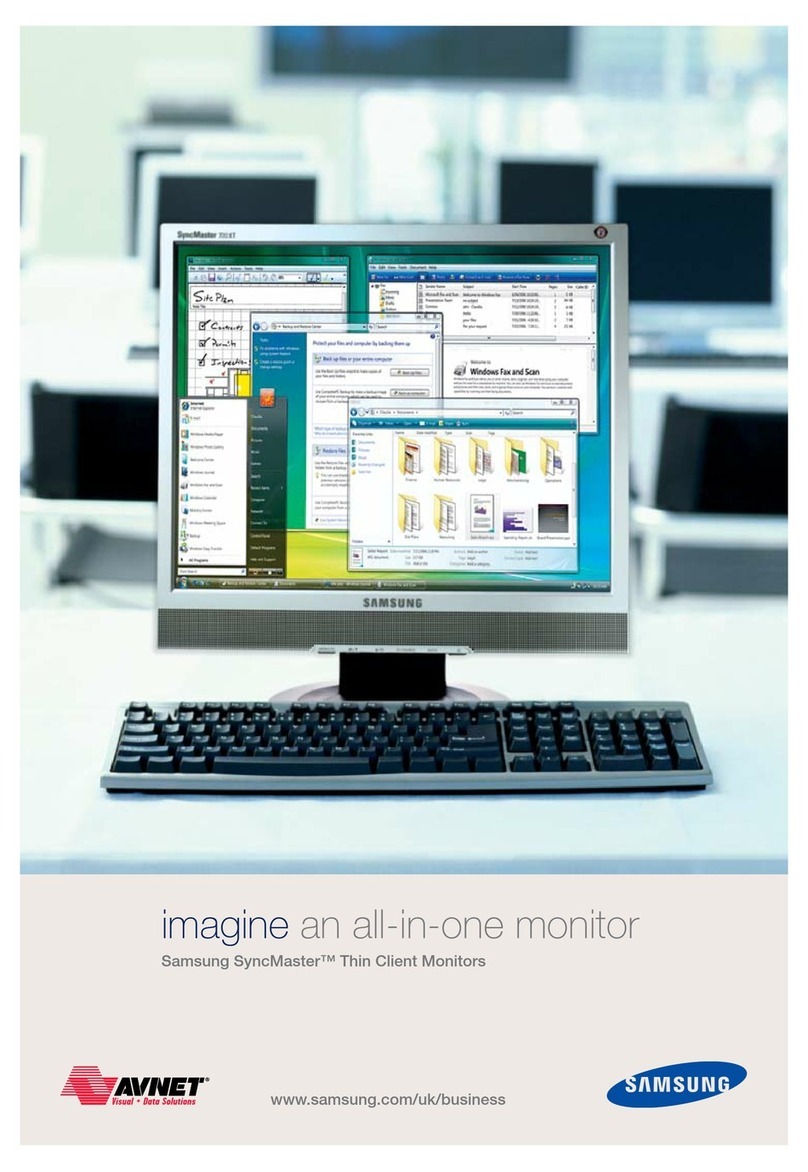
Samsung
Samsung SyncMaster SM710NT User manual

Samsung
Samsung SyncMaster B2330H User manual
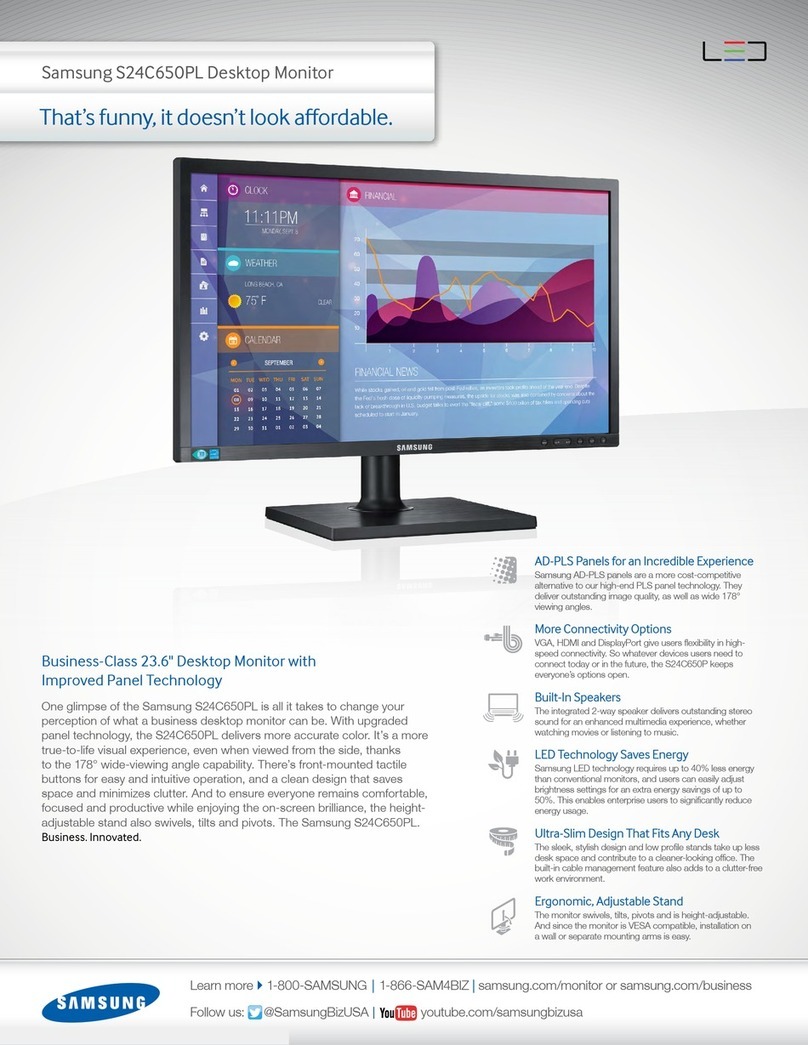
Samsung
Samsung S24C650PL User manual

Samsung
Samsung P2250W User manual
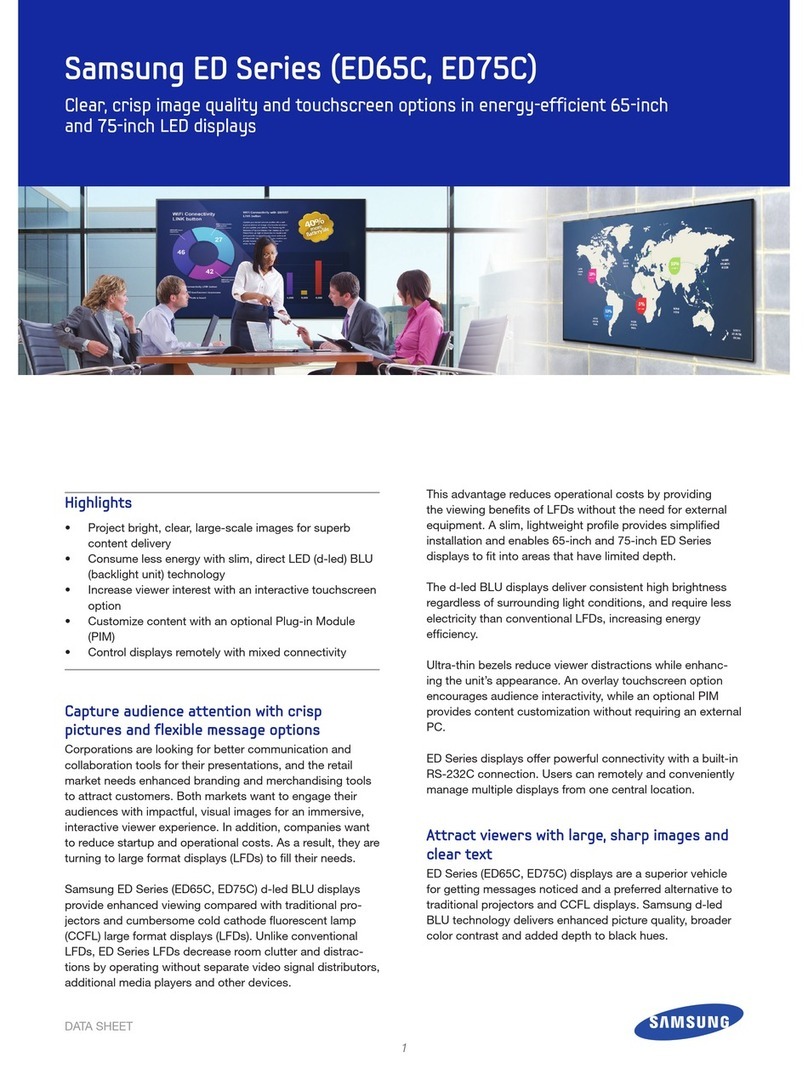
Samsung
Samsung ED65C User manual
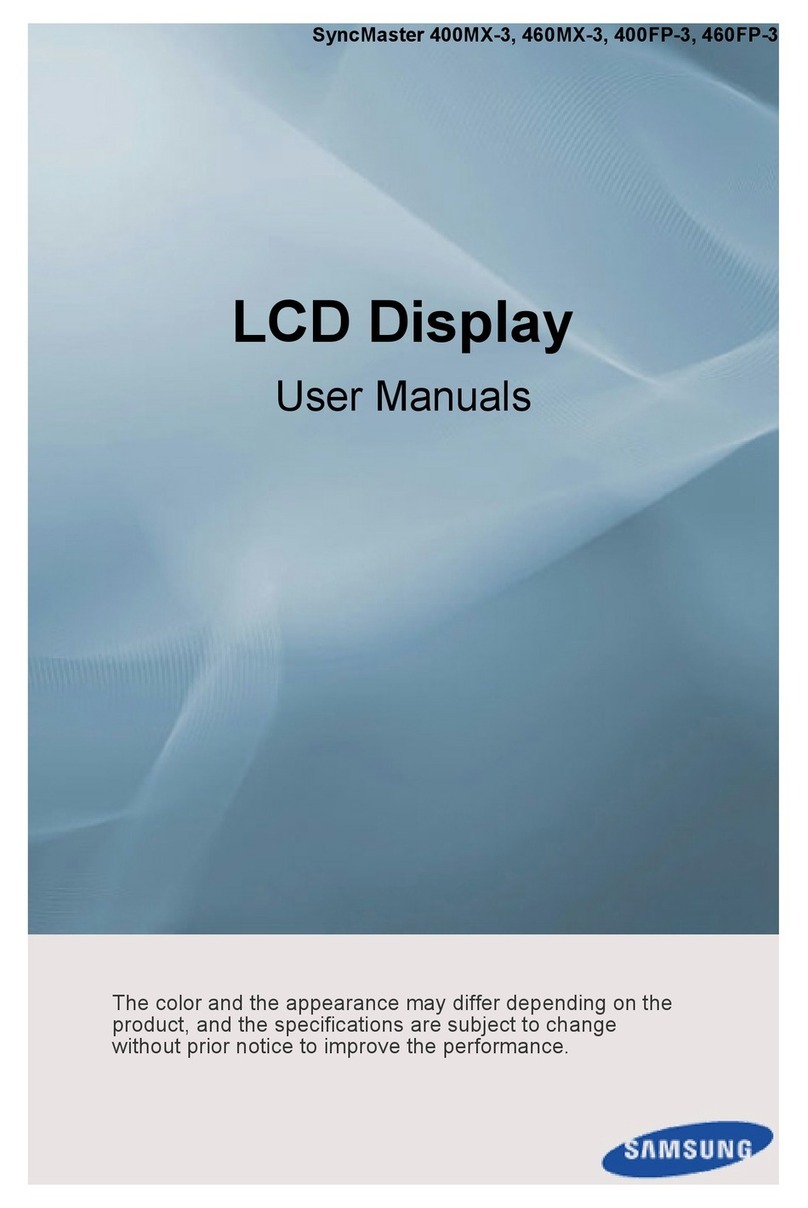
Samsung
Samsung SyncMaster 460FP-3 Installation and operation manual

Samsung
Samsung SAMTRON 76P User manual

Samsung
Samsung ML467 series User manual

Samsung
Samsung SyncMaster S23B550V User manual
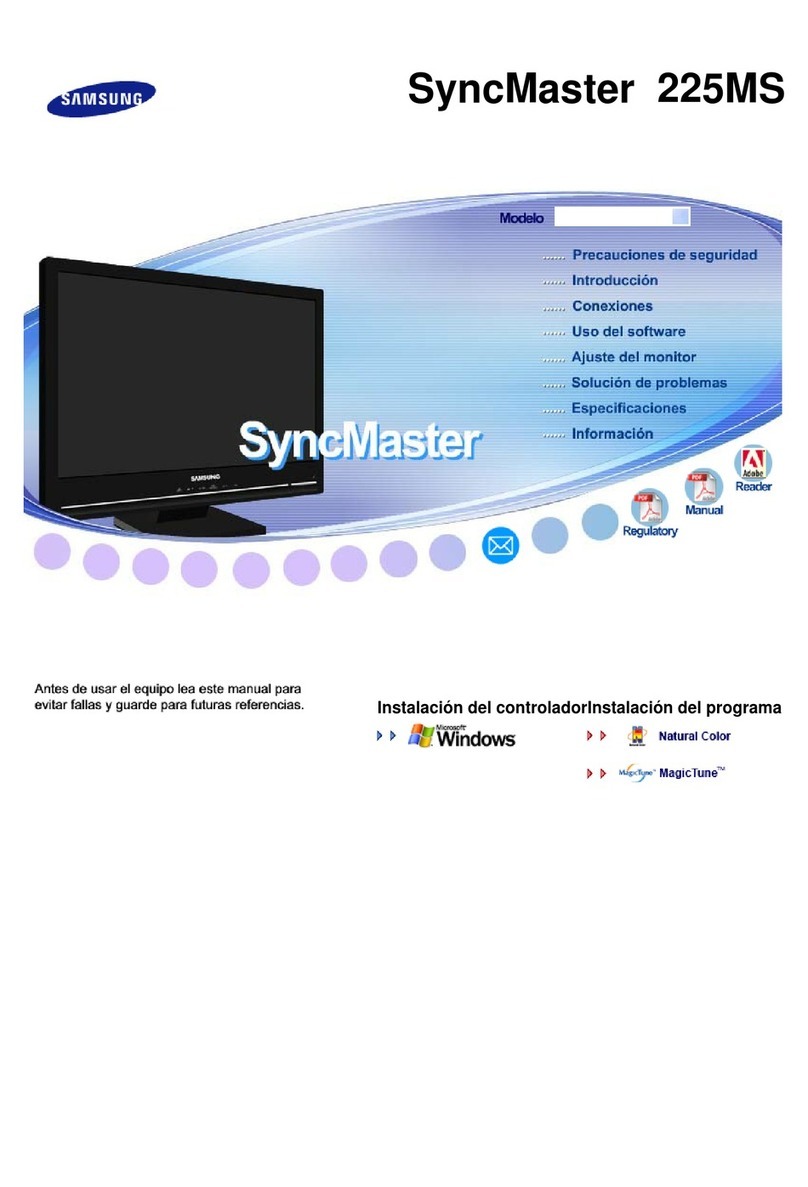
Samsung
Samsung SyncMaster 225MS User manual
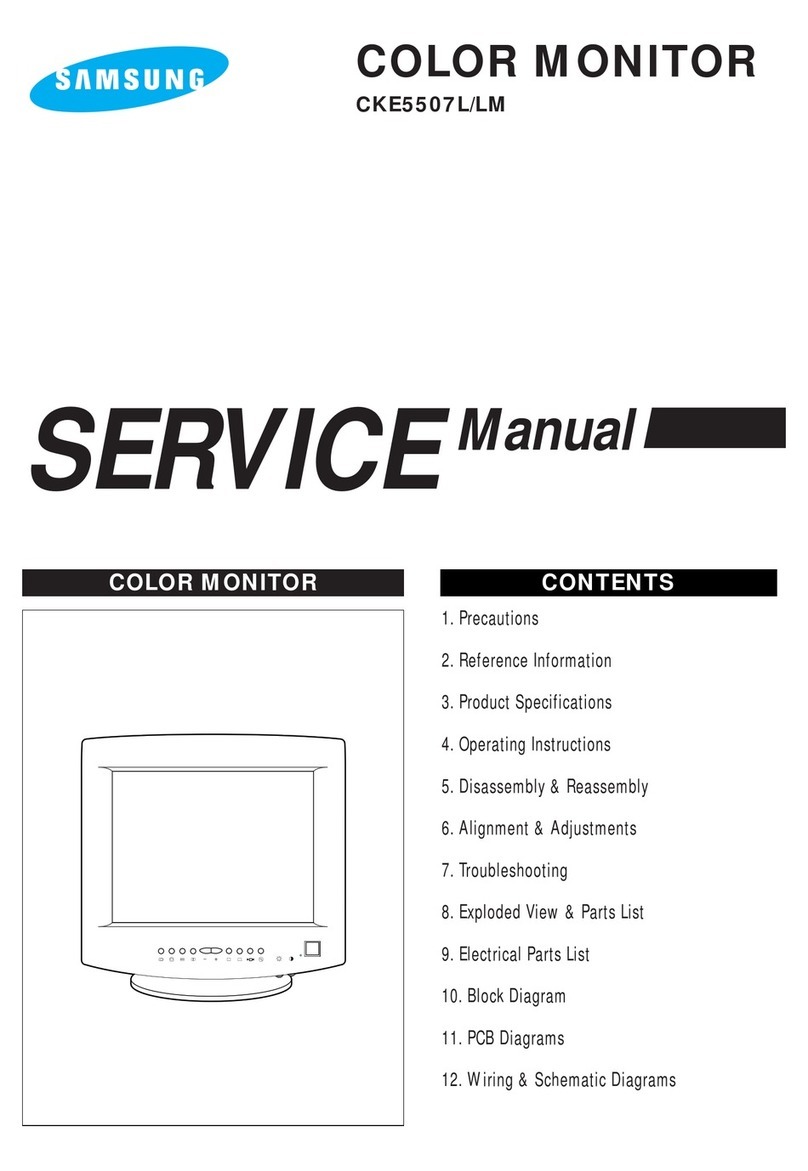
Samsung
Samsung CKE5507L User manual
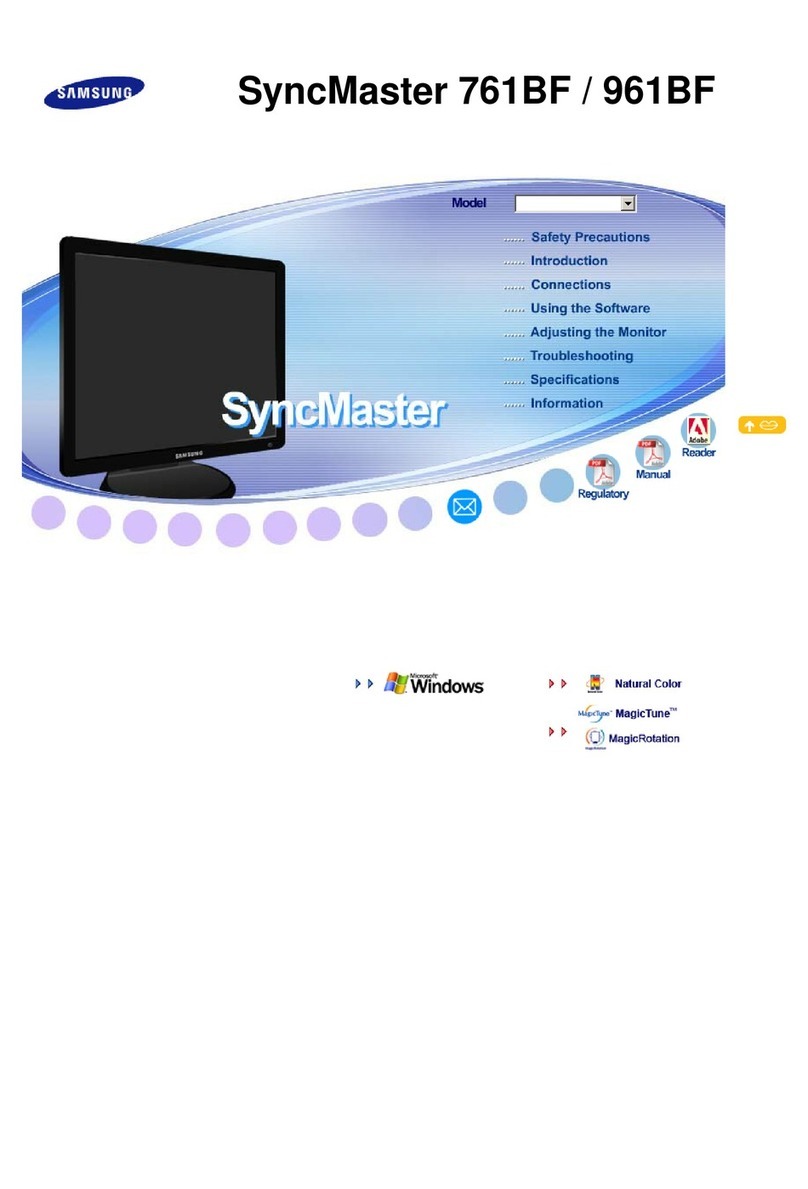
Samsung
Samsung SyncMaster 761BF User manual

Samsung
Samsung S R35 Series User manual

Samsung
Samsung SyncMaster 941MW User manual
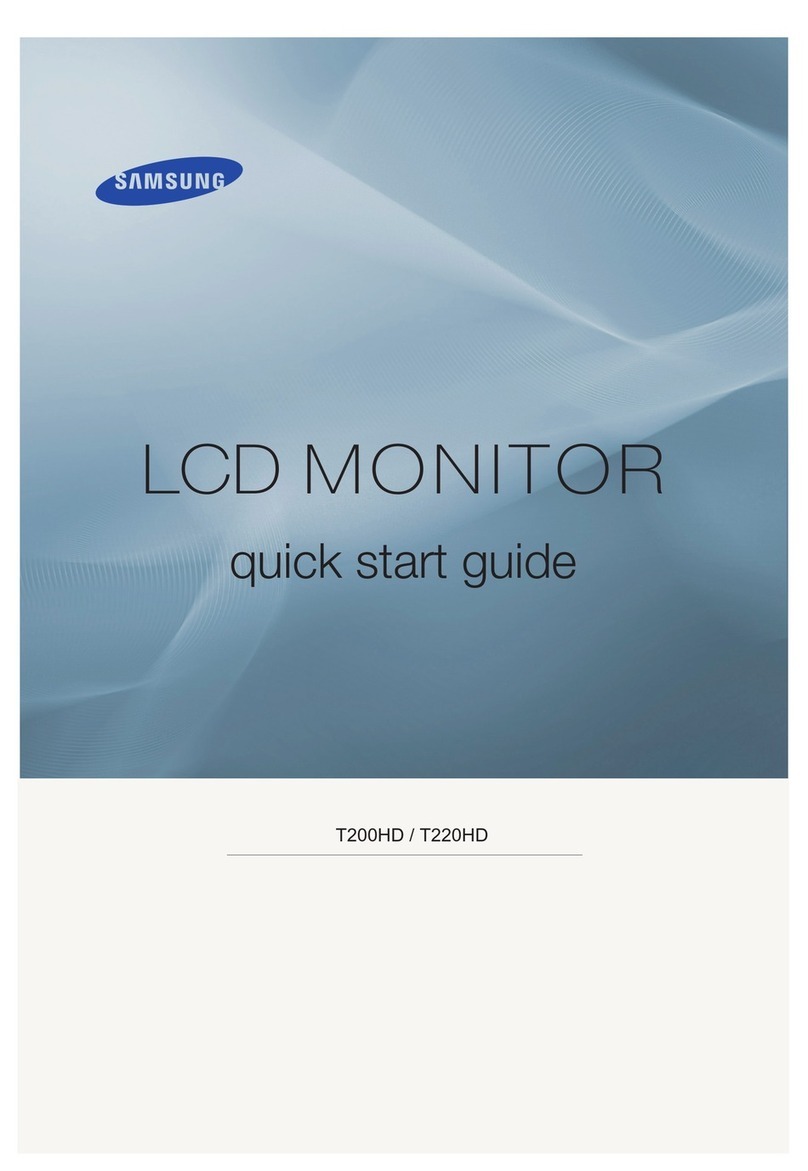
Samsung
Samsung T200HD - SyncMaster - 20" LCD Monitor User manual

Samsung
Samsung SyncMaster 755DF User manual

Samsung
Samsung DM32D User manual

Samsung
Samsung S23A700D User manual