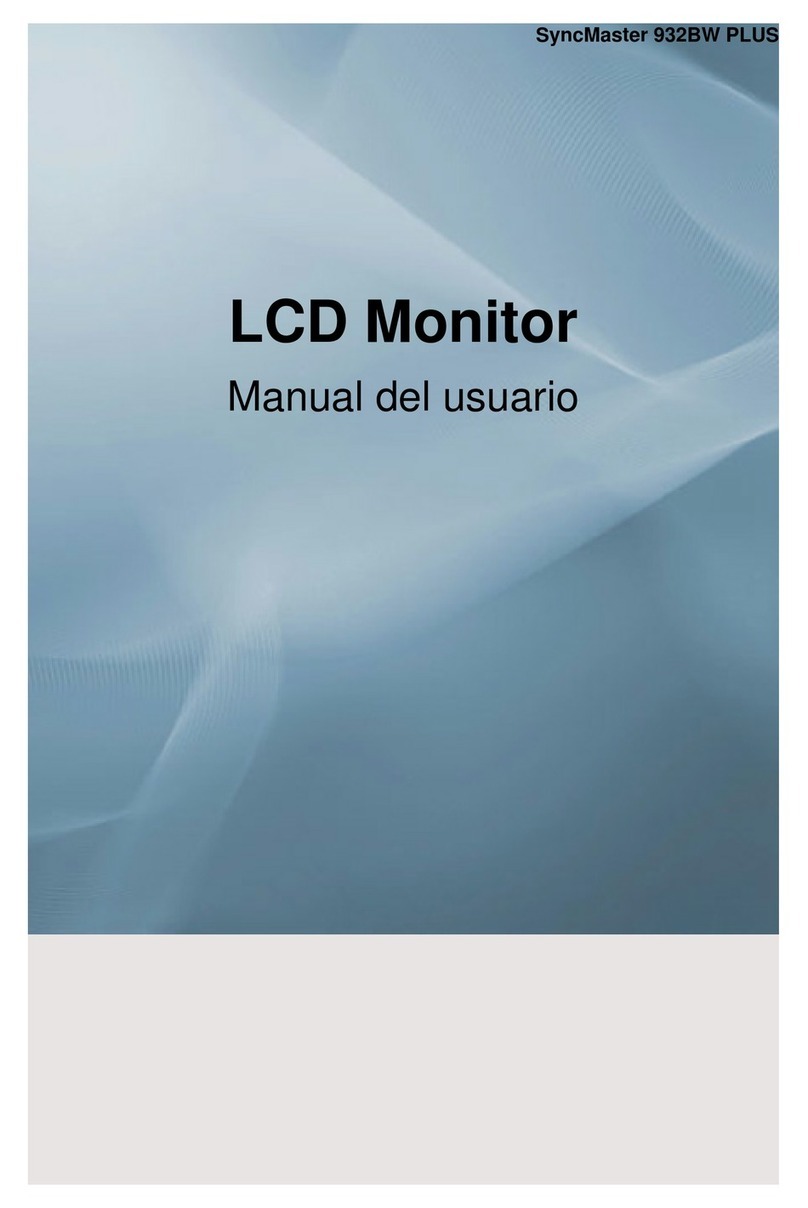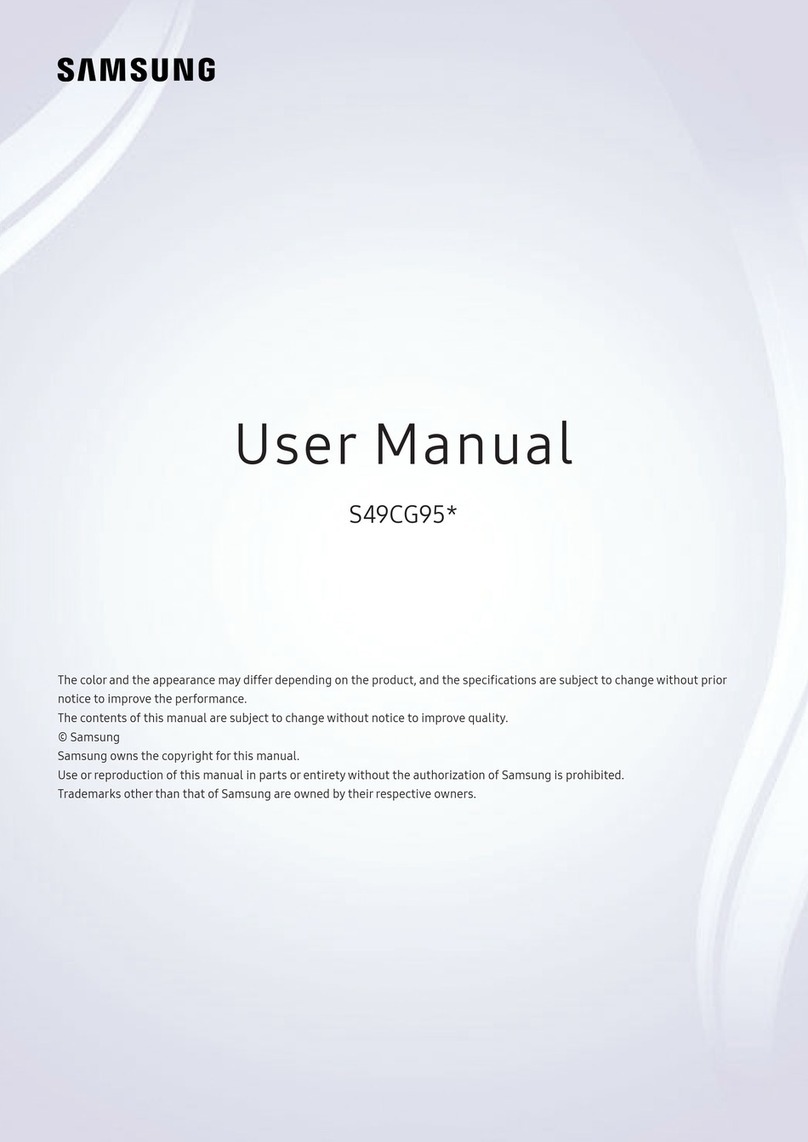Samsung TS DR Series Installation guide
Other Samsung Monitor manuals

Samsung
Samsung 400PXN - SyncMaster - 40" LCD Flat Panel... User manual

Samsung
Samsung SyncMaster P63FP User guide

Samsung
Samsung SBB-MBOXR48 User manual
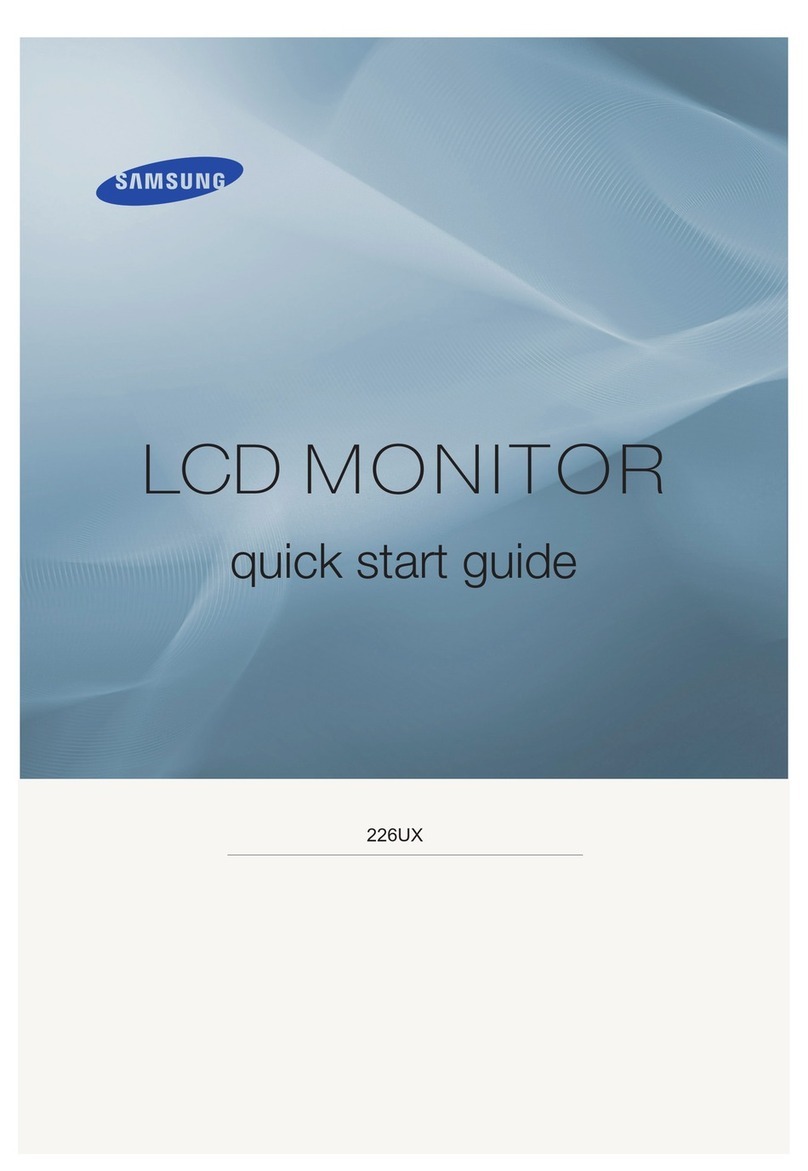
Samsung
Samsung SyncMaster 226UX User manual
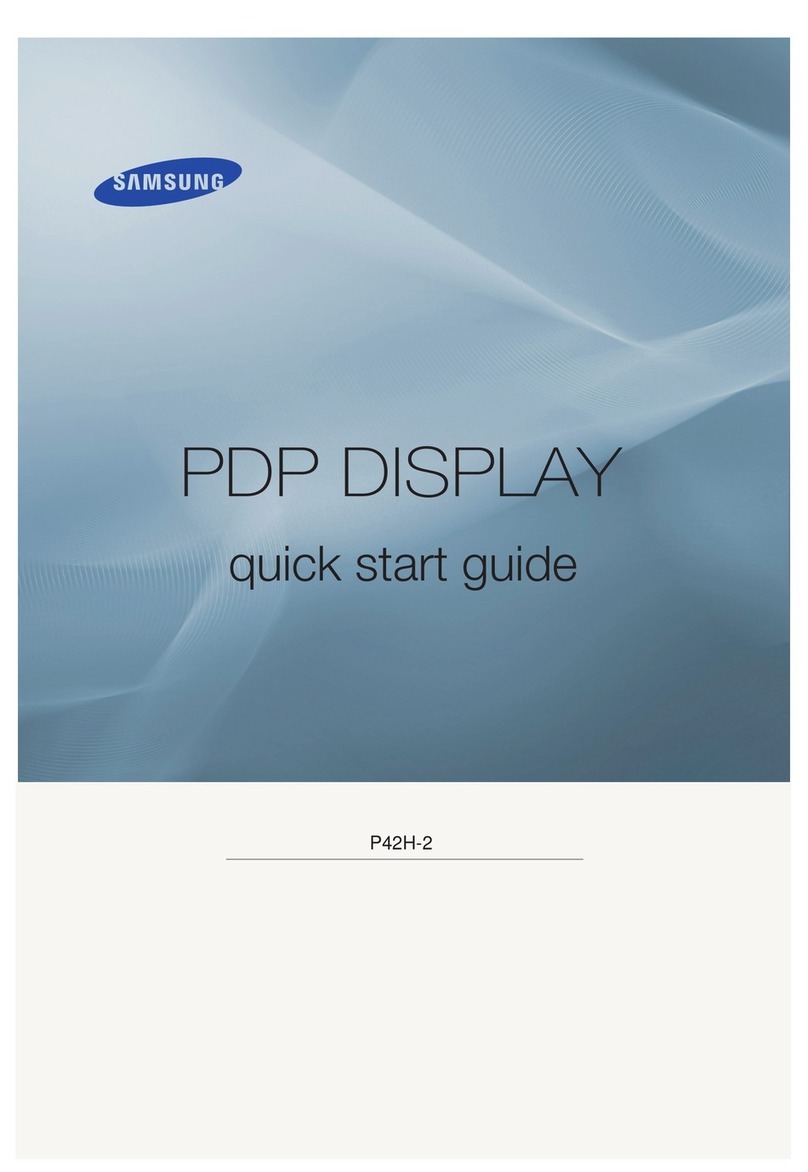
Samsung
Samsung SyncMaster P42H-2 User manual

Samsung
Samsung CKA4217L User manual
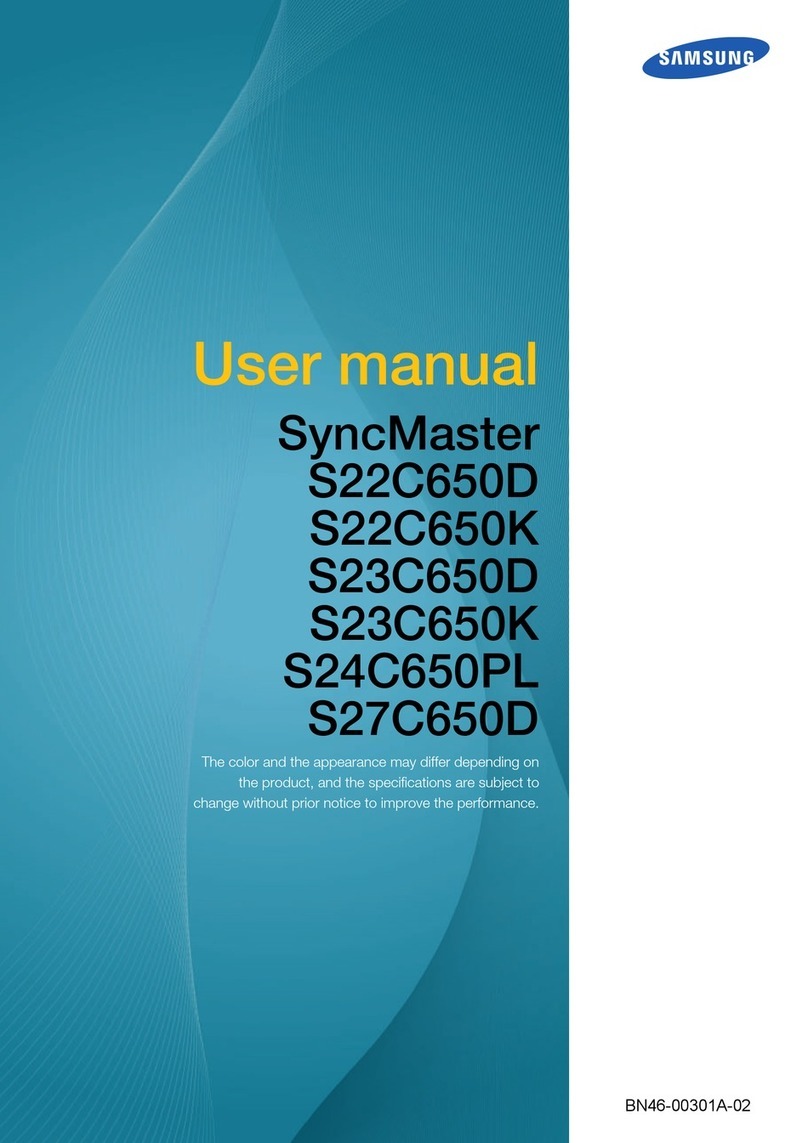
Samsung
Samsung S22C650D User manual

Samsung
Samsung T260HD - SyncMaster - 25.5" LCD Monitor User manual

Samsung
Samsung S32B80 Series User manual

Samsung
Samsung SyncMaster 2343BW Installation guide
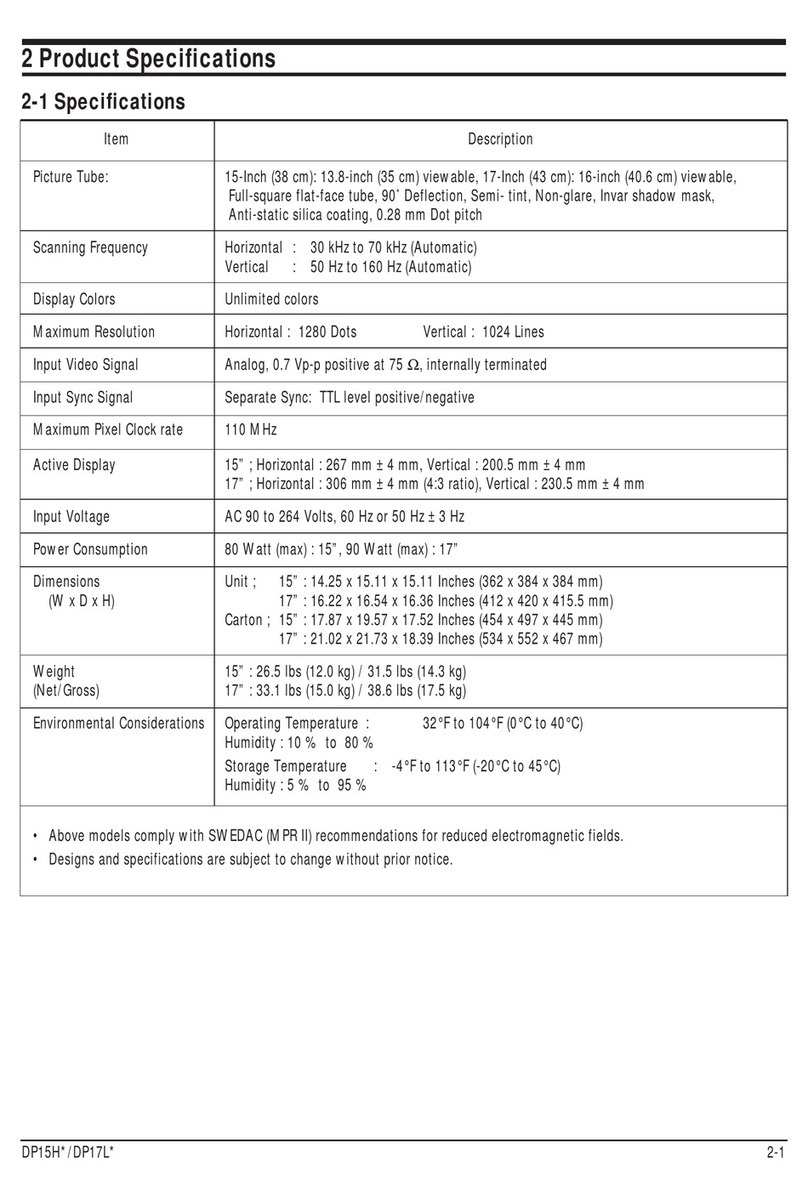
Samsung
Samsung 75E DP17LT7U User manual

Samsung
Samsung SyncMaster 403T User manual
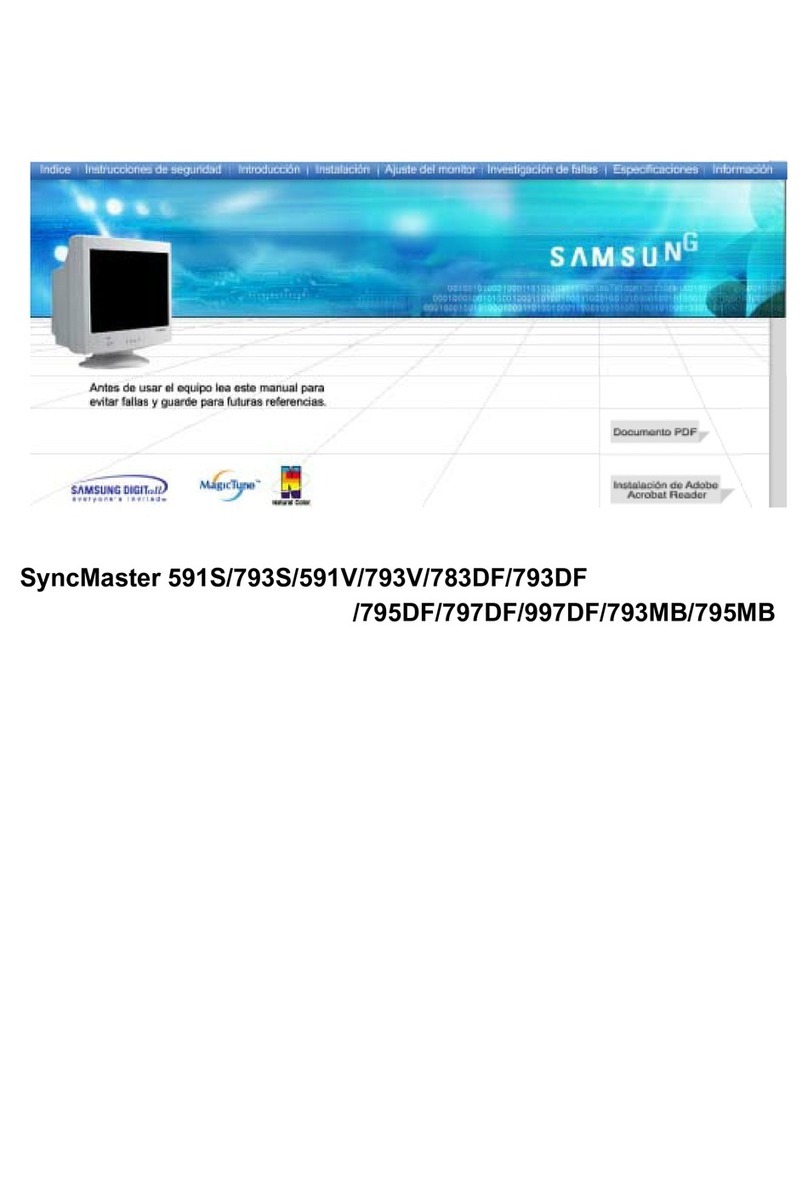
Samsung
Samsung SyncMaster 591s User manual

Samsung
Samsung PL-42P3S User manual

Samsung
Samsung UE-D Series User manual
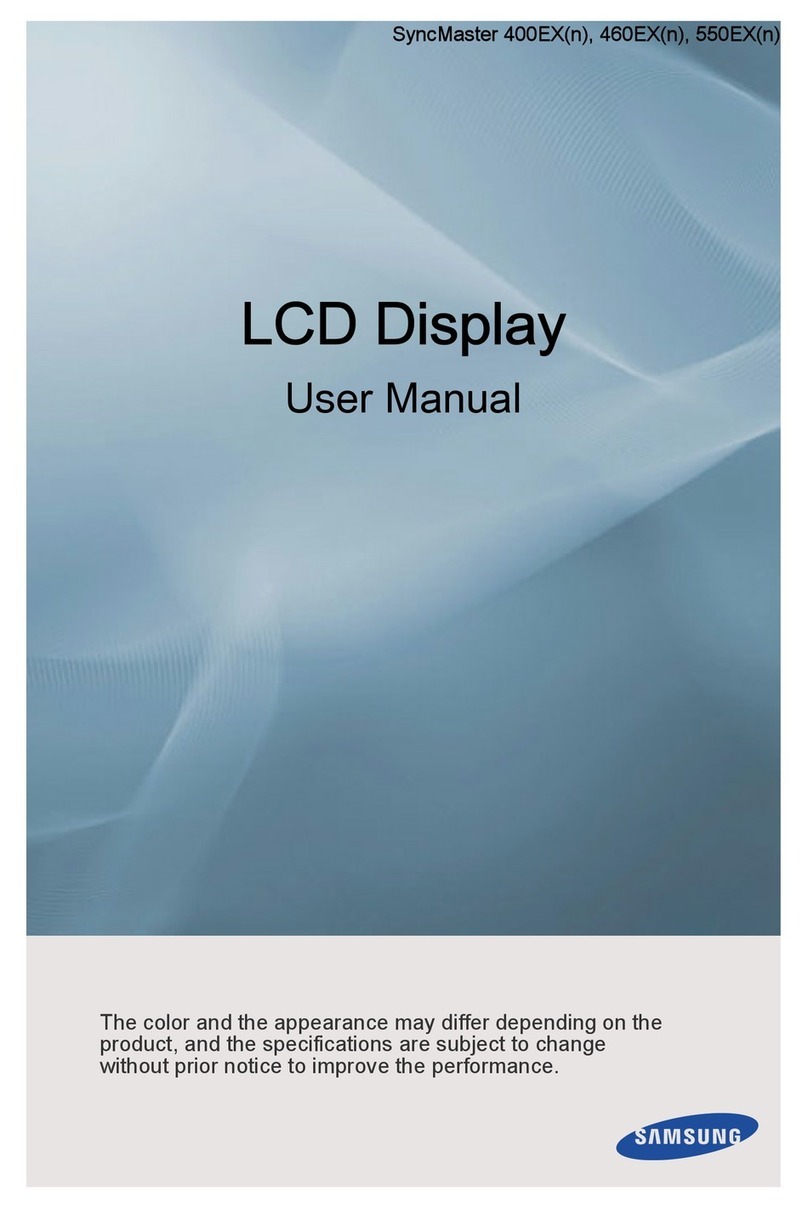
Samsung
Samsung SyncMaster 400EXn User manual

Samsung
Samsung NC241 User manual

Samsung
Samsung SyncMaster 740NW User manual

Samsung
Samsung SyncMaster 153S, 173S, 193S, 174V, 175V User manual

Samsung
Samsung SyncMaster B2330H User guide