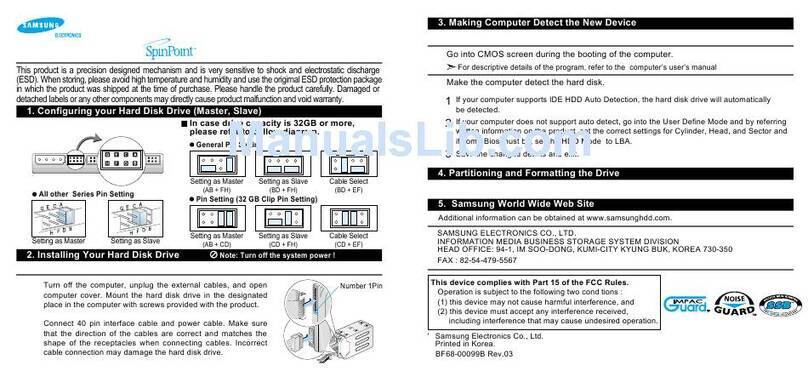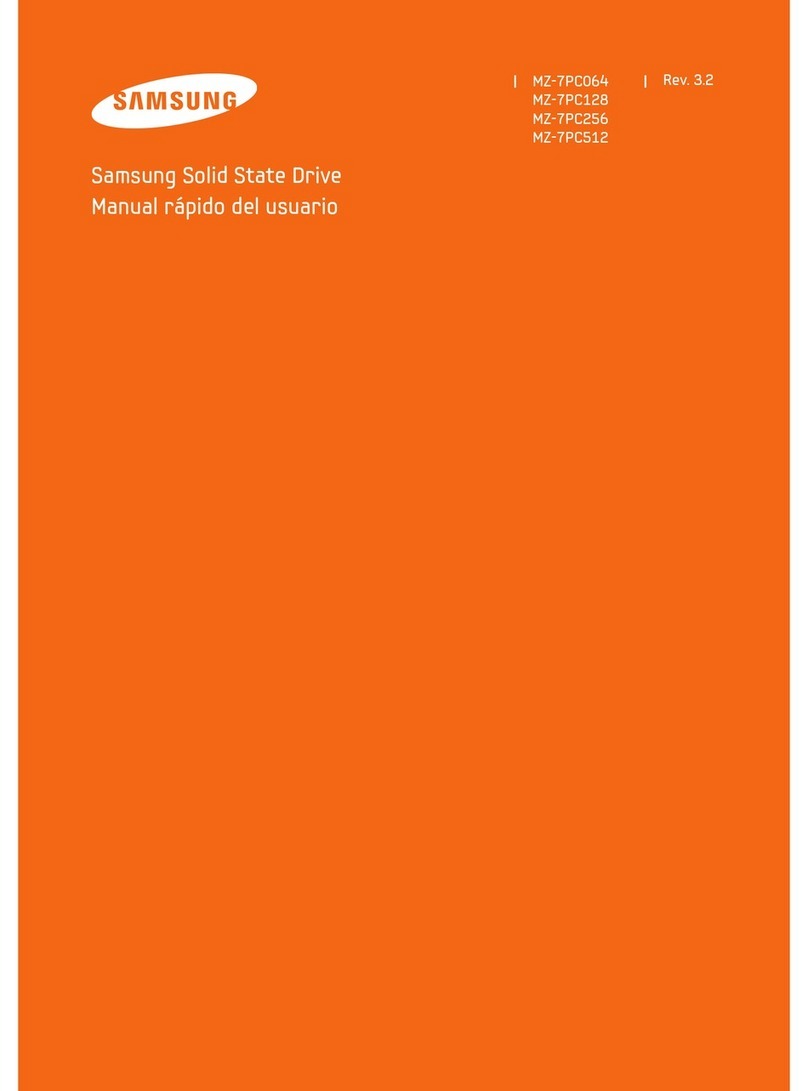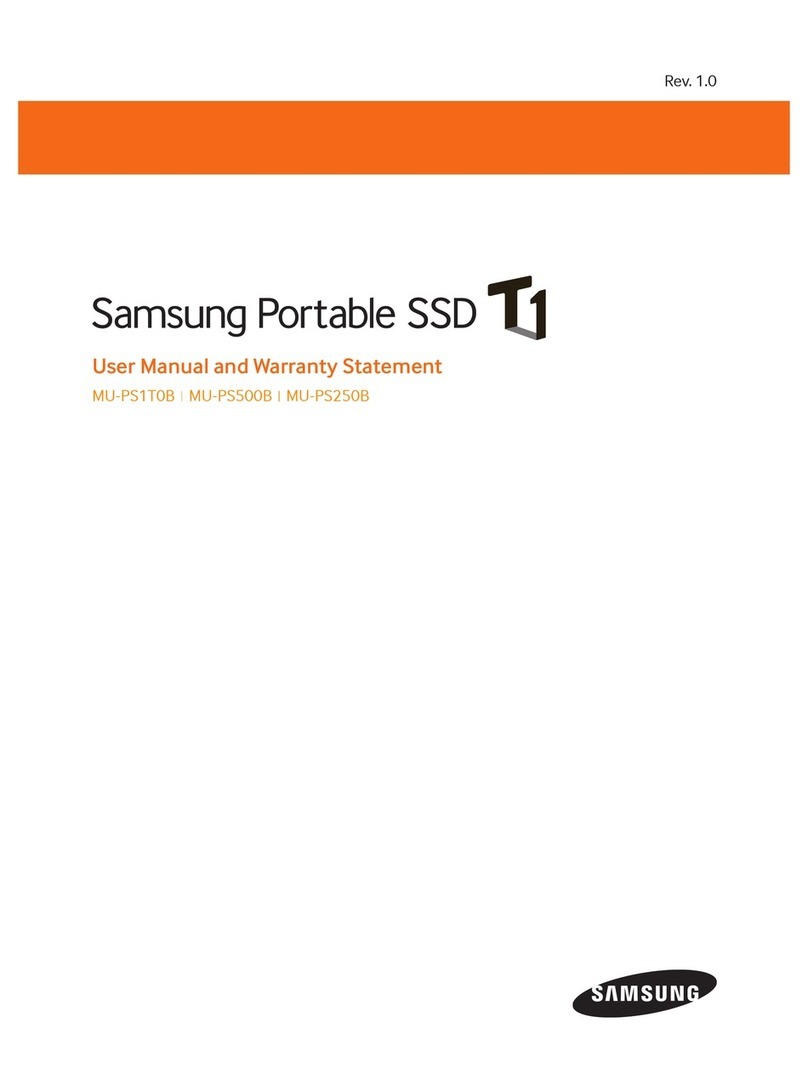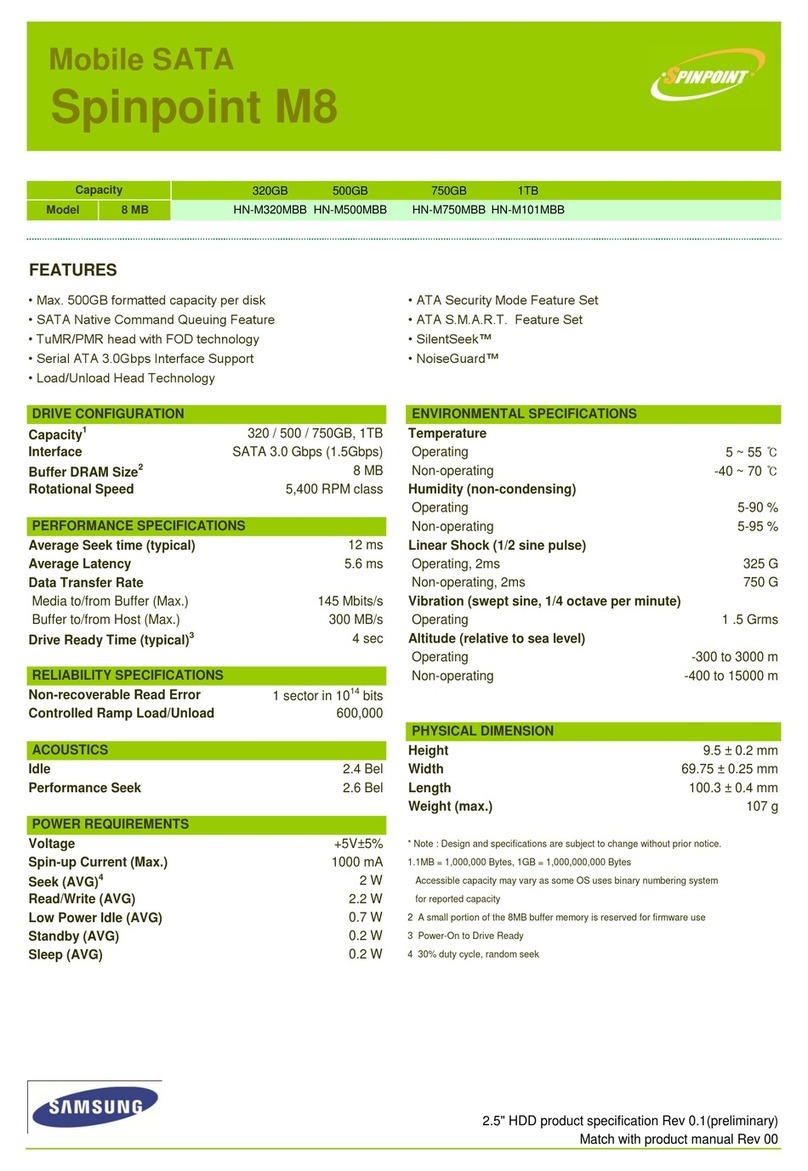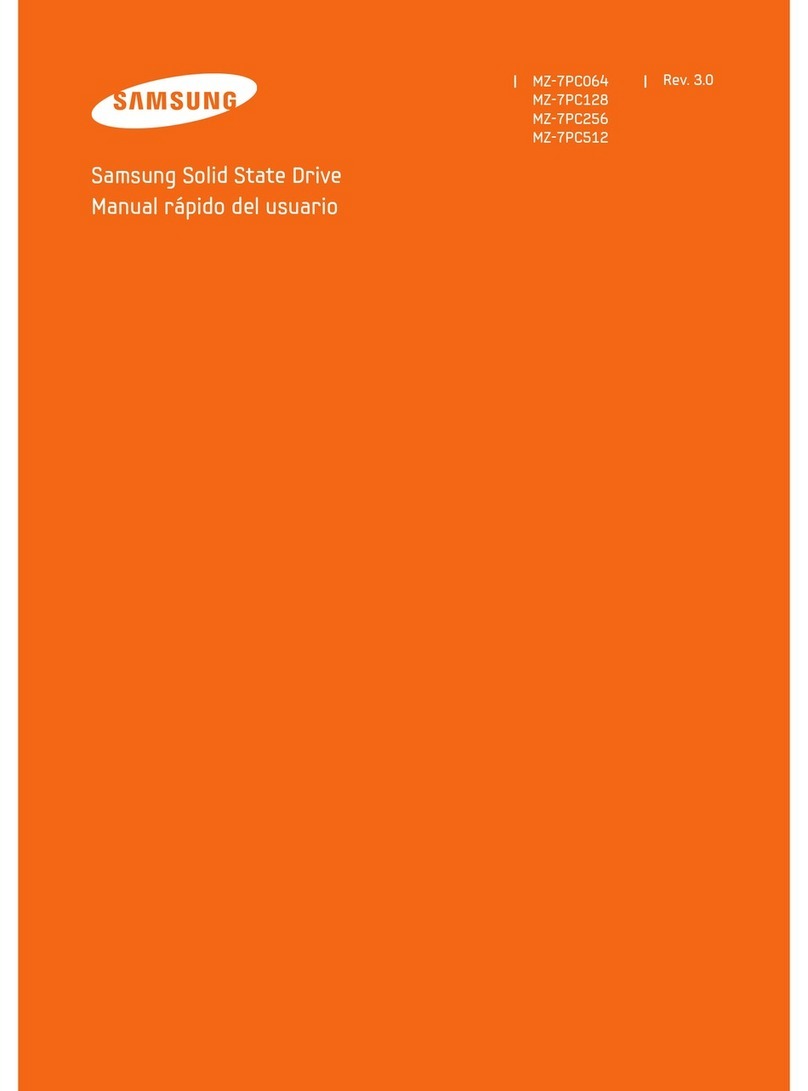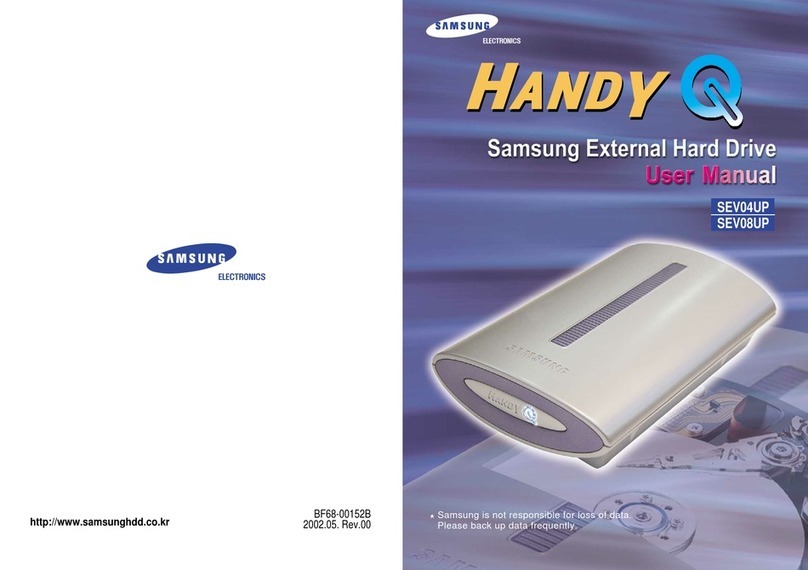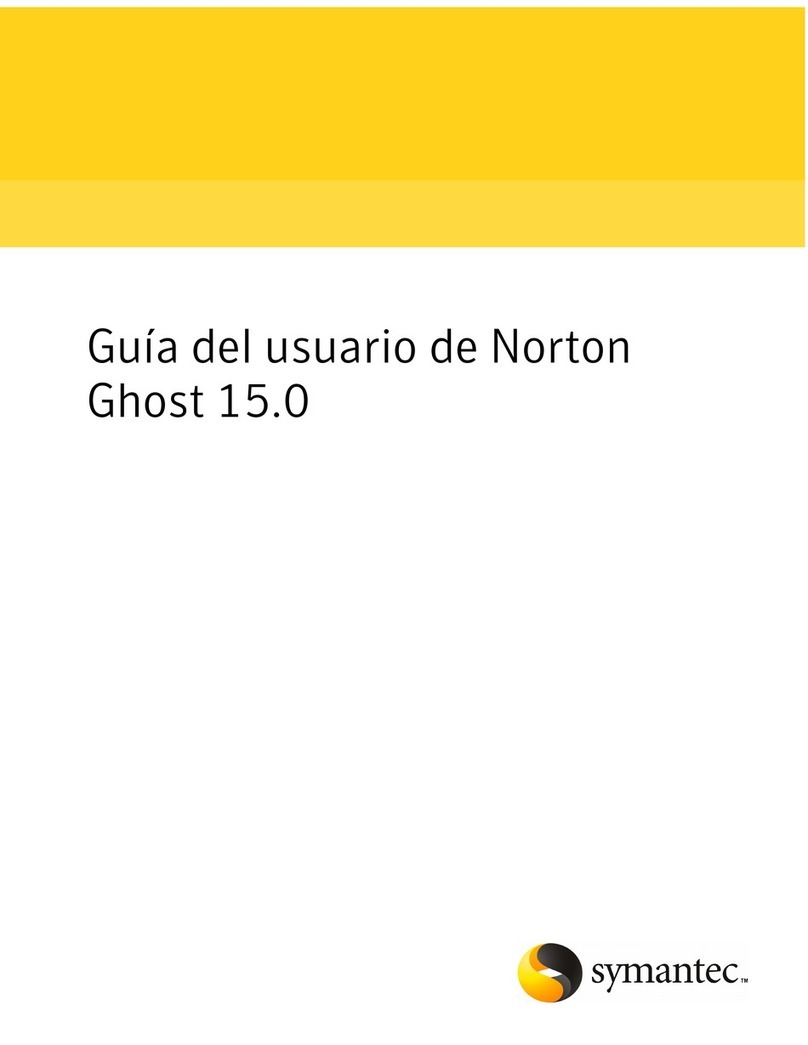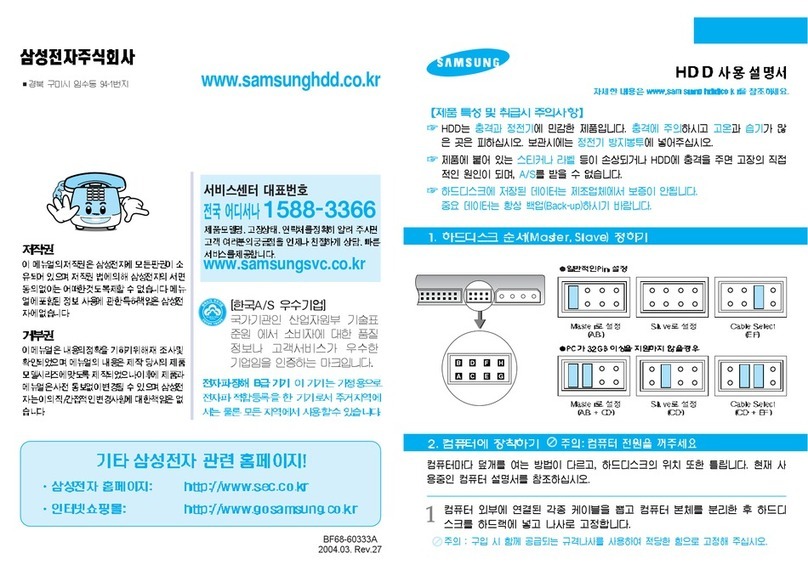Q5
I am looking for a Software & Firmware (mainly about drivers) but I
found nothing.
Where I can find I want ?
We don't release any firmwares.
Because the product has been already optimized with its
own configurations.
IDE (PATA & SATA) drive does not need any drivers.
You just have to make a partition and format your drive
for using.
Please make sure whether you had partitioned and
formatted.
First of all, you must partition and format for recognizing
the new drive in the Windows Explorer.
Within Win98 series, please use the Fdisk.
Within Win2000 & Win-XP, please use the Disk
Management.
When installing Win2000 or Win-XP, the installation
process includes the partitioning step itself.
DO NOT DROP!
Avoid extreme temperatures and humidity places.
Humidity causes a drive malfunction by
reacting with an ingredient of oil in Disk
and Head surface.
Also, parts can be corrode by leaving in
humidity.
Precautions
Do not drop or fall while using and being storage the external
case.
An external case is easy to transfer,
but can be shocked easily also.
Check the External case's Grounding
External case's Grounding prevents HDD malfunction form ESD.
Precautions
DO NOT PRESS!
PATA Installation
PATA
Interface
Cable
Note: - Turn off the system power !
- Cover opening mechanism and the location of the
hard disk drive may vary from one computer to
another.
Installation Your Hard Drive
2
Make the computer detect the hard disk.
If your computer supports IDE HDD Auto Detection, the hard disk
drive will automatically be detected.
If your computer does not support auto detect, go into the User
Define Mode and by referring written information on the product, set
the correct settings for Cylinder, Head, and Sector and if some Bios
must be, set the HDD Mode to LBA.
Save the changed details and exit.
Refer to your Operating System manual or system manual for
partitioning and formatting.
Additional information can be obtained at www.samsunghdd.com.
2. Partitioning and Formatting the Drive
3. Samsung World Wide Web Site
1
2
3
Q1
When using within an USB external case, sometimes drive is not
recognized.
It may be caused by insufficiency of USB DC power.
By supplying a subsidy DC power, the symptom can be
solved.
Q2
When using within an USB external case, drive can not be Format.
First, confirm whether a partition has been created
correctly. Format does not work if there is no partition.
Q3
HDD does not be recognized in BIOS setup.
First, confirm whether each cable was connected
correctly.
Confirm whether BIOS setup became correctly.
Q4
Even though the HDD recognized in BIOS setup, it does not be seen
in Windows.
Confirm whether did correctly partition and format.
Partition can be created through the Fdisk or
Installing OS according to OS's version.
FAQs
1
2
1
2
1
Turn off the computer, unplug the external cables, and open computer
cover. Mount the hard disk drive in the designated place in the computer
with screws provided with the product.
2
Connect 40 pin interface cable and power cable. Make sure that the
direction of the cables are correct and matches the shape of the
receptacles when connecting cables. Incorrect cable connection may
damage the hard disk drive.
Run the CMOS (BIOS) set-up program to detect the new
hard disk drive.
1
Go into CMOS screen during the booting of the computer.
For descriptive details of the program, refer to the computer's user's
manual.
1. Making Computer Detect the New Device