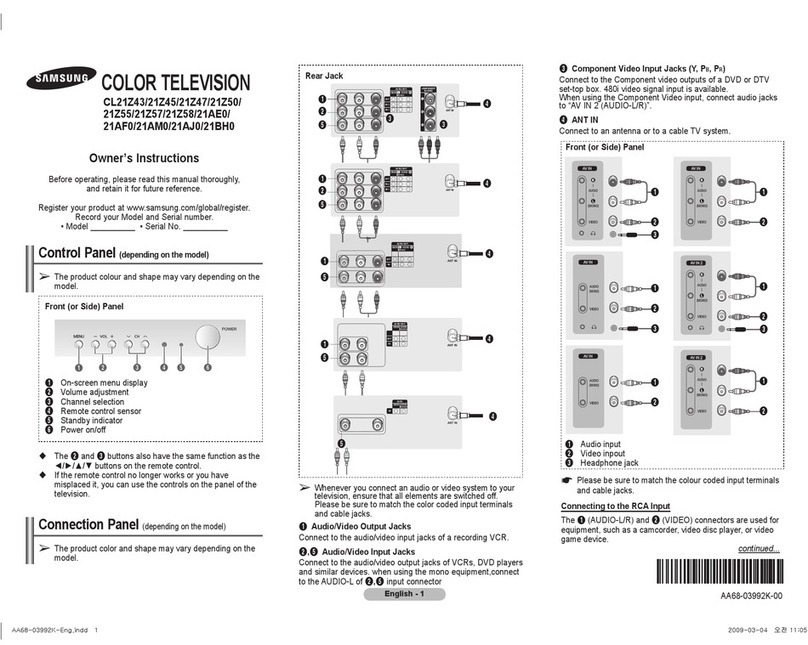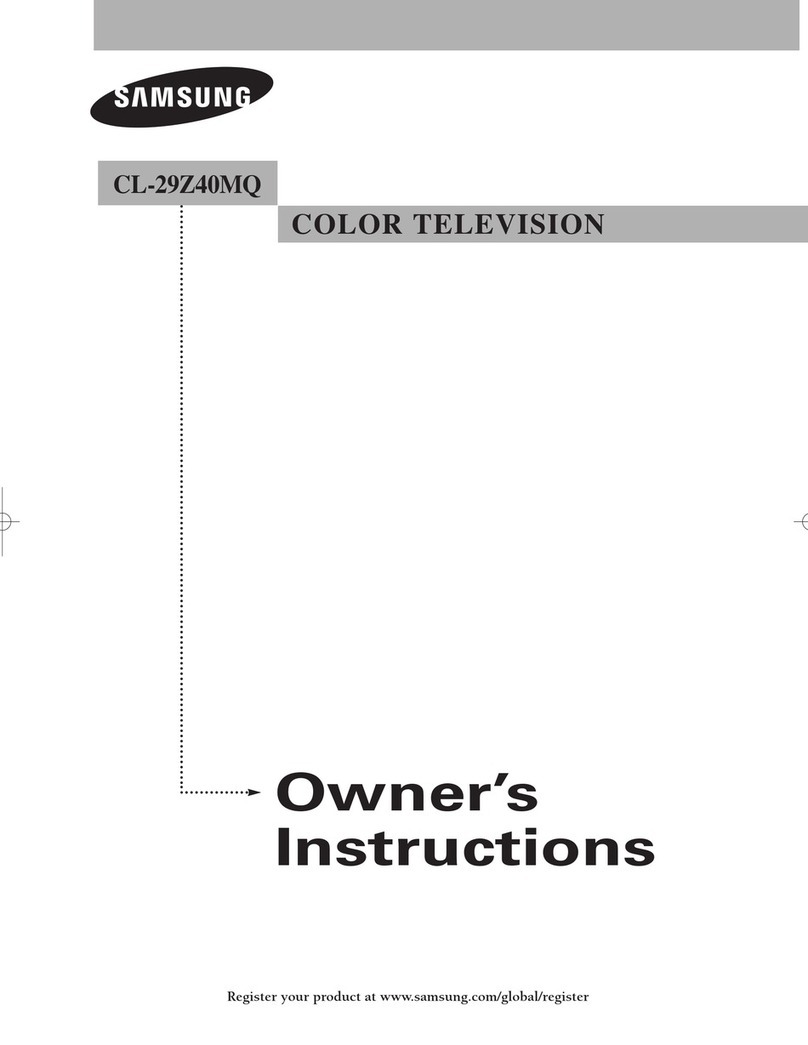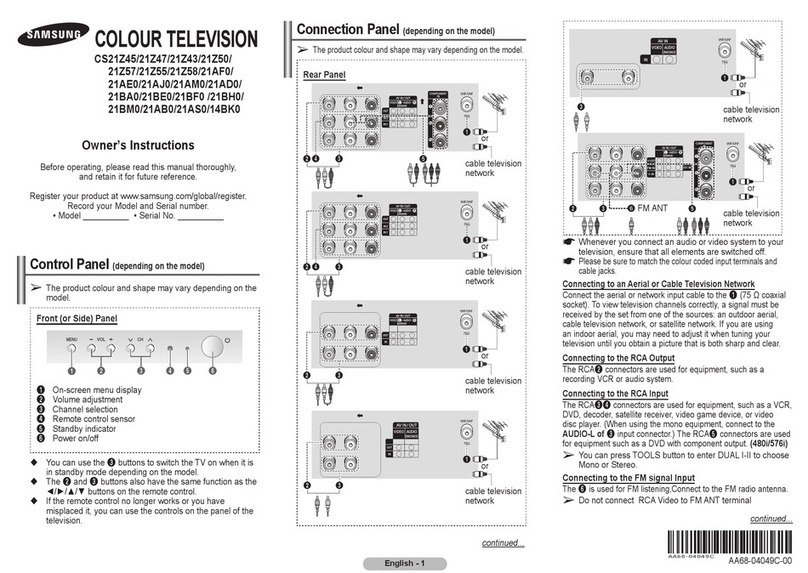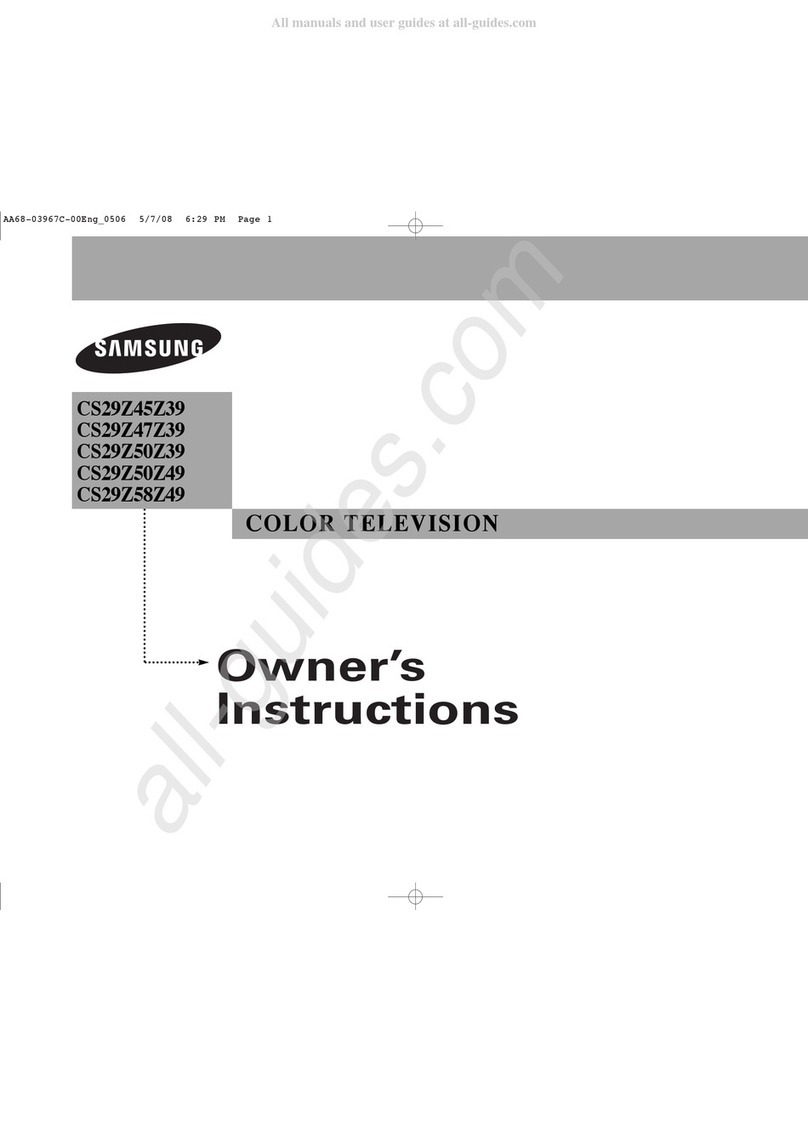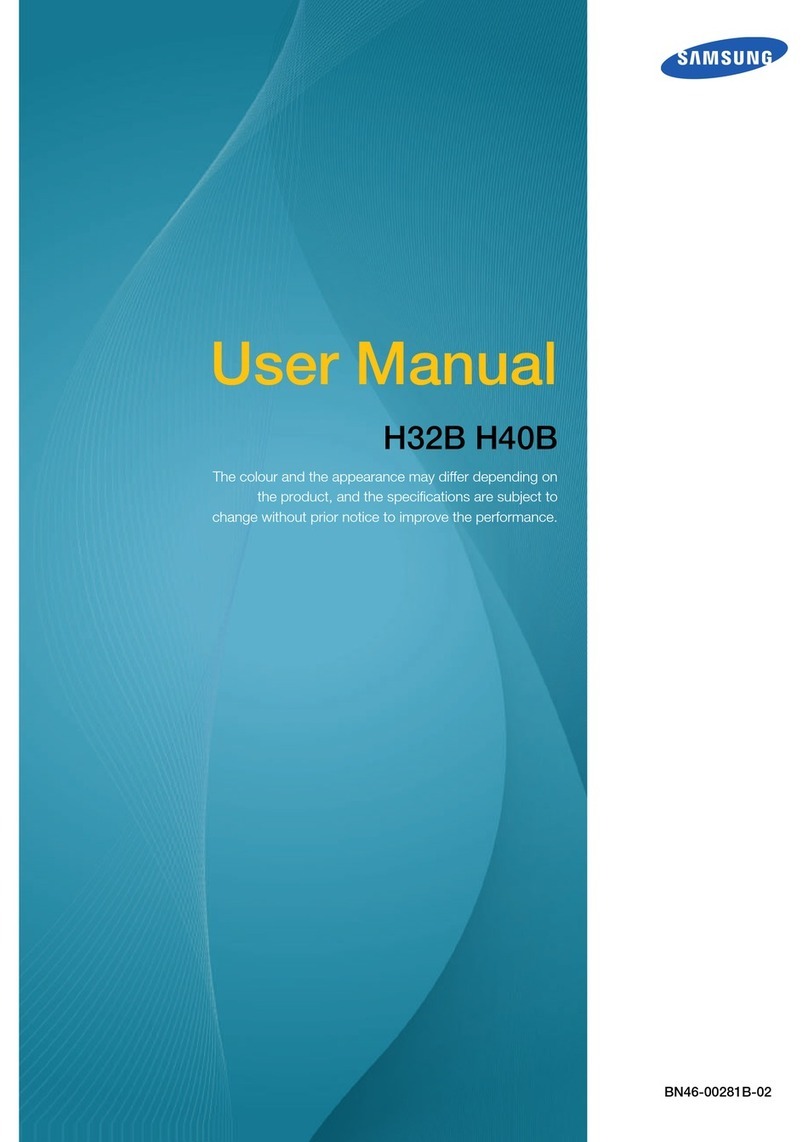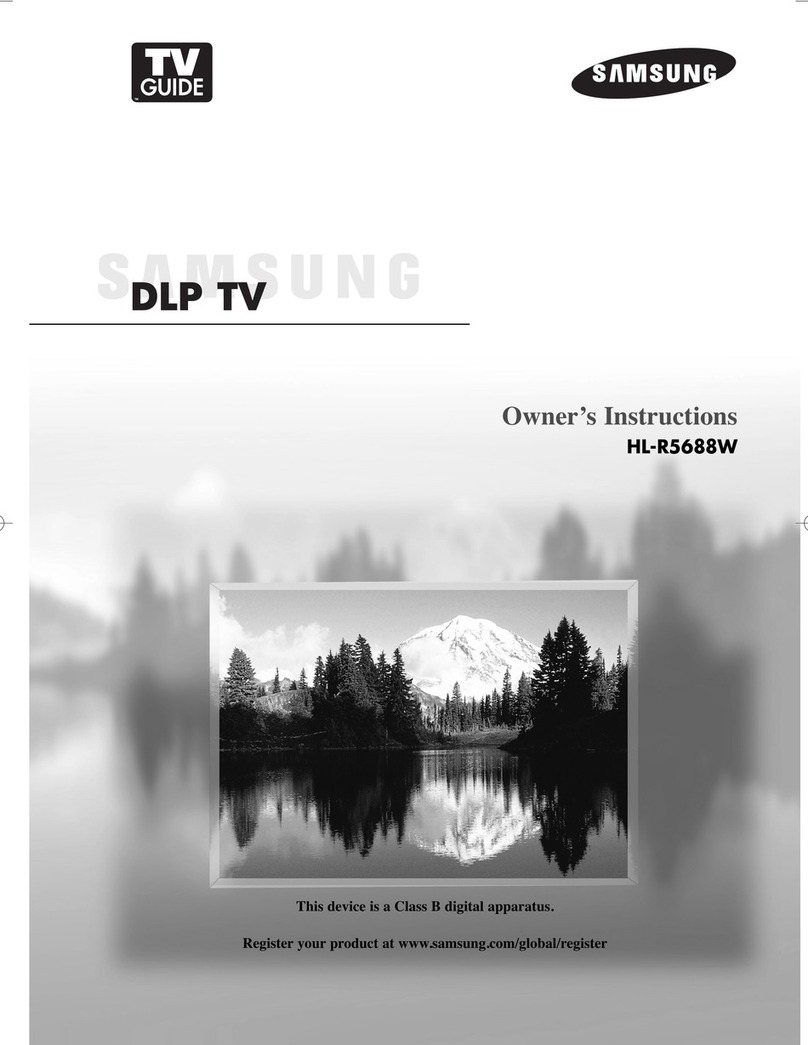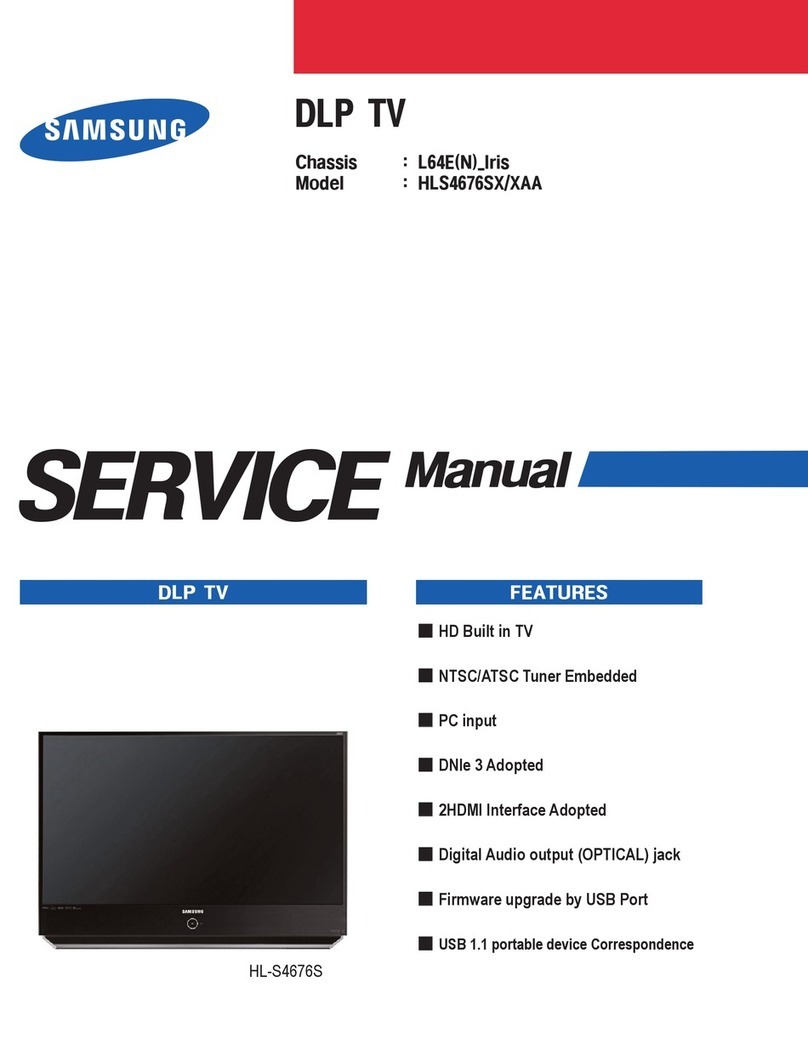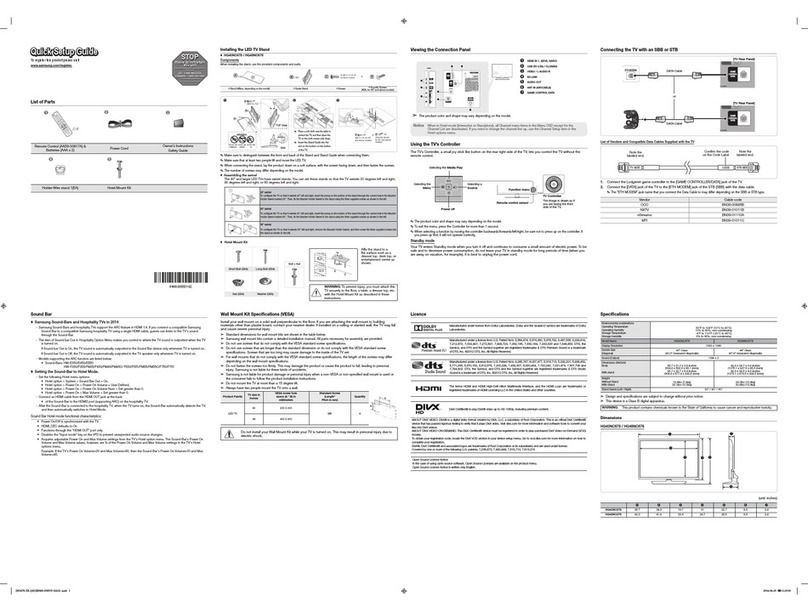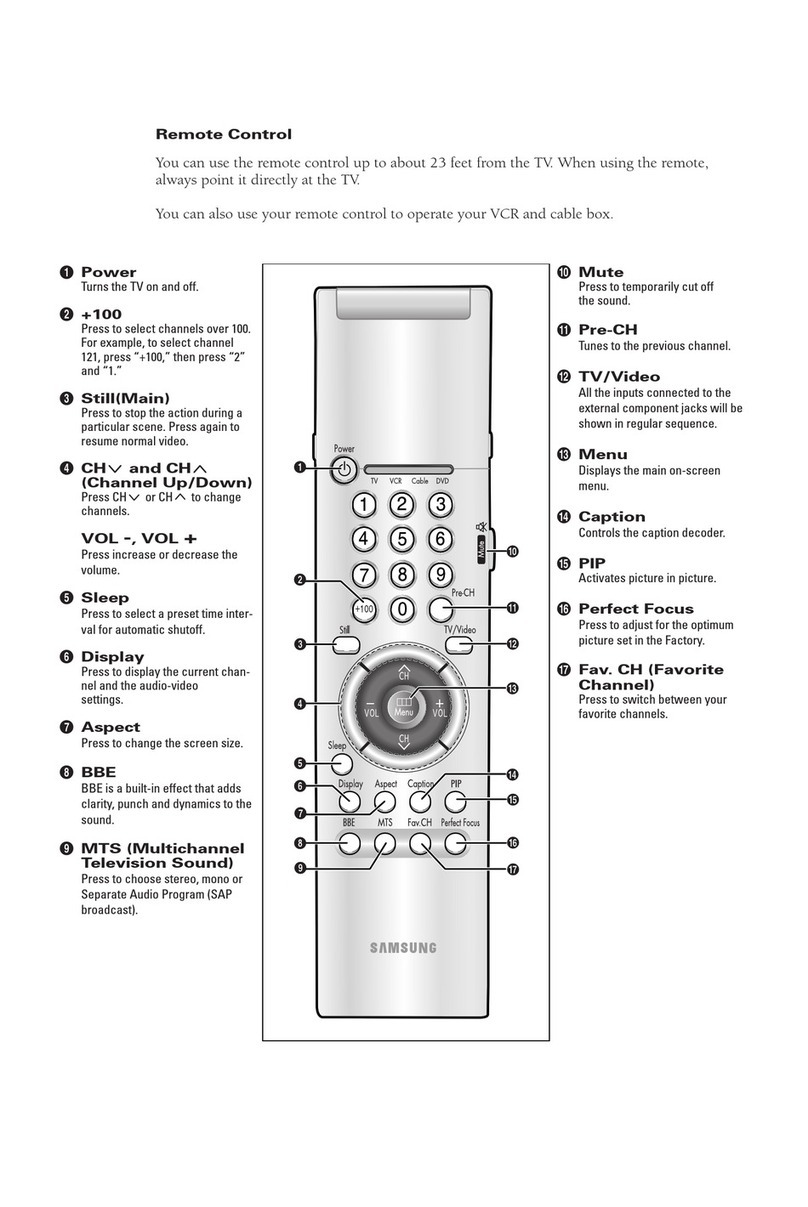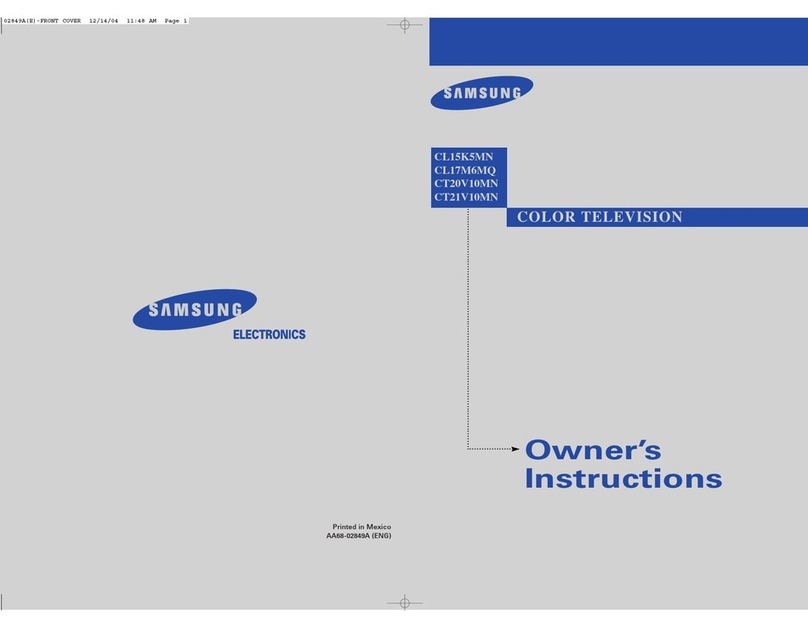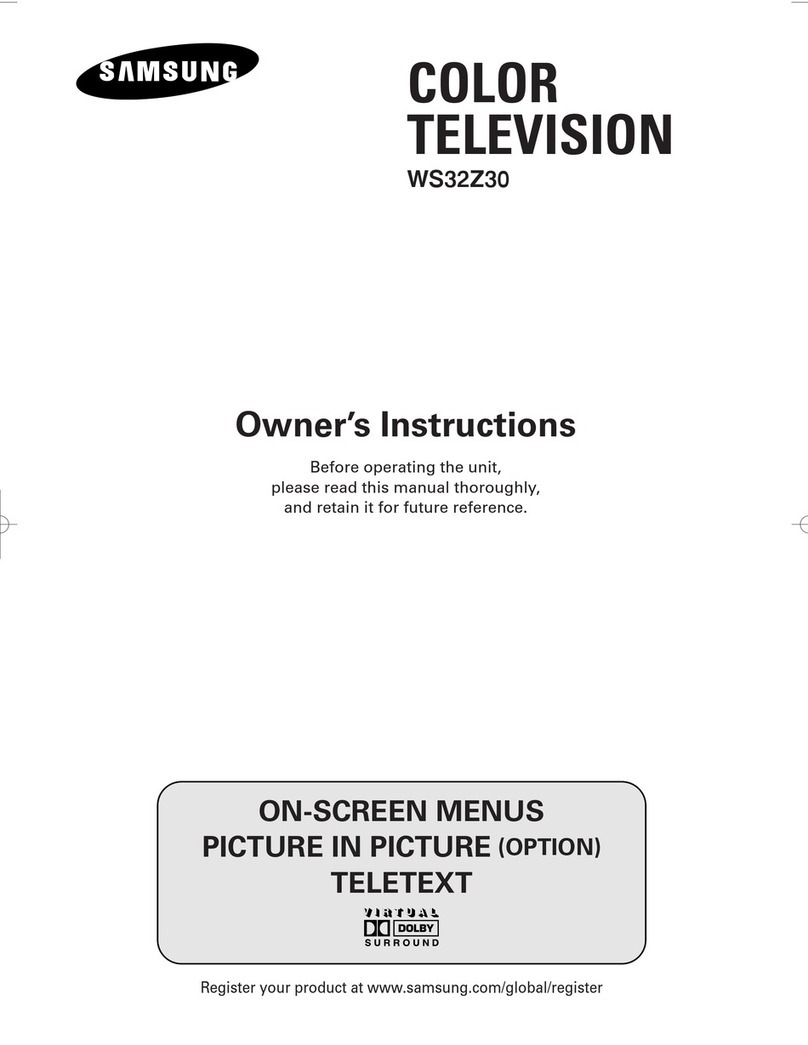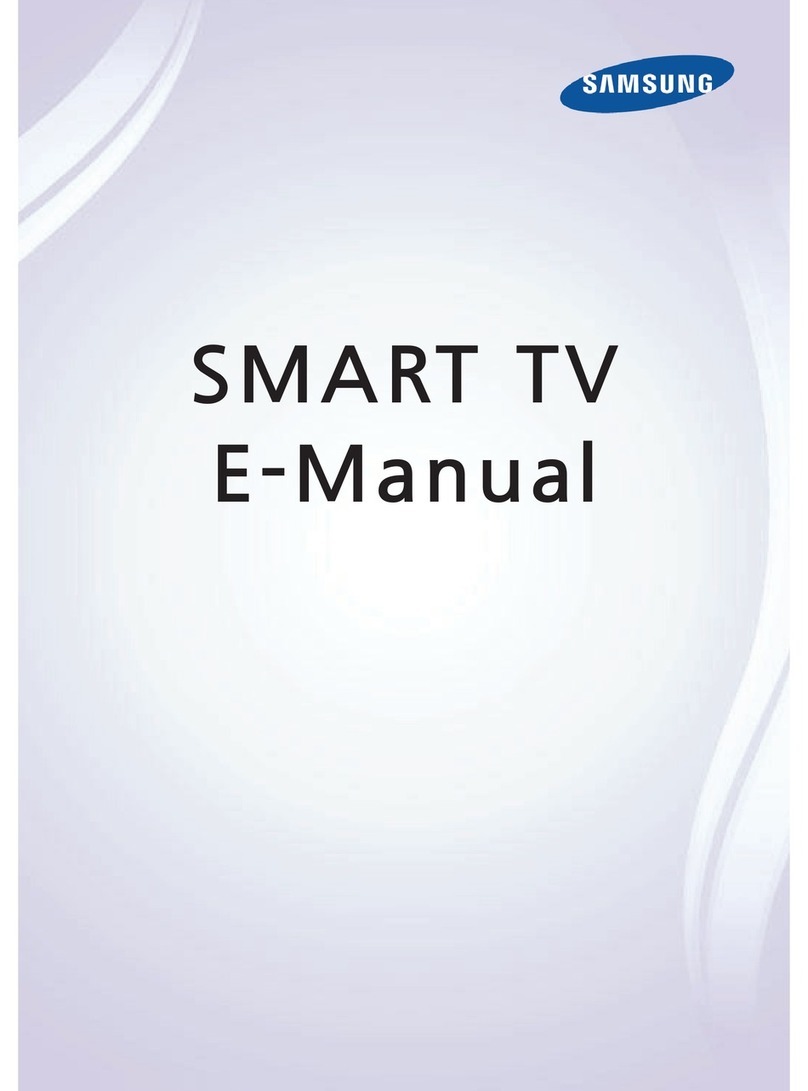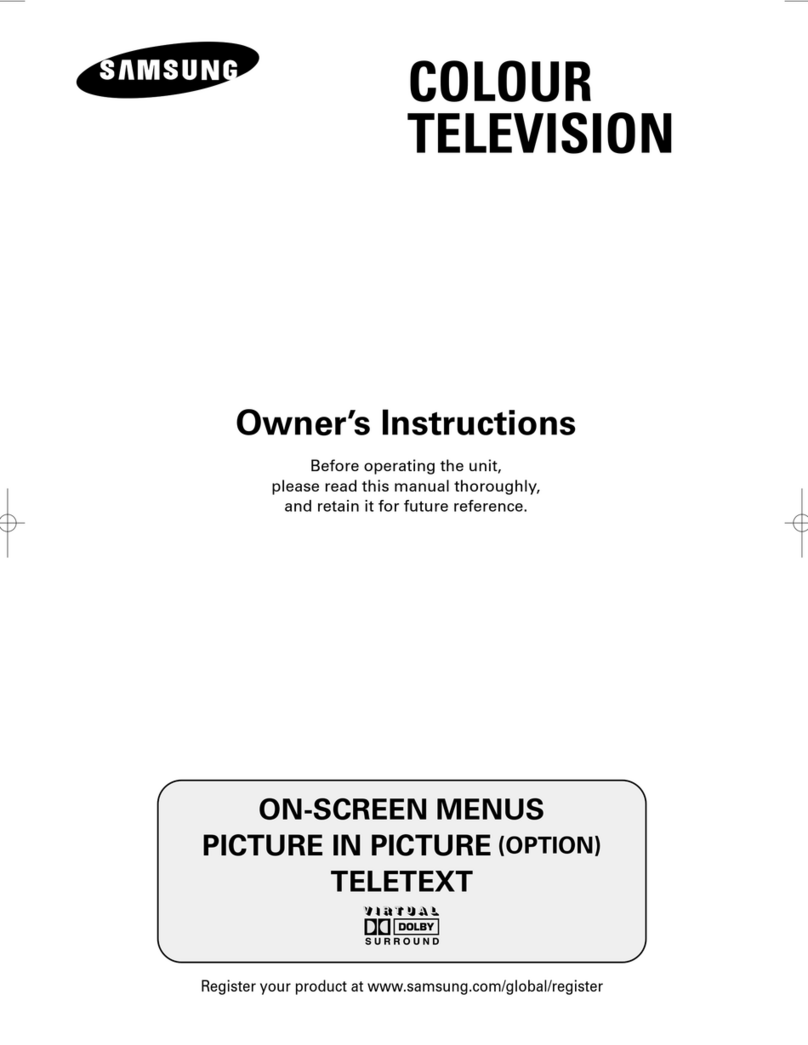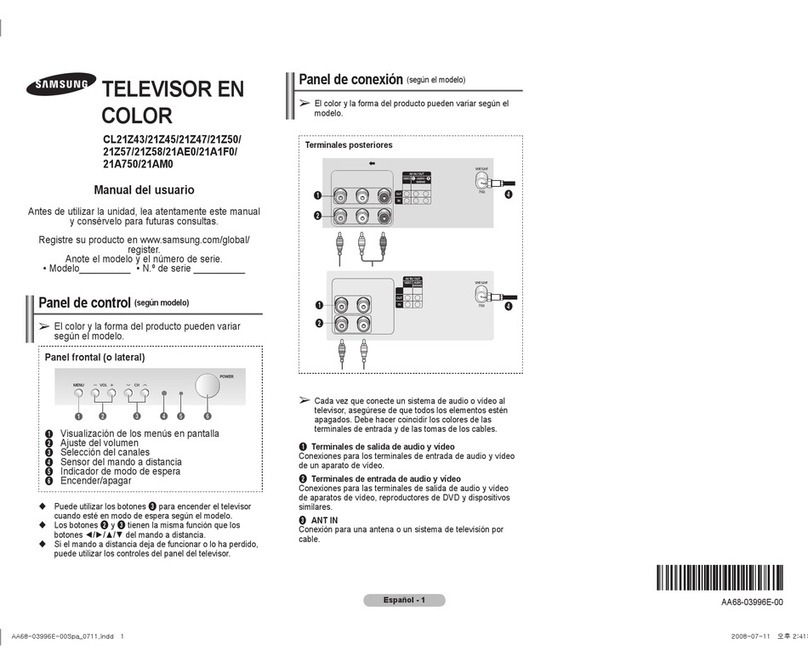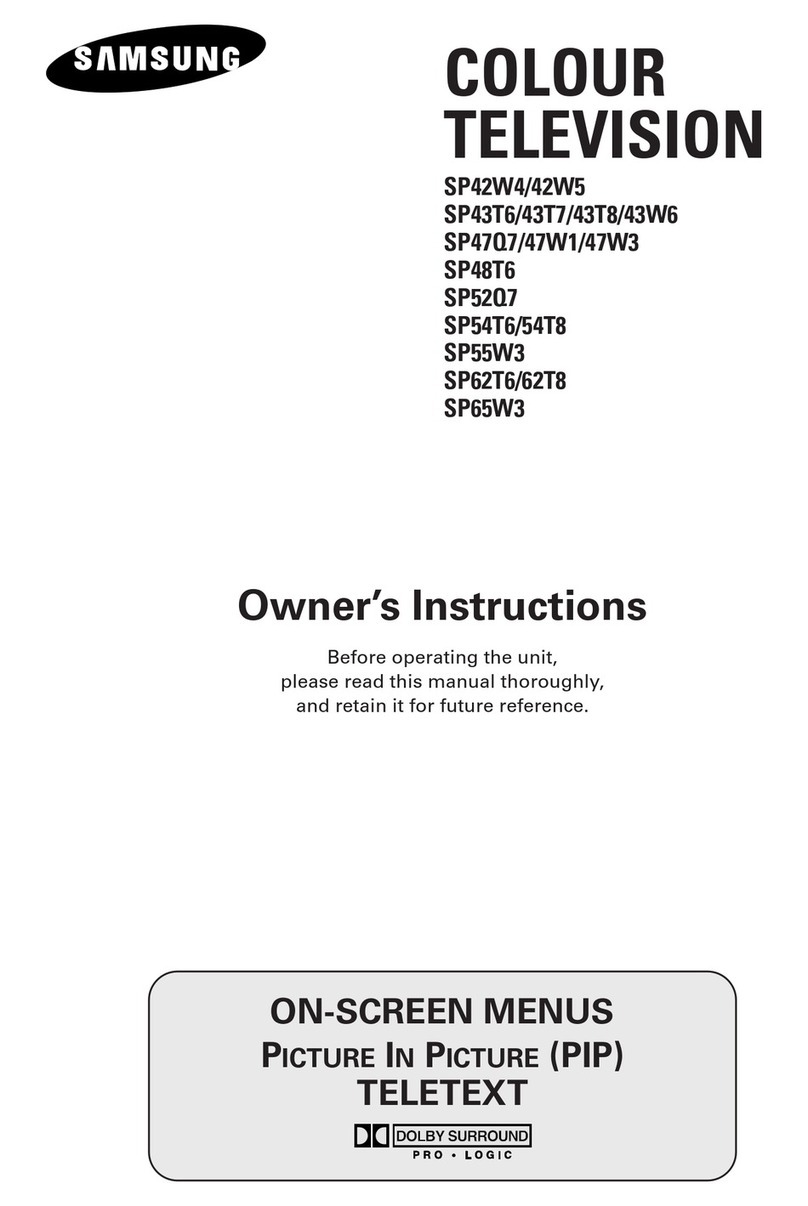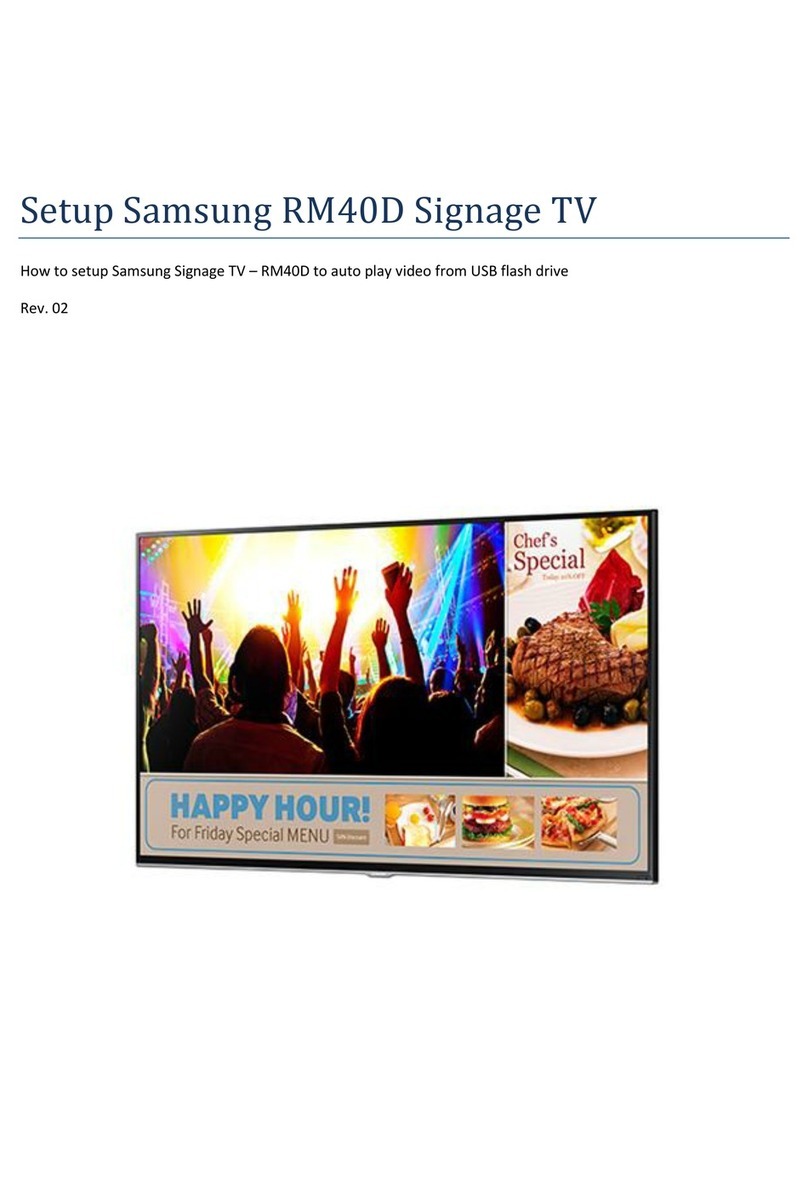Contents
◆CONNECTING AND PREPARING YOUR TELEVISION
■View of Your Television (depending on the model) ....................................... 5
■Infrared Remote Control ................................................................................ 7
■Inserting the Batteries in the Remote Control................................................ 9
■Connecting to an Aerial or Cable Television Network ................................... 9
■Switching Your Television On and Off........................................................... 10
■Placing Your Television in Standby Mode..................................................... 11
■Becoming Familiar with the Remote Control ................................................. 12
■Plug & Play Feature....................................................................................... 13
■Viewing the Demonstration............................................................................ 14
■Choosing Your Language.............................................................................. 14
◆SETTING THE CHANNELS
■Storing Channels Automatically..................................................................... 15
■Sorting the Stored Channels ......................................................................... 16
■Storing Channels Manually............................................................................ 17
■Skipping Unwanted Channels ....................................................................... 19
■Assigning Names to Channels ...................................................................... 20
■Fine Tuning Channel Reception.................................................................... 21
◆USING YOUR TELEVISION
■Using the LNA (Low Noise Amplifier) Feature (depending on the model)..... 22
■Changing the Picture Standard ..................................................................... 23
■Customizing the Picture Settings................................................................... 24
■Selecting the Picture Size (depending on the model).................................... 25
■Selecting the Digital NR................................................................................. 26
■Using theTilt Control Feature......................................................................... 27
■Setting the Blue Screen................................................................................. 27
■Freezing the Current Picture ......................................................................... 28
■Changing the Sound Standard ...................................................................... 28
■Adjusting the Sound Settings ........................................................................ 29
■Extra Sound Settings (depending on the model)........................................... 30
■Selecting the Sound Mode (depending on the model) .................................. 31
■Selecting the Melody ..................................................................................... 32
■Setting and Displaying the Current Time....................................................... 33
English - 3
AA68-03732A-00Eng 8/25/05 10:55 AM Page 3