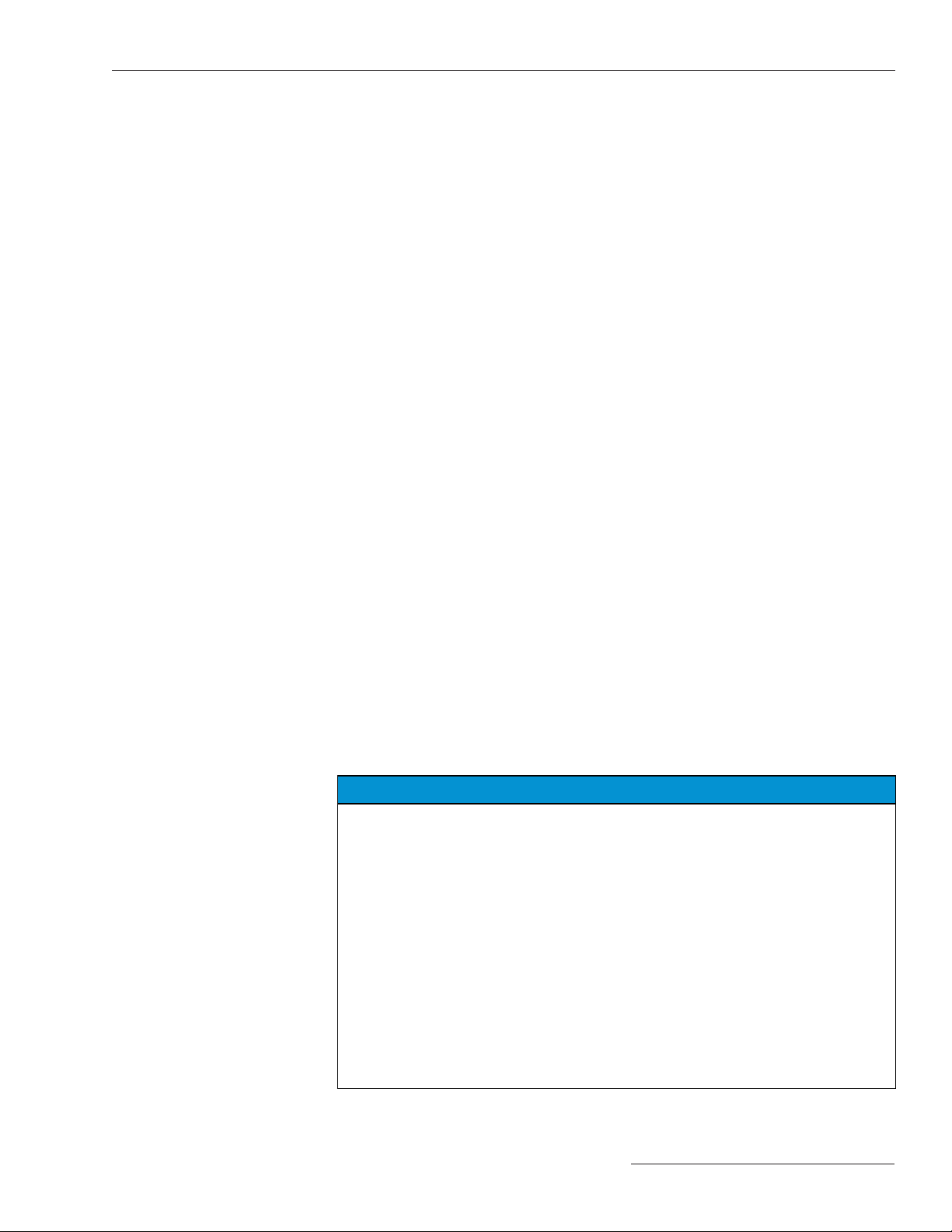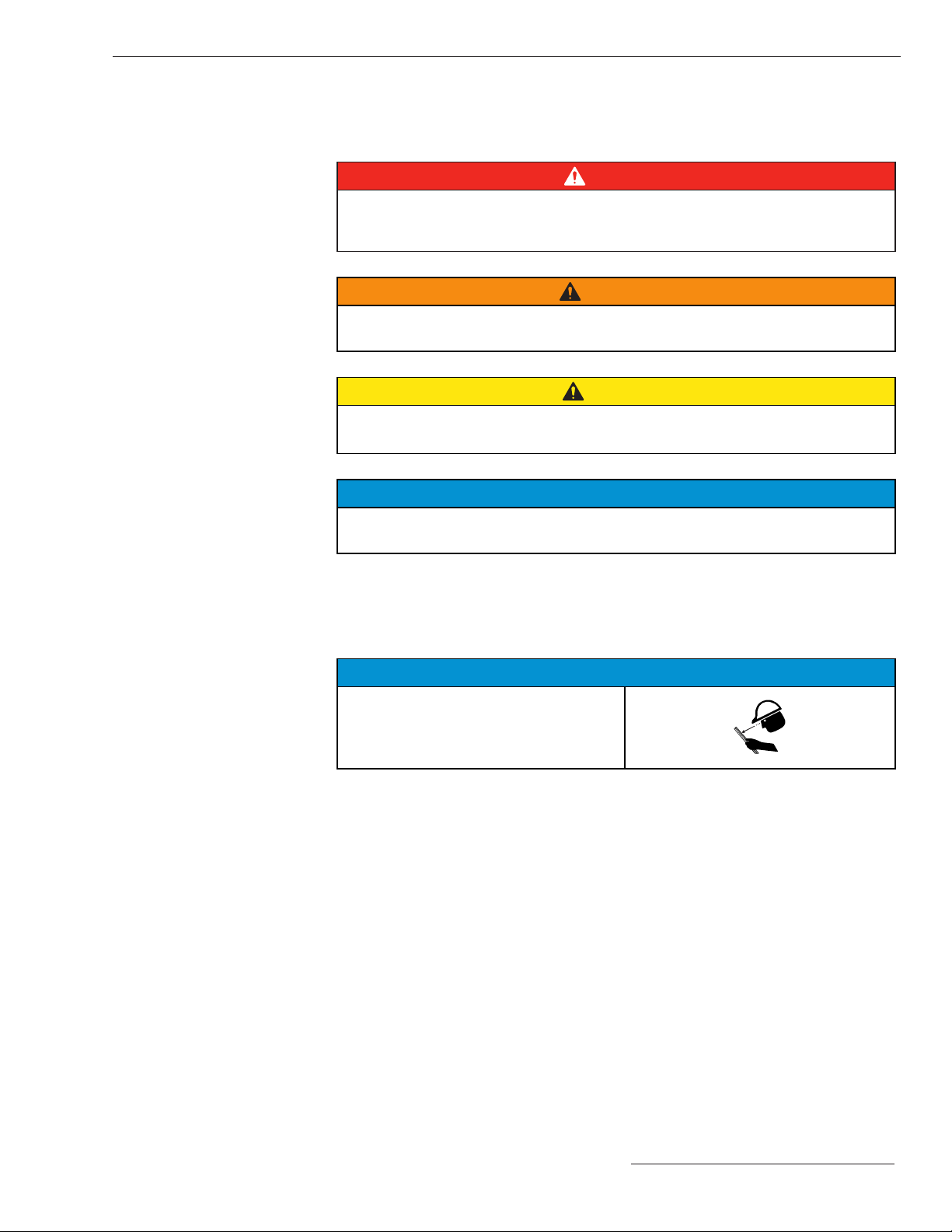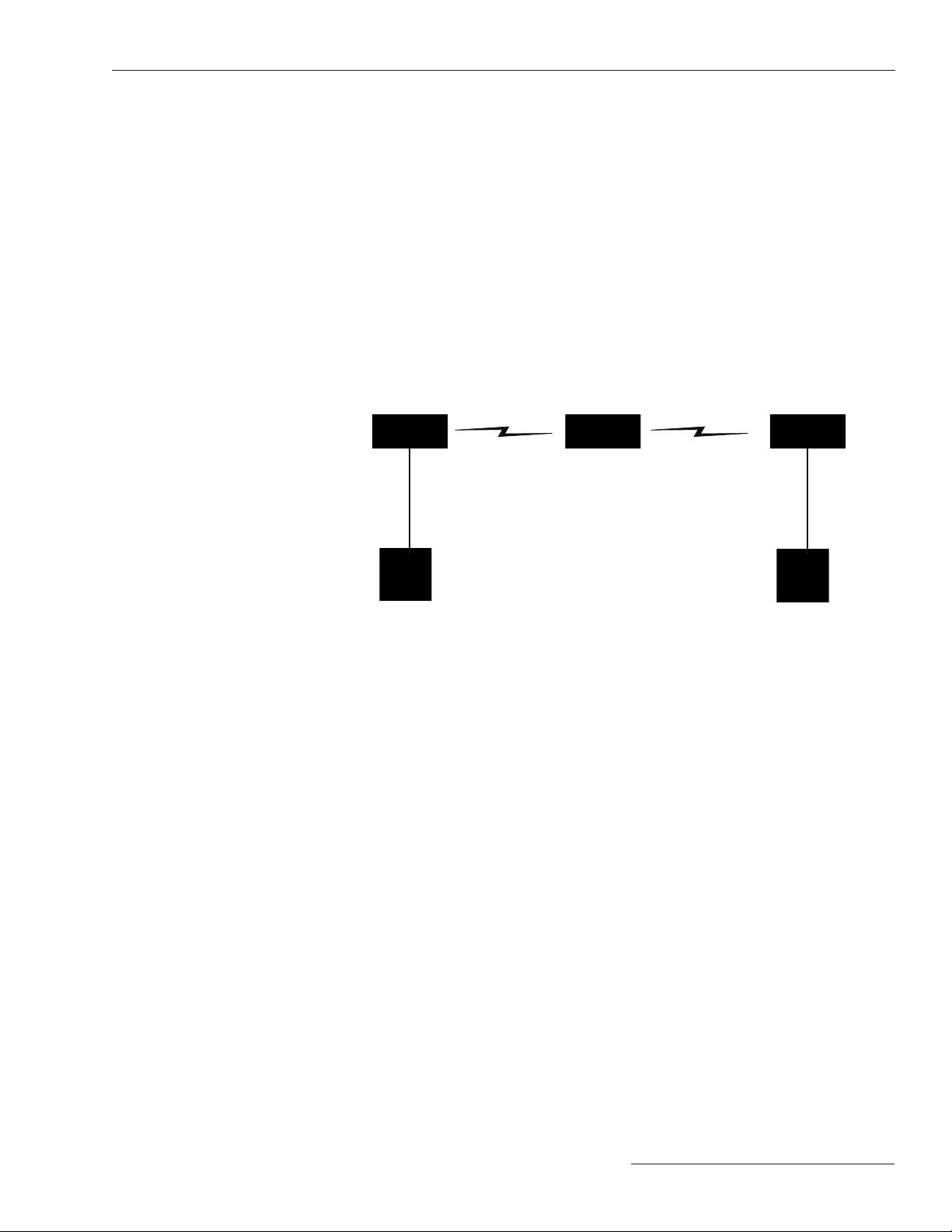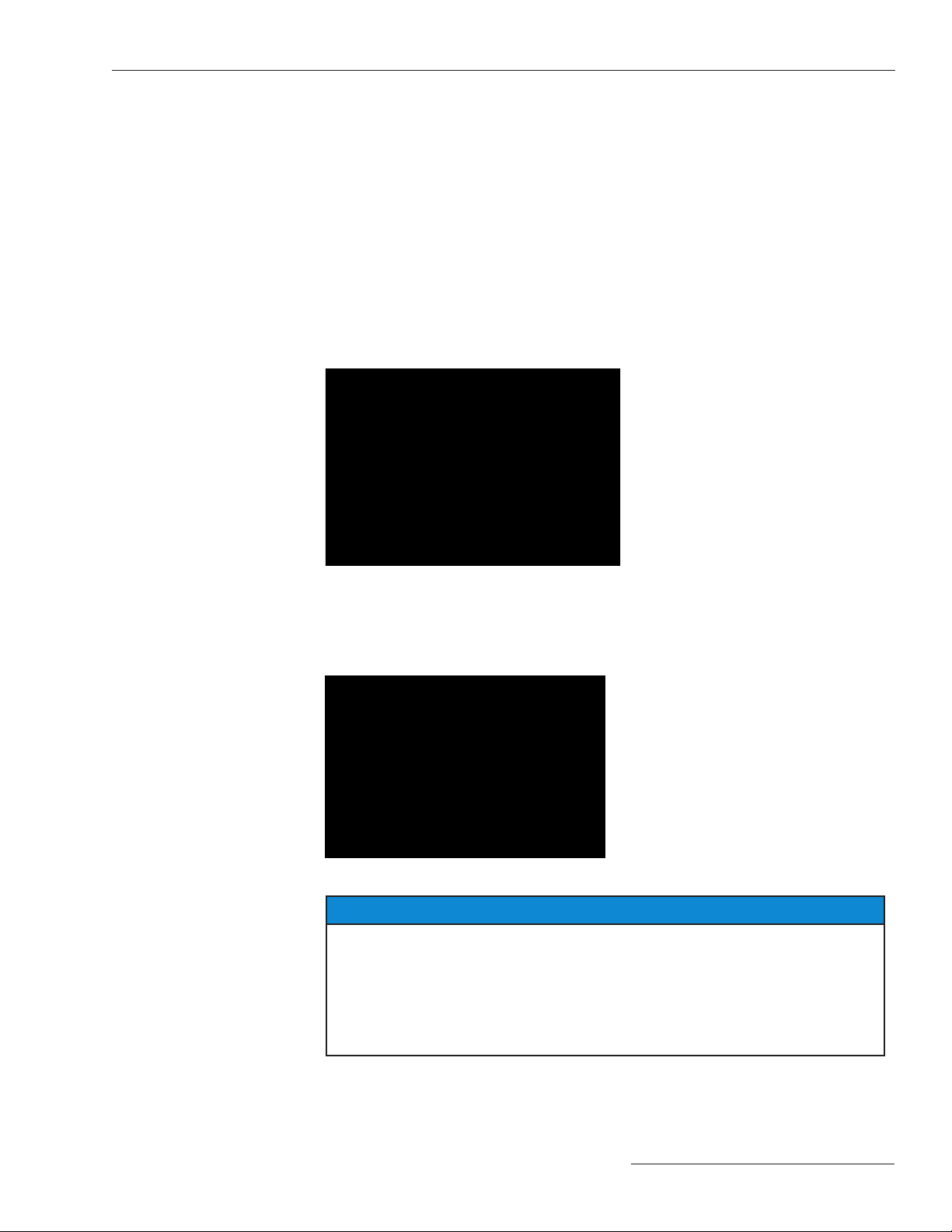S&C SpeedNet™Radio
Instruction Sheet 1072-530
August 14, 2017© S&C Electric Company
© S&C Electric Company 2012-2017, all rights reserved
Setup
Table of Contents
Section Page Section Page
Introduction
Qualified Persons . . . . . . . . . . . . . . . . . . . . . . . . . . . . . . 2
Read this Instruction Sheet . . . . . . . . . . . . . . . . . . . . . . 2
Retain this Instruction Sheet. . . . . . . . . . . . . . . . . . . . . . 2
Regulatory Information . . . . . . . . . . . . . . . . . . . . . . . . . . 3
Warranty . . . . . . . . . . . . . . . . . . . . . . . . . . . . . . . . . . . . . 4
Warranty Qualifications. . . . . . . . . . . . . . . . . . . . . . . . . . 4
Safety Information
Understanding Safety-Alert Messages . . . . . . . . . . . . . . 5
Following Safety Instructions . . . . . . . . . . . . . . . . . . . . . 5
Replacement Instructions and Labels. . . . . . . . . . . . . . . 5
Safety Precautions . . . . . . . . . . . . . . . . . . . . . . . . . . 6
Network Setup
Overview . . . . . . . . . . . . . . . . . . . . . . . . . . . . . . . . . . .7
SpeedNet Security Administration
SpeedNet Security Information . . . . . . . . . . . . . . . . . 9
KeyGen Utility . . . . . . . . . . . . . . . . . . . . . . . . . . . . . . .9
Creating a Security Association Database . . . . . . . . 9
User Management Window. . . . . . . . . . . . . . . . . . . 10
Adding a User . . . . . . . . . . . . . . . . . . . . . . . . . . . . . 11
Deleting a User . . . . . . . . . . . . . . . . . . . . . . . . . . . . 12
Modifying a User . . . . . . . . . . . . . . . . . . . . . . . . . . . 12
Clearing All Users . . . . . . . . . . . . . . . . . . . . . . . . . . 13
Adding a MAC Address to the Revocation List . . . . 13
Deleting a MAC Address from the Revocation List . 14
Clearing the Revocation List . . . . . . . . . . . . . . . . . . 14
Key Generation . . . . . . . . . . . . . . . . . . . . . . . . . . . . 15
Adding a Keyset . . . . . . . . . . . . . . . . . . . . . . . . . . . 15
Deleting a Keyset . . . . . . . . . . . . . . . . . . . . . . . . . . 16
Generating a Security File . . . . . . . . . . . . . . . . . . . 17
Saving a Security Association Database. . . . . . . . . 19
Creating Another Security Association Database . . 20
Opening a Security Association Database . . . . . . . 20
Network Configuration . . . . . . . . . . . . . . . . . . . . . . 22
Key Updater Tool. . . . . . . . . . . . . . . . . . . . . . . . . . . 29
SpeedNet Client Tool
Overview . . . . . . . . . . . . . . . . . . . . . . . . . . . . . . . . . 33
Logging In . . . . . . . . . . . . . . . . . . . . . . . . . . . . . . . . 33
Main Window. . . . . . . . . . . . . . . . . . . . . . . . . . . . . . 34
Interfaces Window, Ethernet Tab. . . . . . . . . . . . . . . 35
Interfaces Window, Wireless Tab . . . . . . . . . . . . . . . 37
Interfaces Window, Serial Mode Tab . . . . . . . . . . . . 39
Multiple SCADA Masters. . . . . . . . . . . . . . . . . . . . . 41
Repeater/SpeedGate Serial Gate Mode . . . . . . . . . 41
Interfaces Window, Serial Port Tab . . . . . . . . . . . . . 42
Serial Pass-Through . . . . . . . . . . . . . . . . . . . . . . . . 43
IP Routing Window, Ad Hoc Routing Tab. . . . . . . . . 44
IP Routing Window, Routes Tab . . . . . . . . . . . . . . . 48
IP Routing Window, ARP Tab . . . . . . . . . . . . . . . . . 49
IP Routing Window, Blacklist Tab . . . . . . . . . . . . . . 50
Security Window, Encryption Tab . . . . . . . . . . . . . . 51
Security Window, MAC Filter Tab . . . . . . . . . . . . . . 52
Admin Window, System Tab . . . . . . . . . . . . . . . . . . 53
Admin Window, Firmware Tab . . . . . . . . . . . . . . . . . 54
Admin Window, Shell Tab . . . . . . . . . . . . . . . . . . . . 54
Statistics Window, Ethernet Tab . . . . . . . . . . . . . . . 56
Statistics Window, ICMP Tab. . . . . . . . . . . . . . . . . . 57
Statistics Window, UDP Tab . . . . . . . . . . . . . . . . . . 58
Statistics Window, IP Tab . . . . . . . . . . . . . . . . . . . . 58
Statistics Window, Wireless Tab . . . . . . . . . . . . . . . 60
Statistics Window, Battery Status Tab . . . . . . . . . . . 60
Statistics Window, AODV Tab . . . . . . . . . . . . . . . . . 62
Statistics Window, RSSI Tab . . . . . . . . . . . . . . . . . . 62
NOTICE
SpeedNet Radio software and instruction sheets can be downloaded at
sandc.com/support/automation-customer-support-portal.asp If you need