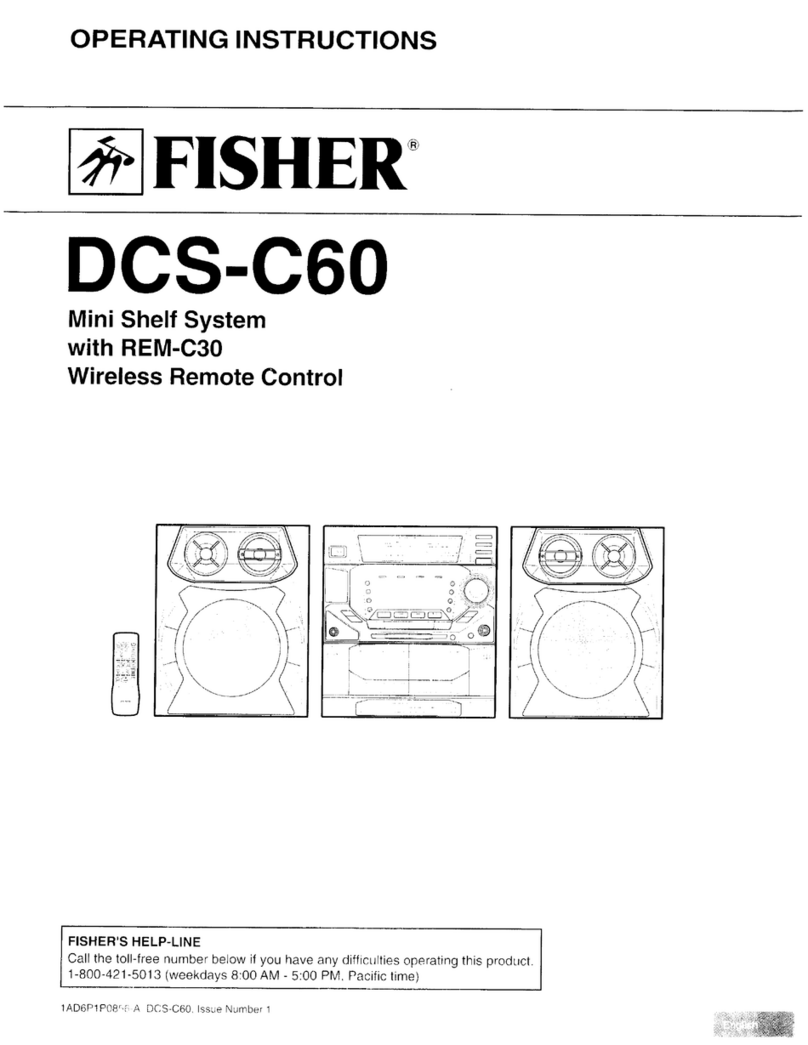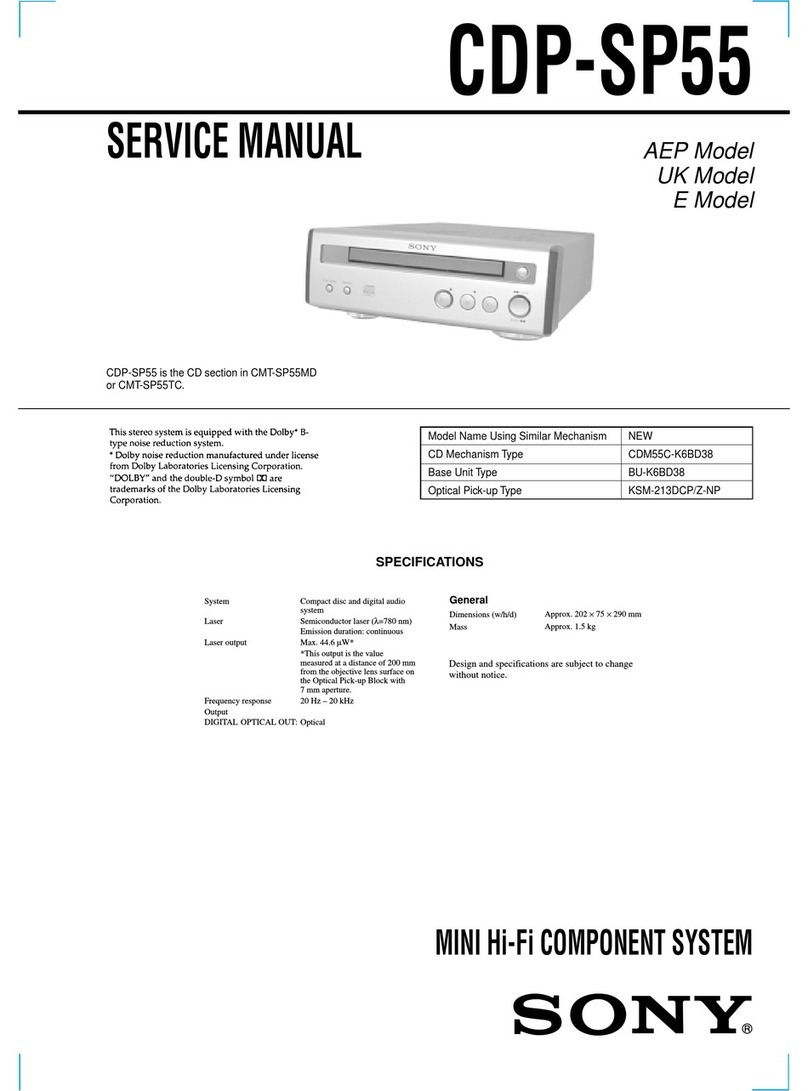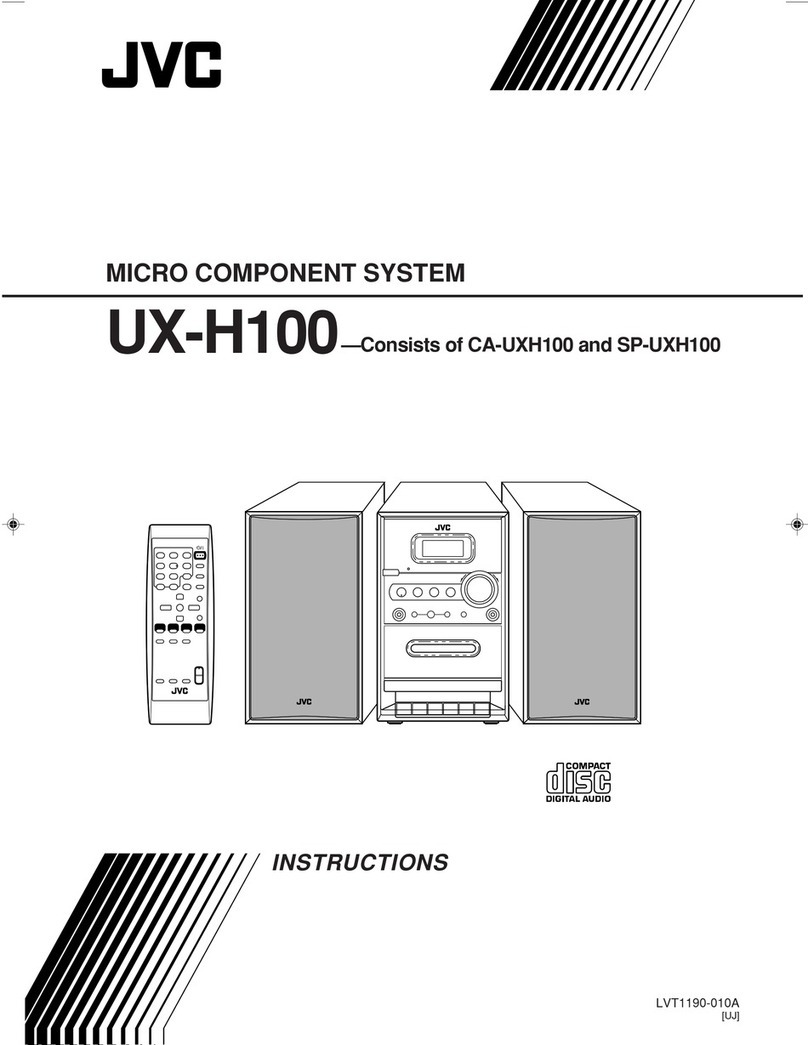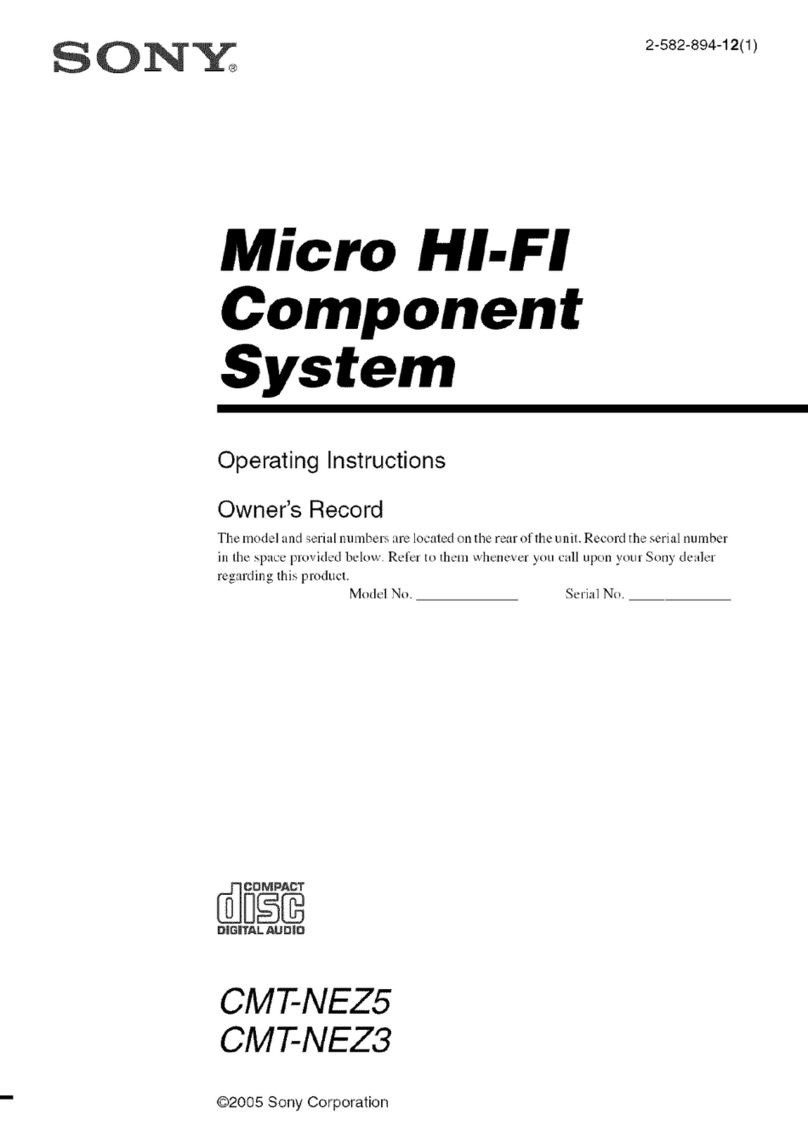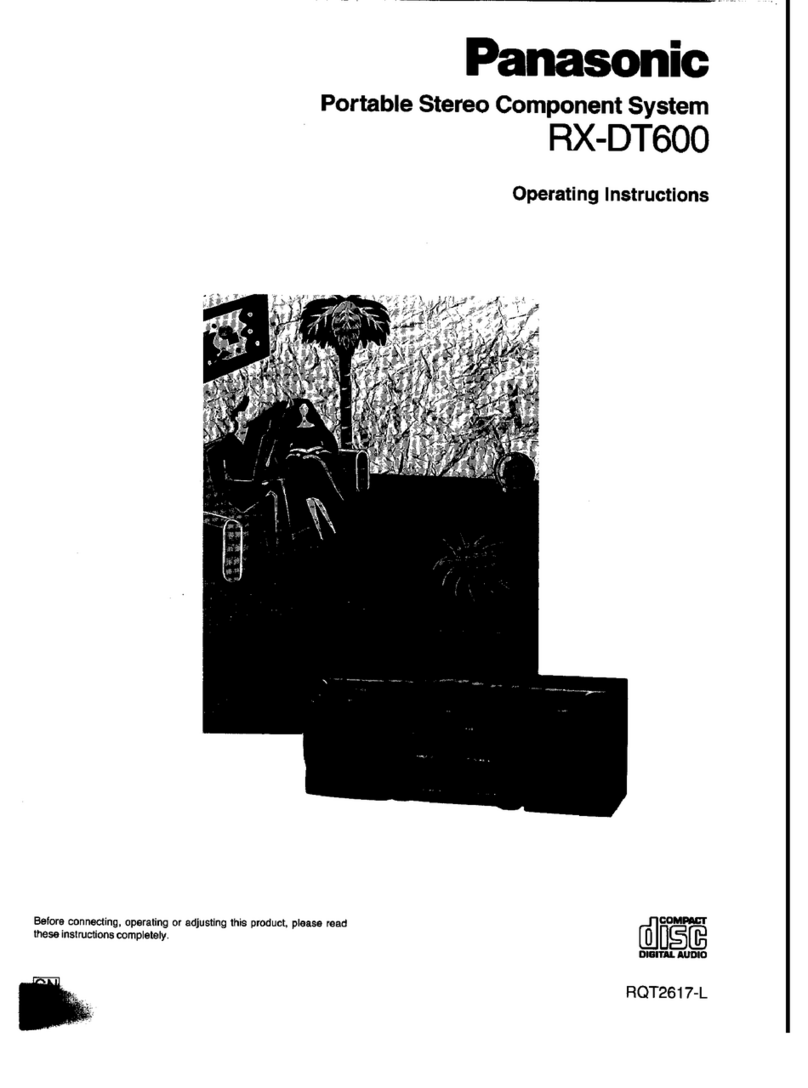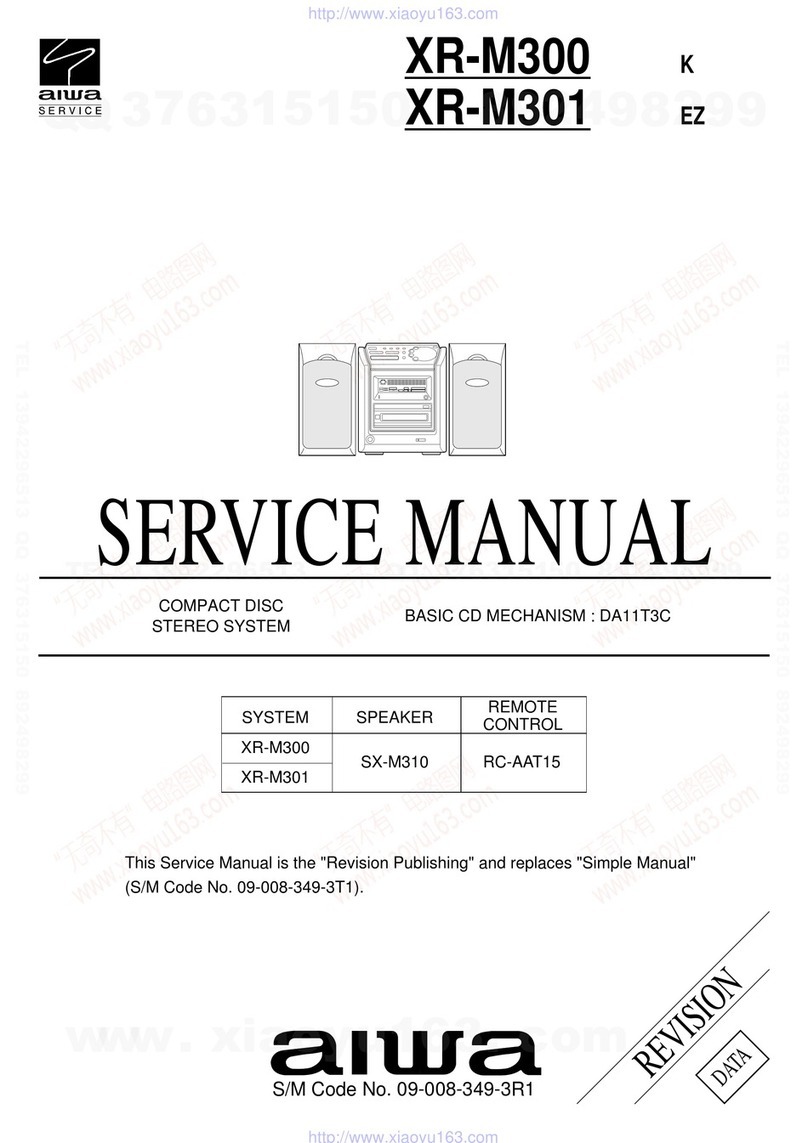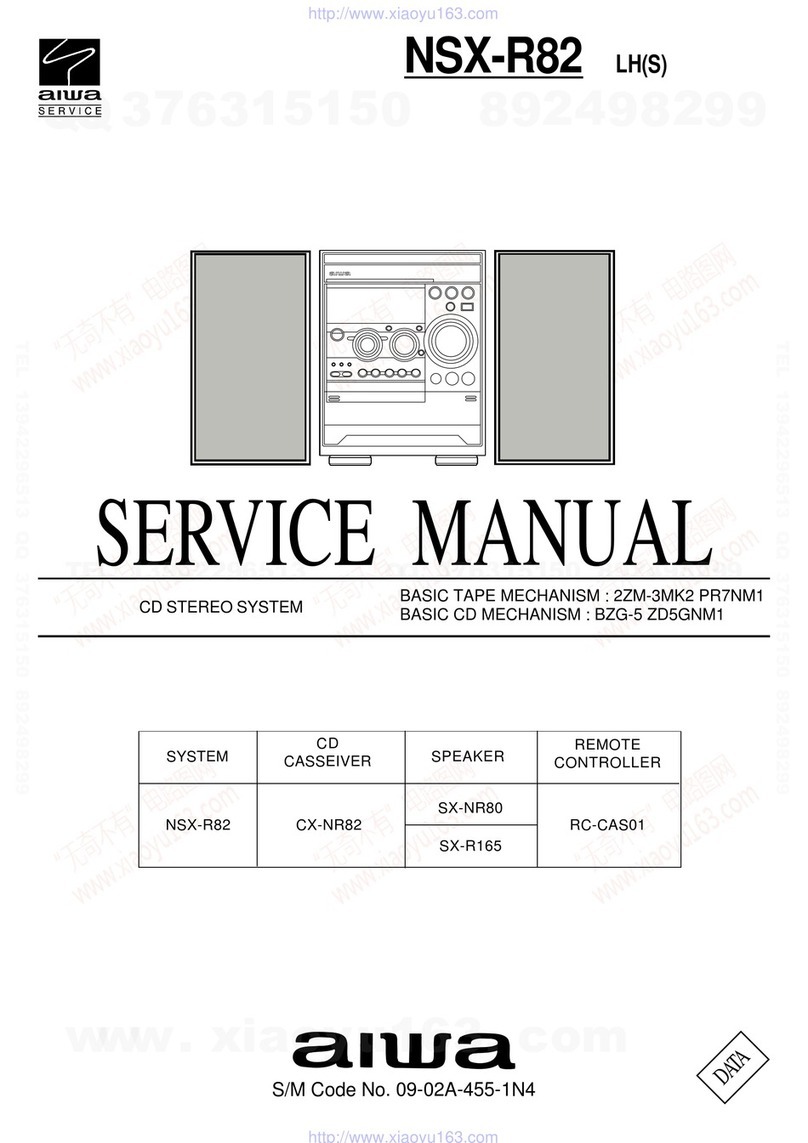Sandstrom Lifestyle DAB HiFi User manual

Instruction Manual
Lifestyle DAB HiFi
with a 30-pin dock for iPhone
and iPod
SHFJMC11
SHFJMC11_IB_RC_130621_candice.indd 1 21/06/2013 2:35 PM
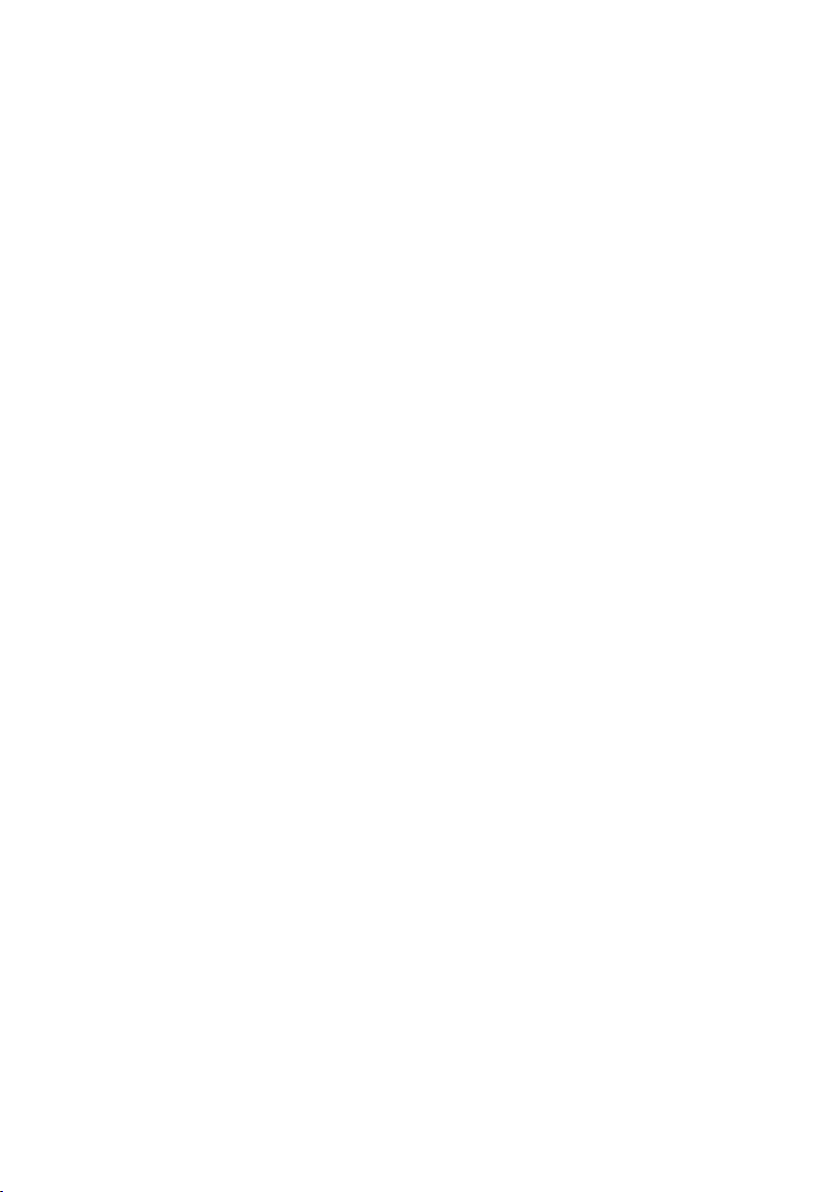
SHFJMC11_IB_RC_130621_candice.indd 2 21/06/2013 2:35 PM
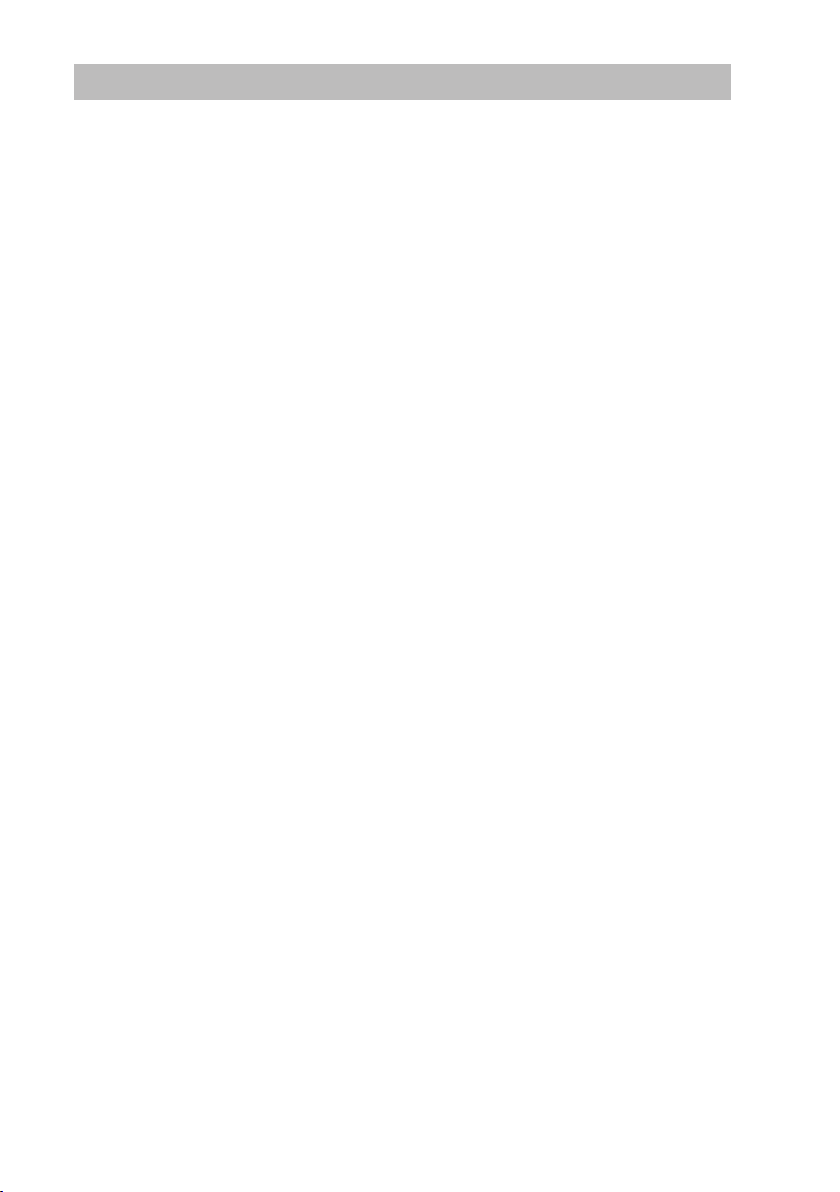
Contents
Safety Warnings....................................................................................................................5
Unpacking.............................................................................................................................7
Product Overview.................................................................................................................8
Front View .......................................................................................................................................................8
Top View ..........................................................................................................................................................8
Rear View.........................................................................................................................................................9
Remote Control...................................................................................................................10
Remove the Insulating Strip from the Remote Control ...................................................11
Battery Replacement for the Remote Control..................................................................11
Remote Control Operation Range.....................................................................................12
Wall Mounting ....................................................................................................................12
Connections ........................................................................................................................13
Mains Power................................................................................................................................................ 13
Using Earphones........................................................................................................................................ 13
Playing music from an Audio Device ................................................................................................. 14
Playing Musics from a USB Device or a Memory Card ................................................................. 14
General Operation..............................................................................................................15
Powering ON/OFF ..................................................................................................................................... 15
Selecting Modes ........................................................................................................................................ 15
Adjusting the Volume.............................................................................................................................. 15
Mute Function (Remote Control Only) .............................................................................................. 15
Auto Setting the Clock ............................................................................................................................ 15
Manual Setting the Clock ....................................................................................................................... 16
Clock Display............................................................................................................................................... 16
Settings the Daily Timer (Remote Control Only)............................................................................ 16
To Cancel the Daily Timer (Remote Control Only)......................................................................... 17
Setting the Sleep Timer (Remote Control Only)............................................................................. 17
EQ Control (Remote Control Only)...................................................................................................... 17
DAB Operation....................................................................................................................18
Full Scan........................................................................................................................................................ 18
Manual Tuning............................................................................................................................................ 18
Secondary Services................................................................................................................................... 18
Storing Stations.......................................................................................................................................... 19
Recalling a Stored Station...................................................................................................................... 19
DAB Display Modes .................................................................................................................................. 20
FM Operation ......................................................................................................................21
Switching from DAB to FM Mode........................................................................................................ 21
Auto Scan..................................................................................................................................................... 21
Manual Scan................................................................................................................................................ 21
Audio Mode................................................................................................................................................. 21
Storing Stations.......................................................................................................................................... 21
Recalling a Stored Station...................................................................................................................... 22
FM Display Modes..................................................................................................................................... 22
SHFJMC11_IB_RC_130621_candice.indd 3 21/06/2013 2:35 PM

Compatible Disc Types .......................................................................................................23
CD/MP3/WMA Disc Operation ...........................................................................................23
Playback........................................................................................................................................................ 23
To Pause Playback..................................................................................................................................... 24
To Stop Playback........................................................................................................................................ 24
Skipping to Another Track ..................................................................................................................... 24
Fast Forward / Fast Reverse ................................................................................................................... 24
ID3 Operation (For MP3/WMA Mode)................................................................................................ 24
Repeat Playback......................................................................................................................................... 25
Programme Play (Remote Control Only)........................................................................................... 25
Programme Cancel ................................................................................................................................... 26
Random Playback (Remote Control Only)........................................................................................ 26
Intro Playback (Remote Control Only) ............................................................................................... 26
USB Operation ....................................................................................................................27
Memory Card Operation ....................................................................................................27
iPhone/iPod Operation ......................................................................................................28
Inserting the iPhone/iPod and Selecting iPhone/iPod Mode................................................... 28
Control iPhone/iPod (Navigation Menu) .......................................................................................... 29
Charging Your iPhone/iPod ................................................................................................................... 30
AUX Input ............................................................................................................................30
Maintenance .......................................................................................................................31
Handling Discs............................................................................................................................................ 31
Cleaning Discs ............................................................................................................................................ 31
Storing Discs ............................................................................................................................................... 31
Cleaning the Unit ...................................................................................................................................... 31
Hints and Tips .....................................................................................................................32
Specications......................................................................................................................34
SHFJMC11_IB_RC_130621_candice.indd 4 21/06/2013 2:35 PM
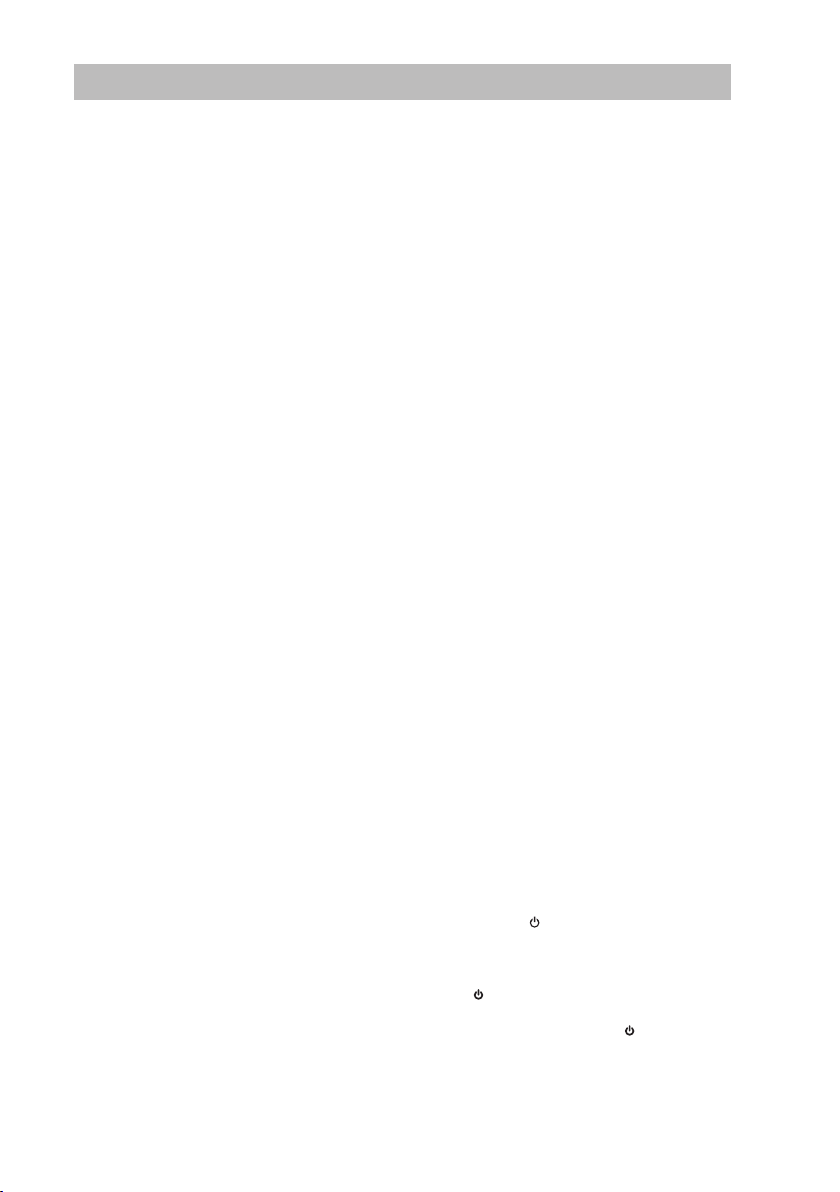
5
Safety Warnings
• Read all the instructions carefully before
using the unit and keep them for future
reference.
• Retain the manual. If you pass the unit
onto a third party make sure to include this
manual.
• Check that the voltage marked on the
rating label matches your mains voltage.
Damage
• Please inspect the unit for damage after
unpacking.
• Do not continue to operate the unit if you
are in any doubt about it working normally,
or if it is damaged in any way - switch o,
withdraw the mains plug and consult your
dealer.
Location of Unit
• The unit must be placed on a at stable
surface and should not be subjected to
vibrations.
• Do not place the unit on sloped or unstable
surfaces as the unit may fall o or tip over.
• The mains socket must be located near the
unit and should be easily accessible.
• This unit is designed for indoor use only.
Temperature
• Avoid extreme degrees of temperature,
either hot or cold. Place the unit well away
from heat sources such as radiators or gas/
electric res.
• Avoid exposure to direct sunlight and other
sources of heat.
Naked Flames
• Never place any type of candle or naked
ame on the top of or near the unit.
Moisture
• To reduce the risk of re, electric shock or
product damage, do not expose this unit
to rain, moisture, dripping or splashing. No
objects lled with liquids, such as vases,
should be placed on the unit.
• If you spill any liquid into the unit, it can
cause serious damage. Switch it o at the
mains immediately. Withdraw the mains
plug and consult your dealer.
Ventilation
• To prevent the risk of electric shock or
re hazard due to overheating, ensure
that curtains and other materials do not
obstruct the ventilation vents.
• Do not install or place this unit in a
bookcase, built-in cabinet or in another
conned space. Ensure the unit is well
ventilated.
Safety
• Always disconnect the unit from the mains
supply before connecting/disconnecting
other devices or moving the unit.
• Unplug the unit from the mains socket
before a lightning storm.
Mains Cable
• Make sure the unit or unit stand is not
resting on top of the mains cable, as the
weight of the unit may damage the mains
cable and create a safety hazard.
• If the mains cable is damaged it must be
replaced by the manufacturer, its service
agent, or similarly qualied persons in
order to avoid a hazard.
Earphones
• Listening to loud sounds for prolonged
periods of time may permanently damage
your hearing.
• Before putting on earphones, turn the
volume down then put the earphones on
and slowly increase the volume until you
reach a comfortable listening level.
Interference
• Do not place the unit on or near appliances
which may cause electromagnetic
interference. If you do, it may adversely
aect the operating performance of the
unit, and cause a distorted picture or
sound.
Standby
• The ON/OFF button on the remote
control does not switch o the unit
completely. The unit will continue to draw
electricity from the mains supply while in
OFF mode. In the interests of safety and
to avoid unnecessary energy consumption,
never leave the unit in OFF mode while
unattended for long periods of time, e.g.
overnight, while on holiday or while out of
the house. Switch it o and disconnect the
mains plug from the mains socket.
SHFJMC11_IB_RC_130621_candice.indd 5 21/06/2013 2:35 PM

6
Batteries
• Batteries used in the remote control for this
unit are easily swallowed by young children
and this is dangerous.
• Keep loose batteries away from young
children and make sure that the battery
holder tray is secure in the remote control.
Seek medical advice if you believe a cell
has been swallowed.
• Please dispose of batteries correctly by
following the guidance in this manual.
Supervision
• Children should be supervised to ensure
that they do not play with the unit and the
remote control.
• Never let anyone especially children push
anything into the holes, slots or any other
openings in the case - this could result in a
fatal electric shock.
Class 1 Laser Product
This unit utilises a laser. Use
of controls, adjustments or
performance of procedures
other than those specied
herein may result in hazardous radiation
exposure.
• Before moving the unit, ensure the disc
tray is empty.
• Always remove the disc when the unit is
not in use.
• Failure to do so will risk severely damaging
the disc and the unit.
• Do not stack devices, heat from other
devices may aect the performance of the
unit.
CLASS 1
LASER PRODUCT
CAUTION
RISK OF ELECTRIC SHOCK
DO NOT OPEN
The lightning ash with arrowhead
symbol, within an equilateral
triangle, is intended to alert the
user to the presence of uninsulated
“dangerous voltage” within the
unit’s enclosure that may be of
sucient magnitude to constitute a
risk of electric shock.
The exclamation point within an
equilateral triangle is intended to
alert the user to the presence of
important operating and
maintenance (servicing)
instructions in the manual
accompanying the unit.
Service
• To reduce the risk of electric shock, do not
remove screws. The unit does not contain
any user-serviceable parts. Please leave all
maintenance work to qualied personnel.
• Do not open any xed covers as this may
expose dangerous voltages.
Maintenance
• Ensure to unplug the unit from the mains
socket before cleaning.
• Do not use any type of abrasive pad or
abrasive cleaning solutions as these may
damage the unit’s surface.
• Do not use liquids to clean the unit.
SHFJMC11_IB_RC_130621_candice.indd 6 21/06/2013 2:35 PM

7
Unpacking
Remove all items from the packaging. Retain the packaging. If you dispose of it please do so
according to local regulations.
The following items are included:
Thank youfor purchasing your new Sandstrøm Lifestyle DAB HiFi with a
30-pin dock for iPhone and iPod.
We recommend that you spend some time reading this instruction manual in order
that you fully understand all the operational features it oers. You will also nd
some hints and tips to help you resolve any issues.
Read all the safety instructions carefully before use and keep this instruction
manual for future reference.
The Main Unit Remote Control
Instruction Manual
ON/OFF
RANDOM
REPEAT
MODE FUNCTION
DISPLAY
FOLDER/ARROW
TIMER
MENU/INFO SCAN
INTROEQ
CLOCKDISP
SLEEP
MUTE VOLUME
–+
SELECT/
MONO/ST.
FUNCTION
MODE
SKIPTUNE
SEARCH
SCAN
MENUINFO
iPhone/iPod
If items are missing, or damaged please contact Partmaster (UK only).
Tel: 0844 800 3456 for assistance.
SHFJMC11_IB_RC_130621_candice.indd 7 21/06/2013 2:35 PM
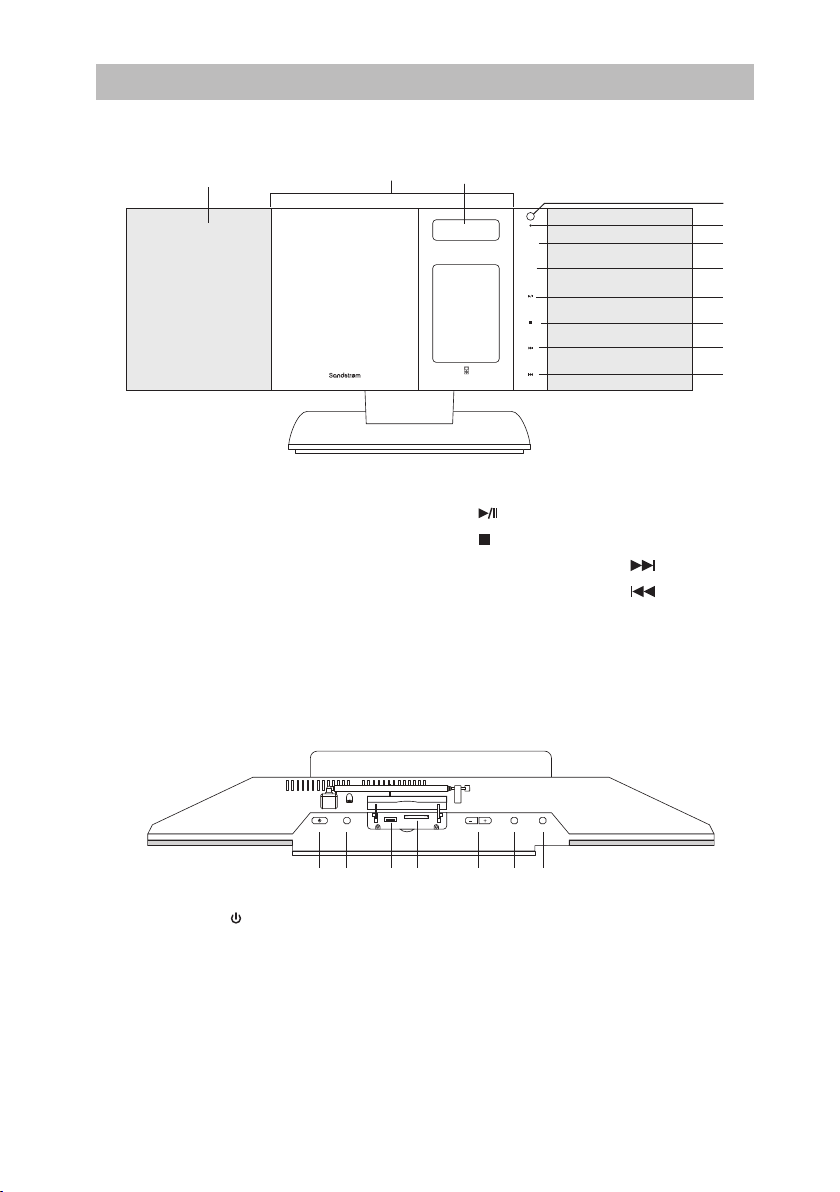
8
DISPLAYVOLUMECD OPEN/CLOSEON/OFF iPod OPEN/CLOSE
FUNCTION
MODE
SKIP TUNE
SEARCH
SCAN
MENU INFO
iPhone/iPod
Product Overview
Front View
1. Speakers
2. CD/iPod Door
3. LCD Display Window
4. IR Sensor
5. STANDBY Indicator
6. FUNCTION Icon
1. ON/OFF Button
2. CD OPEN/CLOSE Button
3. USB Port
4. MEMORY CARD Port
4
1
1 2 3 4 5 6 7
23
5
6
7
8
9
10
11
7. MODE Icon
8. /SCAN Icon
9. /MENU/INFO Icon
10. SKIP/TUNE/SEARCH Icon
11. SKIP/TUNE/SEARCH Icon
5. VOLUME +/– Buttons
6. DISPLAY Button
7. iPod OPEN/CLOSE Button
Top View
SHFJMC11_IB_RC_130621_candice.indd 8 21/06/2013 2:35 PM

9
Rear View
1. FM Aerial
2. Mains switch
3. Mains Cable
4. Earphones Socket
5. LINE IN Socket
AC~
LINE IN
32
1
4 5
SHFJMC11_IB_RC_130621_candice.indd 9 21/06/2013 2:35 PM

10
Remote Control
1. ON/OFF Button
2. RANDOM Button
3. REPEAT Button
4. Button
5. SELECT/MONO/ST. Button
6. /MENU/INFO Button
7. DISPLAY Button
8. EQ Button
9. MUTE Button
10. FUNCTION Button
11. MODE Button
12. FOLDER/ARROW Button
13. Button
14. FOLDER/ARROW Button
15. /SCAN Button
16. CLOCK DISP Button
17. TIMER Button
18. INTRO Button
19. SLEEP Button
20. VOLUME +/– Buttons
ON/OFF
RANDOM
REPEAT
MODE FUNCTION
DISPLAY
FOLDER/ARROW
TIMER
MENU/INFO SCAN
INTROEQ
CLOCK DISP
SLEEP
MUTE VOLUME
–+
SELECT/
MONO/ST.
1
2
8
9
7
6
3
4
5
10
12
13
14
19
20
17
15
11
18
16
SHFJMC11_IB_RC_130621_candice.indd 10 21/06/2013 2:35 PM
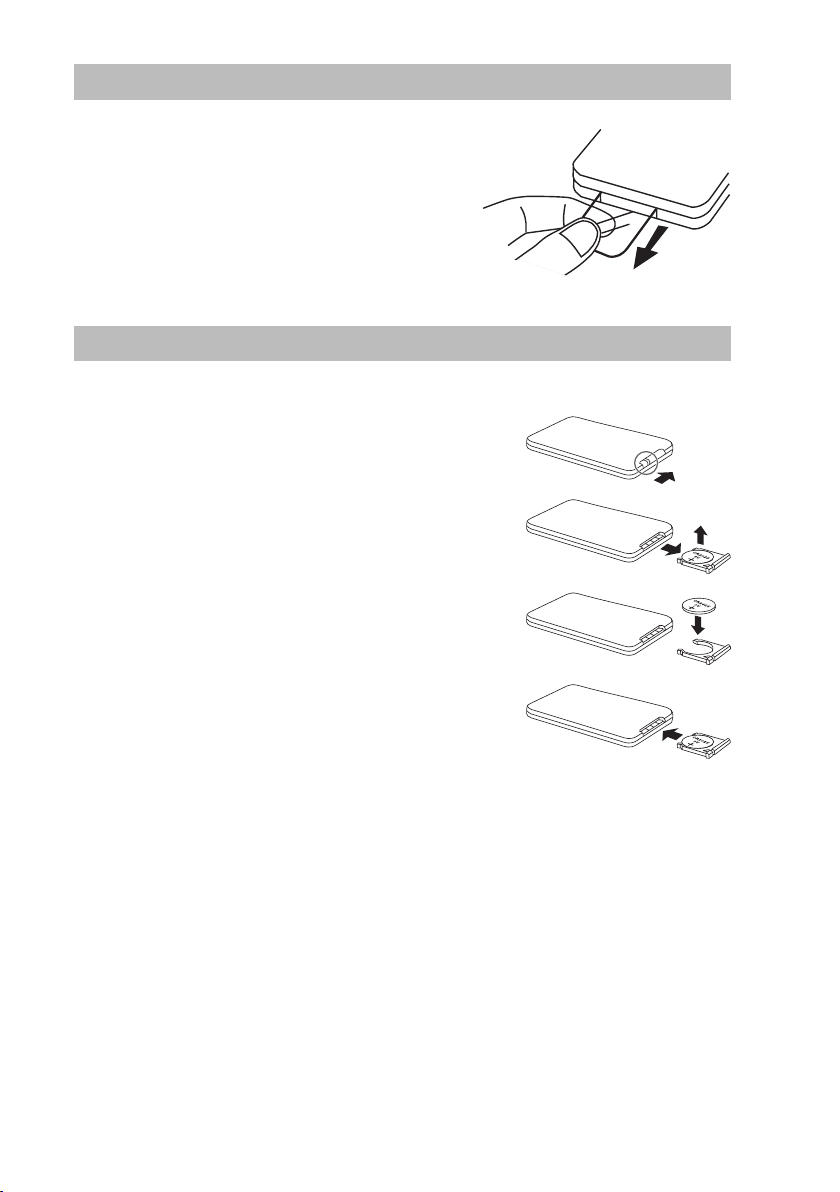
11
Remove the Insulating Strip from the Remote Control
Remove the insulating mylar strip from the battery
if the battery is being used for the rst time. It is
located at the bottom back side of the remote
control.
Battery Replacement for the Remote Control
The remote control requires a CR2032, 3V Lithium battery.
1. Slide and hold the battery release tab in the
direction of the arrow.
2. Pull out the battery holder and remove the old
battery.
3. Replace with a new one battery.
4. Insert the battery holder back into the remote
control.
Handling the Battery
• Improper or incorrect use of batteries may cause corrosion or battery leakage, which
could cause re, personal injury or damage to property.
• Install the battery correctly by following the polarity (+ and –) indications in the battery
compartment.
• When the battery is exhausted, the remote control will not function.
• Only use the battery type indicated in this manual.
• Do not dispose of the used battery as domestic waste. Dispose of it in accordance with
the local regulations.
• Small button cell batteries such as the one used in the remote control are easily
swallowed by young children and this is dangerous. Keep loose button cells away from
young children and make sure that the battery holder tray is secure in the remote
control. Seek medical advice if you believe a cell has been swallowed.
SHFJMC11_IB_RC_130621_candice.indd 11 21/06/2013 2:35 PM
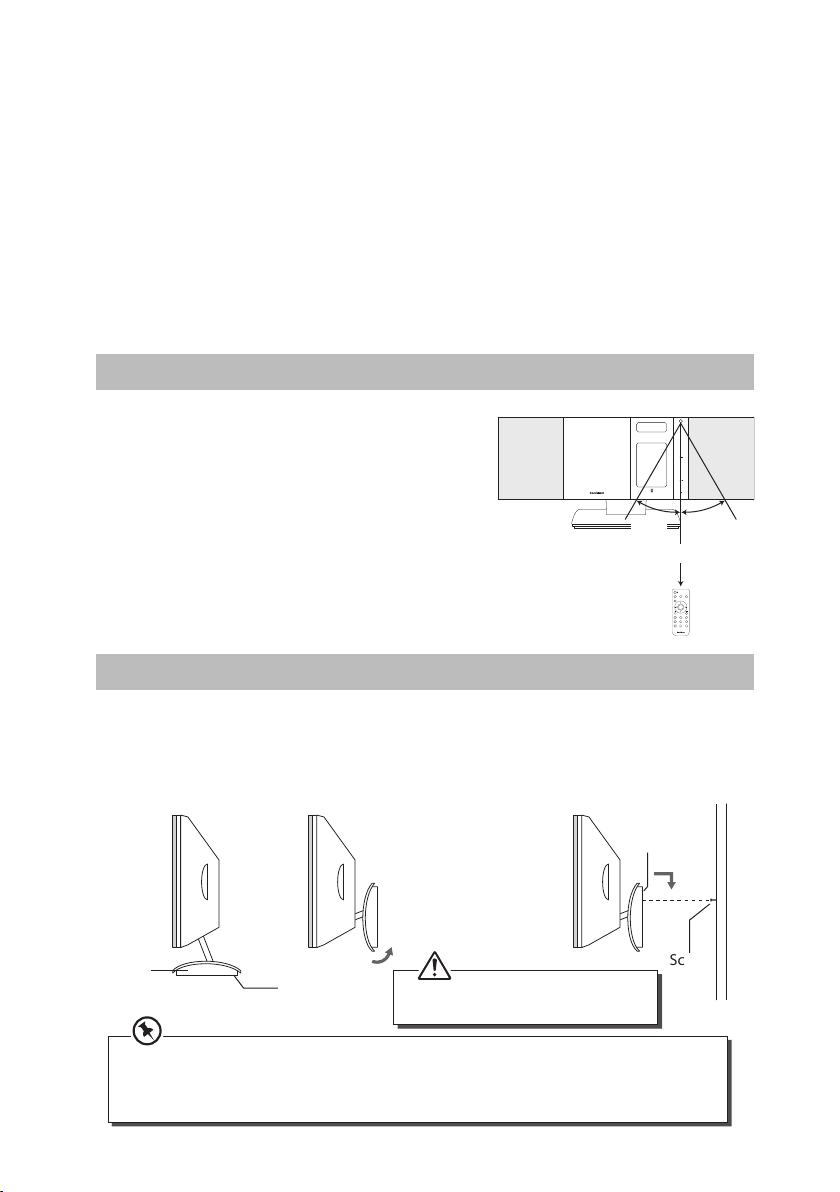
12
Remote Control Operation Range
Point the remote control at the unit no more than
5 metres from the remote control sensor and
within 60° arc of the front of the unit. The operating
distance may vary depending on the brightness of
the room.
FUNCTION
MODE
SKIPTUNE
SEARCH
SCAN
MENUINFO
iPhone/iPod
Handling the Remote Control
• Be aware of your ngernails when you press and hold the battery release tab.
• Do not drop or cause impact to the remote control.
• Do not spill water or liquid on the remote control.
• Do not place the remote control on a wet object.
• Do not place the remote control under direct sunlight or near sources of excessive heat.
• Remove the battery from the remote control when not in use for a long period of time,
as it could cause corrosion or battery leakage and may result in physical injury and/or
property damage including re.
ON/OFF
RANDOM
REPEAT
MODE FUNCTION
DISPLAY
FOLDER/ARROW
TIMER
MENU/INFO SCAN
INTROEQ
CLOCKDISP
SLEEP
MUTE VOLUME
–+
SELECT/
MONO/ST.
30° 30°
Within about 5m
Wall Mounting
Fix the two screws (Size: 3.5*25BA) (not included) onto the wall. They should be parallel to
each other. The distance between the two screws should be 140 mm.
Flip the base stand upward and attach the mounting hold to the screws by following the
arrow direction to mount the unit onto the wall.
Mounting
hold
Mounting
hold
Screw
Base
stand
The wall where the unit is to be installed must be capable of long-term support of the total load of
the unit. Measurements should also be taken to ensure sucient strength to withstand the force of
earthquakes, vibrations and other external forces. Incorrect installation can cause the unit to fall and
cause injury.
Please mind your ngers when ipping
or adjusting the stand.
SHFJMC11_IB_RC_130621_candice.indd 12 21/06/2013 2:35 PM

13
Connections
Mains Power
• This unit was designed to operate with an AC 230V-240V ~50Hz power supply.
• Connecting the unit to any other power source may cause damage to the unit. Unwind
the mains cable to its full length. Connect the mains plug to a mains socket. Make sure
the mains plug is fully inserted into the mains socket. The unit is now connected and
ready to use.
• To turn the unit on to standby mode, switch the mains switch to the on position.
• To turn the unit o completely, switch the mains switch to the o position or unplug the
mains plug from the mains socket.
Using Earphones
Turn down the volume before connecting the earphones. Slowly raise the volume with the
earphones on until you reach your desired volume. When earphones are connected, the
speaker is automatically muted.
AC~
LINEIN
FMANT.
Rear Side of the unit
Long-term exposure to loud music may cause hearing damage. It is
best to avoid extreme volume when using earphones, especially for
extended periods.
AC~
LINEIN
FMANT.
Mains Switch
AC~
SHFJMC11_IB_RC_130621_candice.indd 13 21/06/2013 2:35 PM
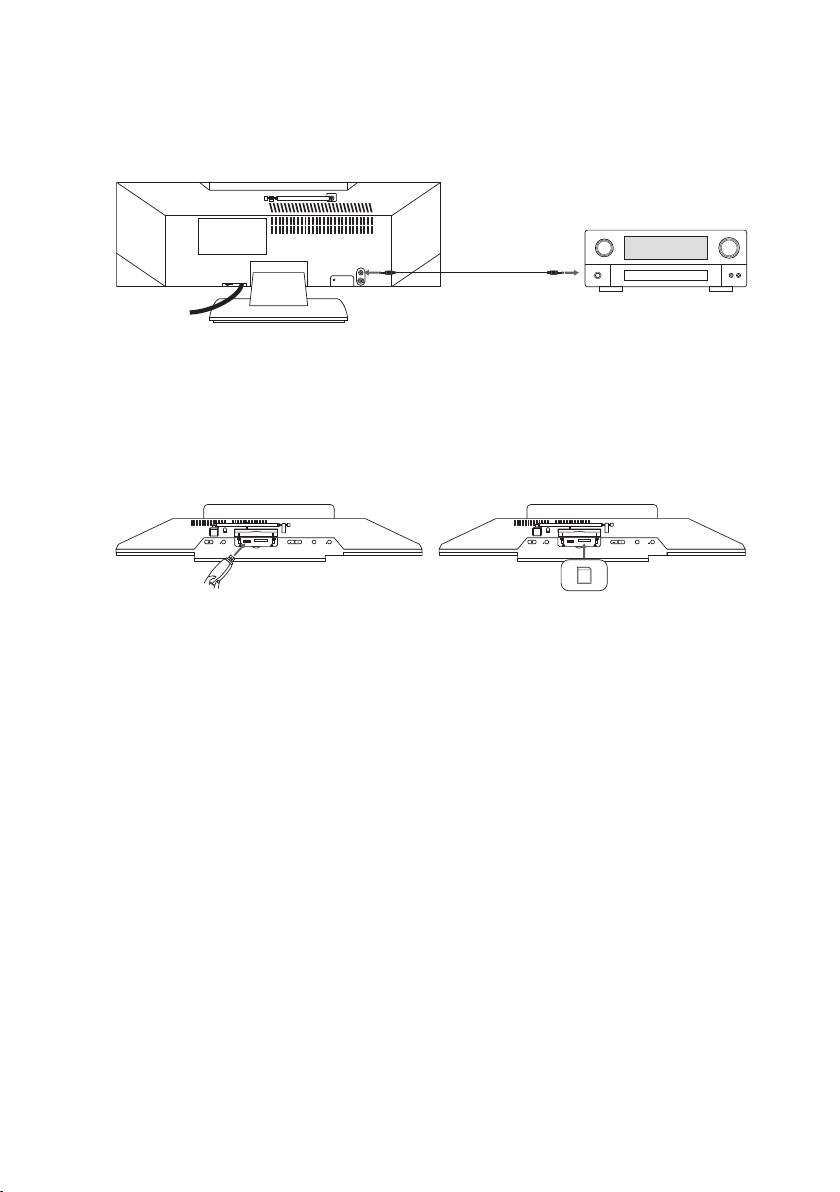
14
AC~
LINEIN
FMANT.
Playing music from an Audio Device
The AUX input is located on the rear side of the unit. Use a 3.5mm stereo audio cable (not
included) to connect the audio device through the LINE IN socket.
Playing Musics from a USB Device or a Memory Card
The USB device and Memory Card ports are located on the top of the unit. Use a USB device
or a SD memory card to insert into the slots.
Rear Side of the unit
Top View of the unit Top View of the unit
3.5mm Stereo
Audio Cable
(Not included)
Audio Device
DISPLAYVOLUMECDOPEN/CLOSEON/OFF iPodOPEN/CLOSE DISPLAYVOLUMECDOPEN/CLOSEON/OFF iPodOPEN/CLOSE
SD
SHFJMC11_IB_RC_130621_candice.indd 14 21/06/2013 2:35 PM
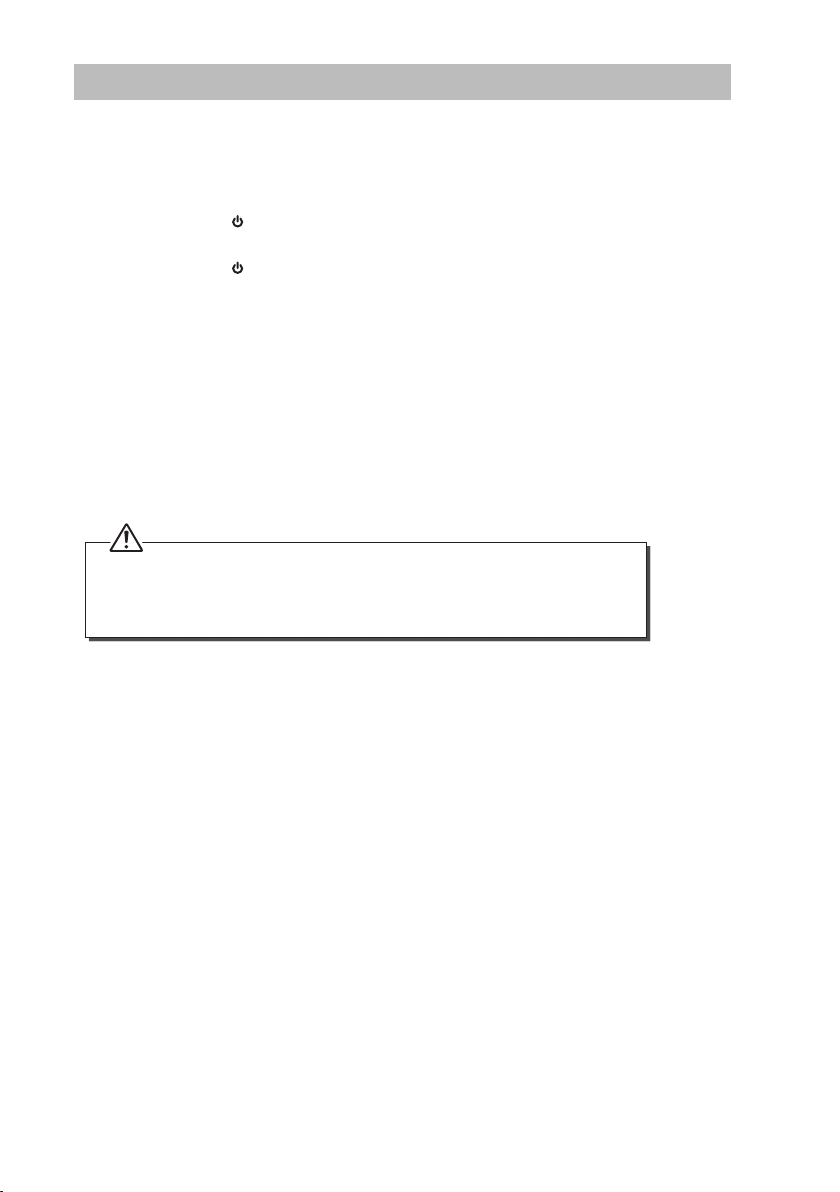
15
General Operation
Powering ON/OFF
Connect the unit to the mains socket. Switch the mains switch at the rear side of the unit to
the ON position. The unit will be in standby mode and the standby indicator will illuminate.
• Press the ON/OFF button on the unit or the remote control to switch the unit to ON
mode.
• Press the ON/OFF button on the unit or the remote control in ON mode to switch the
unit back to Standby mode.
• Switch the mains switch at the rear of the unit to the o position, or disconnect the
mains plug from the mains socket if you want to switch the unit o completely.
Selecting Modes
• Tap the MODE icon on the unit or press the MODE button on the remote control
repeatedly to switch between CD, iPod, USB and CARD modes.
• Tap the FUNCTION icon on the unit or press the FUNCTION button on the remote
control repeatedly to switch between DAB, FM and AUX modes.
• The selected mode will show on the display.
• If there is no signal under the CD, USB or Card mode or no iPhone/iPod docked during
iPod mode, the unit will automatically switch to Standby mode in about 15 minutes.
• During Standby mode, press any buttons to light up the display for approx. 10 seconds.
• Please turn the unit o completely to save energy when not using it.
Adjusting the Volume
Press the VOLUME +/– buttons on the unit or the remote control to adjust the volume to
the desired level.
Mute Function (Remote Control Only)
Press the MUTE button on the remote control to temporarily stop the speakers emitting
sound. The display will show“MUTE” . To cancel mute and restore the sound, press the
MUTE button again or press the VOLUME +/– buttons on the unit or the remote control.
Auto Setting the Clock
When you rst turn on your radio it will automatically set the time by searching out the DAB
signal. It will continue to search for the time while in DAB mode until it has managed to set
the time.
SHFJMC11_IB_RC_130621_candice.indd 15 21/06/2013 2:35 PM
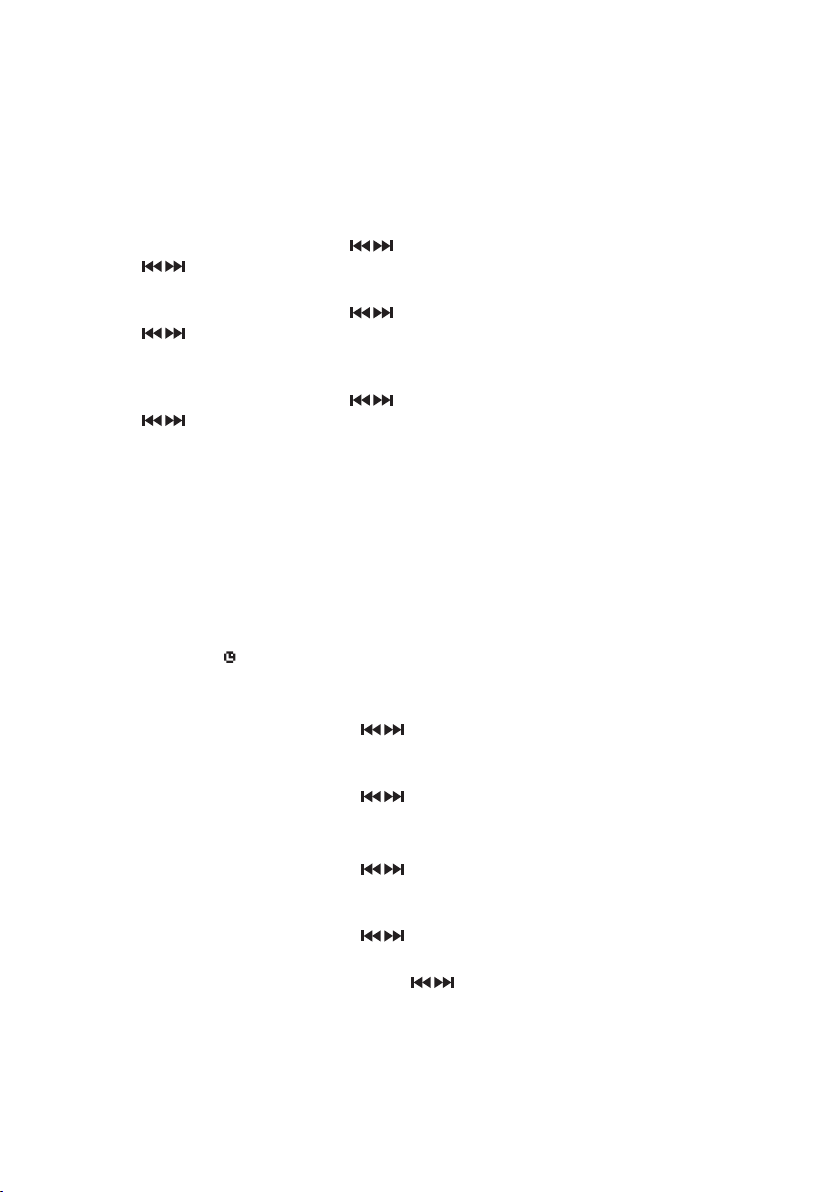
16
Manual Setting the Clock
Connect the unit to the mains socket. Switch the mains switch at the rear side of the unit
to ON position. The unit will be in Standby mode, and the display will show “00 : 00 : 00”.
The unit will scan the time automatically. If the time is not updated, please set the clock
manually.
1. During Standby mode, press and hold the DISPLAY button on the remote control
until the 12/24 hour digits ash on the display.
2. Tap the SKIP/TUNE/SEARCH icons on the unit or press the SKIP/TUNE/SEARCH
buttons on the remote control to switch 12 or 24 hour format, then press
DISPLAY button to conrm. The hour digits will ash on the display.
3. Tap the SKIP/TUNE/SEARCH icons on the unit or press the SKIP/TUNE/SEARCH
buttons on the remote control to adjust the hour digits, and then press the
DISPLAY button on the unit or the remote control to conrm. The minute digits will
ash on the display.
4. Tap the SKIP/TUNE/SEARCH icons on the unit or press the SKIP/TUNE/SEARCH
buttons on the remote control to adjust the minute digits, and then press the
DISPLAY button on the unit or the remote control to conrm. The clock setting is now
complete.
Clock Display
Press the CLOCK DISP button on the remote control to display the current time. It will
display for approx. 10 seconds and then return to the previous display.
Settings the Daily Timer (Remote Control Only)
1. Press the TIMER button on the remote control repeatedly to select the Timer On
mode. The “ ” icon will show on the display to indicate that the timer is on.
2. During Timer On mode, press and hold the TIMER button on the remote control until
the display shows“On Timer”, and the hour digits ash.
3. Press the SKIP/TUNE/SEARCH buttons on the remote control to adjust the hour
digits, and then press the TIMER button on the remote control to conrm. The minute
digits will ash on the display.
4. Press the SKIP/TUNE/SEARCH buttons on the remote control to adjust the
minute digits, and then press the TIMER button on the remote control to conrm.
5. After Timer On is set, the display will show“O Timer” and the hour digits will ash.
6. Press the SKIP/TUNE/SEARCH buttons on the remote control to adjust the hour
digits, and then press the TIMER button on the remote control to conrm. The minute
digits will ash on the display.
7. Press the SKIP/TUNE/SEARCH buttons on the remote control to adjust the
minute digits, and then press the TIMER button on the remote control to conrm.
8. Finally press the SKIP/TUNE/SEARCH buttons on the remote control to select
FM, CD, iPod, USB, CARD or DAB mode, and then press the TIMER button on the
remote control to conrm.
SHFJMC11_IB_RC_130621_candice.indd 16 21/06/2013 2:35 PM

17
9. Press the TIMER button on the remote control again, the display will show “the Volume
level ”and ash. Press the SKIP/TUNE/SEARCH buttons on the remote control
to adjust the volume. Press the TIMER button on the remote control to conrm.
10. The Timer setting is now complete.
To check the timer setting, press the TIMER button repeatedly on the unit or the remote
control until the display shows “on timer” and “o timer” settings.
To Cancel the Daily Timer (Remote Control Only)
In Standby mode, press the Timer button on the remote control repeatedly to select Timer
O mode. The “ ” icon will disappear from the display.
Setting the Sleep Timer (Remote Control Only)
Use the sleep timer to turn the system o after a certain number of minutes in play mode.
By setting the sleep timer, you can fall asleep to music and know that your system will
restore to o mode by itself rather than play all night.
1. In POWER ON mode, press the SLEEP button on the remote control repeatedly to
set the sleep timer. It changes the number of minutes shown on the display in this
sequence:
SLEEP-90 SLEEP-80
OFF SLEEP-10 SLEEP-20 SLEEP-30 SLEEP-40
SLEEP-70 SLEEP-60 SLEEP-50
2. The system will return to Standby mode after the number of minutes you have set.
The display will show“SLEEP #”.
3. To cancel the sleep timer, press the SLEEP button on the remote control repeatedly
until the “SLEEP-OFF” indicator shows on the display, and“SLEEP #” disappears from
the display.
EQ Control (Remote Control Only)
This system supports a variety of equalizers and sound eects.
During playback, press the EQ button on the remote control to select a desired music
mode. Each time the EQ button is pressed, the music mode will change to the next one as
follows:
FLAT POPCLASSIC ROCK JAZZ
SHFJMC11_IB_RC_130621_candice.indd 17 21/06/2013 2:35 PM

18
DAB Operation
Before switching your unit on, please fully extend the aerial.
Switch the mains switch to on position and then press the ON/OFF button is pressed to
turn the unit to ON mode. The rst time you do this, the unit will automatically enter into
DAB mode and perform a quick auto scan function. During the scan the display will show
“Searching…”together with a slide bar that indicates the progress of the scan and the
amount of stations that have been found so far.
Once the scan has nished, the unit will select the rst alphanumerically found station. To
switch the found stations, press the SKIP/TUNE/SEARCH buttons on the unit or the
remote control.
Full Scan
The full scan will search for the entire DAB Band III channels. After the scan has nished, the
rst alphanumerically found station will be automatically selected.
1. To activate auto scan, rst tap the /SCAN icon on the unit or press the /SCAN
button on the remote control to select “Autotune Full Scan”, the display will show
“Searching …” and a progressing slide bar.
2. All the stations that have been found will be stored automatically. To explore and
select listening to the found stations, press the SKIP/TUNE/SEARCH on the unit
or the remote control to select.
Manual Tuning
You can manually tune the receiver. This can help you when aligning your aerial or when
adding stations that were missed while auto tuning.
1. Press and hold the SELECT/MONO/ST. button on the remote control to enter manual
tuning mode. The display will show“Manual Tune”, and then display the current
stations frequency.
2. Press the SKIP/TUNE/SEARCH buttons on the unit or the remote control to
cycle through the DAB channels, which are numbered from 5A to 13F.
3. After your desired channel number is selected, press the SELECT/MONO/ST. button
on the remote control to conrm. The display will show the multiplex.
4. If you wish to exit Manual Tuning mode, press the SELECT/MONO/ST. button on the
remote control.
Secondary Services
You may see a “>” symbol after the name of the station, this indicates that there are
secondary services available to that station. These secondary services contain extra
services that are related to the primary station. e.g. a sports station may want to add extra
commentaries. The secondary services are inserted directly after the primary station in the
station list.
To select the secondary station, press the SELECT/MONO/ST. button on the remote control.
When the secondary service ends, the unit will automatically switch back to the primary
station.
SHFJMC11_IB_RC_130621_candice.indd 18 21/06/2013 2:35 PM

19
Storing Stations
You can store up to 30 of your favourite stations to the memory. This will enable you to
access your favourite stations quickly and easily.
1. To store a preset, you must rst be listening to the station that you would like to save.
Press the DISPLAY button on the unit or the remote control, “Preset Empty #” will
show on the display and the preset number will ash.
2. Press the SKIP/TUNE/SEARCH buttons on the unit or the remote control to
select your desired preset station number and then press the DISPLAY button on the
remote control to conrm.
3. The station will be stored and the display will show “Preset # Stored“.
Recalling a Stored Station
1. Once you have saved a station to the preset memory, you can recall it by pressing the
DISPLAY button on the unit or the remote control.
2. Press the SKIP/TUNE/SEARCH buttons on the unit or the remote control to
select your desired preset station number.
3. Press the DISPLAY button on the unit or the remote control to conrm the selection.
• The stored stations will be saved into the memory and will not be erased it in Standby mode.
Storing a new station into a preset location will erase the previously stored station in that location
• While the unit is in Standby mode, tap and hold the /MENU/INFO icon on the unit or press and
hold the /MENU/INFO on the remote control to erase all preset memory and restore the unit to
factory setting (expect the default setting).
SHFJMC11_IB_RC_130621_candice.indd 19 21/06/2013 2:35 PM
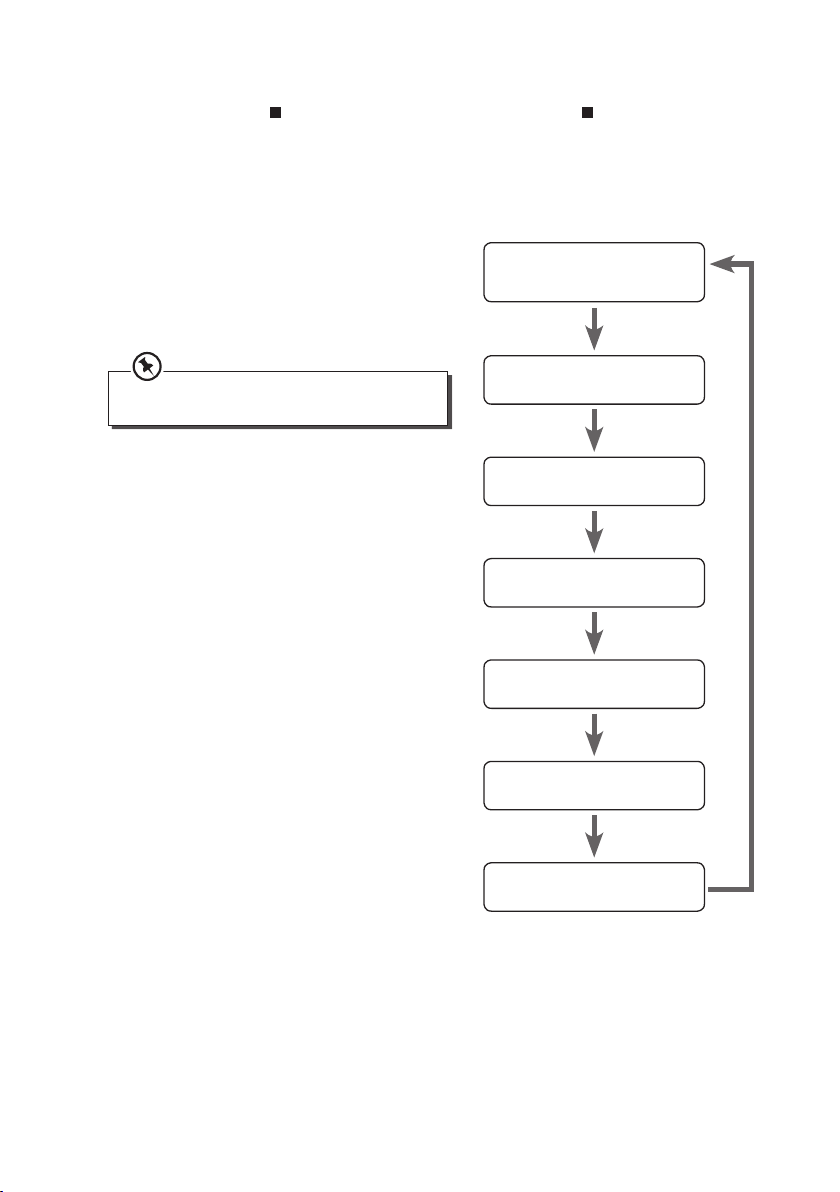
20
Ensemble/Multiplex
(Group name)
Frequency
Audio Bit Rate
Signal Strength
Time/Date
Programme Type
DLS
DAB Display Modes
Every time you tap the /MENU/INFO icon on the unit or press the /MENU/INFO
button on the remote control, the display will cycle through the following display modes:
Ensemble/Multiplex (Group name), Frequency, Audio Bit Rate, Signal Strength, Time/
Date, Programme Type,DLS.
The information is displayed on the lower segment of the display.
Multiplex Name
A multiplex is a collection of radio stations that
are bundled and transmitted on one frequency.
There are national and local multiplexes. Local
ones contain stations that are specic to that area.
DAB – unlike normal radio, groups together several
radio stations and transmits them on one frequency.
Frequency
The frequency of the present station will be
displayed.
Audio Bit Rate
The display will show the digital audio bit rate
being received.
Signal Strength
The display will show a slide bar to indicate the
signal strength, the stronger the signal, the longer
the bar will be from left to right.
Time/Date
The broadcaster (Radio station) provides clock
and date information automatically so there’s
no need to manually set this information. If the
information is not available, the display will show
“<Time/Date> ”.
Programme Type
This describes the style of the programme that
is being broadcast. If the information is not
available, the display will show “<Programme
Type> ”.
DLS (Dynamic Label Segment)
Dynamic label segment is a scrolling message
that the broadcaster may include with their
transmissions. The message usually includes
information, such as program details etc.
SHFJMC11_IB_RC_130621_candice.indd 20 21/06/2013 2:35 PM
This manual suits for next models
1
Table of contents
Other Sandstrom Stereo System manuals
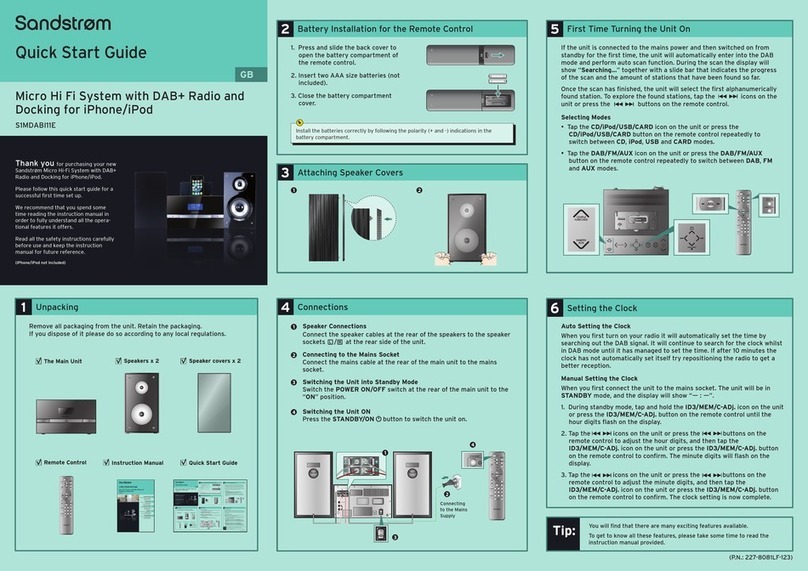
Sandstrom
Sandstrom S1MDABI11E User manual

Sandstrom
Sandstrom SHLIDAB15 User manual
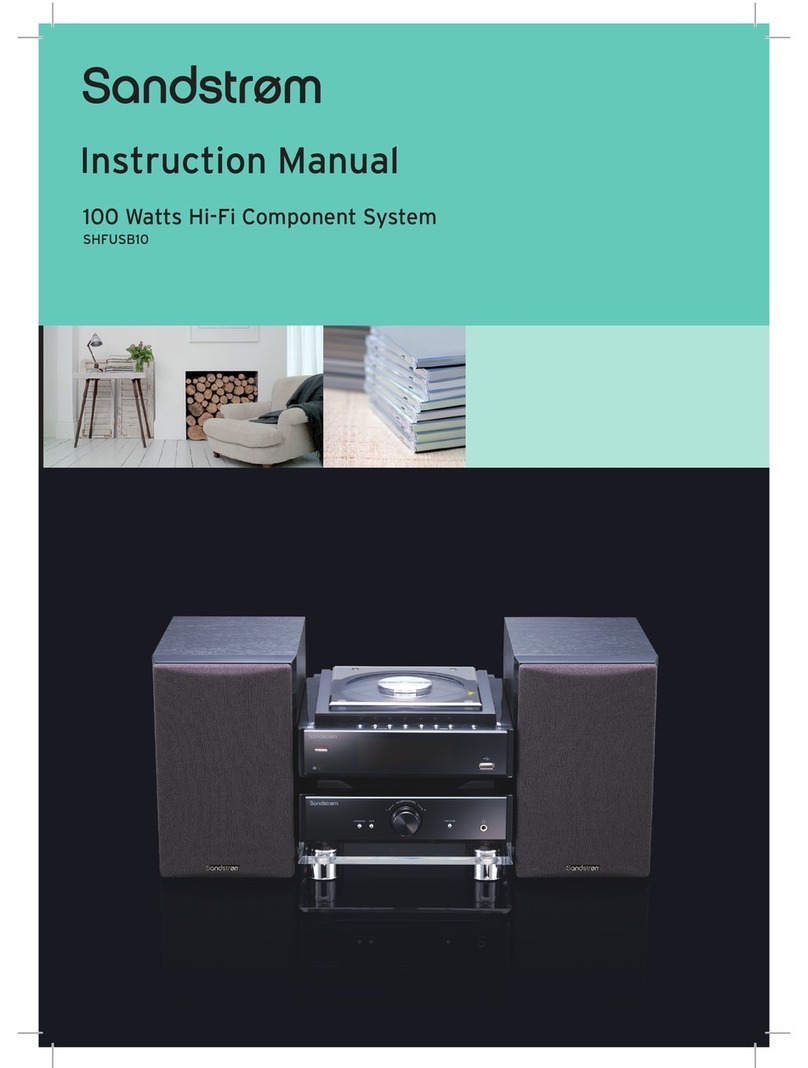
Sandstrom
Sandstrom SHFUSB10 User manual

Sandstrom
Sandstrom S40IP13E User manual

Sandstrom
Sandstrom SHFTPPH10 User manual
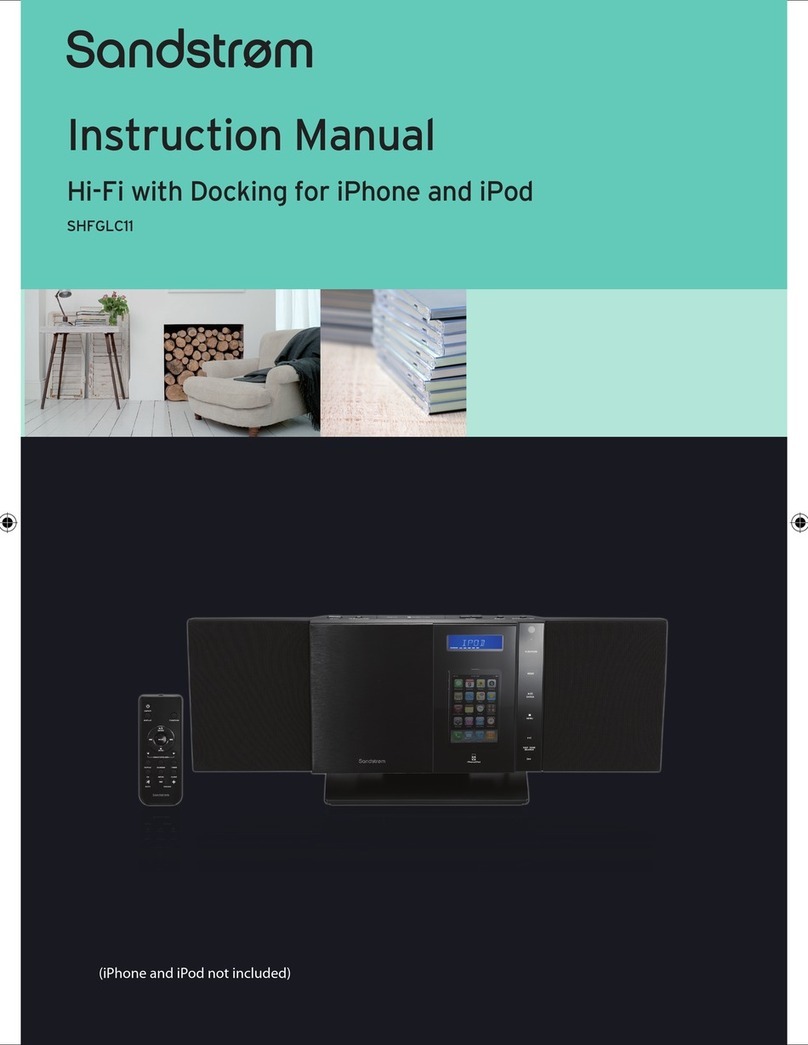
Sandstrom
Sandstrom SHFGLC11 User manual
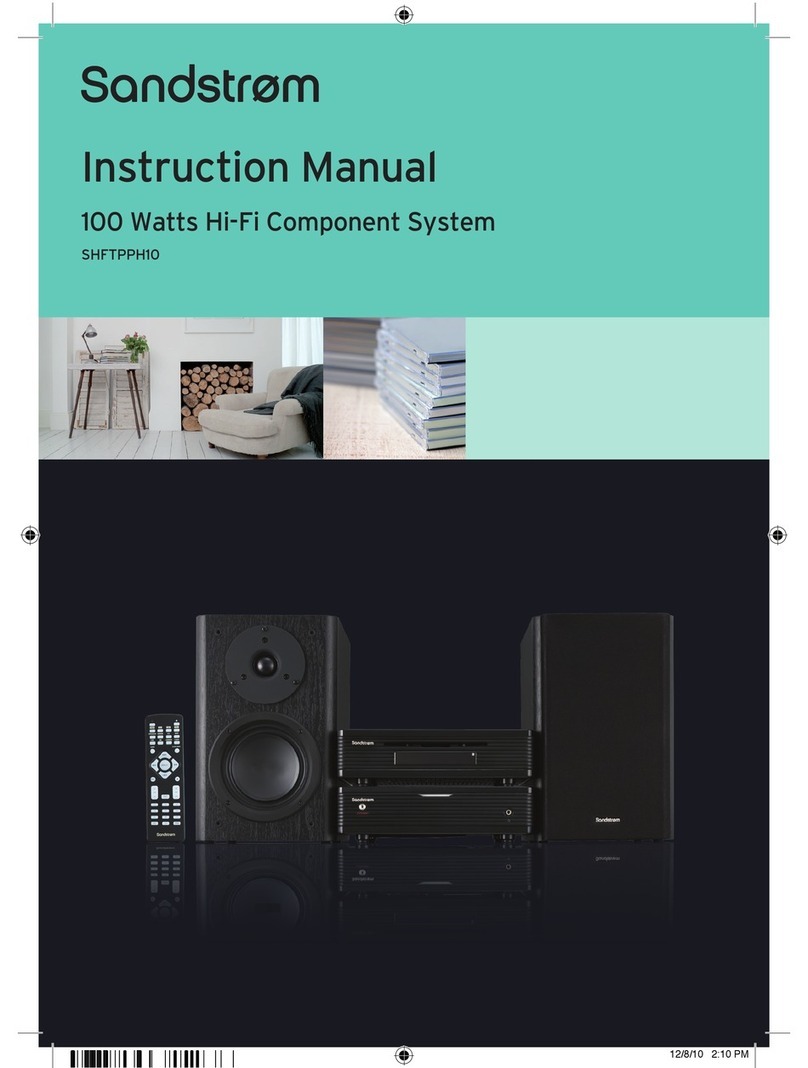
Sandstrom
Sandstrom SHFTPPH10 User manual

Sandstrom
Sandstrom VALVE SHBRDAB14 User manual

Sandstrom
Sandstrom SDABTIP12 User manual
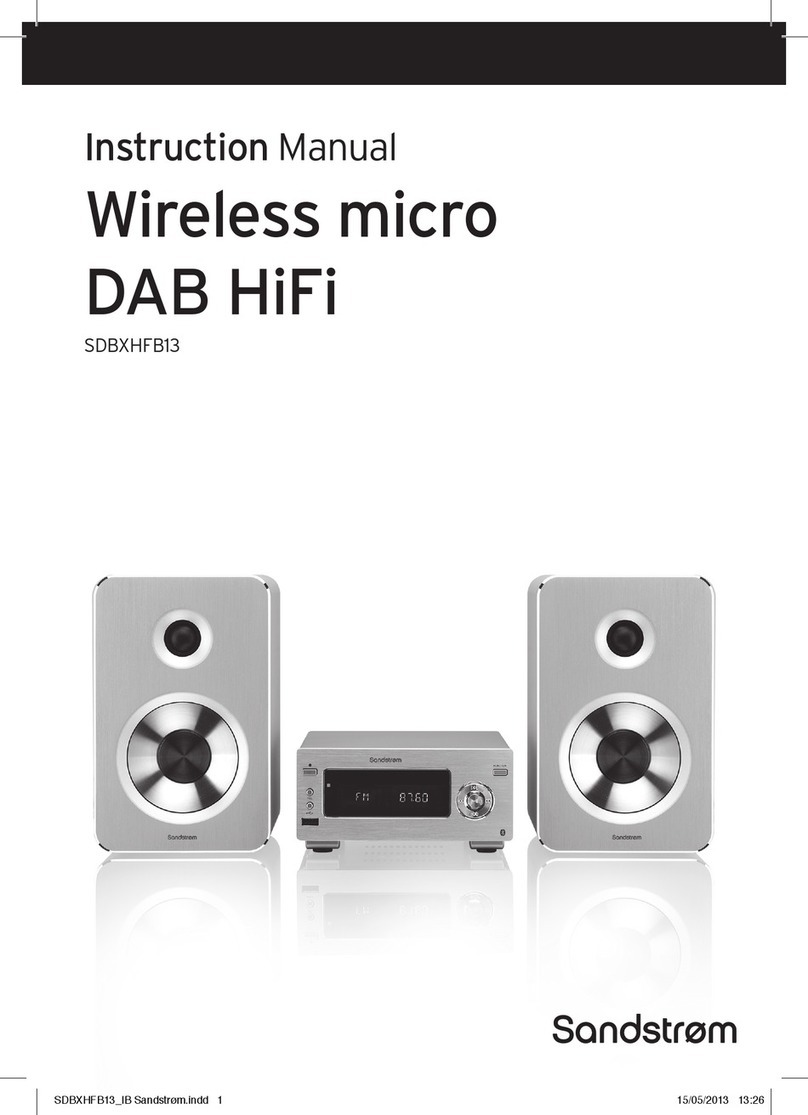
Sandstrom
Sandstrom SDBXHFB13 User manual