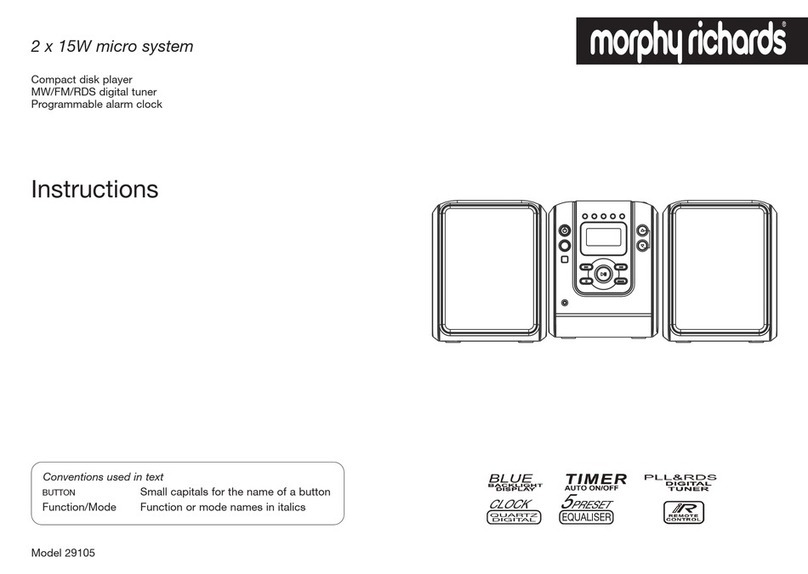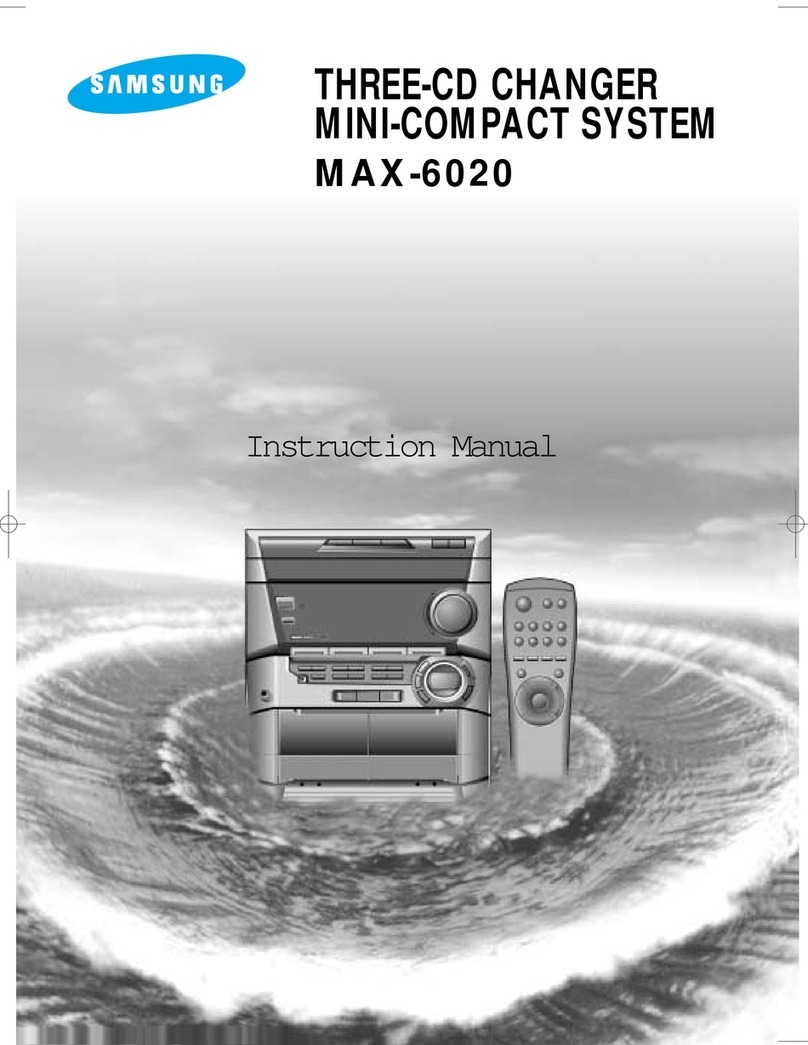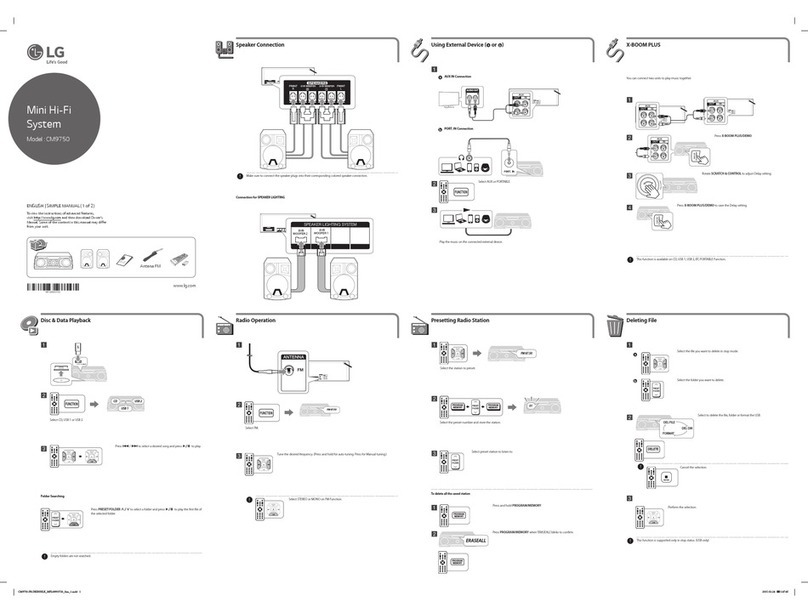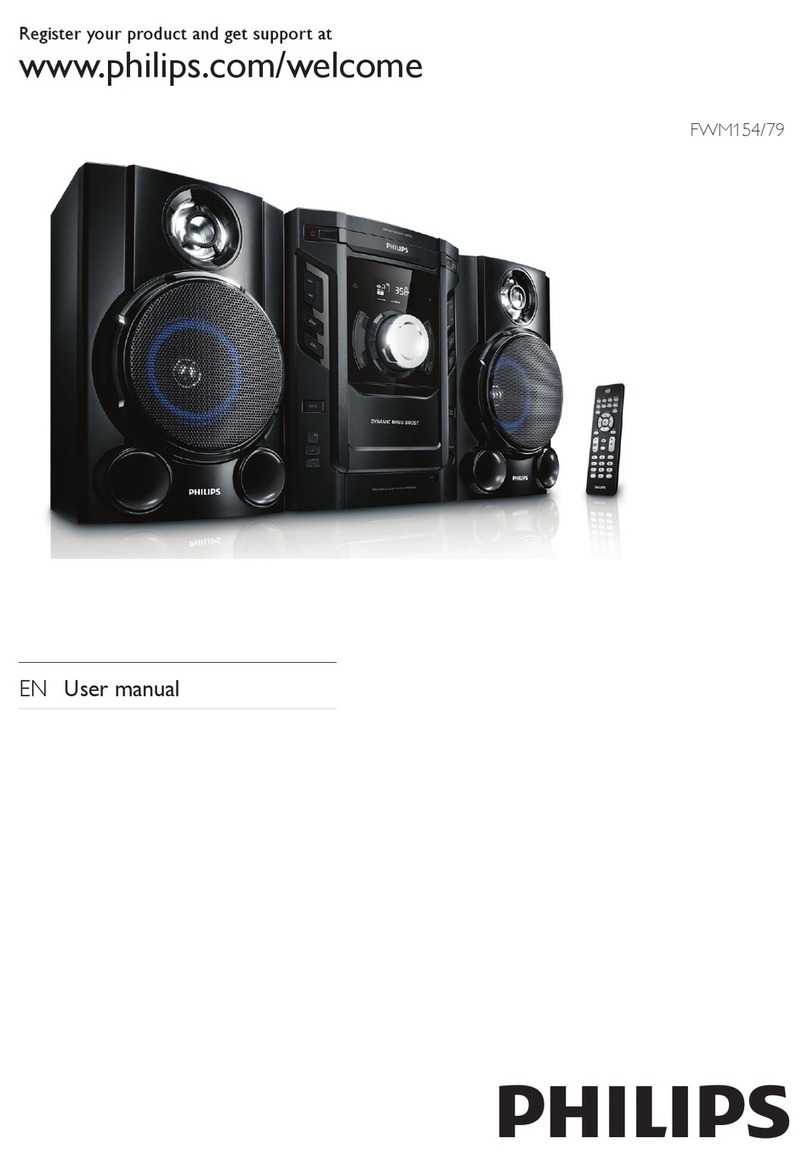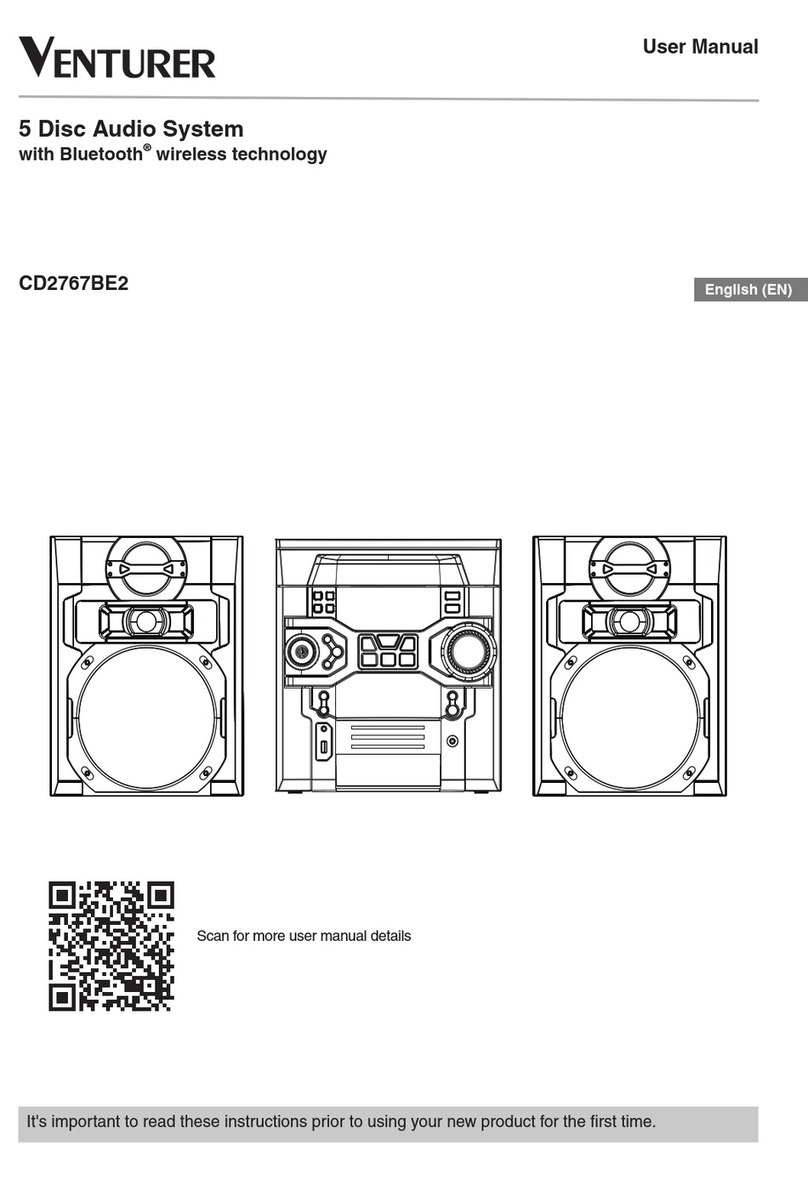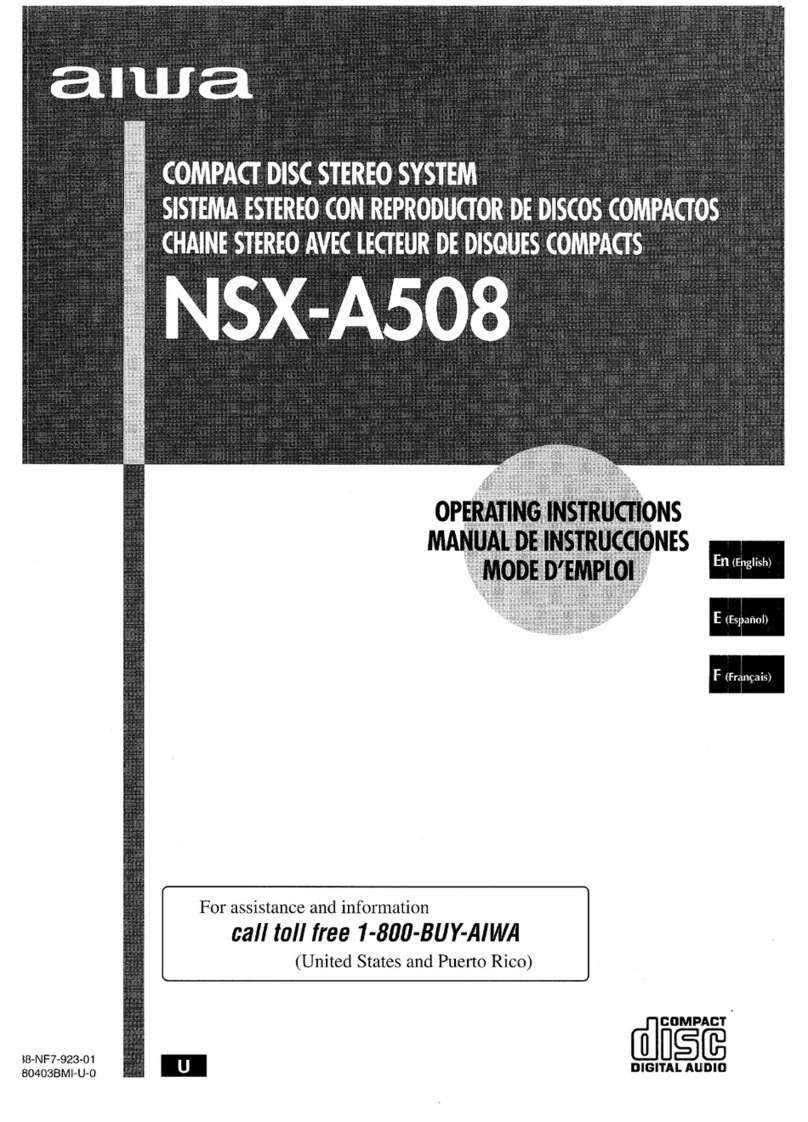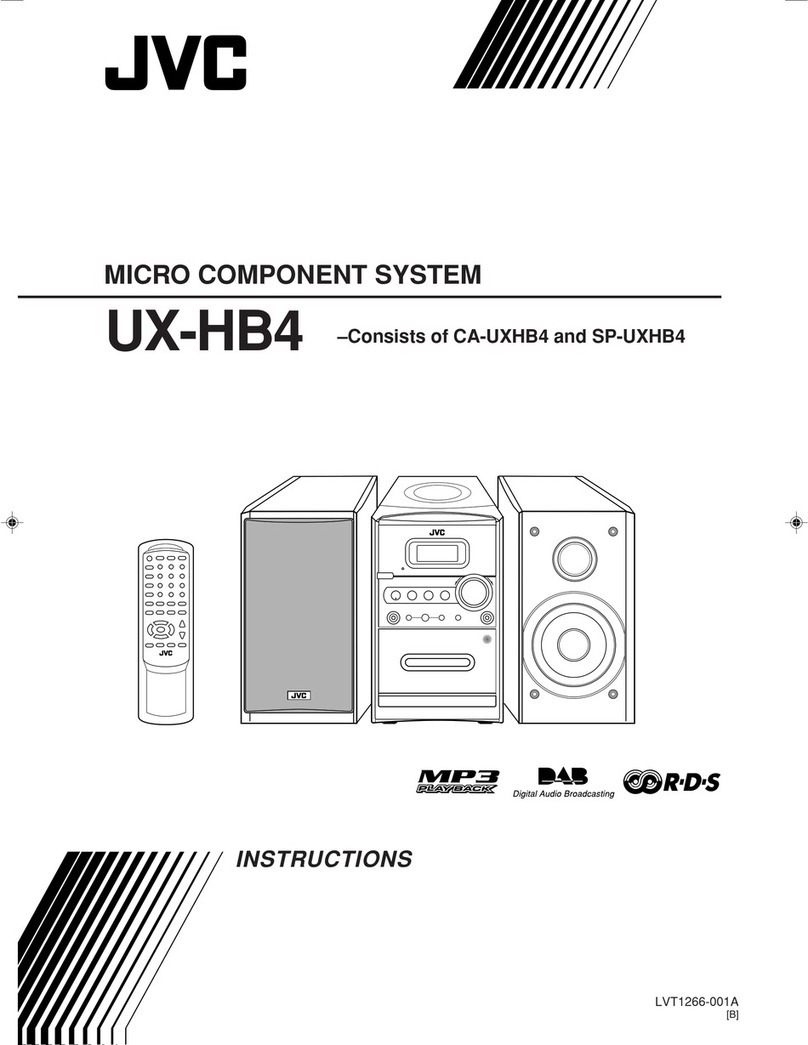Sandstrom SHFTPPH10 User manual
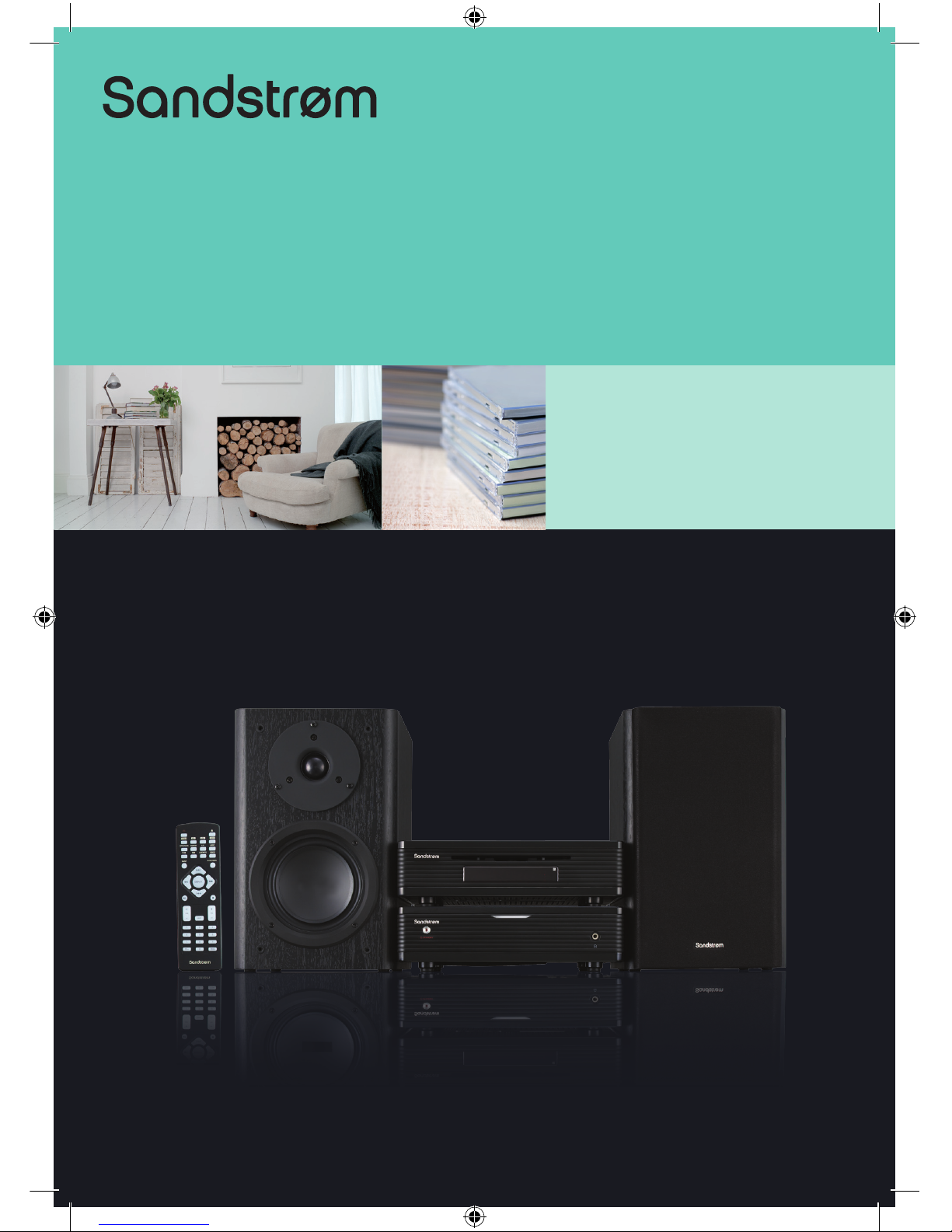
Instruction Manual
100 Watts Hi-Fi Component System
SHFTPPH10
SHFTPPH10_IB_final101208.indd 1 12/8/10 2:10 PM

SHFTPPH10_IB_final101208.indd 2 12/8/10 2:10 PM

SHFTPPH10_IB_final101208.indd 3 12/8/10 2:10 PM

Contents
Unpacking.............................................................................................................................6
Product Overview.................................................................................................................7
CD Player .........................................................................................................................................................7
Front View ..................................................................................................................................................7
Top View......................................................................................................................................................7
Rear View ....................................................................................................................................................7
The Amplier .................................................................................................................................................8
Front View ..................................................................................................................................................8
Rear View ....................................................................................................................................................8
Remote Control.............................................................................................................................................9
Remove the Insulating Strip from the Remote Control............................................................... 10
Battery Installation for the Remote Control..................................................................................... 10
Handling the Battery........................................................................................................................... 10
Handling the Remote Control.......................................................................................................... 11
Remote Control Operation Range....................................................................................................... 11
Connections ........................................................................................................................12
Connecting the DAB/FM Aerial............................................................................................................ 12
Speaker Connections............................................................................................................................... 12
Connecting Auxiliary Equipment ........................................................................................................ 12
Connecting Control Cable...................................................................................................................... 13
Connecting Headphones ....................................................................................................................... 13
Connecting to the Mains Supply......................................................................................................... 14
ECO-Power/Standby Features ...........................................................................................14
Setting the Clock ................................................................................................................14
Setting the Clock Manually.................................................................................................................... 14
Setting the Clock Automatically .......................................................................................................... 15
Display the Clock....................................................................................................................................... 15
Setting the Sleep Timer......................................................................................................15
To Conrm the Sleep Timer ................................................................................................................... 15
To Cancel the Sleep Timer...................................................................................................................... 15
Setting the Daily on Timer .................................................................................................16
To Cancel the Daily Timer....................................................................................................................... 16
Sound Quality .....................................................................................................................17
Adjusting the Volume ............................................................................................................................. 17
Mute .............................................................................................................................................................. 17
Adjusting the Super Bass........................................................................................................................ 17
Control the Loudness............................................................................................................................... 17
Preset Equalizer.......................................................................................................................................... 17
SHFTPPH10_IB_final101208.indd 4 12/8/10 2:10 PM
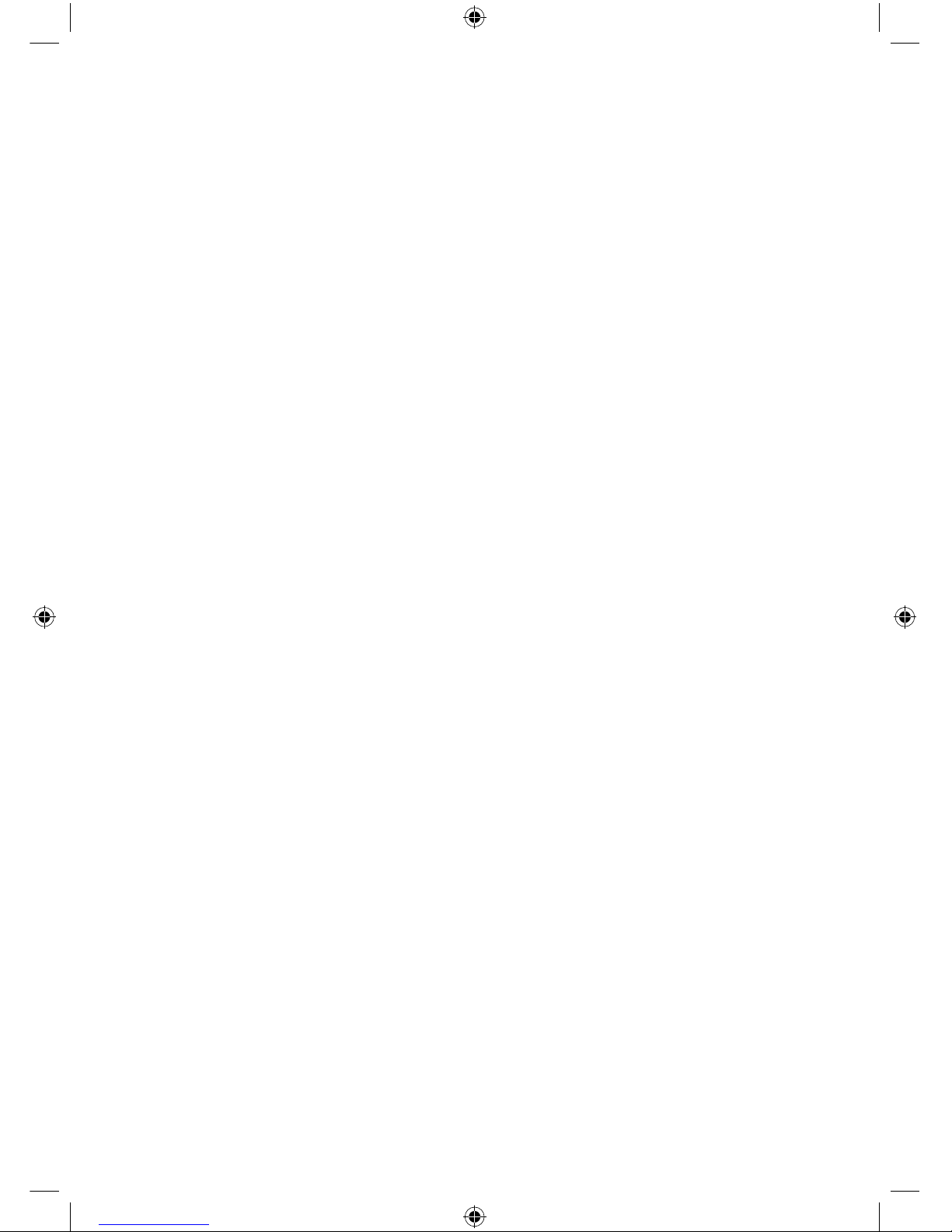
Other Function....................................................................................................................17
Changing the Display Darkness........................................................................................................... 17
DAB Operation....................................................................................................................18
Tuning to DAB for First Time.................................................................................................................. 18
Tuning in a Station.................................................................................................................................... 18
Re-scanning................................................................................................................................................. 18
Manual Tuning............................................................................................................................................ 18
Programming DAB Stations................................................................................................................... 19
Tuning to Preset DAB Stations.............................................................................................................. 19
DAB Information Display ........................................................................................................................ 19
Secondary Service..................................................................................................................................... 20
Resetting the unit...................................................................................................................................... 20
FM Operation ......................................................................................................................21
Tuning in a Station.................................................................................................................................... 21
Manual Tuning....................................................................................................................................... 21
Auto Tuning ............................................................................................................................................ 21
Preset Tuning (Possible only after presetting stations)........................................................... 21
Presetting Stations.................................................................................................................................... 22
Manual Preset ........................................................................................................................................ 22
Auto Preset ............................................................................................................................................. 22
To change the FM Reception Mode.................................................................................................... 22
RDS (Radio Data System) Reception .................................................................................23
CD Operation ......................................................................................................................24
Compatible Disc Types ............................................................................................................................ 24
CD Playing.................................................................................................................................................... 24
To Skip Search or Search and Play....................................................................................................... 24
Program Play............................................................................................................................................... 25
Random Play (CD and MP3 discs)........................................................................................................ 25
Playing the Beginning (Intro) of each Track..................................................................................... 25
Playing Repeatedly................................................................................................................................... 25
MP3 Disc Playing ................................................................................................................26
Playing Repeatedly................................................................................................................................... 26
Using the USB .....................................................................................................................27
AUX Input ............................................................................................................................27
Maintenance .......................................................................................................................28
Hints and Tips .....................................................................................................................29
Specications......................................................................................................................30
Safety Warnings..................................................................................................................31
SHFTPPH10_IB_final101208.indd 5 12/8/10 2:10 PM

GB-6
Speakers x 2AmplierCD Player
Instruction Manual
(P.N.: SHFTPPH10P0004-V2)
DAB/FM Aerial x 1
(P.N.: SHFTPPH10P0003)
Quick Start Guide
(P.N.: SHFTPPH10P0005)
Control Cable x 1
(P.N.: SHFTPPH10P0002)
Remote Control
(P.N.: SHFTPPH10P0001)
Unpacking
Remove all packaging from the unit. Retain the packaging. If you dispose of it please
do so according to local regulations.
The following items are included:
Thank you for purchasing your new Sandstrøm 100 Watts Hi-Fi
Component System.
We recommend that you spend some time reading this instruction manual in
order that you fully understand all the operational features it oers. You will
also nd some hints and tips to help you resolve any issues.
Read all the safety instructions carefully before use and keep this instruction
manual for future reference.
EQ DIM LOUDNESS S-BASS
INTRO/SCAN RANDOM A-B MODE
TUNER CD USB AUX
010+ PROG
87 9
54 6
21 3
MUTE
ALB VOL
DISPLAY
SLEEP/TIMERCLOCK
If items are missing or damaged, please contact Partmaster (UK only).
Tel: 0844 800 3456 for assistance.
SHFTPPH10_IB_final101208.indd 6 12/8/10 2:10 PM
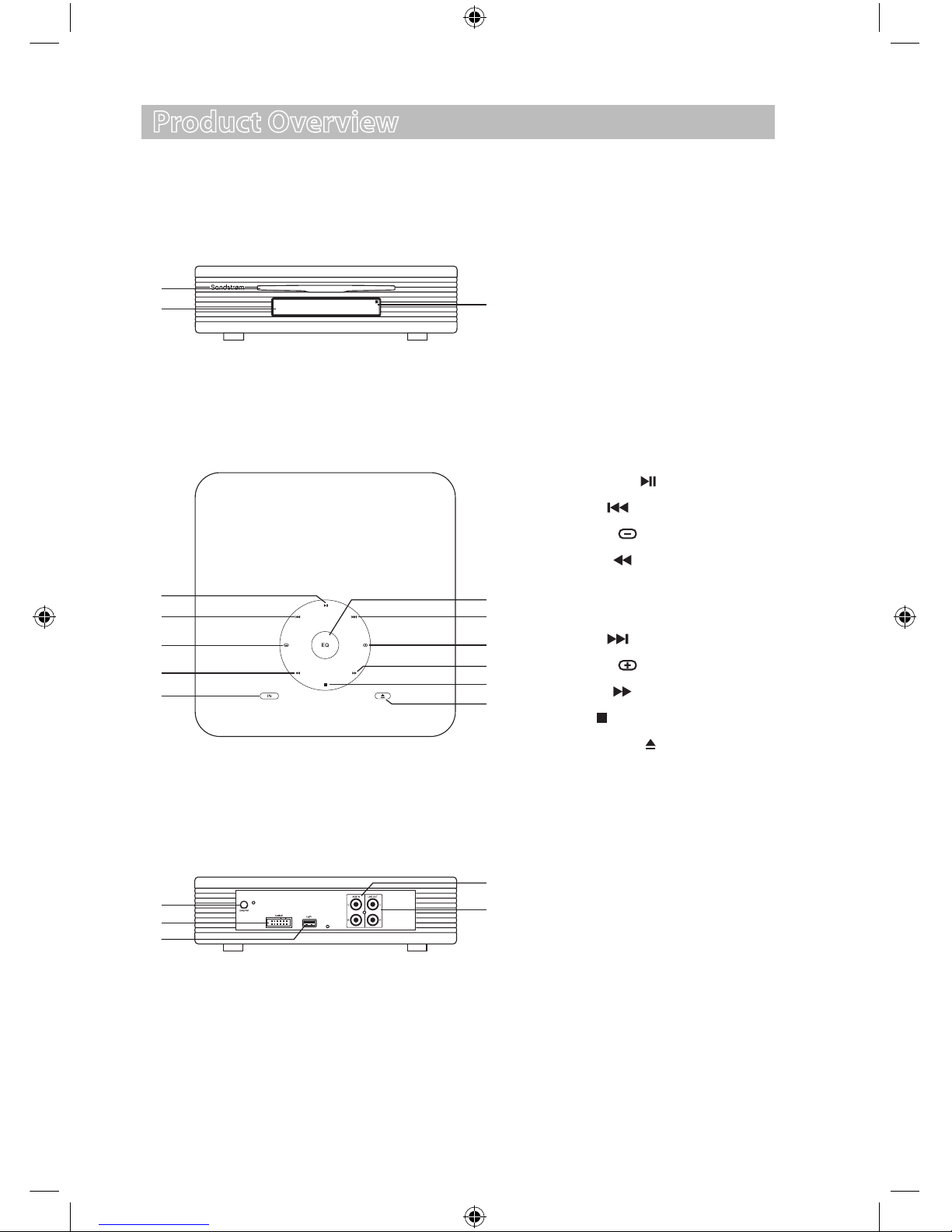
GB-7
Rear View
Top View
Product Overview
CD Player
Front View
1. Disc Door
2. Display
3. Remote Sensor
3
19
18
10
9
12
13
14
11
15
1
5
4
7
8
6
16
2
17
15. DAB/FM Aerial Socket
16. Control Cable Connector
17. USB Port
18. AUX Input Terminals (L&R)
19. Line Out Terminals (L&R)
4. Play/Pause Button
5. Preset Button
6. Volume Button
7. Tuning Button
8. Function Select IN Button
9. Preset Equalizer EQ Button
10. Preset Button
11. Volume Button
12. Tuning Button
13. Stop Button
14. Insert/Eject Button
SHFTPPH10_IB_final101208.indd 7 12/8/10 2:10 PM
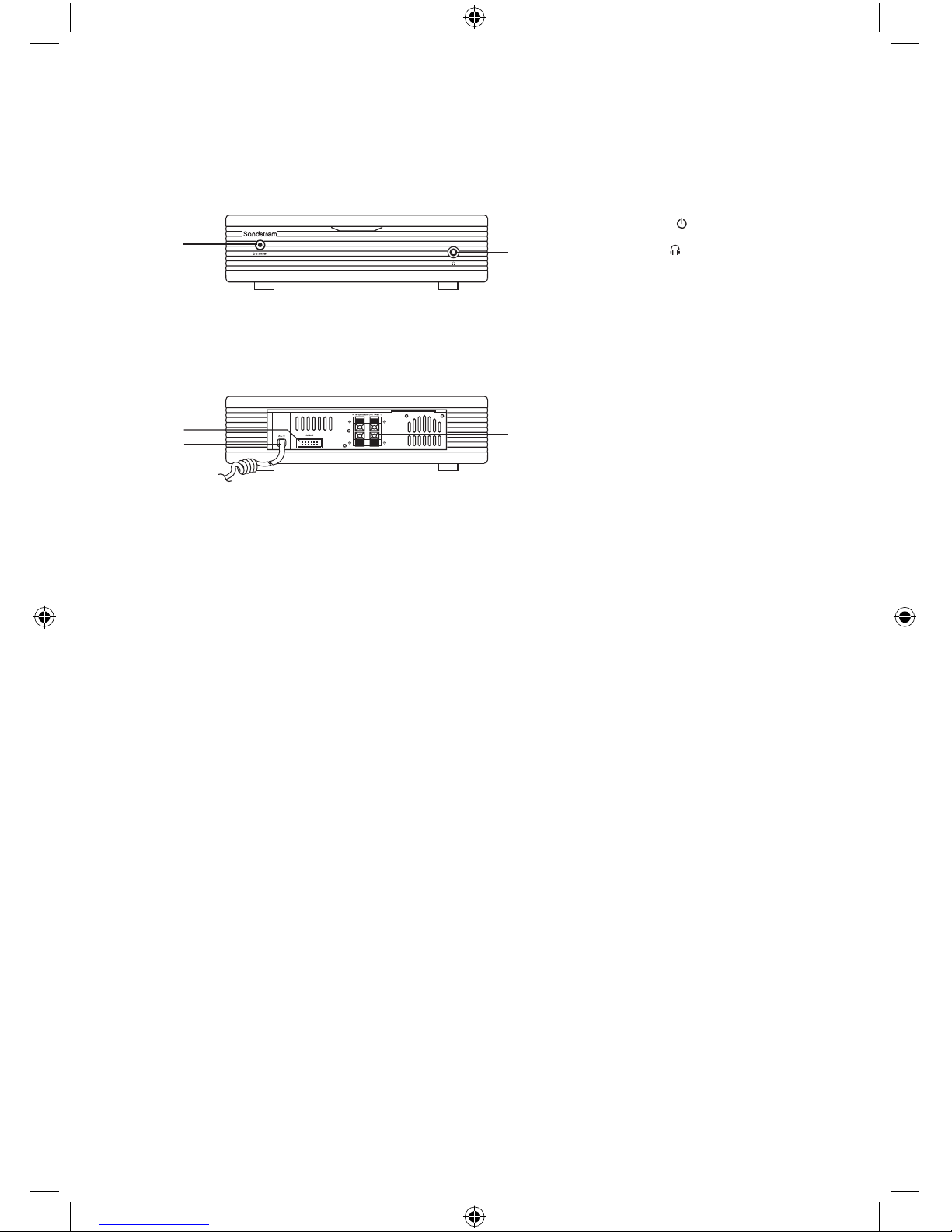
GB-8
The Amplier
Front View
1. ON/STANDBY Button
2. Headphone Socket
2
5
1
3
3. Control Cable Connector
4. Mains Cable
5. Left & Right Speaker Output
Terminals
Rear View
4
SHFTPPH10_IB_final101208.indd 8 12/8/10 2:10 PM
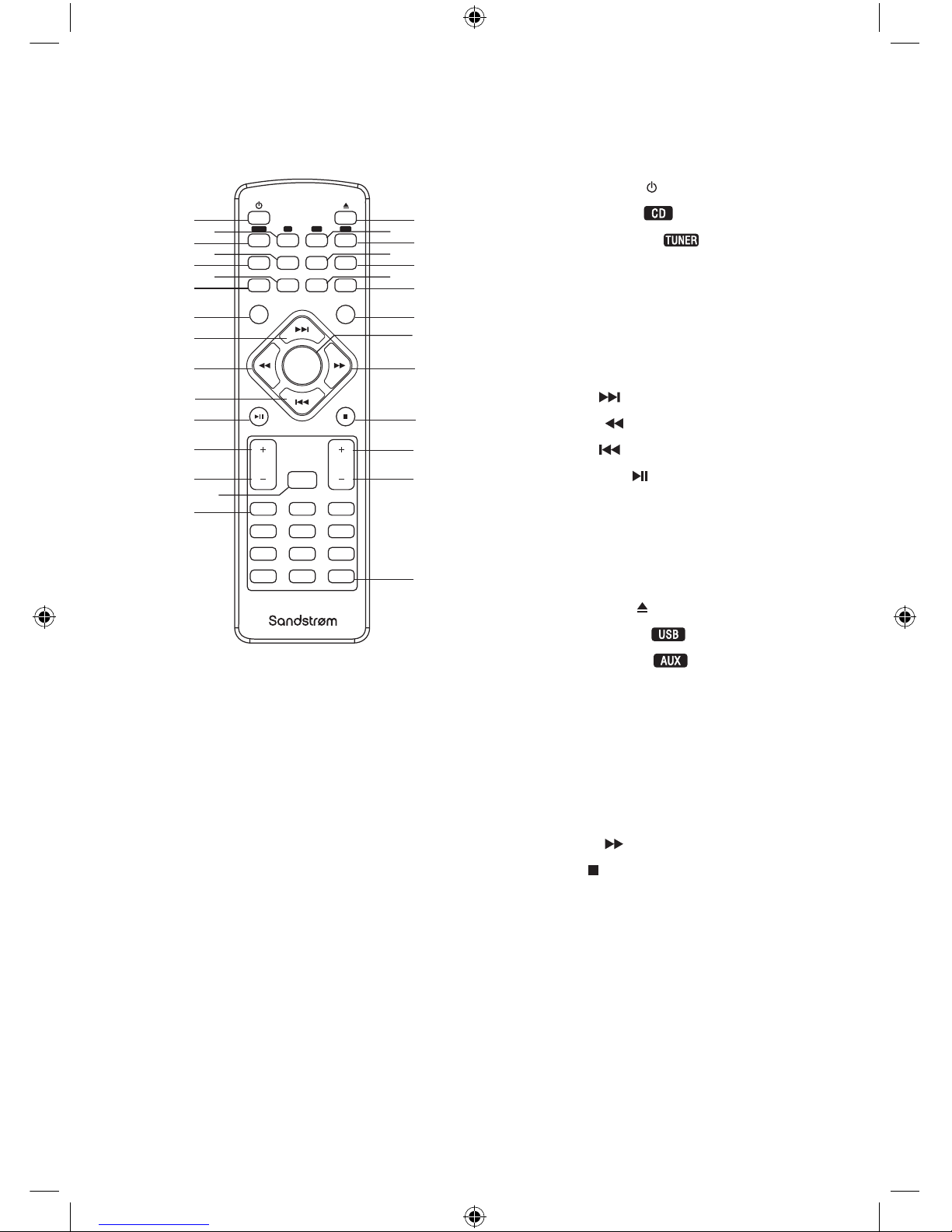
GB-9
Remote Control
1. ON/STANDBY Button
2. CD Function Button
3. Tuner Function Button
4. RANDOM Button
5. INTRO/SCAN Button
6. Dimmer DIM Button
7. Preset Equalizer EQ Button
8. CLOCK Button
9. Preset Button
10. Tuning Button
11. Preset Button
12. Play/Pause Button
13. Album Up ALB+ Button
14. Album Down ALB– Button
15. MUTE Button
16. Number 0-9, 10+ Buttons
17. Insert/Eject Button
18. USB Function Button
19. AUX Function Button
20. Repeat A–B Button
21. MODE Button
22. LOUDNESS Button
23. Super Bass S–BASS Button
24. SLEEP/TIMER Button
25. DISPLAY Button
26. Tuning Button
27. Stop Button
28. VOL+ Button
29. VOL– Button
30. Program PROG Button
17
18
20
22
19
21
23
24
26
25
27
28
29
30
2
4
6
1
3
5
7
8
10
12
13
14
16 15
9
11
EQ DIM LOUDNESS S-BASS
INTRO/SCAN RANDOM A-B MODE
TUNER CD USB AUX
010+ PROG
87 9
54 6
21 3
MUTE
ALB VOL
DISPLAY
SLEEP/TIMERCLOCK
SHFTPPH10_IB_final101208.indd 9 12/8/10 2:10 PM

GB-10
Battery Installation for the Remote Control
1. Unwind the screw and slide open the battery
compartment of the remote control.
Remove the Insulating Strip from the Remote Control
Remove the insulating mylar strip from the battery if
the battery is being used for the rst time. It is located
at the bottom back side of the remote control.
3. Close the battery compartment cover and wind the
screw back on.
2. Remove the old battery, and place a new battery
(CR2025 Lithium Battery) in the holder.
Handling the Battery
• Improper or incorrect use of batteries may cause corrosion or battery leakage, which
could cause re, personal injury or damage to property.
• Install the battery correctly by following the polarity (+ and –) indications in the battery
compartment.
• When the battery is exhausted, the remote control will not function.
• Only use the battery type indicated in this manual.
• Do not dispose of the used battery as domestic waste. Dispose of it in accordance with
local regulations.
• Small button cell batteries such as the one used in the remote control are easily
swallowed by young children and this is dangerous. Keep loose button cells away from
young children and make sure that the battery holder tray is secure in the remote
control. Seek medical advice if you believe a cell has been swallowed.
SHFTPPH10_IB_final101208.indd 10 12/8/10 2:10 PM

GB-11
Handling the Remote Control
• Take care of your ngernails when you press and hold the battery release tab.
• Do not drop or cause impact to the remote control.
• Do not spill water or any liquid on the remote control.
• Do not place the remote control on a wet object.
• Do not place the remote control under direct sunlight or near sources of excessive heat.
• Remove the battery from the remote control when not in use for a long period of time,
as it could cause corrosion or battery leakage and may result in physical injury and/or
property damage including re.
Remote Control Operation Range
Point the remote control at the unit no more than
6 metres from the remote control sensor and
within 60° horizontally and 20° vertically of the
front of the unit. The operating distance may vary
depending on the brightness of the room.
EQ DIM LOUDNESS S-BASS
INTRO/SCAN RANDOM A-B MODE
TUNER CD USB AUX
010+ PROG
87 9
54 6
21 3
MUTE
ALB VOL
DISPLAY
SLEEP/TIMERCLOCK
Within about 6 m
30° 30°
• Make sure that there is no obstacle between the
infrared remote sensor of the unit and remote control. If
you install the unit on rack, etc., the remote controllable
range may decrease depending on the thickness or
colour of glass door of rack.
• Do not expose the infrared remote sensor to direct
sunlight or other strong light, such as inverter
uorescent light.
SHFTPPH10_IB_final101208.indd 11 12/8/10 2:10 PM

GB-12
Connections
1. Connecting the DAB/FM Aerial
Connect the DAB/FM wire aerial (included) to the DAB/FM aerial socket on the rear of
the CD player.
Turn the screw clockwise at the tip of the connector to secure the connection.
3. Connecting Auxiliary Equipment
Connect the AUX INPUT sockets at the rear of the CD player to the line output sockets
on the auxiliary equipment using RCA stereo audio cables (not included), as illustrated
below.
2. Speaker Connections
Connect the speaker cables at the rear of the speakers to the speaker sockets (L/R) at
the rear side of the amplier.
Right Speaker Box
Rear View
The Amplier Left Speaker Box
Rear View
• Before attaching a 75 Ω coaxial lead (the kind
with a round wire going to an outside aerial),
disconnect the supplied DAB/FM wire aerial.
• To avoid noise, keep aerial away from the system,
the control cable and the mains cable.
Auxiliary equipment
The CD Player
SHFTPPH10_IB_final101208.indd 12 12/8/10 2:10 PM

GB-13
Connect the LINE OUT sockets at the rear of the CD player to the auxiliary input
sockets on the auxiliary equipment as illustrated below.
(Only when the unit is in CD/USB mode.)
5. Connecting Headphones
Connect your headphones to the headphones socket at the front of the amplier.
4. Connecting Control Cable
Connect the control cable between the CD player and the amplier.
The Amplier
The CD Player
Control Cable
Always unplug the mains plug from the mains socket before connecting
or disconnecting the control cable.
Auxiliary equipment
The CD Player
AUDIO IN
Be sure to turn down the volume before connecting or putting on headphones.
SHFTPPH10_IB_final101208.indd 13 12/8/10 2:10 PM

GB-14
6. Connecting to the Mains Supply
Insert the mains plug into a wall socket. Your system is now ready to use.
ECO-Power/Standby Features
This unit features an ECO-Power/Standby mode. Press the ON/STANDBY button on
the remote control or on the unit to enter standby mode. To save energy consumption,
the clock will not be displayed.
If you want to display the clock during standby mode, you can press the CLOCK
button on the remote control. The clock display will disappear after 90 seconds.
Setting the Clock
Setting the Clock Manually
1. Set the unit to Standby mode.
2. Press the CLOCK button on the remote control twice, “CLOCK 12HR” will show and
“12” will blink. Set the clock to 12 or 24 hours format with the VOL+/– buttons.
Press the CLOCK button again, the hour indicator will blink.
3. Set the hour with the VOL +/– buttons.
4. Press the CLOCK button again, the minute indicator will blink.
5. Set the minute with VOL +/– buttons.
6. Press the CLOCK button, the built-in clock starts operating.
The Amplier
The CD Player
Be sure to unplug the mains plug from the mains socket when going out
or when the system is not in use for an extended period of time.
• The clock can only be set while in Standby mode. You must press the setting
buttons before 30 seconds elapses or the setup will be cancelled.
• If a power failure occurs or the unit is disconnected from the mains, the clock
setting will be lost.
SHFTPPH10_IB_final101208.indd 14 12/8/10 2:10 PM
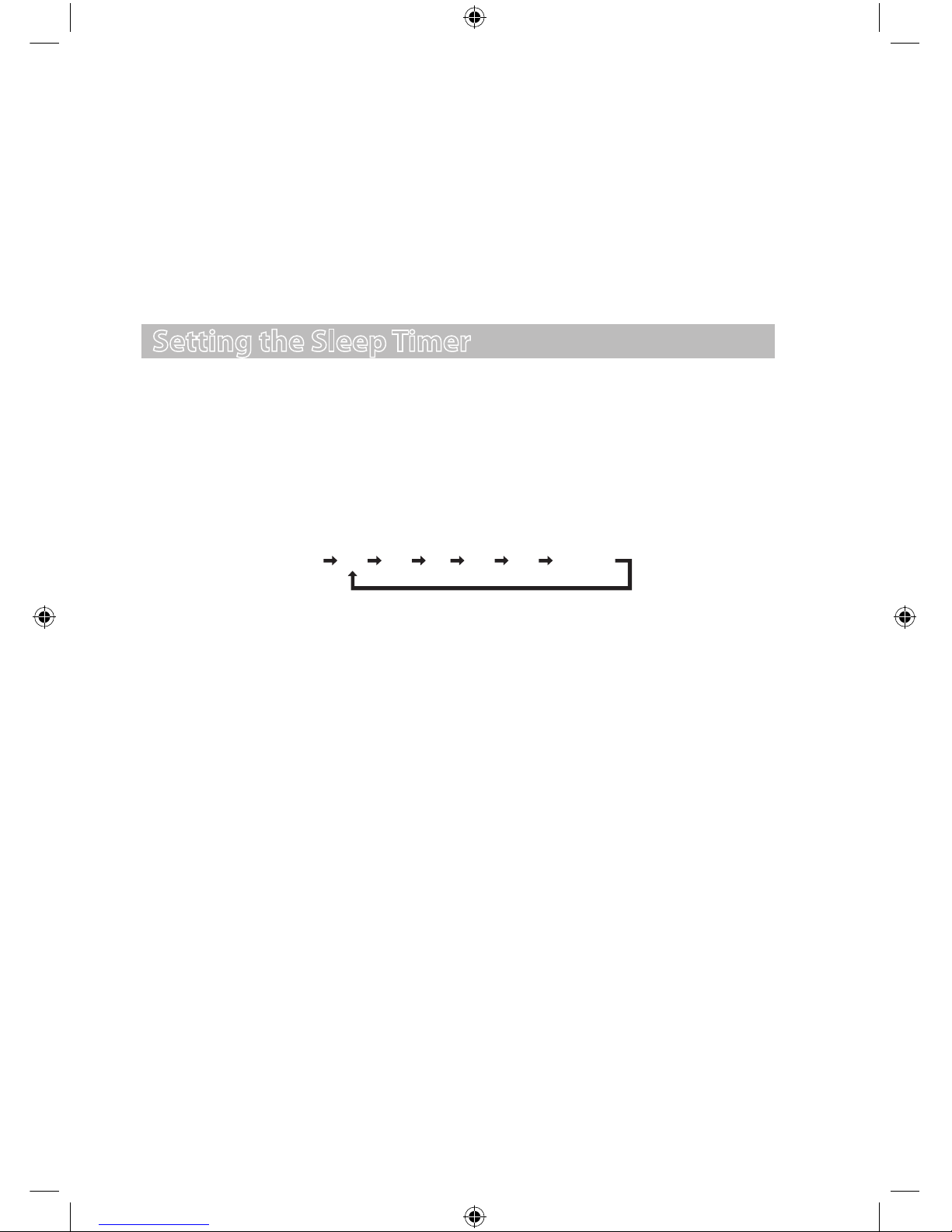
GB-15
Setting the Sleep Timer
Use the sleep timer to turn the system o after a certain number of minutes in play
mode. By setting the sleep timer, you can fall asleep to music and know that your
system will turn o by itself rather than play all night.
1. Play a CD or tune in to the desired radio station.
2. To set the sleep timer press the SLEEP/TIMER button on the remote control
repeatedly, it changes the number of minutes shown on the display in this
sequence:
10– – 20 … 9080 – –(00)
After setting the number of minutes for the sleep timer, the display will return to
the previous display.
The system is now set to turn o after the number of minutes you have set. The
display will show“SLEEP”.
To Conrm the Sleep Timer
When the SLEEP/TIMER button on the remote control is pressed once, the remaining
sleep time is displayed. Wait for a second until the display returns to the original
display.
To Cancel the Sleep Timer
Press the SLEEP/TIMER button repeatedly on the remote control until the“--” is
displayed.
Turning o the system also cancels the sleep timer.
Setting the Clock Automatically
Tune into either a DAB or RDS station and the clock will be automatically set within a
few minutes.
Display the Clock
In On/Standby mode press the CLOCK button on the remote control.
SHFTPPH10_IB_final101208.indd 15 12/8/10 2:10 PM
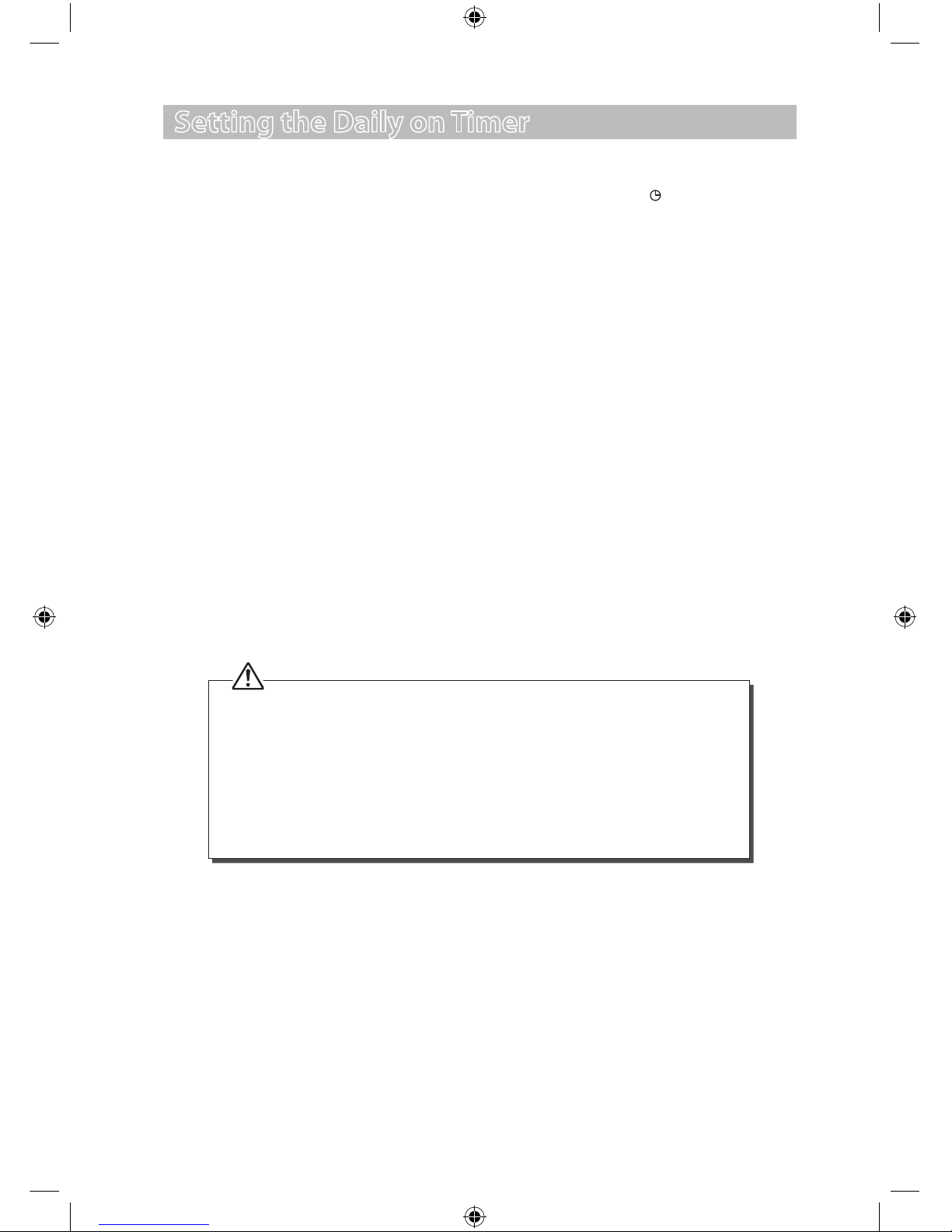
GB-16
Setting the Daily on Timer
You can use the setting timer to make the unit automatically turn on at a certain time
everyday from standby. When the timer is on, the timer indicator “ ” will be displayed.
The clock must be correctly set for the timer to operate correctly.
1. In Standby mode, press the CLOCK button on the remote control, then press the
SLEEP/TIMER button, “TIMER SET” will display and the hour indicator will ash.
2. Set the hour with the VOL +/–buttons.
3. Press the SLEEP/TIMER button on the remote control, the minute indicator will
ash.
4. Set the minute with the VOL +/–buttons.
5. Press the SLEEP/TIMER button on the remote control, the selected time is set,
and the “OFF” indicator will ash. Then set the daily timer to “ON”(daily timer is
active) or “OFF”(daily timer is inactive) by pressing the VOL +/–buttons.
6. Press the SLEEP/TIMER button to conrm the setting.
To Cancel the Daily Timer
In Standby mode, press the CLOCK button on the remote control once, then press the
SLEEP/TIMER button repeatedly until “ON” is displayed.
Press the VOL +/–buttons to set the daily timer to “OFF”. Press the SLEEP/TIMER
button again to conrm.
Disconnecting the mains from the unit also cancels the daily timer.
• You can set the daily timer only in Standby mode.
• The operating time of every step shouldn’t be longer than 30 seconds or it will return to
the time display.
• The sound source on the automatic on mode is the same as the sound source the last
time the unit was turned o by the standby switch.
• The volume automatically comes on at level 12 when the last volume setting is larger
than 12.
• The unit does not have the timer turn o function, but you can set the turn o time
through the SLEEP TIMER function (refer to page 15 for details).
SHFTPPH10_IB_final101208.indd 16 12/8/10 2:10 PM
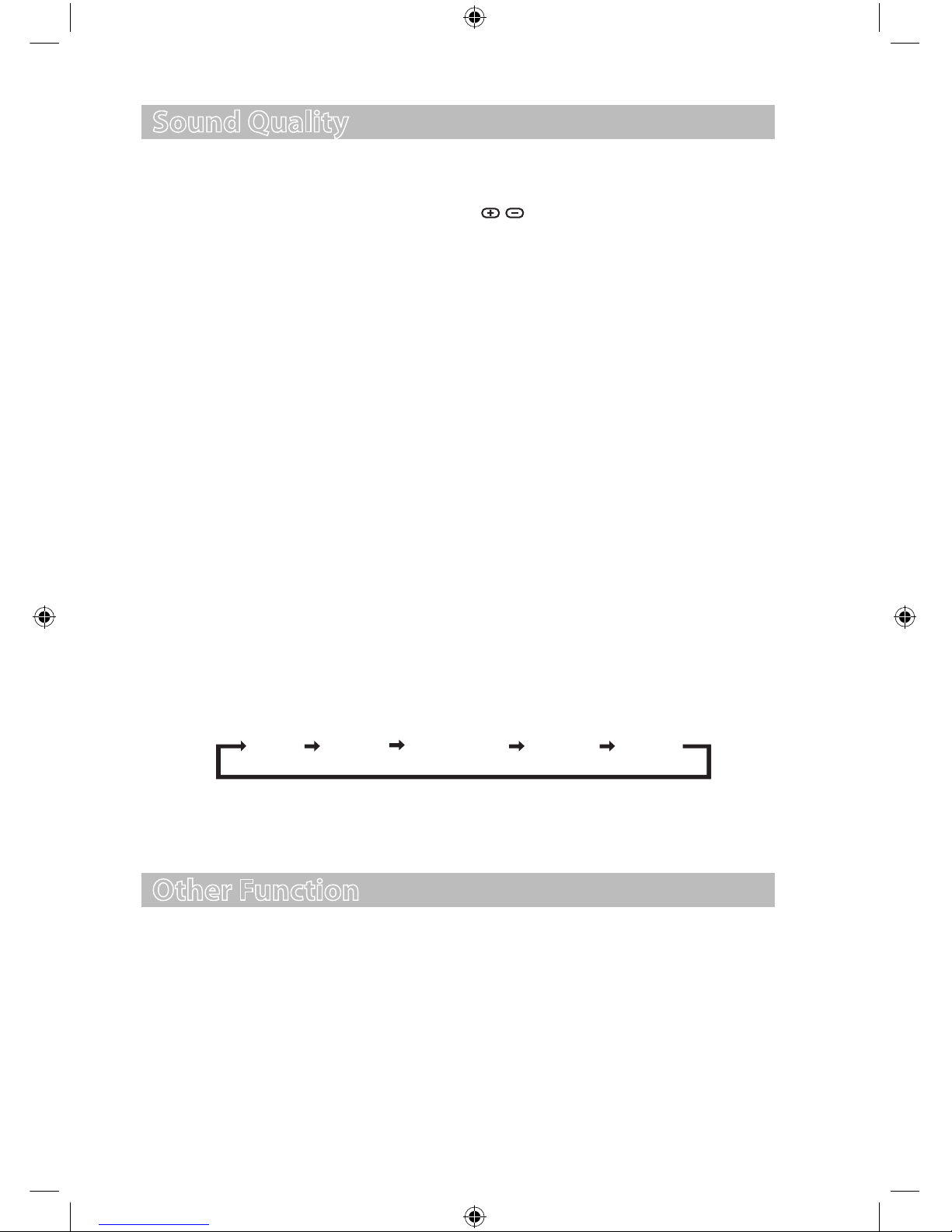
GB-17
Sound Quality
Adjusting the Volume
To increase or decrease the volume, press the / buttons on the CD player or press
the VOL +/– buttons on the remote control.
Mute
If you wish to switch the sound o, press the MUTE button and the display will show
“MUTING”. Press the MUTE button again to resume audio listening.
Adjusting the Super Bass
You can reinforce the bass sound to maintain a rich, full bass sound at low volume.
Press the S-BASS button on the remote control to get the eect, “S-BASS” will show
on the display. Press the S-BASS button again to cancel the eect.
Control the Loudness
This unit has a loudness function. It can automatically increase the bass sound at low
volume (the higher the volume, the smaller the bass increase). Press the LOUDNESS
button on the remote control to obtain the loudness function, “LOUD” will show on
the display.
Preset Equalizer
You can adjust the sound reproduced by pressing the EQ button on the CD player or
on the remote control repeatedly.
Select from one of the 5 preset equalizer:
POP JAZZ CLASSIC ROCK FLAT
Other Function
Changing the Display Darkness
To dim or brighten the display, press the DIM button repeatedly on the remote control
to the desired brightness.
SHFTPPH10_IB_final101208.indd 17 12/8/10 2:10 PM
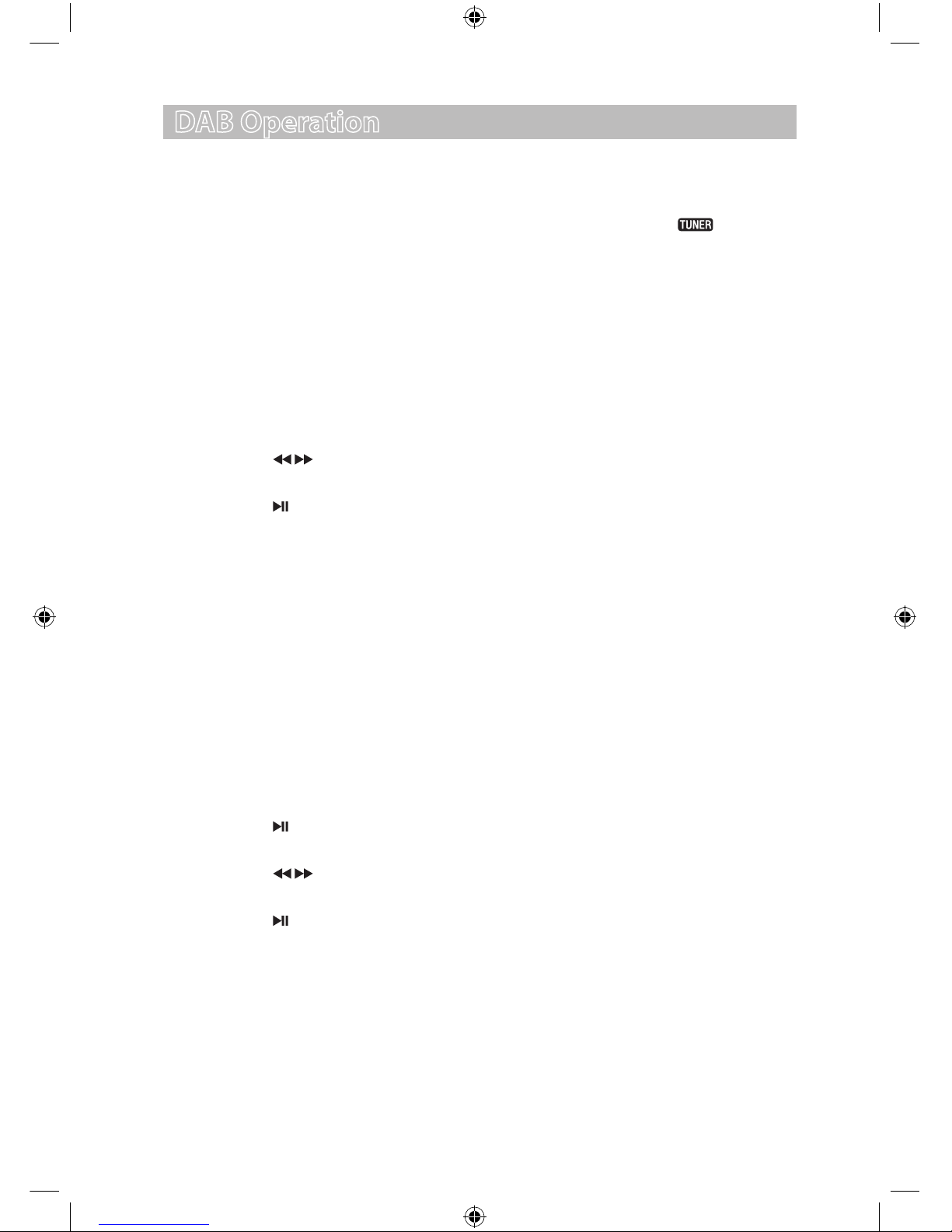
GB-18
DAB Operation
Tuning to DAB for First Time
• Press the IN button repeatedly on the top of the CD player or press the button
repeatedly on the remote control to select the DAB station. The word“DAB RADIO” will
show on the display.
• The unit will start a quick scan to search for all available Band lll channels automatically.
This normally takes up to 1 minute to nish.
• If no DAB service is available “NO SERVICE” will be displayed.
• If there are available DAB services, the unit will store all detected stations.
• At completion of the scanning, the unit will tune to a station on the list.
Tuning in a Station
1. Press the buttons on the top of the CD player or on the remote control to
select the desired station from the list.
2. Press the button on the top of the CD Player or on the remote control to
conrm.
Re-scanning
• By re-scanning, you can update your DAB ensemble list all over again. At the completion
of scanning, the unit will tune to the rst service of the rst ensemble in the updated
ensemble list.
• Press and hold the INTRO/SCAN button for at least 2 seconds, the unit will start a full
scan to search for all available Band lll channels again automatically. It normally takes up
to 3 minutes to nish.
• Press the INTRO/SCAN button briey, the unit will start a quick scan process to search for
Band lll channels again automatically. It normally takes up to 1 minute to nish.
Manual Tuning
1. Press the button on the top of the CD player or on the remote control for more
than 2 seconds to enter the manual tuning mode.
2. Press the buttons on the top of the CD player or on the remote control to
select your desired DAB channels.
3. Press the button on the top of the CD player or on the remote control to
conrm and tune to your selected channel.
SHFTPPH10_IB_final101208.indd 18 12/8/10 2:10 PM
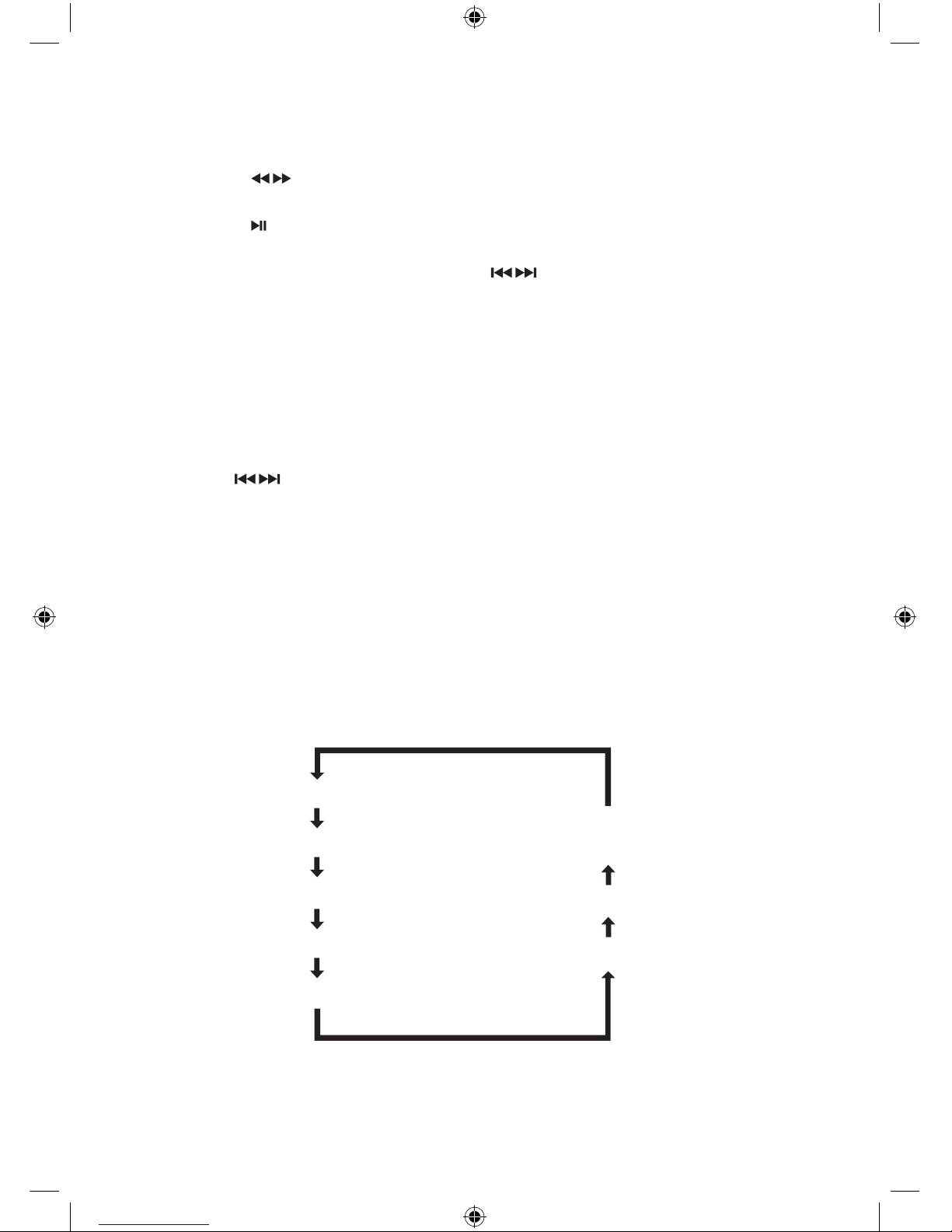
GB-19
Programming DAB Stations
You can save up to 20 DAB stations in the unit memory.
1. Press the buttons on the top of the CD player or on the remote control to
select your desired DAB channels.
2. Press the button on the top of the CD player or on the remote control to
conrm, and tune to your selected channel.
3. Press the PROG button and then press the buttons on the top of the
CD player or on the remote control to select a location for storing your desired
station. You can also use the 0-9 buttons to input a number directly. If the number
is larger than 10, press the 10+ button once or more to select the rst digit you
want and then use the 0-9 buttons to input the second digit.
4. Press the PROG button again for conrmation until “P # SAVED” is displayed
(# indicating the preset number your selected).
Tuning to Preset DAB Stations
• Press the buttons on the top of the CD player or on the remote control until
the desired preset station is displayed. The unit will tune to the selected station
automatically.
• You can also use the 0-9 buttons to input a number directly and tune to the service
associated with this number.
• To input a number larger than 10, press the 10+ button once or more to select the rst
digit you want and then use the 0-9 buttons to input the second digit.
DAB Information Display
• You can view the DAB service information in the following modes. Depending on the
DAB radio station you are tuning to, some information modes may be unavailable. Press
the DISPLAY button repeatedly to view the following information.
Ensemble Name
Service Name
DLS (Dynamic Label Segment)
Date and Clock
Signal Strength
PTY (Program Type)
Bitrate
Audio Mode
(Stereo/Mono/Stereo Joint)
SHFTPPH10_IB_final101208.indd 19 12/8/10 2:10 PM
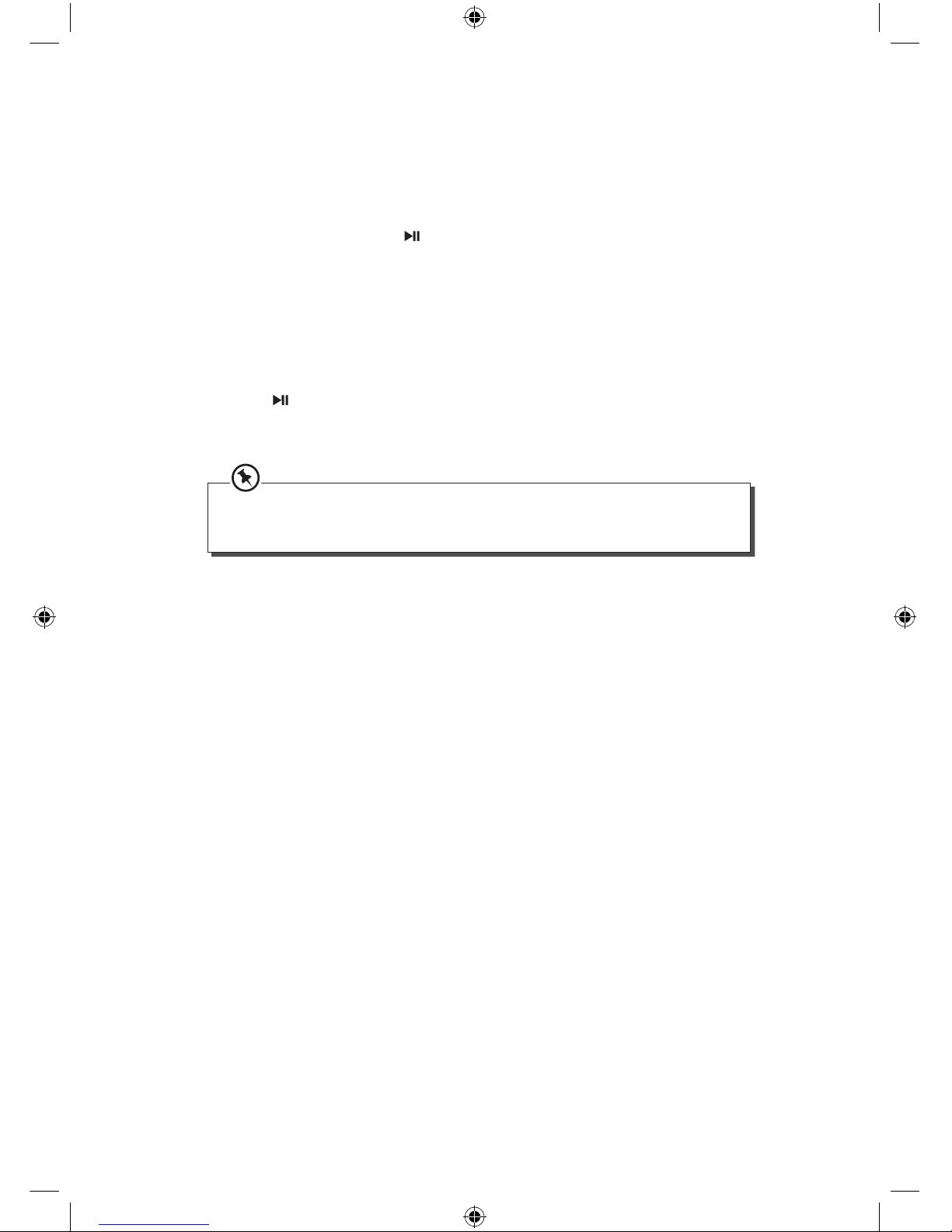
GB-20
Secondary Service
Secondary services contain extra services that are related to the primary station. E.g.
A sports station may want to add extra commentaries. The secondary services are
inserted directly after the primary station in the station list. Services that contain
secondary services will display at the end of the programme service name. To select
the secondary station, press the button on the top of the CD player or on the
remote control. When the secondary service ends, the radio will automatically switch
back to the primary station.
Resetting the unit
1. In the DAB mode, press and hold the DISPLAY button on the remote control until
“SYS RESET” appears on the front panel.
2. Press the button on the top of the CD player or on the remote control to
conrm. The unit will clear its internal memory and automatically start a quick
scan all over again.
If no DAB signal is found, it may be necessary for you to relocate your radio. Alternatively,
please visit http://www.ukdigitalradio.com/coverage to check whether the DAB
coverage is available in your area.
SHFTPPH10_IB_final101208.indd 20 12/8/10 2:10 PM
Other manuals for SHFTPPH10
1
Table of contents
Other Sandstrom Stereo System manuals

Sandstrom
Sandstrom SHLIDAB14 User manual
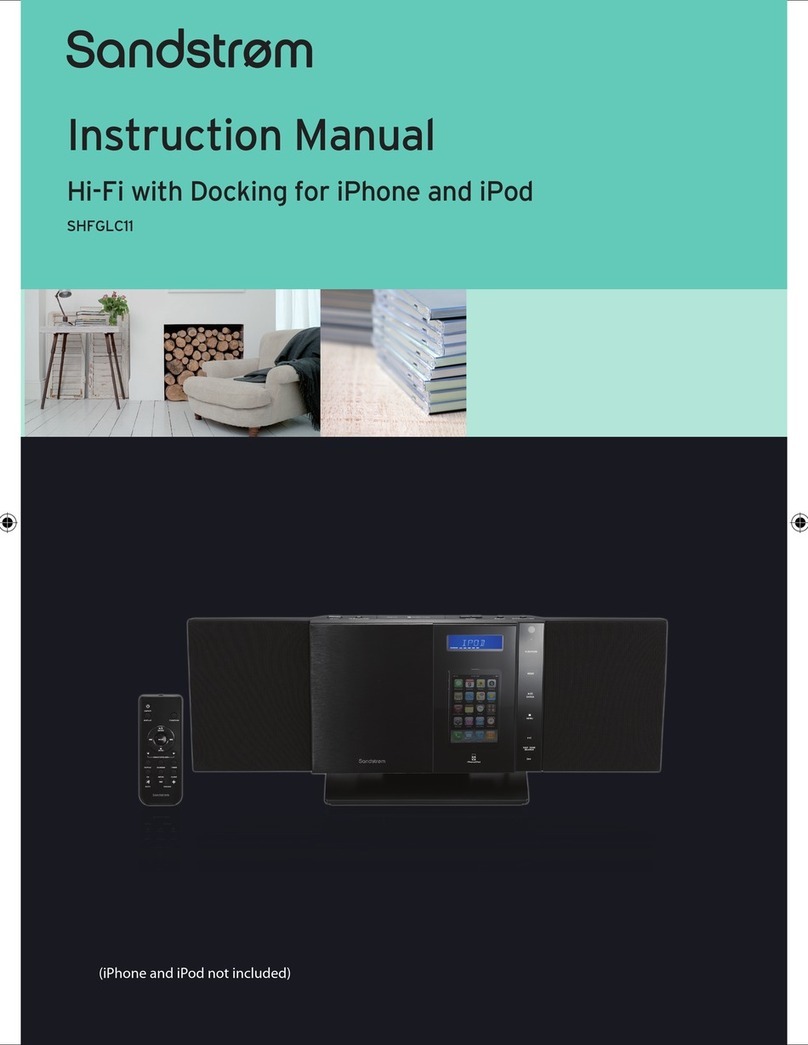
Sandstrom
Sandstrom SHFGLC11 User manual
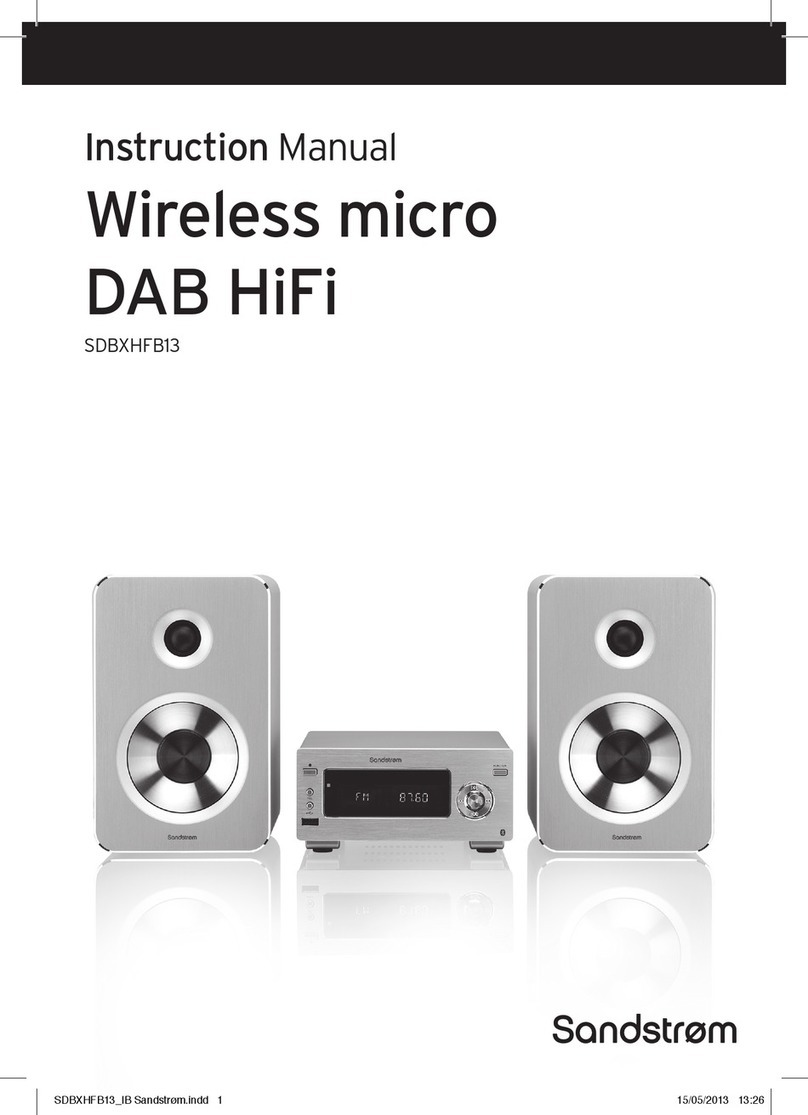
Sandstrom
Sandstrom SDBXHFB13 User manual
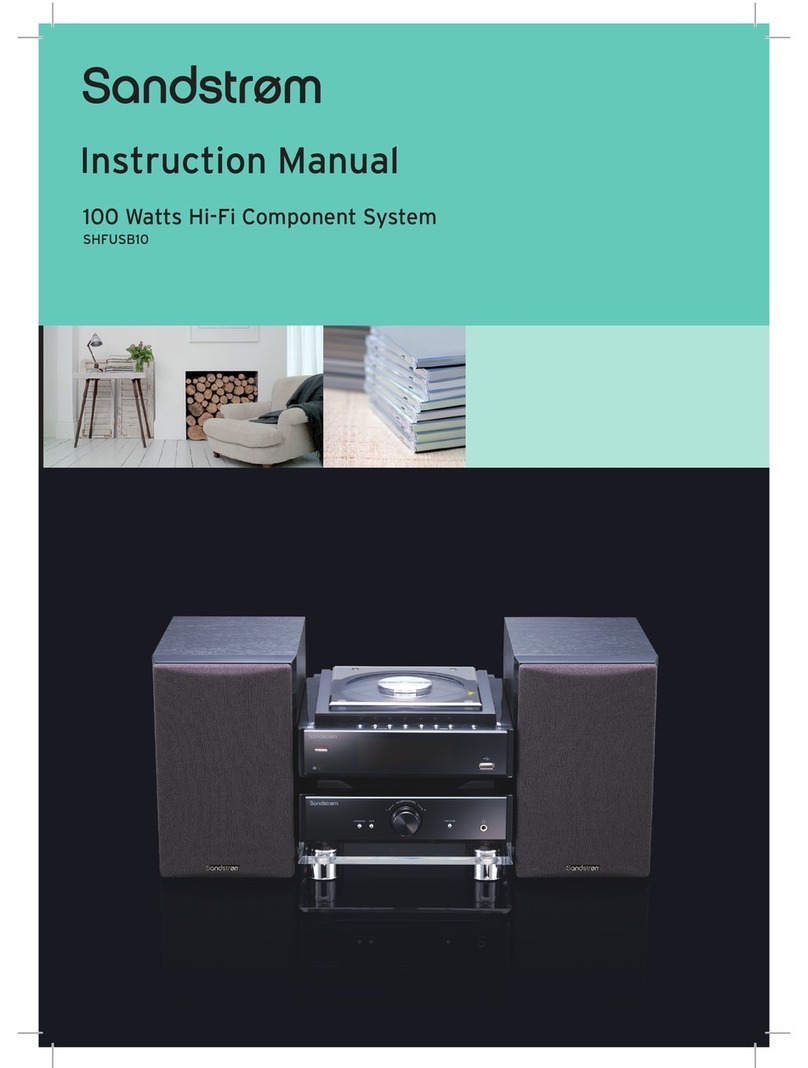
Sandstrom
Sandstrom SHFUSB10 User manual

Sandstrom
Sandstrom SHLIDAB15 User manual

Sandstrom
Sandstrom VALVE SHBRDAB14 User manual

Sandstrom
Sandstrom Lifestyle DAB HiFi User manual
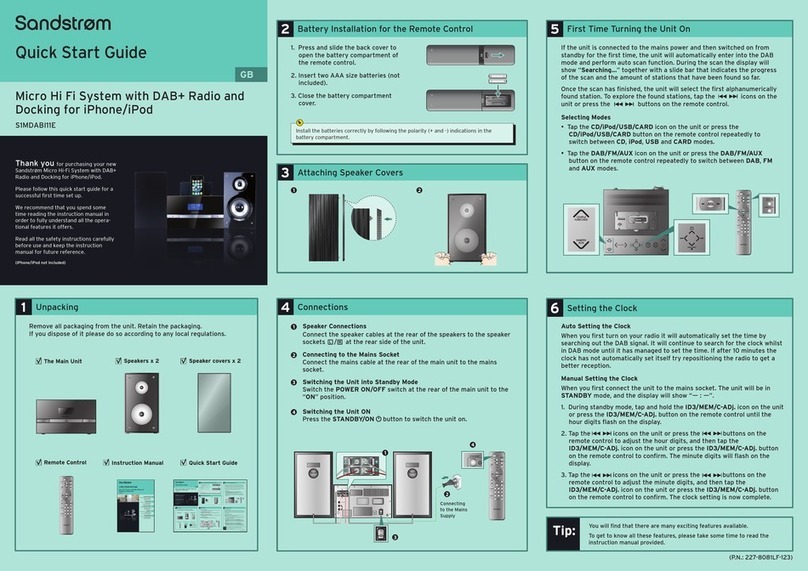
Sandstrom
Sandstrom S1MDABI11E User manual

Sandstrom
Sandstrom SDABTIP12 User manual

Sandstrom
Sandstrom S40IP13E User manual