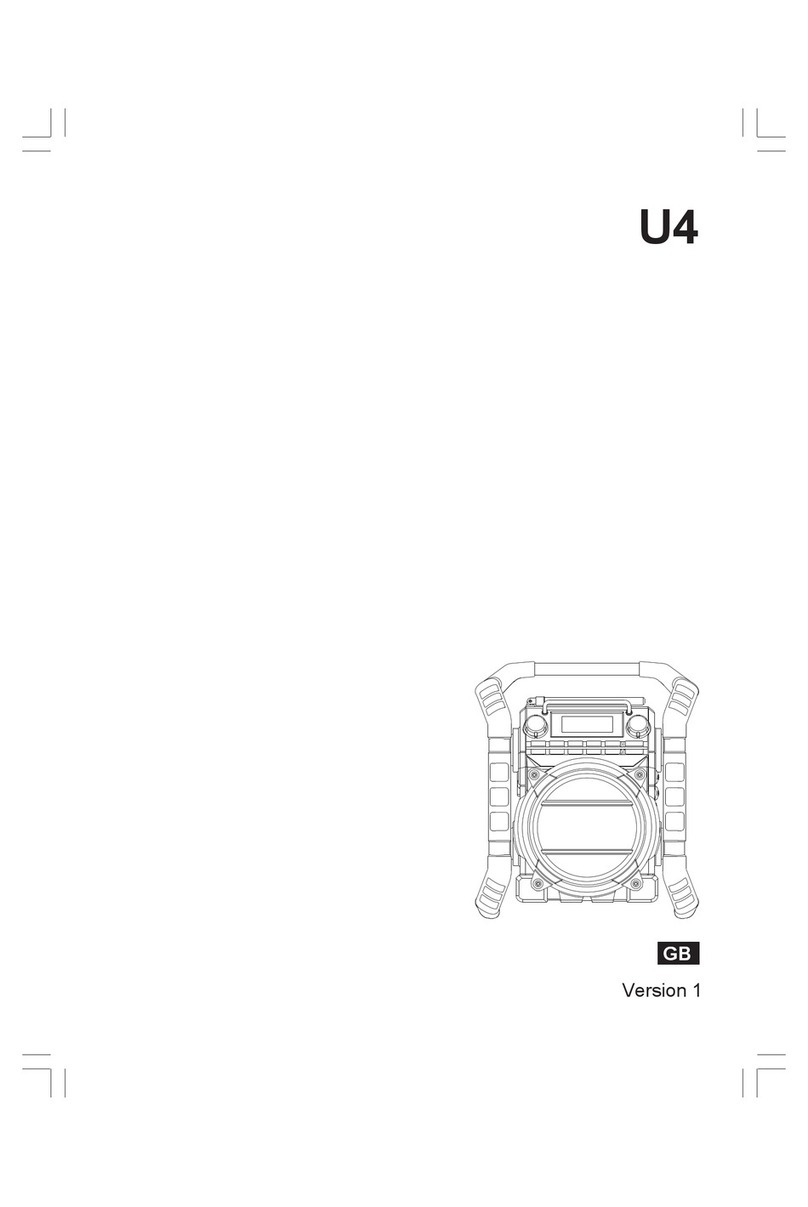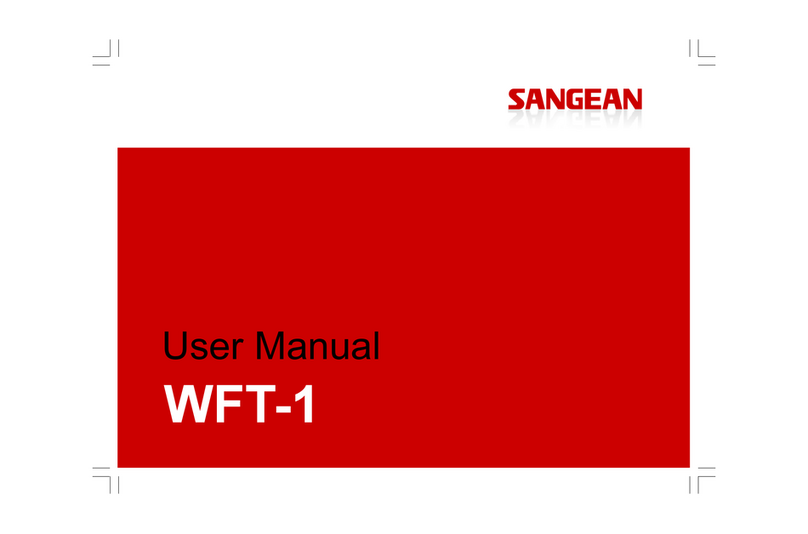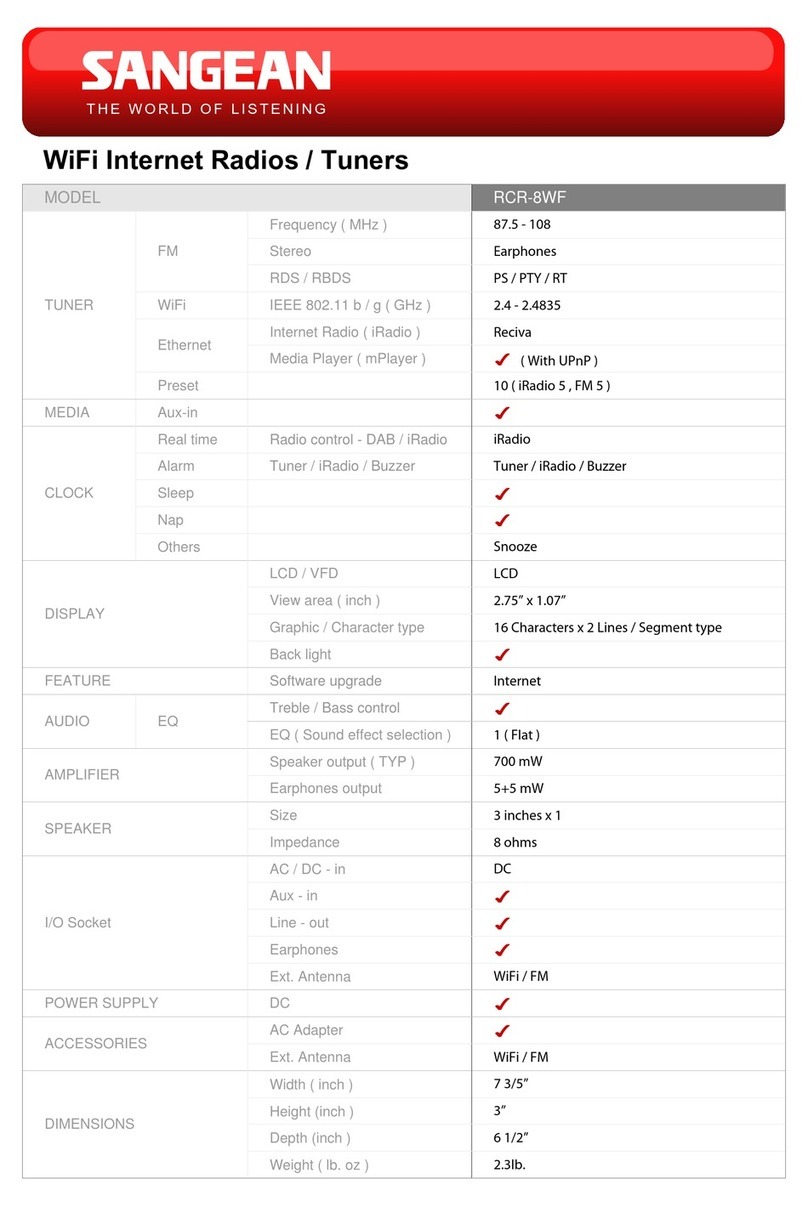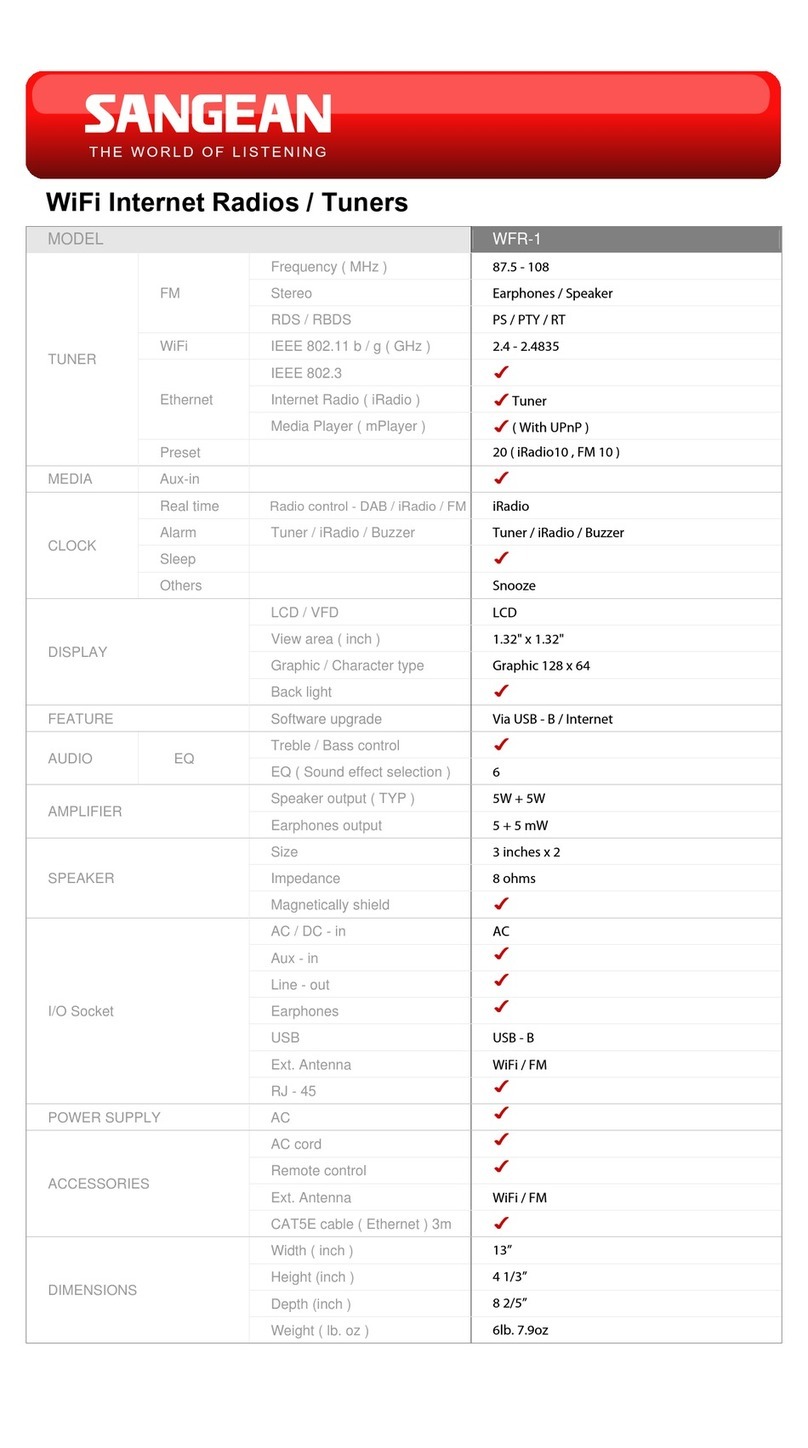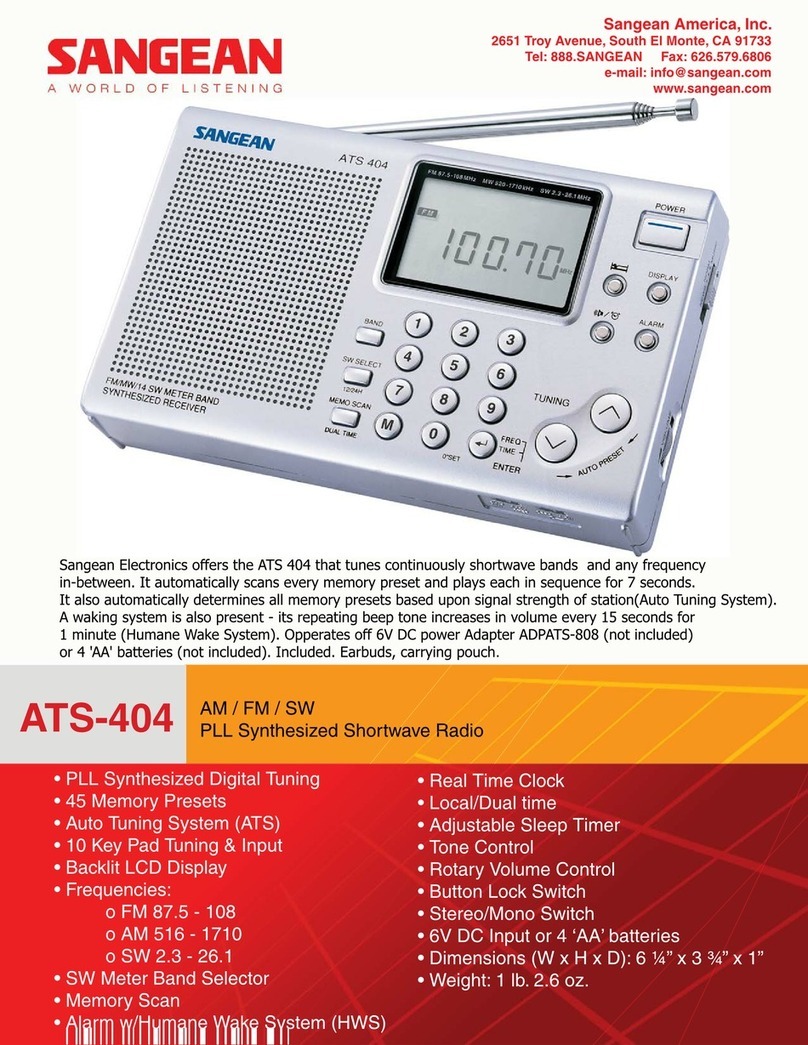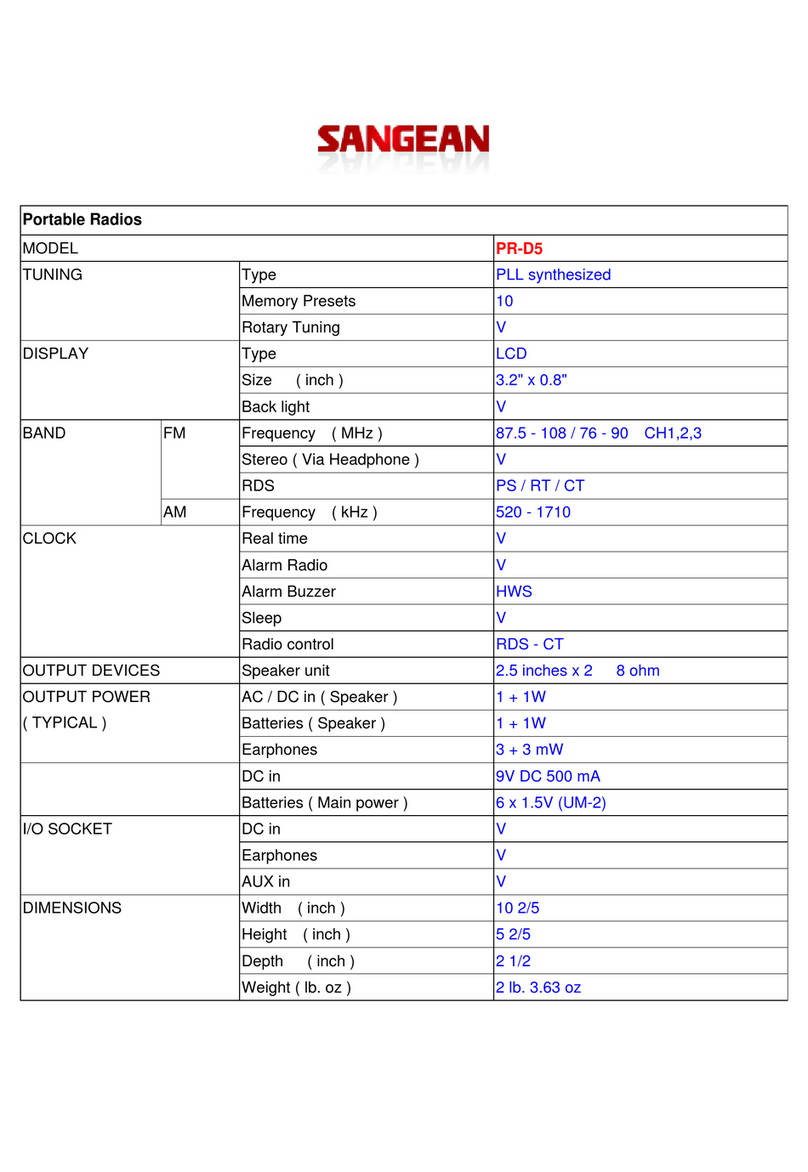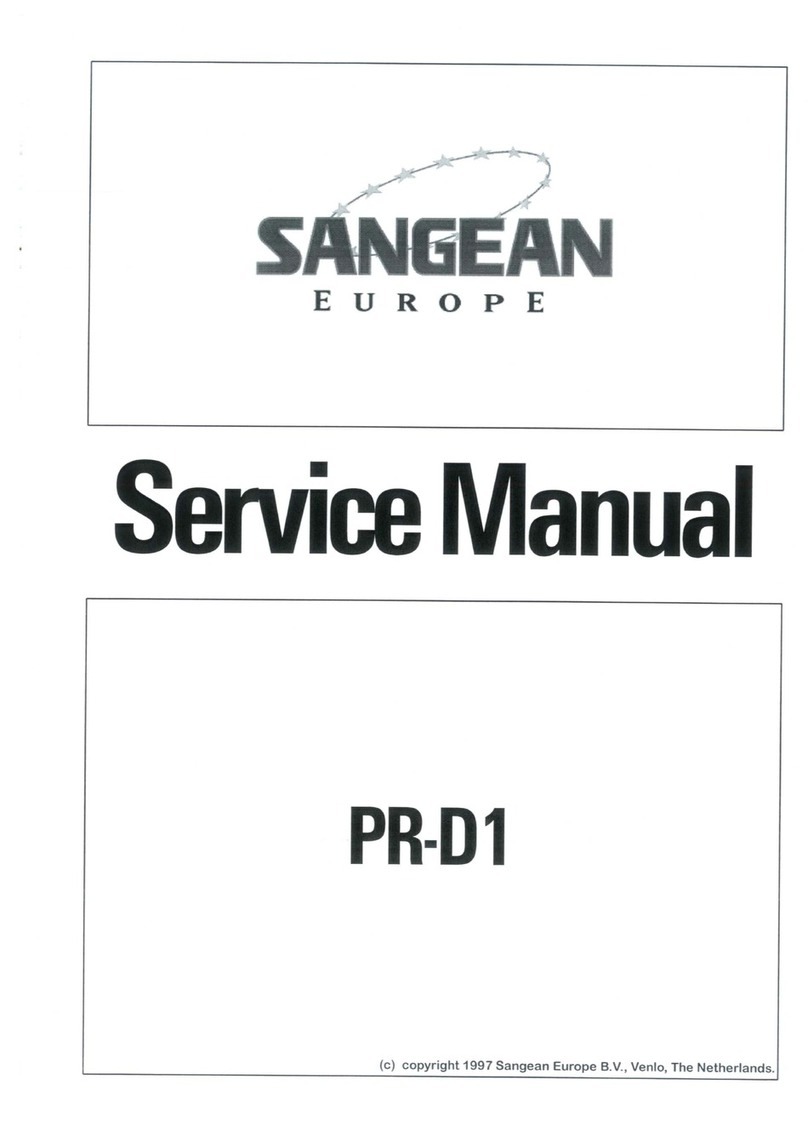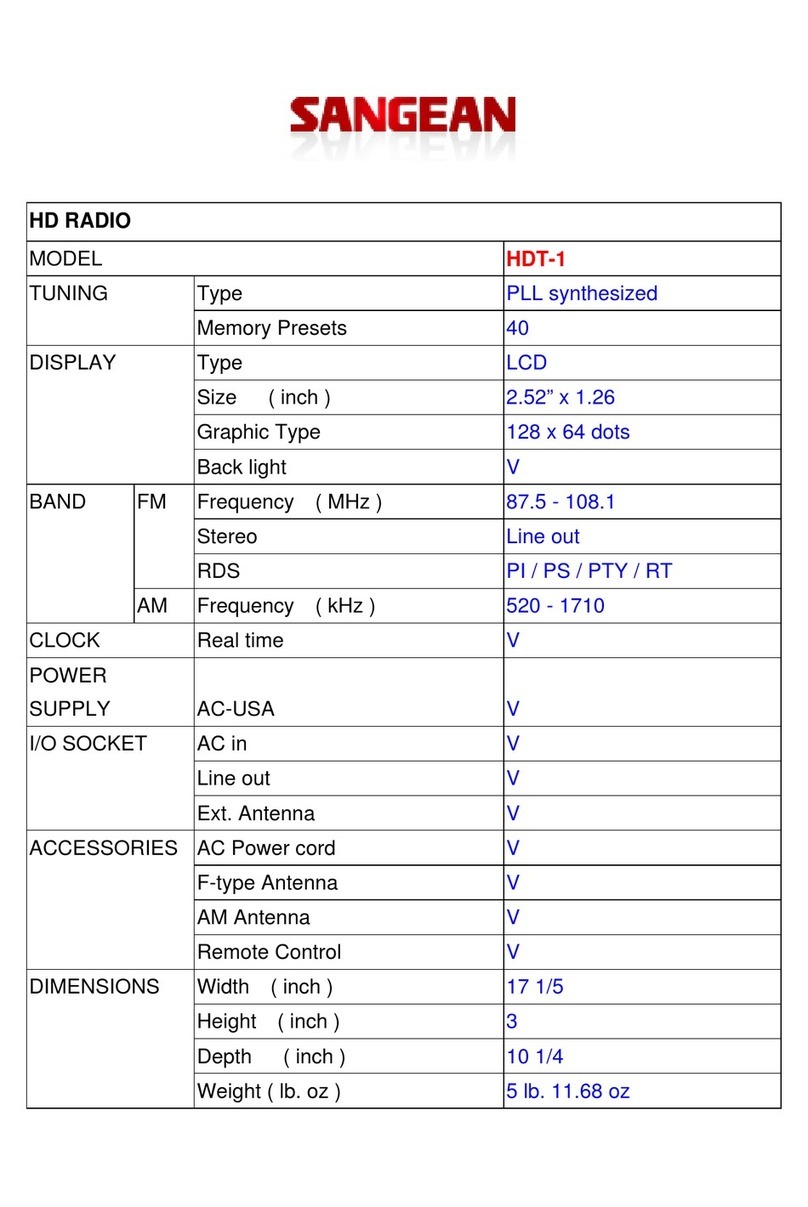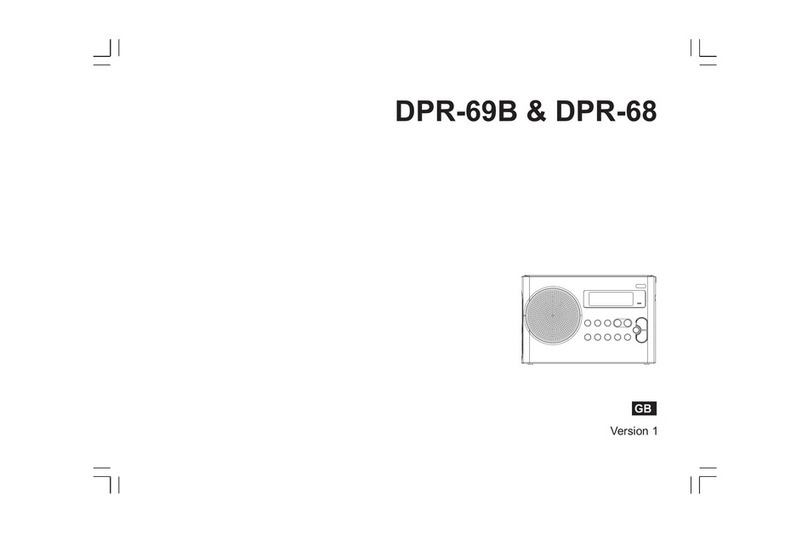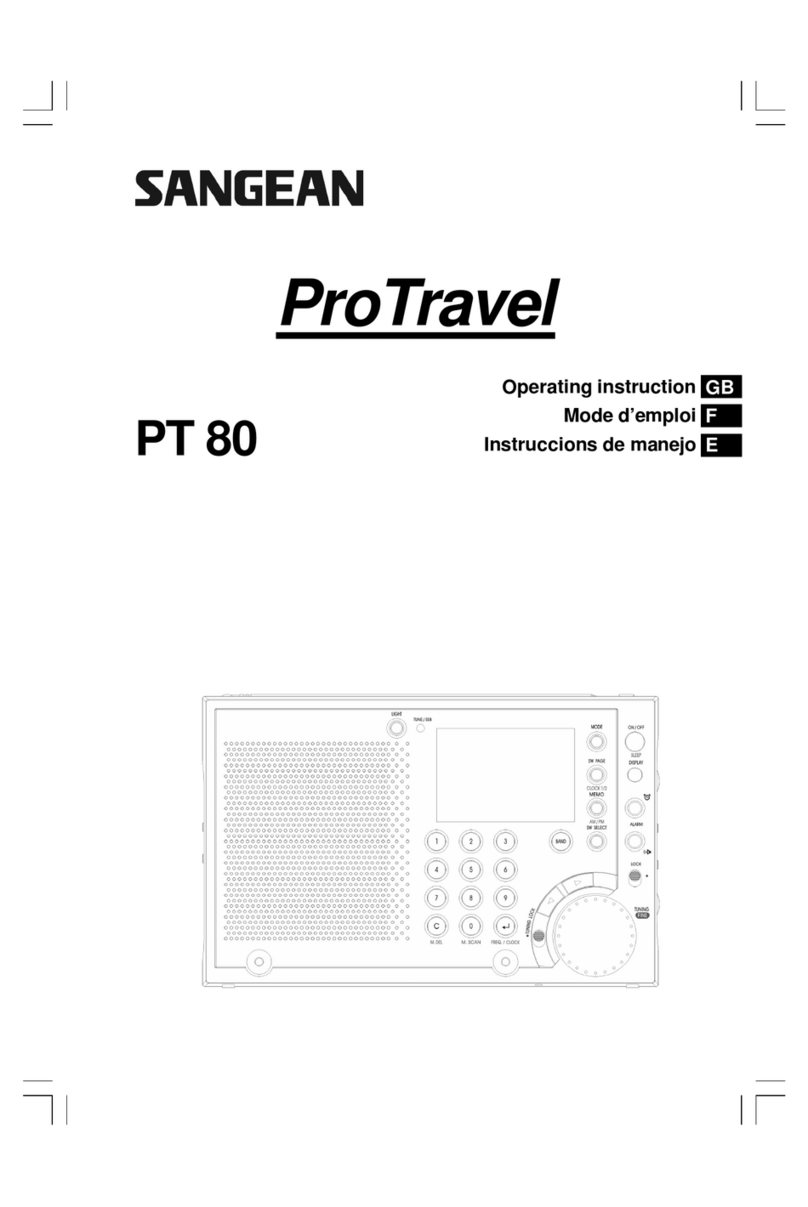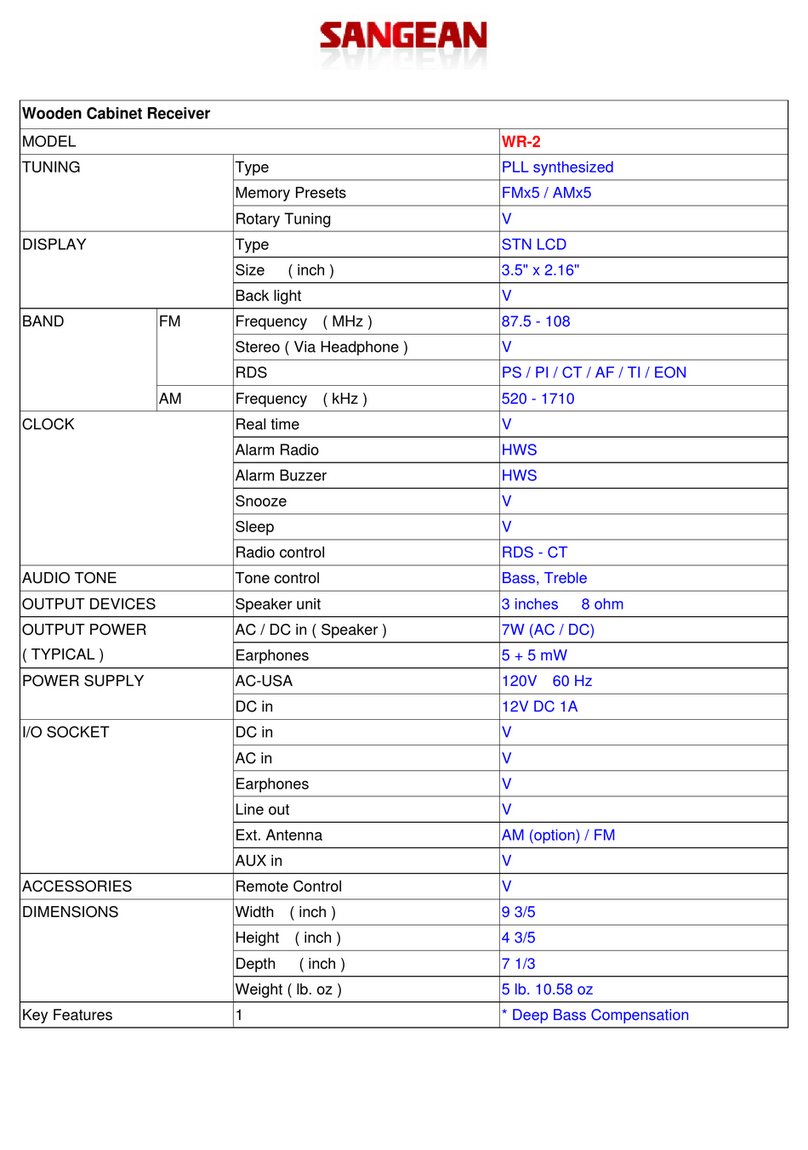7
Dynamic Range Control (DRC) - DAB
The DRC facility can make quieter sounds easier to hear when your radio is used in a noisy
environment.
There are three levels of compression:
DRC Off No compression applied. (default)
DRC High Maximum compression applied.
DRC Low Medium compression applied.
1. Press the Standby button to switch on your radio.
2. Press and release the Mode button until the DAB band is selected.
3. Press and hold the Menu button until the Advanced DAB menu shows on the display.
4. Rotate the Tuning control until ‘DRC ‘ appears on the display. Press and release the Select
button. The display will show the current DRC value which will be marked with an asterisk.
5. Rotate the Tuning control to select the required DRC setting (default is off).
6.PressandreleasetheSelectbuttontoconrmthesetting.Afterseveralsecondsthedisplay
will return to the normal radio display.
Note: Not all DAB broadcasts are able to use the DRC function. If the broadcast does not
support DRC, then the DRC setting in the radio will have no effect.
Prune stations - DAB
Over time, some DAB services may stop broadcasting, or may change location and then not be
able to receive a station. In order to remove such stations from the DAB station list, the Prune
stations function will delete the DAB stations from your station list that can no longer be received.
Stations which cannot be found or which have not been received for a very long time are shown
in the station list with a question mark.
1. Press the Standby button to switch on your radio.
2. Press and release the Mode button until the DAB mode is selected.
3. Press and hold the Menu button until the Advanced DAB menu shows on the display.
4. Rotate the Tuning control until ‘Prune’ appears on the display. Press and release the Select
button.
5. Press the Tuning Up or Down buttons to highlight ‘Yes’. Press and release the Select button to
cause the stations list to be pruned, eliminating unavailable stations.
6. If you do not wish to prune stations highlight ‘No’ in step 5 and then press and release the
Select button. The display will revert back to the previous display.
Note: If you have moved to a different part of the country you should also carry out a search for
new stations (please see the section ‘Finding new stations’ in previous section).
DAB
<DRC >
DAB Value
<DRC off >
DAB Value
<DRC high >
DAB Value
<DRC low >
DAB
<Prune >
Prune?
No <Yes>
Prune?
<No> Yes