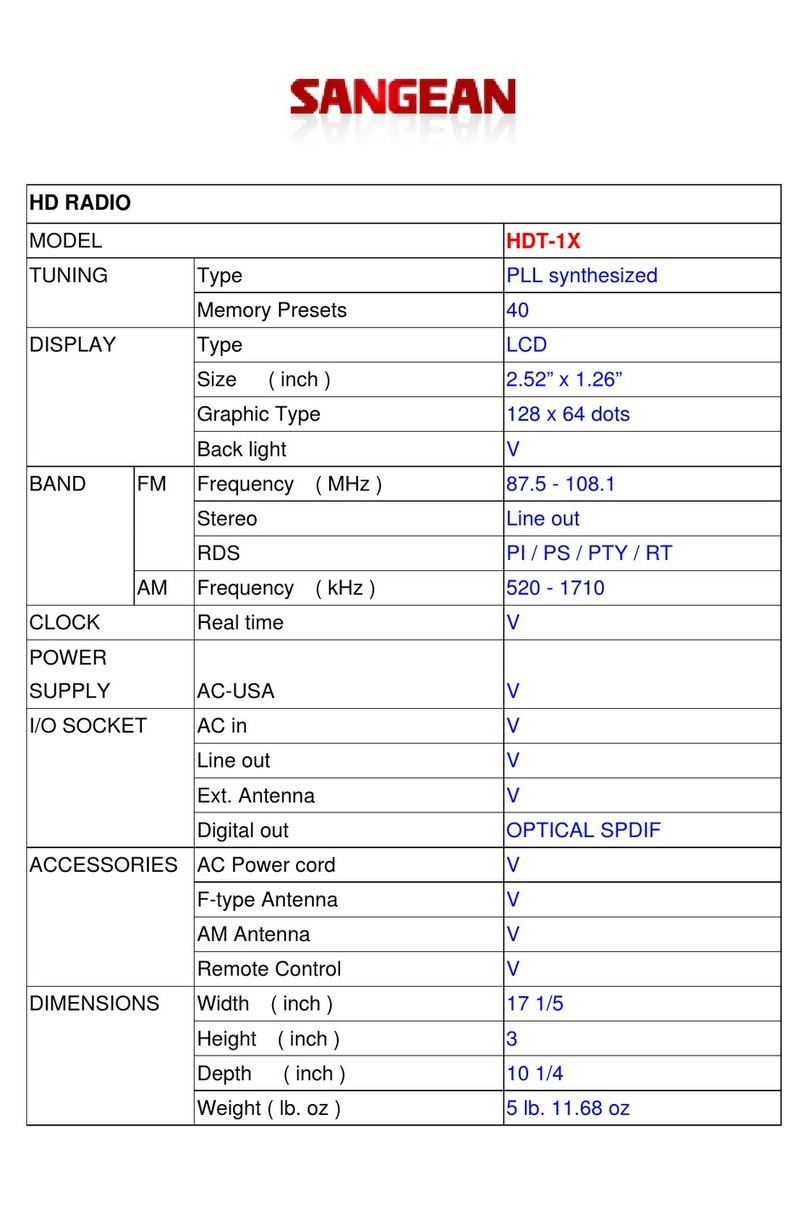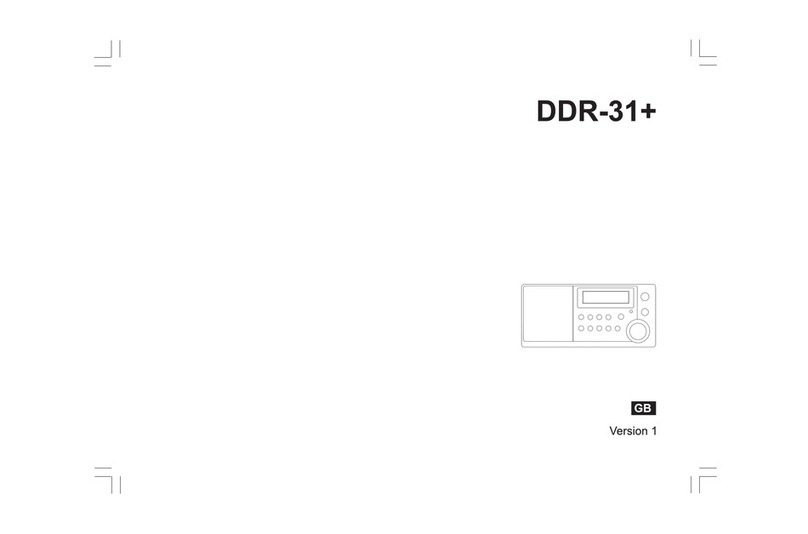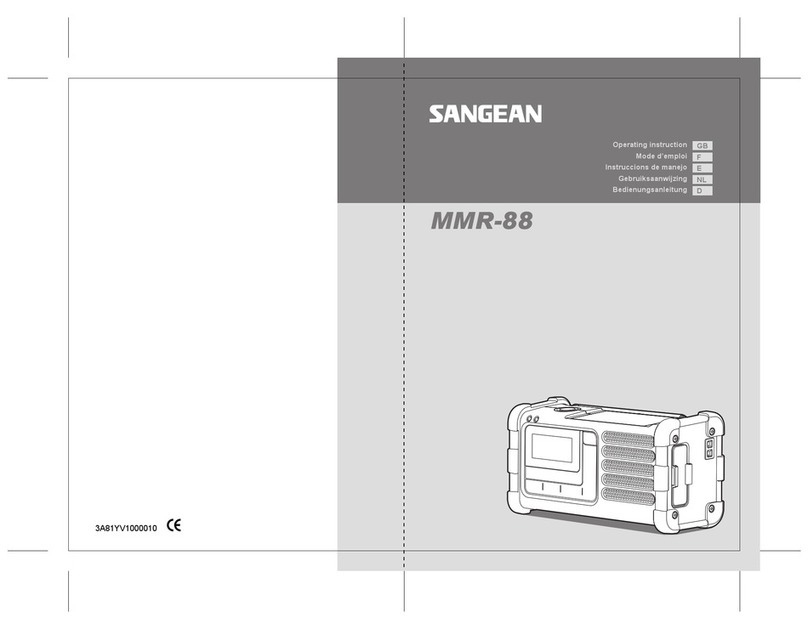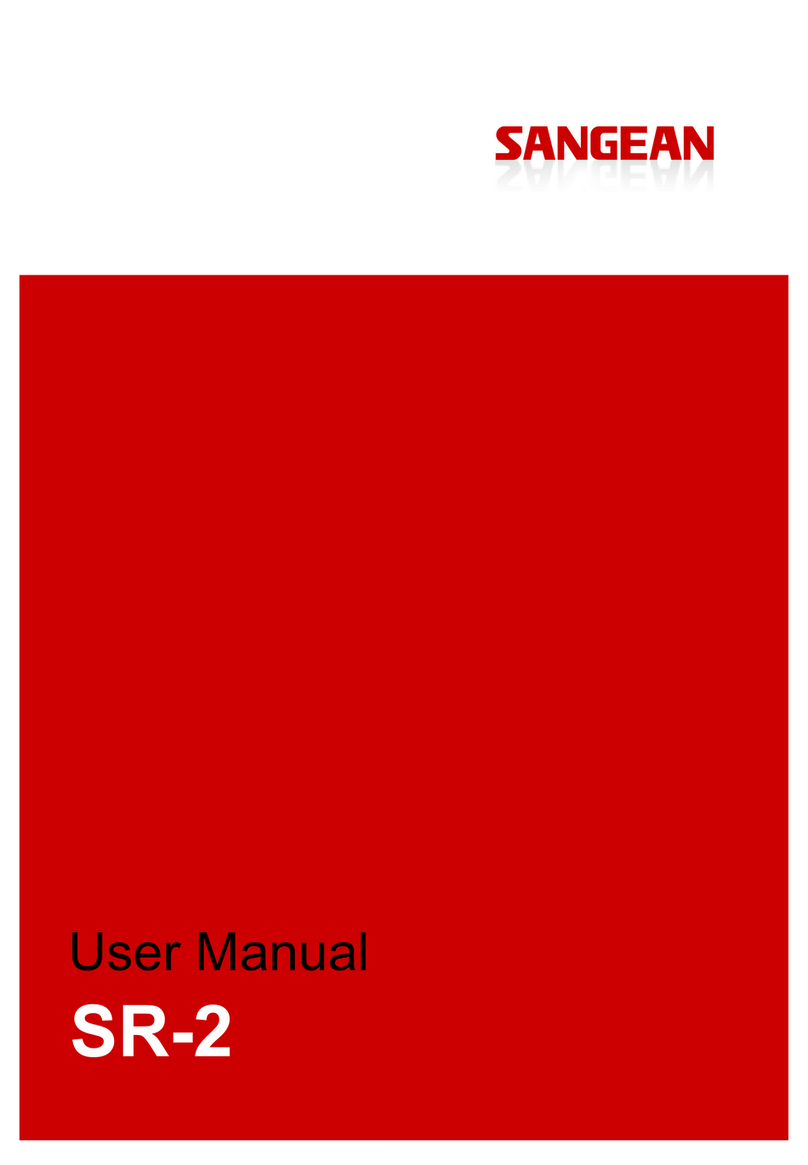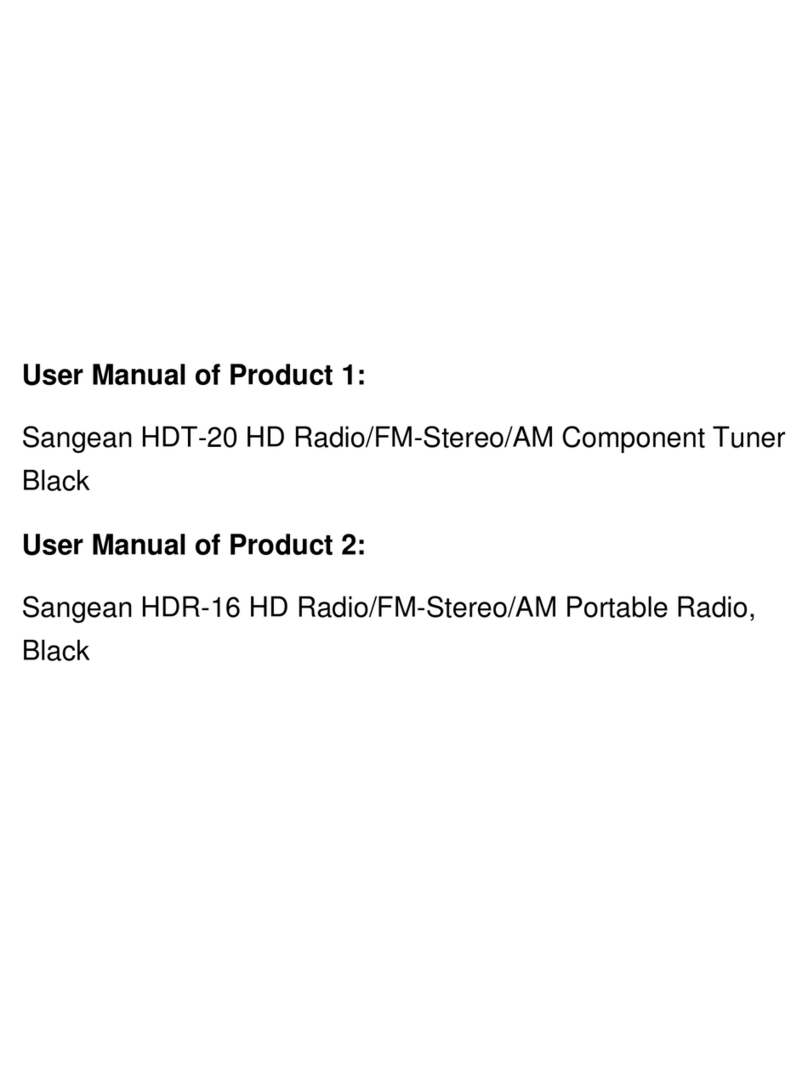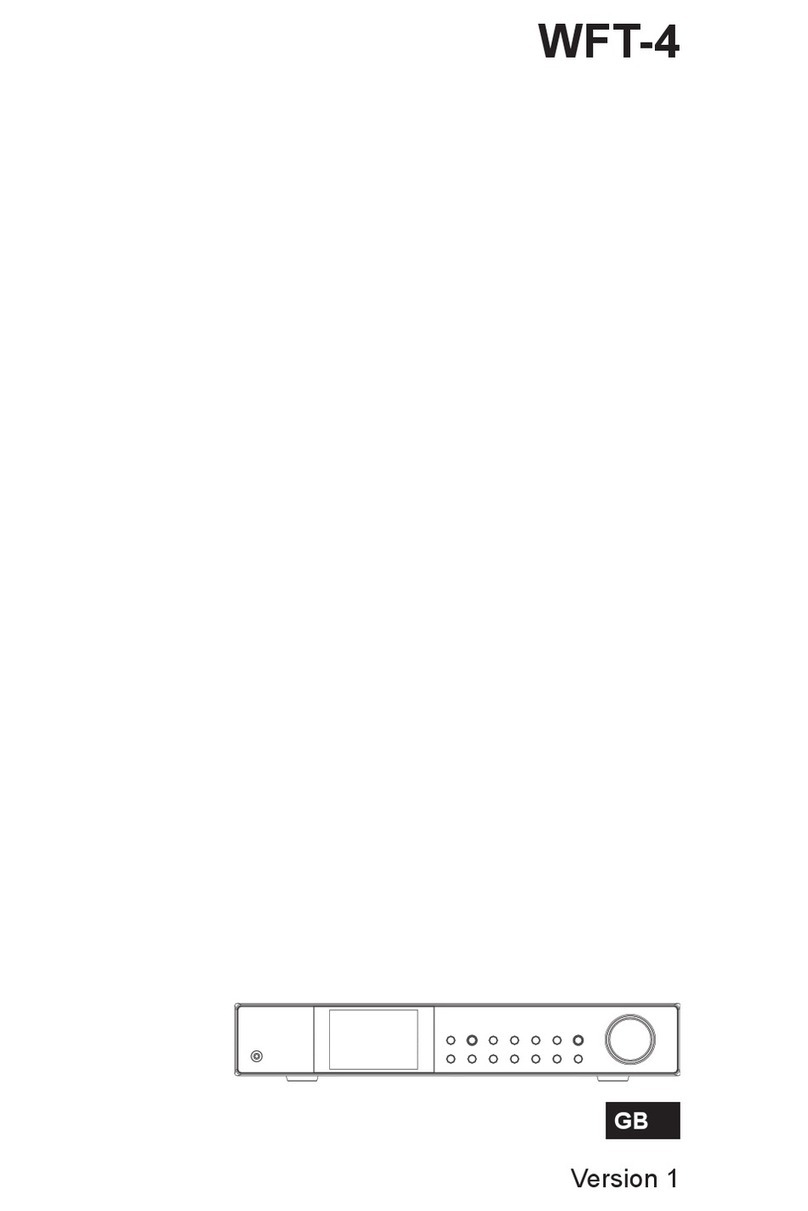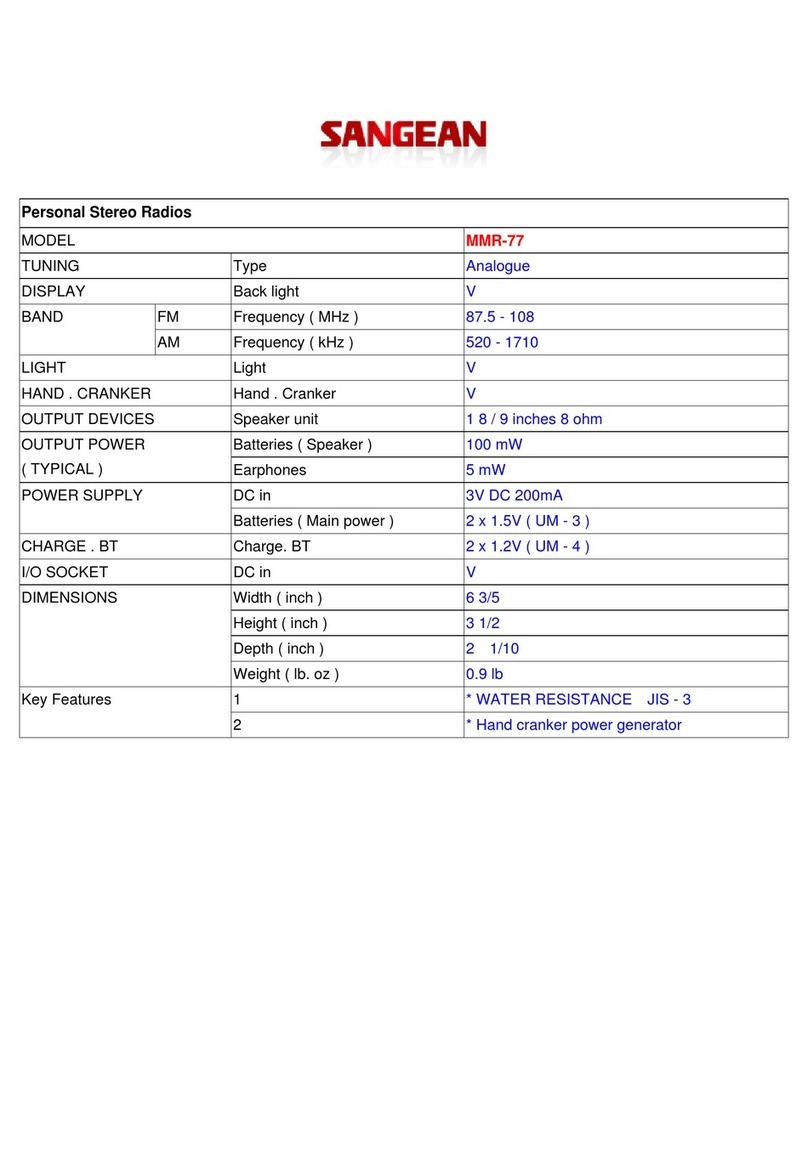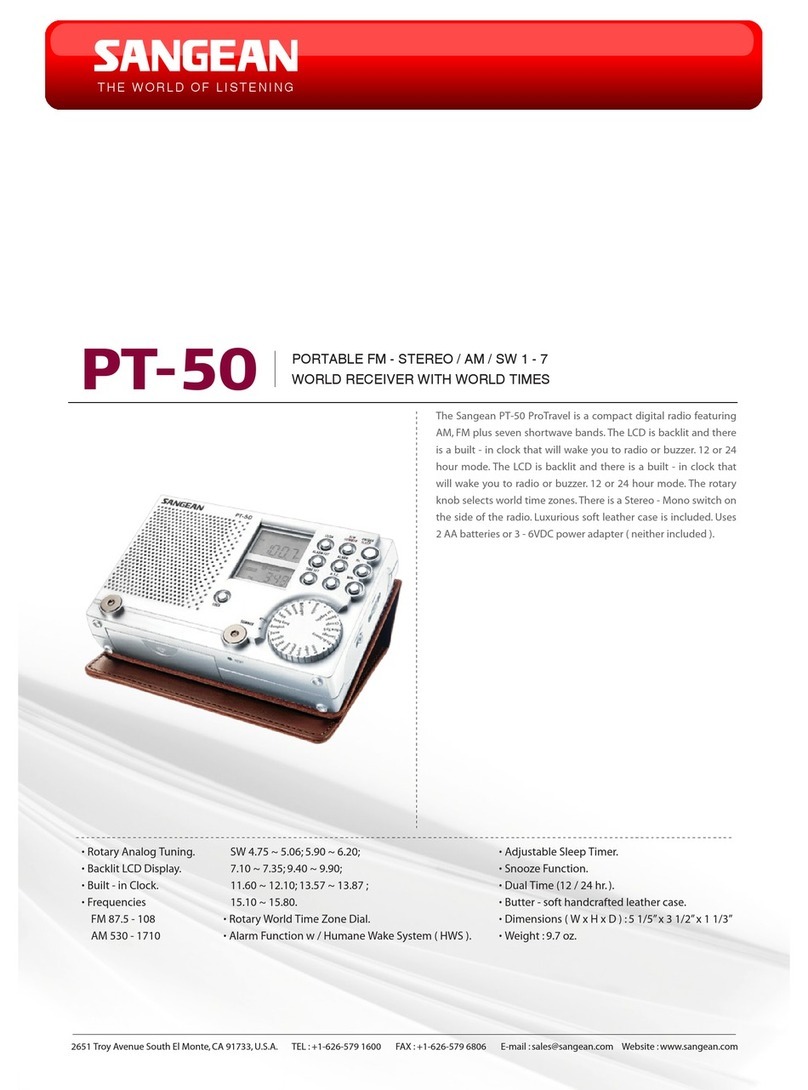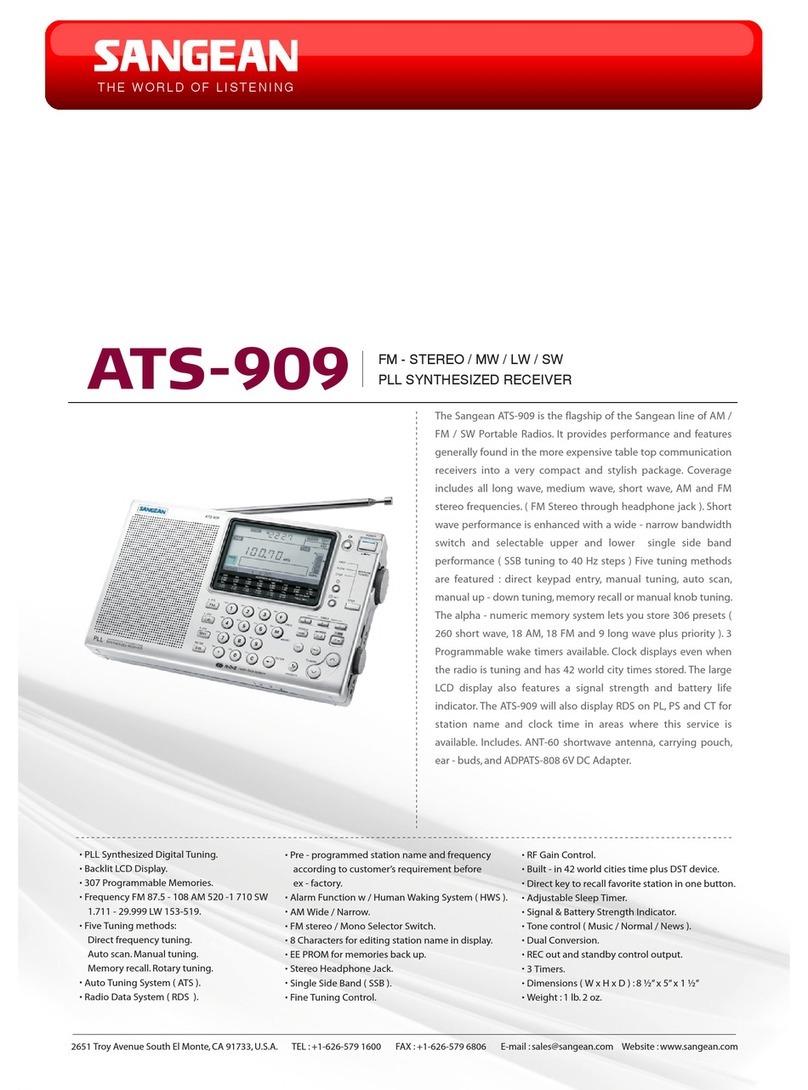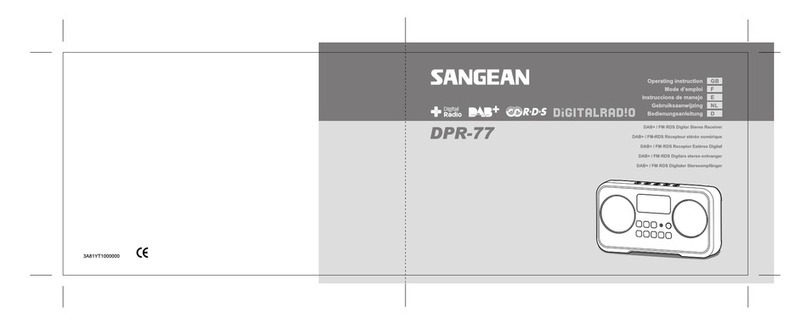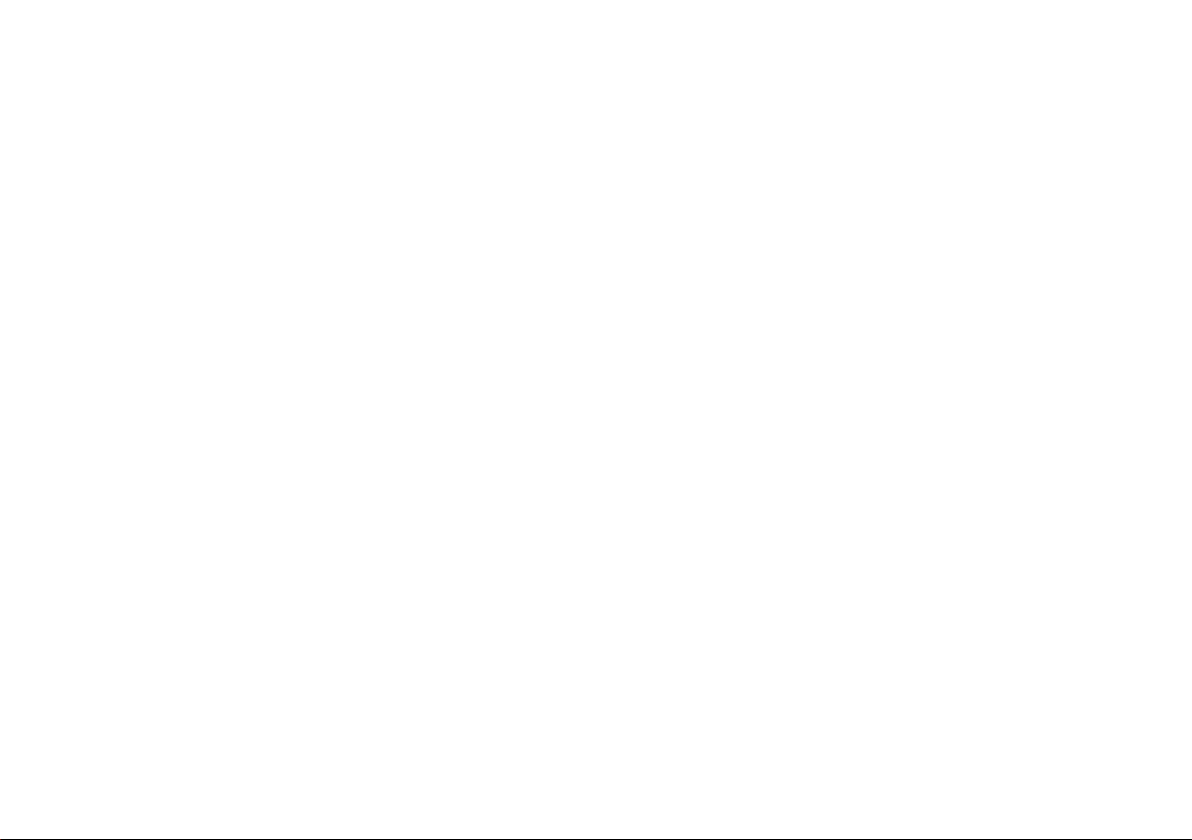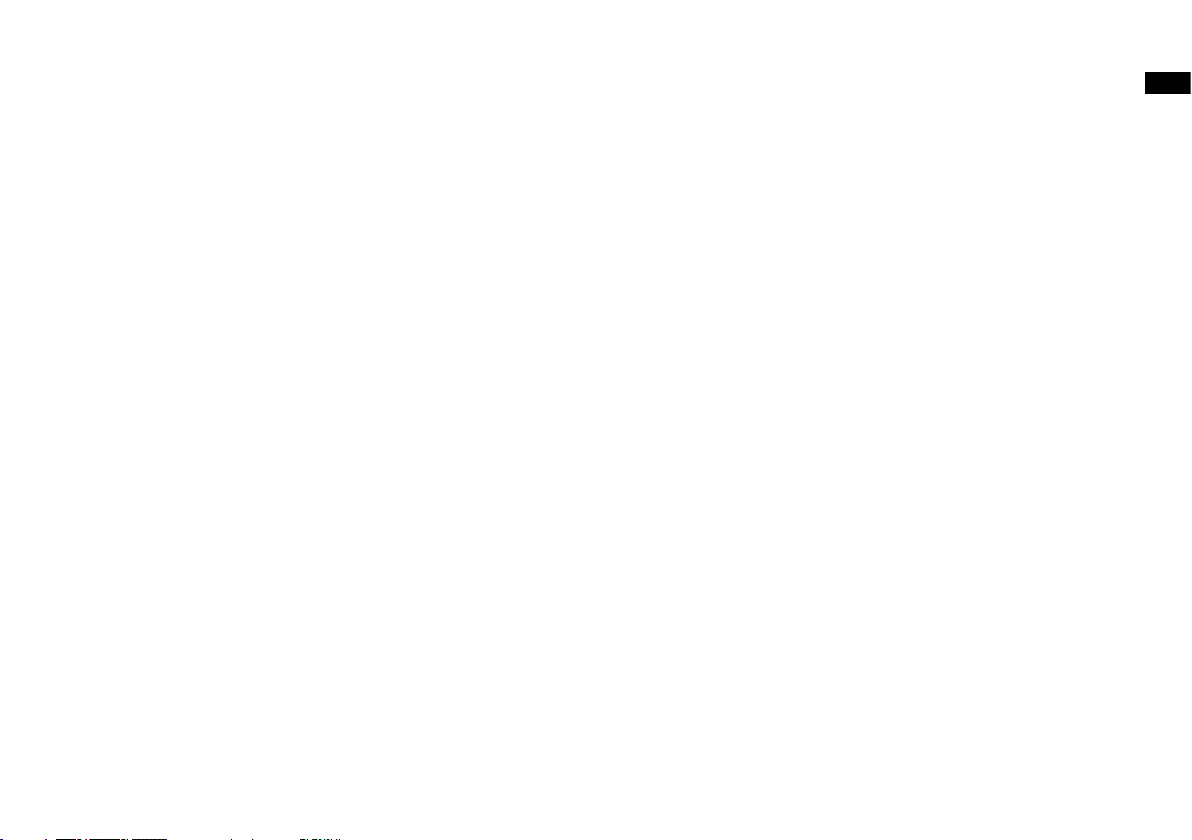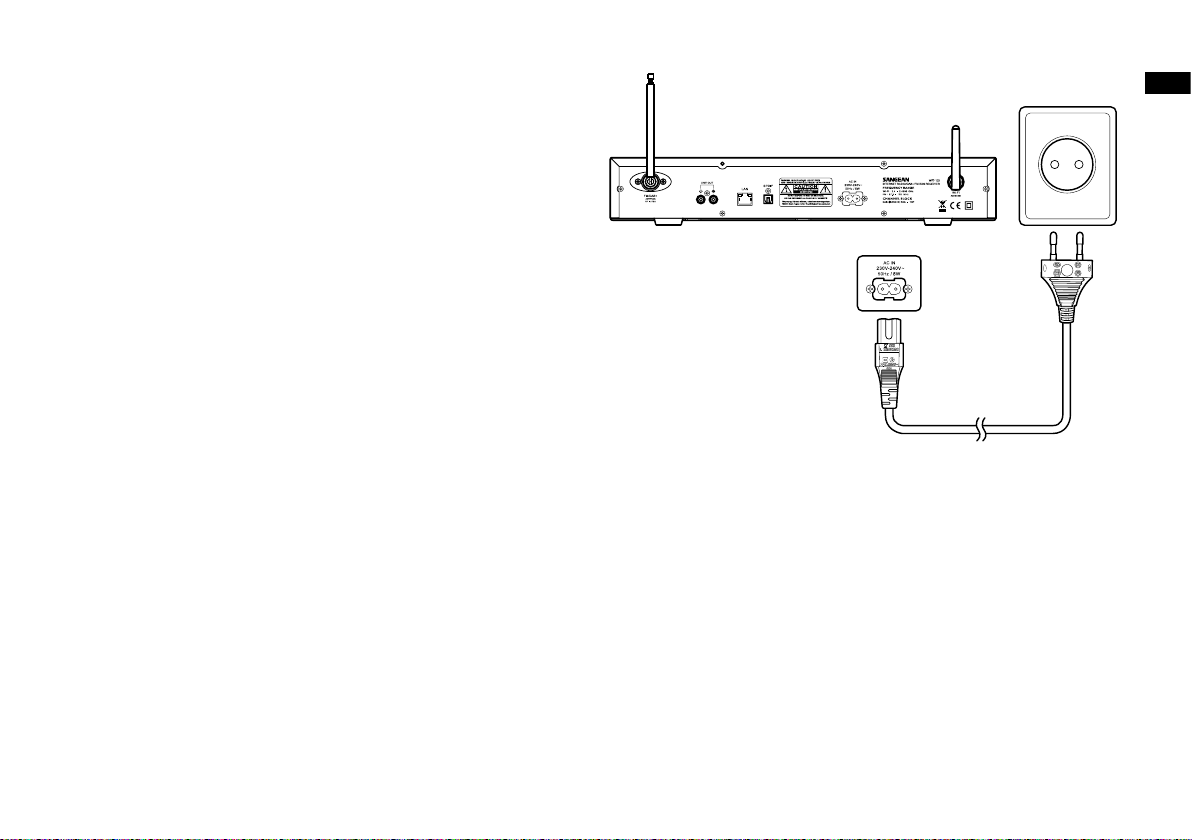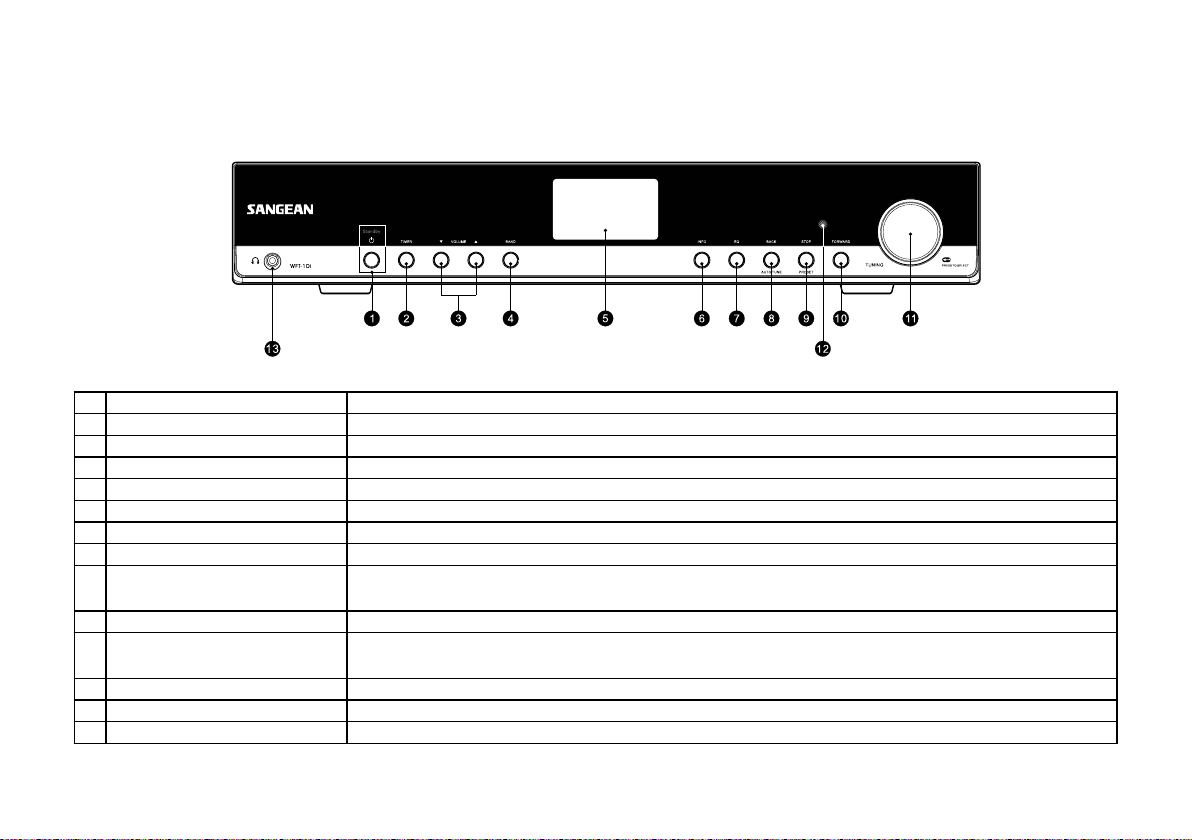3
Power cords: The power cord should be positioned so it is not
walked on, pinched, or items placed on top of it. Pay particular at-
tention to cords at plugs, convenience receptacles, and the point
where they exit from the unit. Unplug the power cord by gripping the
power plug, not the cord. Operate the radio using only the current
type of power source indicated. If you are not sure of the type of
power supply to your home, consult your dealer or local power com-
pany.
Do not defeat the safety purpose of the polarized or grounding-type
plug. A polarized plug has two blades with one wider than the other.
A grounding type plug has two blades and a third grounding prong.
The wide blade or the third prongs are provided for your safety. If
the provided plug does not t into your outlet, consult an electrician
for replacement of the obsolete outlet.
Do not overload wall outlets or extension cords. This can result in a
risk of re or electrical shock. Never insert objects of any kind into
the radio through opening.
The power plug should be close to the radio, and easy to be ap-
proached that in case of emergency, to disconnect the power from
the radio, just unplug the power plug from the AC power slot.
Object and Liquid Entry – Never push objects of any kind into this
radio through openings as they may touch dangerous voltage points
or short – out parts that could result in a re or electric shock. Never
spill liquid of any kind on the product.
21.
22.
23.
24.
16.
17.
18.
19.
20.
Unplug this product from the wall outlet and refer servicing to quali-
ed service personnel under the following conditions:
a. When the power supply cord or plug is damaged.
b. If liquid has been spilled or objects have fallen into the product.
c. If the product has been exposed to water or rain.
d. If the product does not operate normally by following the operating
instructions.
e. If the product has been dropped or damaged in any way.
f . When the product exhibits a distinctive change in performance.
If the LCD becomes cracked and damaged, do not touch the liquid.
The changes or modications not expressly approved by the party
responsible for compliance could void the user’s authority to oper-
ate the equipment.
To comply with the FCC RF exposure compliance requirements, no
change to the antenna or the device is permitted. Any change to the
antenna or the device could result in the device exceeding the RF
exposure requirements and void user’s authority to operate the de-
vice.