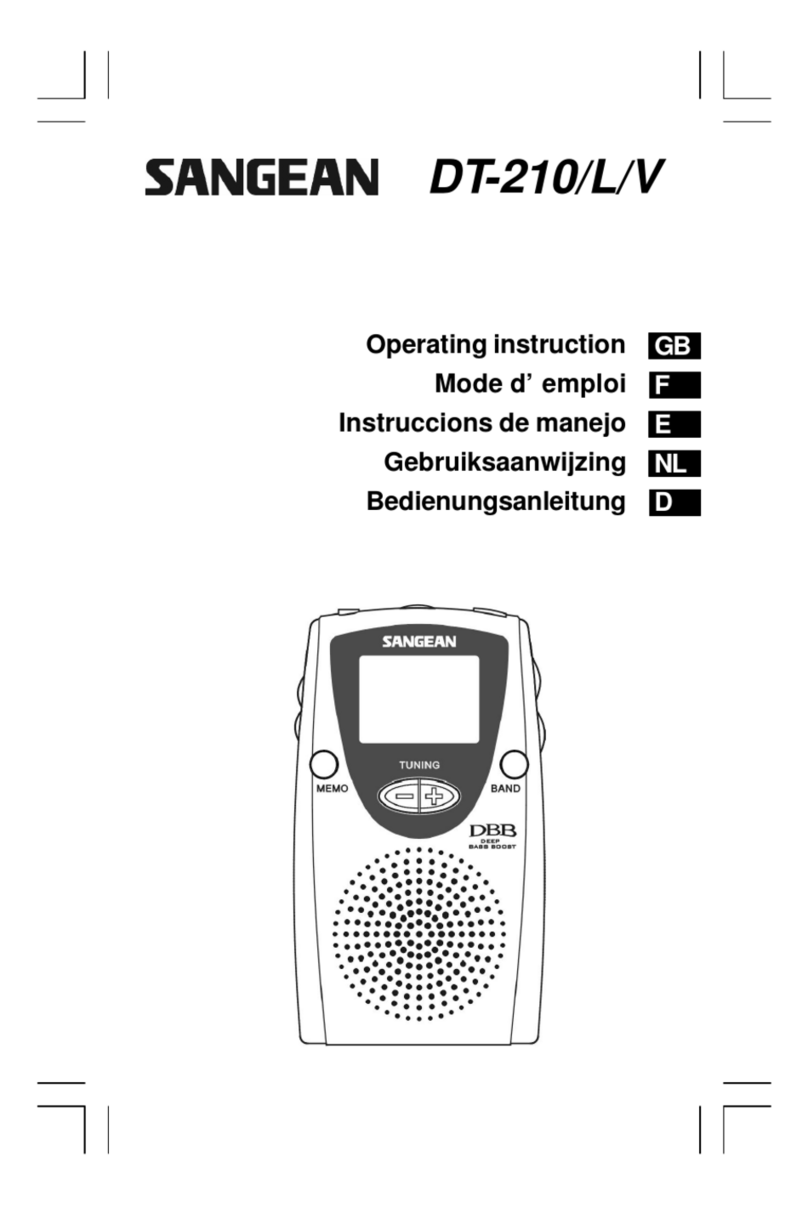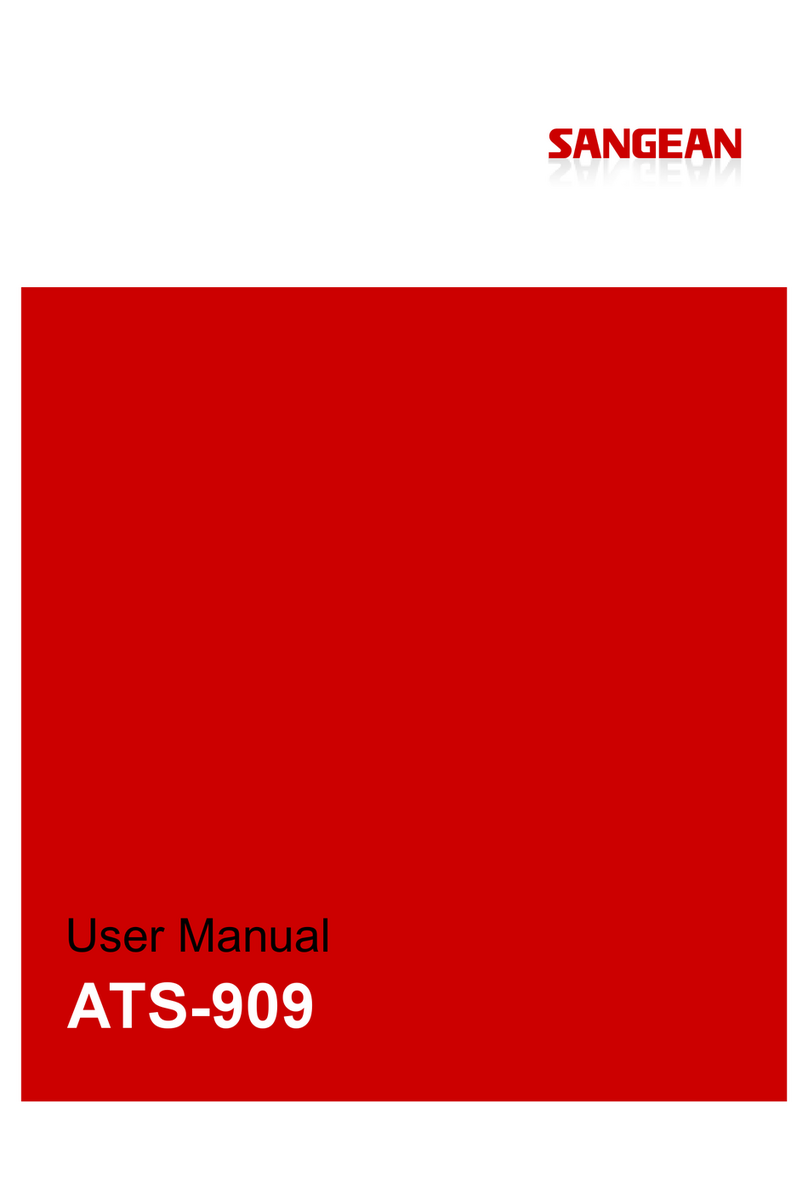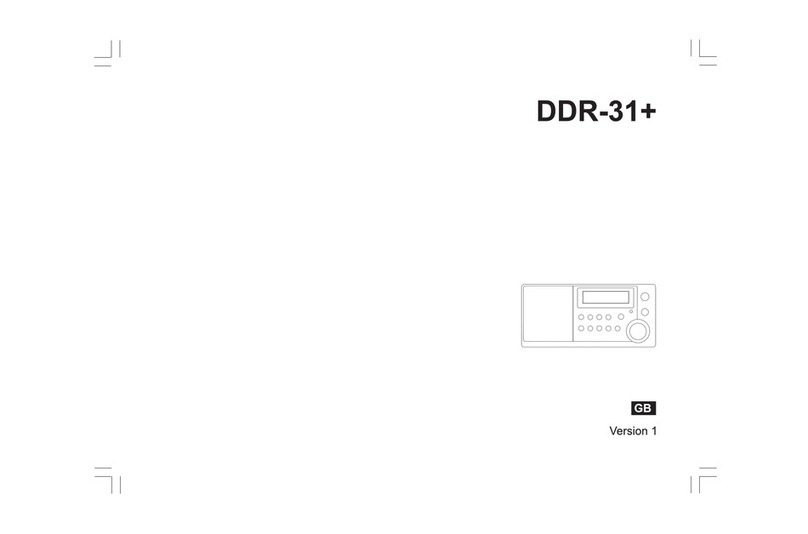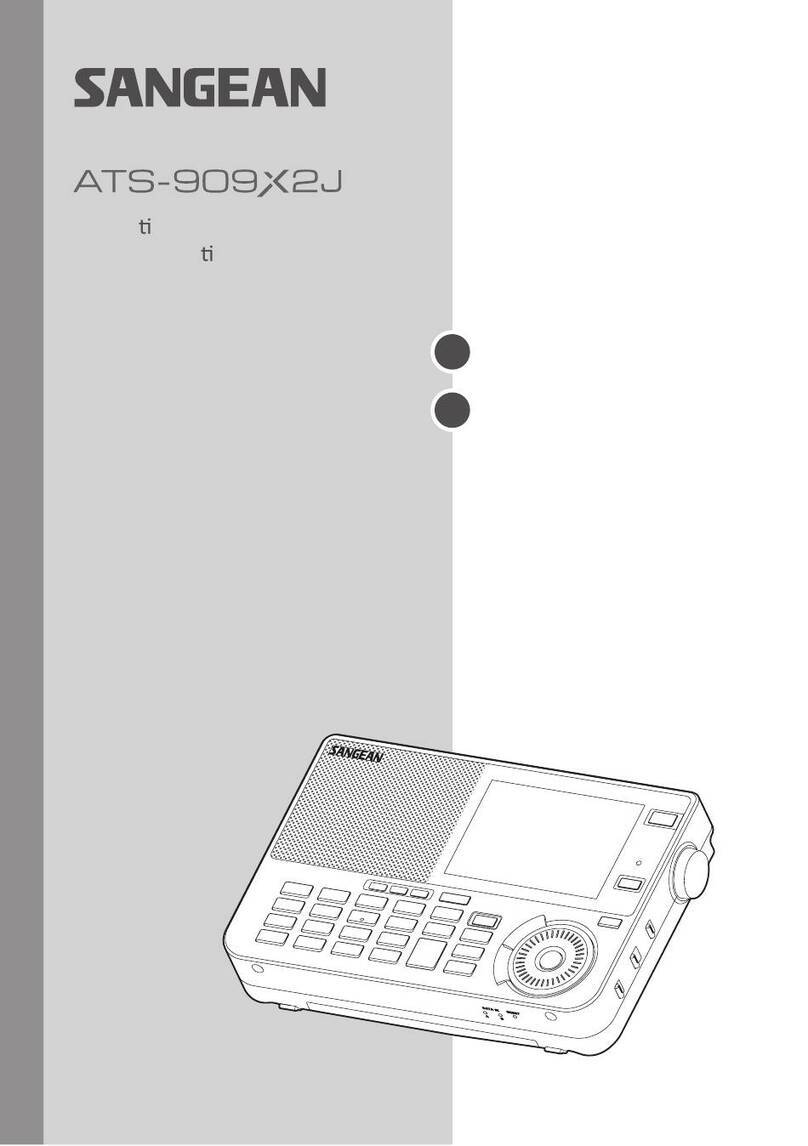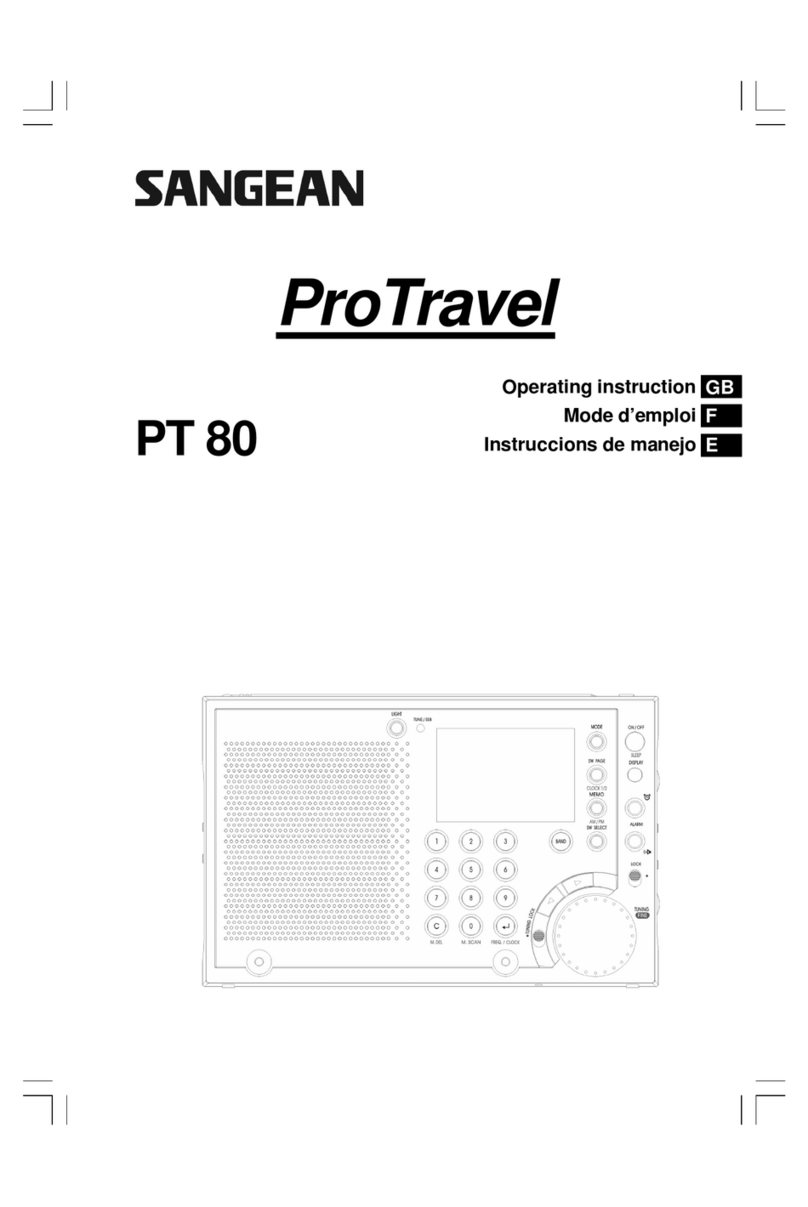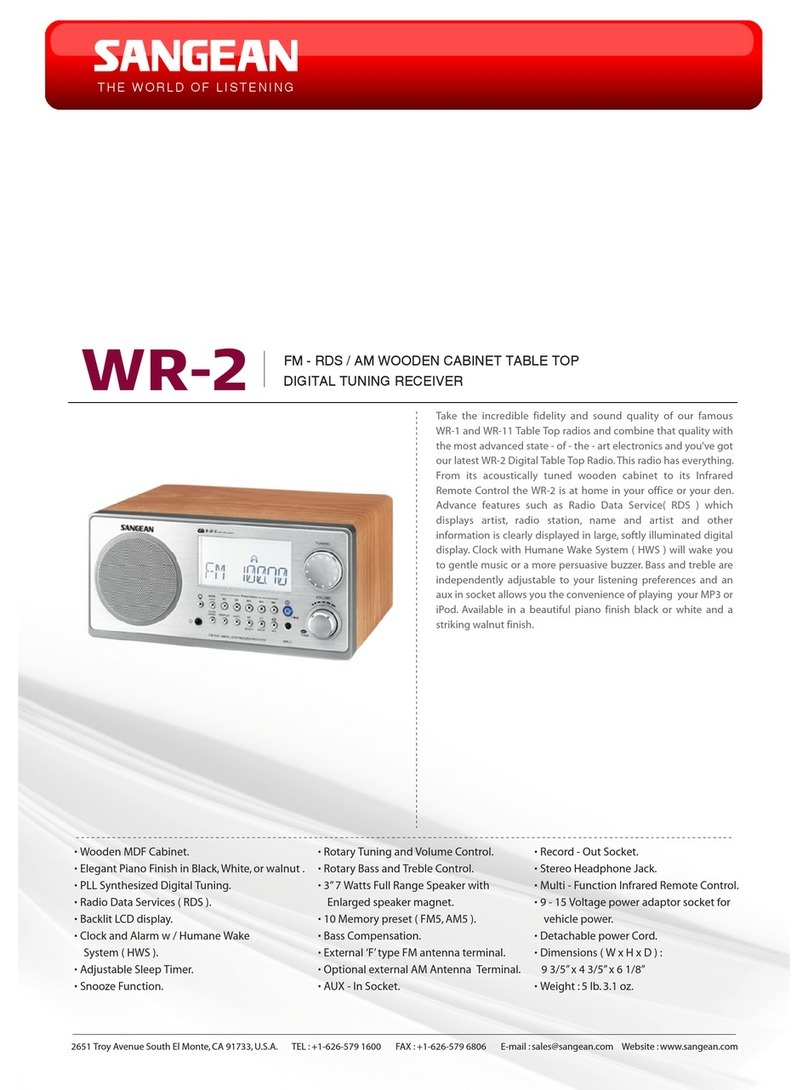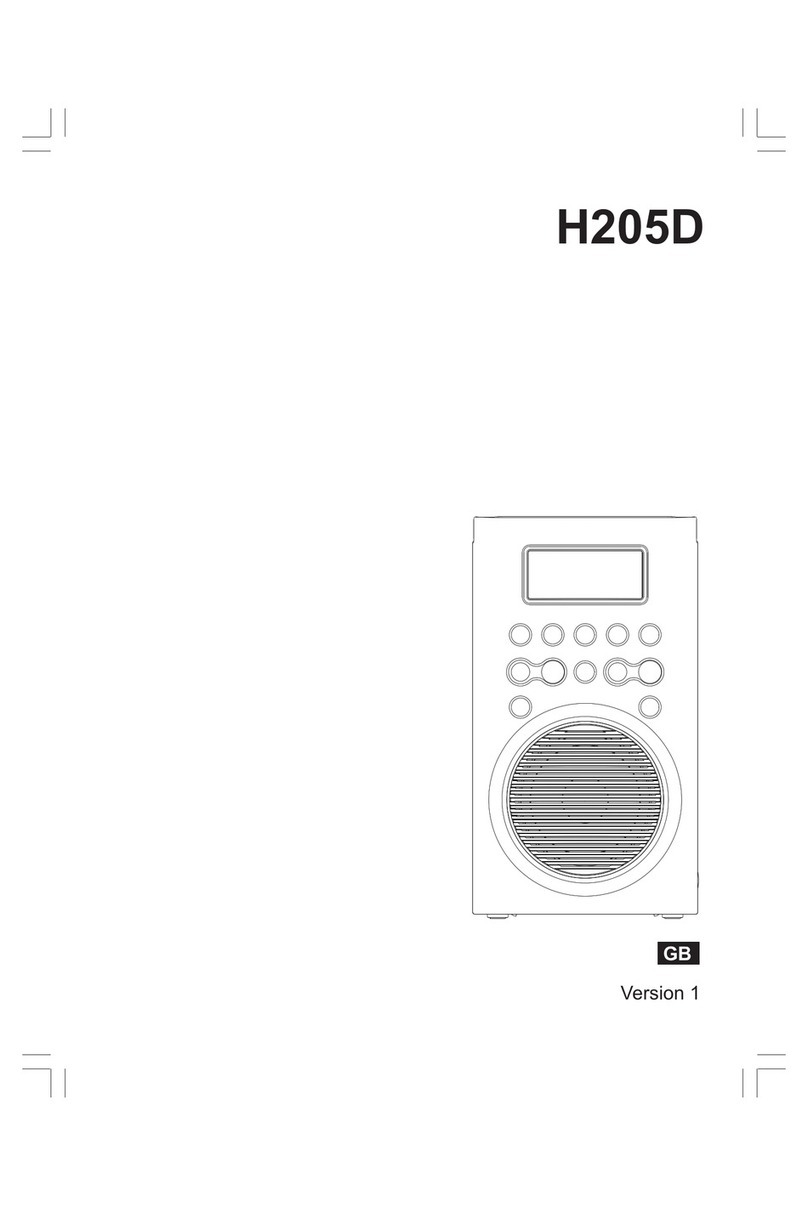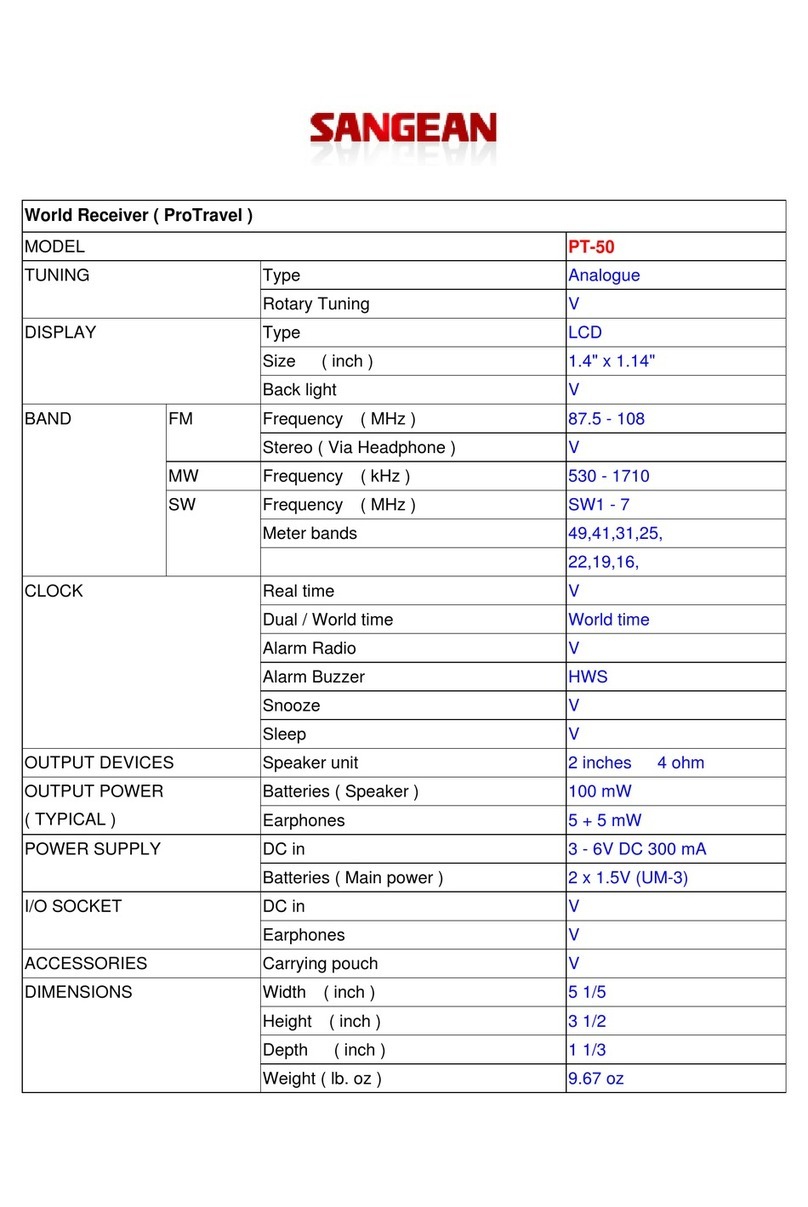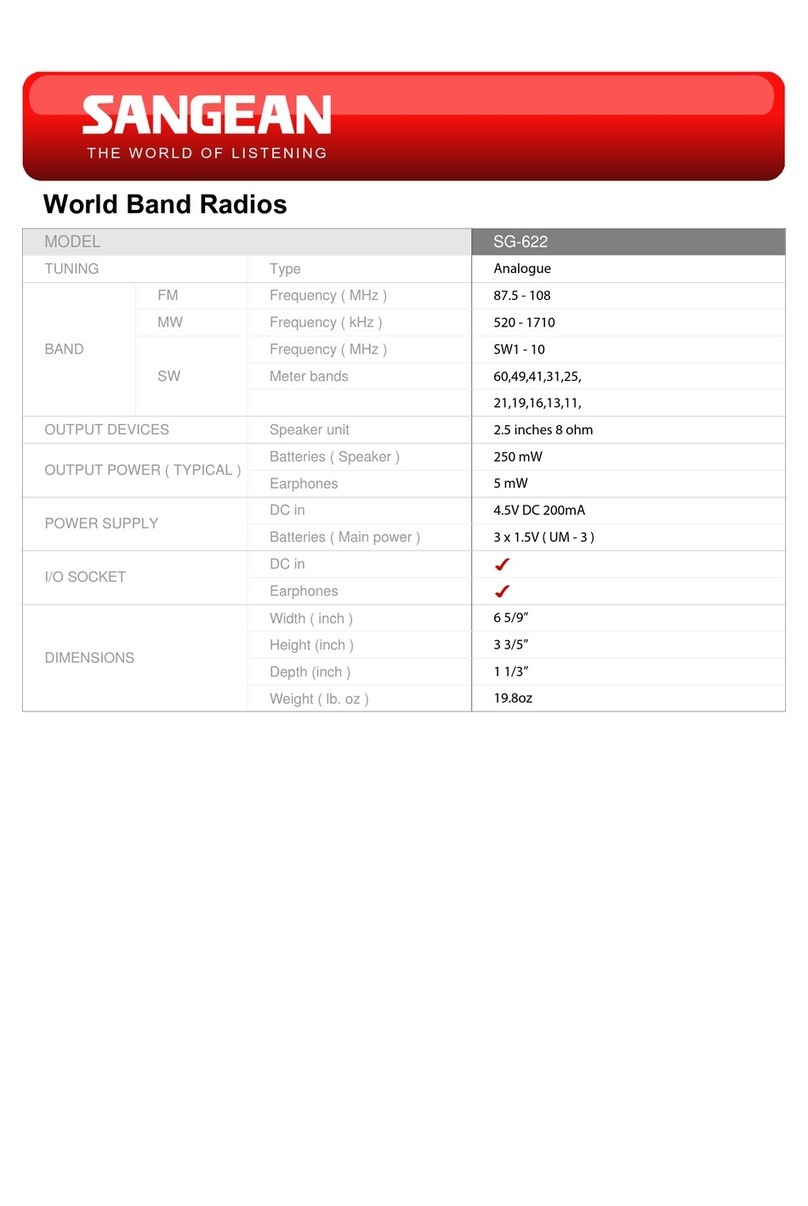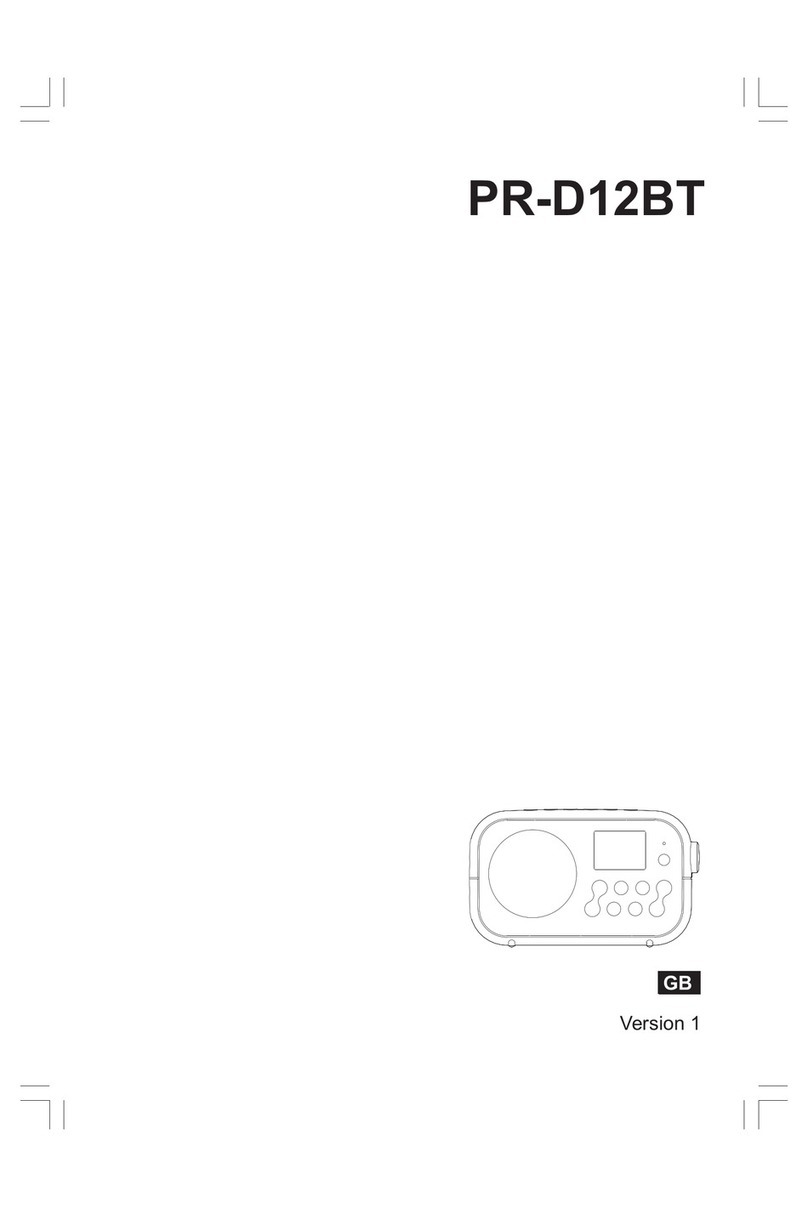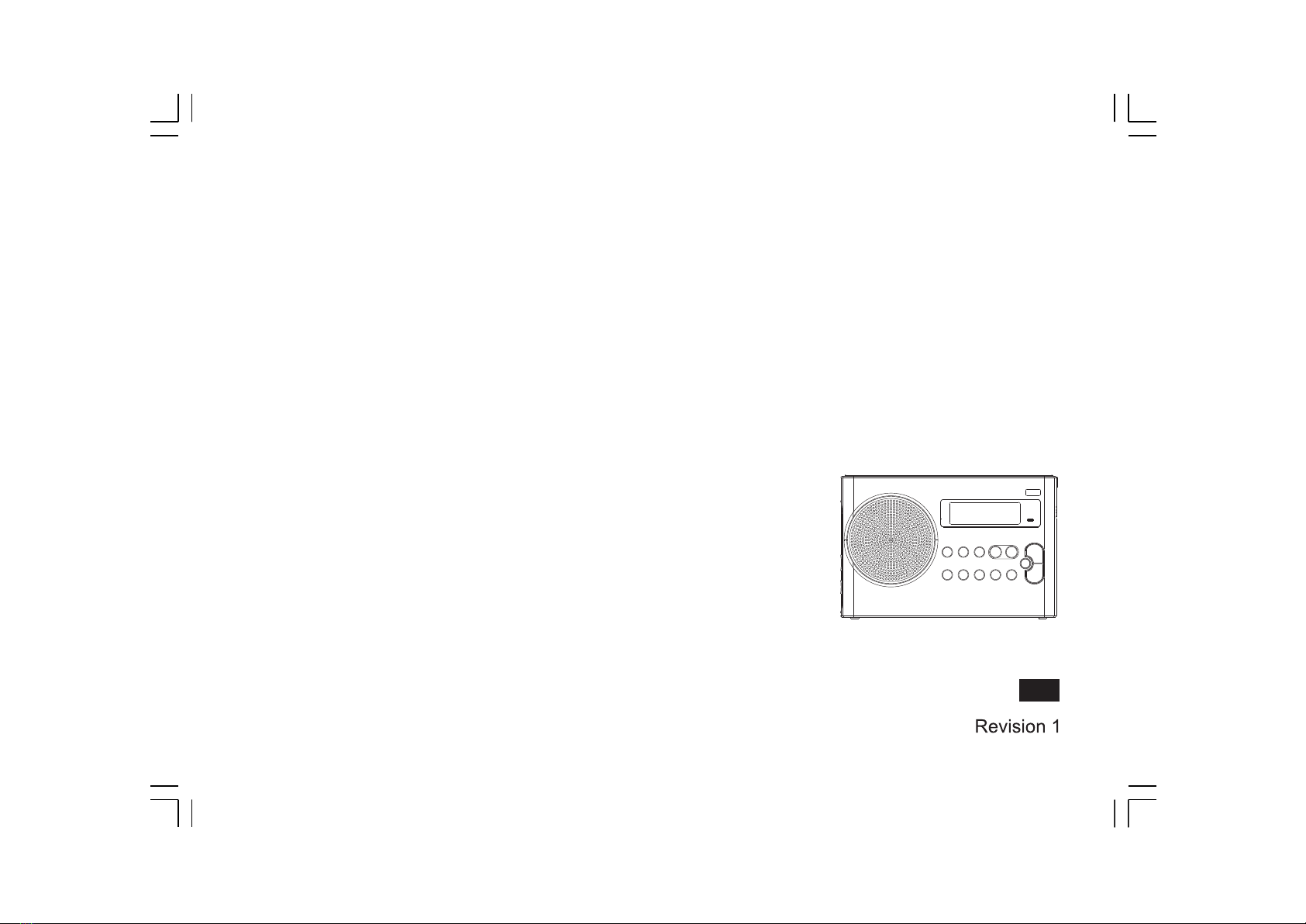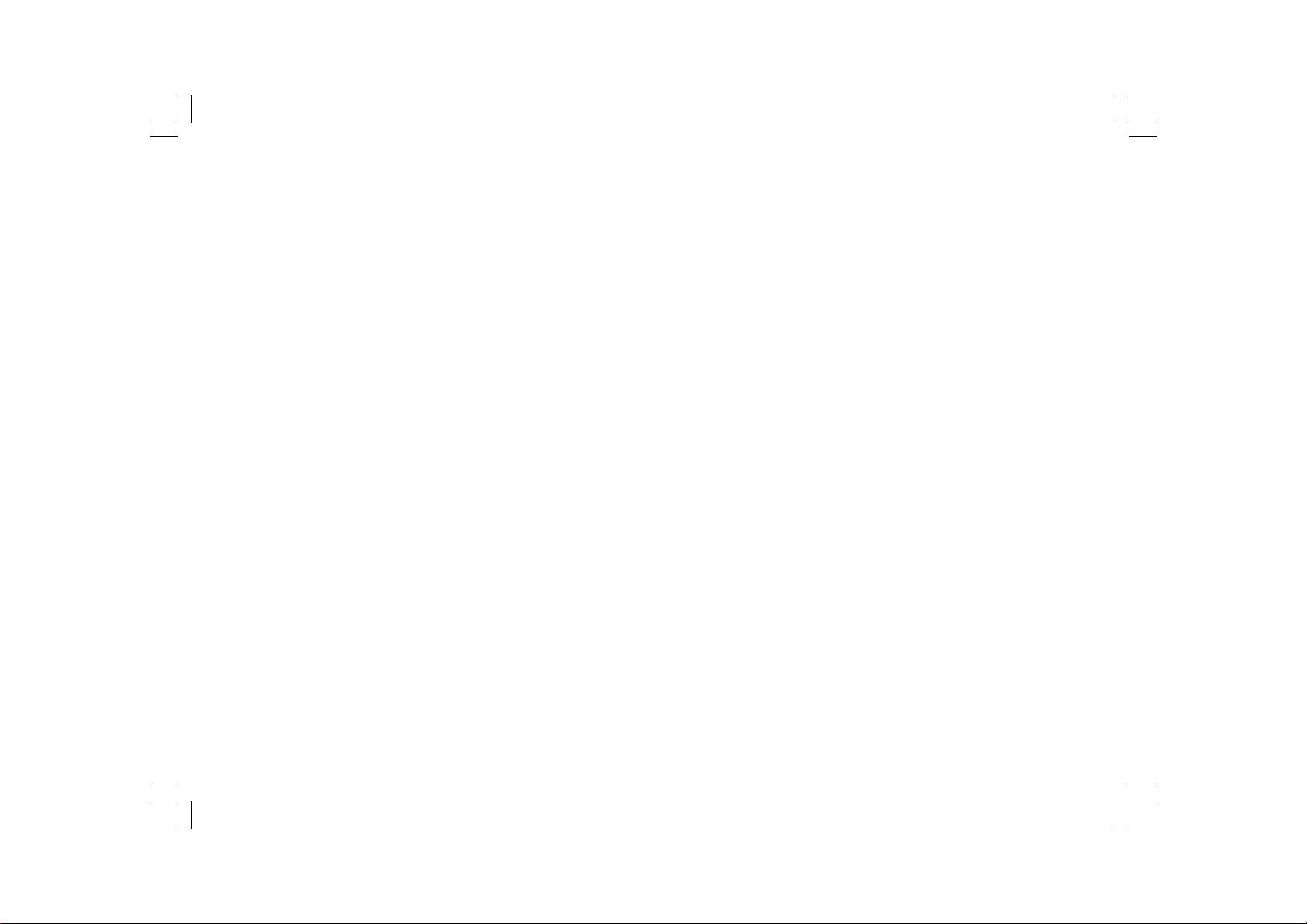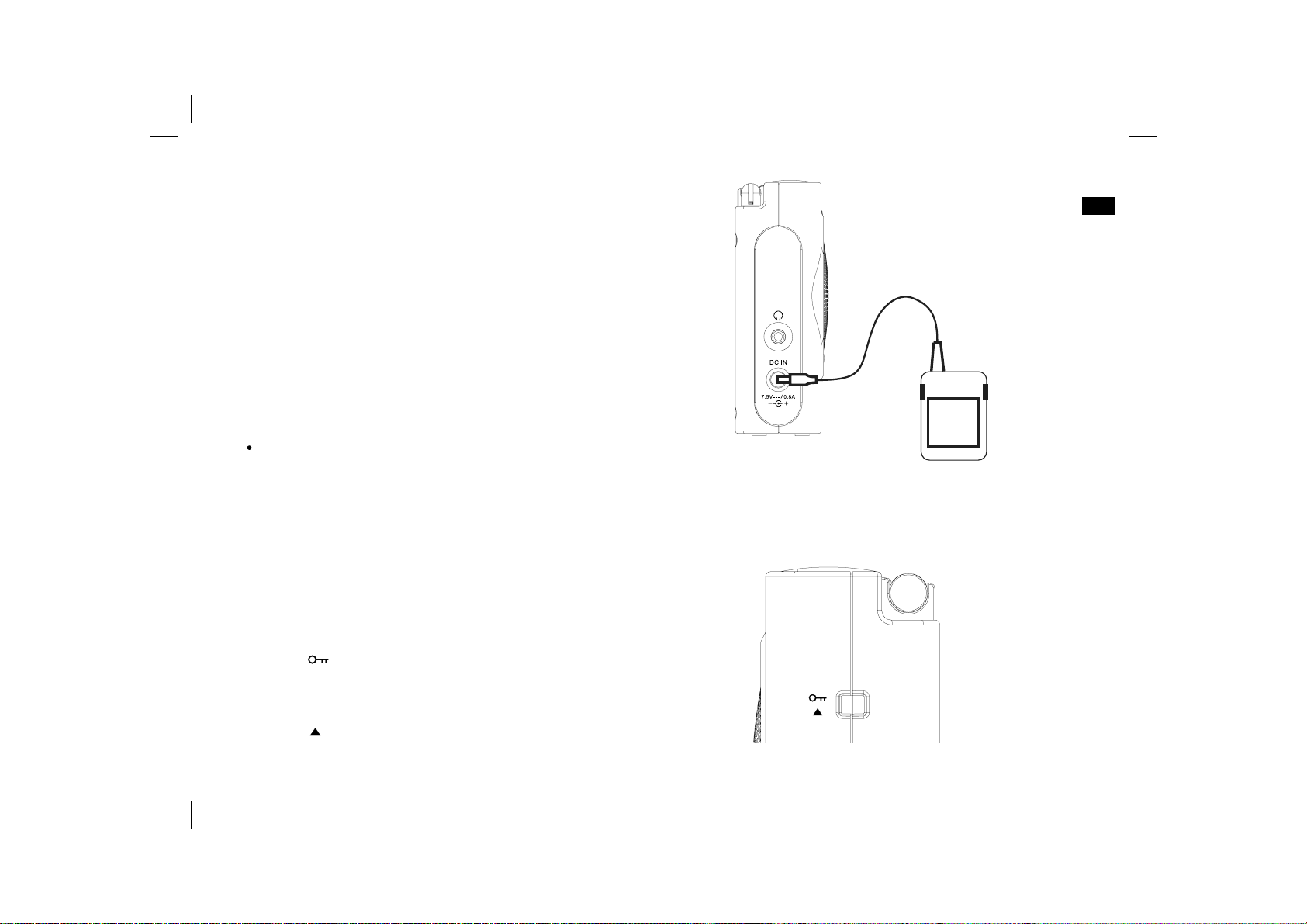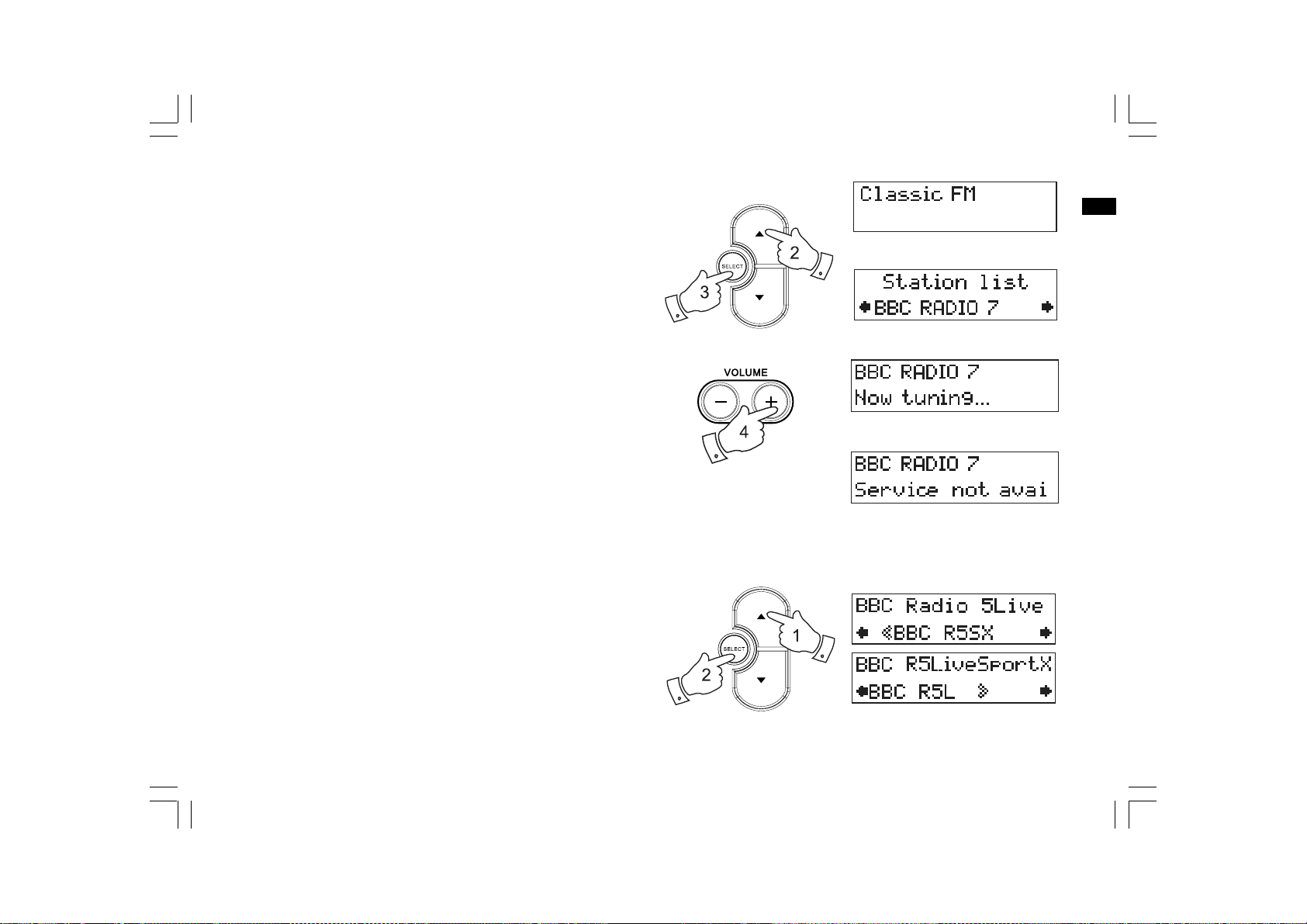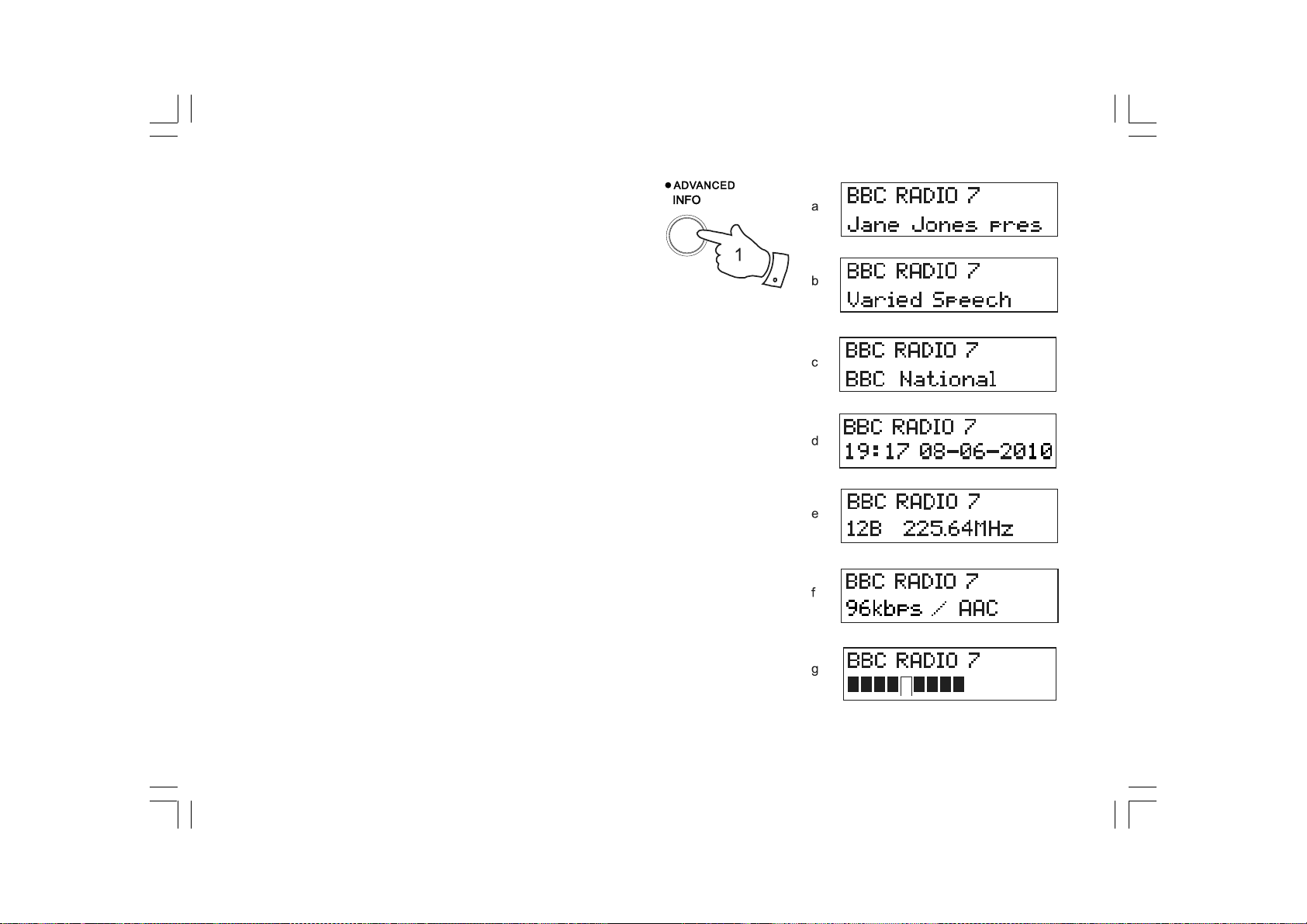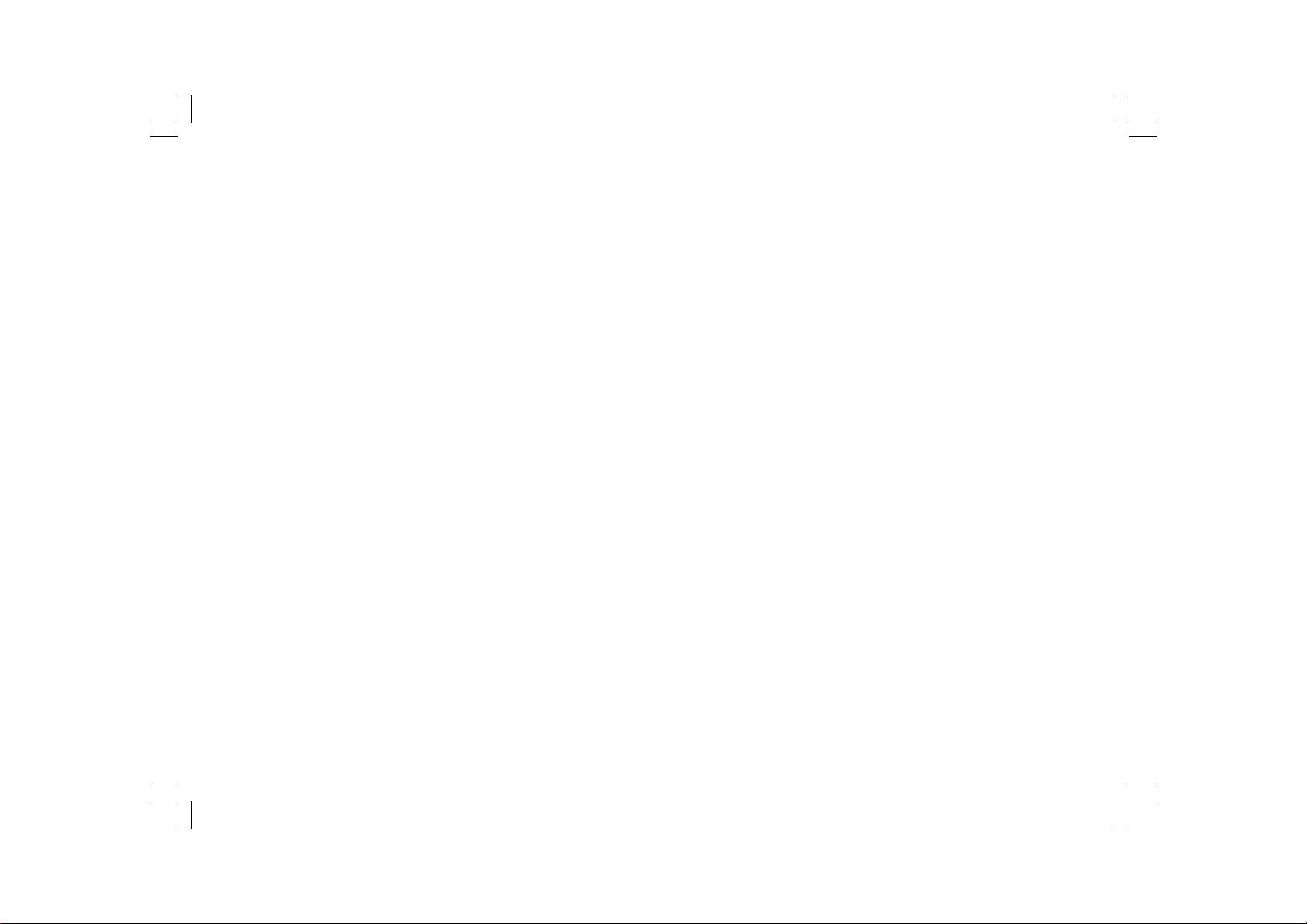
1
Contents
Controls ................................................................................. 2-3
Battery operation .................................................................. 4-5
Using the AC adaptor .............................................................. 6
Lock switch ............................................................................... 6
Operating your radio - DAB .................................................... 7
Selecting a station - DAB ....................................................... 8
Secondary services - DAB ..................................................... 8
Display modes - DAB ............................................................. 9
Finding new stations - DAB .................................................. 10
Manual tuning - DAB ............................................................. 11
Dynamic range control - DAB .............................................. 12
Operating your radio - FM .................................................... 13
Manual tuning - FM ............................................................... 14
Display modes - FM ............................................................. 15
Presetting stations - DAB and FM ....................................... 16
Recalling a preset - DAB and FM ....................................... 16
Stereo / Mono setting - FM .................................................. 17
Scan sensitivity setting - FM ................................................ 18
Software version .................................................................... 19
System reset .......................................................................... 19
Headphone socket ................................................................ 20
Display backlight ................................................................... 20
Battery information .......................................................... 21-22
General ................................................................................... 23
Specifications ........................................................................ 23
Circuit features ...................................................................... 23