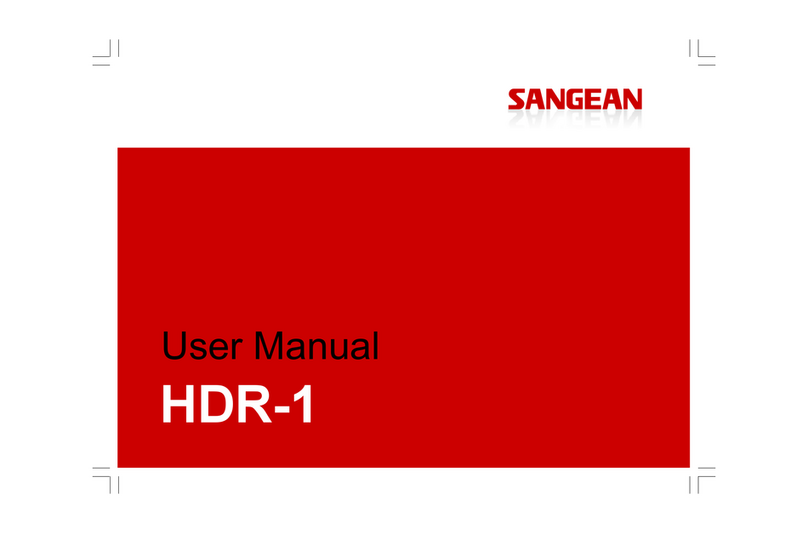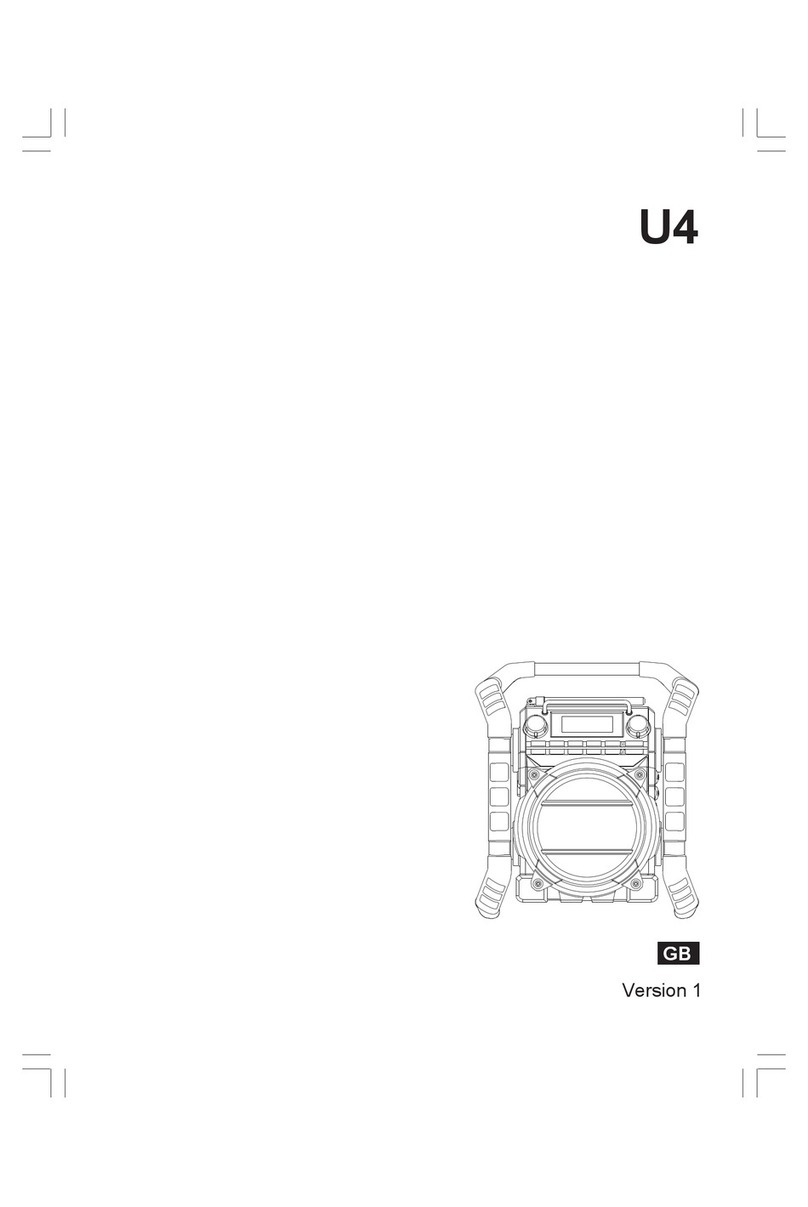Sangean DDR-7 User manual
Other Sangean Radio manuals
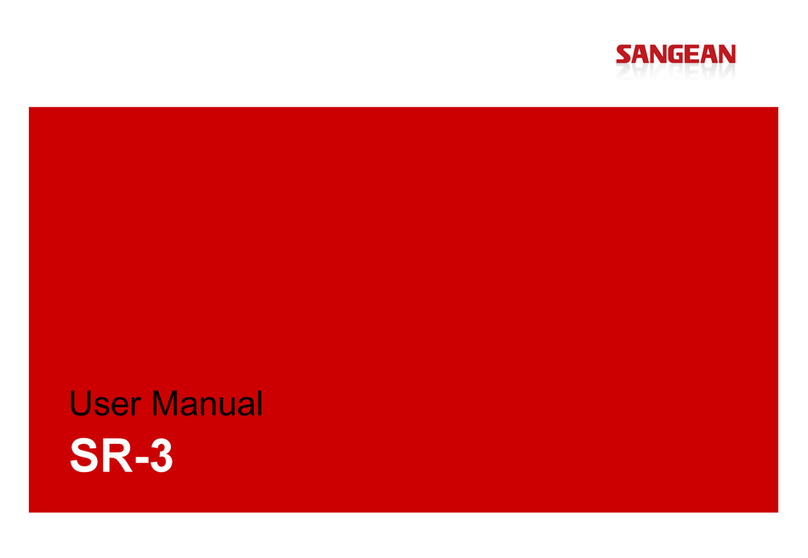
Sangean
Sangean SR-3 User manual
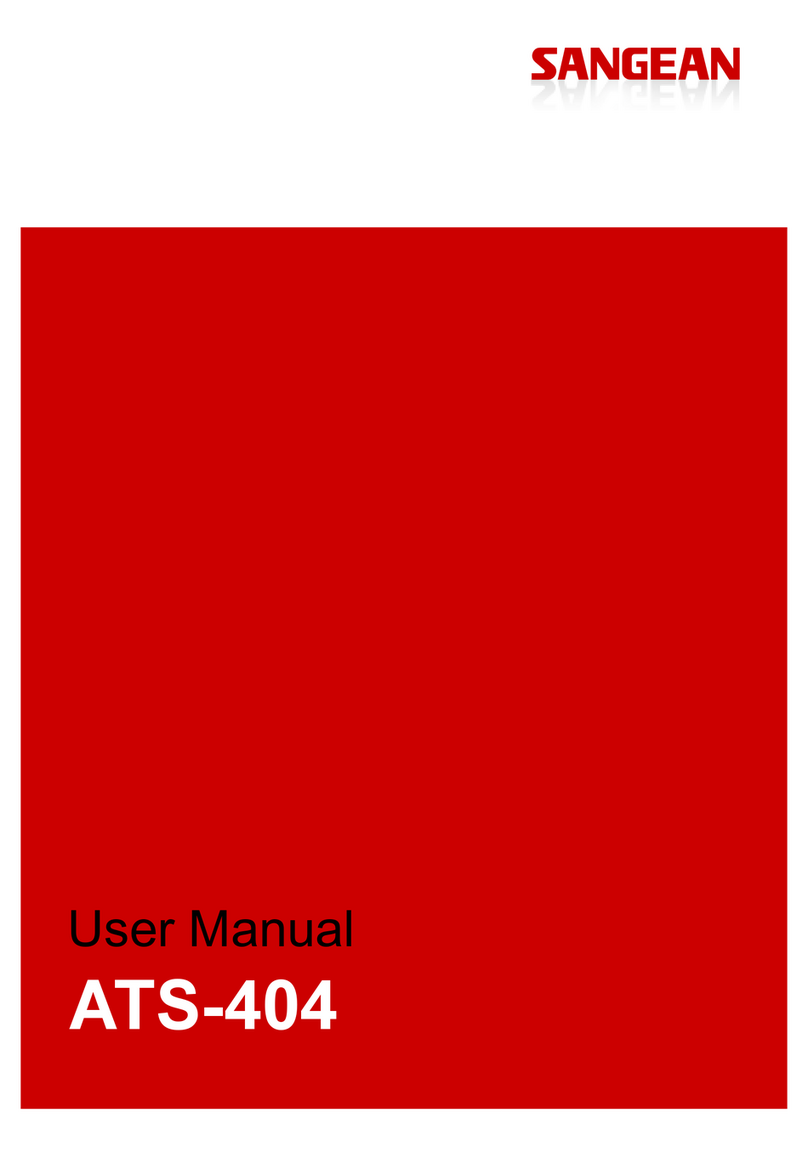
Sangean
Sangean ATS-404 User manual

Sangean
Sangean HDR-1 Owner's manual
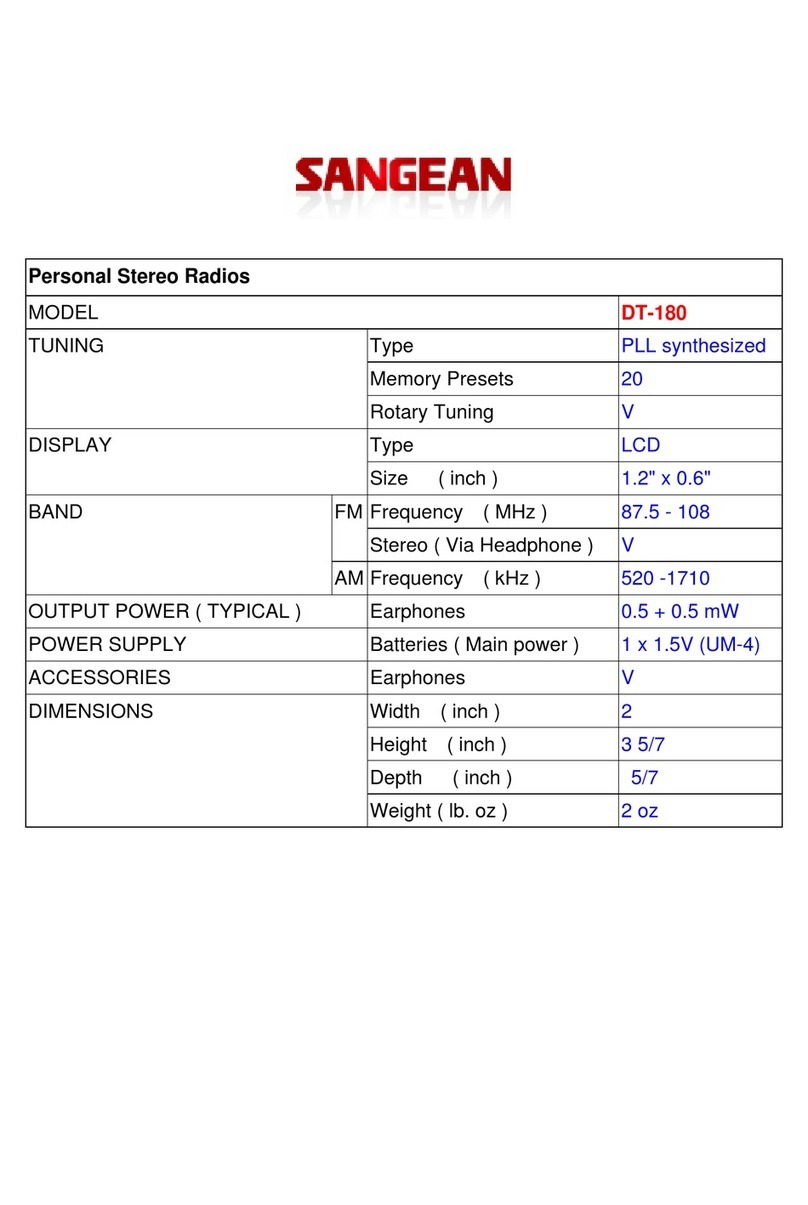
Sangean
Sangean DT-180 User guide

Sangean
Sangean ATS-909 User manual

Sangean
Sangean DPR-36 User manual

Sangean
Sangean Pocket 640 User manual

Sangean
Sangean DT-120 User manual

Sangean
Sangean DT-120 User manual

Sangean
Sangean DT-200VX User manual
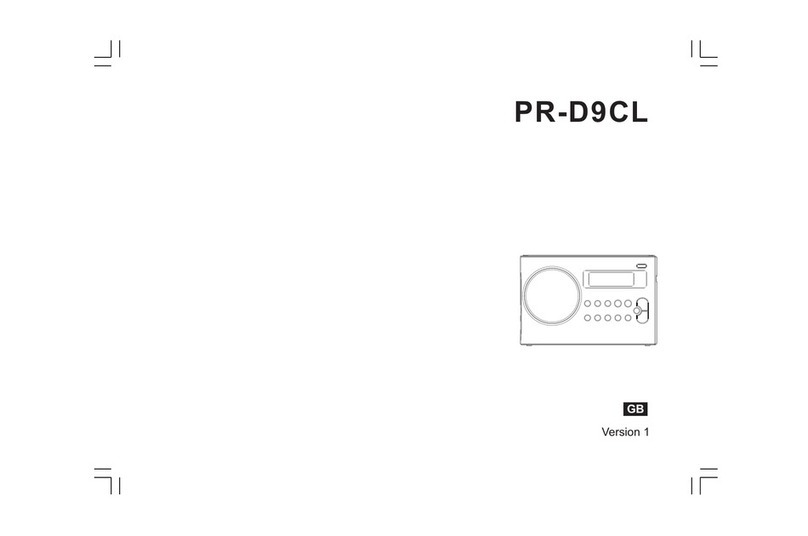
Sangean
Sangean PR-D9CL User manual

Sangean
Sangean Genuine Mini WR-7 User manual
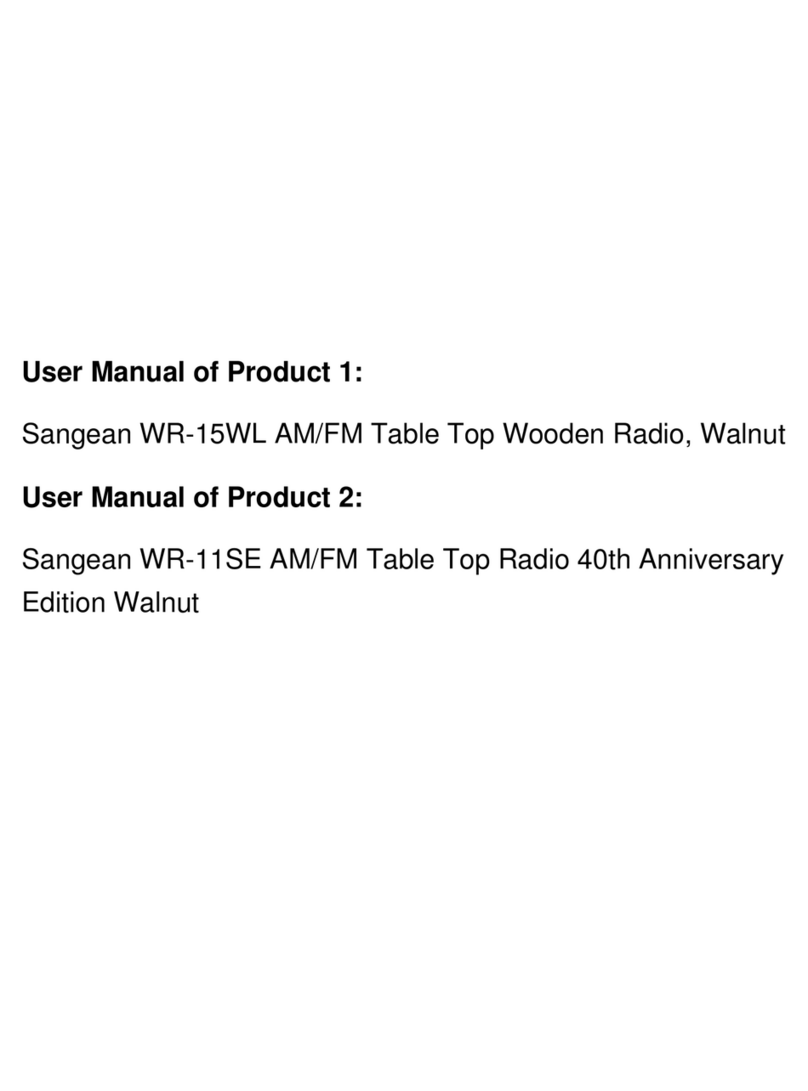
Sangean
Sangean WR-15WL User manual

Sangean
Sangean WR-22 User manual

Sangean
Sangean WFR-20 User manual

Sangean
Sangean WFR-20 User manual
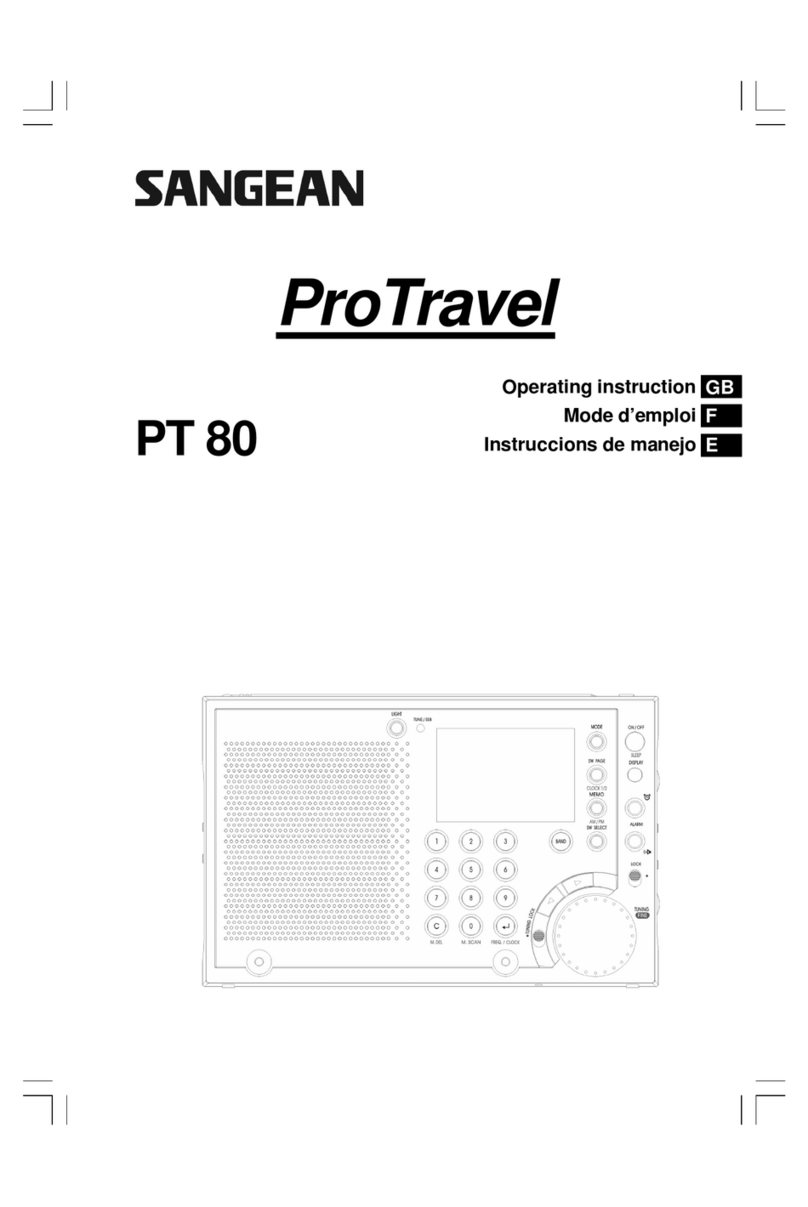
Sangean
Sangean ProTravel PT-80 User manual

Sangean
Sangean Pocket Radio R16 User manual

Sangean
Sangean WR-2 User manual
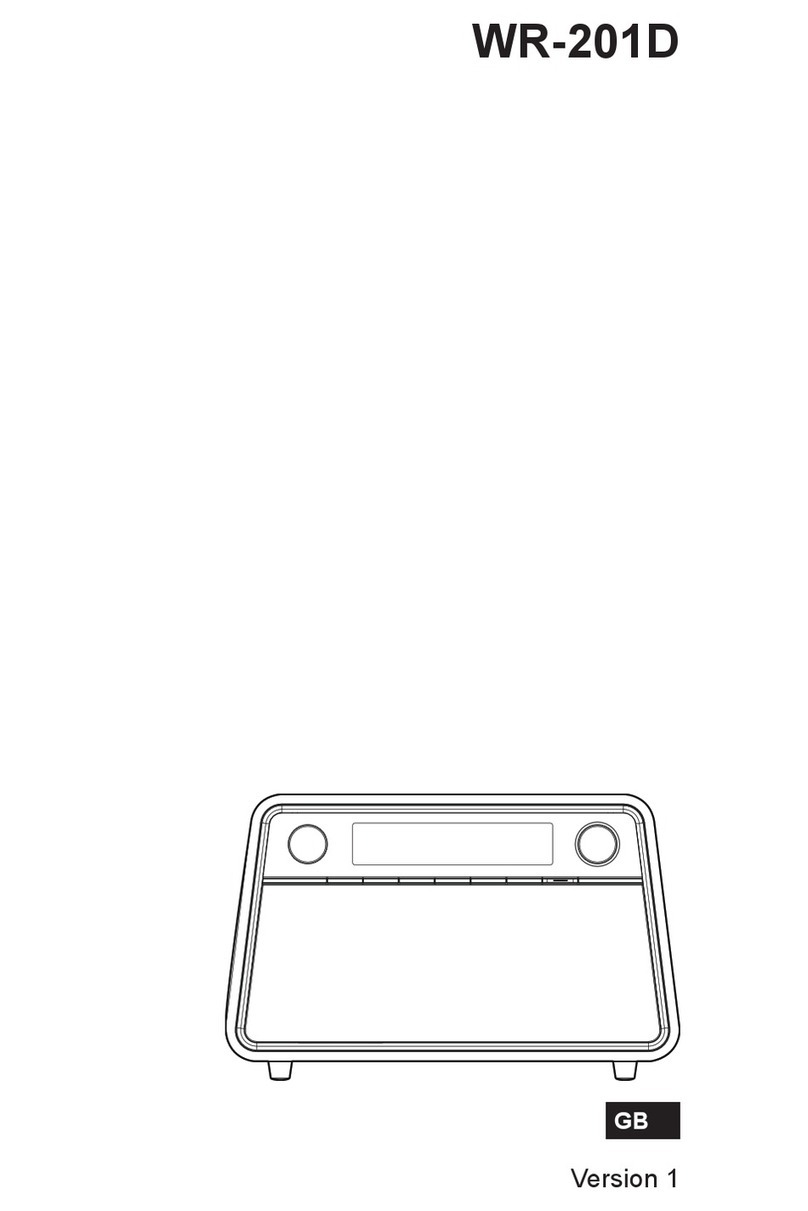
Sangean
Sangean WR-201D User manual