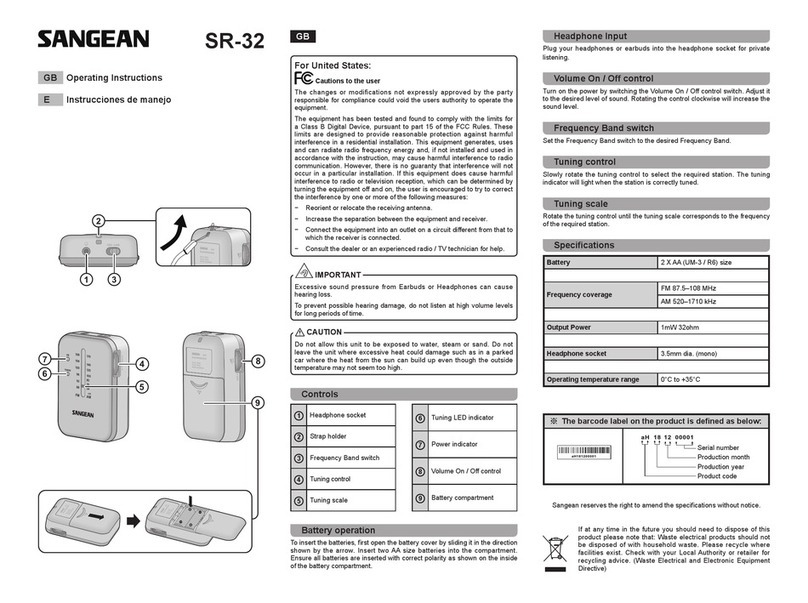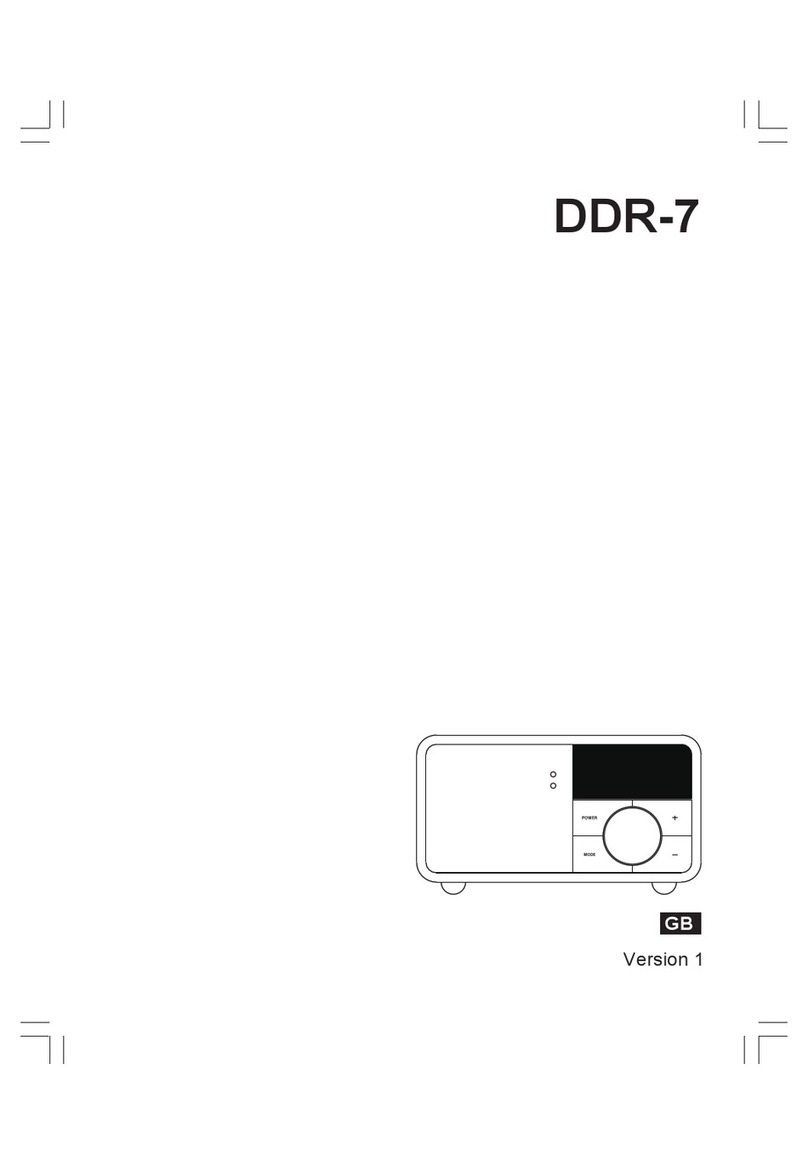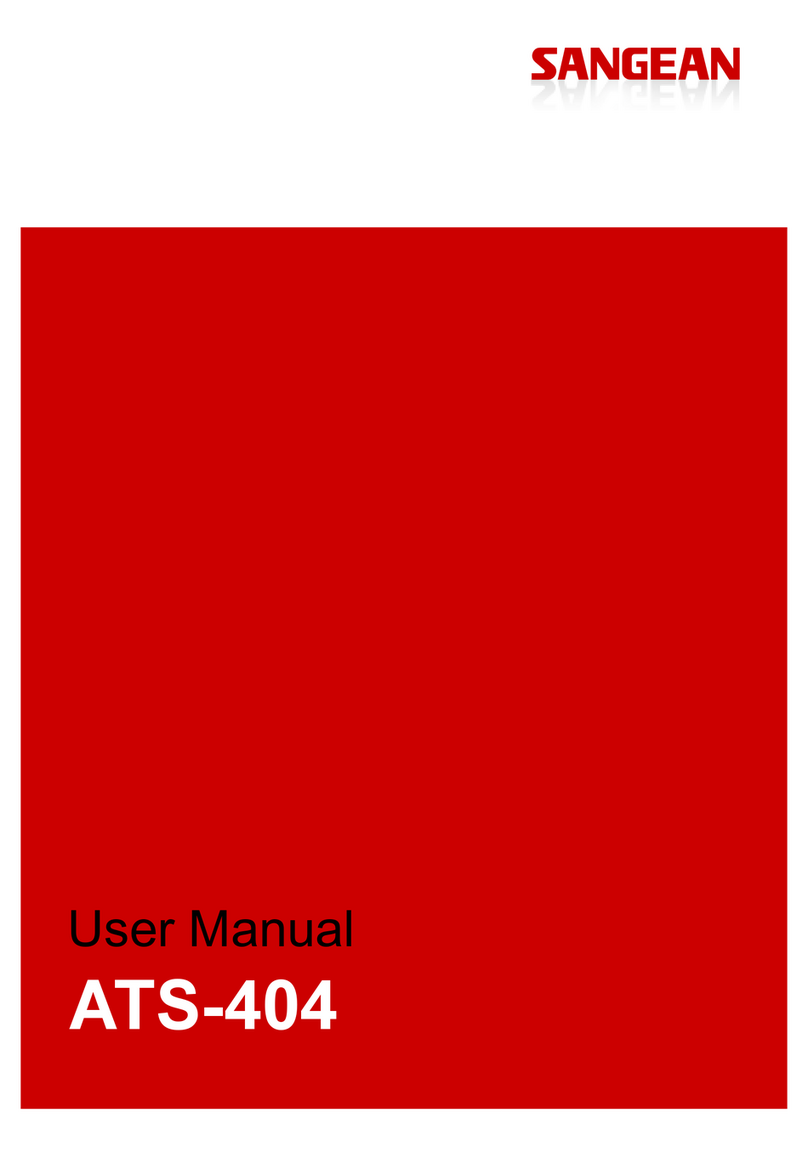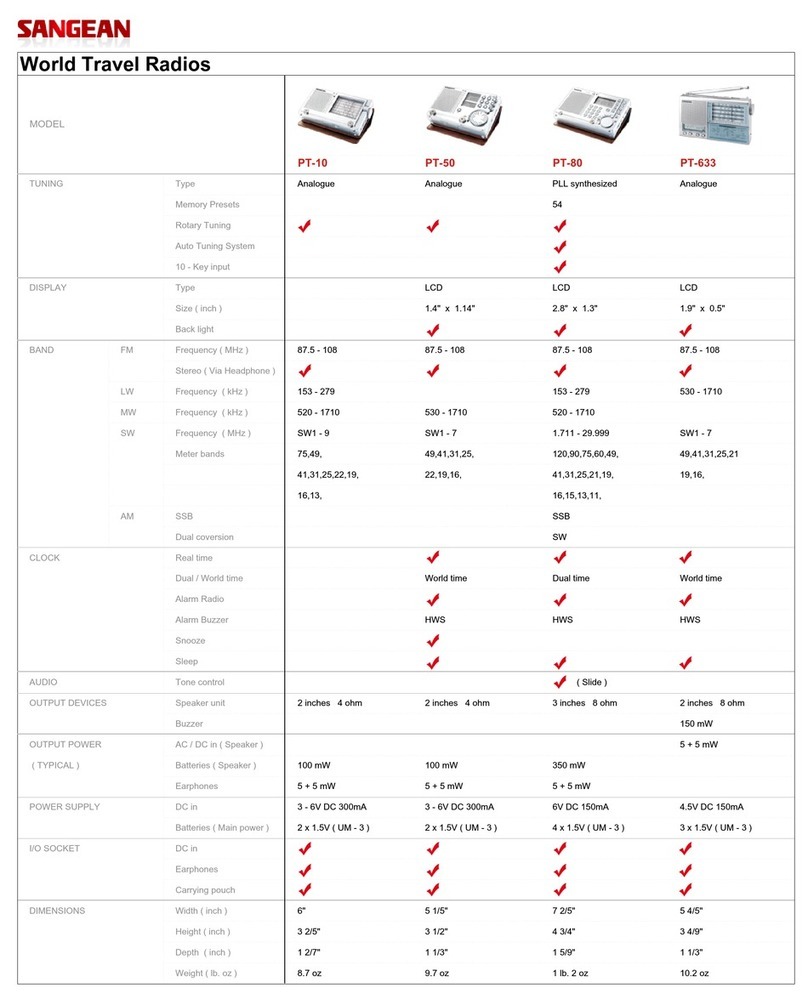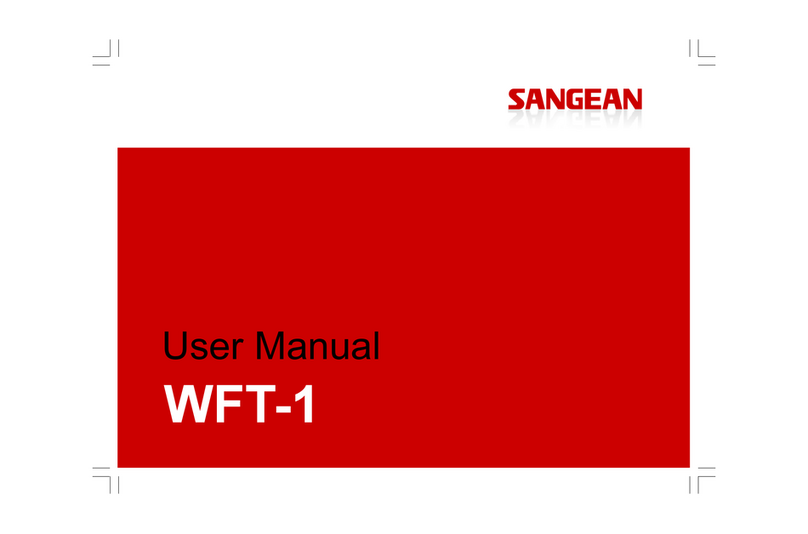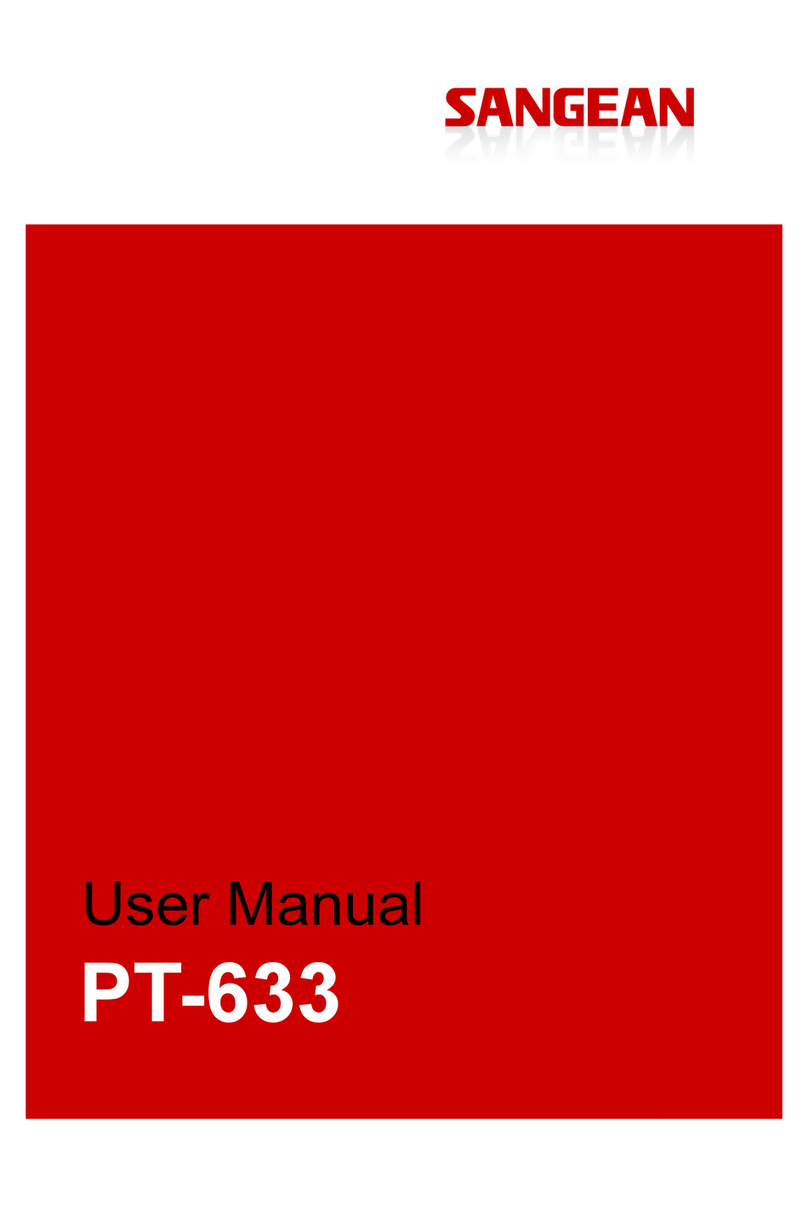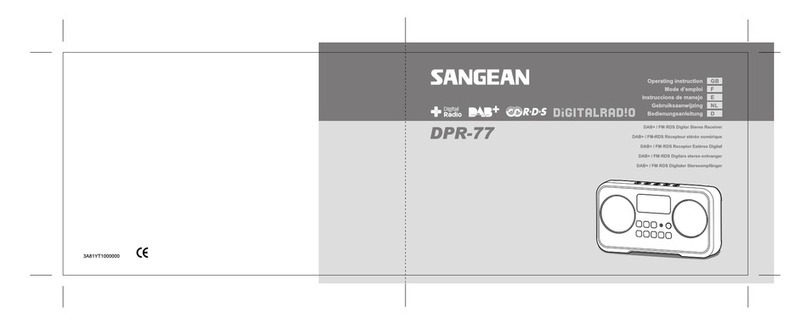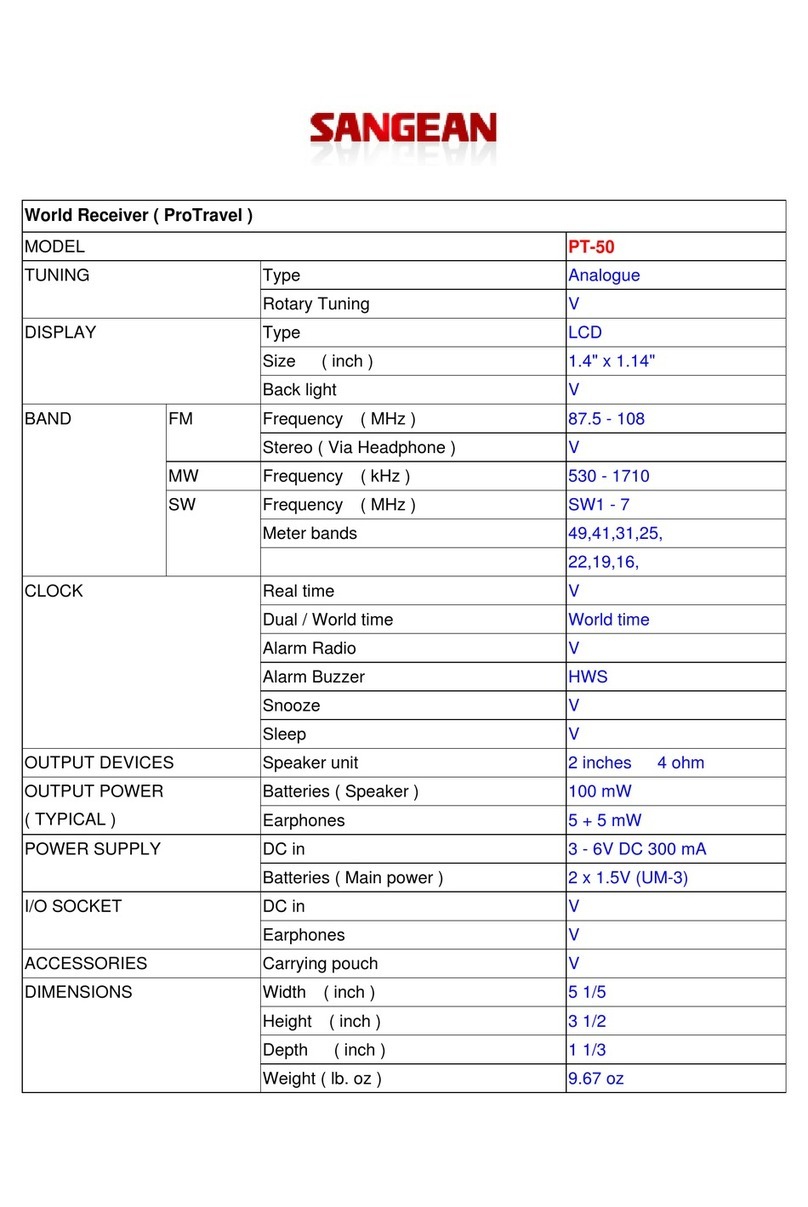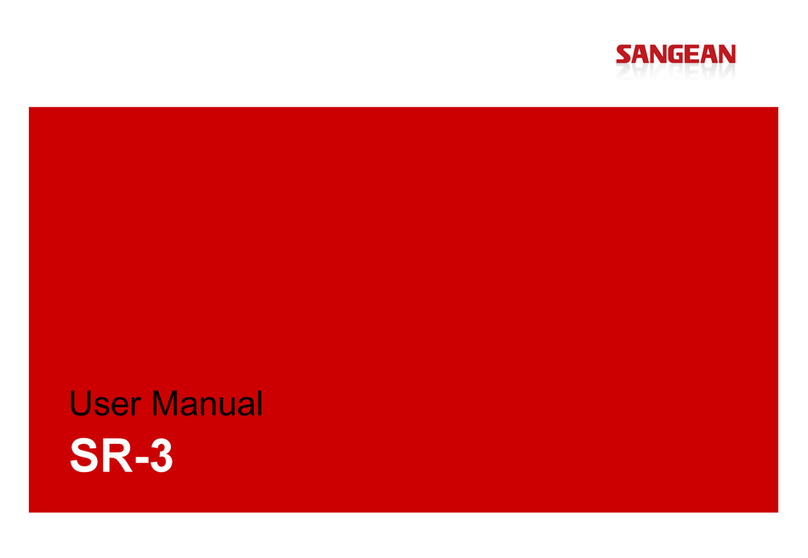05
GB
date manually later (see the section of “Manually setting
the time and date”). The default of [Update from
Network] will be the best option for most users. You will
first need to select the correct time zone and daylight
savings setting, see steps 5 and 6.
5. Rotate the Tuning knob to highlight the time zone
which is applicable to your location. Press the Tuning
knob to conrm the setting.
6. You will then need to set the Daylight savings option
according to your location (Daylight savings is also
known as Summer / Winter time or BST / GMT
adjustment). Rotate the Tuning knob to highlight [ON]
to turn on daylight savings if required or [OFF] if you do
not wish to use daylight savings then press the Tuning
knob to conrm the setting.
7. The radio will ask if you want to keep the radio
connected to the network. Use the Tuning knob to
select [Yes] to activate this function or select [No] to
deactivate this function. Press the Tuning knob to
conrm your choice.
Note:
If [No] is selected here, when a mode is used that does
not require an internet connection or when the radio
is in the Standby mode, the radio will automatically
disconnect from the network after a short period of
time and automatically reconnect to the network when
internet is needed.
8. The Network Wizard will
now scan for networks
and show a list of Wi-Fi
networks that are detected
by the radio along with
several other options.
Use the Tuning knob to
select one of the options
and then press the Tuning knob to confirm your
selection.
●[Name of a Wi-Fi network]: Select the name of a Wi-
Fi network to proceed to the password entry screen
for the selected network.
●[Rescan]: Select this option to scan for Wi-Fi
networks again.
●[Wired]: Select this option if you have connected the
radio to a LAN using an Ethernet cable (not included).
●[Manual config]: Select this option to manually
configure the radio’s internet connection (wired /
wireless, DHCP enabled / disabled, IP address /
subnet mask, SSID, authentication method and
password).
9. You have now completed the Setup Wizard and are
ready to start using your WFT-4. After completing the
Setup Wizard, the radio’s Main menu will be shown on
the display.
Notes:
(1) All of the radio’s menus can be navigated by rotating
the Tuning knob to select an option and then pressing
the Tuning knob to open or conrm the selection.
(2) During the Setup Wizard, the radio’s default and
recommended settings are indicated using an asterisk.
(3) In order to use any of the radio’s internet features or to
control the radio using the UNDOK app, the radio must
be connected to a network that has internet access.
Turning the radio on / off
The WFT-4 can be switched on or off by pressing
the Power button. After the radio is turned on, it will
automatically select the last used source.
Selecting the operating mode
There are two ways to select the operating mode:
●Press the Mode button, then rotate the Tuning knob to
select the desired operating mode. Press the Tuning
knob to conrm your choice.
●Select from the main menu of the radio. (Refer to
chapter 14 “Using the Main menu” for details regarding
the radio’s Main menu).
4. Controlling the radio using the
UNDOK app
Aside from controlling your WFT-4 with the
buttons on the radio or the remote control, it can
also be controlled from a smart device using the
UNDOK app. The UNDOK app offers an intuitive
and easy to use user interface, allows you to
configure many of the radio’s settings and is available for
Android and iOS.
Using the UNDOK app to control the radio
Follow these steps to use the UNDOK app to control the
radio:
1. Download and install the UNDOK app for your device
by searching for “UNDOK” in Apple’s App Store or the
Google Play Store.
2. Make sure the radio and your smart device are
connected to the same network. Instructions for
connecting the radio to your network can be found
in the “Performing the radio’s initial setup” section of
chapter 3 “Getting started”.
3. Open the UNDOK app on your smart device.
After starting the UNDOK app, your WFT-4 should
appear on the home screen of the app with the name
“WFT-4 xxxxxx” (the 6 digit alphanumeric code are the
last 6 digits of your radio’s MAC address).
4. Connect to the radio by tapping on it.
5. Select the “Source” tab in the upper left corner to select
the radio’s playback source.
6. Select the “Browse” tab in the upper right corner to
browse through content for the selected source.
7. Playback and tuning can be controlled using the
controls in the app.
SSID
youmib1919
youmib1925
[Rescan]
[Wired]
[Manual config]