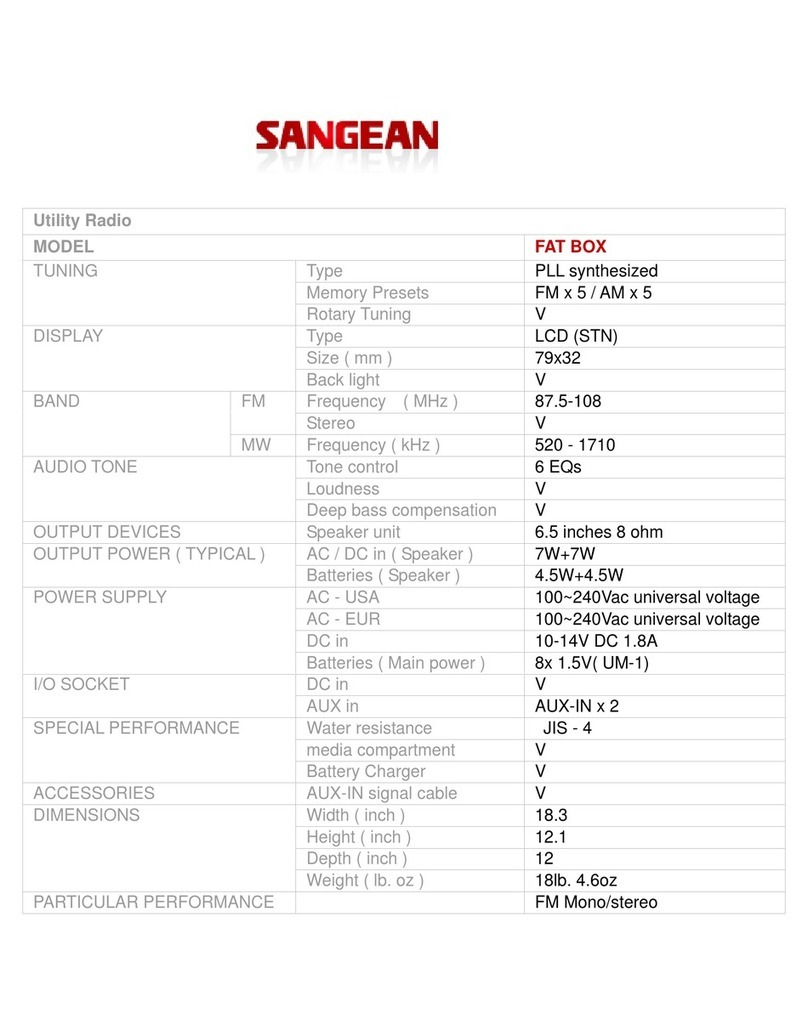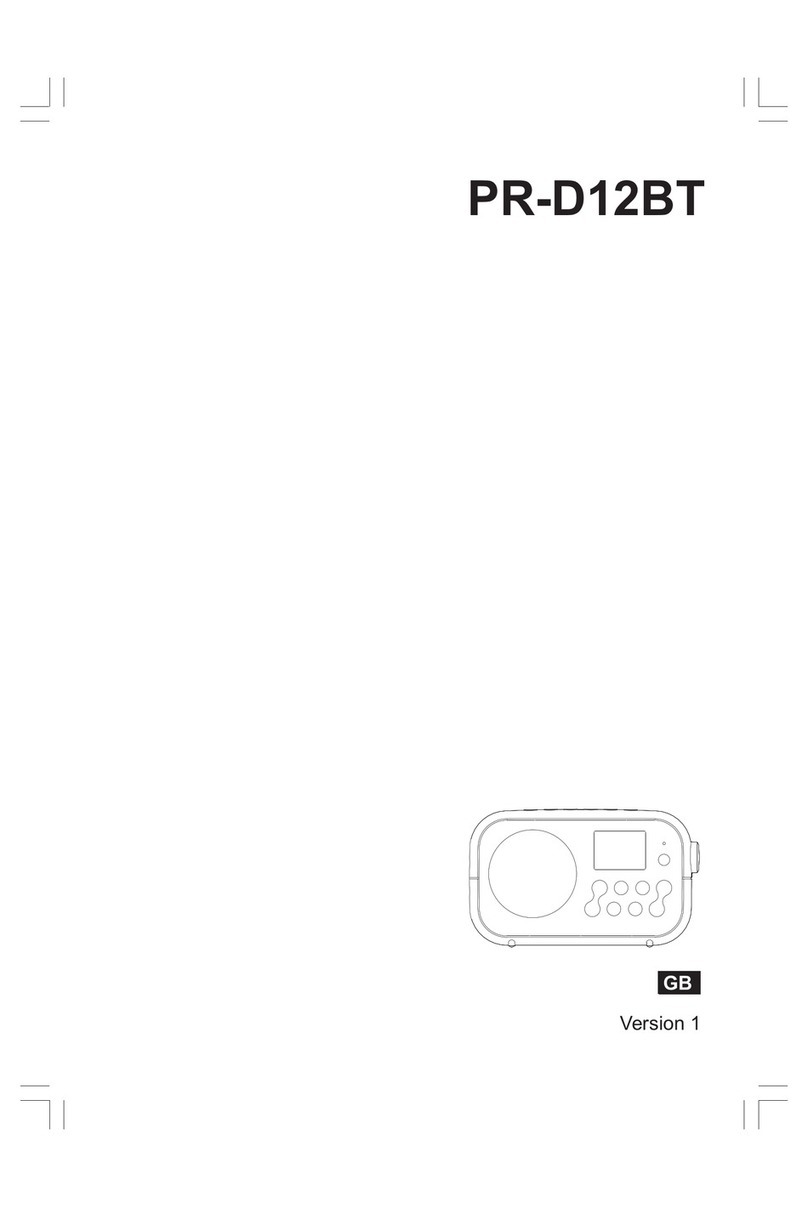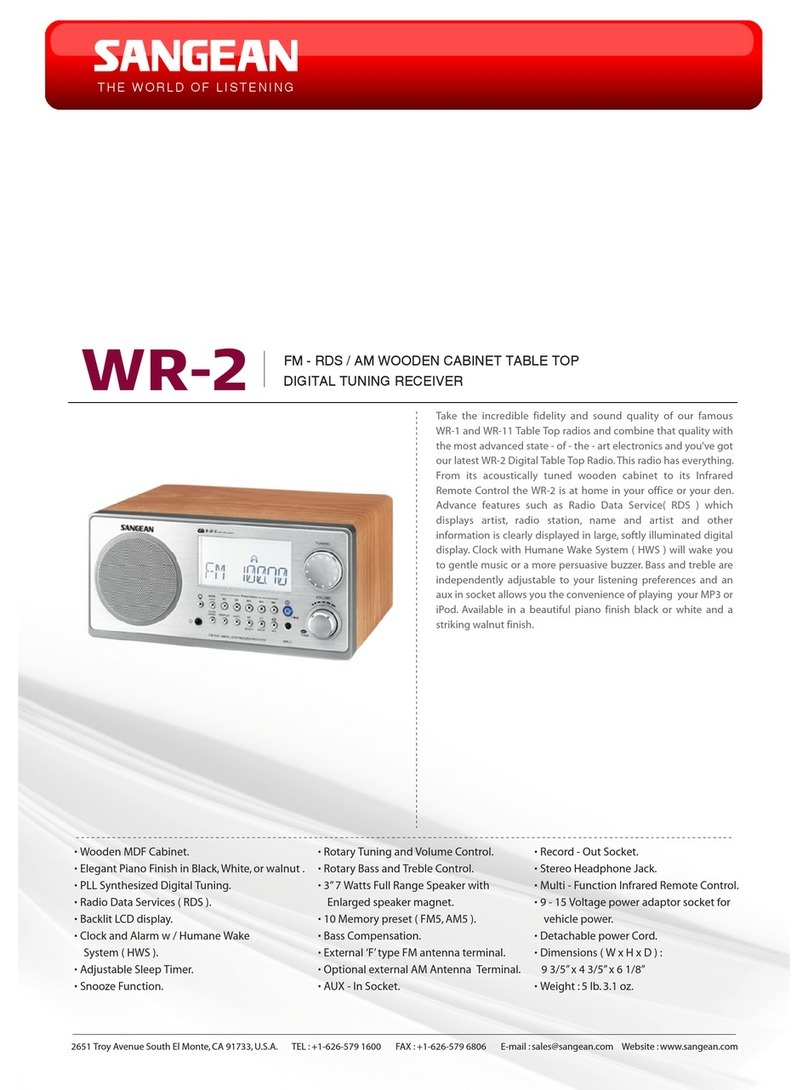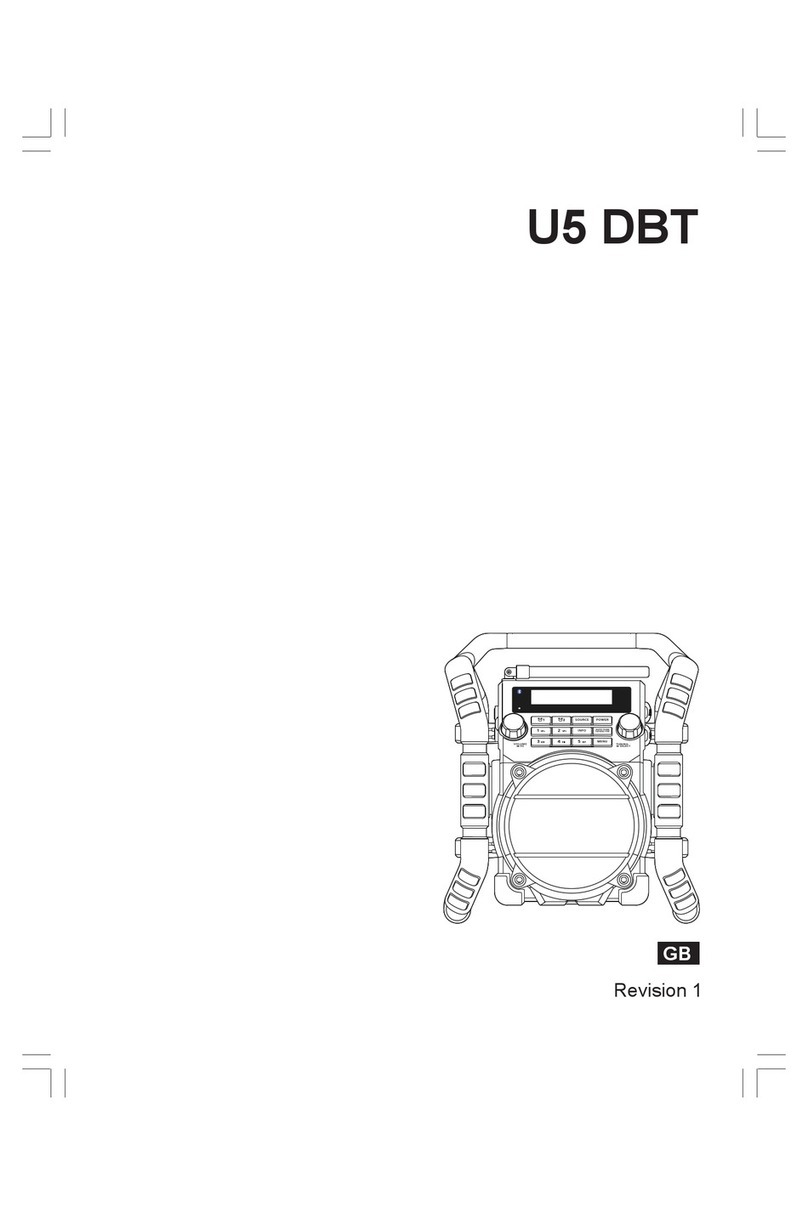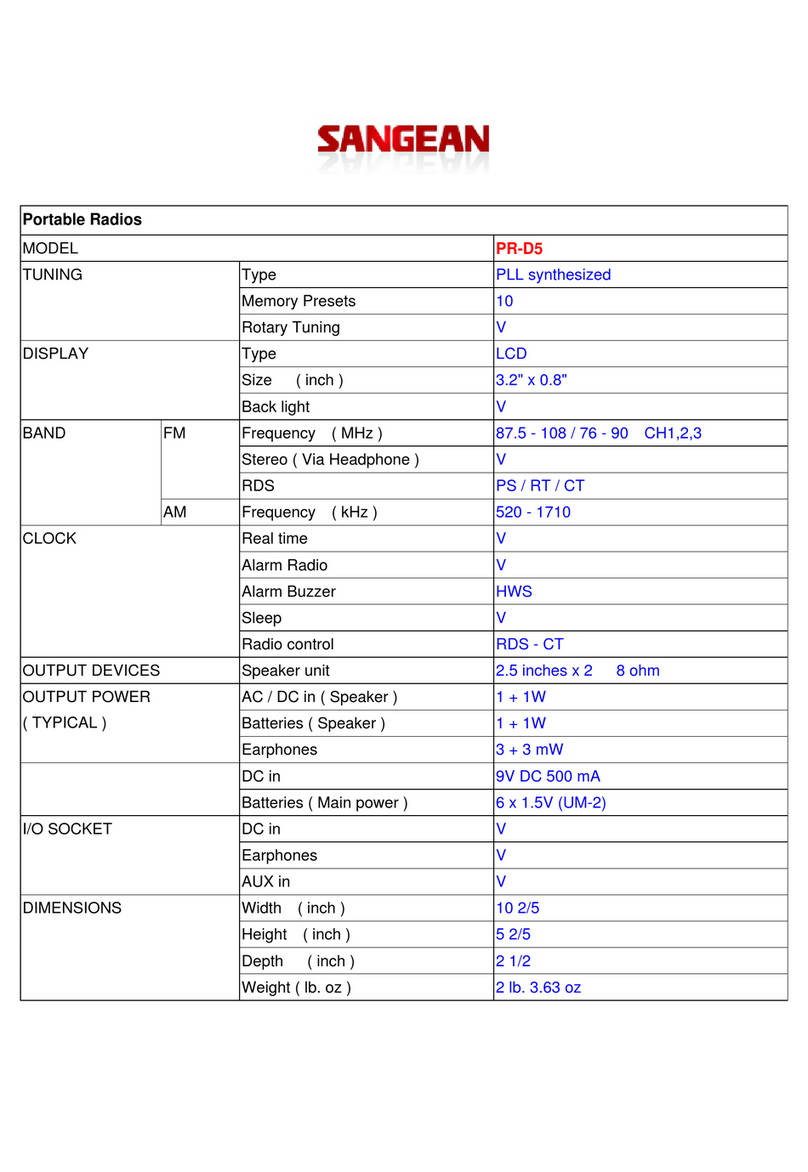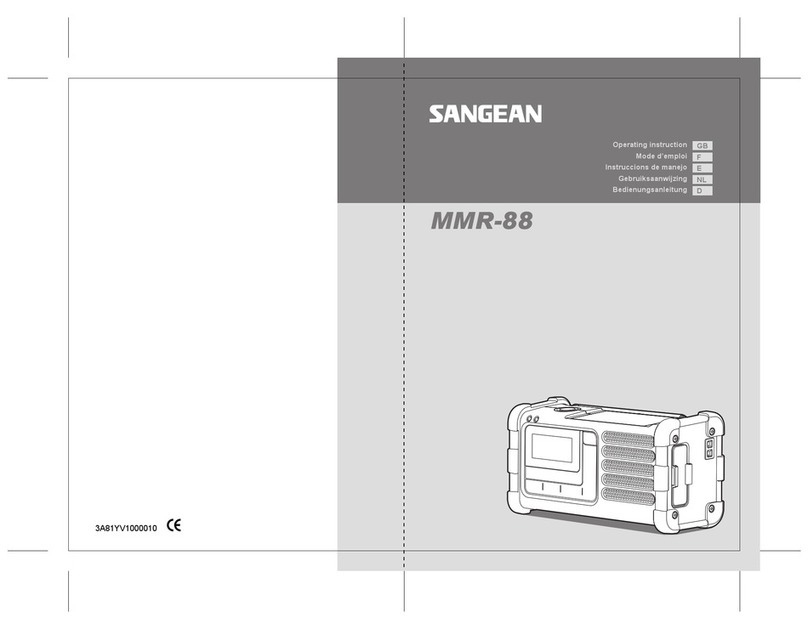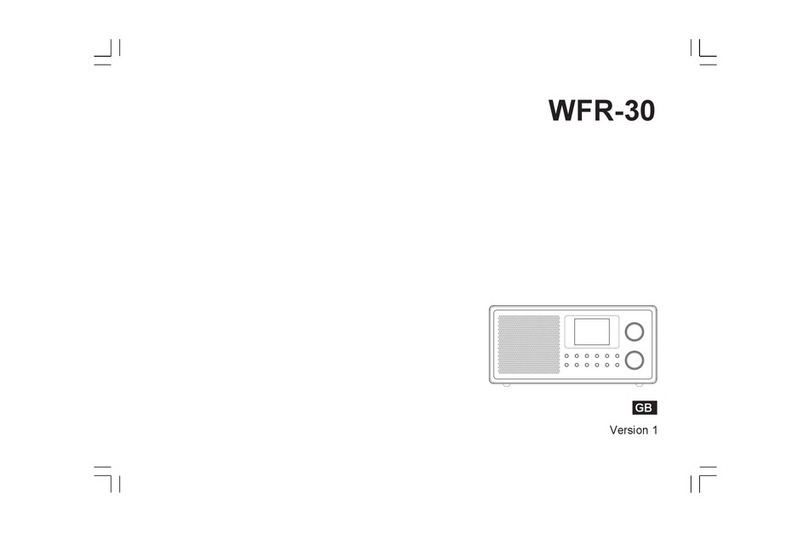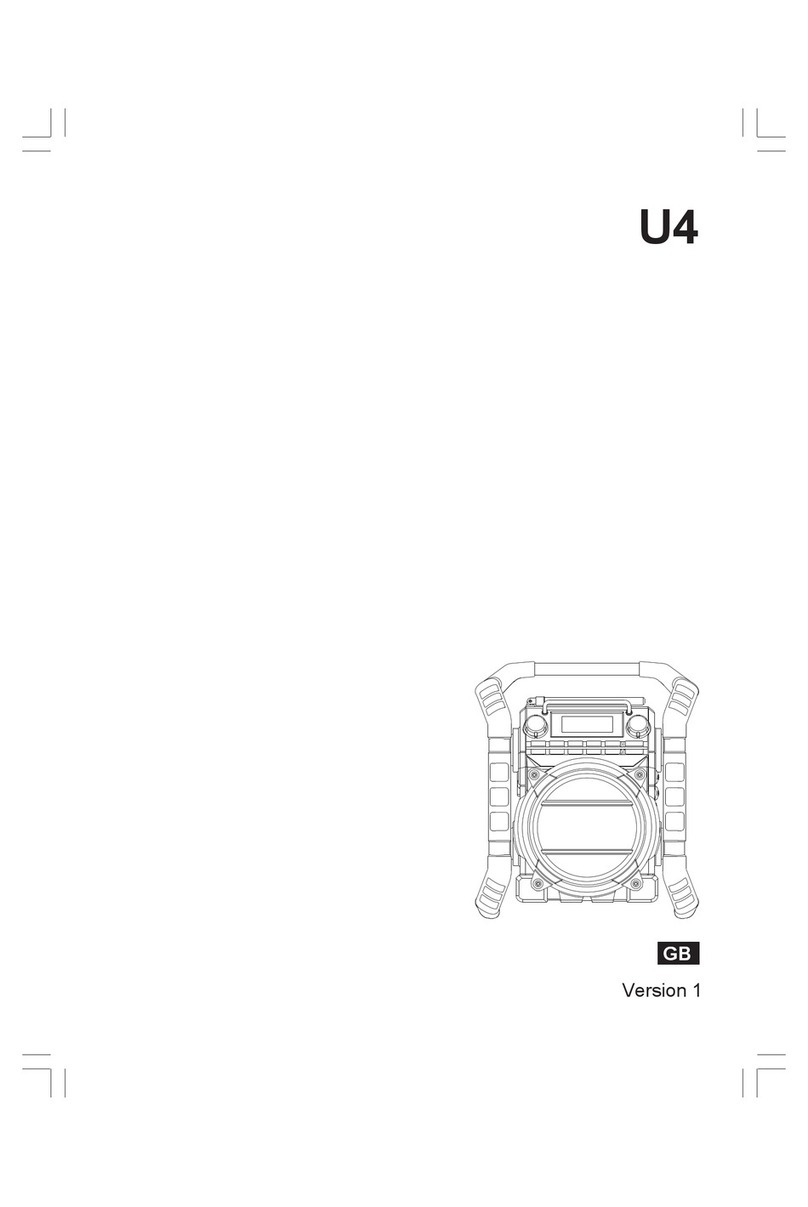WFR-20
Wi-FiInternetRadio
Important safety instructions
1. Read and understand all safety and operating instructions before the radio is operated.
2. Retain instruction: The safety and operating instructions should be retained for future reference.
3. Heed warnings. All warnings on the appliance and operating instructions should be followed.
4. Follow all operations and use instructions.
5. Water and moisture: The appliance should not be used near water. Do not use near a bathtub, washbowl,
laundry tub, kitchen sink, wet basement, swimming pool, etc.
6. Unplug the radio from the AC power outlet before cleaning. Use only a damp cloth for cleaning the
exterior ofthe radio.
7. Do not place the radio on an unstable cart, stand, bracket or table. The radio may fall, causing serious
personal injury and damage to the radio.
8. Ventilation: This radio should be situated so that its location or position does not interfere with its
proper ventilation. For example, the radio should not be used on a bed, sofa, rug or other soft surfaces
that may block the ventilation openings. It should not be placed in a built-in situation like a cabinet that
may reduce air flow through the ventilation openings.
9. Power sources: The radio should be operated only from the type of power source indicated on the
marking label. If you are not sure of the type of power supply to your home, consult your radio dealer
or power company.
10. Power cords: The power cord should be positioned so it is not walked on, pinched, or items placed on
top of it. Pay particular attention to cords at plugs, convenience receptacles, and the point where they
exit from the unit. Unplug the power cord by gripping the power plug, not the cord. Operate the radio
using only the current type of power source indicated. If you are not sure of the type of power supply to
your home, consult your dealer or local power company.
11. Do not overload wall outlets or extension cords. This can result in a risk of fire or electrical shock.
Never insert objects of any kind into the radio through opening. The objects may touch dangerous
voltage points or short out parts. This could cause a fire or electrical shock.
12. If the radio is left attended and unused for long periods of time, unplug it form the wall outlet. This will
prevent damage caused by lightning or power line surges.
13. If the radio is left unattended and unused for a long period of time, remove the batteries. The batteries
may leak and damage furniture of your radio.
14. Do not attempt to service the receiver yourself. Removing the cover may expose you to dangerous
voltage, and will void the warranty. Refer all servicing to authorized service personnel.
15. Object and Liquid Entry-Never push objects of any kind into this radio through opening as they may
touch dangerous voltage points or short-out parts that could result in a fire or electric shock. Never spill
liquid of any kind of product.
16. The appliance should be serviced by qualified service personnel when:
A. The power supply cord or the plug has been damaged.
B. Objects have fallen or liquid had been spilled into the radio.