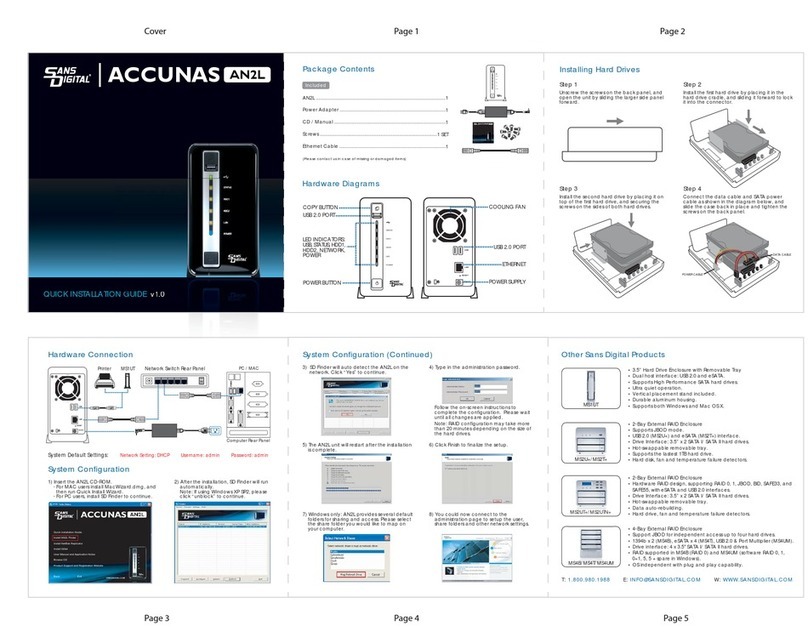Sans Digital AccuRAID AR316X12 User manual
Other Sans Digital Storage manuals
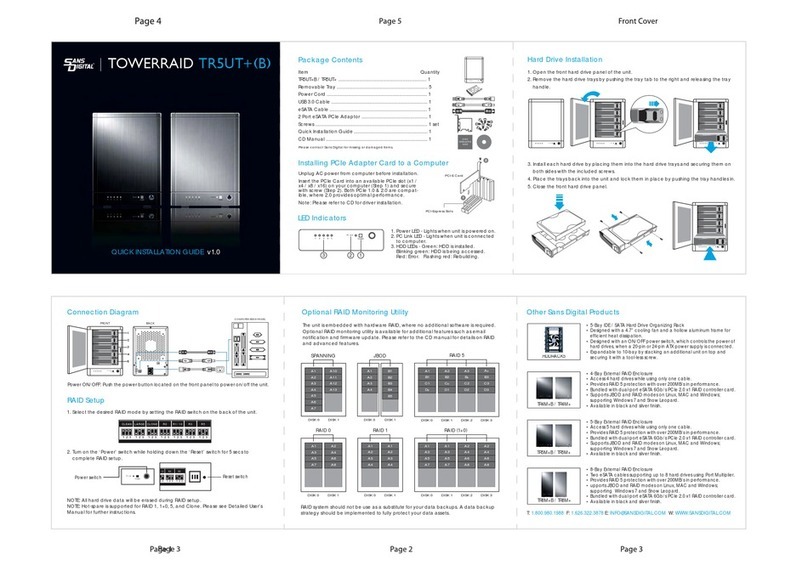
Sans Digital
Sans Digital TOWERRAID TR5UT+(B) User manual
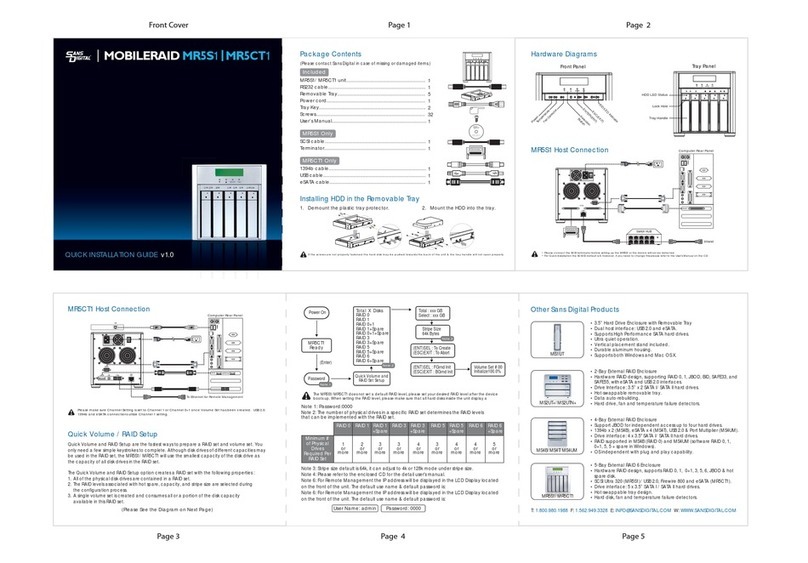
Sans Digital
Sans Digital MOBILERAID MR5S1 User manual

Sans Digital
Sans Digital ELITESTOR ES104T+(B) User manual
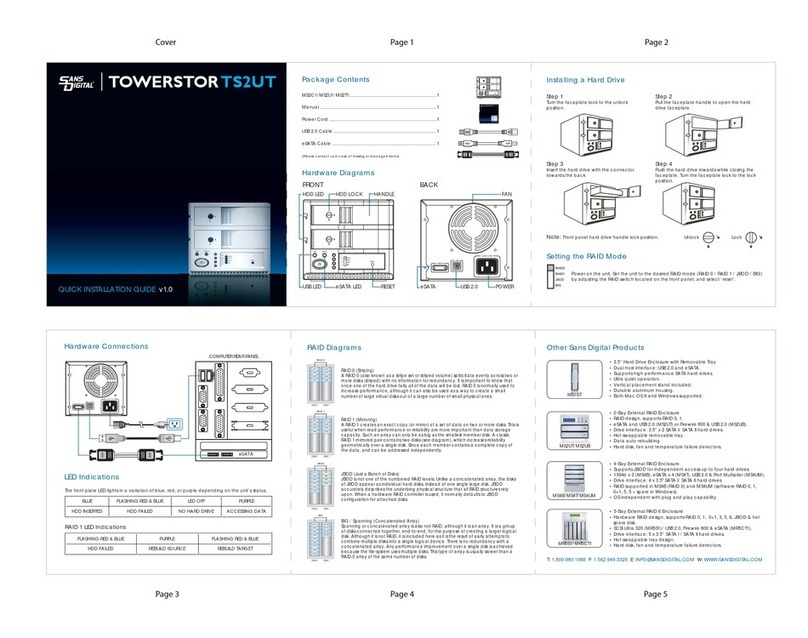
Sans Digital
Sans Digital TOWERSTOR TS2UT User manual

Sans Digital
Sans Digital MOBILESTOR MS4UT+(B) User manual

Sans Digital
Sans Digital TOWERRAID TR5M+(B) User manual

Sans Digital
Sans Digital Towerraid TR4UT-B Operating and maintenance manual

Sans Digital
Sans Digital AR316X6(R) User manual
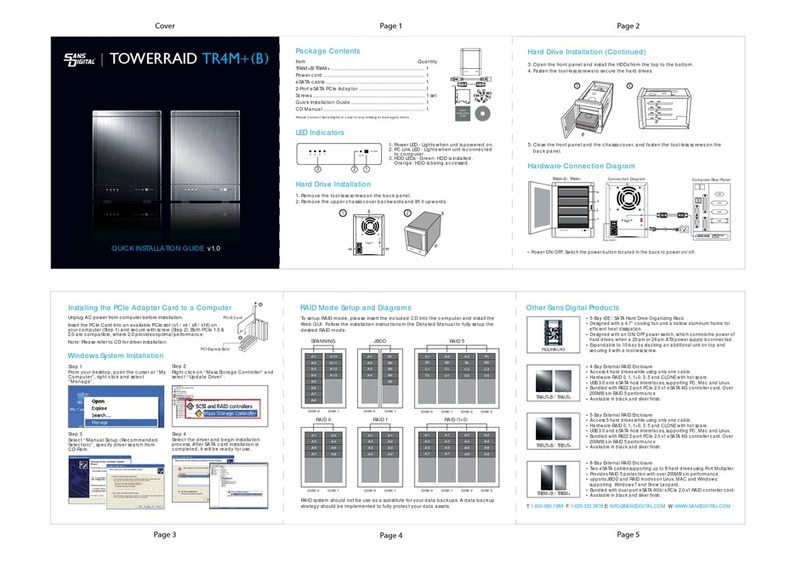
Sans Digital
Sans Digital TOWERRAID TR4M+ User manual

Sans Digital
Sans Digital EliteSTOR ES424X12HP User manual
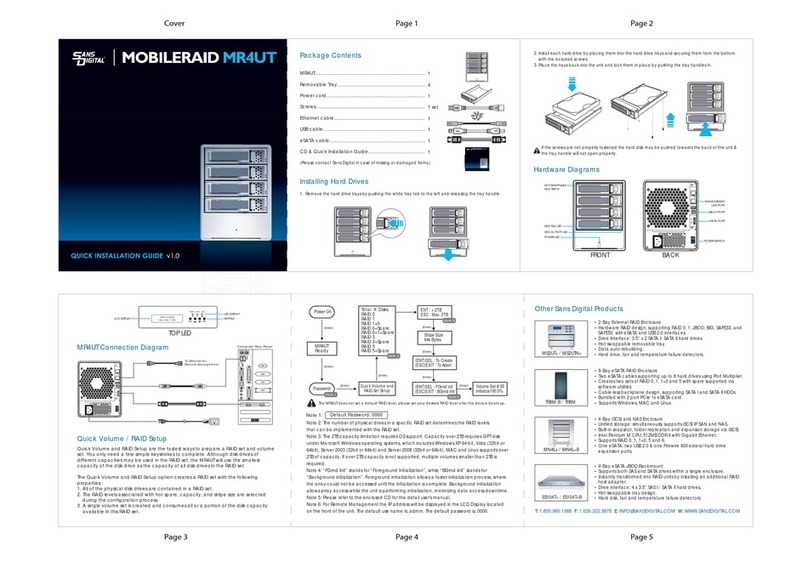
Sans Digital
Sans Digital MOBILERAID MR4UT User manual

Sans Digital
Sans Digital Towerraid TR5M6G User manual

Sans Digital
Sans Digital ACCUNAS AN104LS User manual

Sans Digital
Sans Digital ACCUSTOR AS212X6 User manual

Sans Digital
Sans Digital Towerraid 6G series Operating and maintenance manual

Sans Digital
Sans Digital TOWERRAID TR8M(-B)P User manual
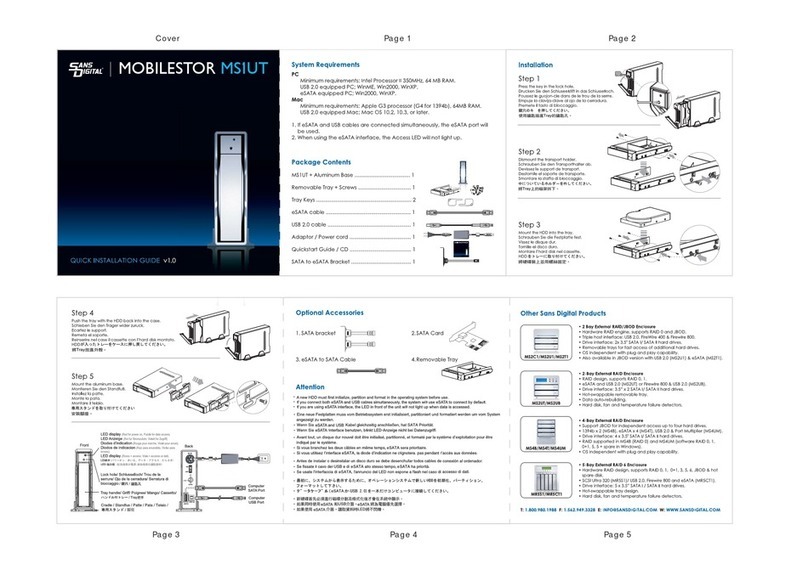
Sans Digital
Sans Digital MOBILESTOR MS1UT User manual

Sans Digital
Sans Digital TowerRaid TR4M6G User manual

Sans Digital
Sans Digital TOWERRAID TR8U-B User manual

Sans Digital
Sans Digital EliteSTOR ES316X12HP User manual