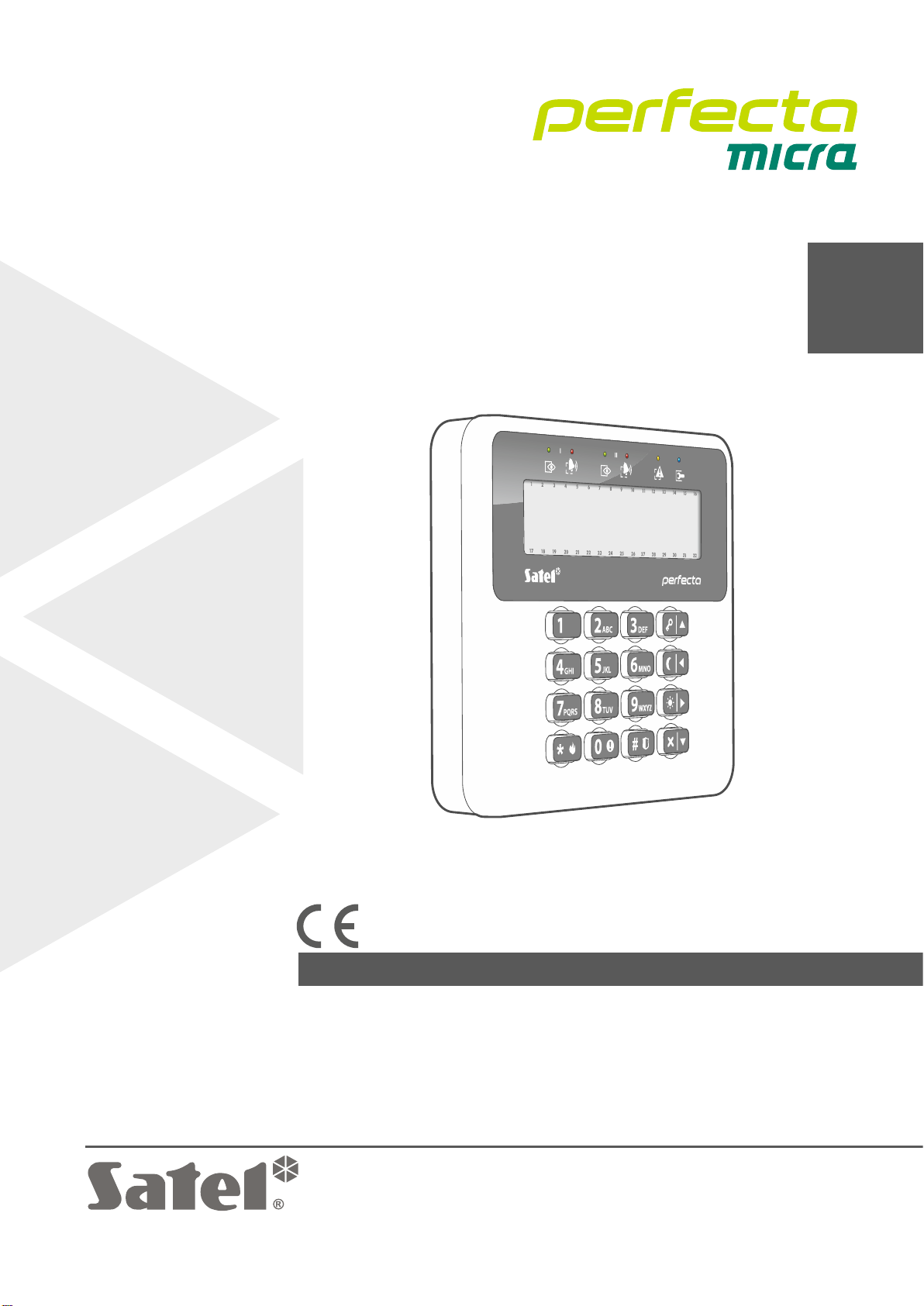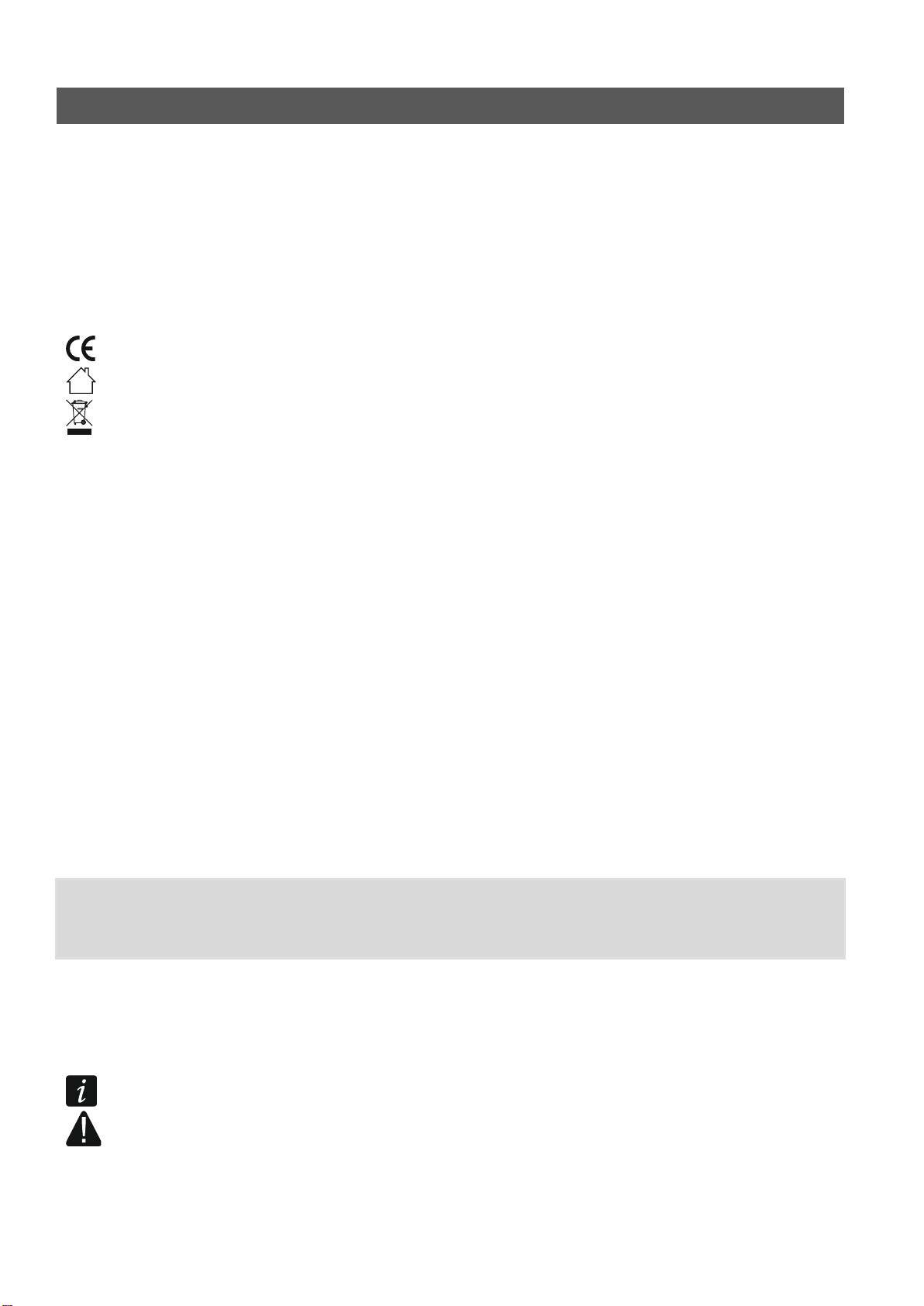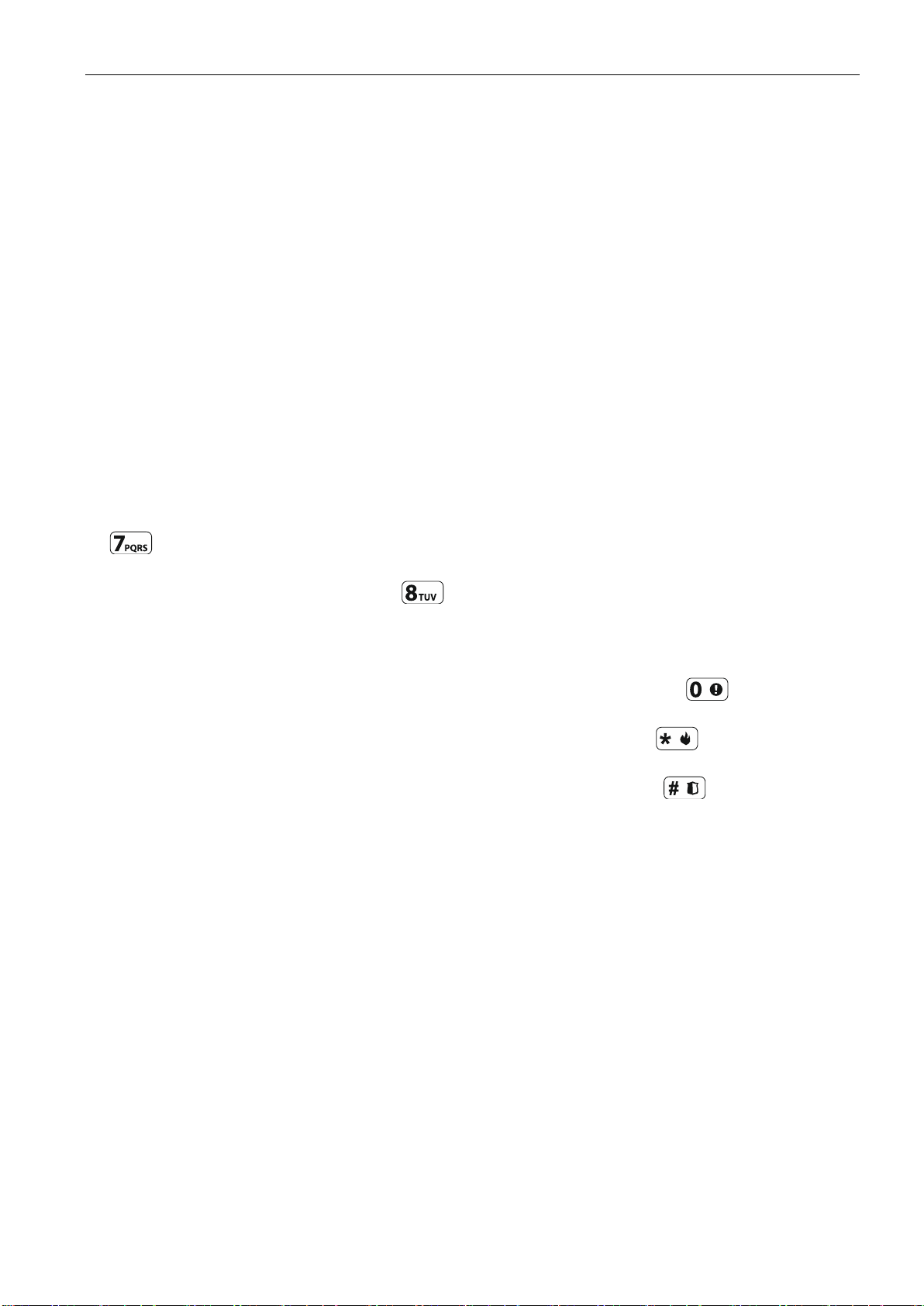SATEL PRF-LCD-WRL 7
Options
To configure on the keypad the options described below, use the 212.OPTIONS
and 211.ALARMS functions.
Show partition 1 status [Show part.1] –if this option is enabled, the keypad LEDs and
display indicate the status of partition 1. The keypad will indicate the status of partition 2
only after entering code by the user who has access to partition 2.
Show partition 2 status [Show part.2] –if this option is enabled, the keypad LEDs and
display indicate the status of partition 2. The keypad will indicate the status of partition 1
only after entering code by the user who has access to partition 1.
Quick arm - partition 1 [Quickarm part.1] –if this option is enabled, quick arming (without
user authorization) of the partition 1 is possible.
Quick arm - partition 2 [Quickarm part.2] –if this option is enabled, quick arming (without
user authorization) of the partition 2 is possible.
Show code entering [Show code enter.] –if this option is enabled, entering the code is
presented on the keypad display by asterisks.
Quick control [Quick control] –if this option is enabled, the users can control the outputs by
using the number keys. The “15. Controlled”outputs must be assigned to the keys (see:
PROGRAMMING manual for PERFECTA control panels).
Key 7 - troubles review [Troubles review] –if this option is enabled, the users can press
and hold down for 3 seconds to view the troubles.
Key 8 - chime on/off [Chime on/off] –if this option is enabled, the chime signal can be
enabled/disabled by means of the key (the key is to be pressed and hold down for
about 3 seconds).
Alarm 3 incorrect codes [3 wrng codes al.] –if this option is enabled, entering incorrect
code three times will trigger the alarm.
MEDICAL alarm [Medical alarm] –if this option is enabled, pressing the key for approx.
3 seconds will trigger the medical (auxiliary) alarm.
FIRE alarm [Fire alarm] –if this option is enabled, pressing the key for approx. 3
seconds will trigger the fire alarm.
PANIC alarm [Panic alarm] –if this option is enabled, pressing the key for approx. 3
seconds will trigger the panic alarm.
Silent PANIC [Silent panic] –if this option is enabled, the panic alarm triggered from the
keypad will be a silent one, i.e. the keypad will not indicate it, there will be no audible
signal, but the alarm will be reported to the monitoring station. The silent panic alarm is
useful when the control panel is sending events to the monitoring station, but unauthorized
persons should not be aware of the alarm being triggered. The option is available, if the
“PANIC alarm”option is enabled.
Display and keys
Date/time format [210.ClockFormat] –mode of presentation of time and date on the display.
LCD backlight [26.LCDbacklight] –the way how the display backlight will work. If the keypad
is powered by the batteries, the backlight will work only when the keypad is woken up,
and the available settings should be interpreted as follows:
not present –disabled.
permanent 50% –enabled: brightness 50%.
permanent 100% –enabled: brightness 100%.
auto 0-50% –enabled: brightness 50%.
auto 0-100% –enabled: brightness 100%.