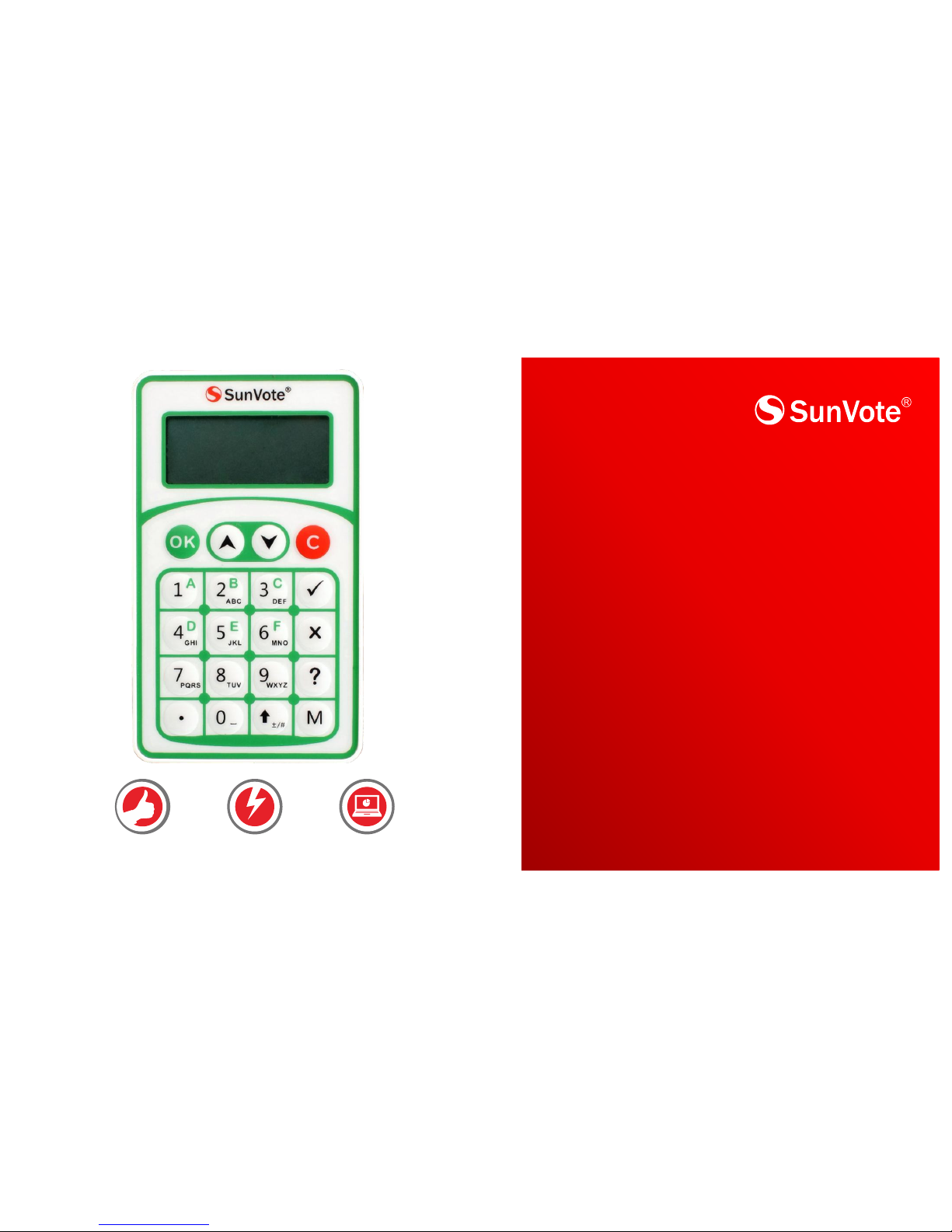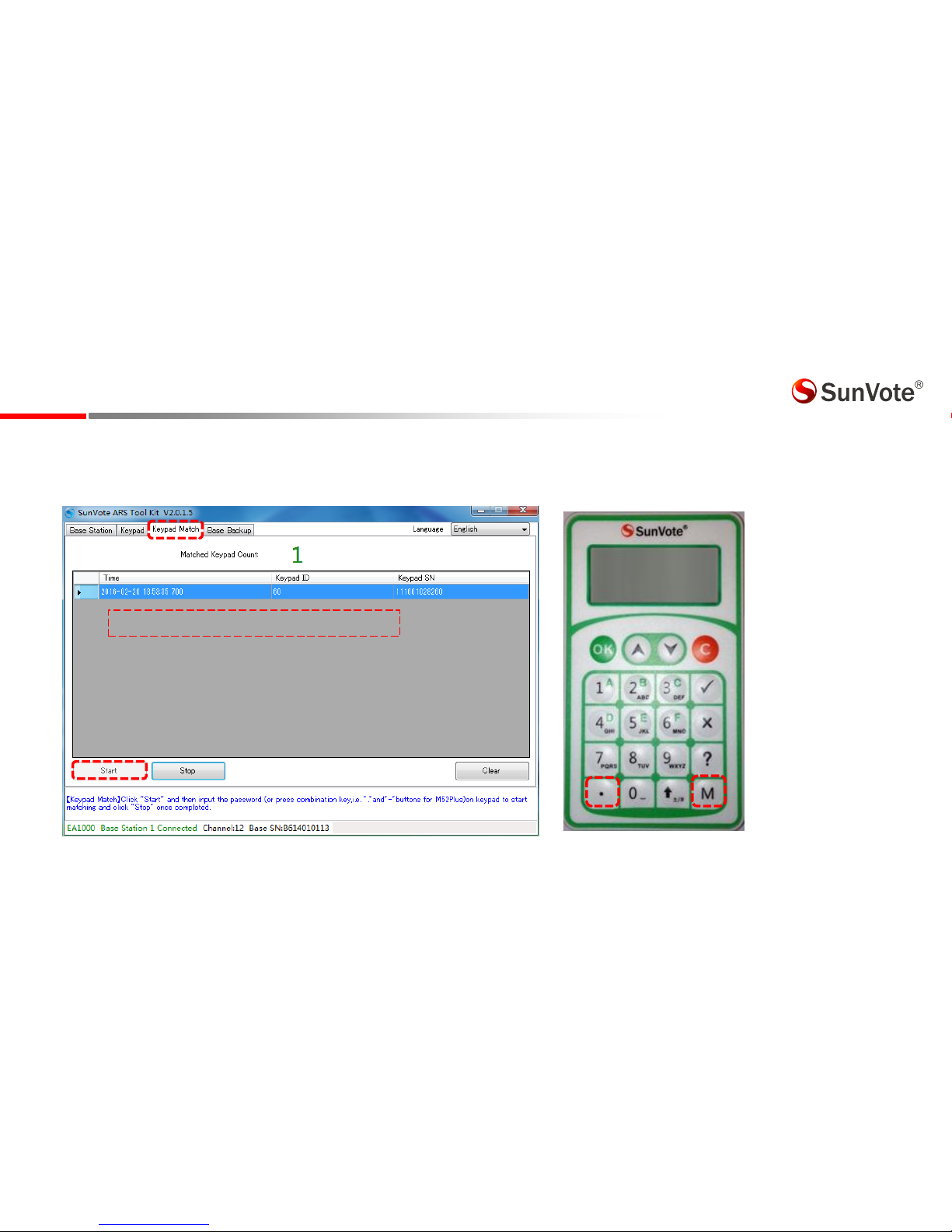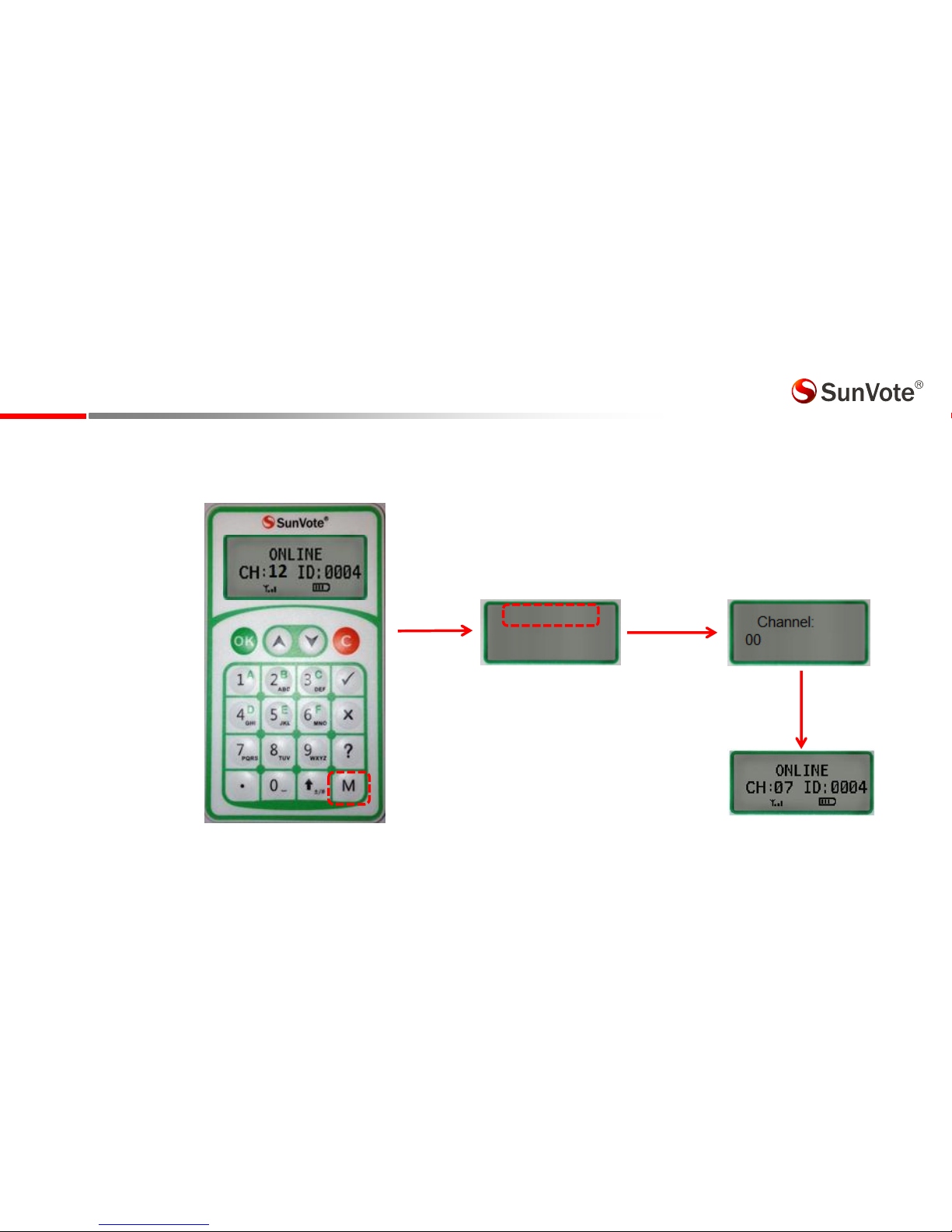4.3-System Settings: Management
1. Language:Support Chinese-English shift. Use software to Set ;
2. Modification Mode:Use software to allow or not allow to modify the answer. Press Cto modify after
submitting under modifiable mode. Press the appropriate functional buttons to resubmit directly for single
choice/judge and vote;
3. Confidential Mode:Use software to enable or disable the confidential mode . Once enabled, LCD will only
sho Reeied ithout the eat otig alue i.e.. Yes/No/Astai fo ofidee
4. Submitting Mode:Use software to allow or not allow to submit less than the selectable options. Eg.: if the
ase of a ultiple hoie is ABC, ou a suit AC if it’s alloed; otheise, ol the ase ith 3 optios
like BCD is acceptable
5. Right or Wrong Notification with/without Correct Answer: Set it in software to notify right or wrong with
/without correct answer on keypad for choice, true or false, sequence and vote only
6. Download Answer:Set it in software to download answers on keypad for examination and homework only
7. Identification Mode: Each keypad has a unique and inalterable 12-digit serial number. Set it in software or Tool-
SunVote ARS Tool Kit to identify keypad by SN/ID. If set as SN mode, the keypad SN will show in software when
polling.