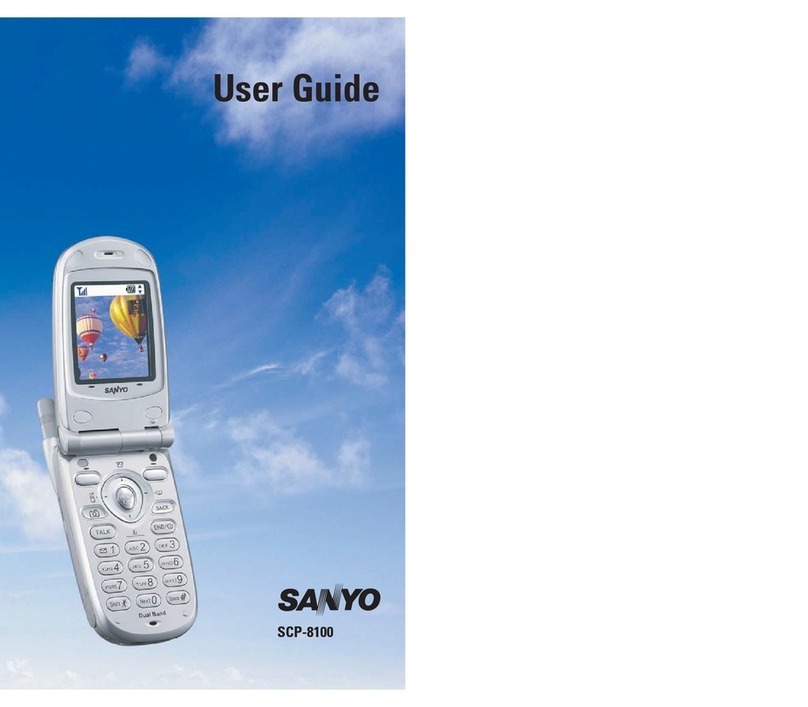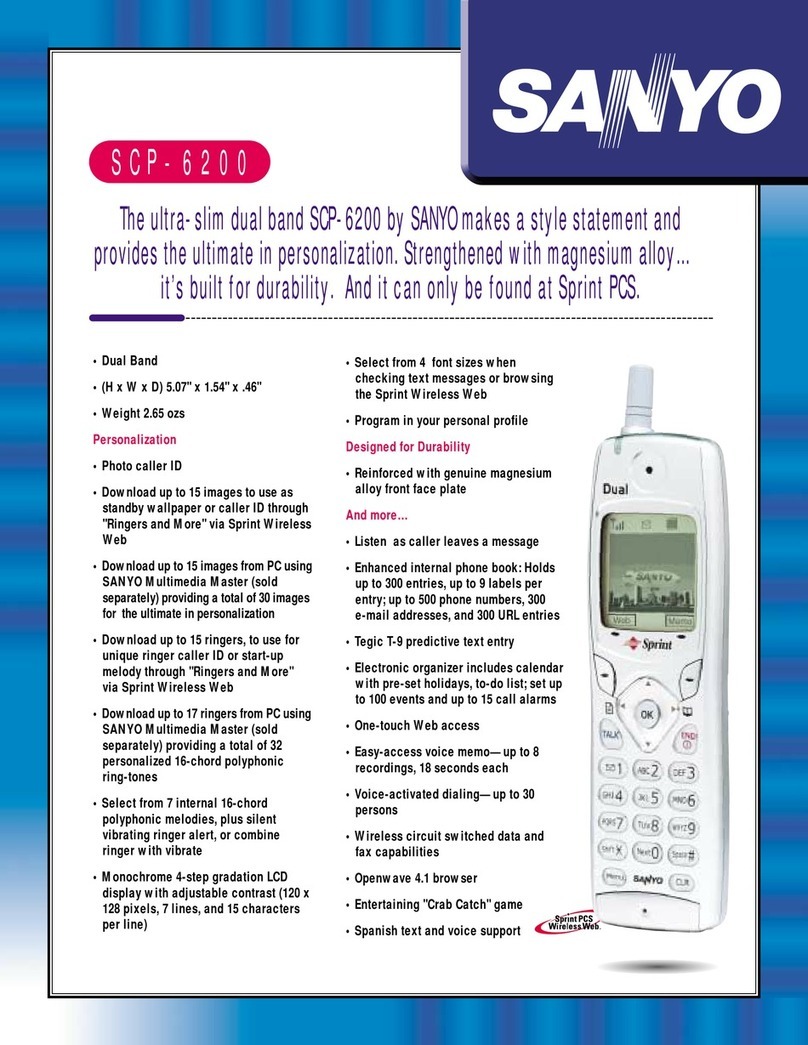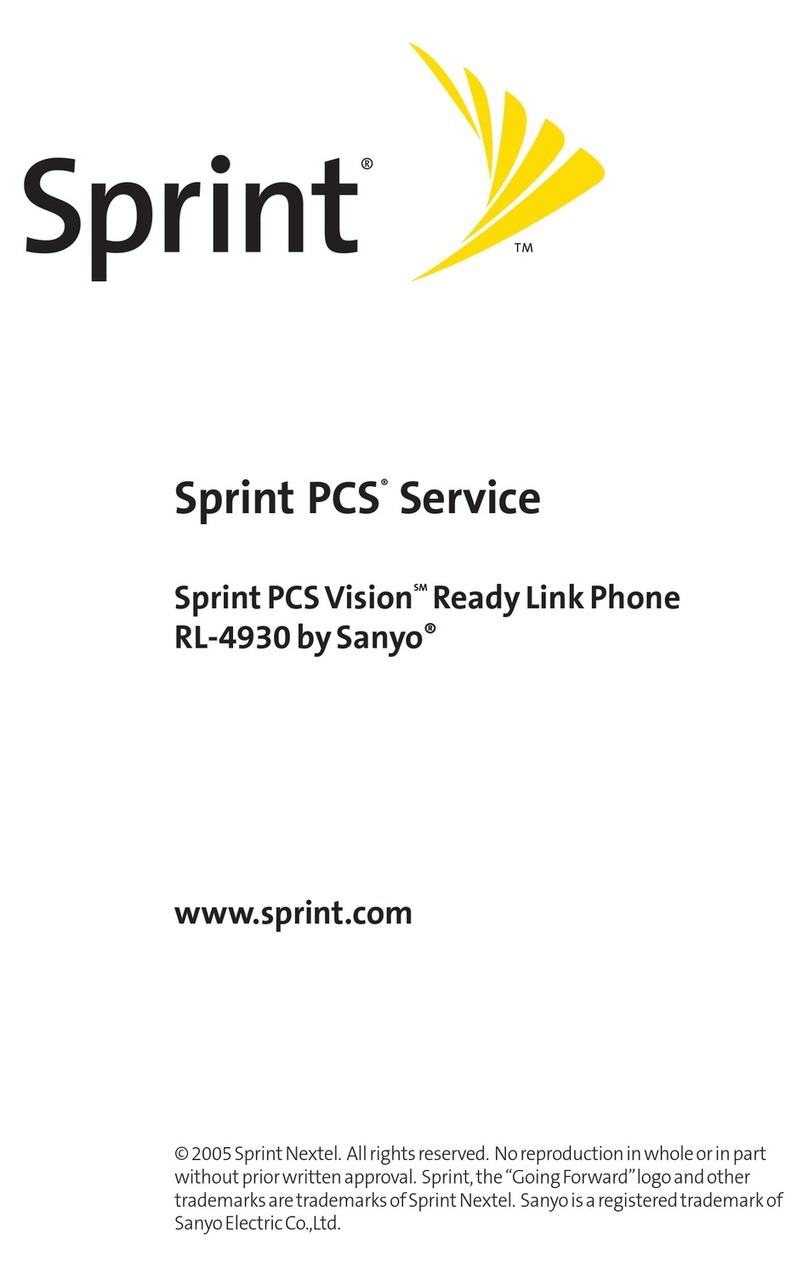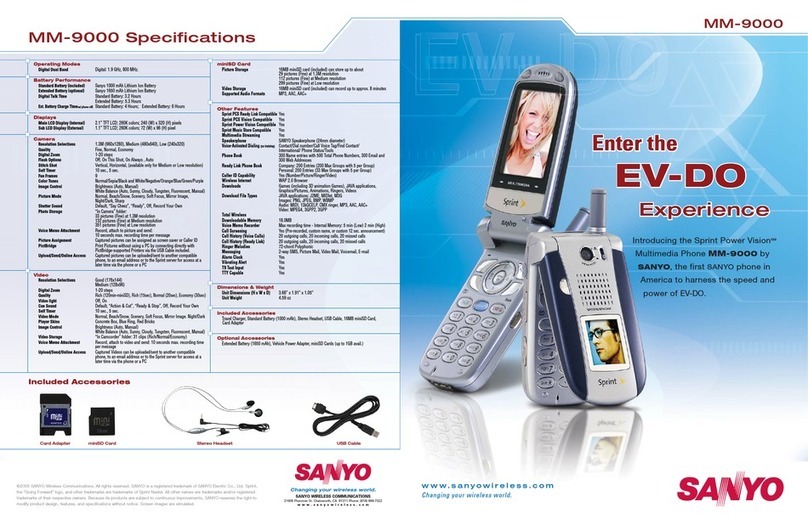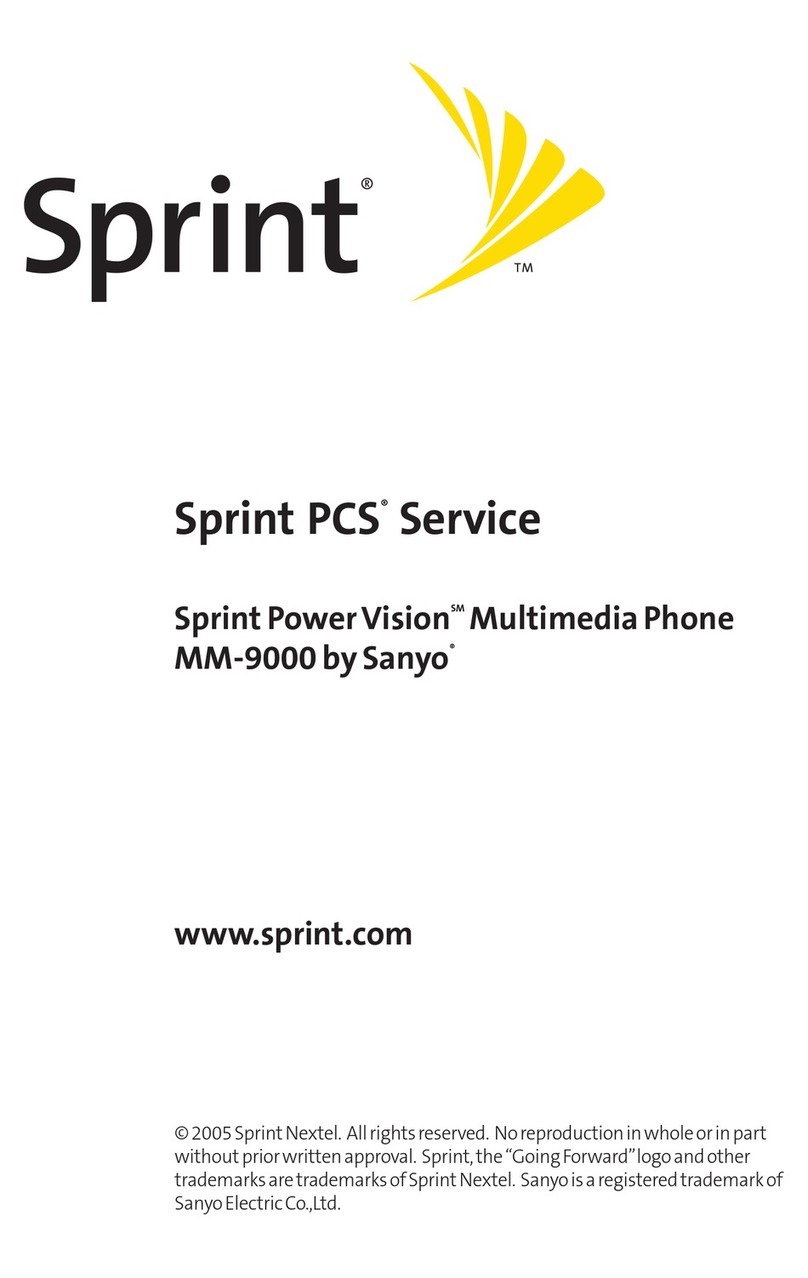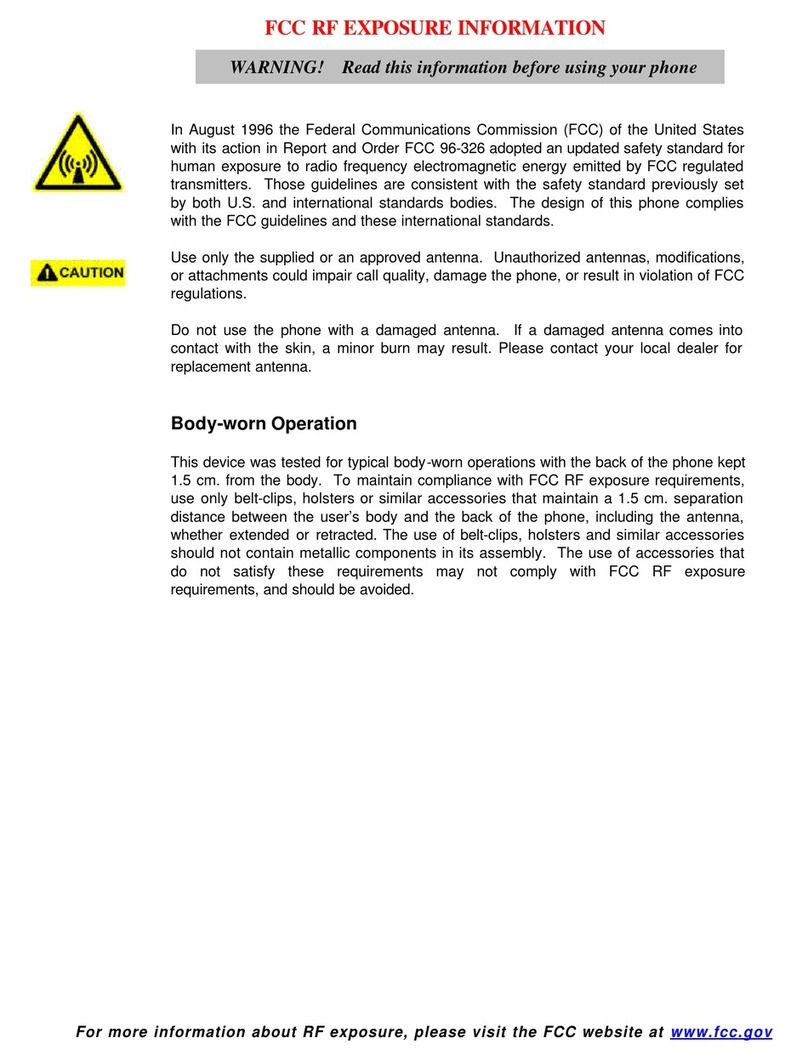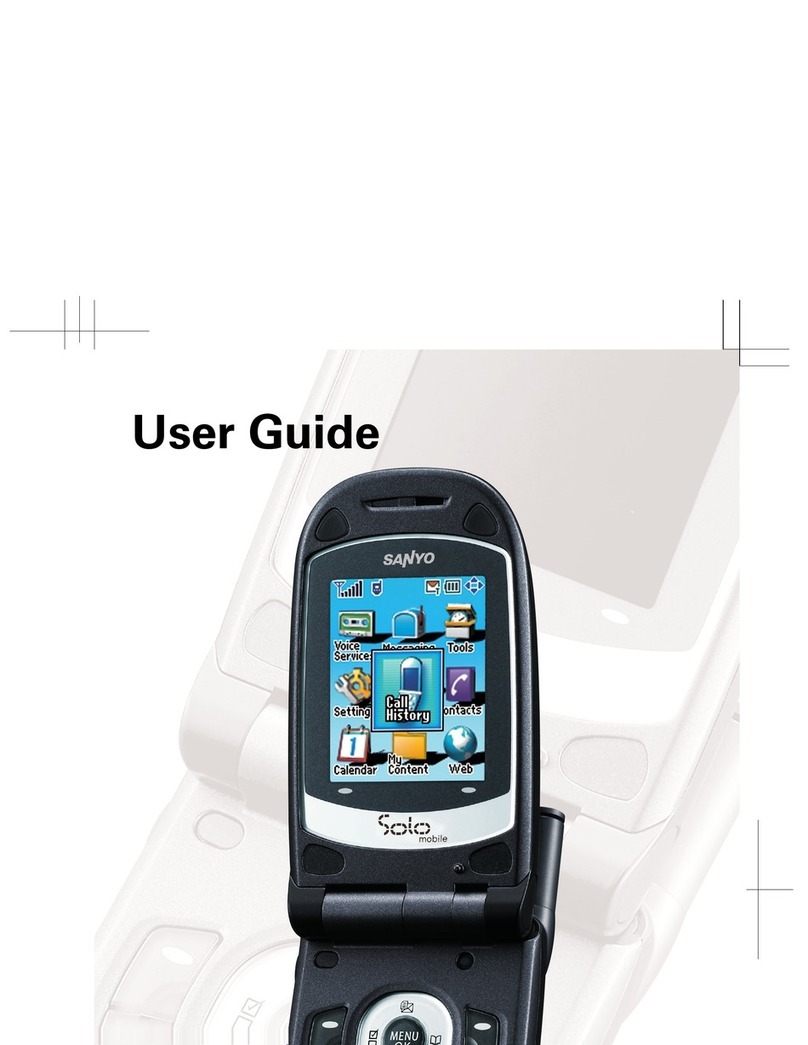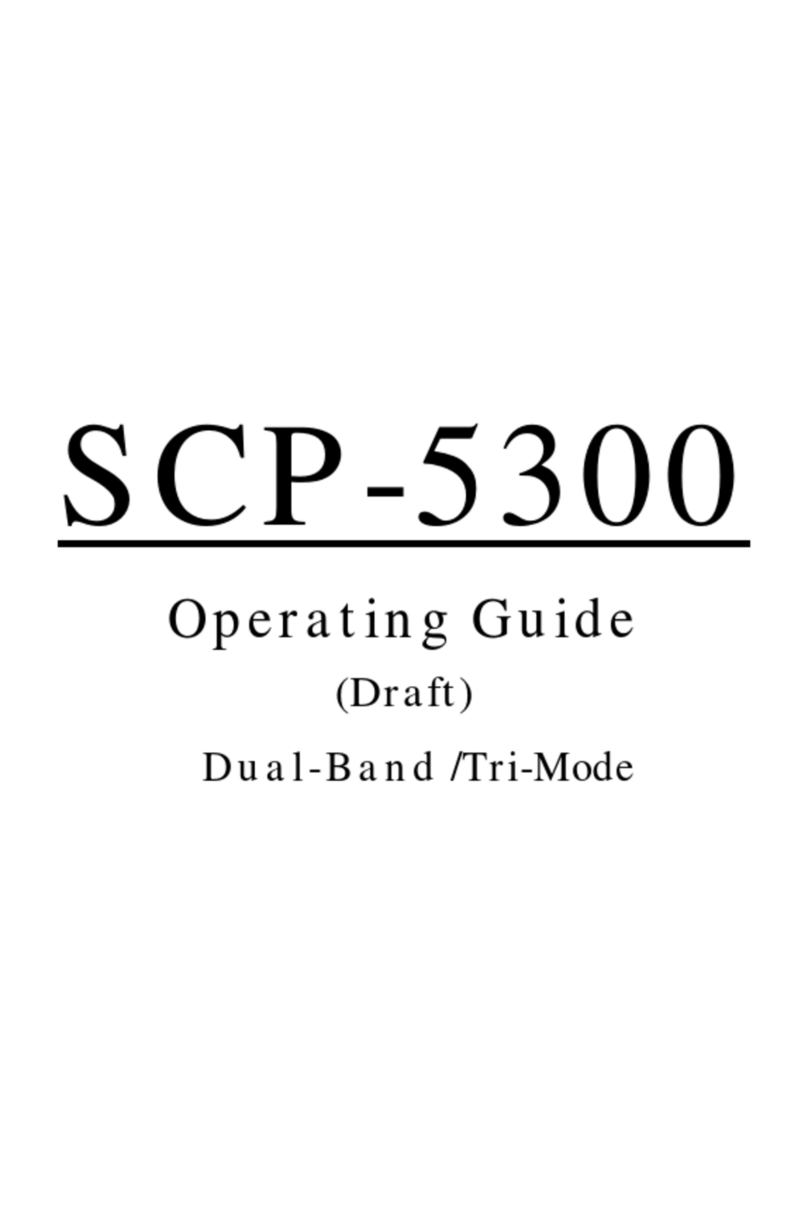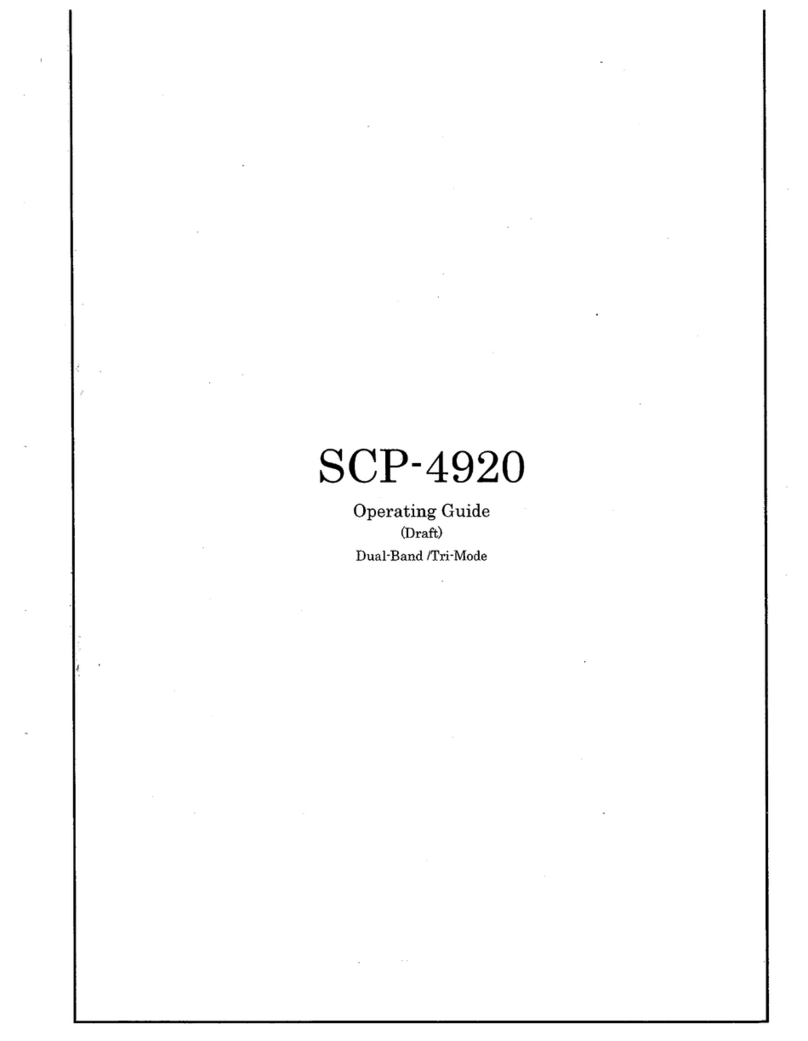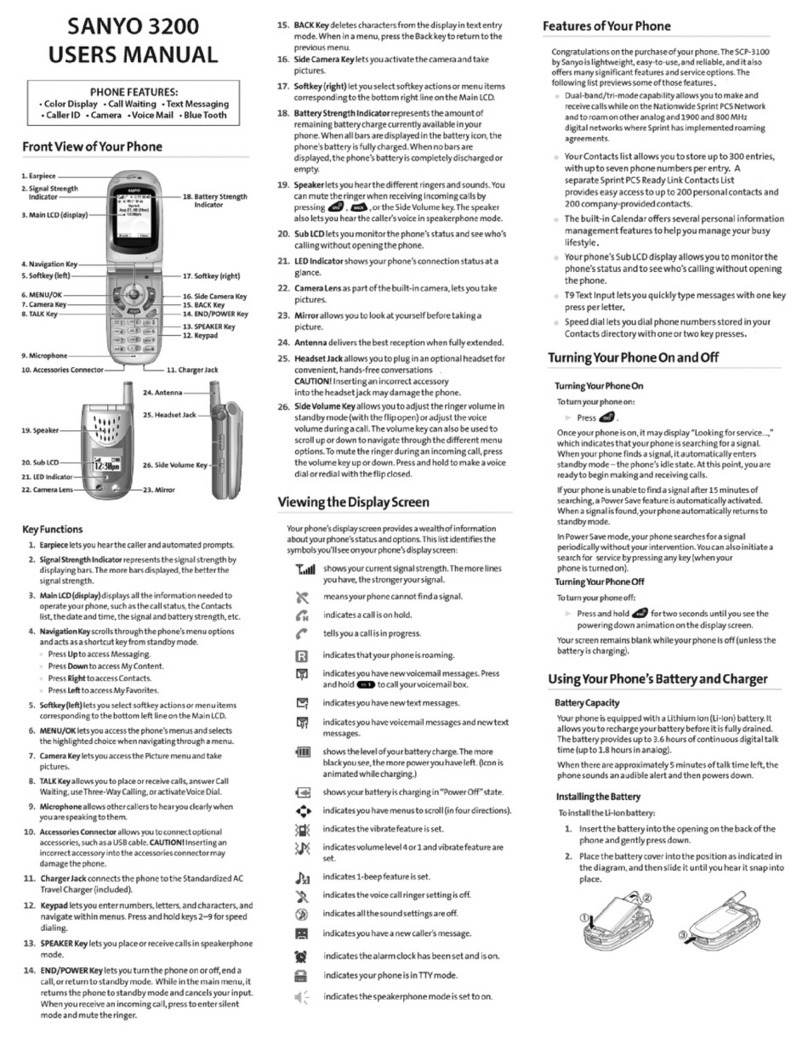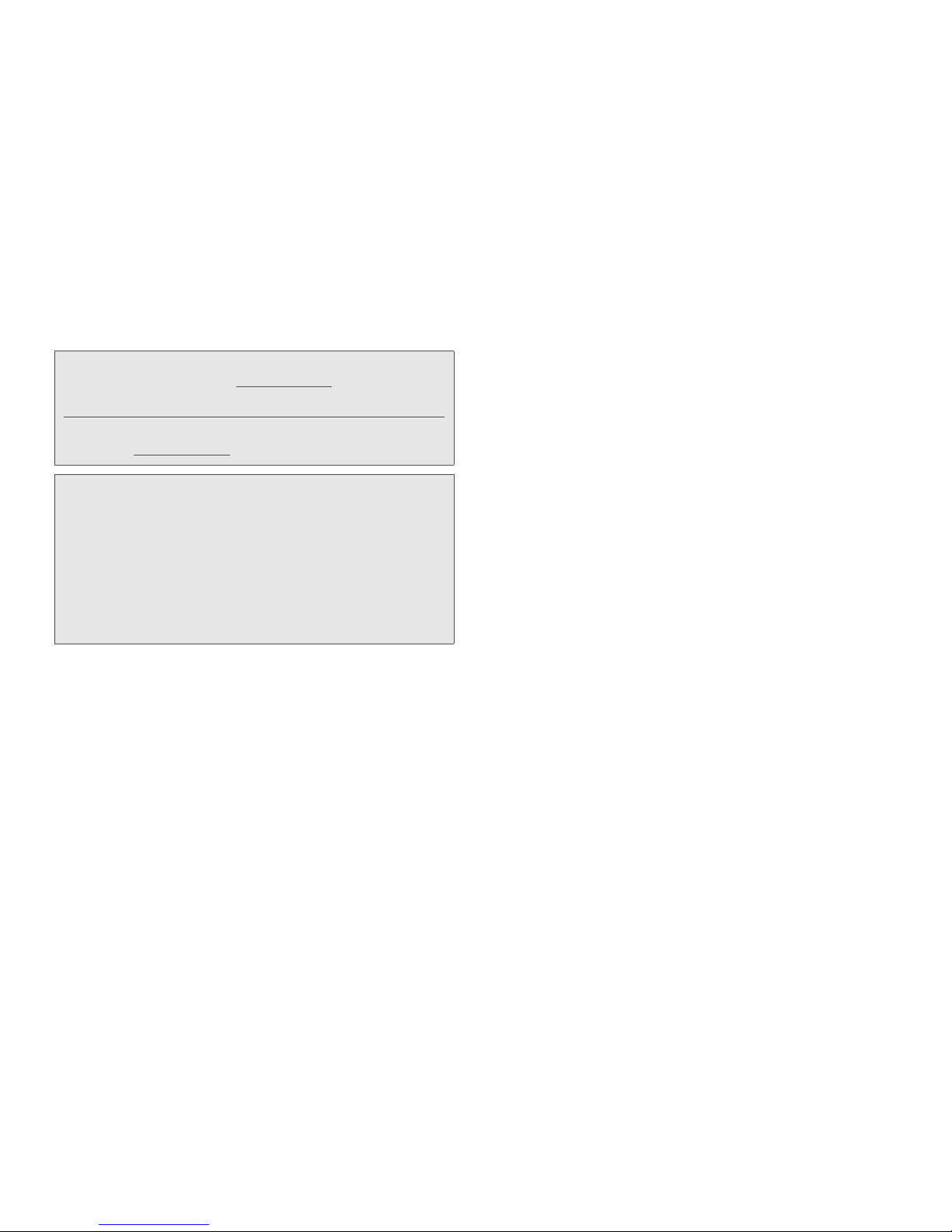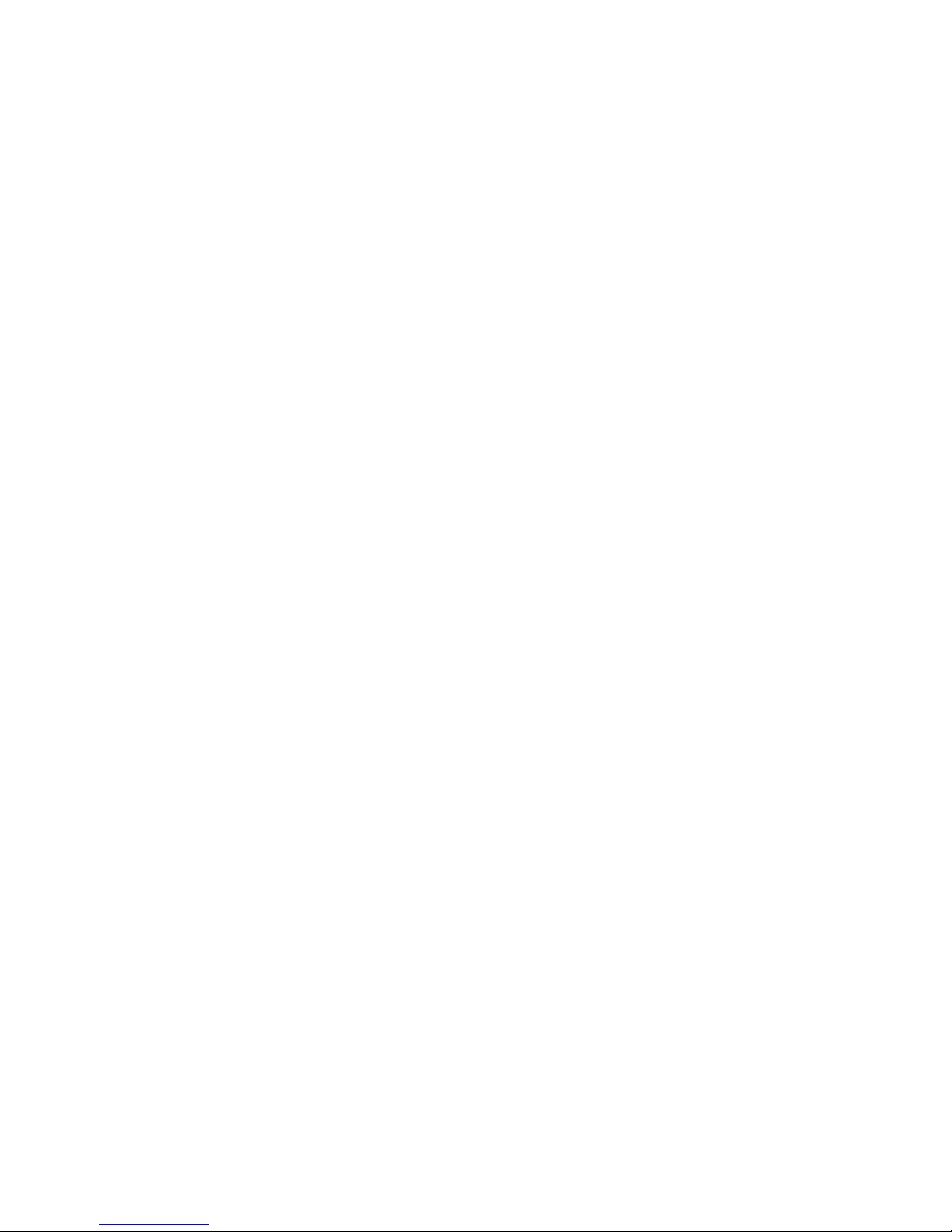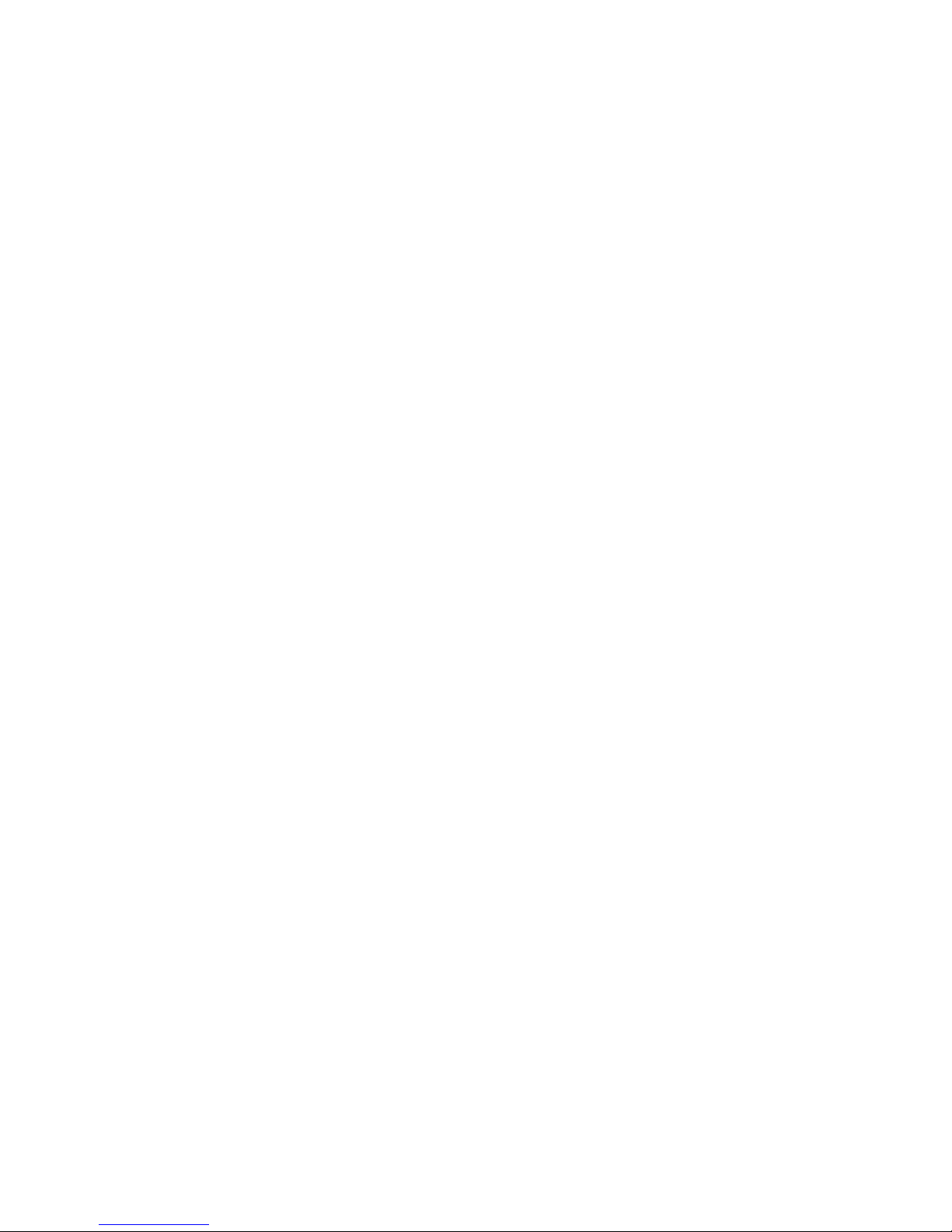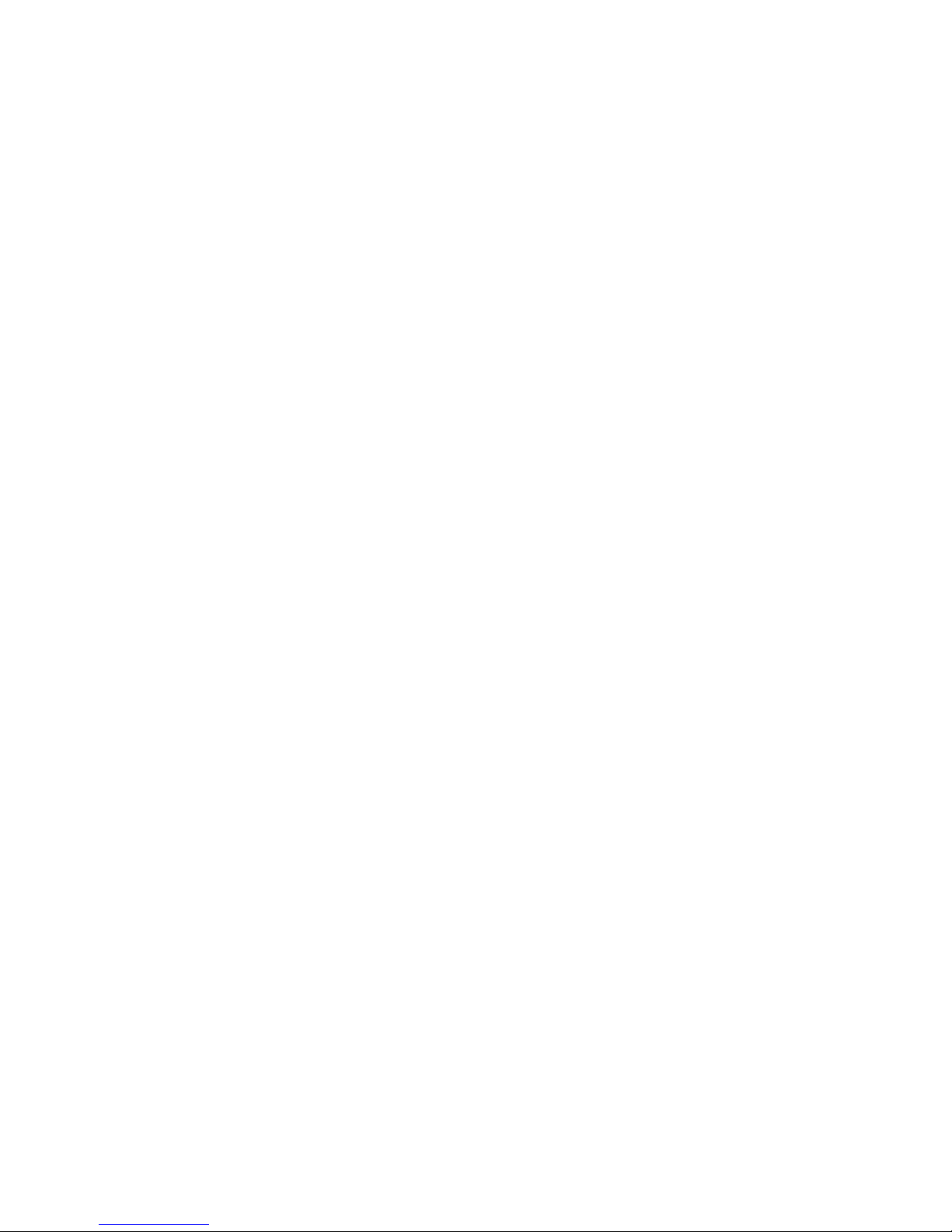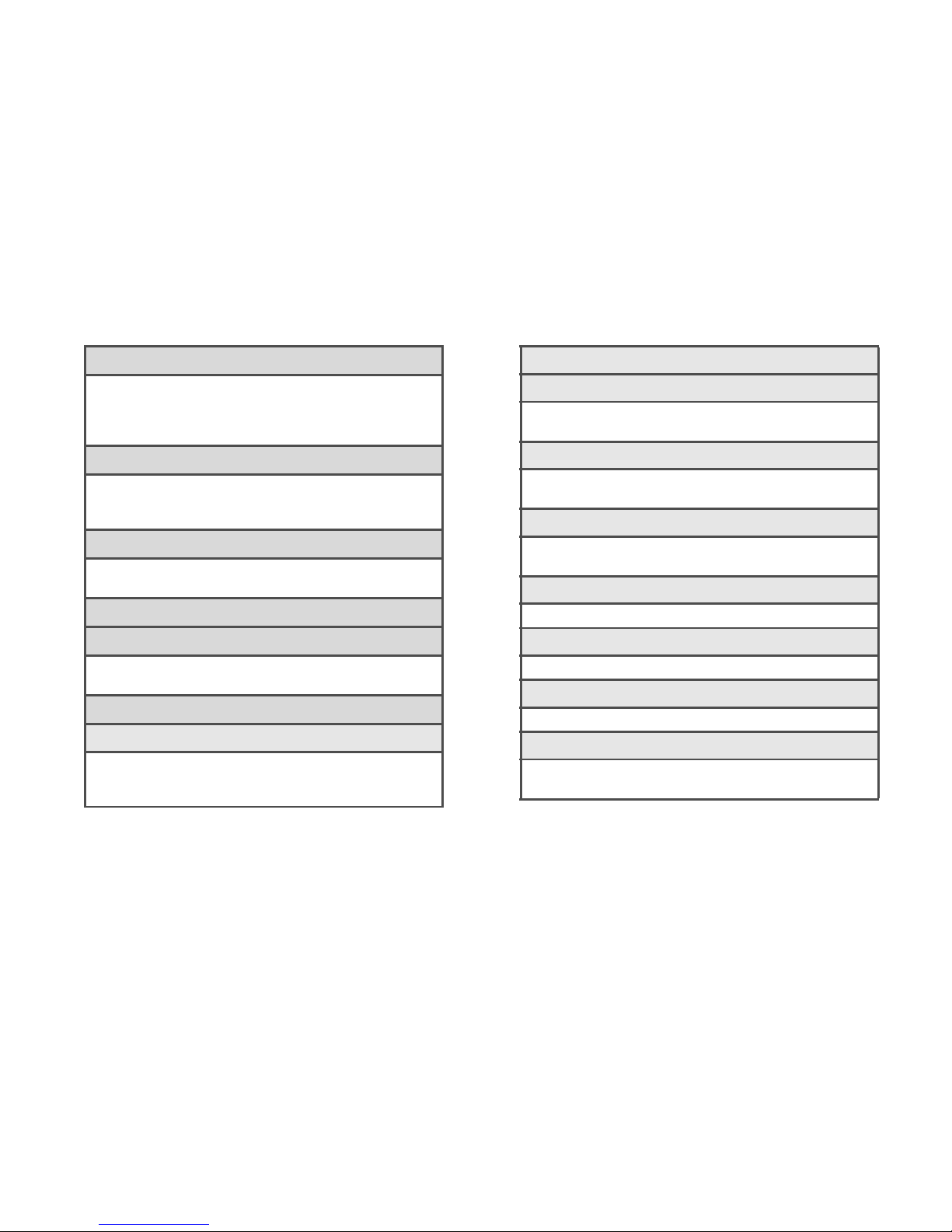Making a New Group Entry From History . . . . . 47
Deleting History . . . . . . . . . . . . . . . . . . . . . . . . . . . 48
2D. Contacts . . . . . . . . . . . . . . . . . . . . . . . . . . . 49
About Contacts . . . . . . . . . . . . . . . . . . . . . . . . . . . 49
Displaying Contacts Entries . . . . . . . . . . . . . . . . 49
Adding a New Contacts Entry . . . . . . . . . . . . . . 50
Editing a Contacts Entry . . . . . . . . . . . . . . . . . . . 50
Adding a Number to a Contacts Entry . . . . . . . . 51
Creating a Group . . . . . . . . . . . . . . . . . . . . . . . . . . 51
Editing Groups . . . . . . . . . . . . . . . . . . . . . . . . . . . . 51
Finding Contacts Entries . . . . . . . . . . . . . . . . . . . . 52
Using Contacts Information in Other
Applications . . . . . . . . . . . . . . . . . . . . . . . . . . . . . . 53
Assigning Speed Dial Numbers . . . . . . . . . . . . 53
Selecting a Ringer Type for an Entry . . . . . . . . 54
Assigning a Picture to an Entry . . . . . . . . . . . . . 54
Secret Contacts Entries . . . . . . . . . . . . . . . . . . . . 55
My Name Card . . . . . . . . . . . . . . . . . . . . . . . . . . . 55
Dialing Sprint Services . . . . . . . . . . . . . . . . . . . . 56
2E. Calendar & Tools . . . . . . . . . . . . . . . . . . . . 57
Calendar . . . . . . . . . . . . . . . . . . . . . . . . . . . . . . . . . 57
Alarm . . . . . . . . . . . . . . . . . . . . . . . . . . . . . . . . . . . 60
Calculator . . . . . . . . . . . . . . . . . . . . . . . . . . . . . . . . 61
World Clock . . . . . . . . . . . . . . . . . . . . . . . . . . . . . . 61
Countdown Timer . . . . . . . . . . . . . . . . . . . . . . . . . 61
Stopwatch . . . . . . . . . . . . . . . . . . . . . . . . . . . . . . . . 62
2F. Voice Services . . . . . . . . . . . . . . . . . . . . . 63
Automatic Speech Recognition (ASR) . . . . . . . . 63
Managing Voice Memos . . . . . . . . . . . . . . . . . . . 66
2G. Camera . . . . . . . . . . . . . . . . . . . . . . . . . . . . 68
Taking Pictures . . . . . . . . . . . . . . . . . . . . . . . . . . . . 68
Storing Pictures . . . . . . . . . . . . . . . . . . . . . . . . . . . 72
Sending Pictures From Your Phone . . . . . . . . . . 73
Printing Pictures From Your Phone . . . . . . . . . . . 74
2H. Bluetooth . . . . . . . . . . . . . . . . . . . . . . . . . . . 76
About Bluetooth . . . . . . . . . . . . . . . . . . . . . . . . . . . 76
Turning Bluetooth On and Off . . . . . . . . . . . . . . . 76
Making Your Phone Discoverable . . . . . . . . . . . 76
Bluetooth Menu . . . . . . . . . . . . . . . . . . . . . . . . . . . 77
Pairing Bluetooth Devices . . . . . . . . . . . . . . . . . . 78
Viewing the Trusted Devices List . . . . . . . . . . . . . 78
Sending Data via Bluetooth . . . . . . . . . . . . . . . . . 79
Printing Pictures via Bluetooth . . . . . . . . . . . . . . . 80