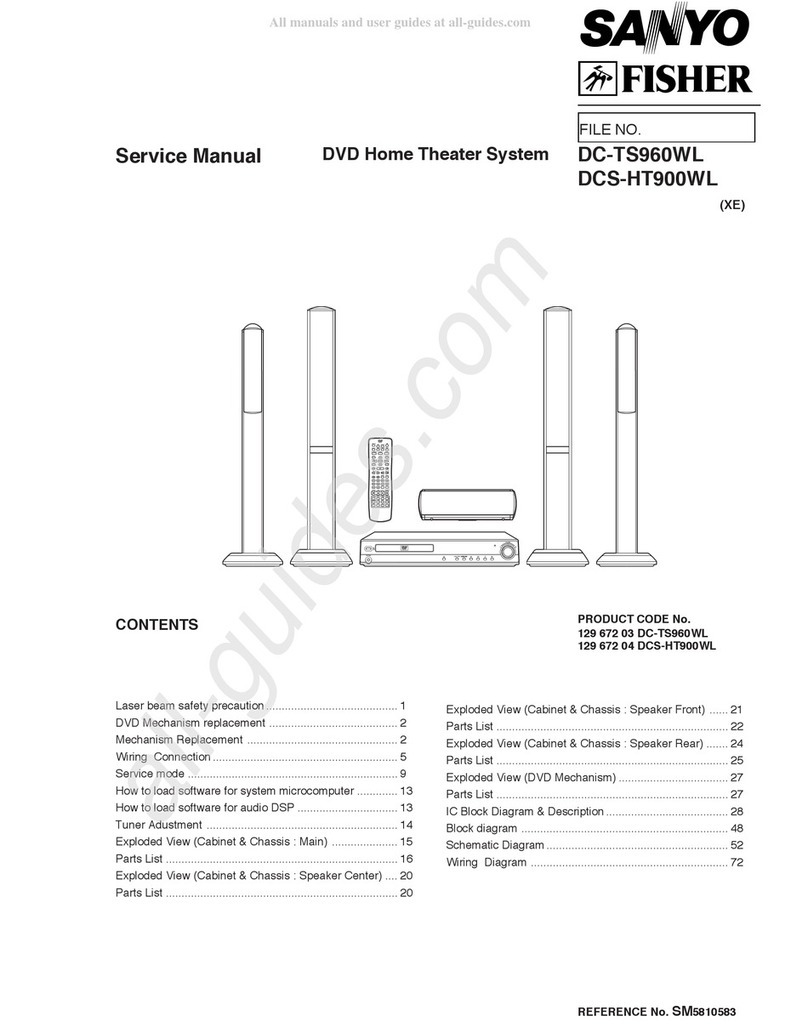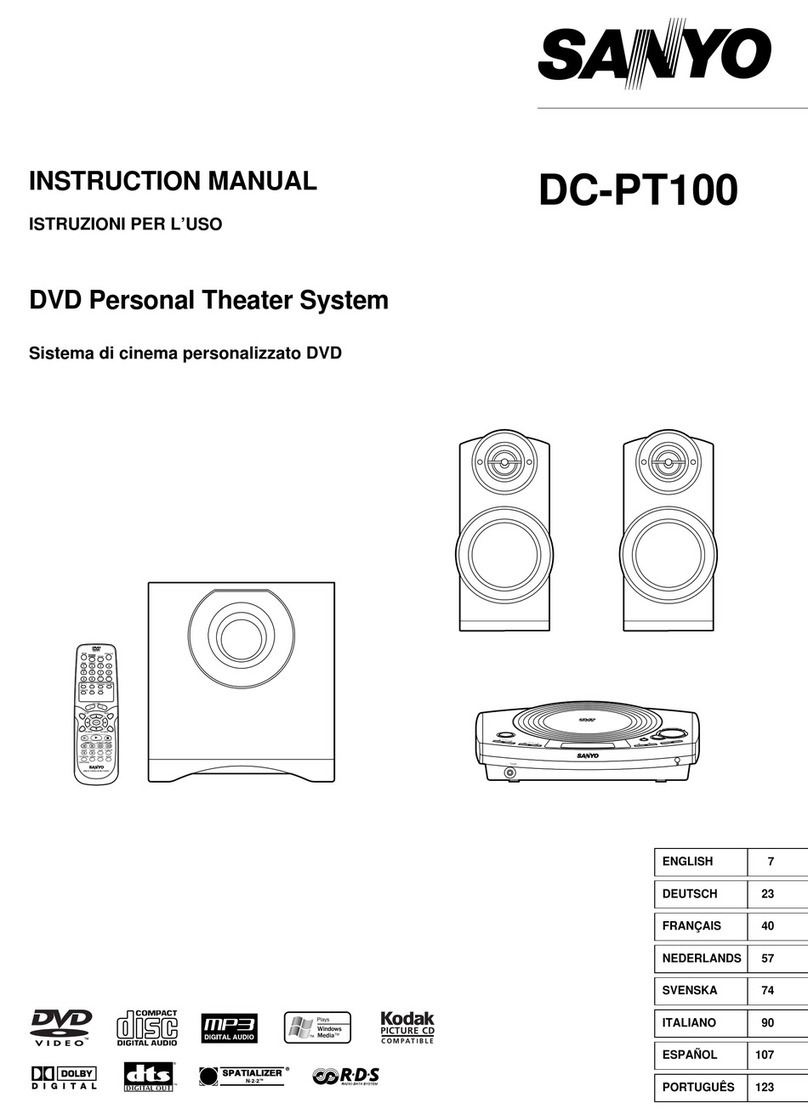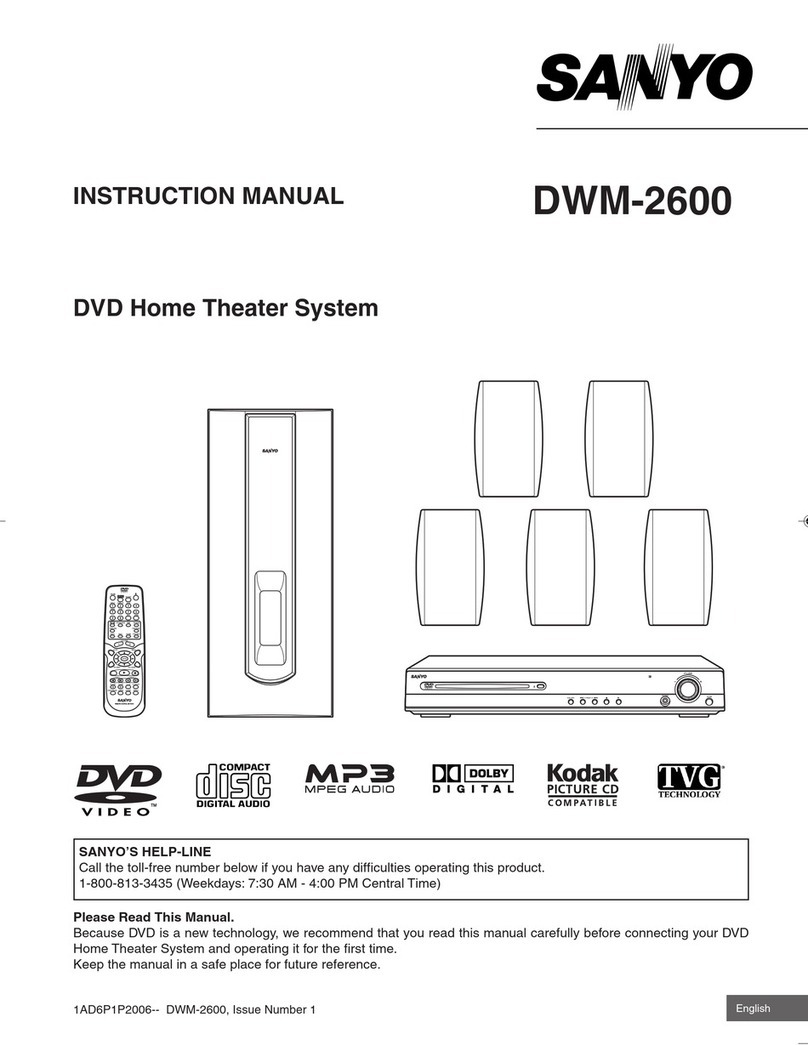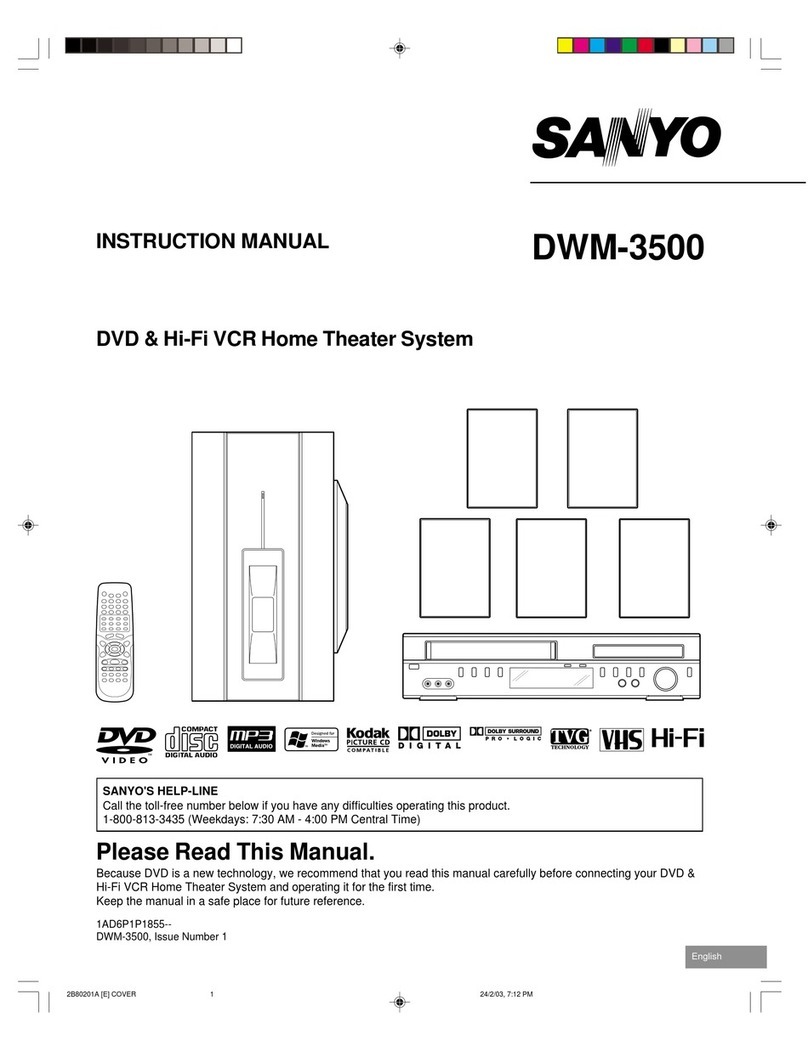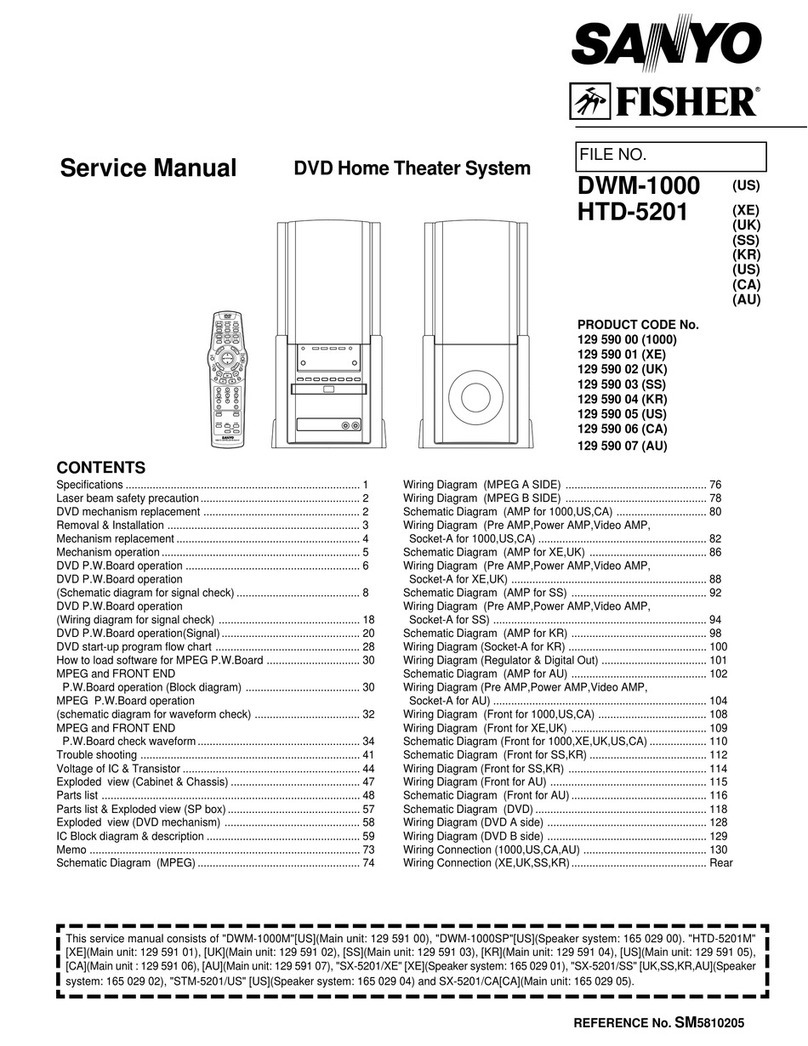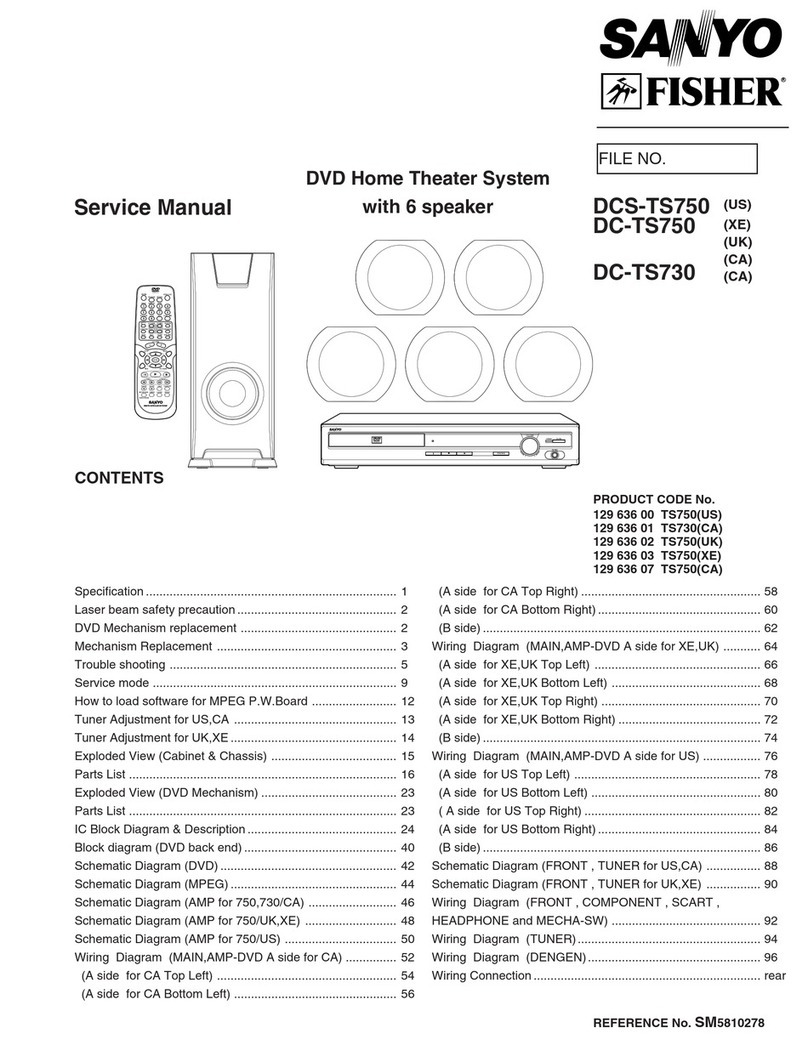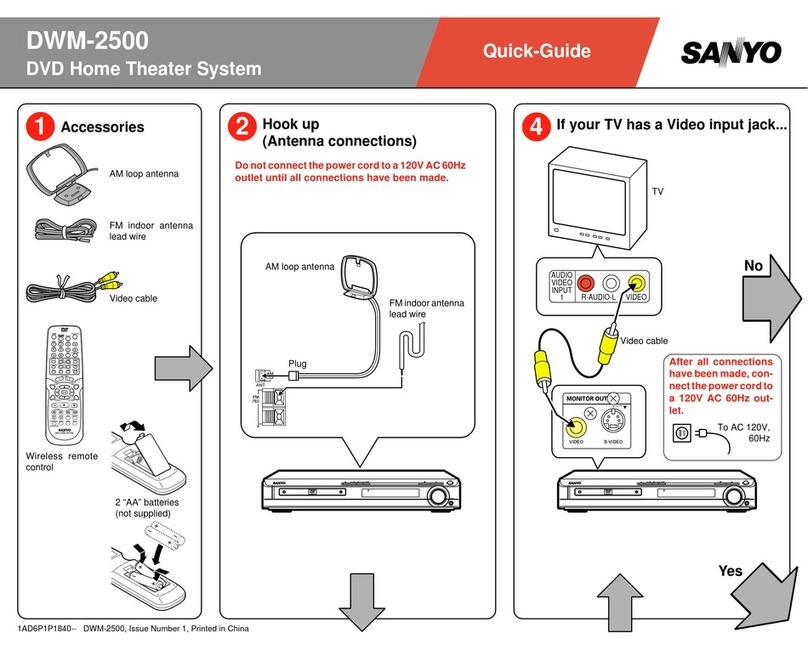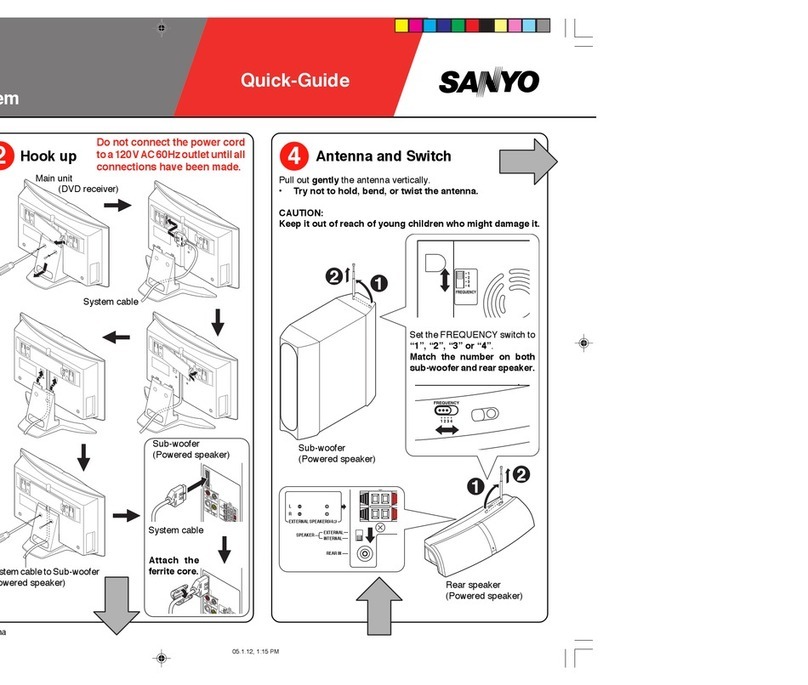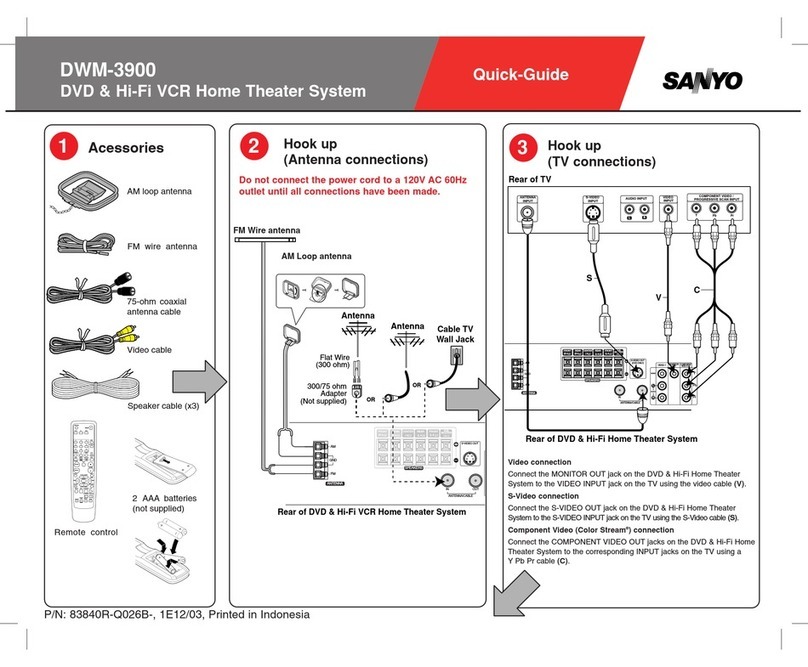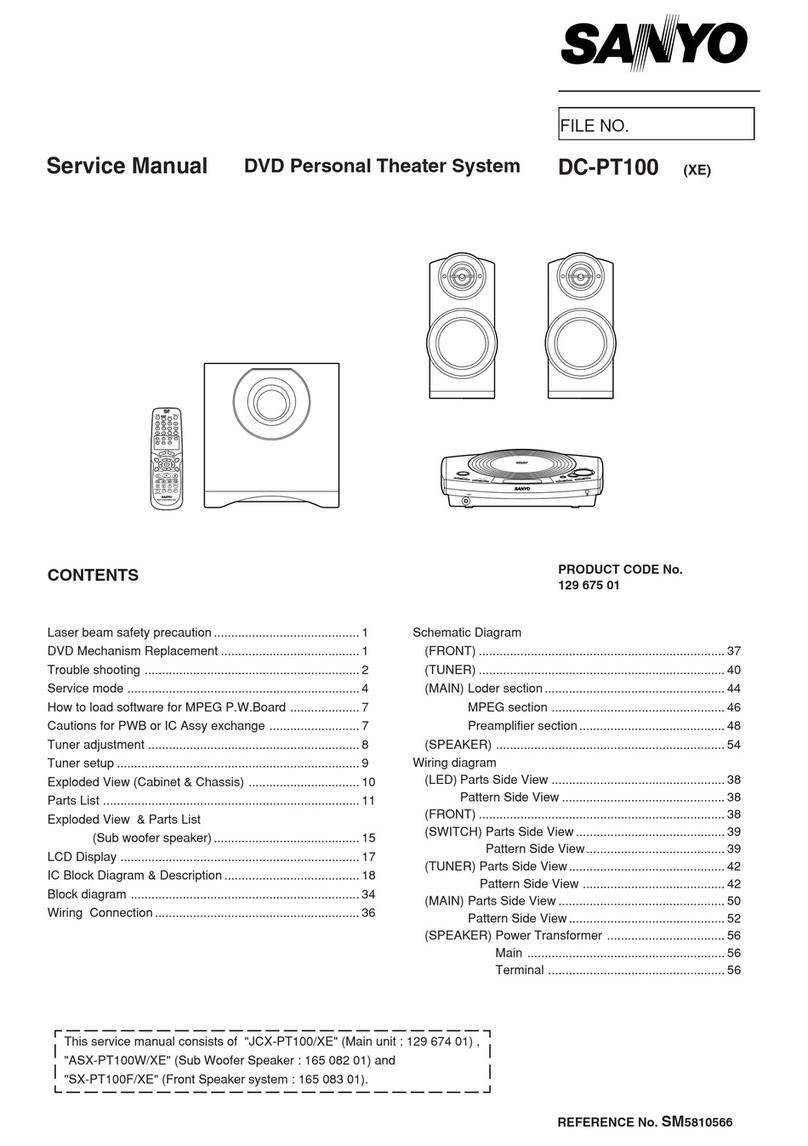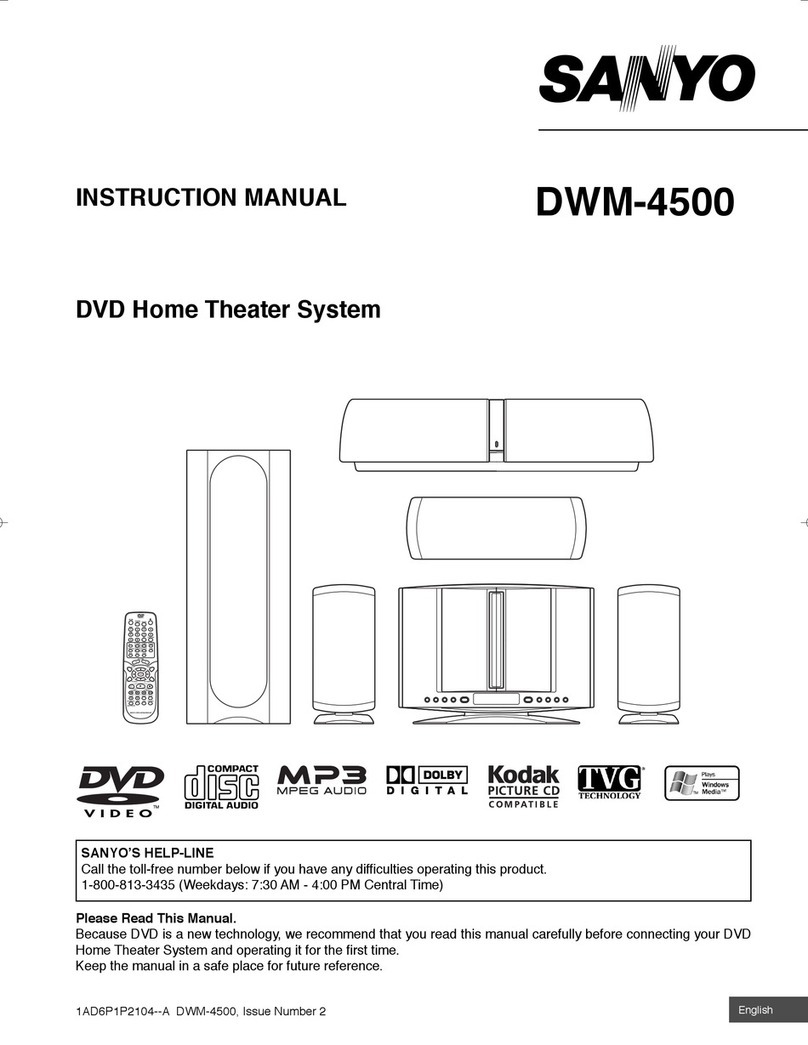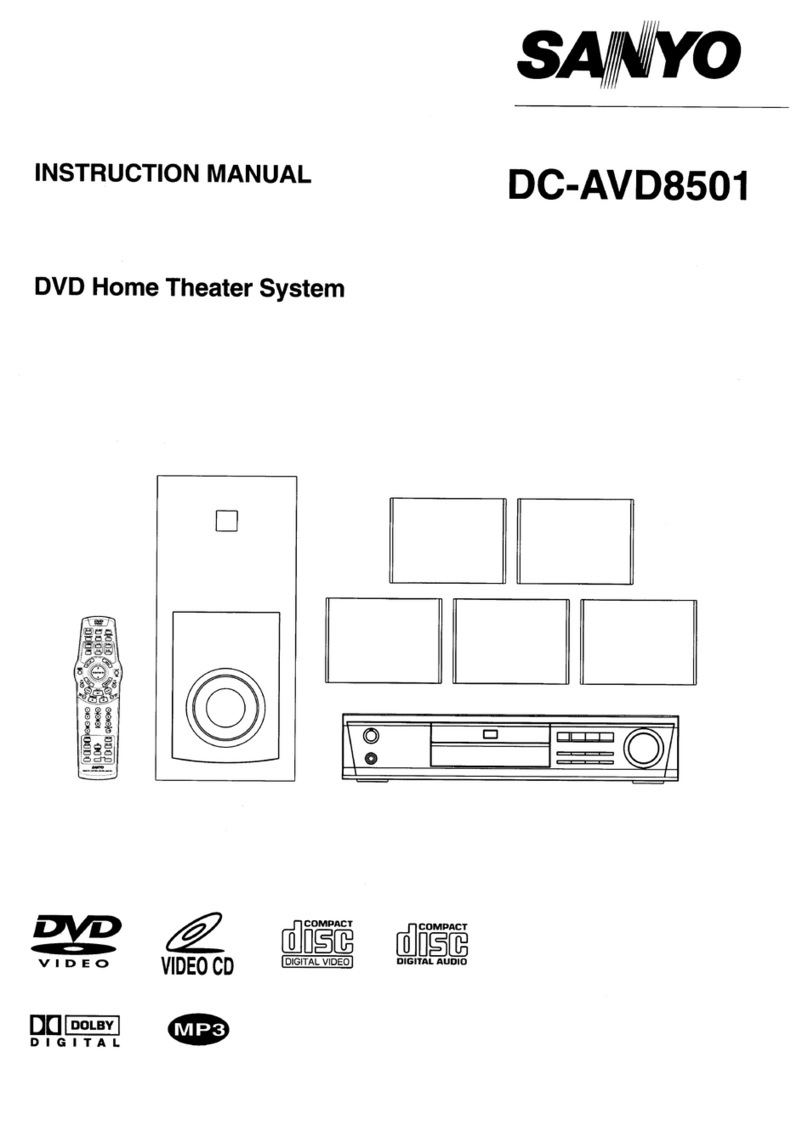Connections
-8-
1 VIDEO SYSTEM CONNECTION
The following video outputs are available for this unit .
1.1 Composite Video
Use the yellow plug of an AV cable to connect the composite video output of
this unit to the video input of a TV/monitor.
Use a 3-core AV cable to connect the component outputs of this unit to the
corresponding inputs of a TV/monitor.
1. 2 Component Video
Notes:
Of the abovevideo outputs Use
the better availablevideo connection.
Don’t make allthe connections above at one time,otherwise the produced pictures
will be affected.
Only when thevideo settings conform to the actualvideo system connections does the
player produce thecorresponding video output. (Please refer tothe Video Setup in
System Setup chapter).
, component isbetter and composite video is standard.
DVD Player Video Output
TV/Monitor Video Input
Component Video Input
Connections
-8-
1 VIDEO SYSTEM CONNECTION
The following video outputs are available for this unit .
1.1 Composite Video
Use the yellow plug of an AV cable to connect the composite video output of
this unit to the video input of a TV/monitor.
Use a 3-core AV cable to connect the component outputs of this unit to the
corresponding inputs of a TV/monitor.
1. 2 Component Video
Notes:
Of the abovevideo outputs Use
the better availablevideo connection.
Don’t make allthe connections above at one time,otherwise the produced pictures
will be affected.
Only when thevideo settings conform to the actualvideo system connections does the
player produce thecorresponding video output. (Please refer tothe Video Setup in
System Setup chapter).
, component isbetter and composite video is standard.
DVD Player Video Output
TV/Monitor Video Input
Component Video Input
Connections
-8-
1 VIDEO SYSTEM CONNECTION
The following video outputs are available for this unit .
1.1 Composite Video
Use the yellow plug of an AV cable to connect the composite video output of
this unit to the video input of a TV/monitor.
Use a 3-core AV cable to connect the component outputs of this unit to the
corresponding inputs of a TV/monitor.
1. 2 Component Video
Notes:
Of the abovevideo outputs Use
the better availablevideo connection.
Don’t make allthe connections above at one time,otherwise the produced pictures
will be affected.
Only when thevideo settings conform to the actualvideo system connections does the
player produce thecorresponding video output. (Please refer tothe Video Setup in
System Setup chapter).
, component isbetter and composite video is standard.
DVD Player Video Output
TV/Monitor Video Input
Component Video Input
Connections
-8-
1 VIDEO SYSTEM CONNECTION
The following video outputs are available for this unit .
1.1 Composite Video
Use the yellow plug of an AV cable to connect the composite video output of
this unit to the video input of a TV/monitor.
Use a 3-core AV cable to connect the component outputs of this unit to the
corresponding inputs of a TV/monitor.
1. 2 Component Video
Notes:
Of the abovevideo outputs Use
the better availablevideo connection.
Don’t make allthe connections above at one time,otherwise the produced pictures
will be affected.
Only when thevideo settings conform to the actualvideo system connections does the
player produce thecorresponding video output. (Please refer tothe Video Setup in
System Setup chapter).
, component isbetter and composite video is standard.
DVD Player Video Output
TV/Monitor Video Input
Component Video Input
Y
Connections
-8-
1 VIDEO SYSTEM CONNECTION
The following video outputs are available for this unit .
1.1 Composite Video
Use the yellow plug of an AV cable to connect the composite video output of
this unit to the video input of a TV/monitor.
Use a 3-core AV cable to connect the component outputs of this unit to the
corresponding inputs of a TV/monitor.
1. 2 Component Video
Notes:
Of the abovevideo outputs Use
the better availablevideo connection.
Don’t make allthe connections above at one time,otherwise the produced pictures
will be affected.
Only when thevideo settings conform to the actualvideo system connections does the
player produce thecorresponding video output. (Please refer tothe Video Setup in
System Setup chapter).
, component isbetter and composite video is standard.
DVD Player Video Output
TV/Monitor Video Input
Component Video Input
Y
Pb/Cb
Pr/Cr
Connections
-8-
1 VIDEO SYSTEM CONNECTION
The following video outputs are available for this unit .
1.1 Composite Video
Use the yellow plug of an AV cable to connect the composite video output of
this unit to the video input of a TV/monitor.
Use a 3-core AV cable to connect the component outputs of this unit to the
corresponding inputs of a TV/monitor.
1. 2 Component Video
Notes:
Of the abovevideo outputs Use
the better availablevideo connection.
Don’t make allthe connections above at one time,otherwise the produced pictures
will be affected.
Only when thevideo settings conform to the actualvideo system connections does the
player produce thecorresponding video output. (Please refer tothe Video Setup in
System Setup chapter).
, component isbetter and composite video is standard.
DVD Player Video Output
TV/Monitor Video Input
Component Video Input
Y
Pb/Cb
Pr/Cr
Connections
-8-
1 VIDEO SYSTEM CONNECTION
The following video outputs are available for this unit .
1.1 Composite Video
Use the yellow plug of an AV cable to connect the composite video output of
this unit to the video input of a TV/monitor.
Use a 3-core AV cable to connect the component outputs of this unit to the
corresponding inputs of a TV/monitor.
1. 2 Component Video
Notes:
Of the abovevideo outputs Use
the better availablevideo connection.
Don’t make allthe connections above at one time,otherwise the produced pictures
will be affected.
Only when thevideo settings conform to the actualvideo system connections does the
player produce thecorresponding video output. (Please refer tothe Video Setup in
System Setup chapter).
, component isbetter and composite video is standard.
DVD Player Video Output
TV/Monitor Video Input
Component Video Input
Y
Pb/Cb
Pr/Cr
YPb/Cb Pr/Cr
Component Video Output
VIDEO
Connections
-8-
1 VIDEO SYSTEM CONNECTION
The following video outputs are available for this unit .
1.1 Composite Video
Use the yellow plug of an AV cable to connect the composite video output of
this unit to the video input of a TV/monitor.
Use a 3-core AV cable to connect the component outputs of this unit to the
corresponding inputs of a TV/monitor.
1. 2 Component Video
Notes:
Of the abovevideo outputs Use
the better availablevideo connection.
Don’t make allthe connections above at one time,otherwise the produced pictures
will be affected.
Only when thevideo settings conform to the actualvideo system connections does the
player produce thecorresponding video output. (Please refer tothe Video Setup in
System Setup chapter).
, component isbetter and composite video is standard.
DVD Player Video Output
TV/Monitor Video Input
Component Video Input
Y
Pb/Cb
Pr/Cr
YPb/Cb Pr/Cr
Component Video Output
VIDEO
VIDEO
Composite Video Input
Composite Video Output