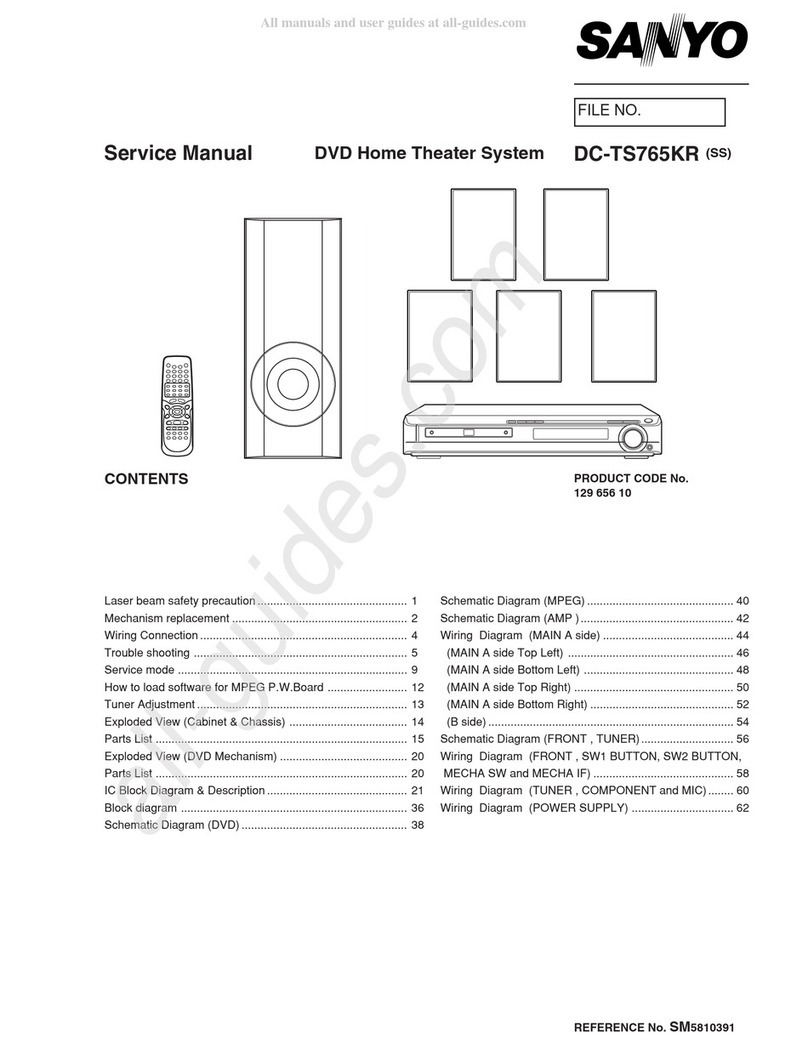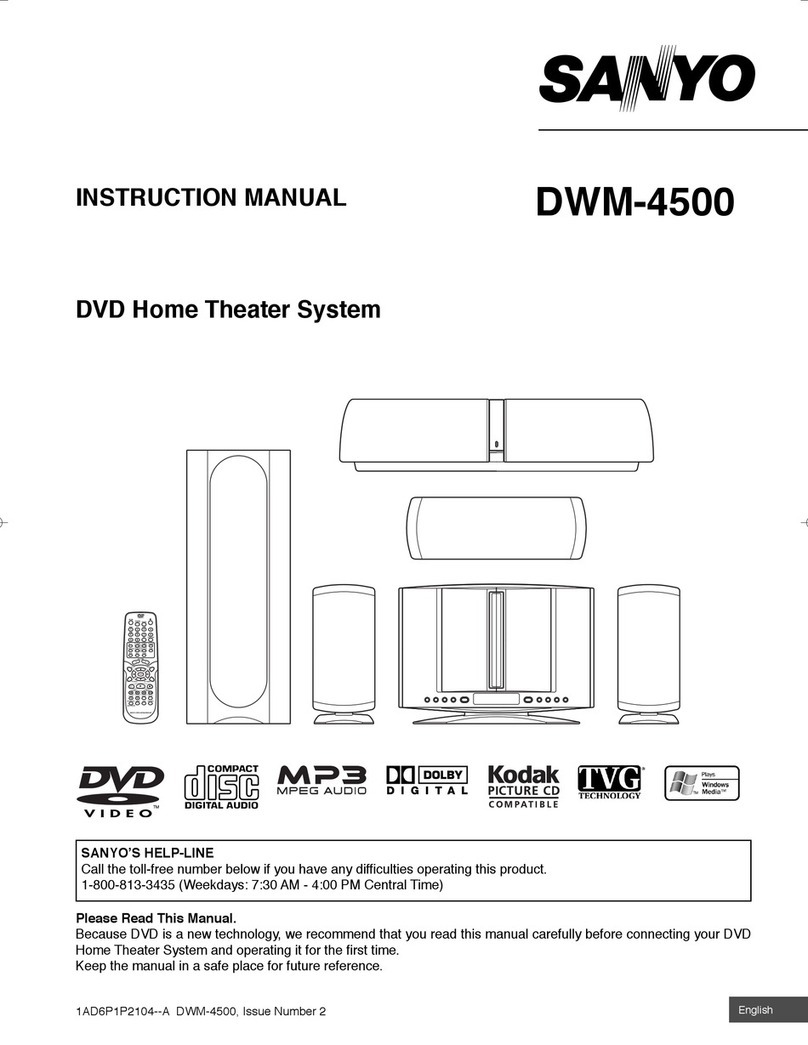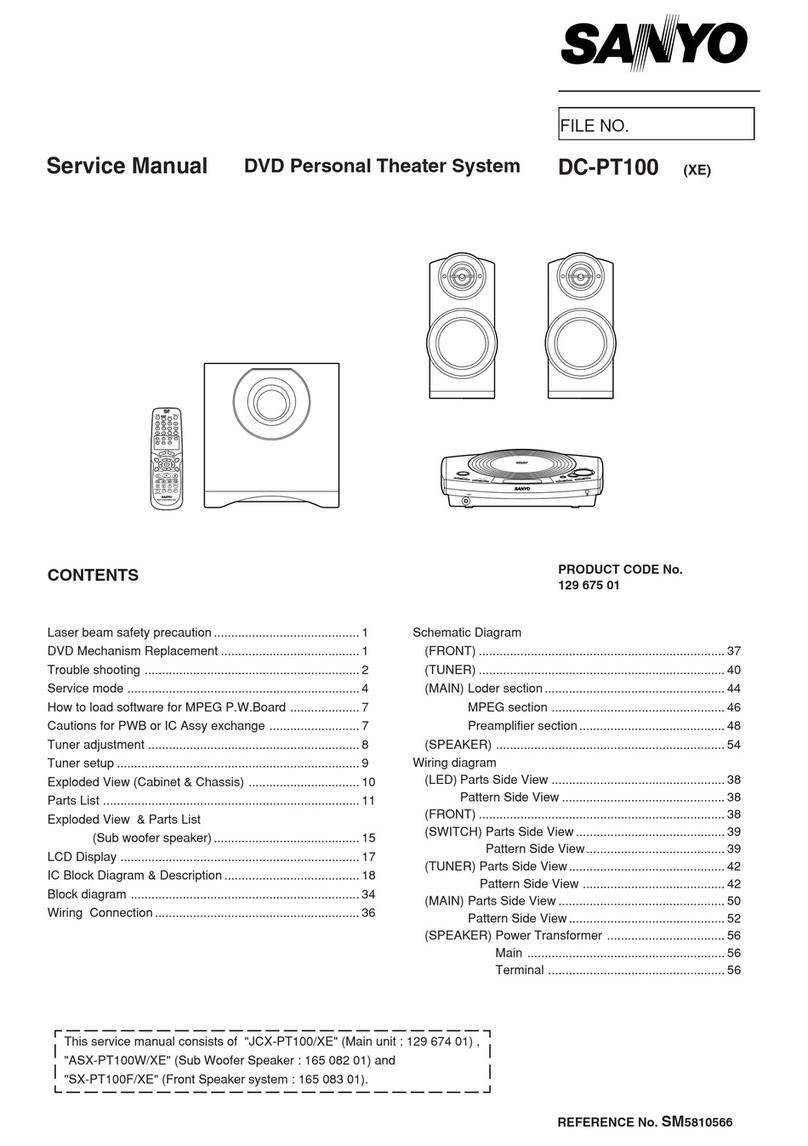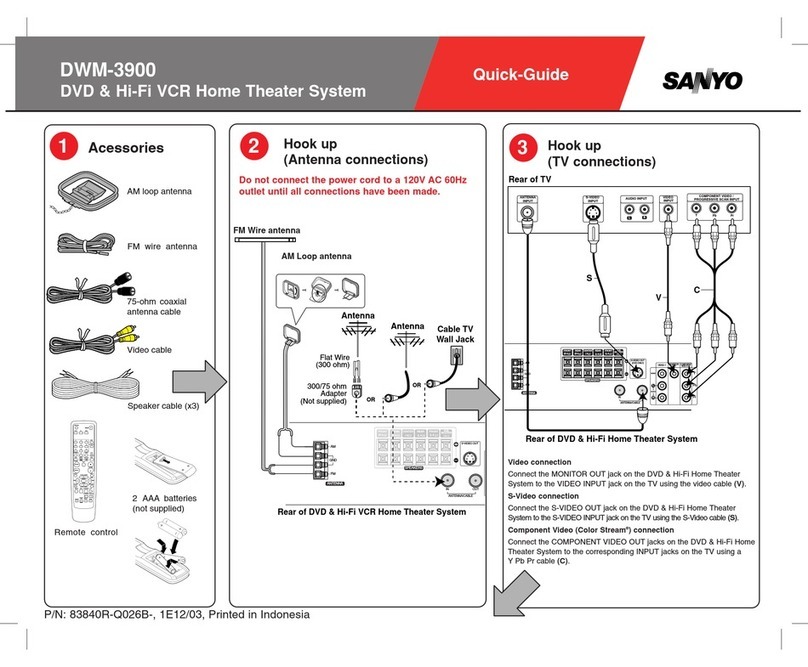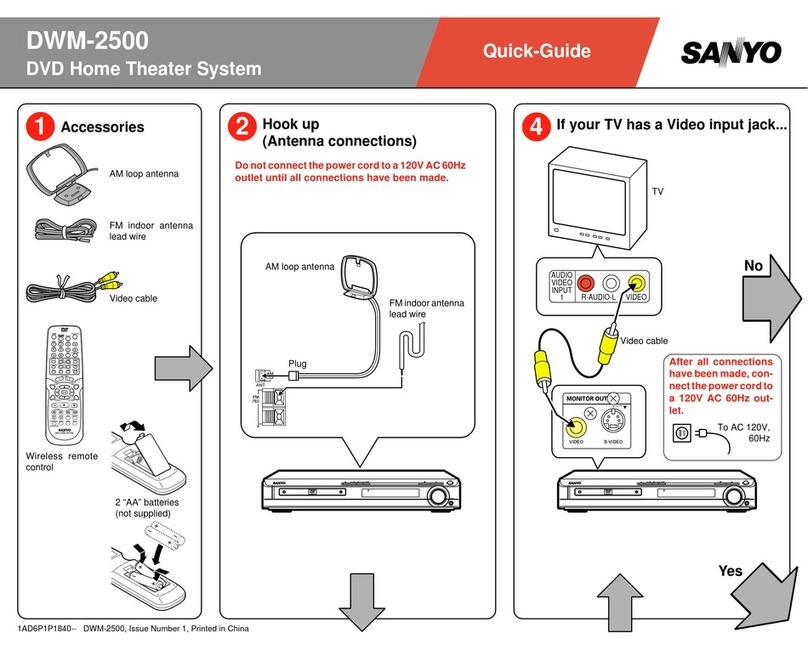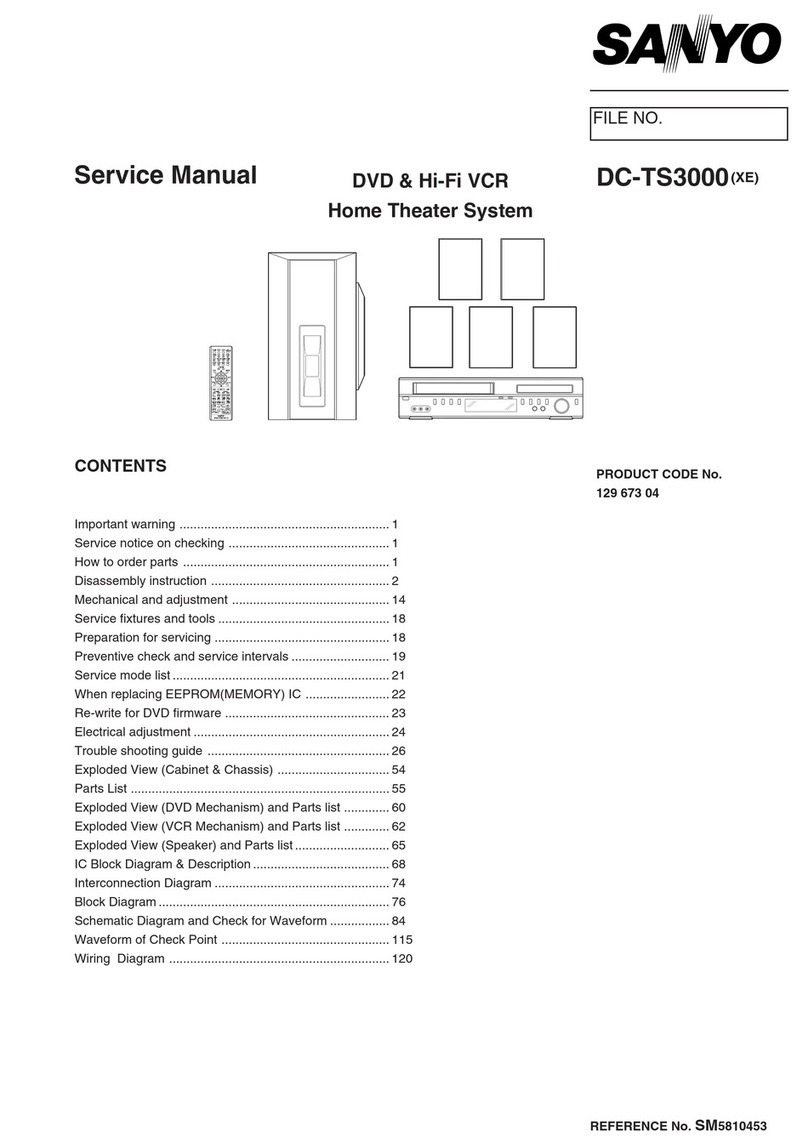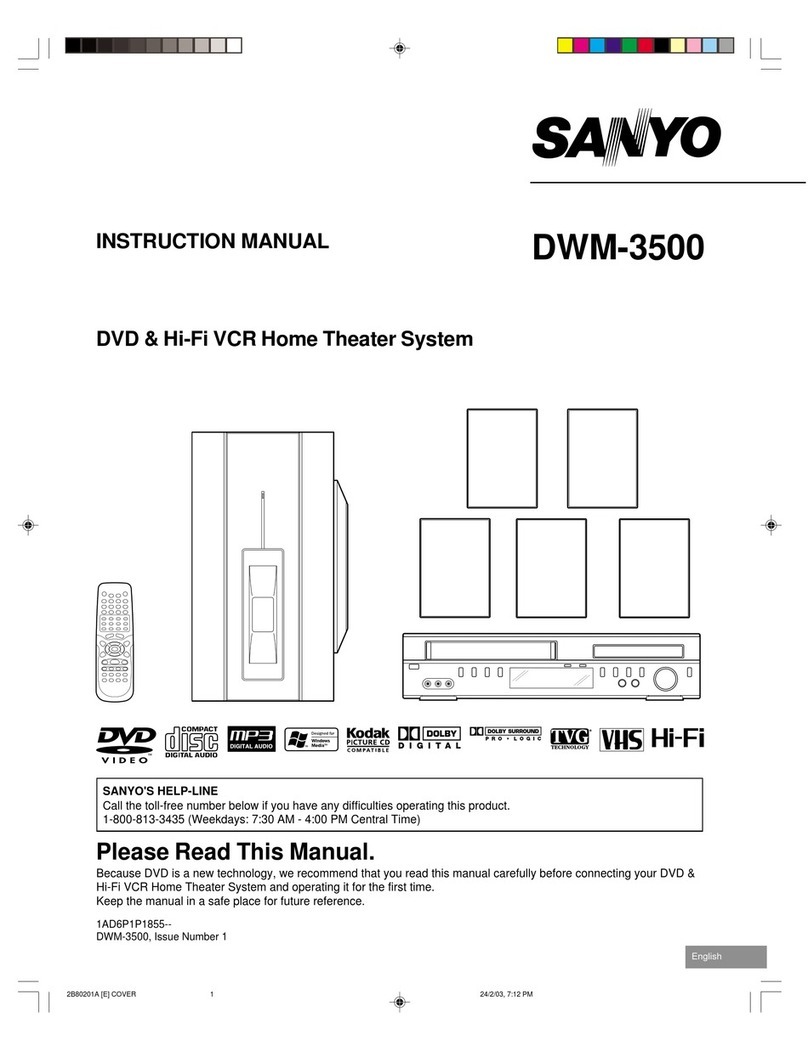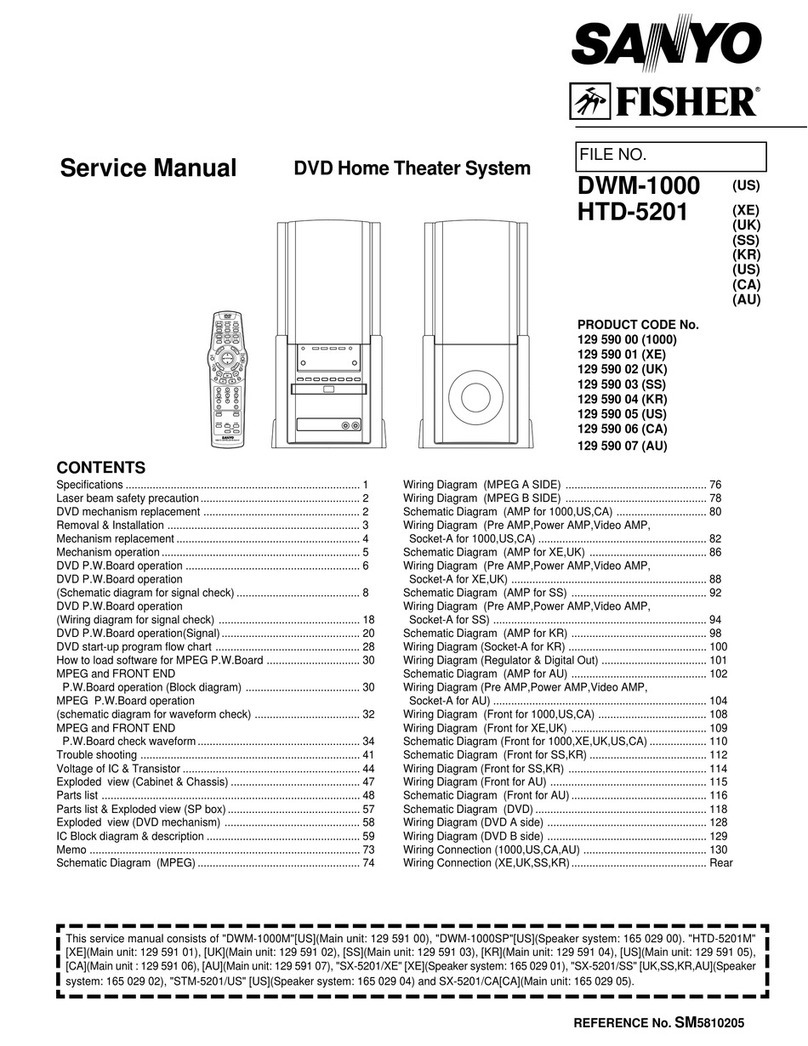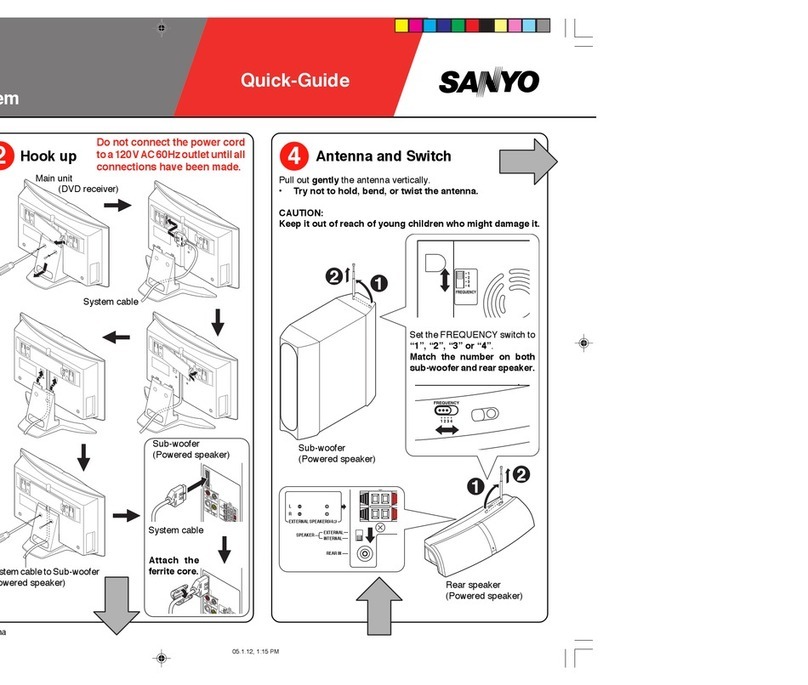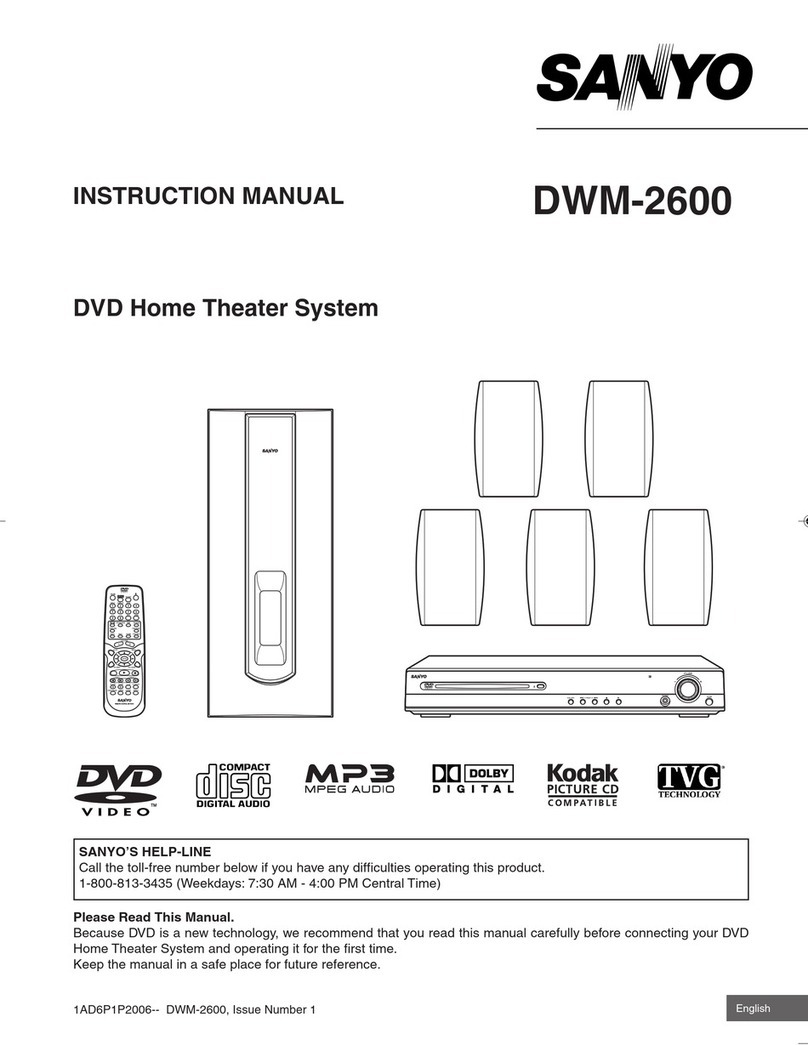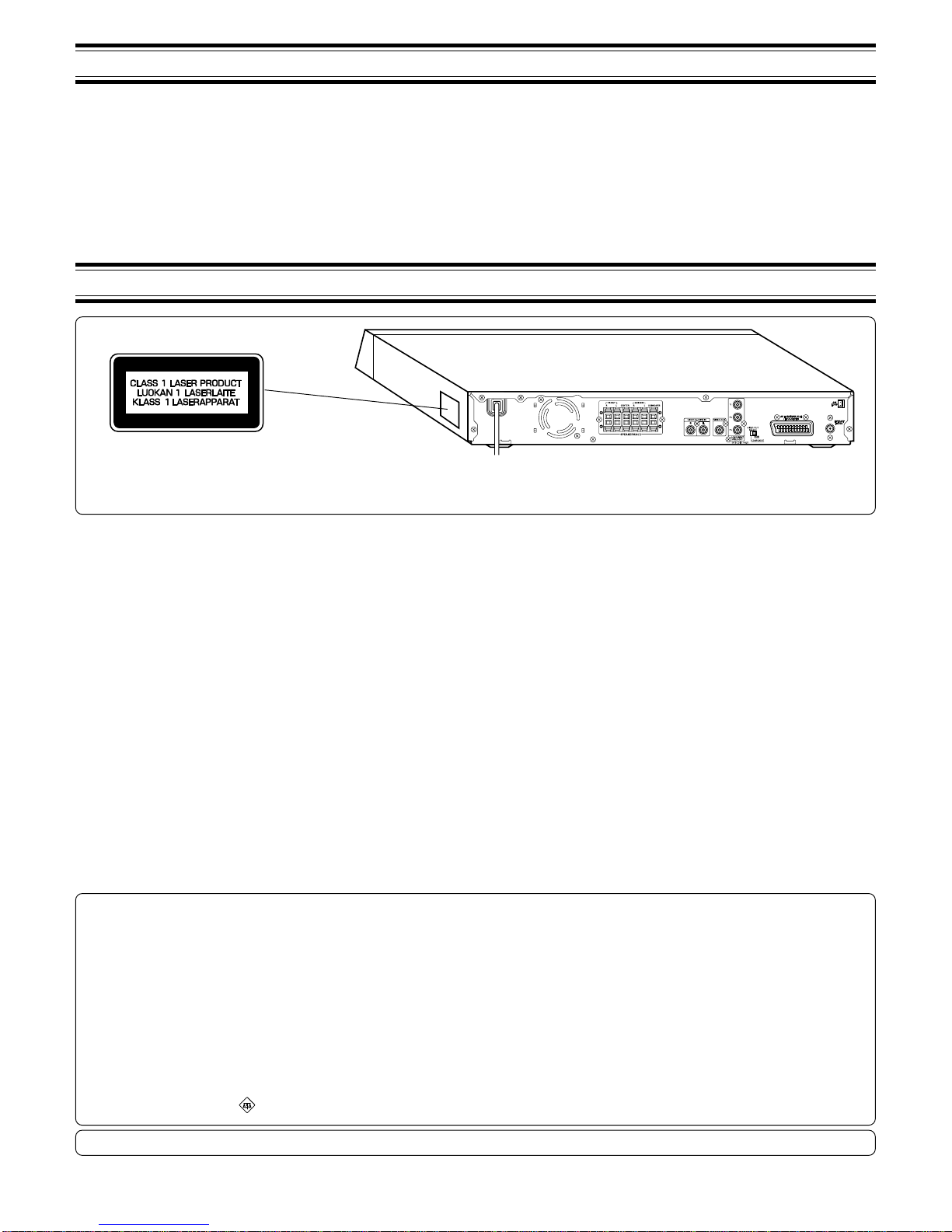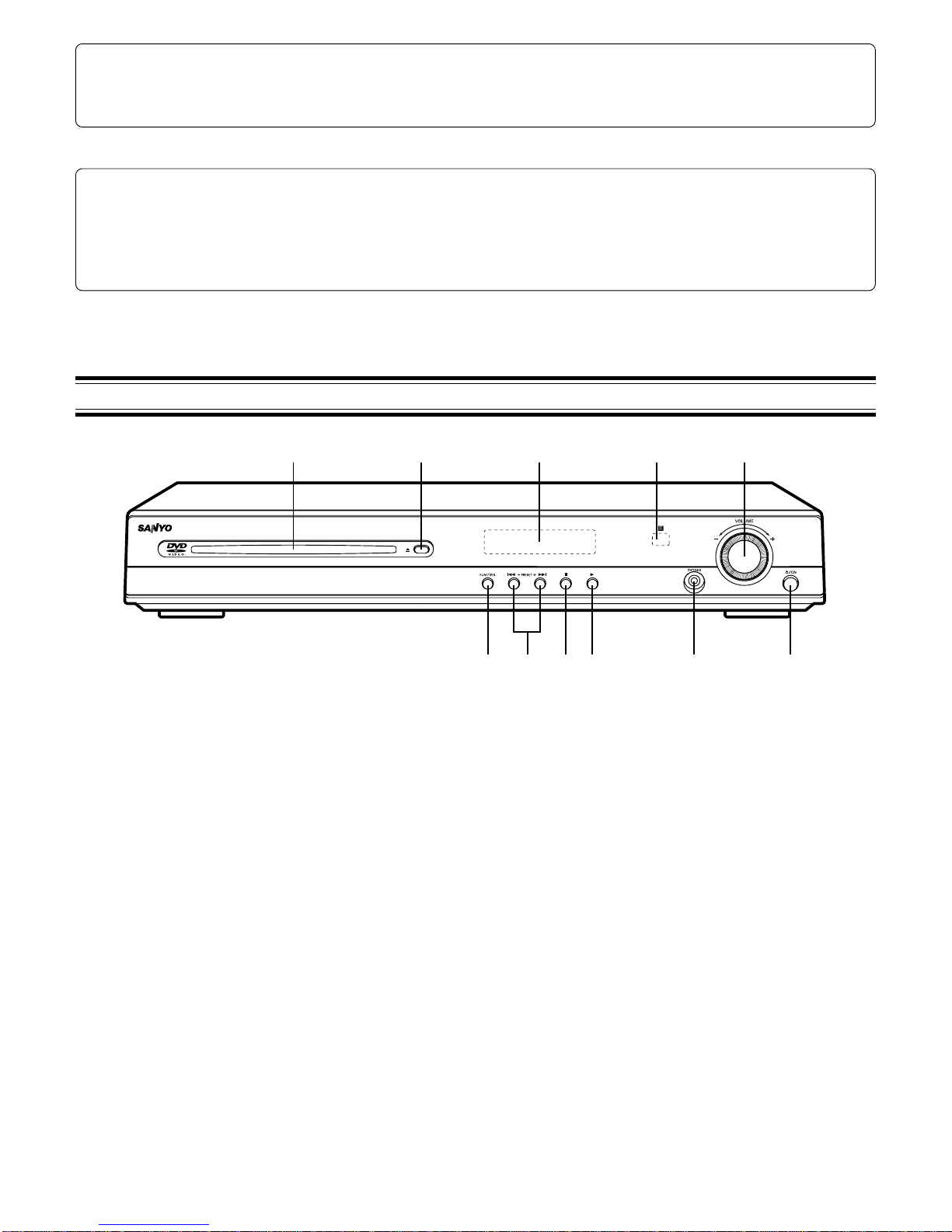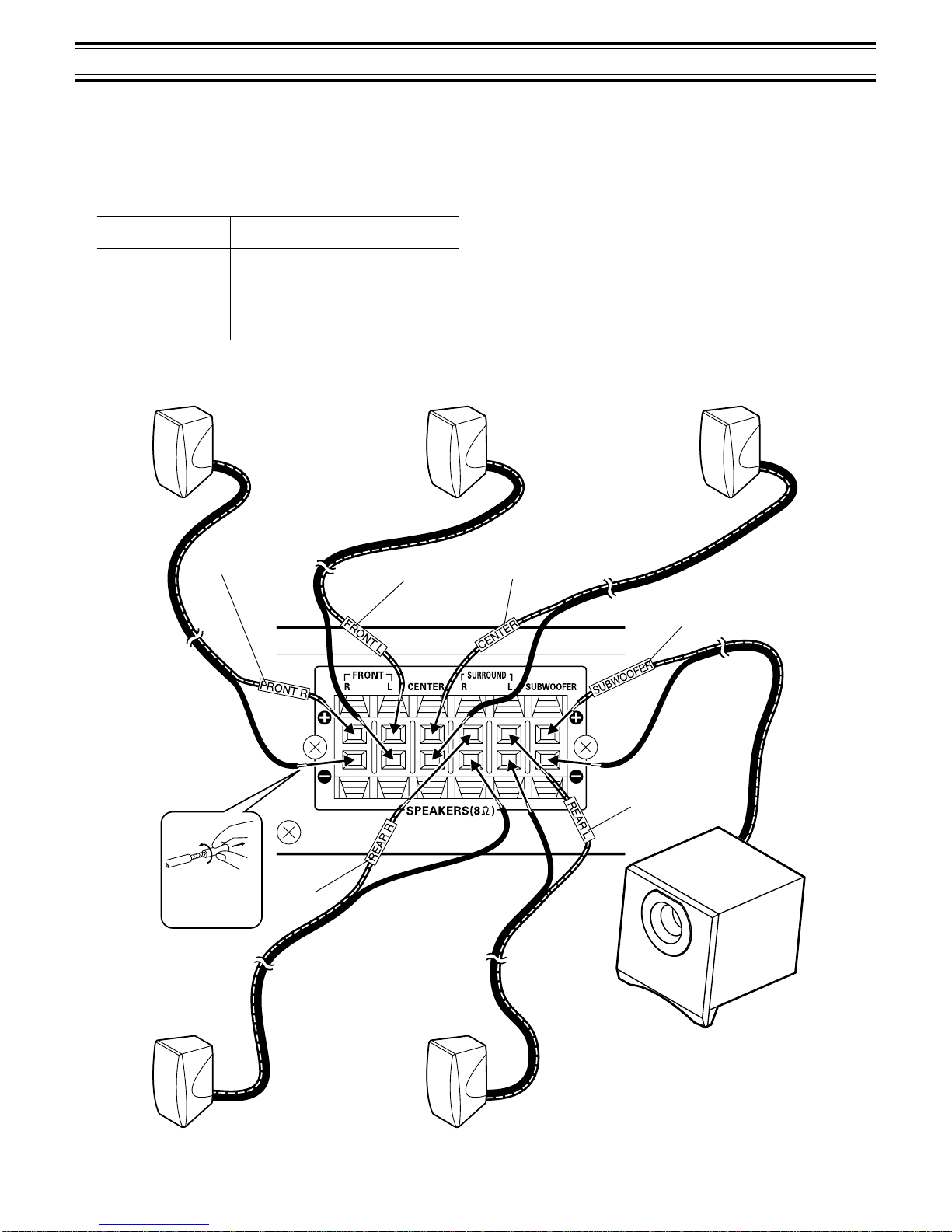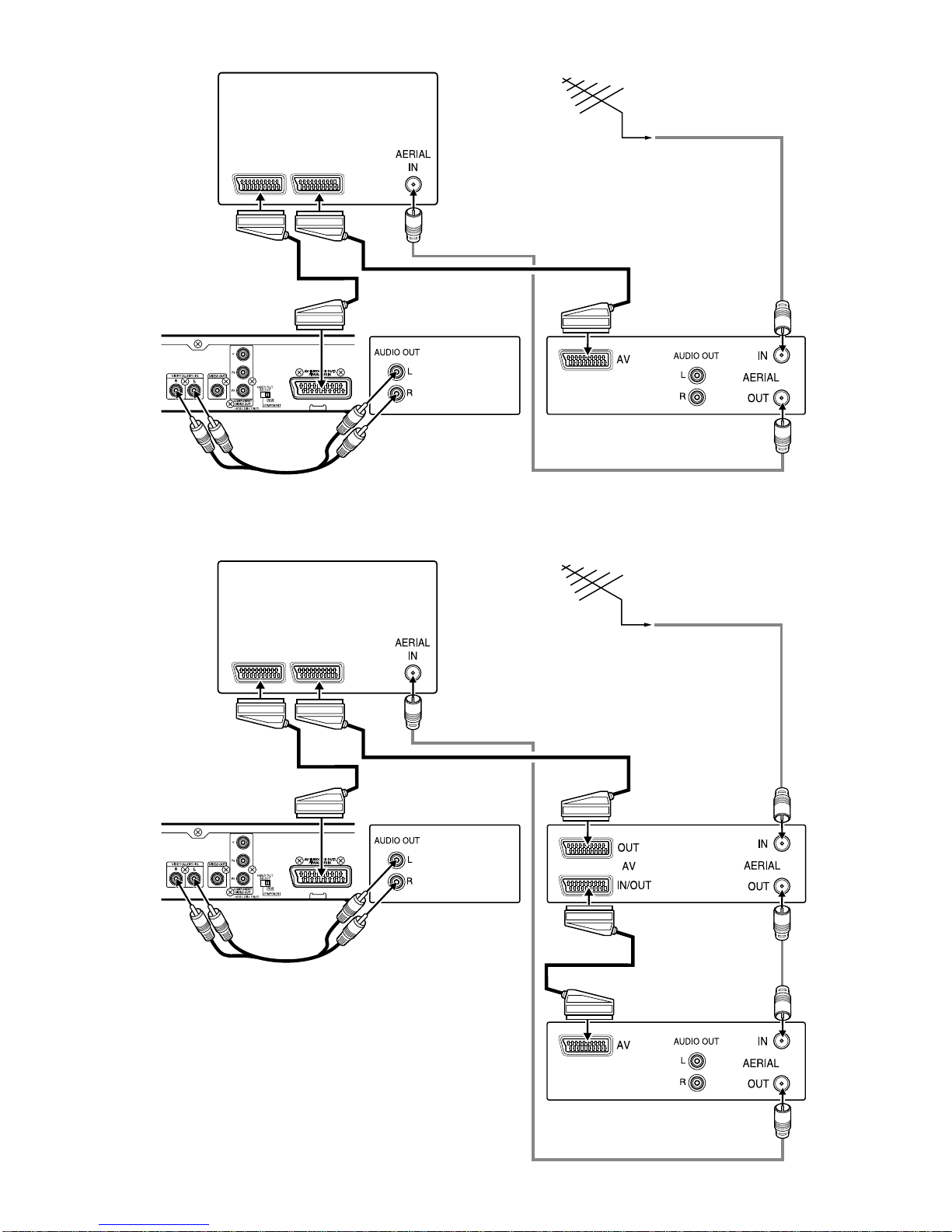1
PRECAUTIONS
CAUTION
THIS PRODUCT CONTAINS A LOW POWER LASER DEVICE, TO ENSURE CONTINUED SAFETY DO NOT REMOVE ANY COVERS OR
ATTEMPT TO GAIN ACCESS TO THE INSIDE OF THE PRODUCT. REFER ALL SERVICING TO QUALIFIED PERSONNEL.
- The apparatus shall not be exposed to dripping or splashing.
- No objects filled with liquids, such as vases, shall be placed on the
apparatus.
- Do not use where there are extremes of temperature (below 5°C or
exceeding 35°C) or where direct sunlight may strike it.
- Because of the DVD player’s extremely low noise and wide dynamic
range, there might be a tendency to set the volume on the amplifier
unnecessarily high. Doing so may produce an excessively large
output from the amplifier which could damage your speakers.
- Suddenchangesintheambienttemperaturemaycausecondensation
toformontheopticallensinsidetheunit.Ifthishappens,takeoutthe
disc, leave the unit for about 2 hours, and then proceed to operate.
- Whencarryingtheunit,besure to removeadisc which maybeinside
andturnthepoweroff.Waitatleast10seconds,thenunplugthemains
lead from the AC outlet. Carrying the unit with a disc inside may
damage the disc and/or the unit.
- Donotinstallthisequipmentinaconfinedspace,suchasabookcase
or built in cabinet.
- The unit is automatically set to the screen saver mode after
approximately5minuteshaveelapsedunderthestoporpausemode.
- Placing the unit in a well ventilated area is strongly recommended.
Do not place any object on the top of the unit.
Do not block ventilation holes.
The cabinet of the unit warms up when it is used for a long time, but
it is not a malfunction.
Important Information:
To connect this unit to a TV, TV must have a Video input socket or an
EURO-AV/SCART socket. You cannot use an RF input socket or aerial
terminal to connect this unit.
Thisproductincorporatescopyrightprotectiontechnologythatisprotected
by method claims of certain U.S. patents and other intellectual property
rightsowned by Macrovision Corporation andotherrights owners. Use of
this copyright protection technology must be authorized by Macrovision
Corporation,andisintendedforhomeandotherlimitedviewingusesonly
unless otherwise authorized by Macrovision Corporation. Reverse
engineering or disassembly is prohibited.
CONTENTS
PRECAUTIONS .......................................... 1
CONTROLS ................................................ 2
REMOTE CONTROL .................................. 3
BASIC CONNECTIONS .............................. 4
ADDITIONAL CONNECTIONS EXAMPLES .......
7
SYSTEM CONNECTIONS EXAMPLES ...... 8
BEFORE OPERATION ..............................10
VARIOUS ADJUSTINGS ........................... 11
PLAYABLE DISCS .................................... 12
DISC PLAY ............................................... 13
VARIOUS DISC PLAYING FUNCTIONS .... 15
INITIAL SETTINGS .................................... 19
LANGUAGE CODE LIST ........................... 21
MP3 CD OPERATION ................................ 22
The unit is not disconnected from the mains unless it is unplugged from the AC outlet.
IMPORTANT
If the plug supplied with this equipment is not suitable for the socket
outlets in your home it should be cut off and replaced with the correct
type.
Disposal of Plug
If the non rewireable plug is to be cut off, the removed plug should be
disposed of carefully as there is a shock hazard should the plug be
inserted into a live socket.
Replacing Fuse
The detachable fuse cover must be replaced after changing the fuse.
Only a 3A fuse should be used and should comply with BS1362 and
should carry the ASTA mark .
Thewiresinthemainsleadarecolouredinaccordancewiththefollowing
code; Blue Neutral
Brown Live
The wires in the mains lead must be connected to the terminals in the
plug as follows;
Wire colour Plug terminal marking
Blue N or Black or Blue
Brown L or Red or Brown
Do not connect either wire to the earth terminal.
Ifthemainsplugcontainsafusethisshouldbe3A,ifaplugwithoutafuse
is used the distribution board fuse should not be greater than 5A.
PICTURE CD OPERATION ........................ 23
LISTENING TO THE RADIO .................... 24
LISTENING TO OTHER SOURCES ........ 24
SLEEP TIMER OPERATION .................... 25
MAINTENANCE ....................................... 25
TROUBLESHOOTING GUIDE ................. 25
SPECIFICATIONS .................................... 26