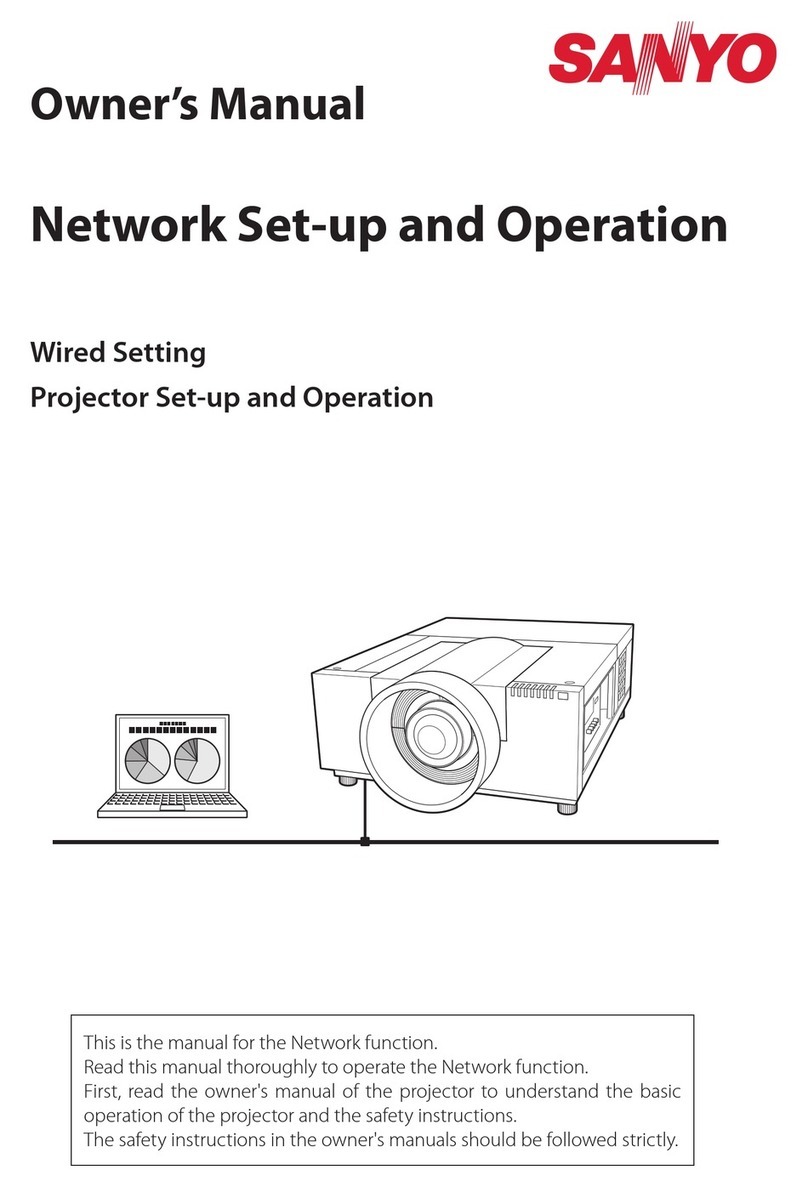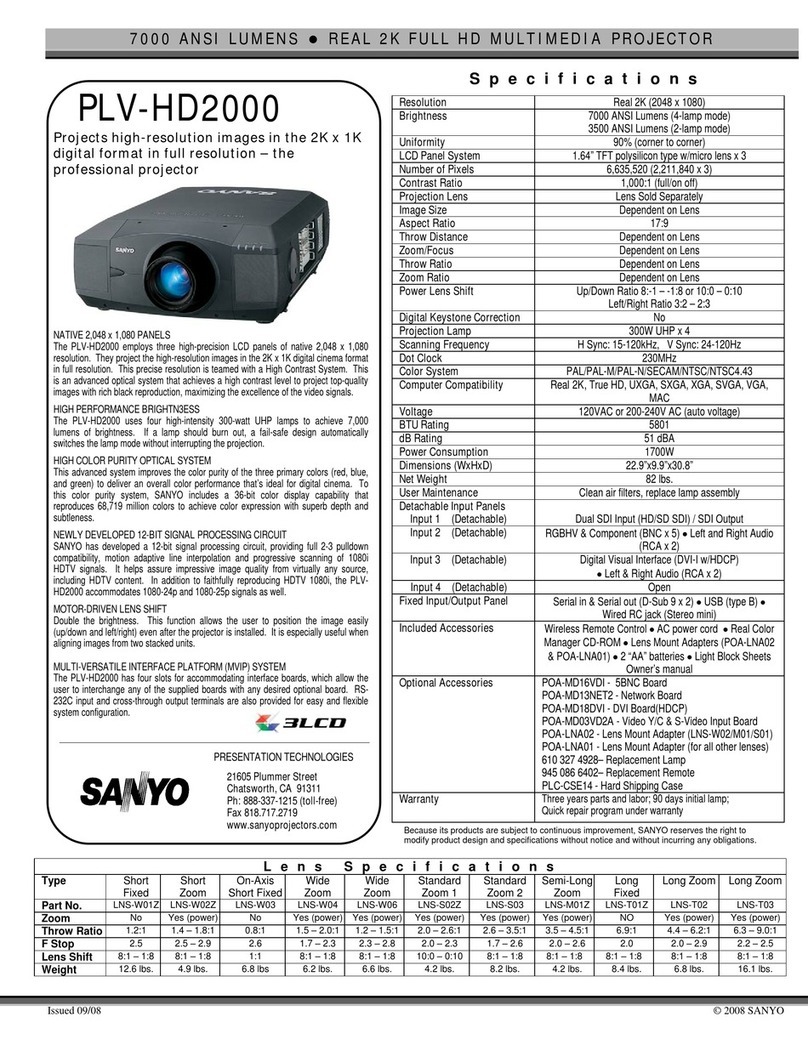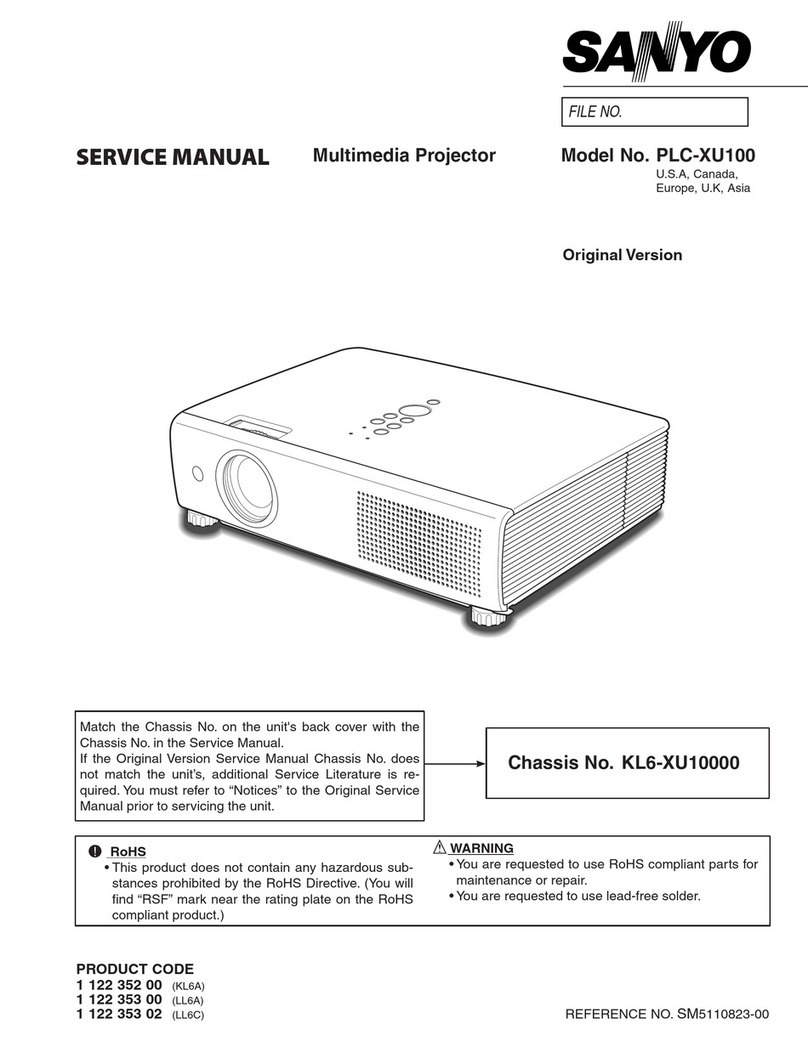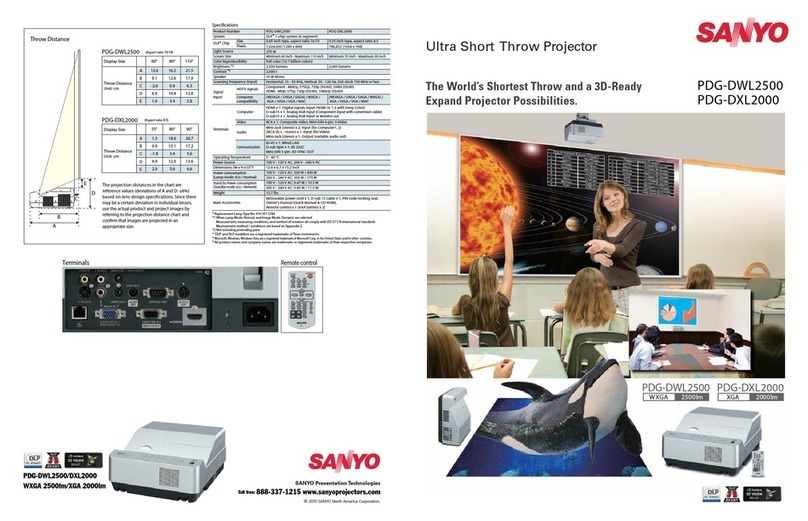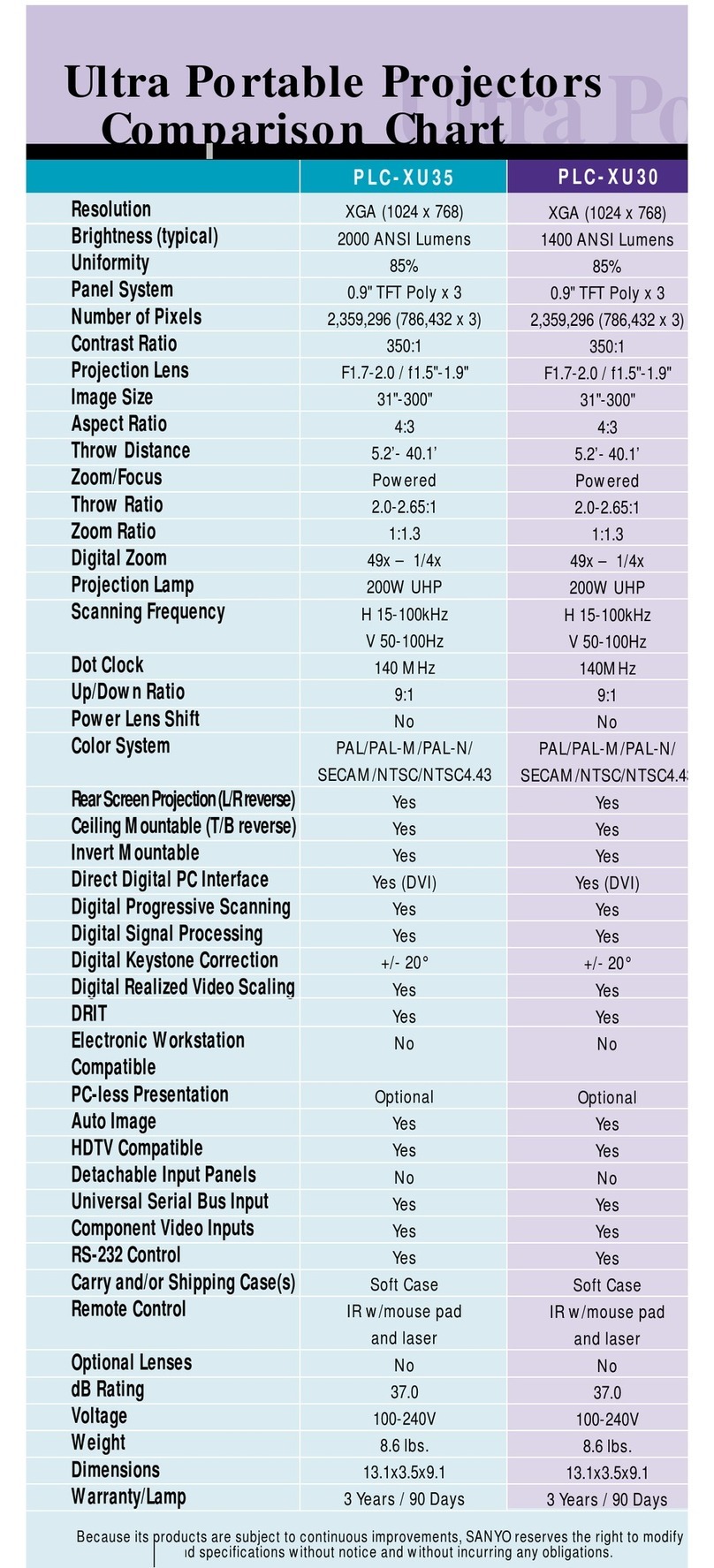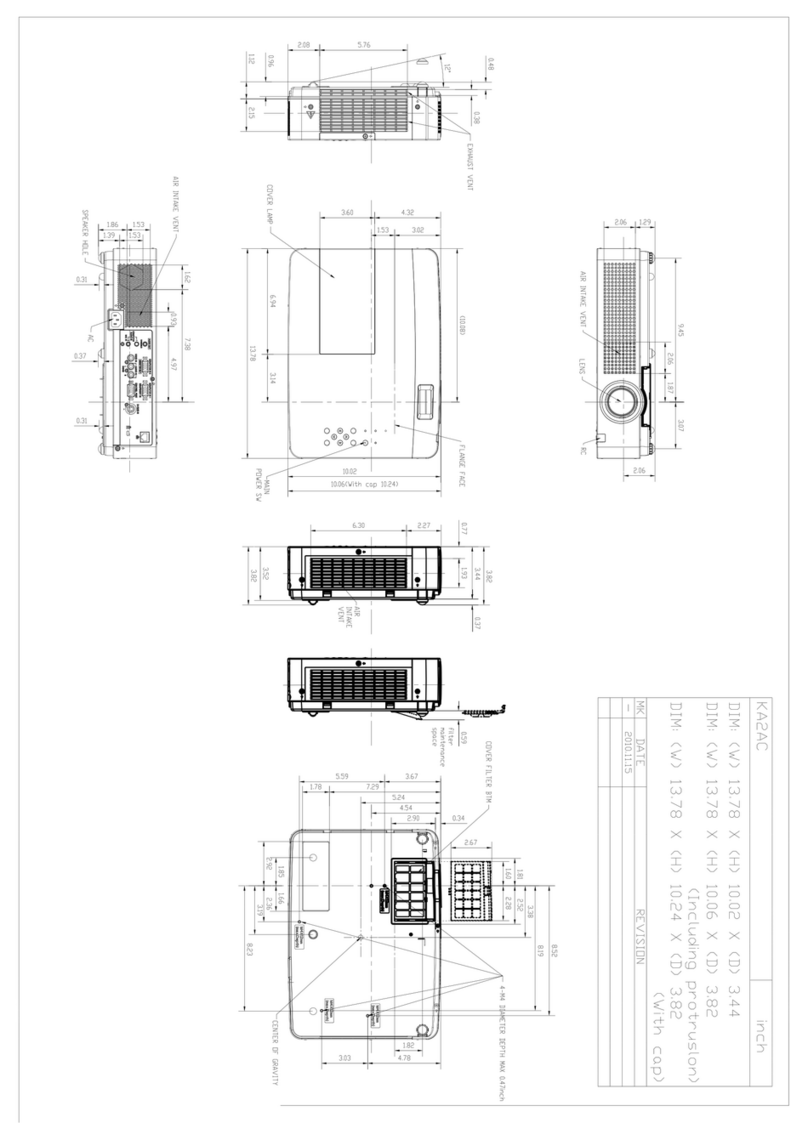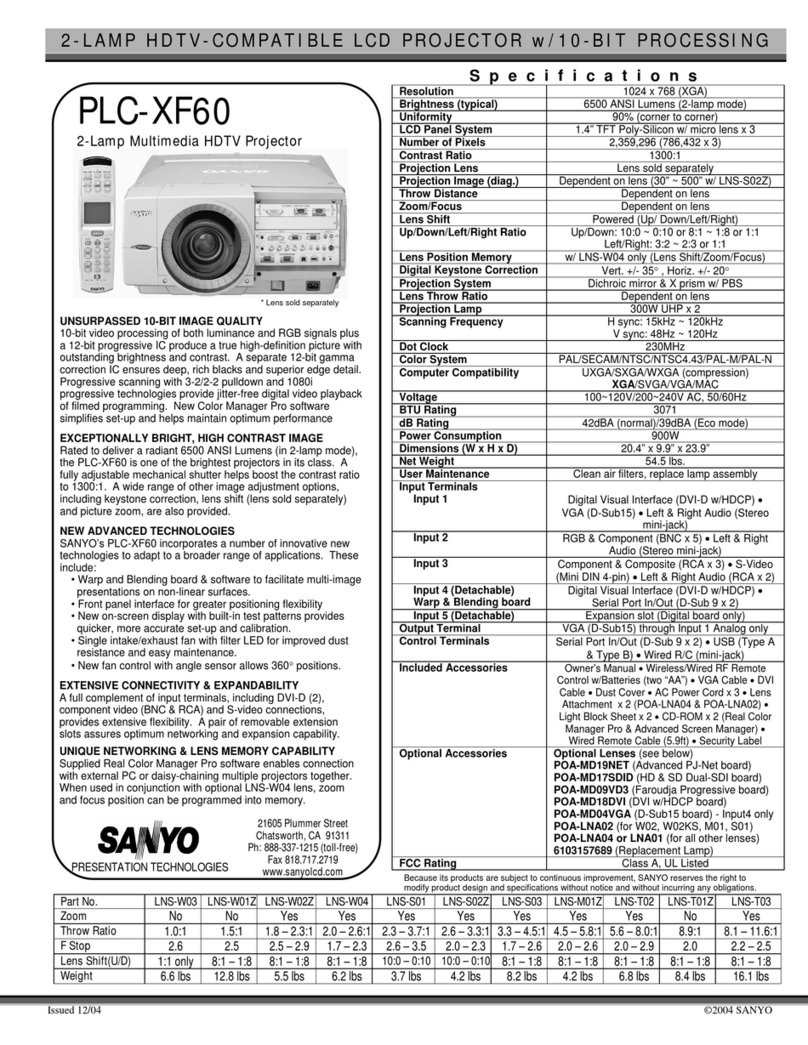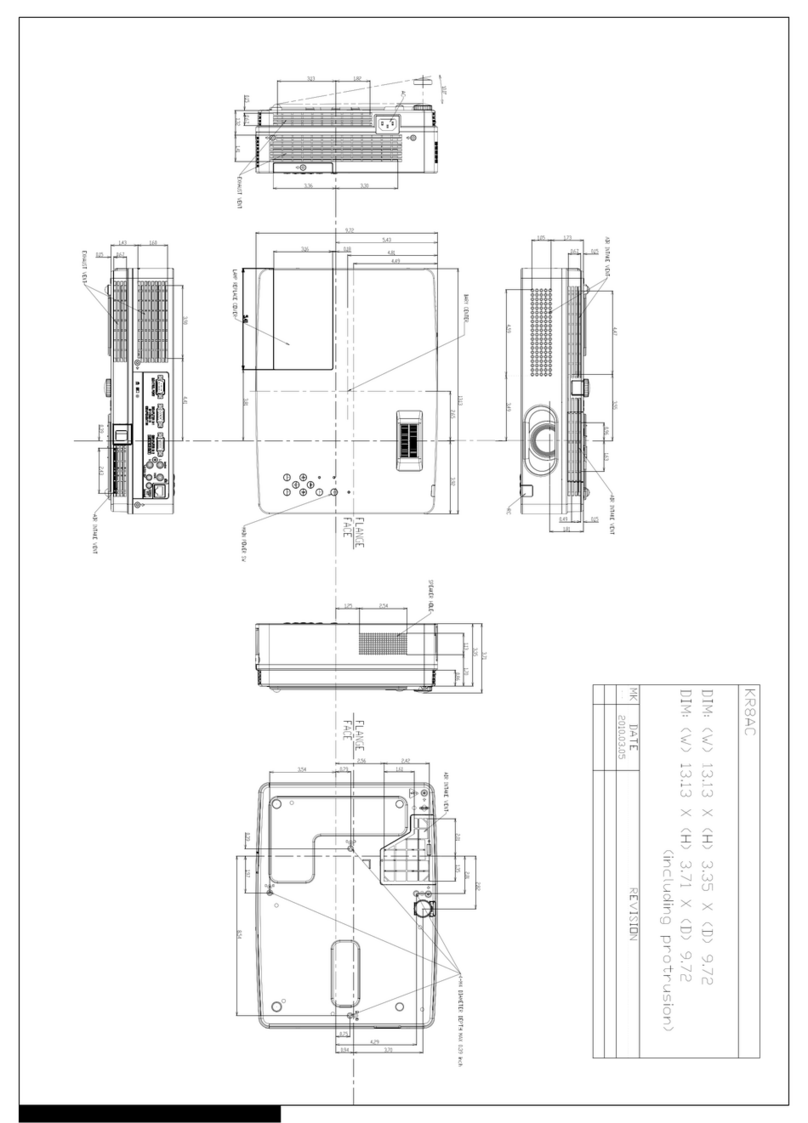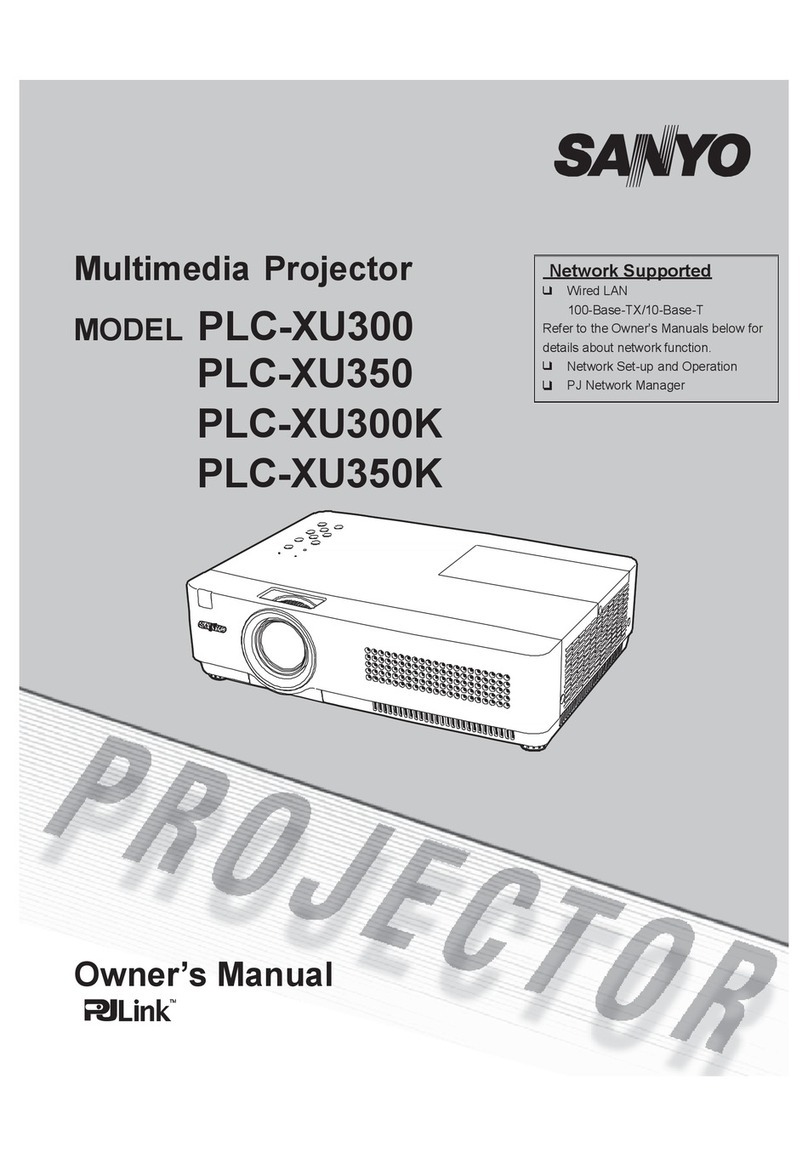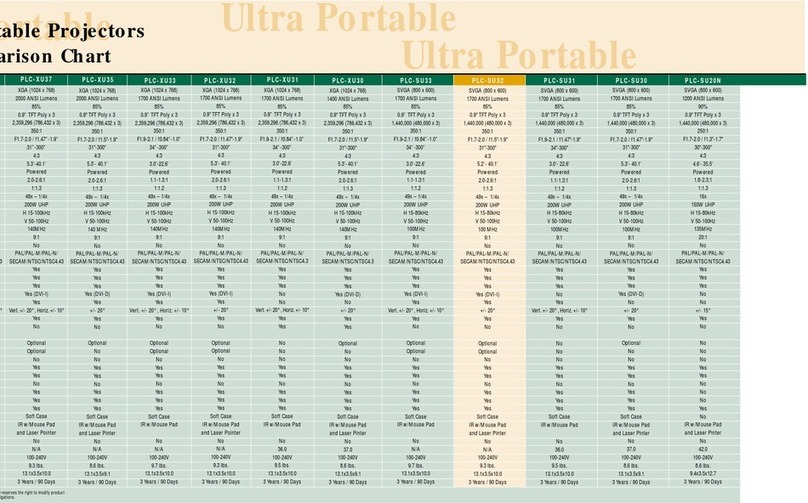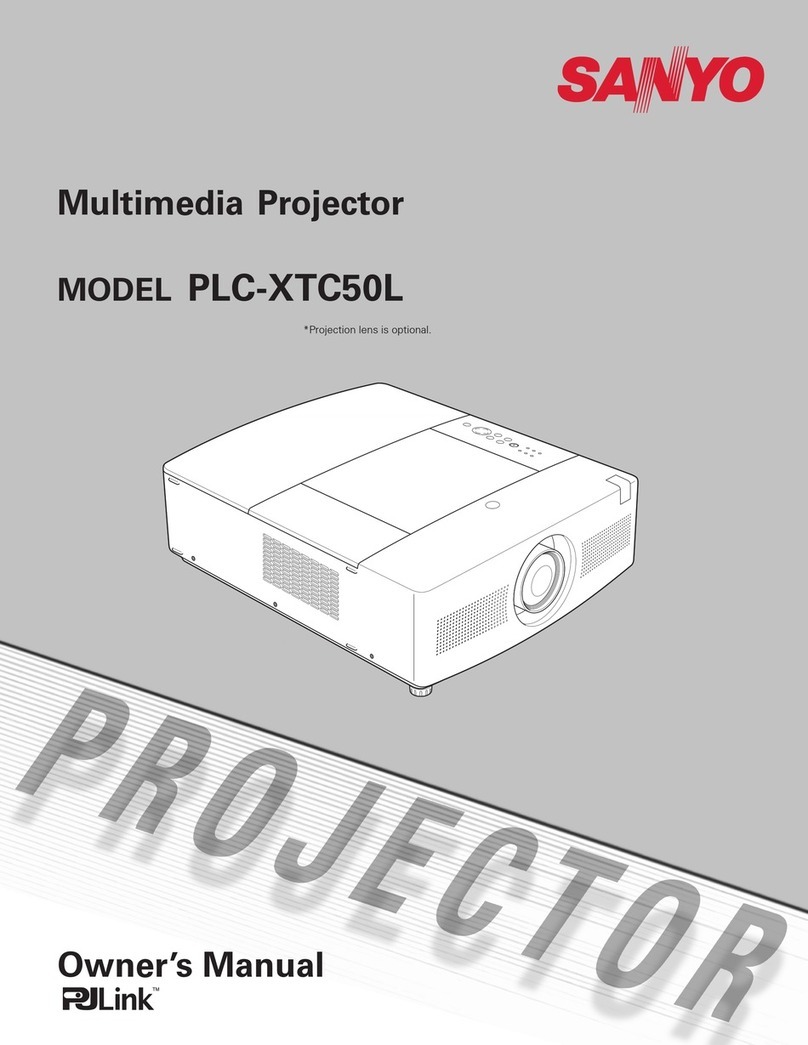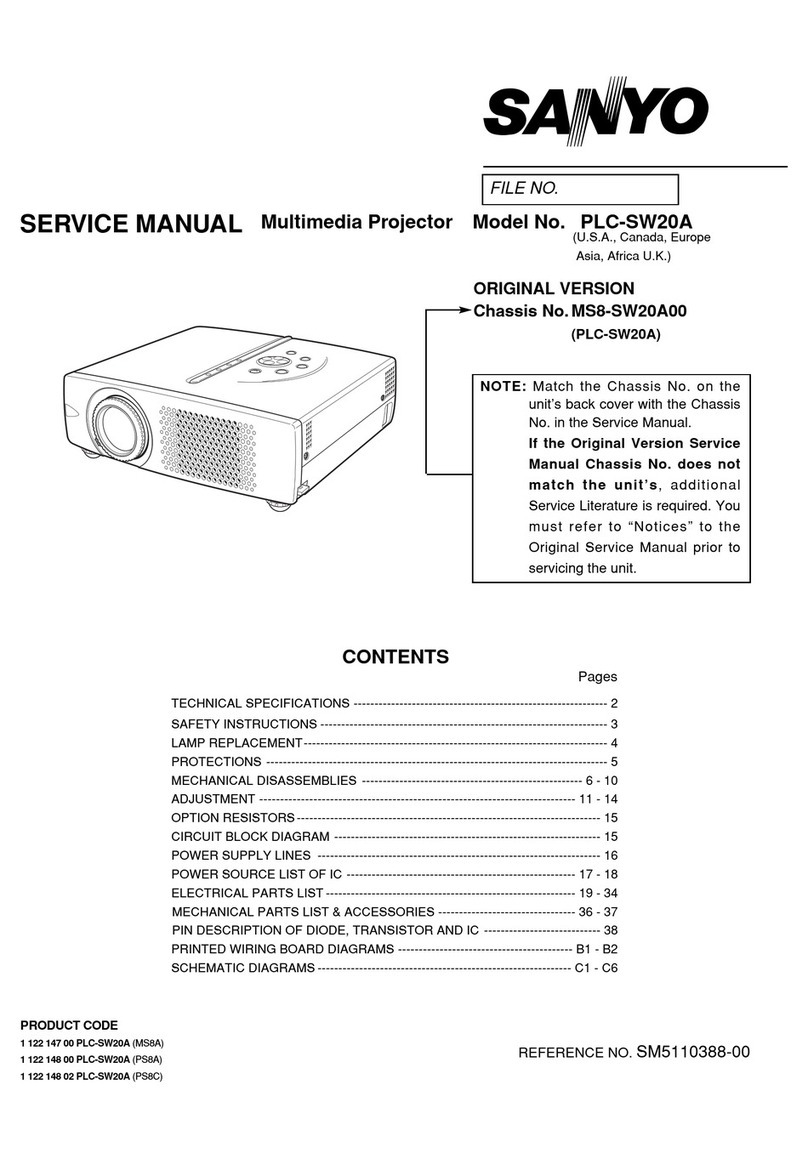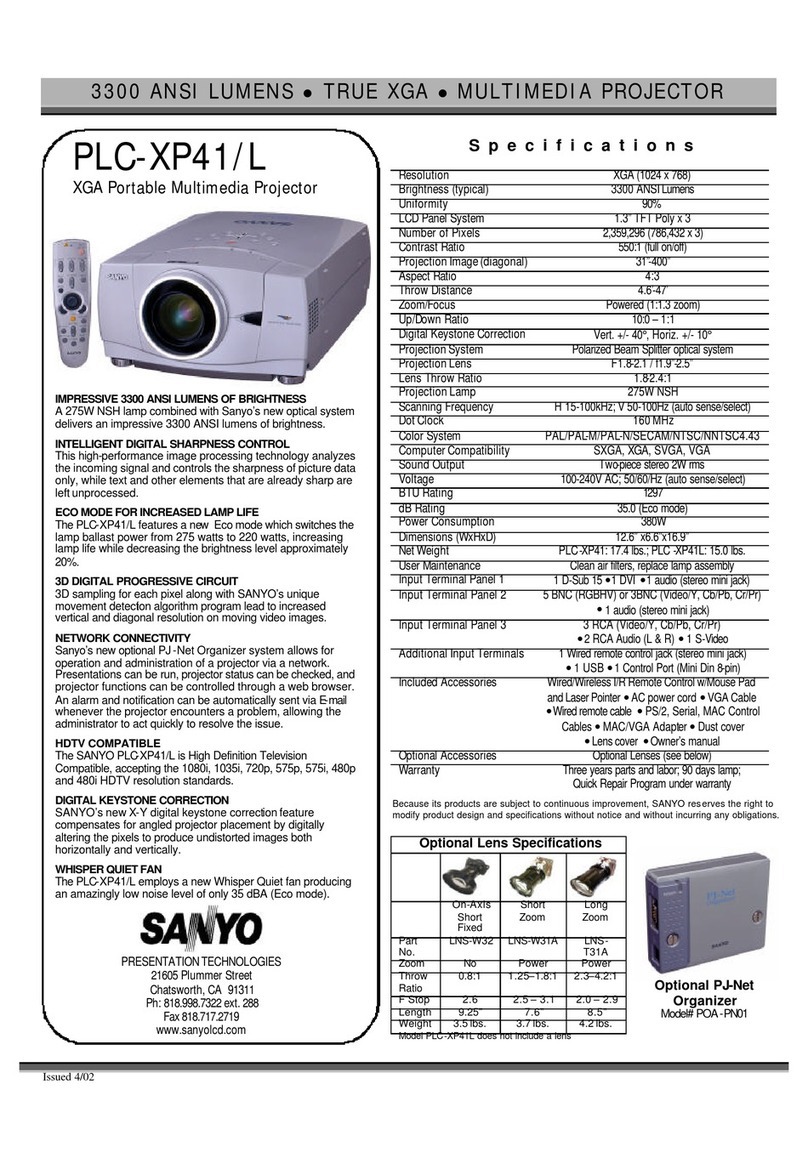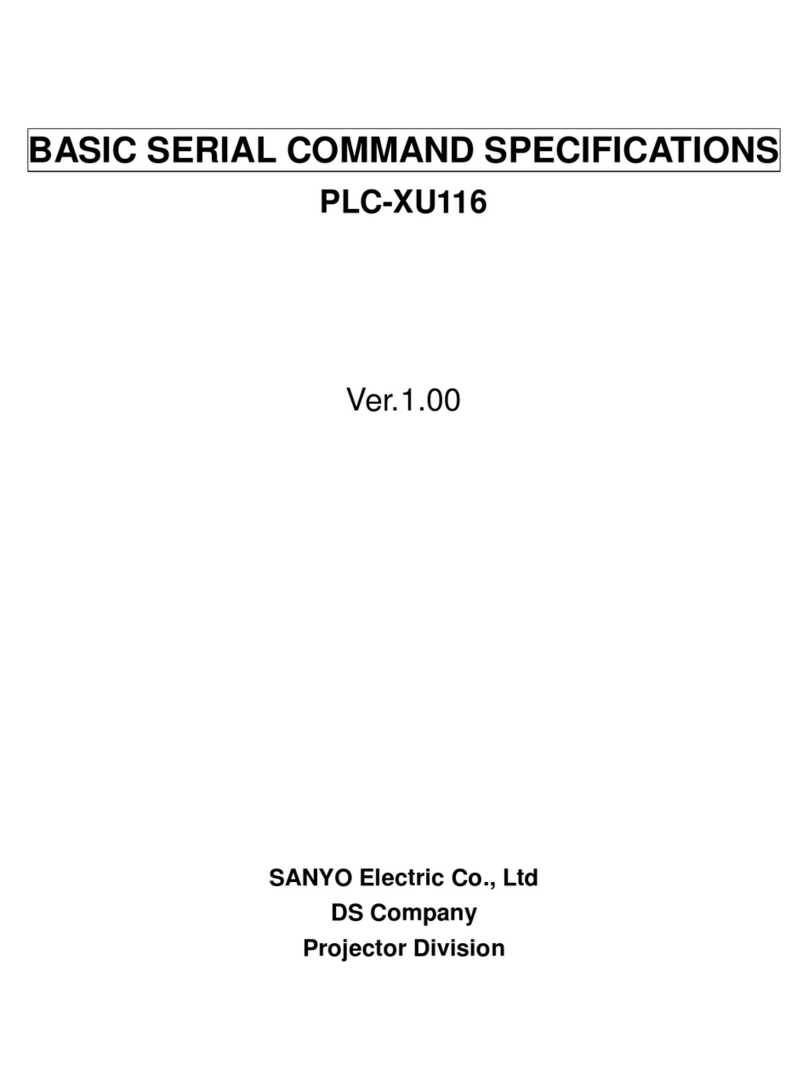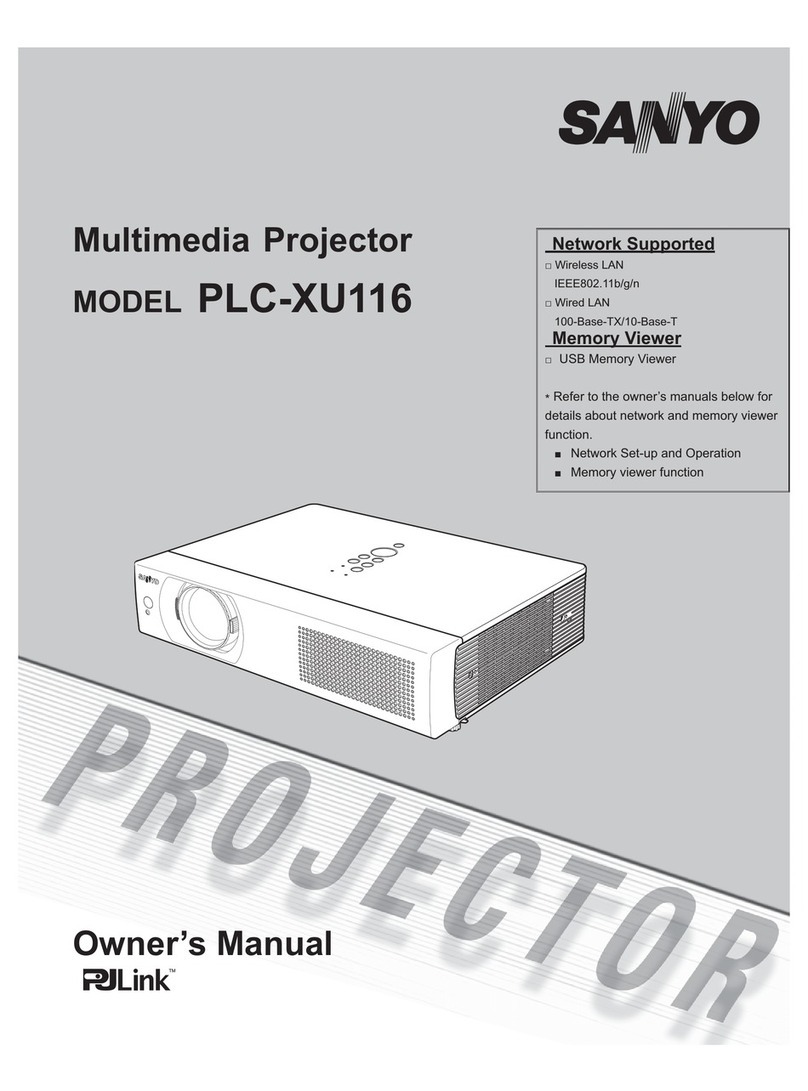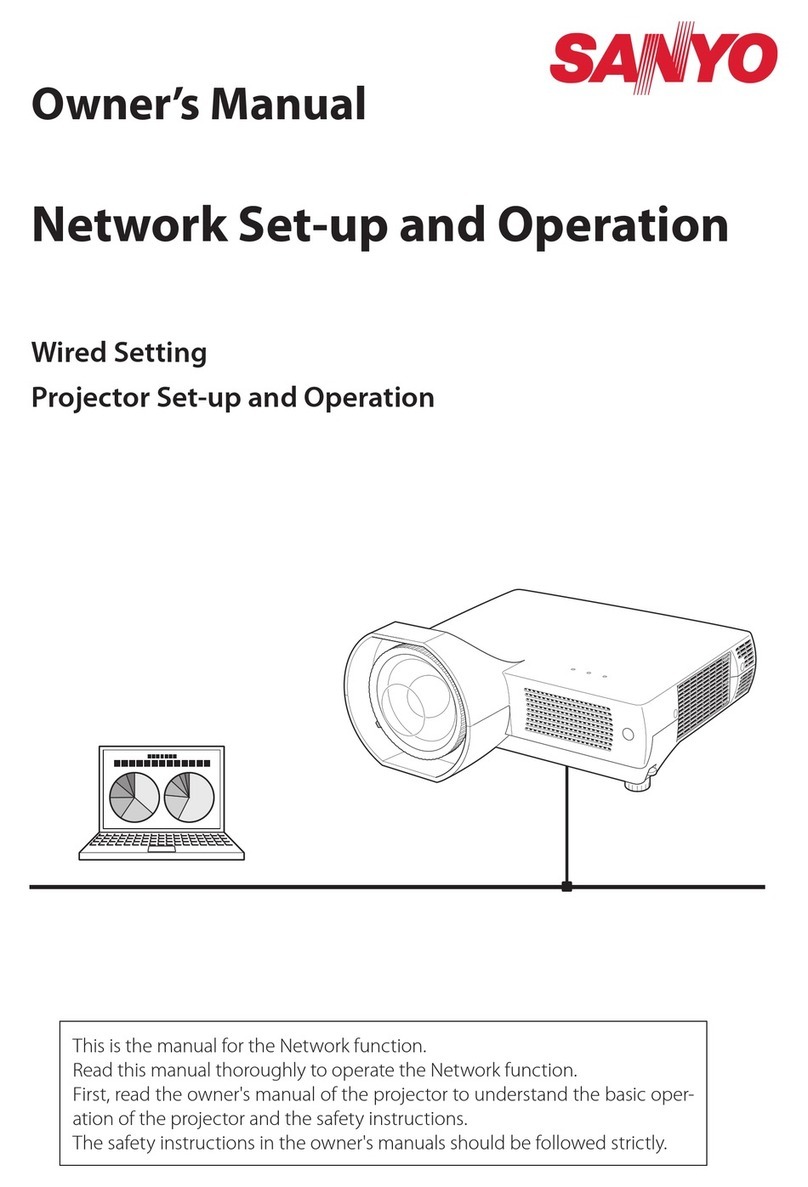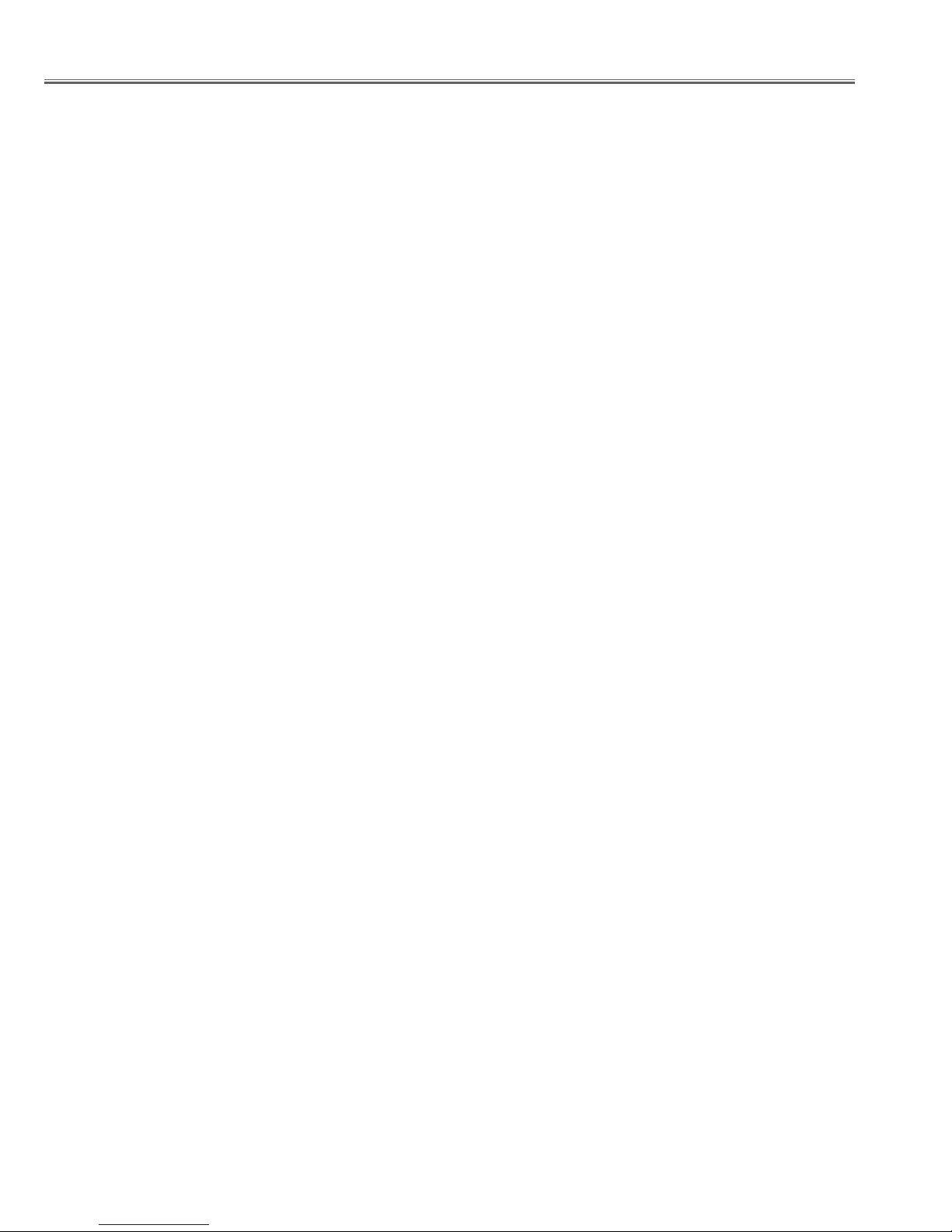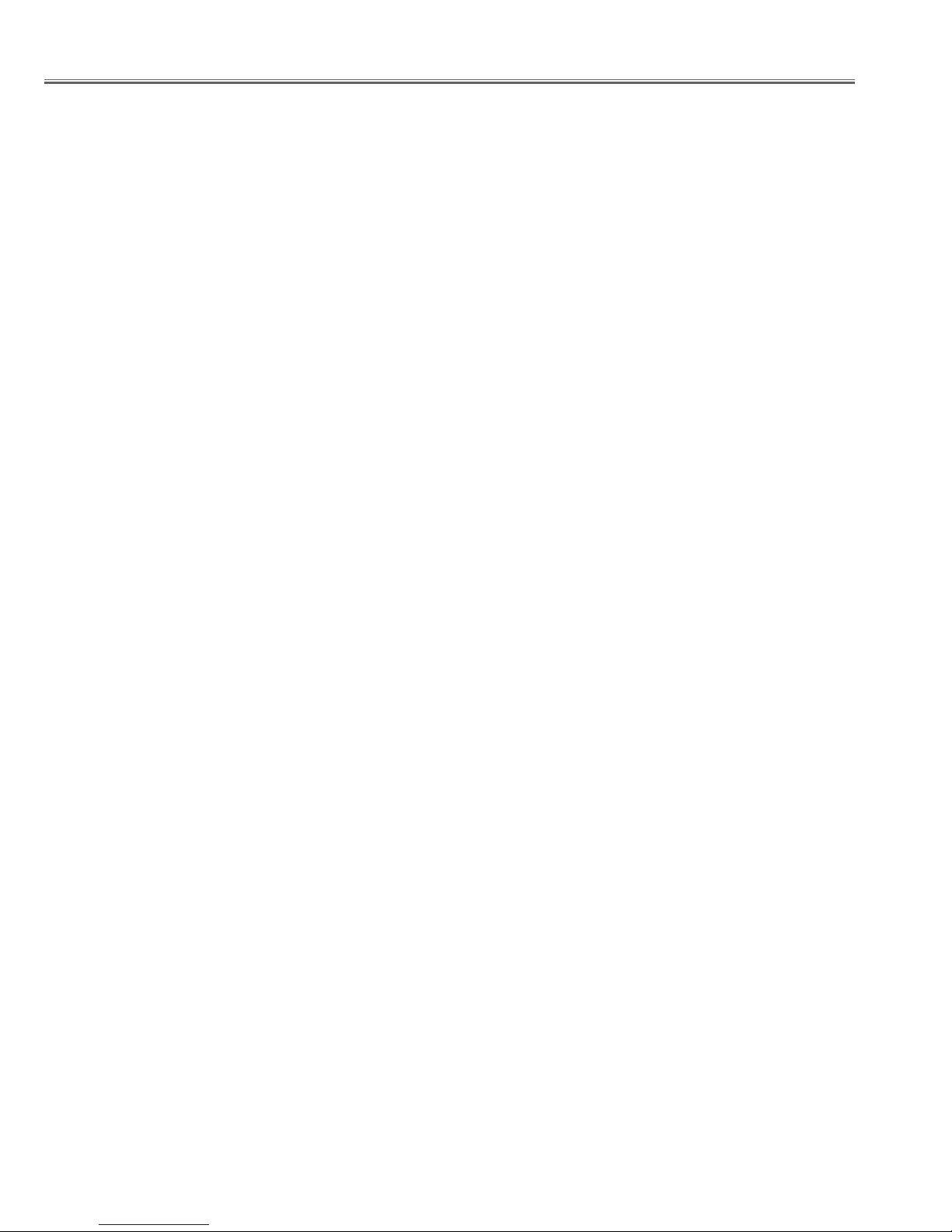
- 2 -
Contents
SERVICE MANUAL ................................................... 1
Contents ........................................................................ 2
Safety Instructions ......................................................... 3
SAFETY PRECAUTIONS........................................... 3
PRODUCT SAFETY NOTICE .................................... 3
SERVICE PERSONNEL WARNING .......................... 3
Specifications ................................................................ 4
Circuit Protections ......................................................... 5
Fuse............................................................................ 5
Thermal switch ........................................................... 5
Lamp cover switch...................................................... 6
Door switches for automatic slide shutter................... 6
Warning temperature and power failure protection .... 6
Maintenance and Cleaning............................................ 7
Cleaning the RGB panels .......................................... 8
Warning Indicator ..................................................... 10
Cleaning the Air Filters ............................................. 11
Resetting the Filter Counter...................................... 12
Cleaning the Projection Lens.................................... 12
Cleaning the Projector Cabinet................................. 12
Lamp Replacement ..................................................... 13
Lamp Replacement Counter..................................... 14
Service Port ................................................................. 16
Mechanical disassemblies........................................... 17
Optical disassemblies.................................................. 34
Adjustments................................................................. 44
Adjustments after Parts Replacement ...................... 44
Optical Adjustment ...................................................... 45
Electrical Adjustment ................................................... 47
Service Adjustment Menu Operation........................ 47
Circuit Adjustment .................................................... 48
Location of Test Points ............................................. 52
Service Adjustment Data Table ................................ 53
Chassis Block Diagram ............................................... 72
Chassis Overview ..................................................... 72
Video signal processing circuit and LCD panel driving
circuit ........................................................................ 73
System Controls ....................................................... 74
Motor driving circuit .................................................. 76
Fan control circuit ..................................................... 78
Power supply circuit and Protection circuit ............... 80
Troubleshooting........................................................... 82
Indicators and Projector Condition ........................... 83
No Power.................................................................. 84
No Picture................................................................. 86
Control Port Functions................................................. 88
Electrical Parts List...................................................... 90
Electrical Parts Location ........................................... 91
Mechanical parts List................................................. 109
Cabinet Parts Location ........................................... 109
Optical Parts Location ............................................ 111
Diagrams & Drawings..................................................A1
Parts description and reading in schematic diagram...A2
Schematic Diagrams ...................................................A3
Printed Wiring Board Diagrams...................................A9
Pin description of diode, transistor and IC.................A13
Note on Soldering......................................................A14