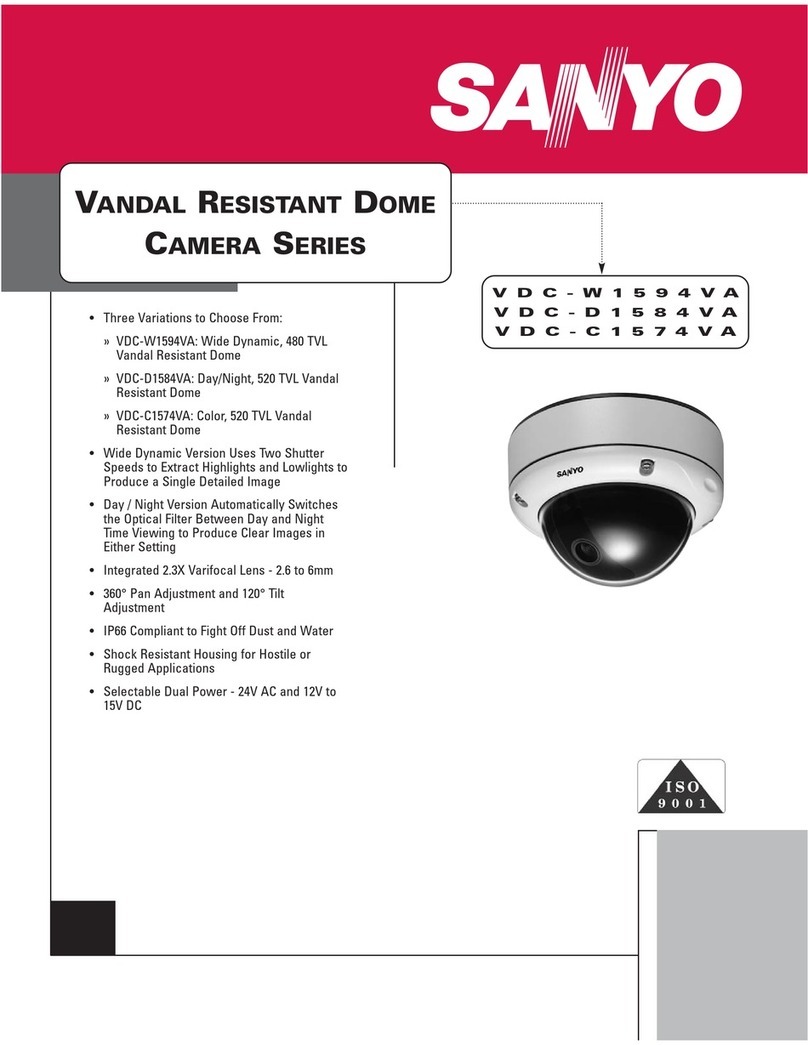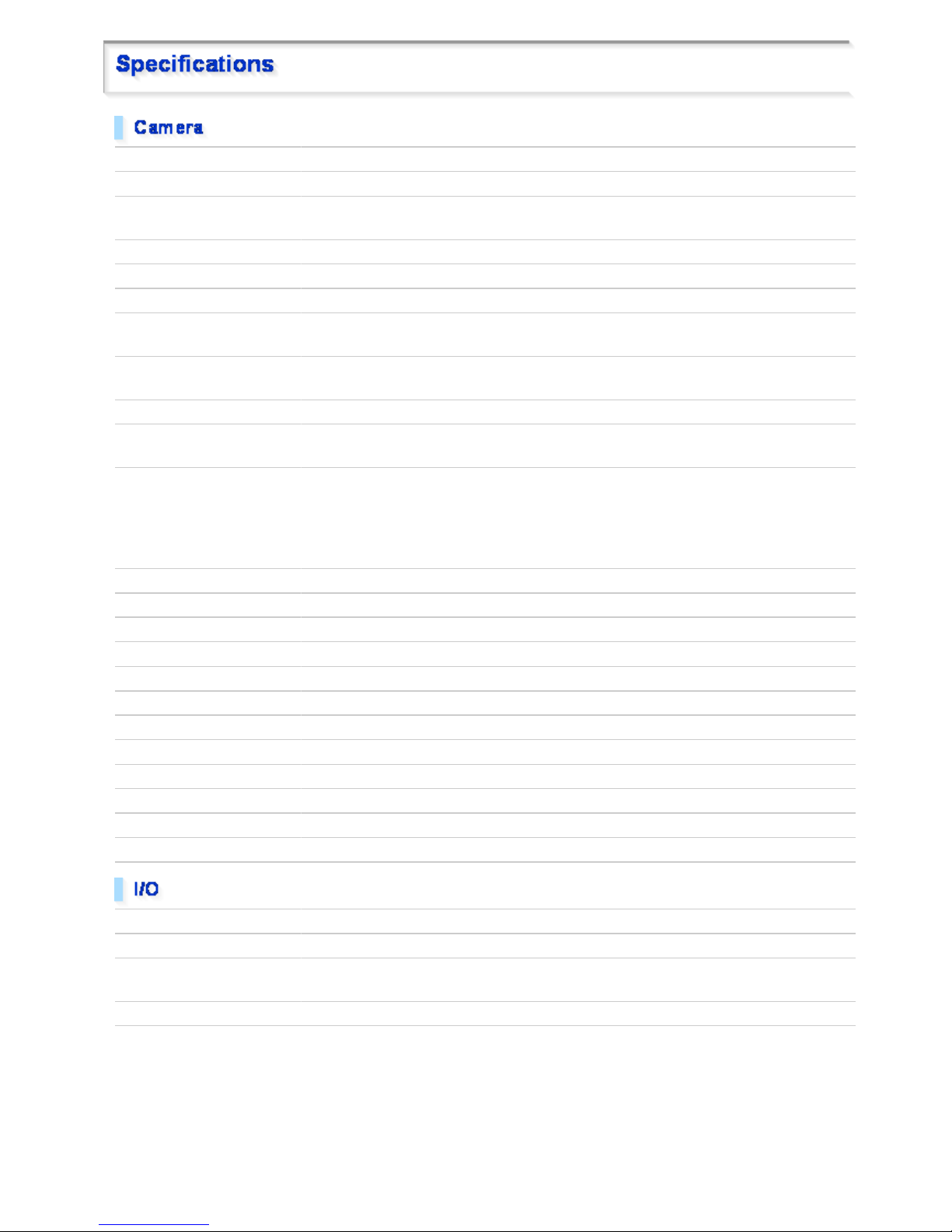Sanyo VCC-HD2300 - Full HD 1080p Network Camera User manual
Other Sanyo Security Camera manuals
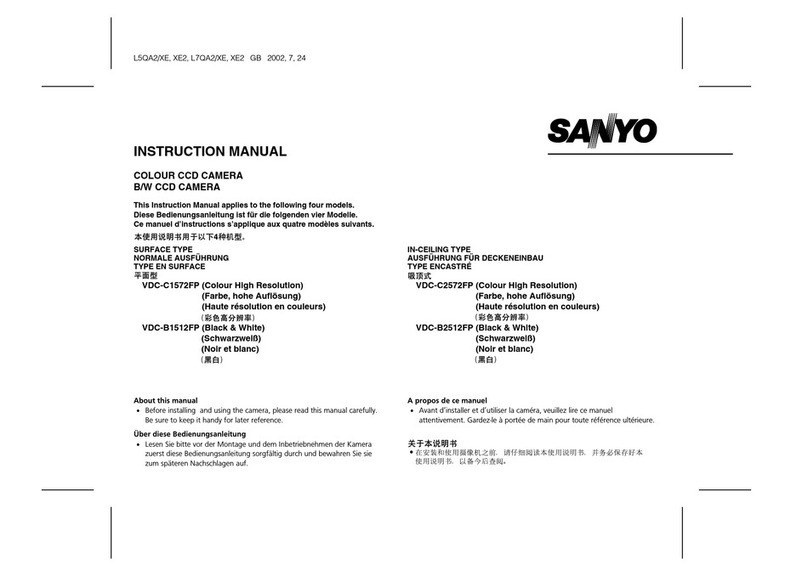
Sanyo
Sanyo VDC-C1572FP User manual

Sanyo
Sanyo VCC-6580P User manual
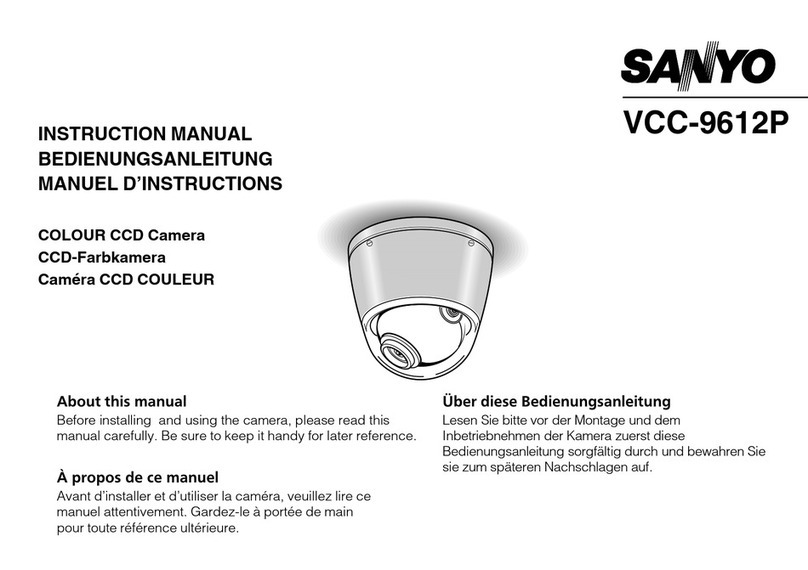
Sanyo
Sanyo VCC-9612P User manual

Sanyo
Sanyo VDC-D1185VP User manual

Sanyo
Sanyo VCC-HD4000P User manual

Sanyo
Sanyo VCC-6592P User manual

Sanyo
Sanyo VC-0450 User manual
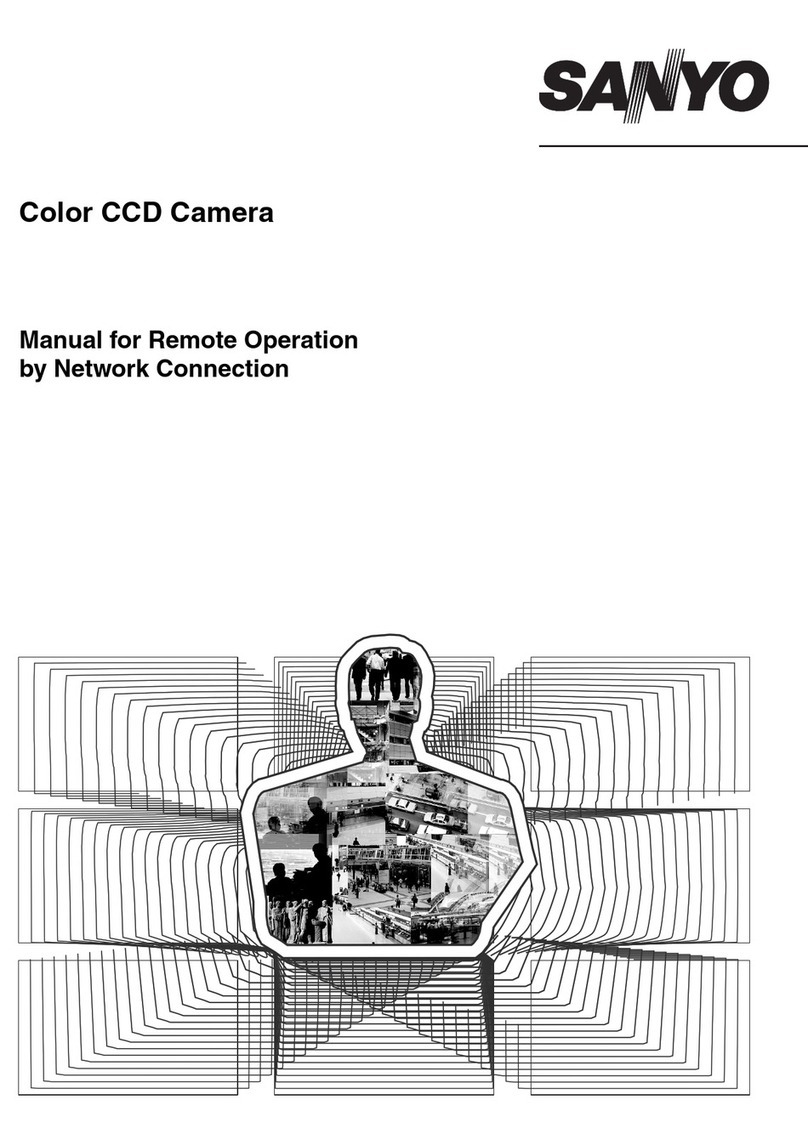
Sanyo
Sanyo VDC-DP9575P User manual

Sanyo
Sanyo VCC-HD2500P User manual

Sanyo
Sanyo VCC-HD5600 - Full HD 1080p Day/Night Pan-Tilt-Zoom... User manual

Sanyo
Sanyo VCC-9700P User manual

Sanyo
Sanyo VCC-6585P User manual

Sanyo
Sanyo VCC-6570P User manual

Sanyo
Sanyo VCB-3444 User manual
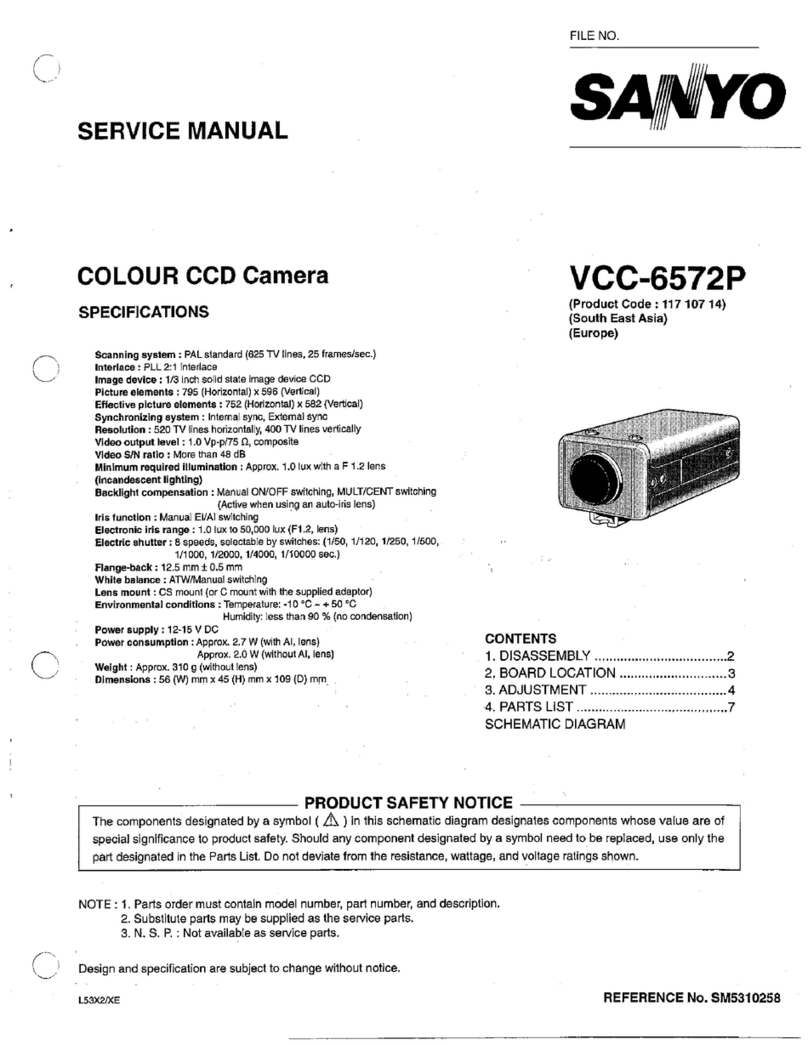
Sanyo
Sanyo VCC-6572P User manual
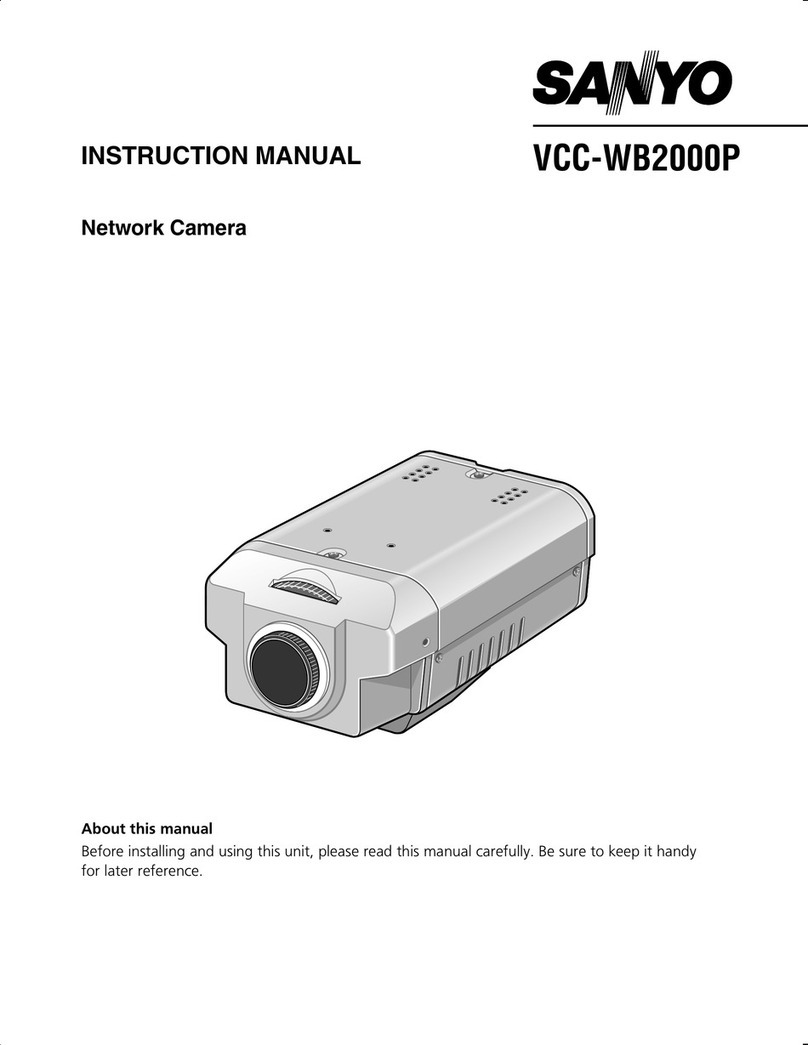
Sanyo
Sanyo VCC-WB2000P User manual
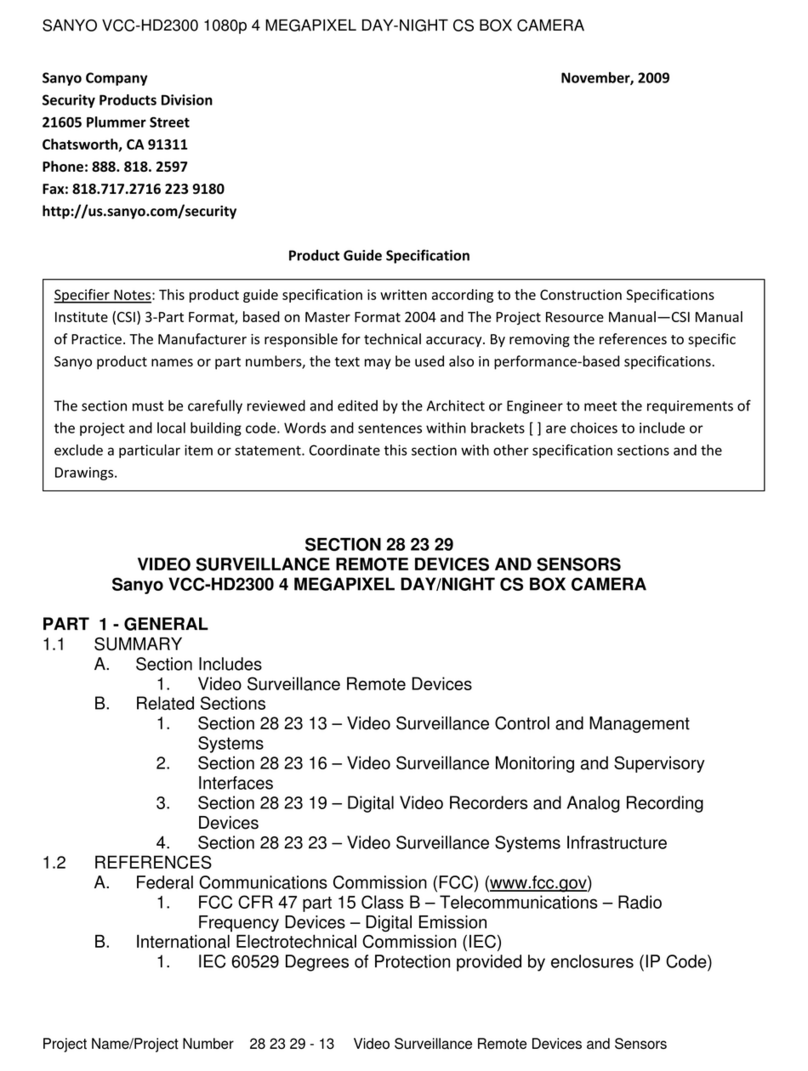
Sanyo
Sanyo VCC-HD2300 - Full HD 1080p Network Camera User manual

Sanyo
Sanyo VCC-6584DN - CCTV Camera User manual

Sanyo
Sanyo VCC-HD5400 User manual

Sanyo
Sanyo VCC-ZM300PA User manual