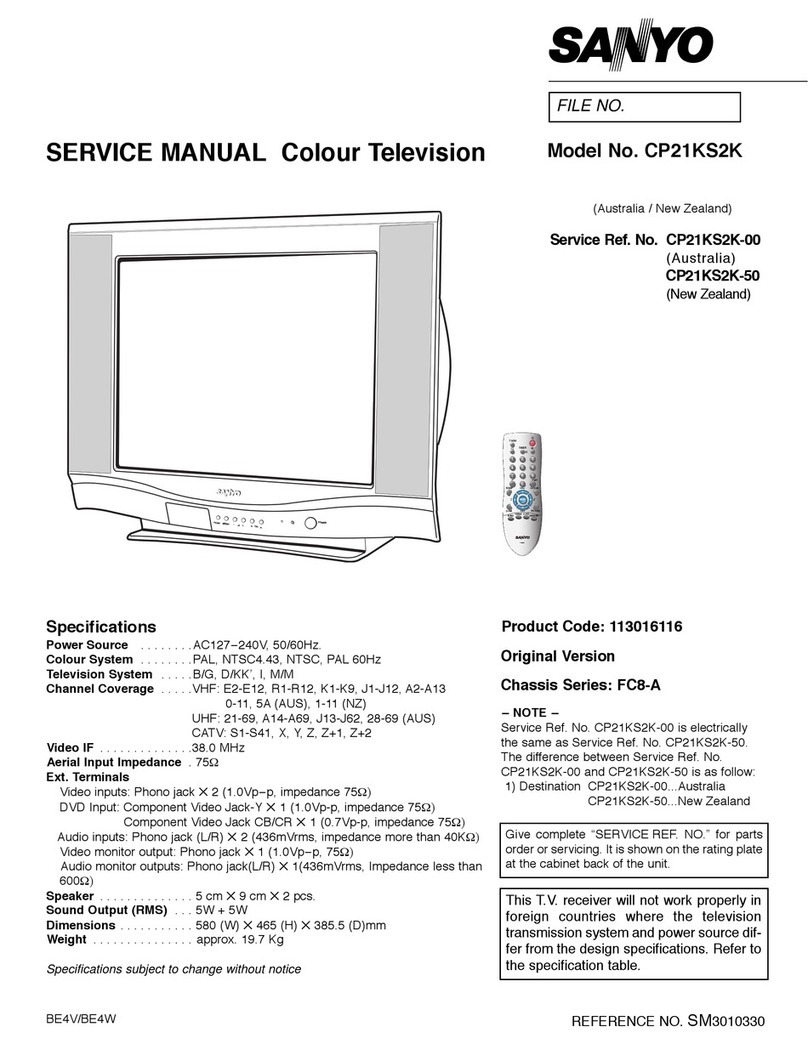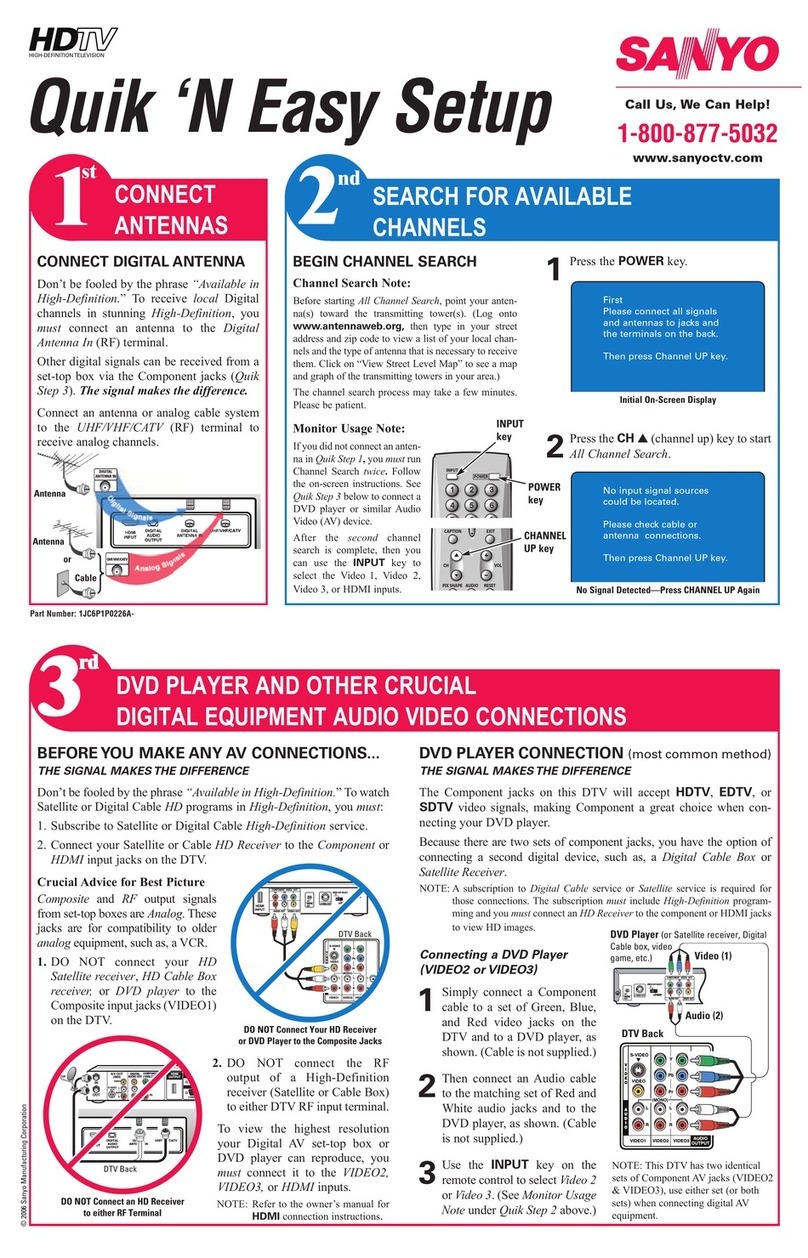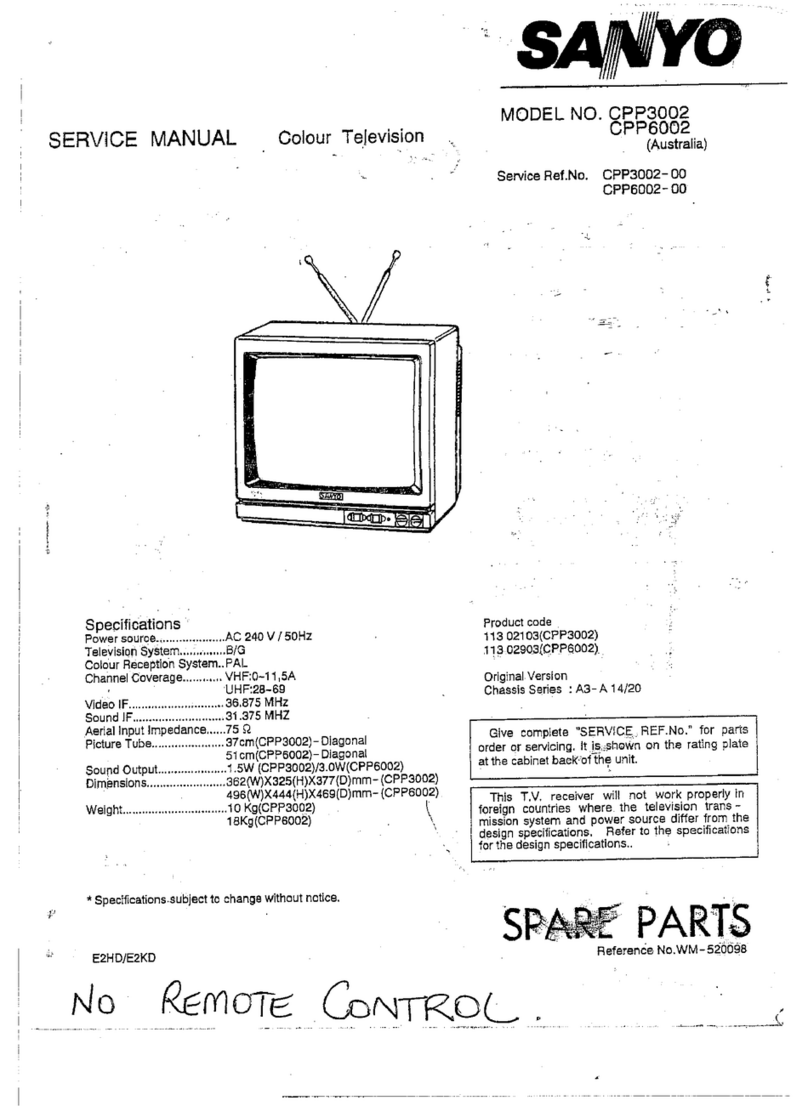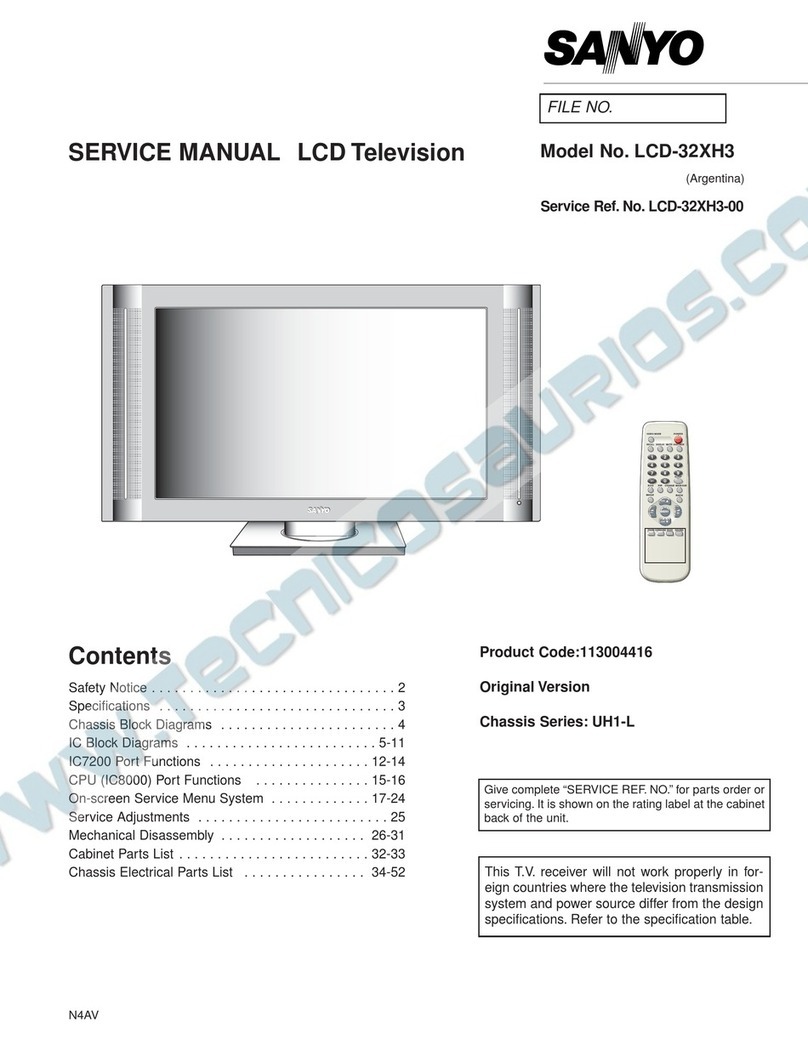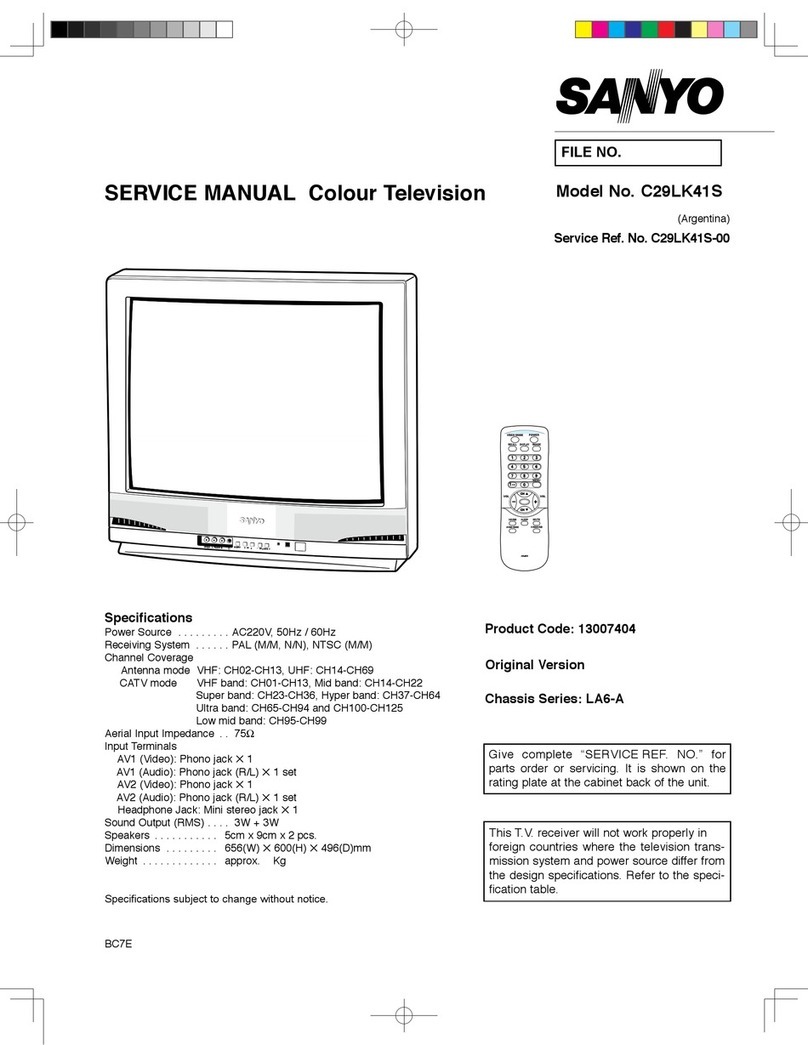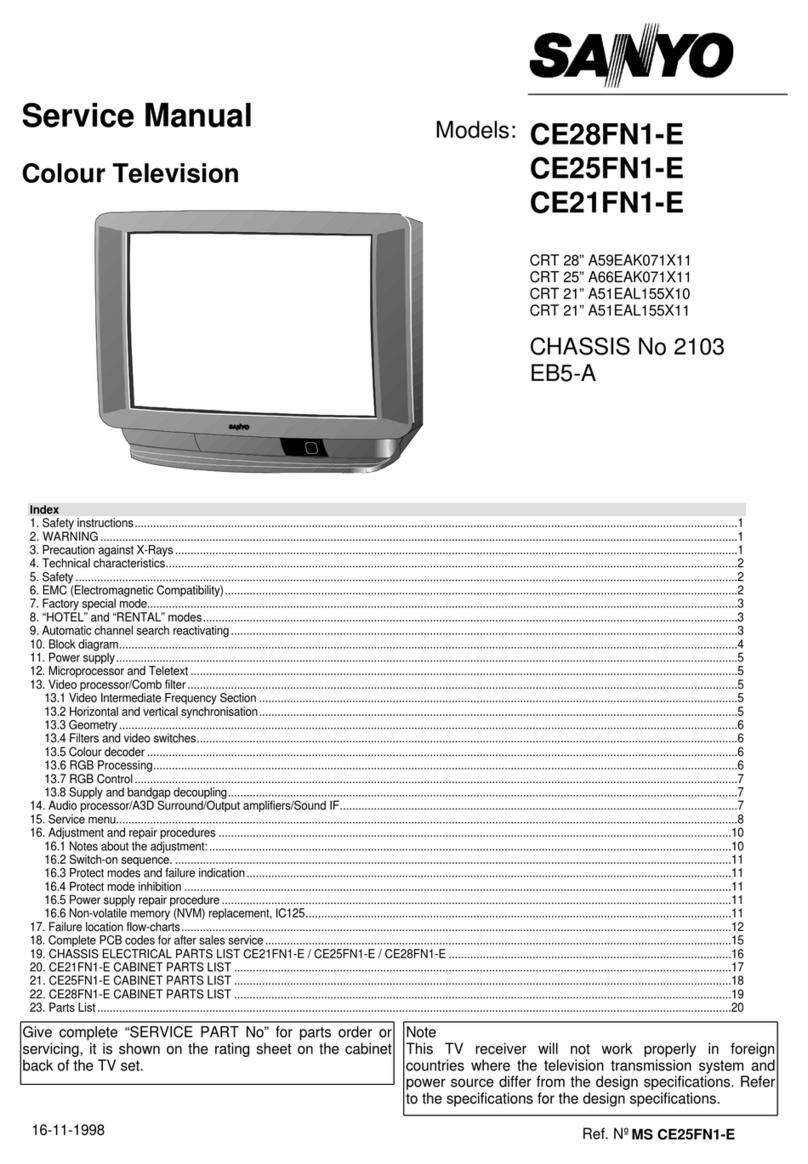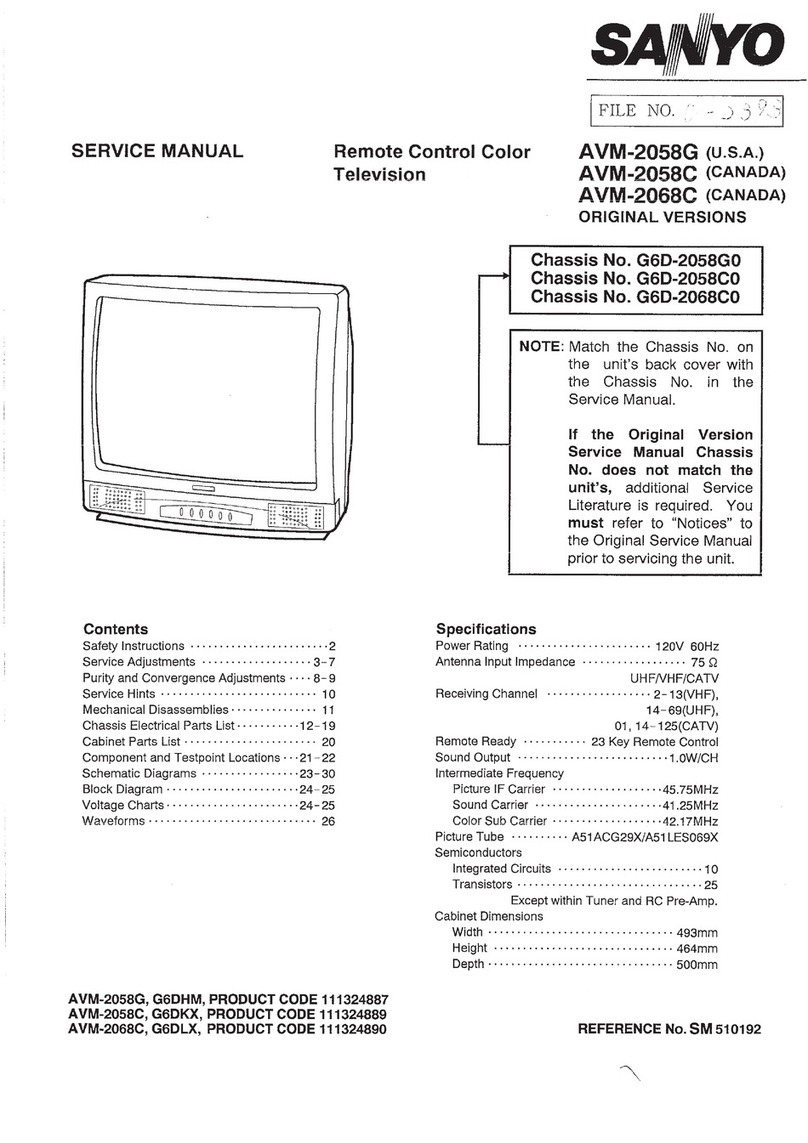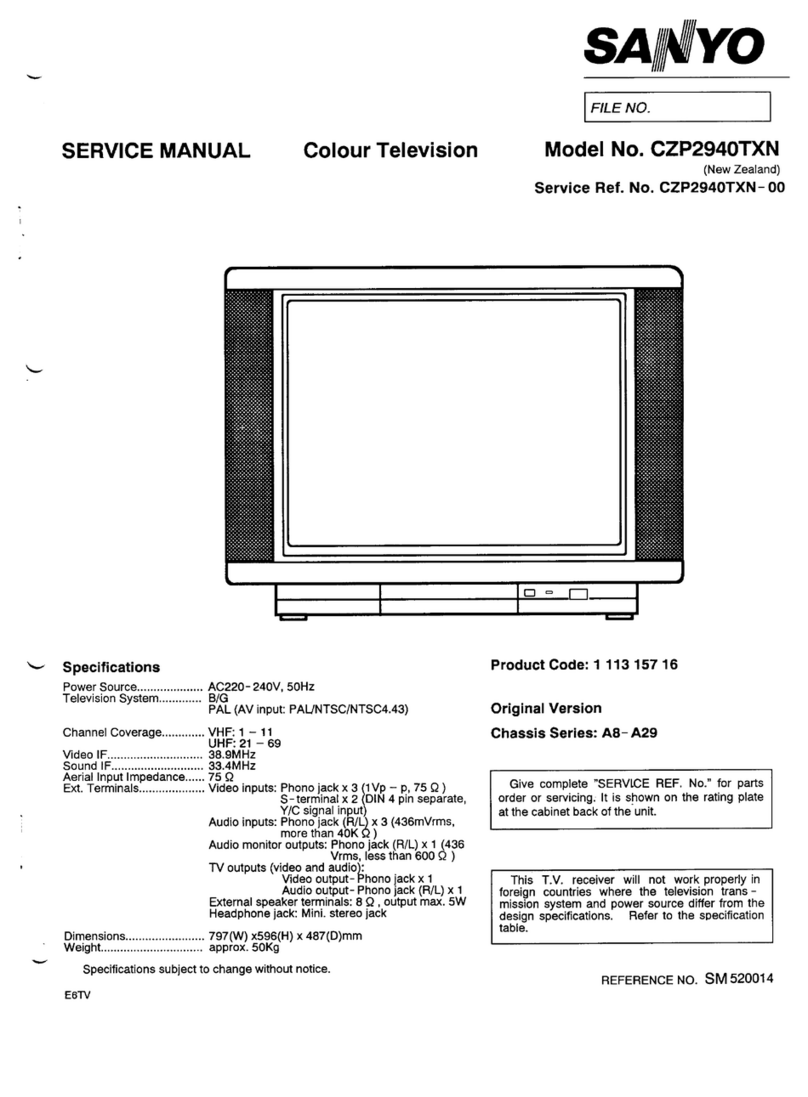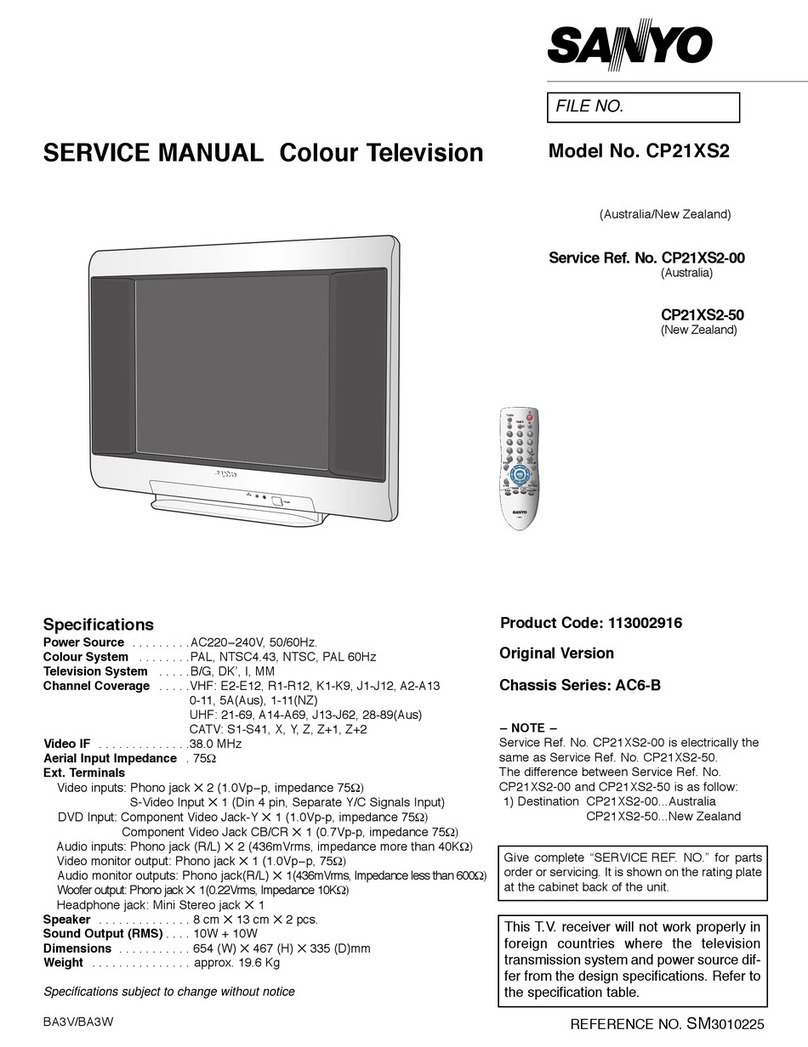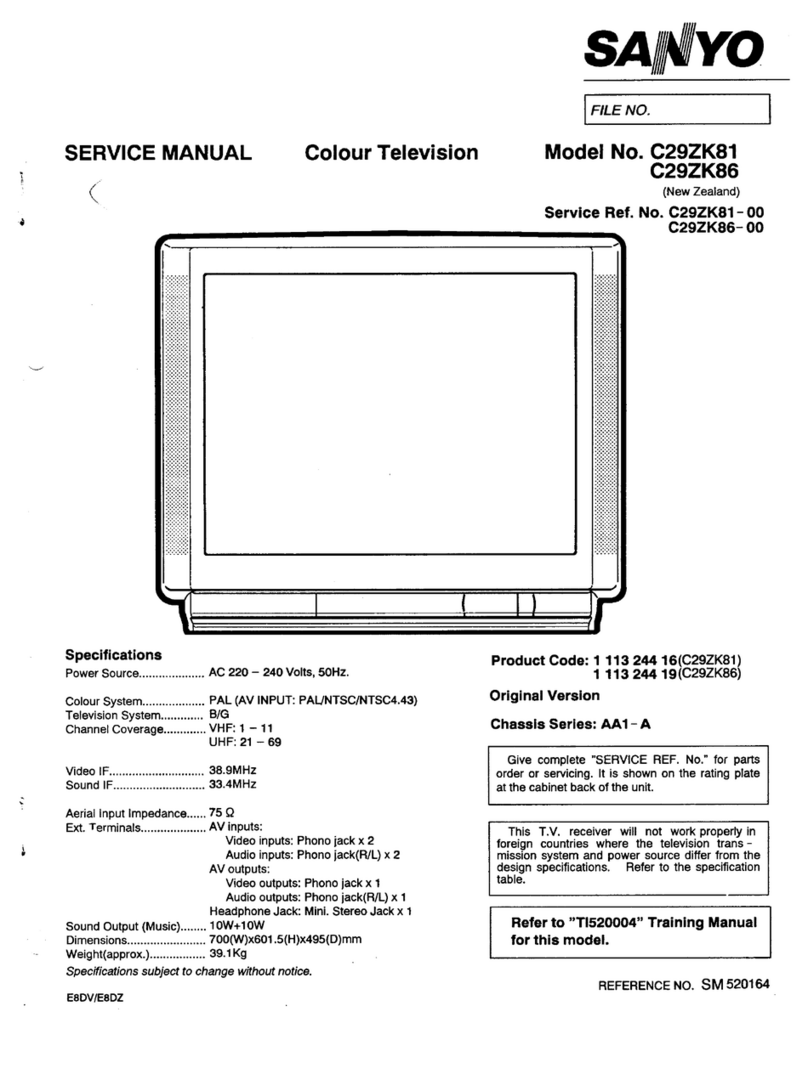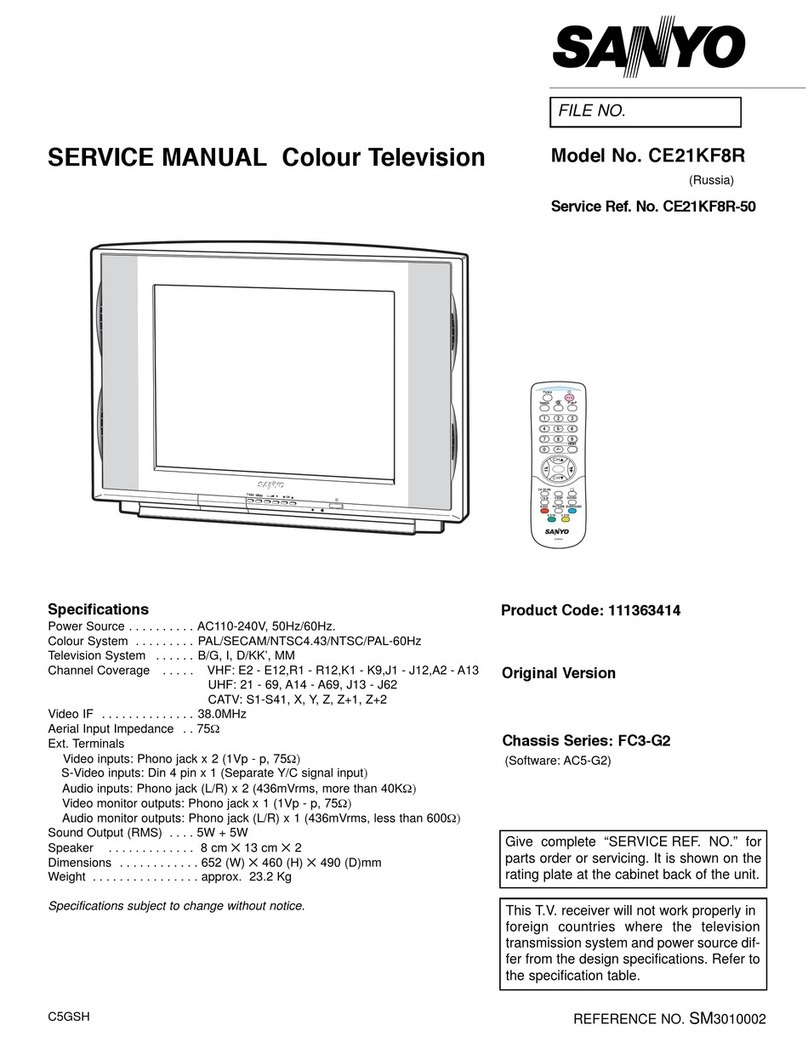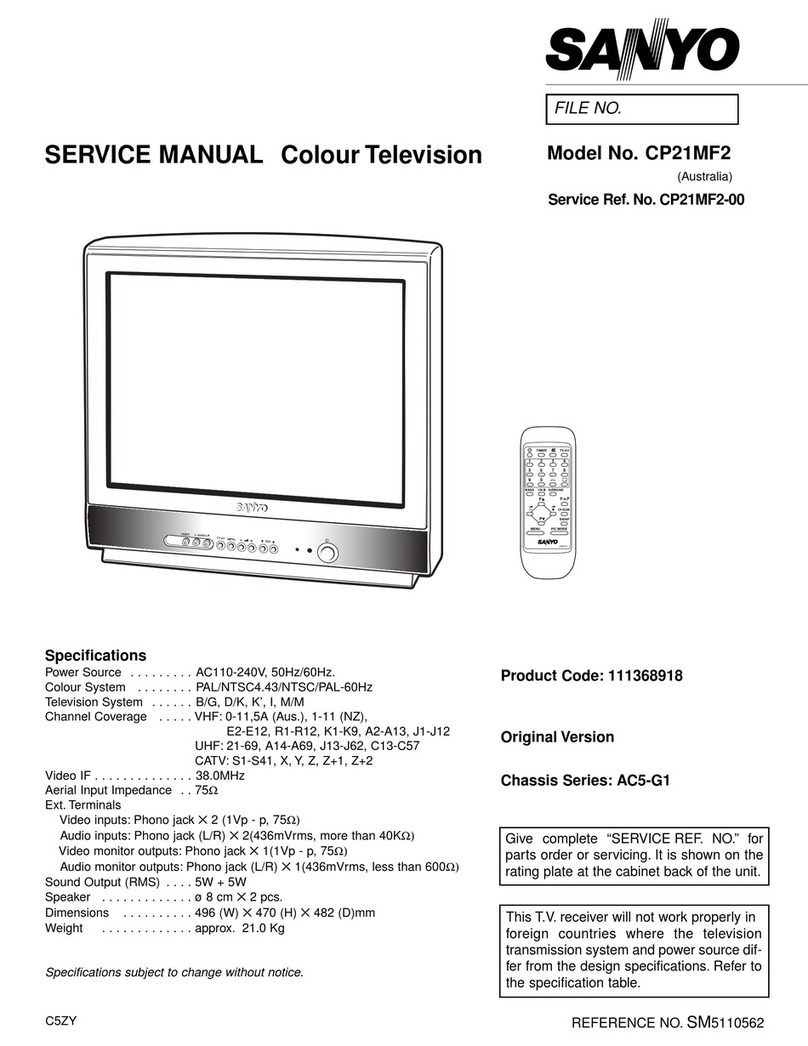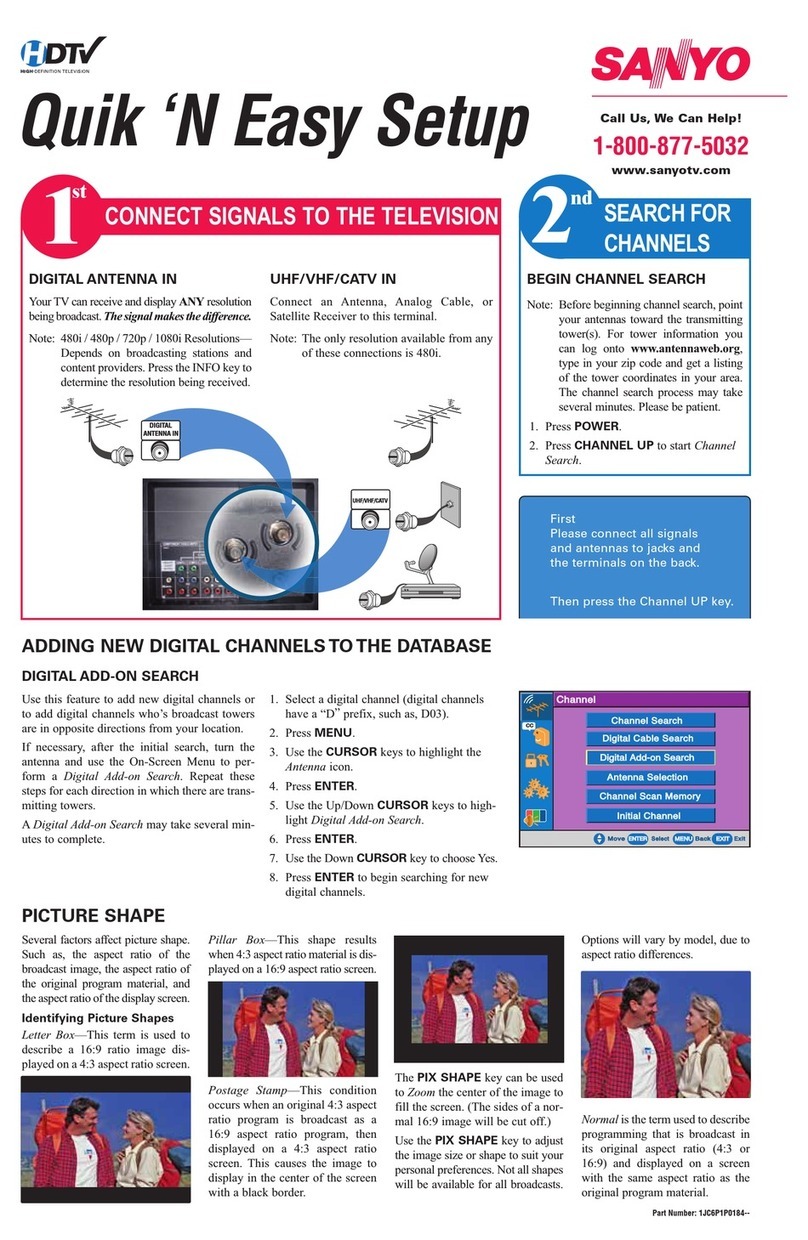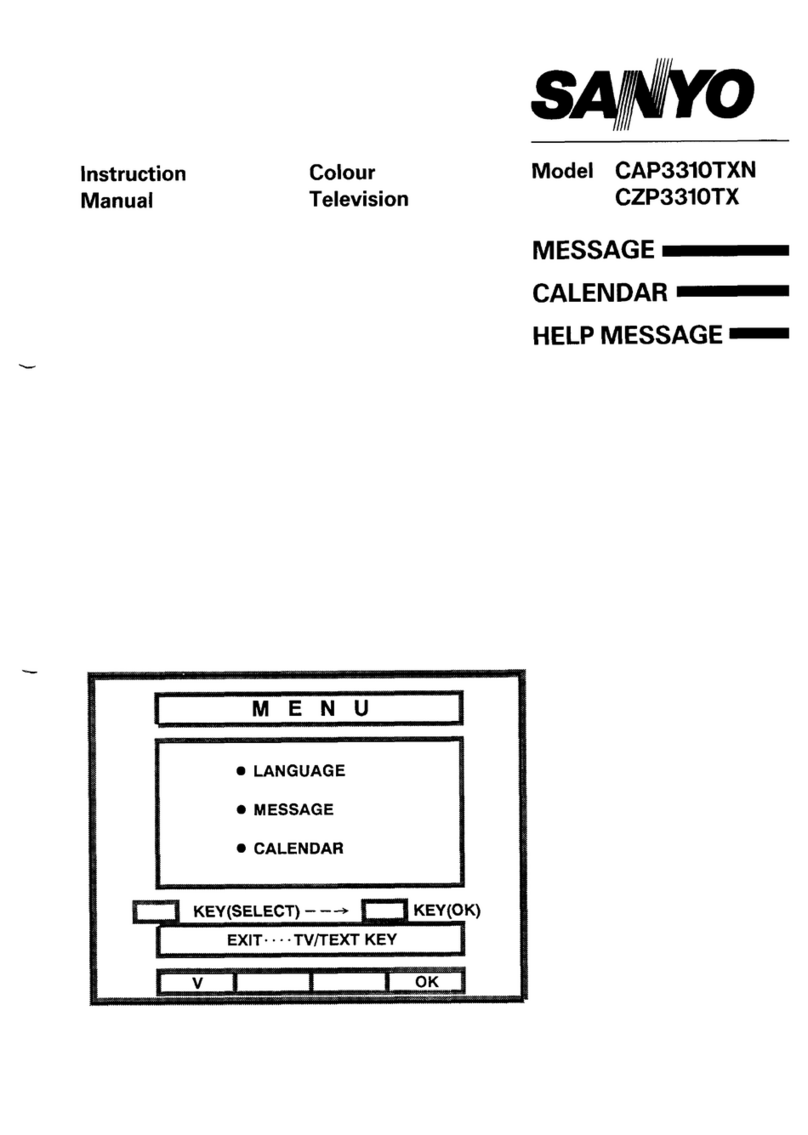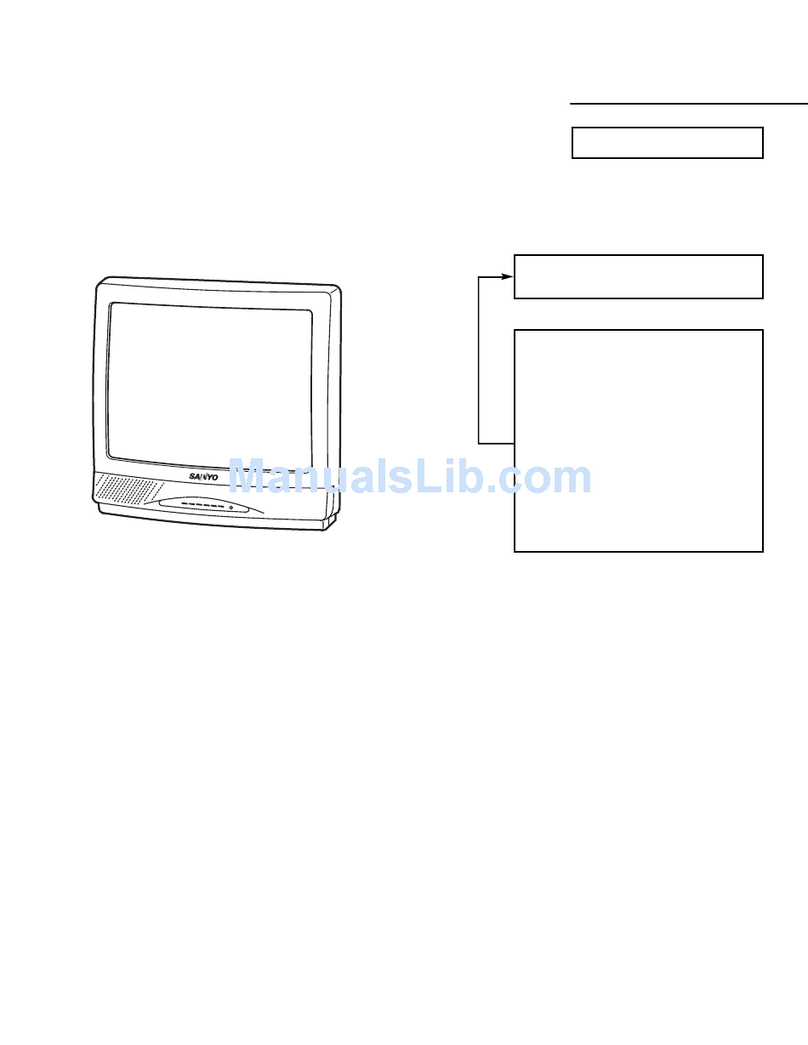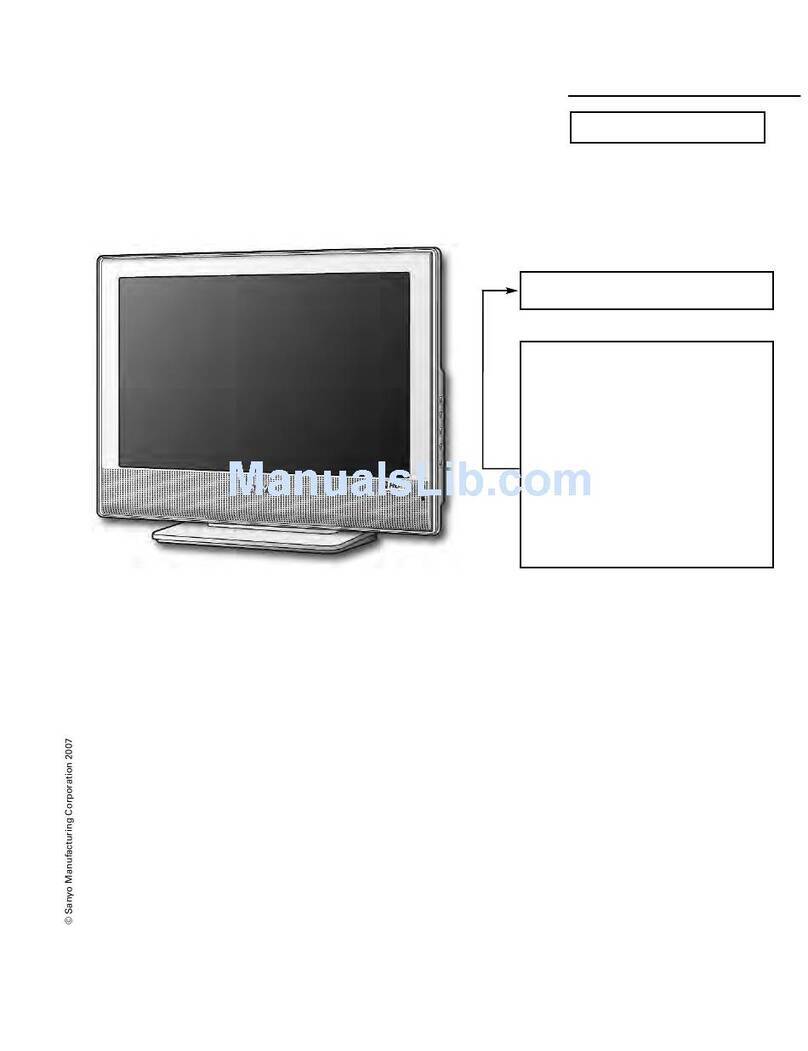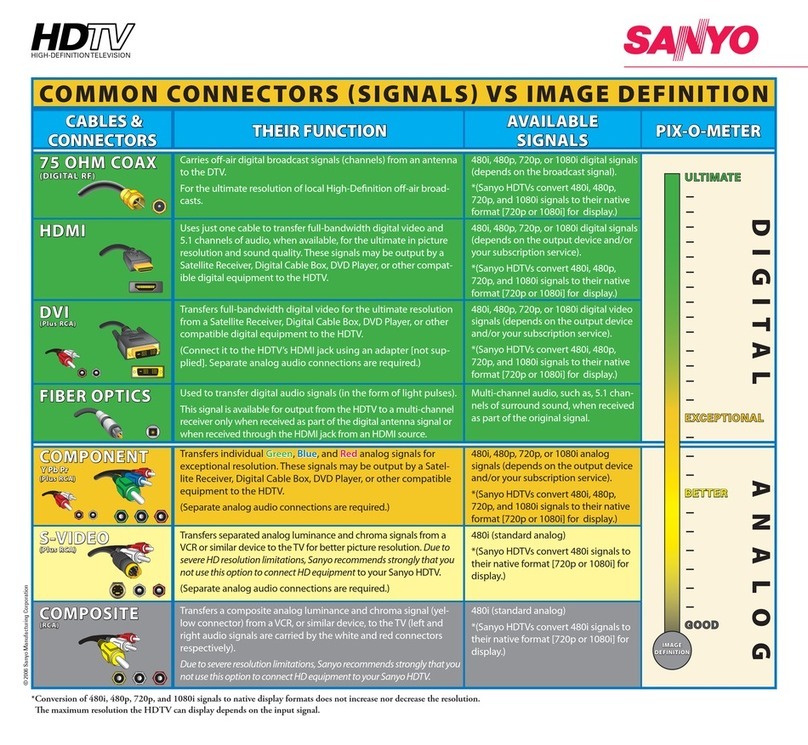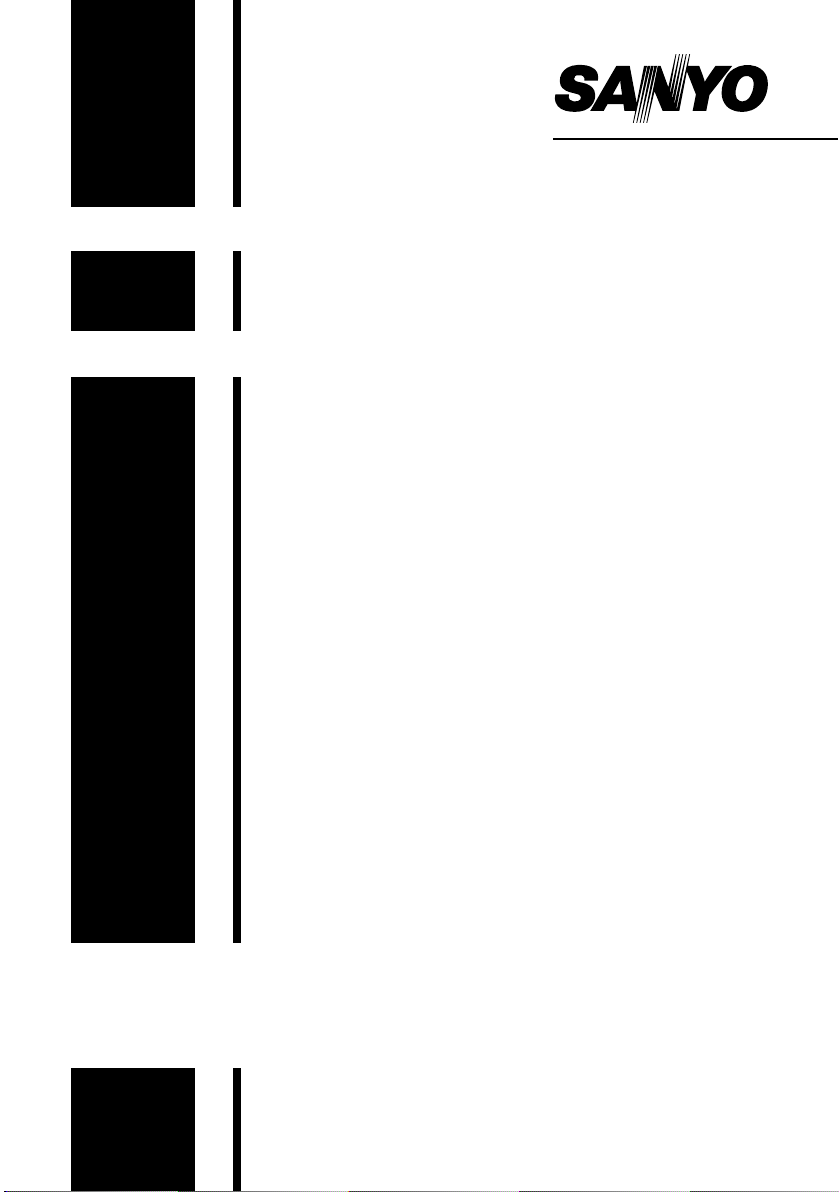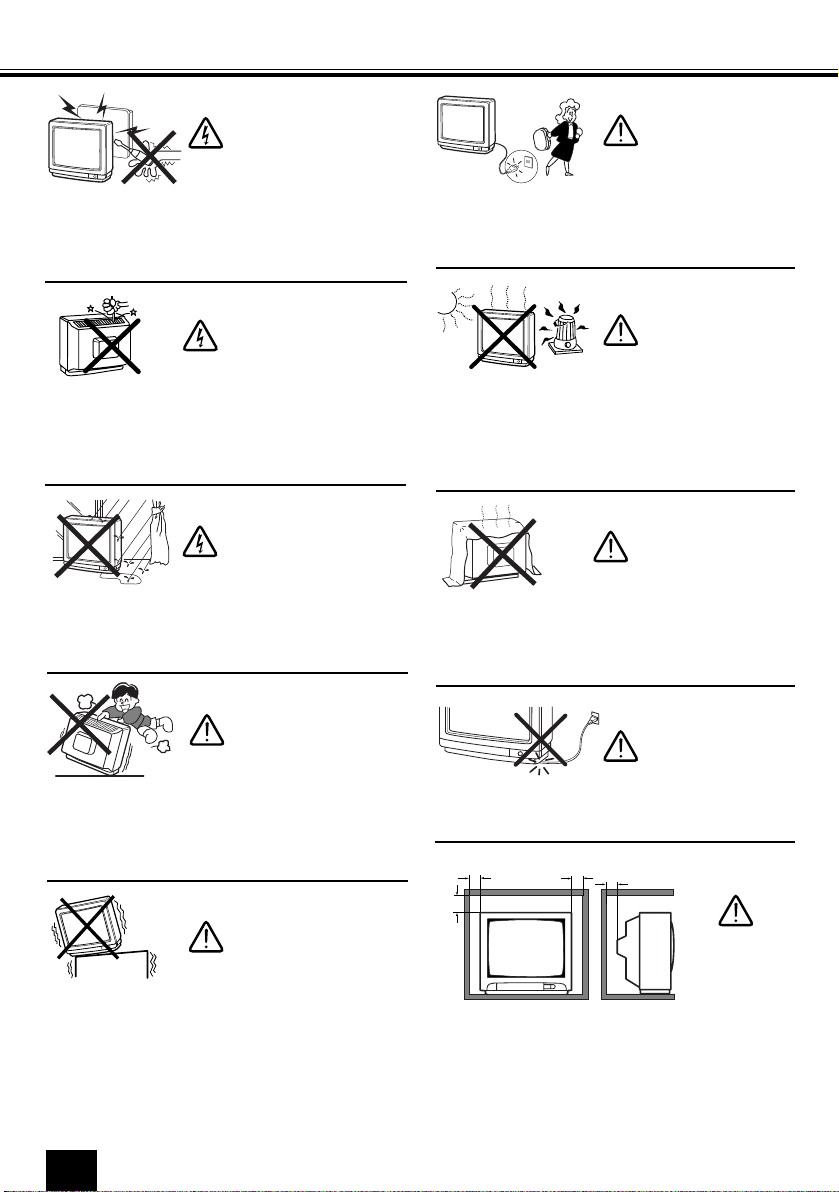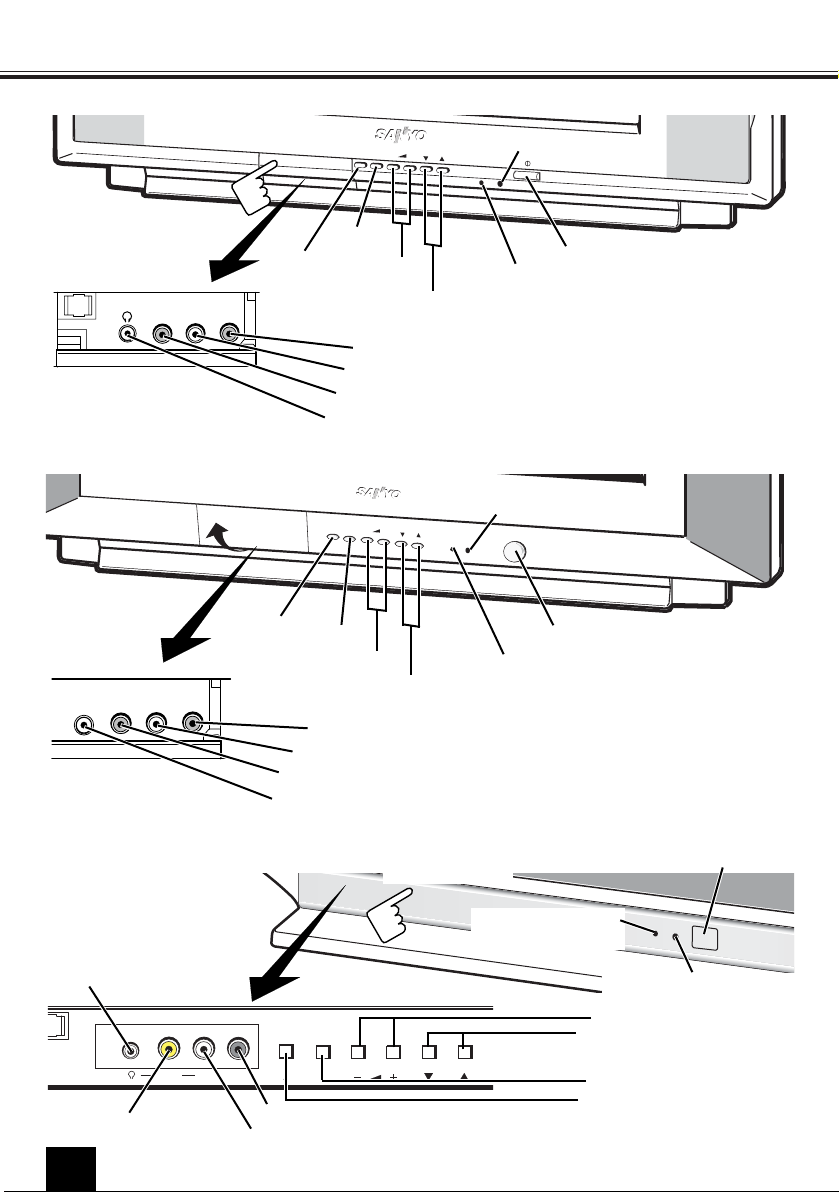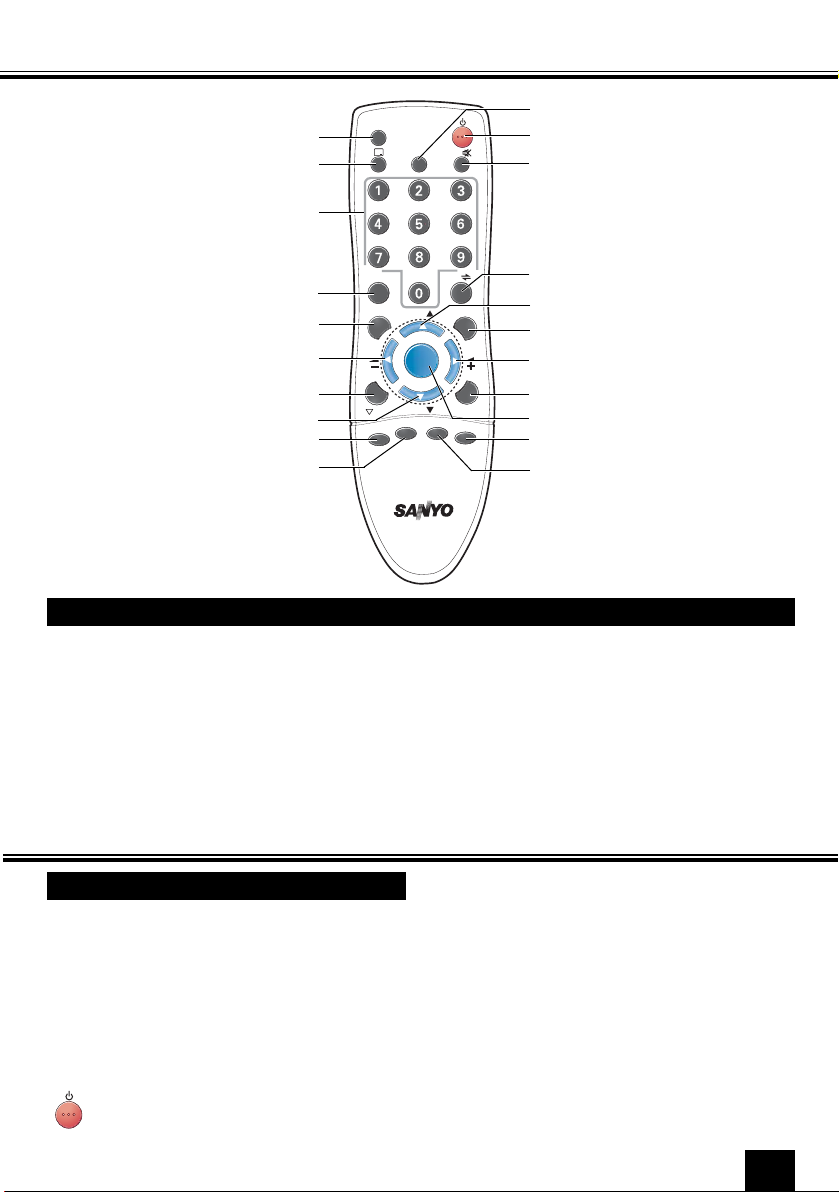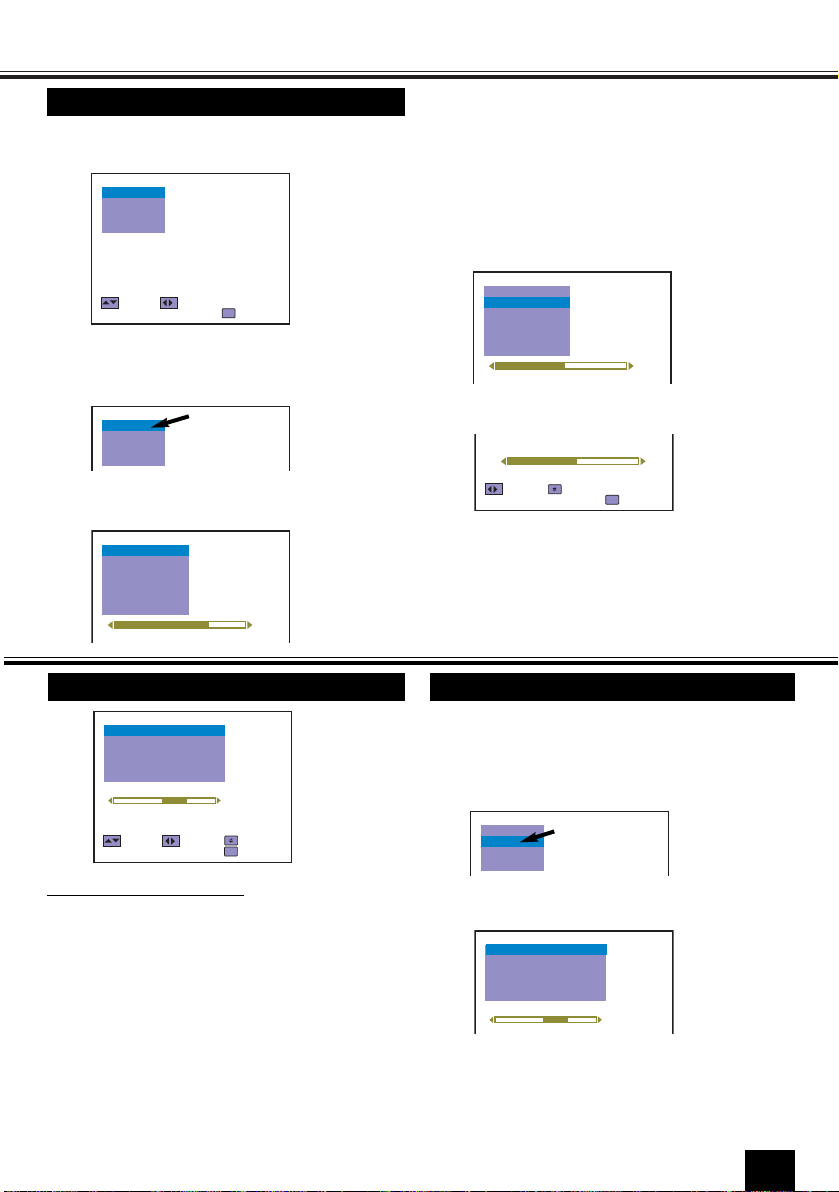Warnings and Cautions . . . . . . . . . . . . . . 2
Contents . . . . . . . . . . . . . . . . . . . . . . . . . 3
Plug & Play . . . . . . . . . . . . . . . . . . . . . . . 3
Front Control . . . . . . . . . . . . . . . . . . . . . 4
Remote Control Transmitter . . . . . . . . . . 5
Battery Installation of
the Remote Control Transmitter . . . . . . . 5
General Operation
Power ON/OFF . . . . . . . . . . . . . . . . . 5
Auto Shut Off Function . . . . . . . . . . . 6
Direct Programme Selection . . . . . . . 6
Programme UP and Down . . . . . . . . . 6
Channel Scanning . . . . . . . . . . . . . . . 6
Volume Control . . . . . . . . . . . . . . . . . 6
Recall . . . . . . . . . . . . . . . . . . . . . . . . 6
Sound Mute . . . . . . . . . . . . . . . . . . . 6
Alternate . . . . . . . . . . . . . . . . . . . . . . 6
Quick Picture Controls . . . . . . . . . . . . 6
Bass Expander . . . . . . . . . . . . . . . . . 6
Surround ON/OFF . . . . . . . . . . . . . . . 6
Off Timer . . . . . . . . . . . . . . . . . . . . . . 7
On Timer . . . . . . . . . . . . . . . . . . . . . . 7
Colour and Sound System
Setting of the Colour System . . . . . . . 7
Setting of the Sound system . . . . . . . . 7-8
Picture Adjustment . . . . . . . . . . . . . . . . . 8-9
Audio Adjustment . . . . . . . . . . . . . . . . . . 9
Tuning of the Channels
Automatic Tuning . . . . . . . . . . . . . . . 10
Semi-Auto Tuning and Manual Tuning
.
.10
Channel Copy . . . . . . . . . . . . . . . . . . 11
Channel Swapping . . . . . . . . . . . . . . 11
Skip Channel Set and Cancel . . . . . . . . 11-12
Setting of the Private Position . . . . . . . . 12
Setting of the OSD Language . . . . . . . . . 13
Connecting Other Equipment
Connecting to the Rear AV1 Input
Jacks . . . . . . . . . . . . . . . . . . . . . . . . . . .13-14
Selecting the Colour System in AV
Mode . . . . . . . . . . . . . . . . . . . . . . . . 14
S-VHS VCR/DVD Player Connection . 14
Connecting to a DVD Player with AV1(DVD)
Video Component Input Terminal . . . . . . 15
Connecting to the Front AV2 Input
Jacks . . . . . . . . . . . . . . . . . . . . . . . . . . . 15
Connecting to the Monitor Output
Jacks . . . . . . . . . . . . . . . . . . . . . . . . . . . 16
AV Connection to the Aerial Socket . . . . 16
Aerial Connection . . . . . . . . . . . . . . . . . . 17
Care and Cleaning . . . . . . . . . . . . . . . . . . 17
Specifications . . . . . . . . . . . . . . . . . . . . . 18
Helpful
Hints-Problems/Solutions . . . . . . . . . . . 19
Plug & Play
Contents
I AM SEARCHING
ALL PROGRAMMES.
PLEASE WAIT.
AUTO SET-UP
COMPLETED.
HAPPY VIEWING !
1
This TV set provides a self-automatic tuning and
sorting system function called “Plug & Play”. It
automatically begins searching and storing of all
available channels when switching-on the TV set
for the first time.
2Press any of the control buttons to make the
ending message disappear. Or will
automatically return to normal TV display
after 10 seconds.
After completing this procedure, the programme
position 1 is selected and the ending messages on
the screen.
Note: The Plug & Play can be cancelled at any
time by pressing the MENU button.
✐ This procedure only appears at the first
switch-on time.
1Connect power cord of the TV set to a wall
outlet, and turn on the TV set by pressing the
Mains ON/OFF button. Self-automatic tuning
system will be started as follows;
Let’s start !
NO STATION.
PLEASE CONNECT
ANTENNA PLUG.
■ If no TV stations are found, the display shown
below will appear. Please check if the antenna
is connected properly.
If it isn’t connected properly, connect antenna and
Automatic Tuning will be reset.
Automatic setting up channels
3
Note: Model CP29EF2, CP21FS2 & CP29EF1
is not equipped with Multi Personal Preference
Level function.
For position 1 through to position 30, the picture
settings (Colour, Brightness and Contrast) and the
volume level that you choose can be stored sepa-
rately in memory for each position. Thus you can
enjoy watching TV channels with optimum picture
and volume settings, even if you change from one
channel to another.
Multi Personal Preference Level
INST. MANUAL-C7GV-E 10/10/06 8:26 AM Page 3