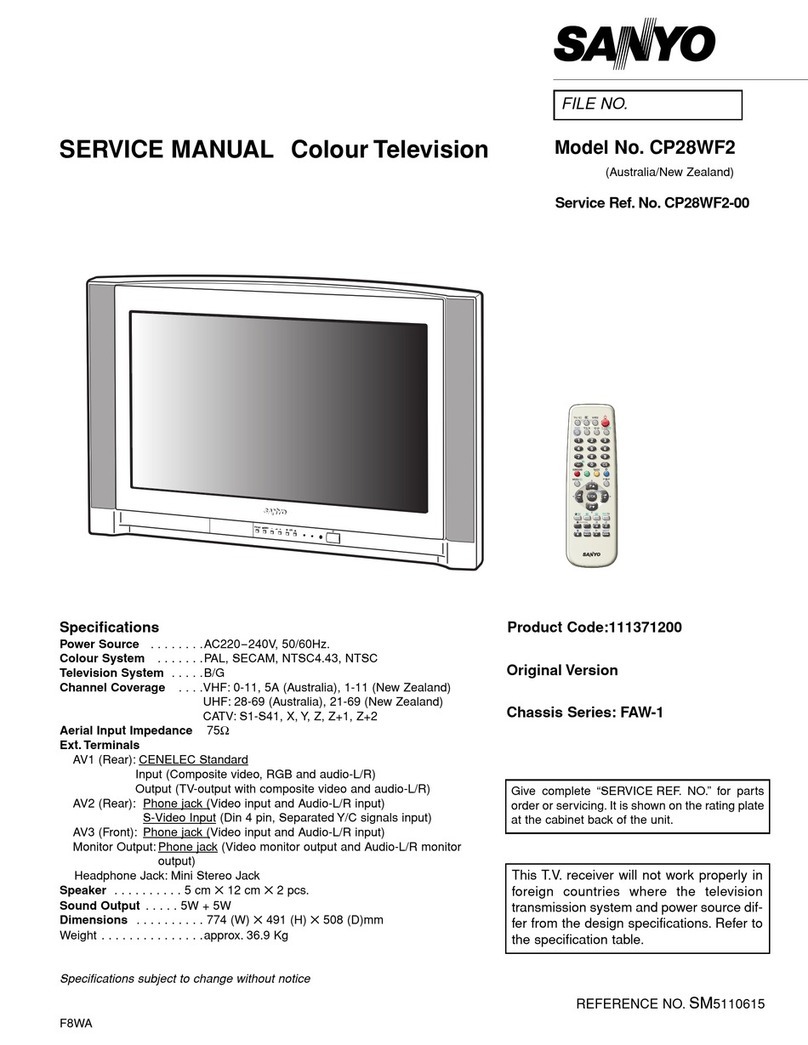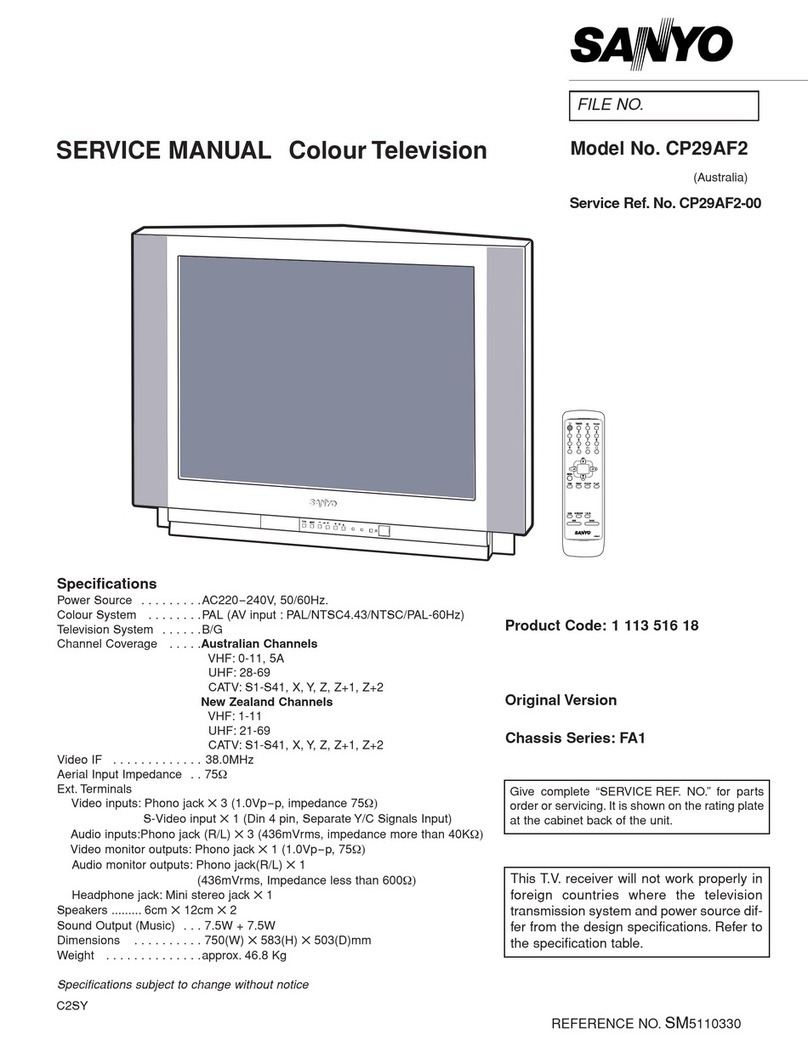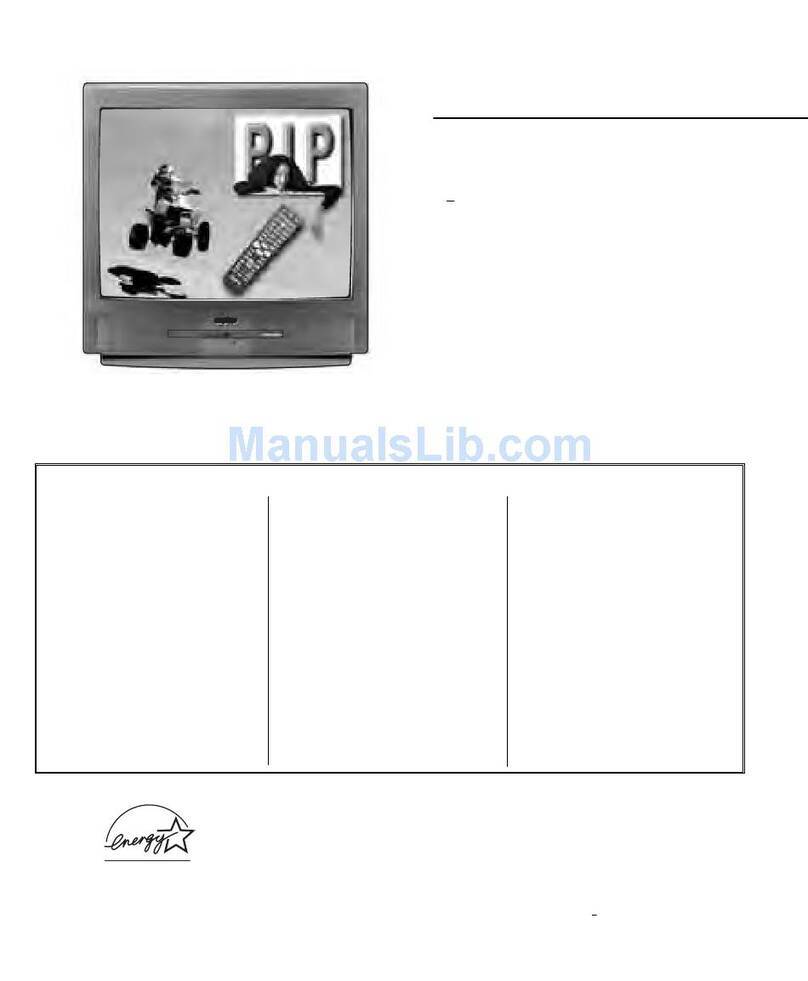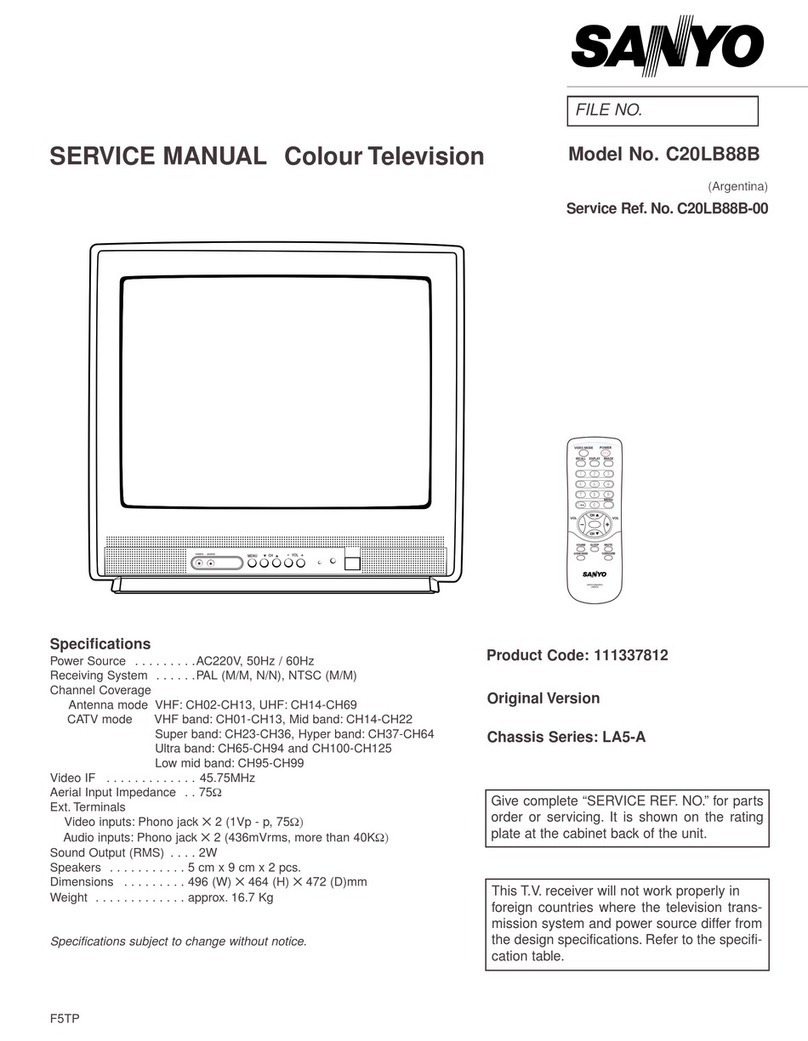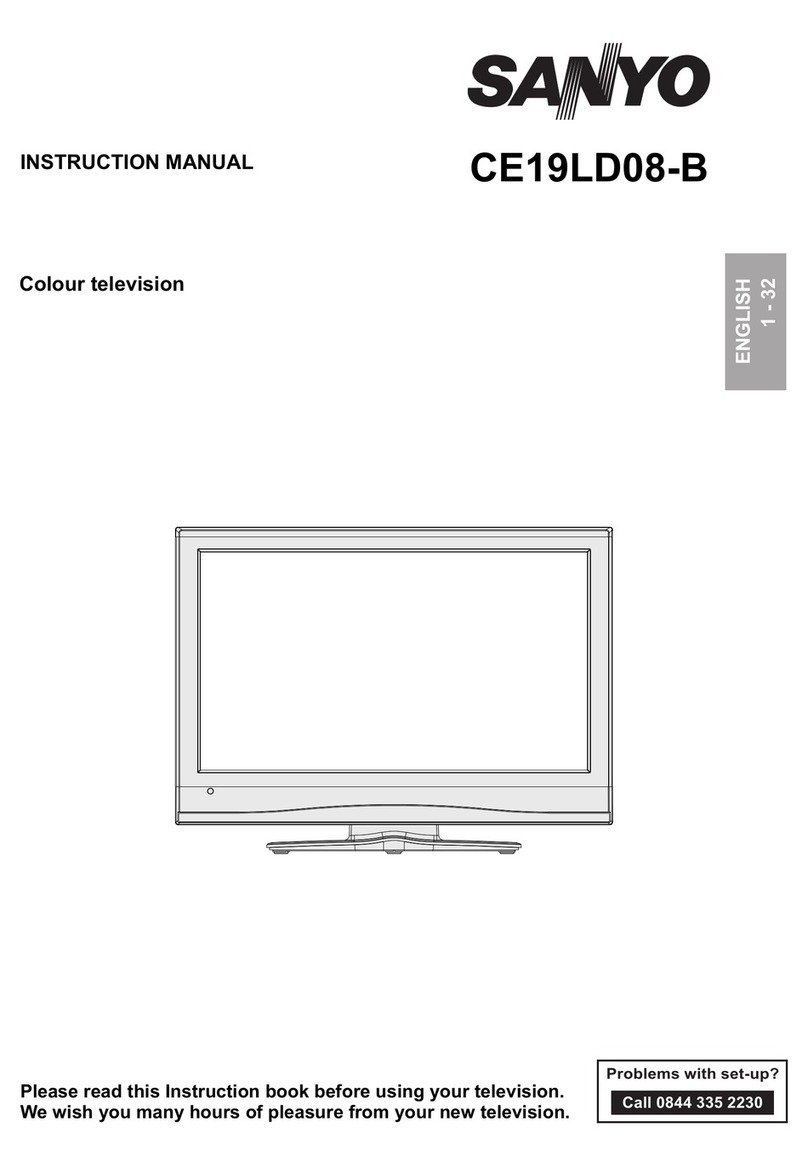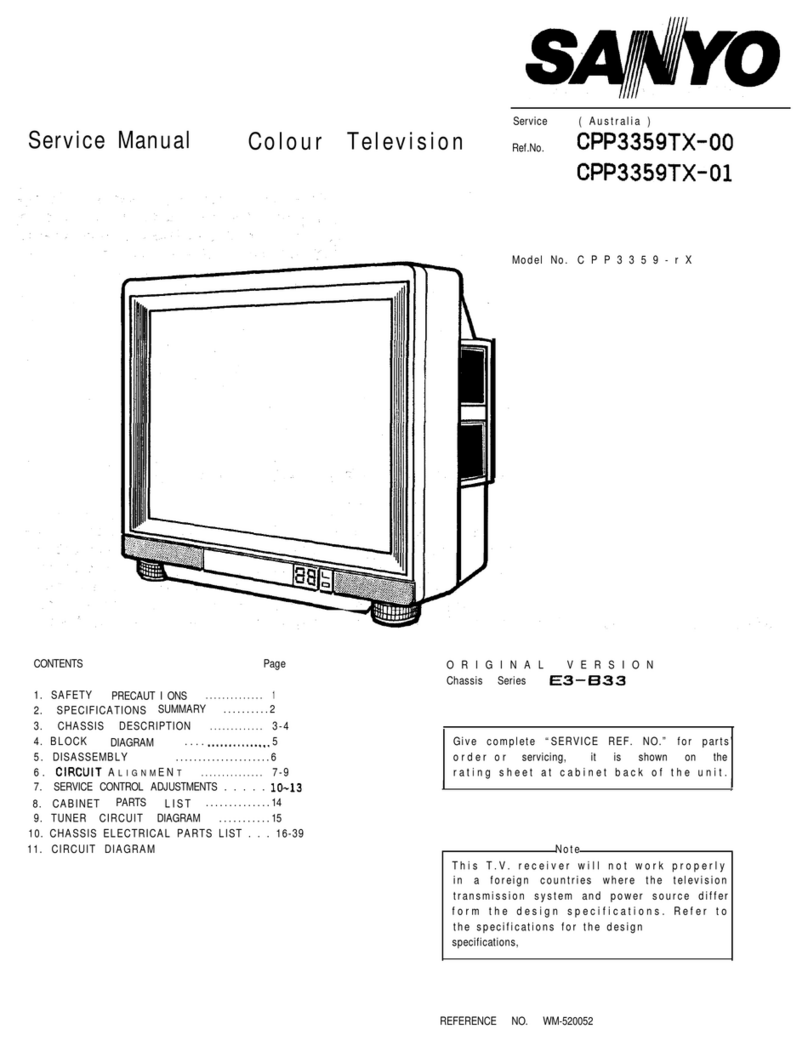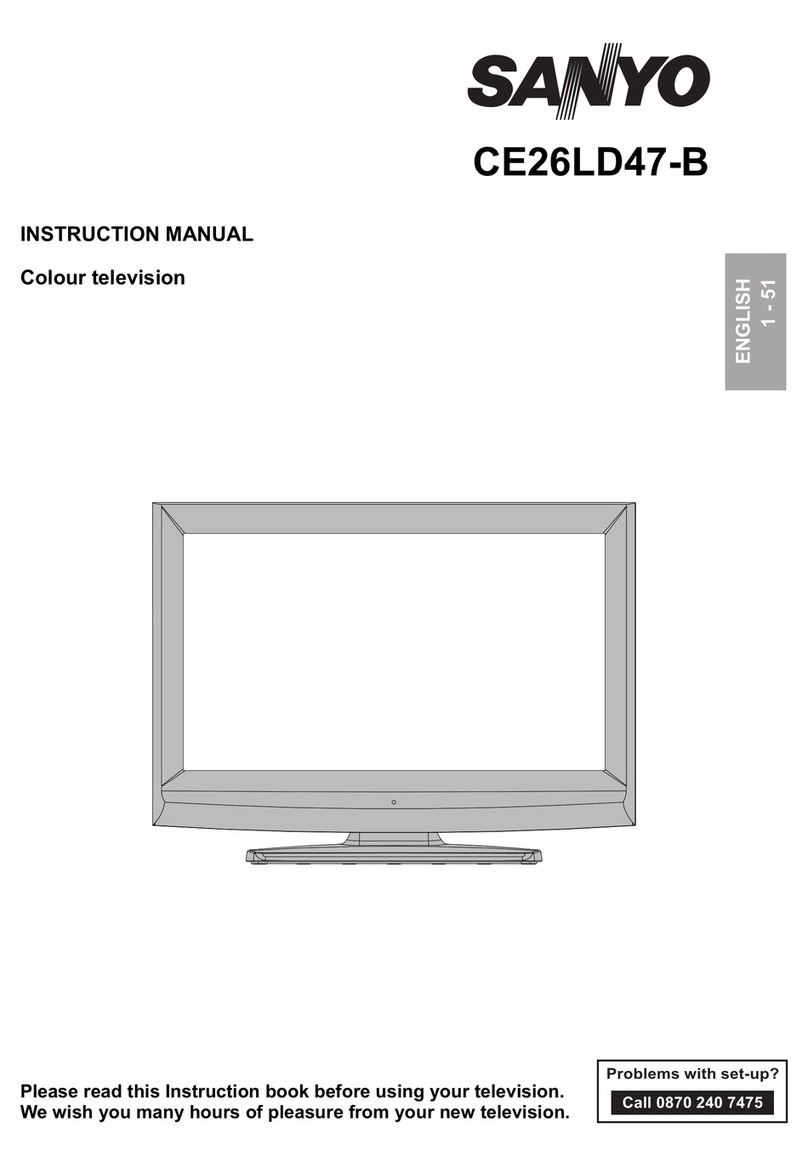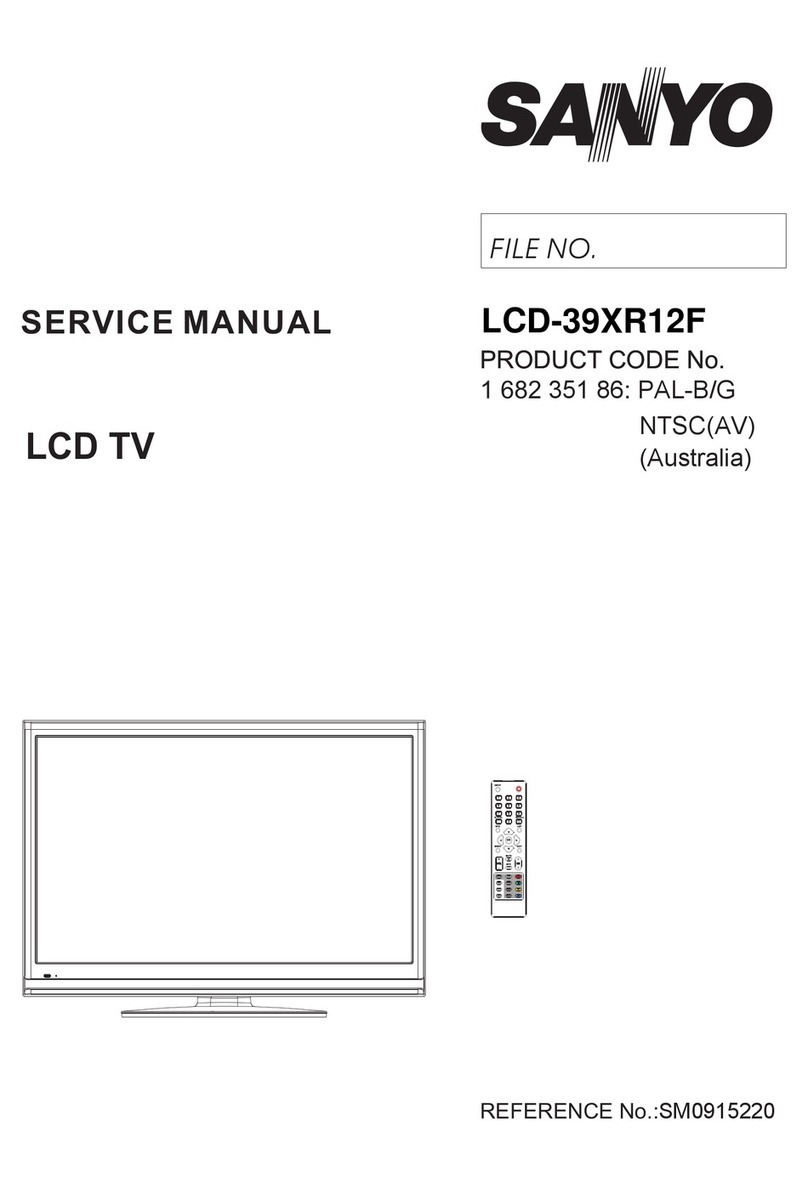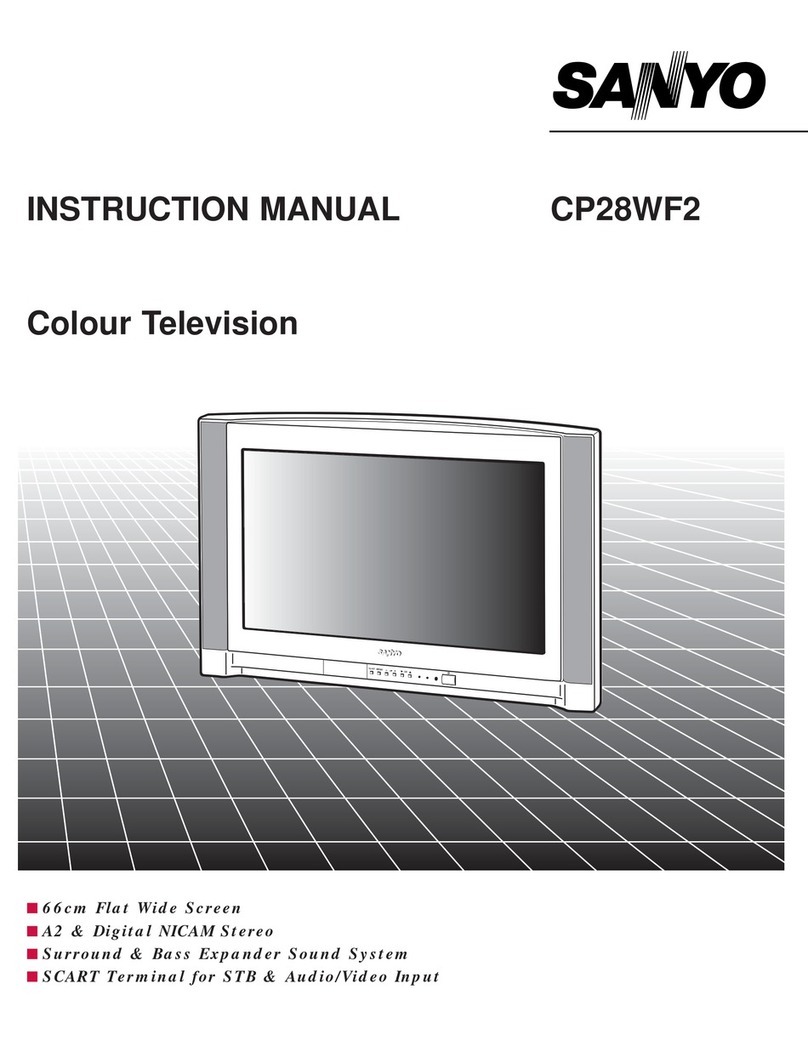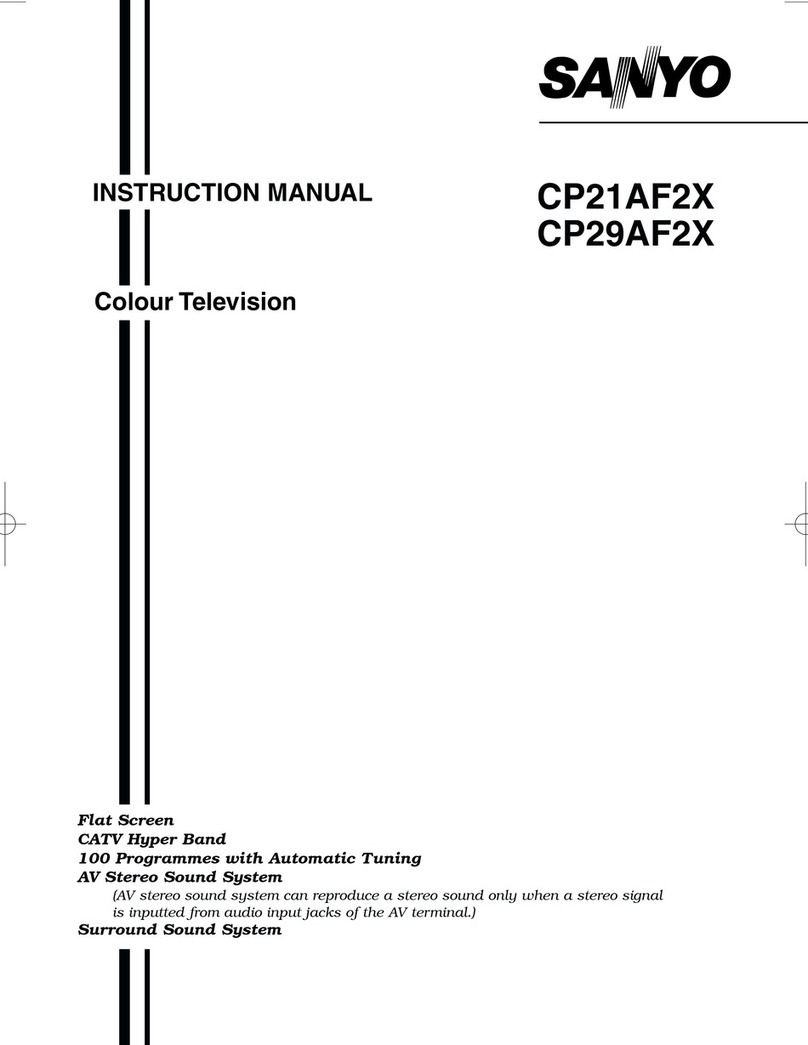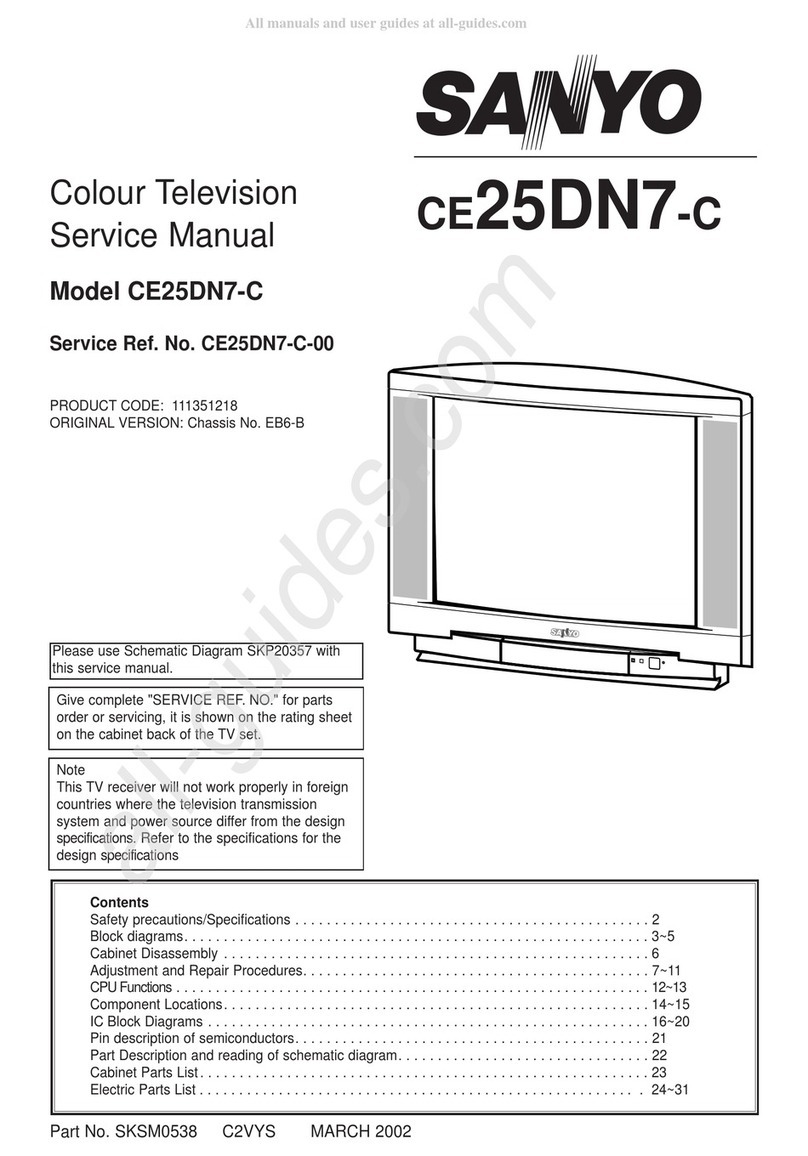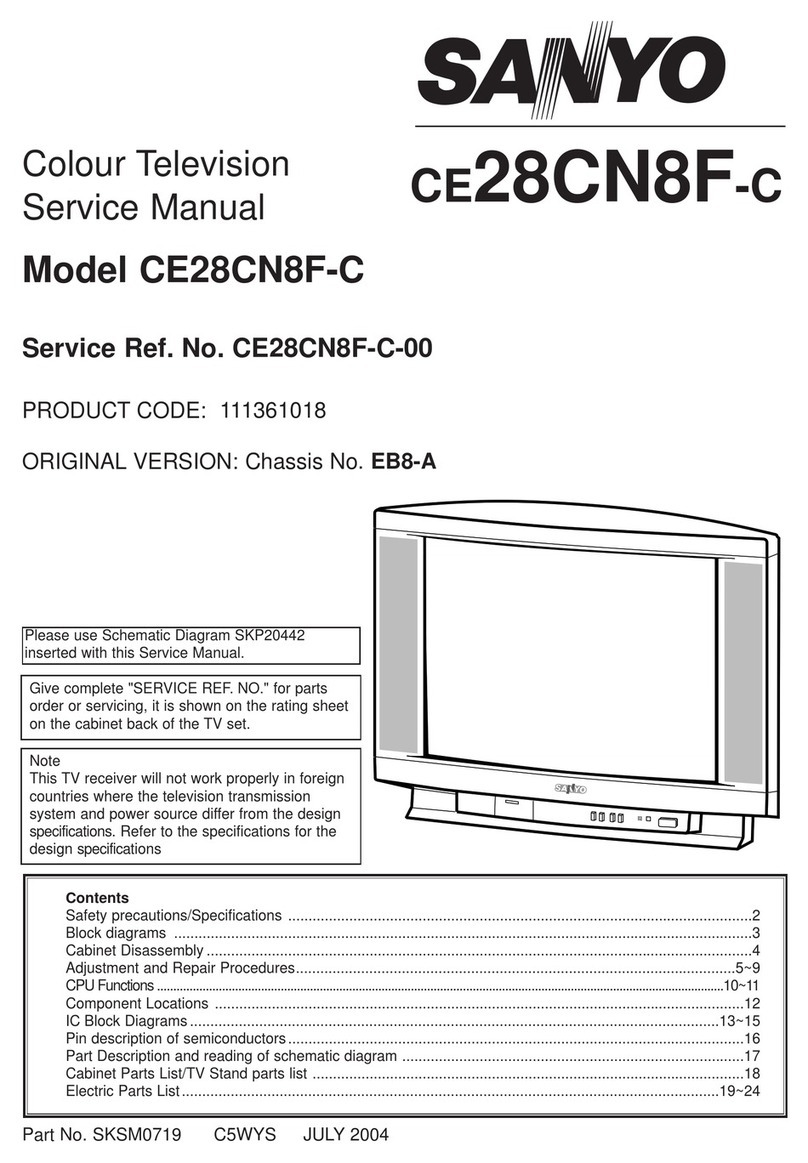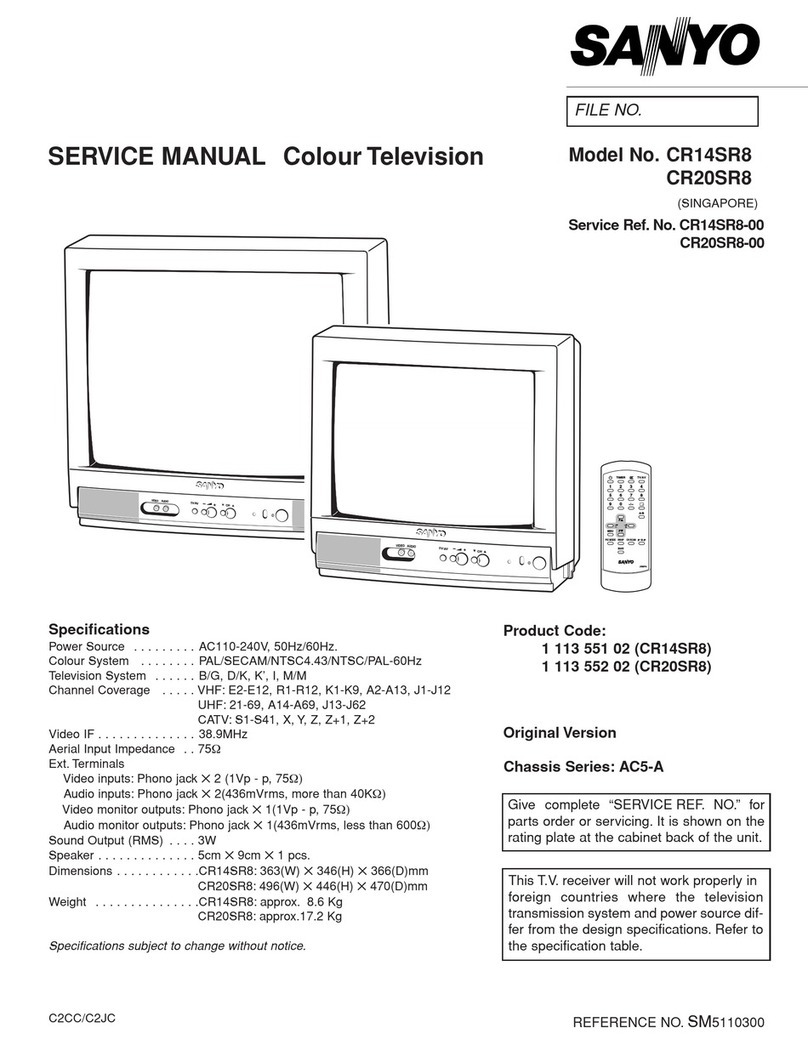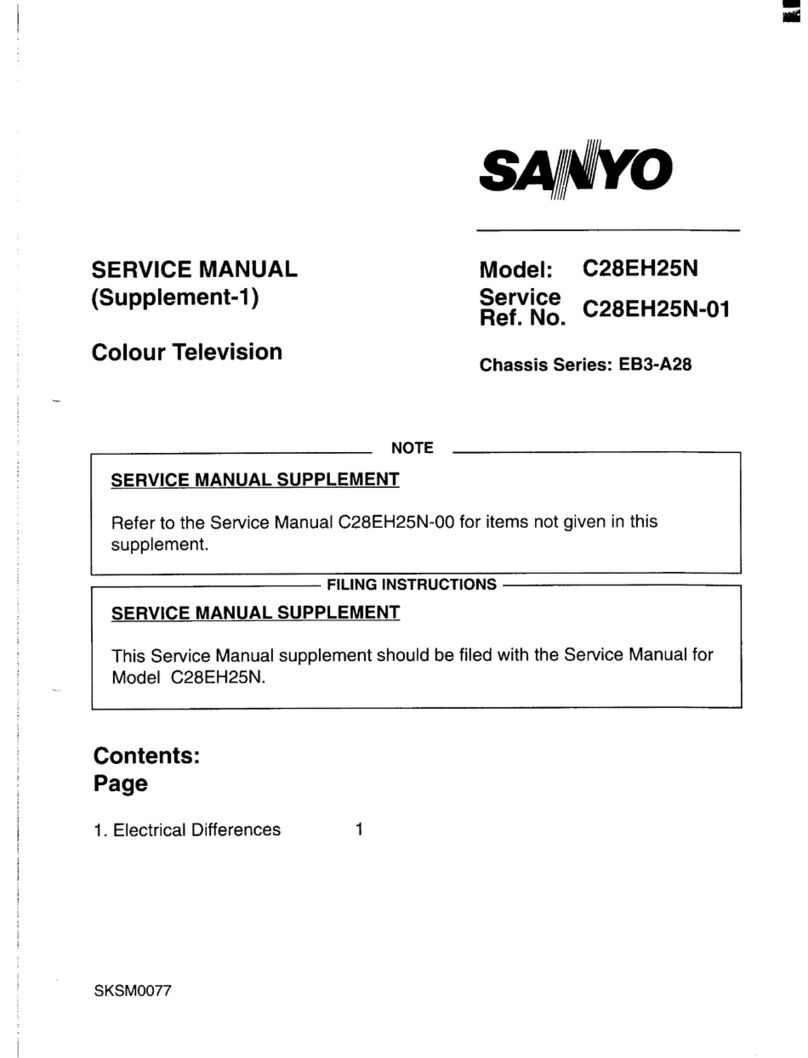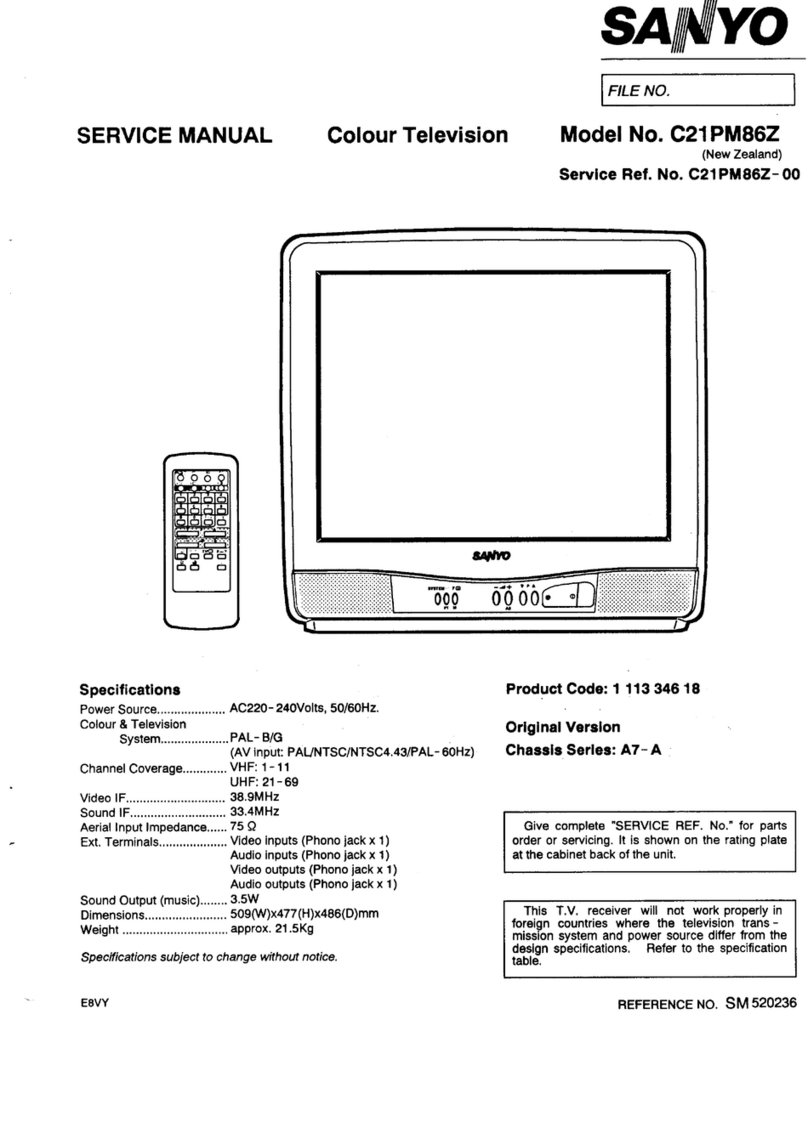AS
Quik ‘N Easy Setup
Call Us, We Can Help!
1-800-877-5032
www.sanyoctv.com
BEGIN CHANNEL SEARCH
Channel Search Note:
Before starting All Channel Search, point your anten-
na(s) toward the transmitting tower(s). (Log onto
www.antennaweb.org, then type in your street
address and zip code to view a list of your local chan-
nels and the type of antenna that is necessary to receive
them. Click on “View Street Level Map” to see a map
and graph of the transmitting towers in your area.)
The channel search process may take a few minutes.
Please be patient.
Monitor Usage Note:
If you did not connect an anten-
na in Quik Step 1,you must run
Channel Search twice. Follow
the on-screen instructions. See
Quik Step 3 below to connect a
DVD player or similar Audio
Video (AV) device.
After the second channel
search is complete, then you
can use the INPUT key to
select the Video 1, Video 2,
Video 3, or HDMI inputs.
1Press the POWER key.
2Press the CH L(channel up) key to start
All Channel Search.
SEARCH FOR AVAILABLE
CHANNELS
2nd
Part Number: 1JC6P1P0226A-
First
Please connect all signals
and antennas to jacks and
the terminals on the back.
Then press Channel UP key.
Initial On-Screen Display
No input signal sources
could be located.
Please check cable or
antenna connections.
Then press Channel UP key.
No Signal Detected—Press CHANNEL UP Again
CONNECT DIGITAL ANTENNA
Don’t be fooled by the phrase “Available in
High-Definition.” To receive local Digital
channels in stunning High-Definition, you
must connect an antenna to the Digital
Antenna In (RF) terminal.
Other digital signals can be received from a
set-top box via the Component jacks (Quik
Step 3). The signal makes the difference.
Connect an antenna or analog cable system
to the UHF/VHF/CATV (RF) terminal to
receive analog channels.
CONNECT
ANTENNAS
1
st
POWER
key
CHANNEL
UP key
INPUT
key
M
BEFORE YOU MAKE ANY AV CONNECTIONS...
THE SIGNAL MAKES THE DIFFERENCE
Don’t be fooled by the phrase “Available in High-Definition.” To watch
Satellite or Digital Cable HD programs in High-Definition, you must:
1. Subscribe to Satellite or Digital Cable High-Definition service.
2. Connect your Satellite or Cable HD Receiver to the Component or
HDMI input jacks on the DTV.
Crucial Advice for Best Picture
Composite and RF output signals
from set-top boxes are Analog. These
jacks are for compatibility to older
analog equipment, such as, a VCR.
1. DO NOT connect your HD
Satellite receiver, HD Cable Box
receiver, or DVD player to the
Composite input jacks (VIDEO1)
on the DTV.
2. DO NOT connect the RF
output of a High-Definition
receiver (Satellite or Cable Box)
to either DTV RF input terminal.
To view the highest resolution
your Digital AV set-top box or
DVD player can reproduce, you
must connect it to the VIDEO2,
VIDEO3, or HDMI inputs.
NOTE: Refer to the owner’s manual for
HDMI connection instructions.
DVD PLAYER CONNECTION (most common method)
THE SIGNAL MAKES THE DIFFERENCE
The Component jacks on this DTV will accept HDTV, EDTV, or
SDTV video signals, making Component a great choice when con-
necting your DVD player.
Because there are two sets of component jacks, you have the option of
connecting a second digital device, such as, a Digital Cable Box or
Satellite Receiver.
NOTE: A subscription to Digital Cable service or Satellite service is required for
those connections. The subscription must include High-Definition program-
ming and you must connect an HD Receiver to the component or HDMI jacks
to view HD images.
Connecting a DVD Player
(VIDEO2 or VIDEO3)
1Simply connect a Component
cable to a set of Green, Blue,
and Red video jacks on the
DTV and to a DVD player, as
shown. (Cable is not supplied.)
2Then connect an Audio cable
to the matching set of Red and
White audio jacks and to the
DVD player, as shown. (Cable
is not supplied.)
3Use the INPUT key on the
remote control to select Video 2
or Video 3. (See Monitor Usage
Note under Quik Step 2 above.)
DVD PLAYER AND OTHER CRUCIAL
DIGITAL EQUIPMENT AUDIO VIDEO CONNECTIONS
33rrdd